display TOYOTA LAND CRUISER 2007 J200 Navigation Manual
[x] Cancel search | Manufacturer: TOYOTA, Model Year: 2007, Model line: LAND CRUISER, Model: TOYOTA LAND CRUISER 2007 J200Pages: 203, PDF Size: 6.22 MB
Page 44 of 203
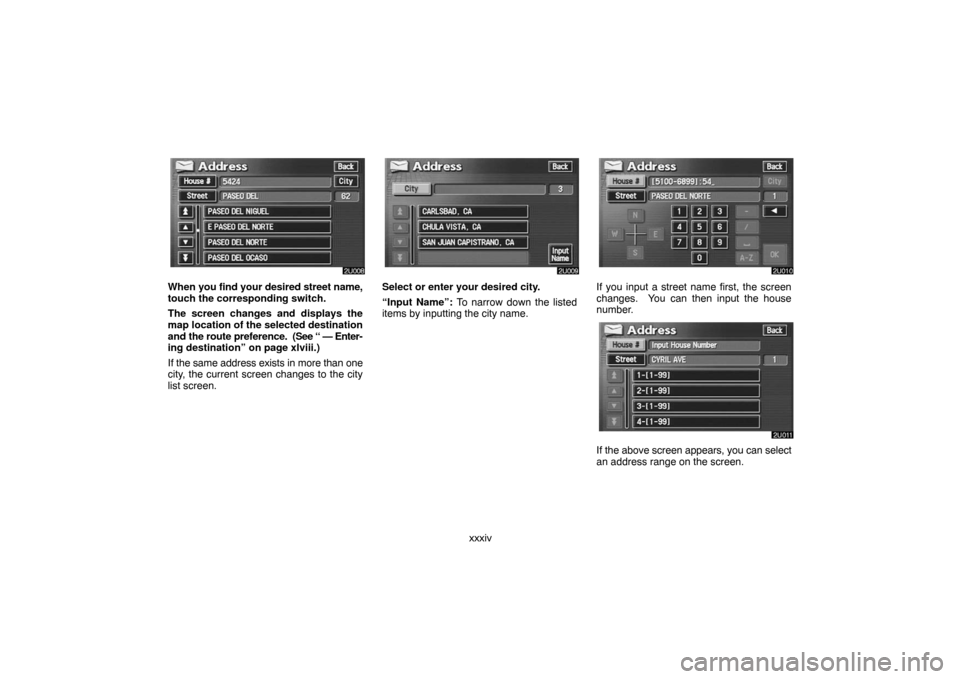
xxxiv
When you find your desired street name,
touch the corresponding switch.
The screen changes and displays the
map location of the selected destination
and the route preference. (See “ — Enter-
ing destination” on page xlviii.)
If the same address exists in more than one
city, the current screen changes to the city
list screen.Select or enter your desired city.
“Input Name”: To narrow down the listed
items by inputting the city name.If you input a street name first, the screen
changes. You can then input the house
number.
If the above screen appears, you can select
an address range on the screen.
Page 45 of 203
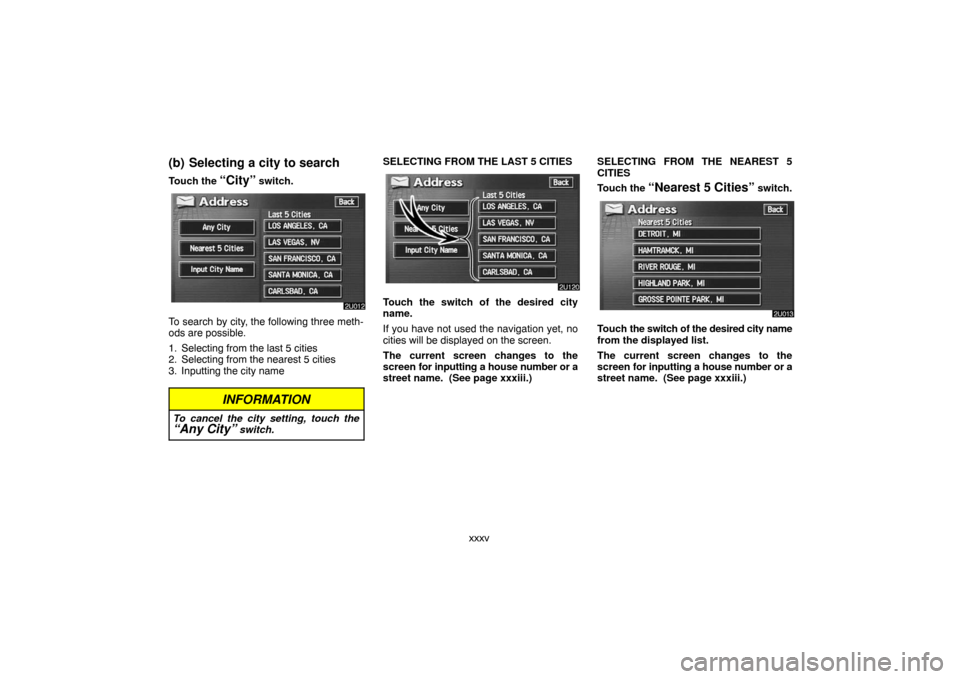
xxxv
(b) Selecting a city to search
Touch the “City” switch.
To search by city, the following three meth-
ods are possible.
1. Selecting from the last 5 cities
2. Selecting from the nearest 5 cities
3. Inputting the city name
INFORMATION
To cancel the city setting, touch the“Any City” switch.
SELECTING FROM THE LAST 5 CITIES
Touch the switch of the desired city
name.
If you have not used the navigation yet, no
cities will be displayed on the screen.
The current screen changes to the
screen for inputting a house number or a
street name. (See page xxxiii.)SELECTING FROM THE NEAREST 5
CITIES
Touch the
“Nearest 5 Cities” switch.
Touch the switch of the desired city name
from the displayed list.
The current screen changes to the
screen for inputting a house number or a
street name. (See page xxxiii.)
Page 46 of 203
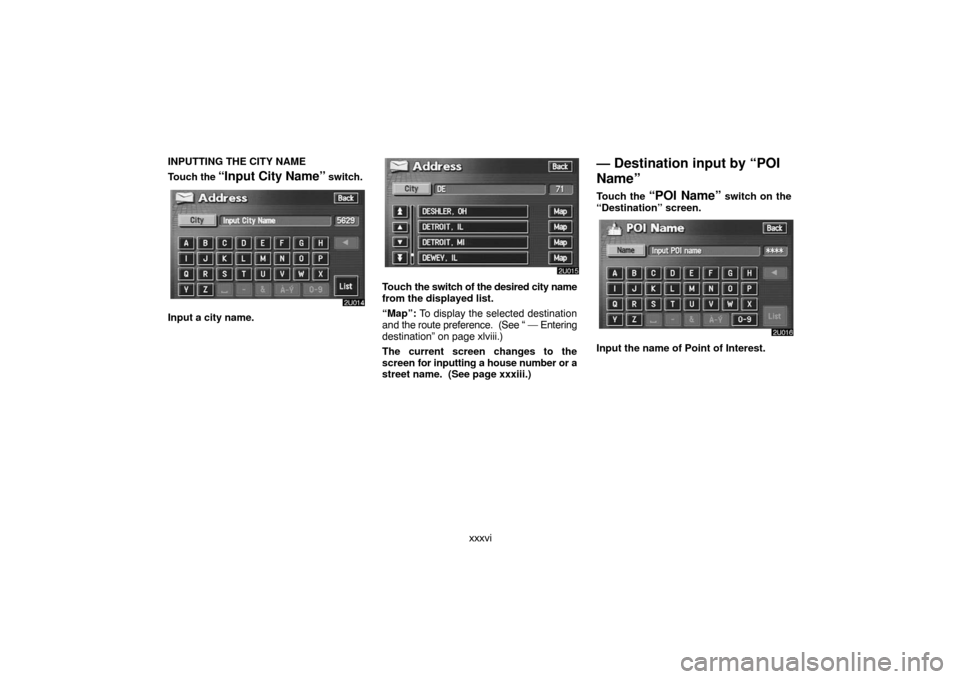
xxxvi INPUTTING THE CITY NAME
Touch the
“Input City Name” switch.
Input a city name.
Touch the switch of the desired city name
from the displayed list.
“Map”: To display the selected destination
and the route preference. (See “ — Entering
destination” on page xlviii.)
The current screen changes to the
screen for inputting a house number or a
street name. (See page xxxiii.)
— Destination input by “POI
Name”
Touch the “POI Name” switch on the
“Destination” screen.
Input the name of Point of Interest.
Page 47 of 203

xxxvii
Touch the switch of the desired destina-
tion. The screen changes and displays
the map location of the selected destina-
tion and the route preference. (See “ —
Entering destination” on page xlviii.)
If you input the name of a specific Point of In-
terest and there are more than two sites with
the same name, the list screen appears.Touch the switch of the desired destina-
tion.
“Dist. Sort”: In the order of distance from
your current position. The distance from
your current position up to the destination is
displayed on the right of the name.
“Name Sort”: In alphabetical order by
name.
If the same name exists in more than one
city, you can search for it more easily with the
“City” and “Category” switches. (See
“(a) Selecting a city to search” and “(b) Se-
lecting from the categories”.)
INFORMATION
The desired Point of Interest can be
displayed on the map screen. (For de-
tails, see page lix.)
(a) Selecting a city to search
Touch the “City” switch.
To search by city, the following three meth-
ods are possible.
1. Selecting from the last 5 cities
2. Selecting from the nearest 5 cities
3. Inputting the city name
INFORMATION
To cancel the city setting, touch the“Any City” switch.
Page 48 of 203

xxxviii SELECTING FROM THE LAST 5 CITIES
Touch the switch of the desired city
name.
If you have not used the navigation yet, no
cities will be displayed on the screen.SELECTING FROM THE NEAREST 5
CITIES
Touch the
“Nearest 5 Cities” switch.
Touch the switch of the desired city
name.INPUTTING THE CITY NAME
Touch the
“Input City Name” switch.
Input the city name.
Page 49 of 203
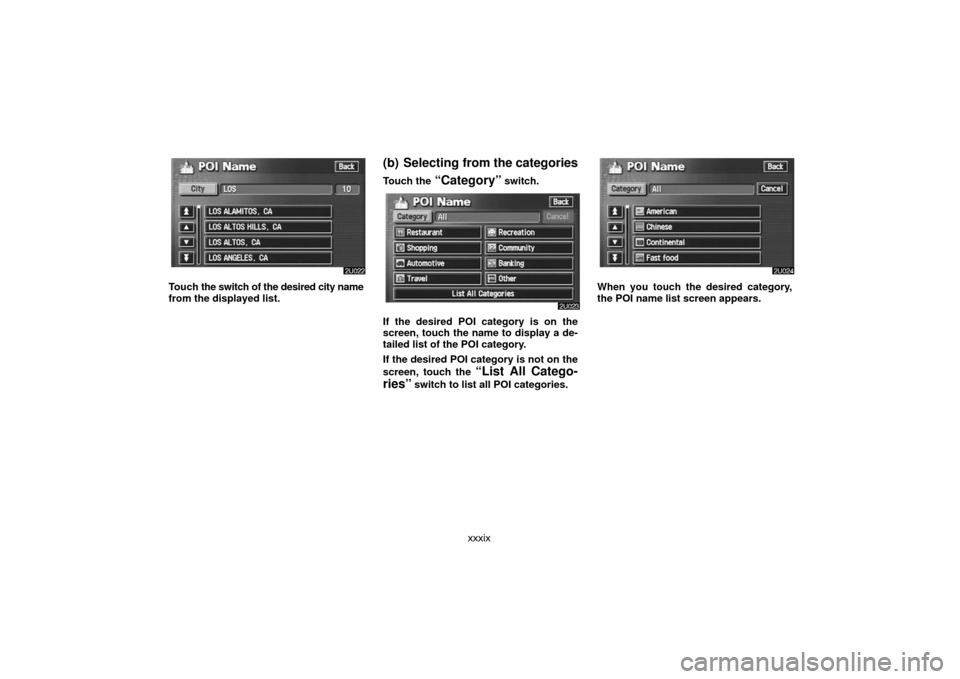
xxxix
Touch the switch of the desired city name
from the displayed list.
(b) Selecting from the categories
Touch the “Category” switch.
If the desired POI category is on the
screen, touch the name to display a de-
tailed list of the POI category.
If the desired POI category is not on the
screen, touch the
“List All Catego-
ries”
switch to list all POI categories.
When you touch the desired category,
the POI name list screen appears.
Page 50 of 203
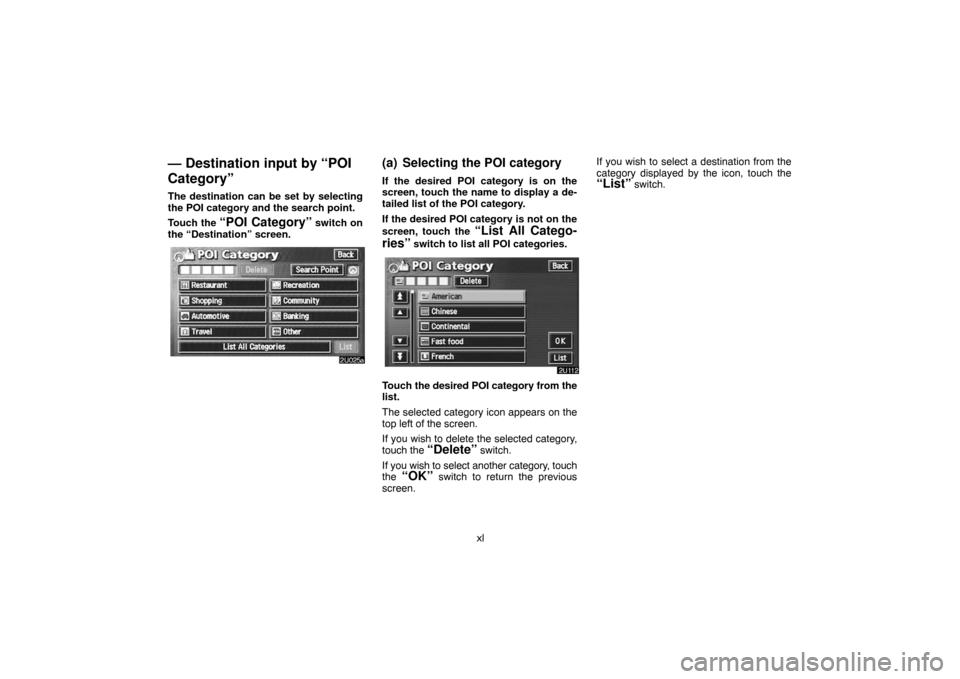
xl
— Destination input by “POI
Category”
The destination can be set by selecting
the POI category and the search point.
Touch the
“POI Category” switch on
the “Destination” screen.
(a) Selecting the POI category
If the desired POI category is on the
screen, touch the name to display a de-
tailed list of the POI category.
If the desired POI category is not on the
screen, touch the
“List All Catego-
ries”
switch to list all POI categories.
Touch the desired POI category from the
list.
The selected category icon appears on the
top left of the screen.
If you wish to delete the selected category,
touch the
“Delete” switch.
If you wish to select another category, touch
the
“OK” switch to return the previous
screen.If you wish to select a destination from the
category displayed by the icon, touch the
“List” switch.
Page 51 of 203
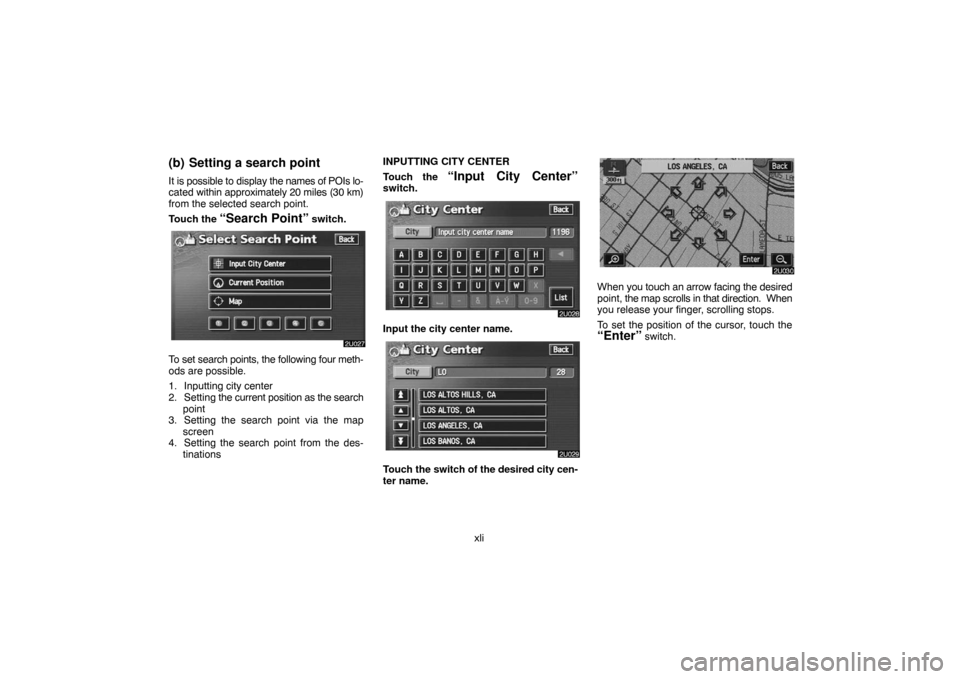
xli
(b) Setting a search point
It is possible to display the names of POIs lo-
cated within approximately 20 miles (30 km)
from the selected search point.
Touch the
“Search Point” switch.
To set search points, the following four meth-
ods are possible.
1. Inputting city center
2. Setting the current position as the search
point
3. Setting the search point via the map
screen
4. Setting the search point from the des-
tinationsINPUTTING CITY CENTER
Touch the
“Input City Center”switch.
Input the city center name.
Touch the switch of the desired city cen-
ter name.
When you touch an arrow facing the desired
point, the map scrolls in that direction. When
you release your finger, scrolling stops.
To set the position of the cursor, touch the
“Enter” switch.
Page 53 of 203
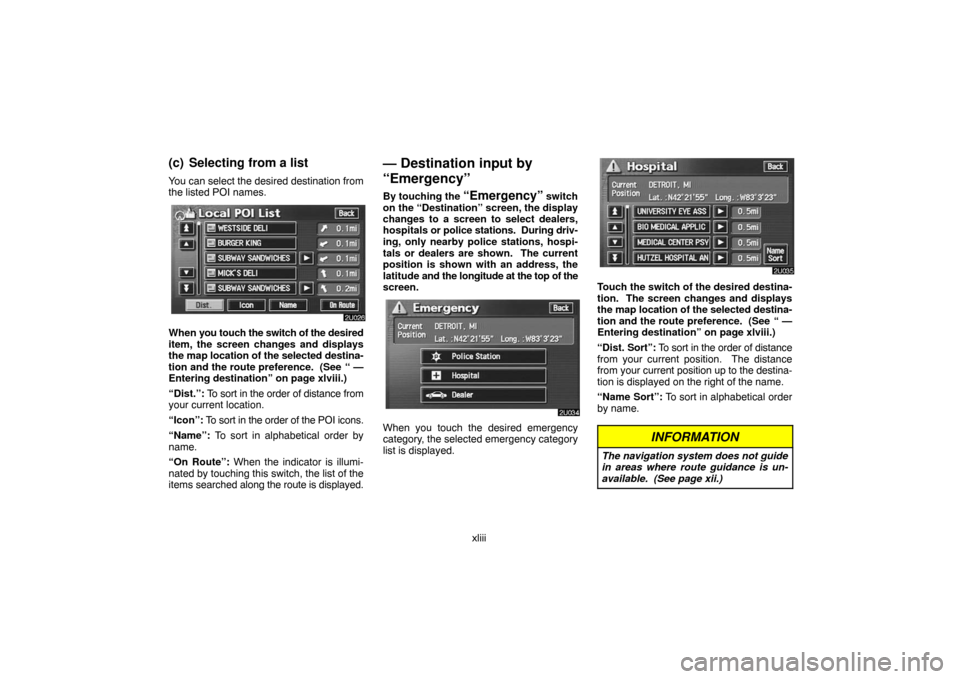
xliii
(c) Selecting from a list
You can select the desired destination from
the listed POI names.
When you touch the switch of the desired
item, the screen changes and displays
the map location of the selected destina-
tion and the route preference. (See
“ —
Entering destination” on page xlviii.)
“Dist.”: To sort in the order of distance from
your current location.
“Icon”: To sort in the order of the POI icons.
“Name”: To sort in alphabetical order by
name.
“On Route”: When the indicator is illumi-
nated by touching this switch, the list of the
items searched along the route is displayed.
— Destination input by
“Emergency”
By touching the “Emergency” switch
on the “Destination” screen, the display
changes to a screen to select dealers,
hospitals or police stations. During driv-
ing, only nearby police stations, hospi-
tals or dealers are shown. The current
position is shown with an address, the
latitude and the longitude at the top of the
screen.
When you touch the desired emergency
category, the selected emergency category
list is displayed.
Touch the switch of the desired destina-
tion. The screen changes and displays
the map location of the selected destina-
tion and the route preference. (See
“ —
Entering destination” on page xlviii.)
“Dist. Sort”: To sort in the order of distance
from your current position. The distance
from your current position up to the destina-
tion is displayed on the right of the name.
“Name Sort”: To sort in alphabetical order
by name.
INFORMATION
The navigation system does not guide
in areas where route guidance is un-
available. (See page xii.)
Page 54 of 203
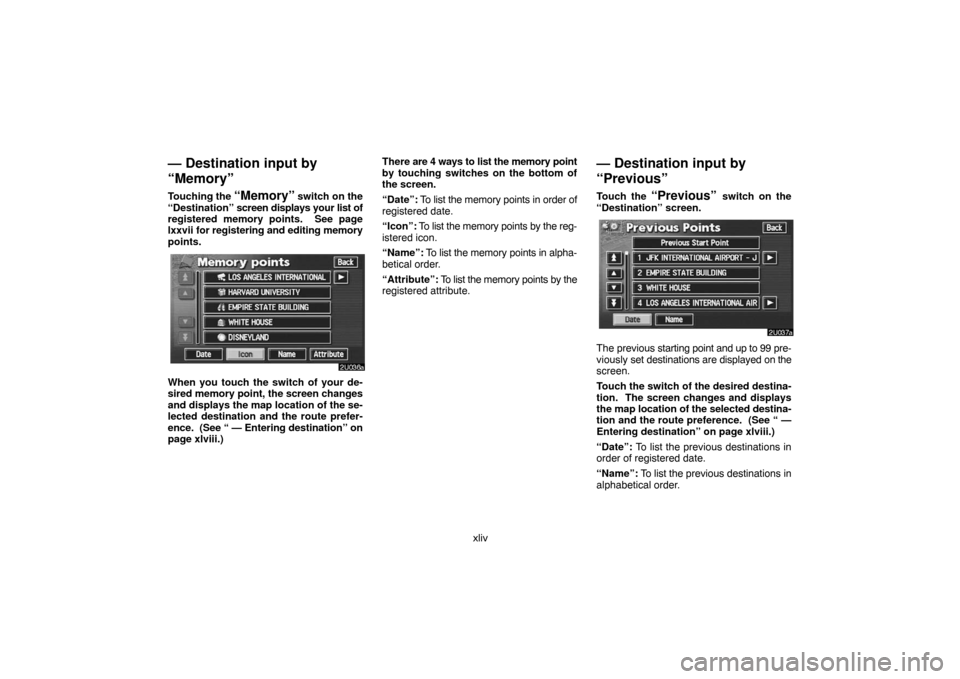
xliv
— Destination input by
“Memory”
Touching the “Memory” switch on the
“Destination” screen displays your list of
registered memory points. See page
lxxvii for registering and editing memory
points.
When you touch the switch of your de-
sired memory point, the screen changes
and displays the map location of the se-
lected destination and the route prefer-
ence. (See “ — Entering destination” on
page xlviii.)There are 4 ways to list the memory point
by touching switches on the bottom of
the screen.
“Date”: To list the memory points in order of
registered date.
“Icon”: To list the memory points by the reg-
istered icon.
“Name”: To list the memory points in alpha-
betical order.
“Attribute”: To list the memory points by the
registered attribute.
— Destination input by
“Previous”
Touch the “Previous” switch on the
“Destination” screen.
The previous starting point and up to 99 pre-
viously set destinations are displayed on the
screen.
Touch the switch of the desired destina-
tion. The screen changes and displays
the map location of the selected destina-
tion and the route preference. (See “ —
Entering destination” on page xlviii.)
“Date”: To list the previous destinations in
order of registered date.
“Name”: To list the previous destinations in
alphabetical order.