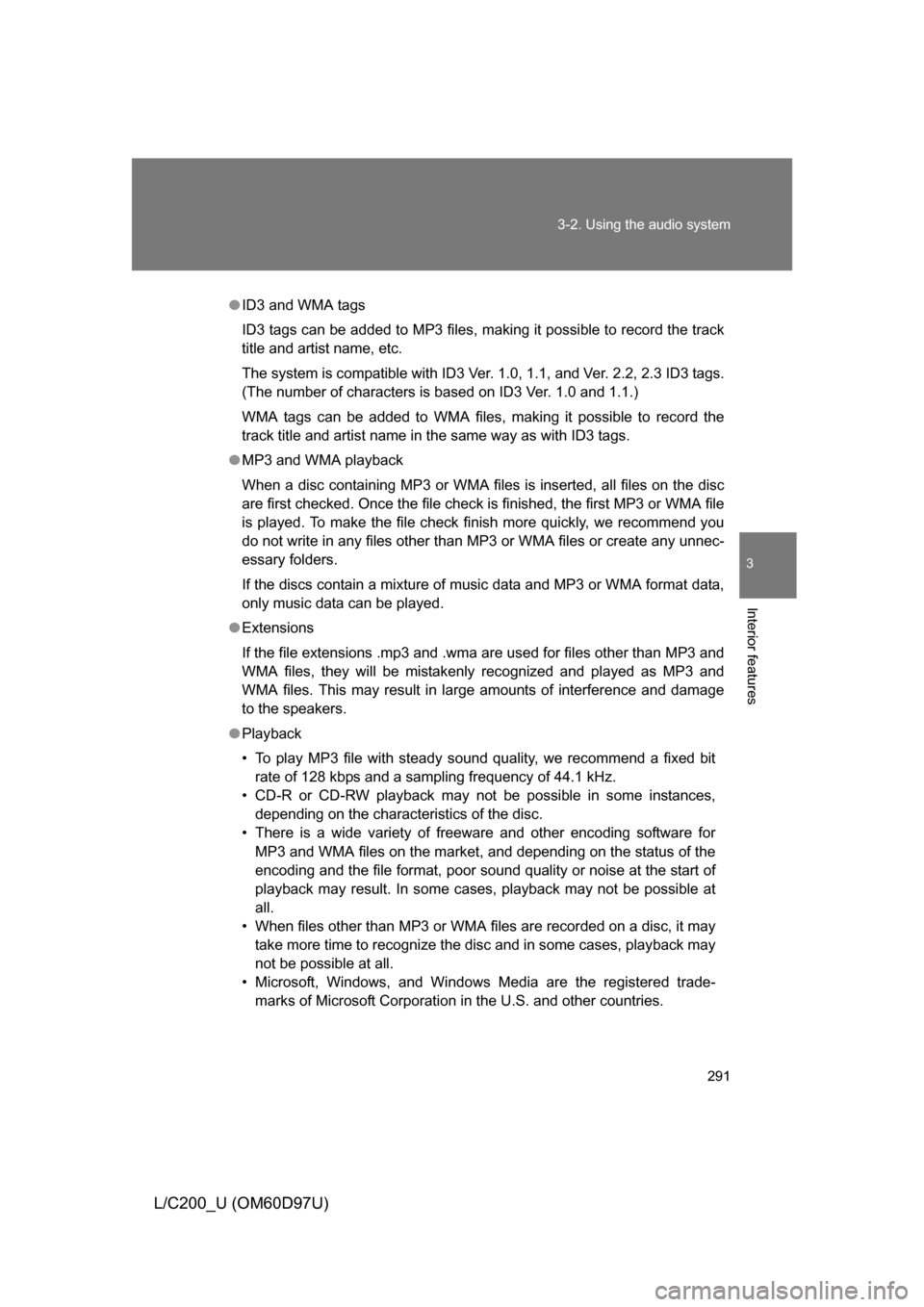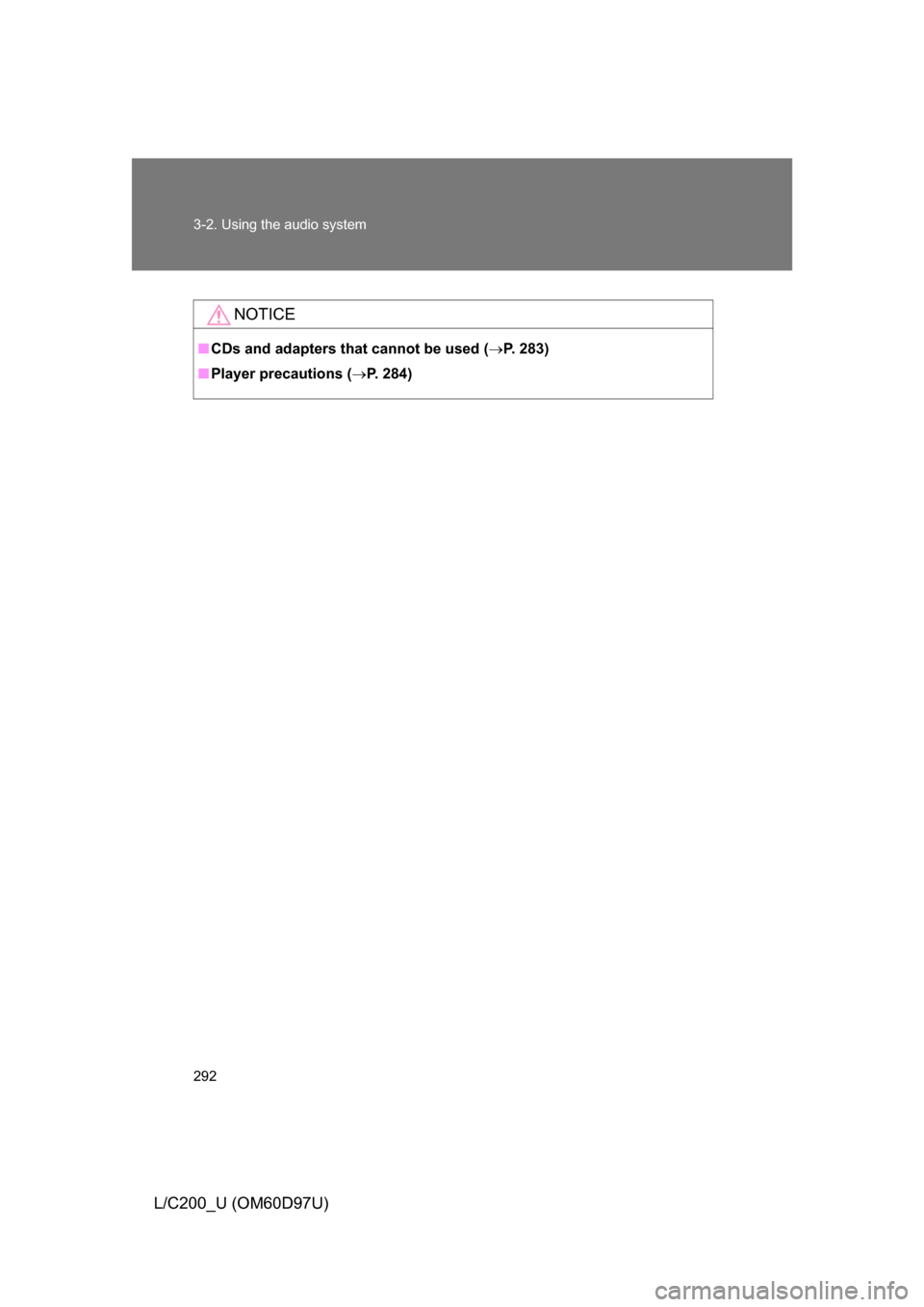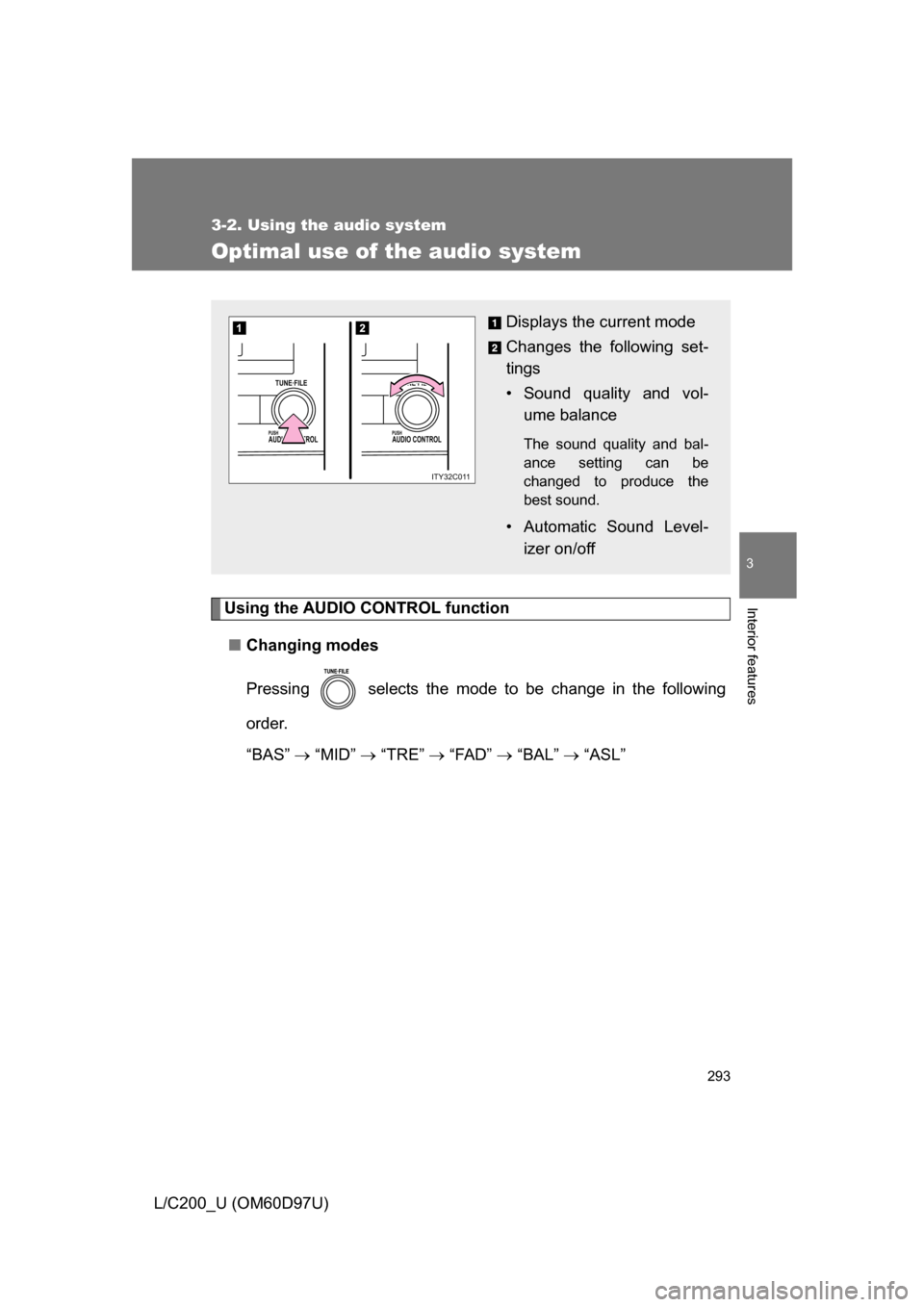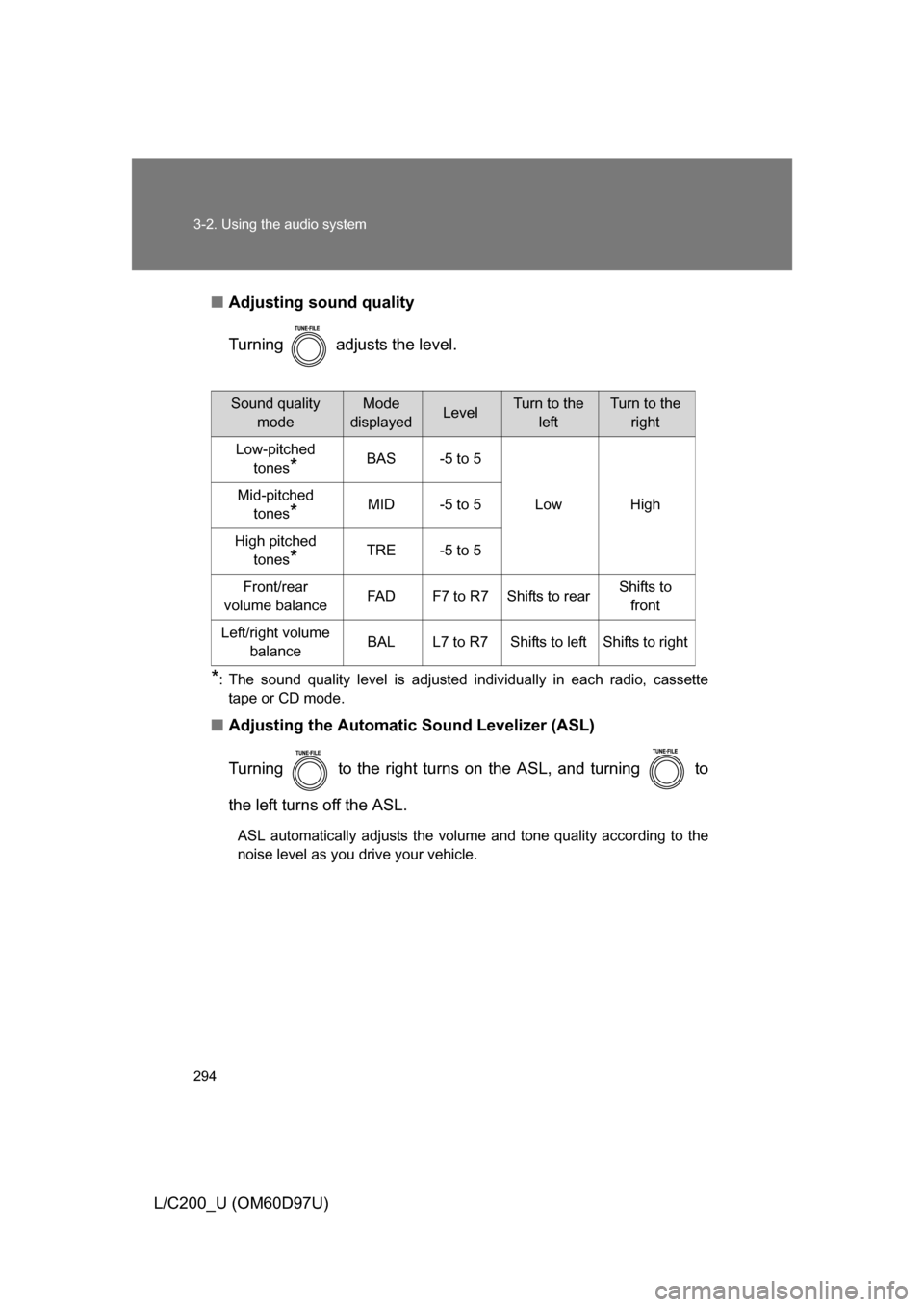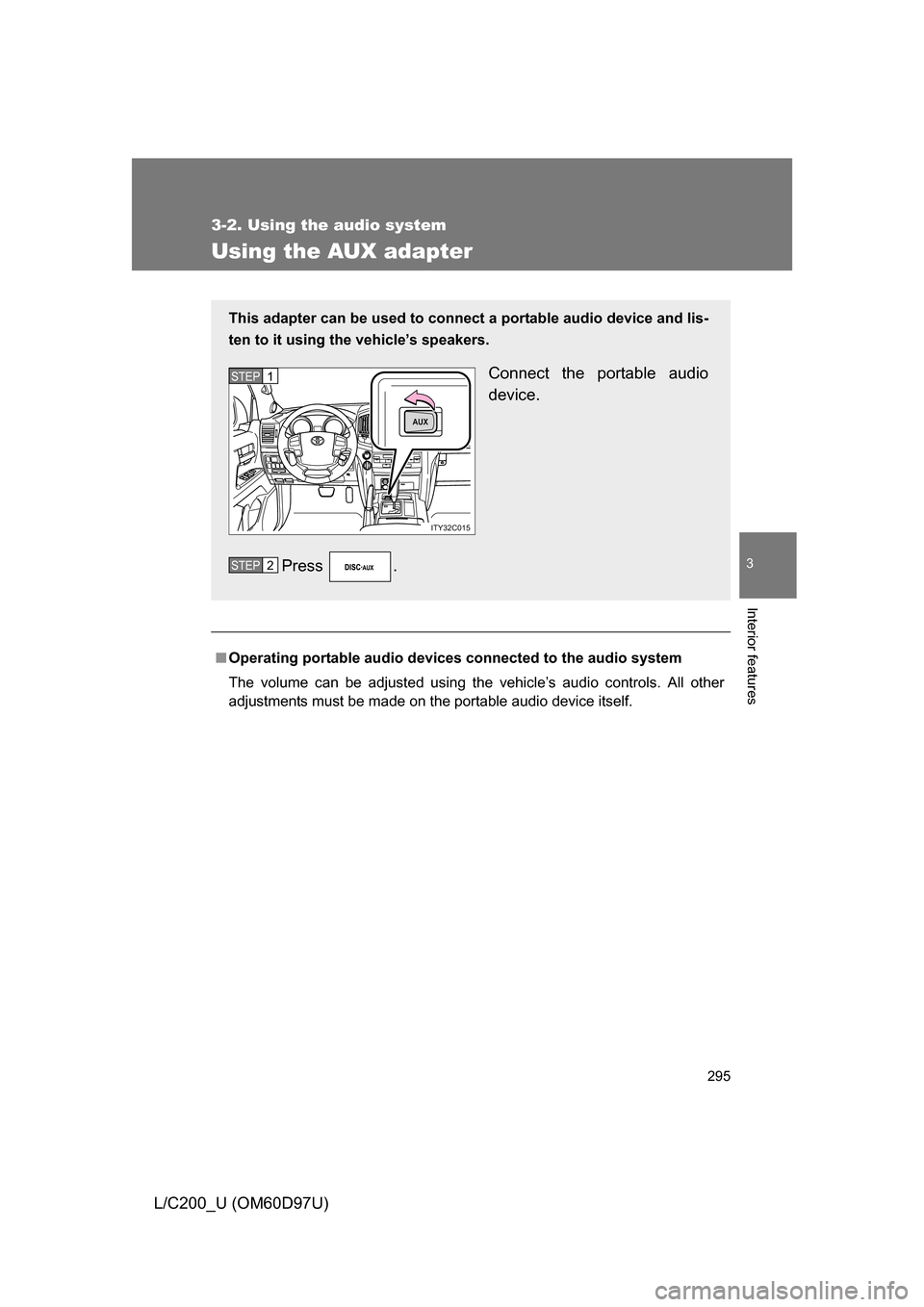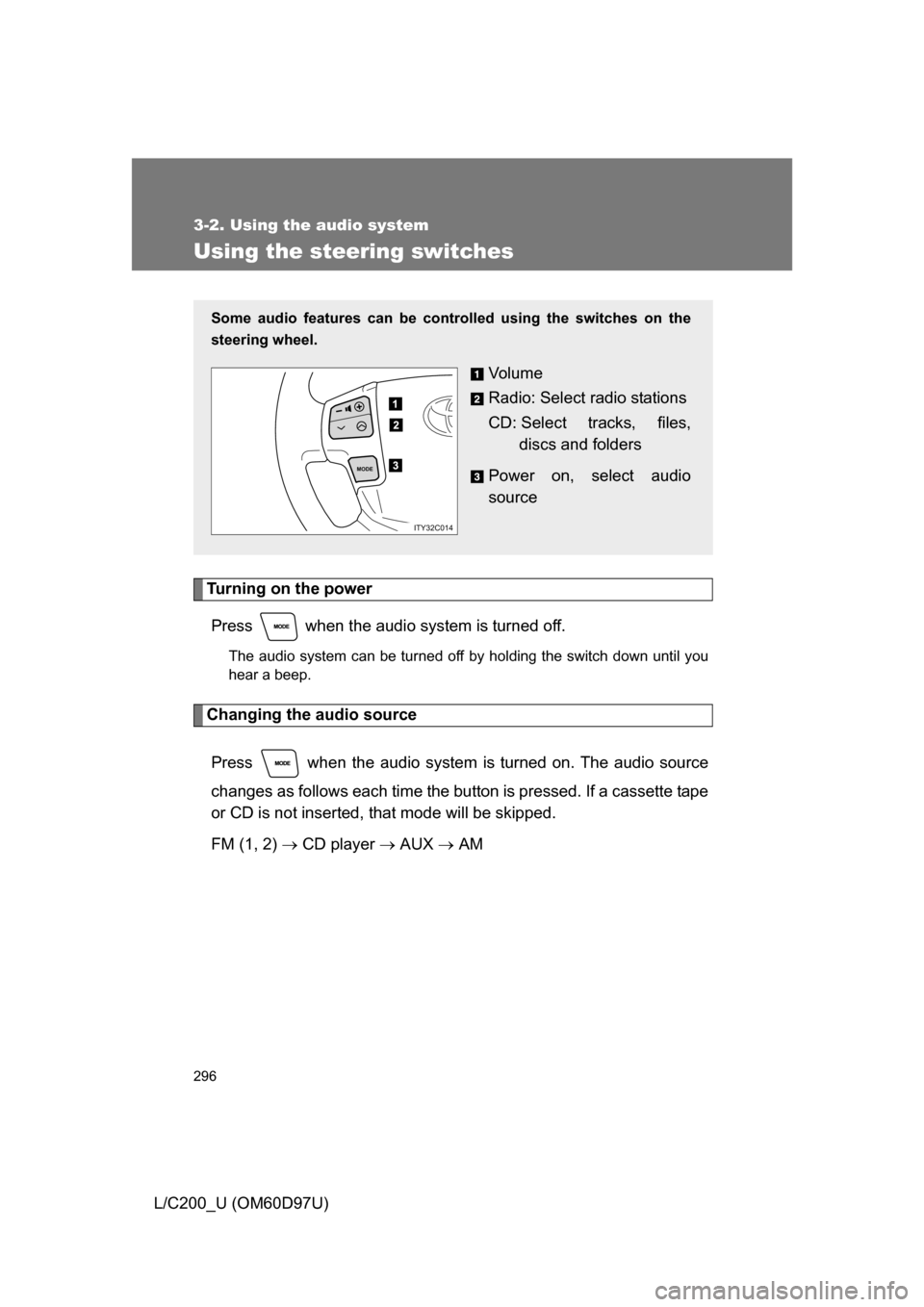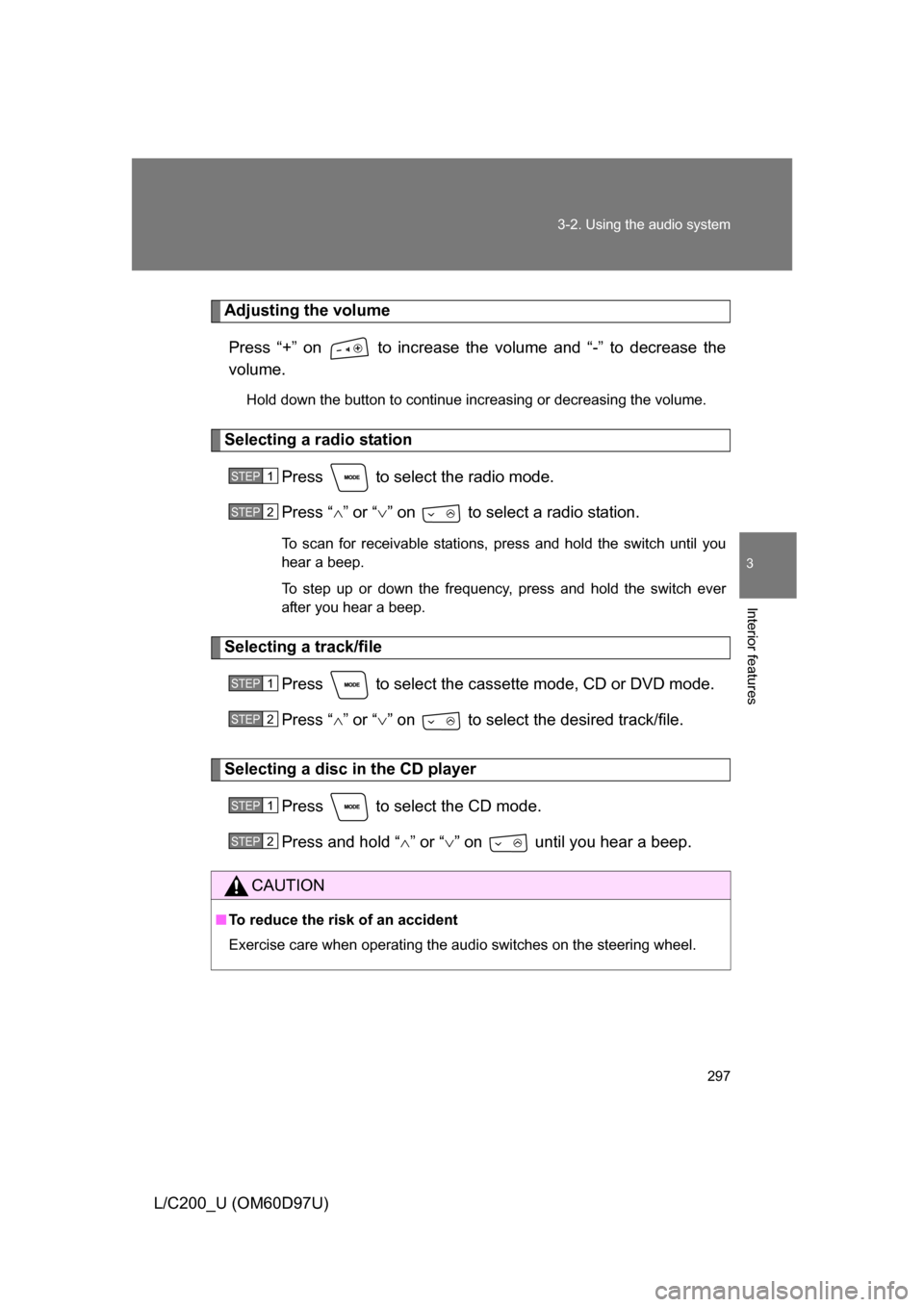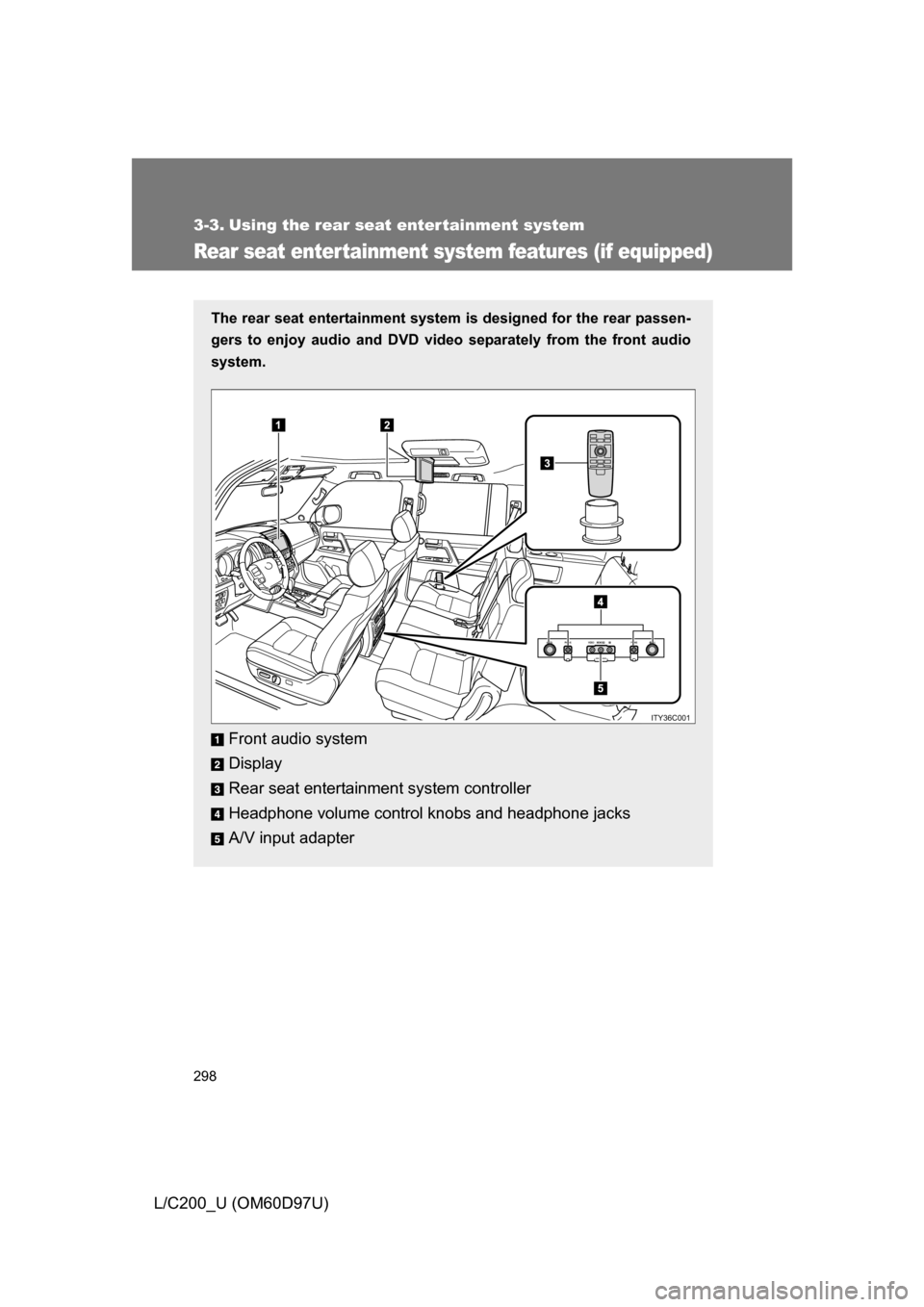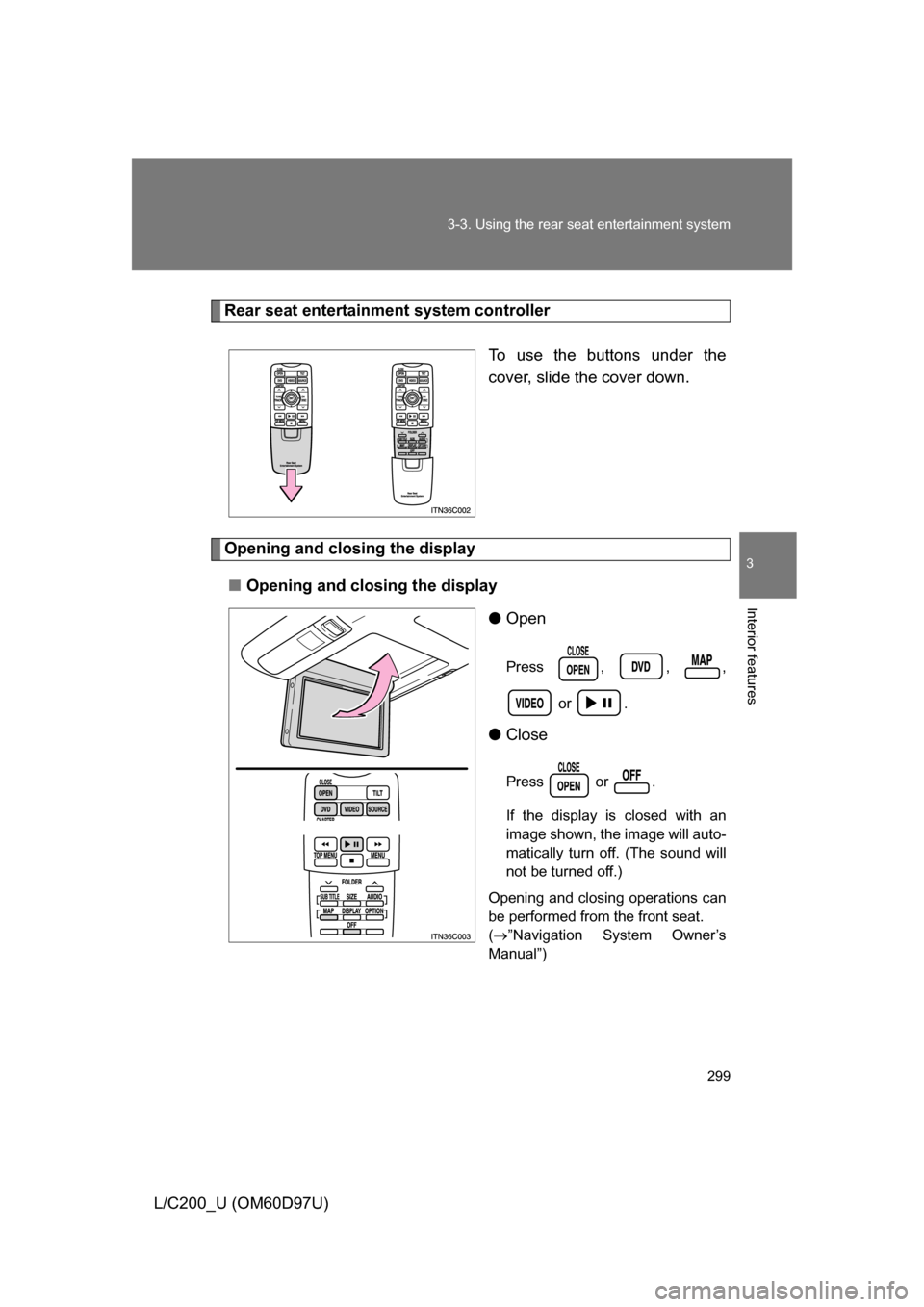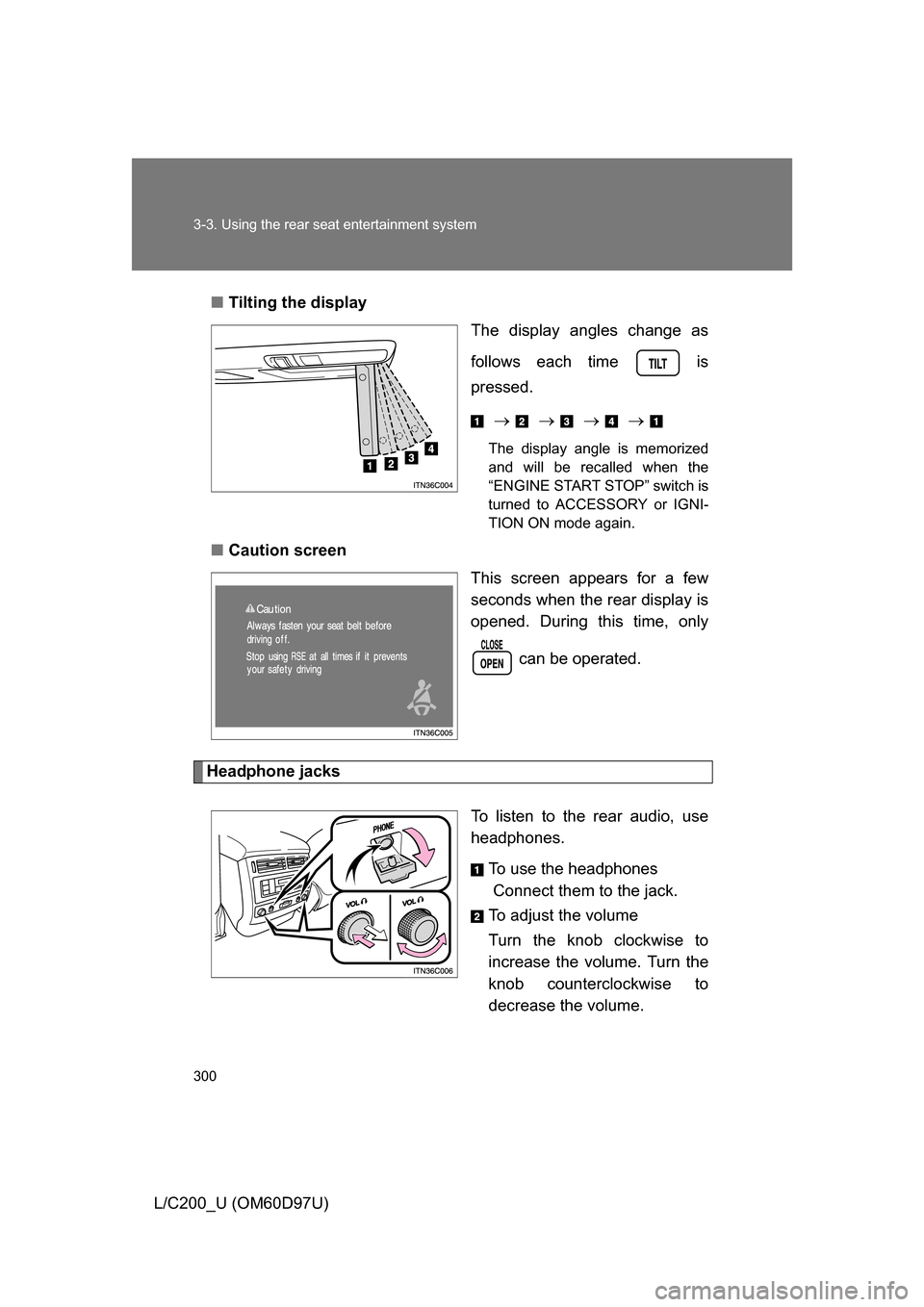TOYOTA LAND CRUISER 2009 J200 Owners Manual
LAND CRUISER 2009 J200
TOYOTA
TOYOTA
https://www.carmanualsonline.info/img/14/6484/w960_6484-0.png
TOYOTA LAND CRUISER 2009 J200 Owners Manual
Trending: steering wheel adjustment, low beam, ignition, wheelbase, brake, seats, air filter
Page 291 of 556
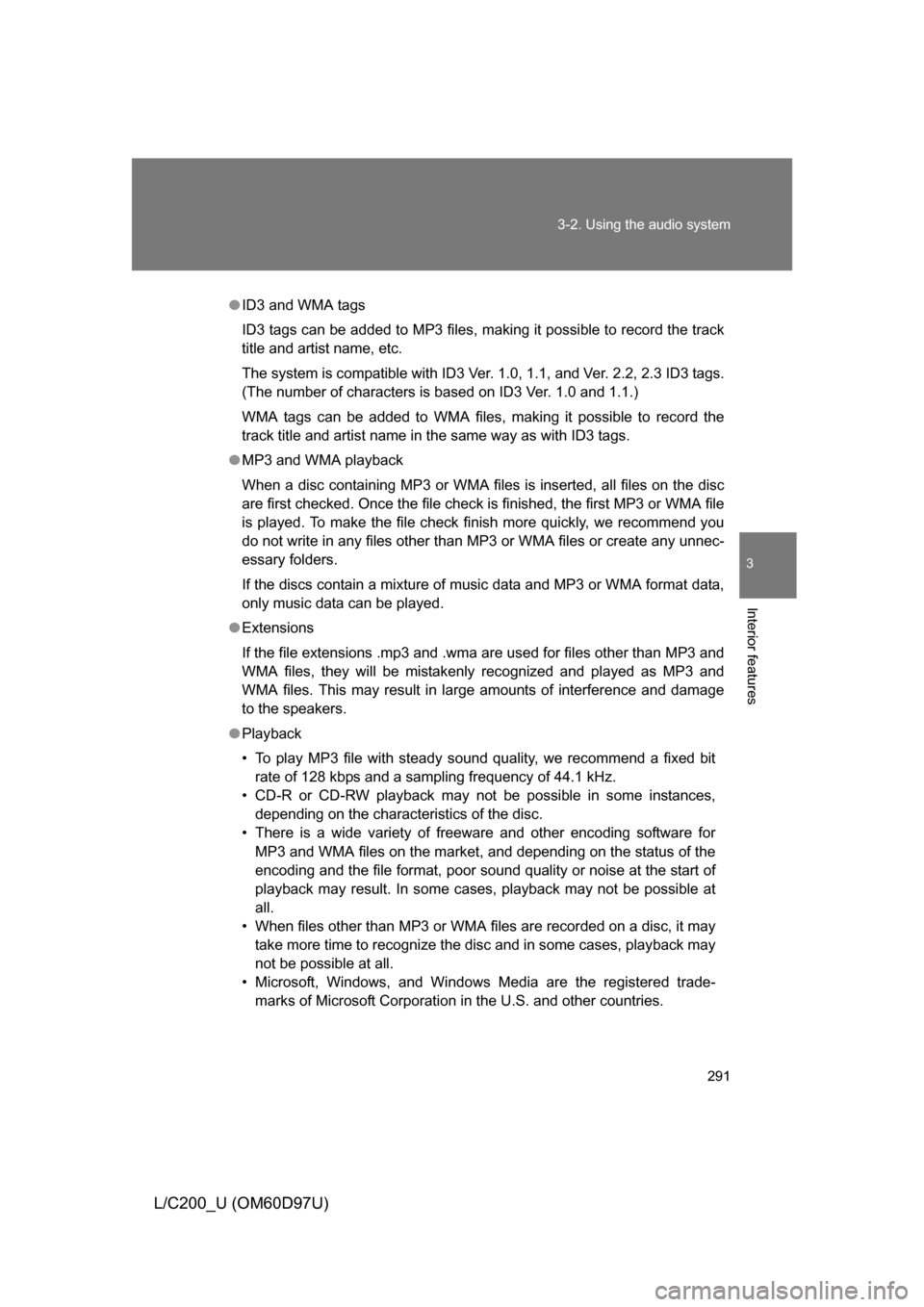
291
3-2. Using the audio system
3
Interior features
L/C200_U (OM60D97U)
●
ID3 and WMA tags
ID3 tags can be added to MP3 files, making it possible to record the track
title and artist name, etc.
The system is compatible with ID3 Ver. 1.0, 1.1, and Ver. 2.2, 2.3 ID3 tags.
(The number of characters is based on ID3 Ver. 1.0 and 1.1.)
WMA tags can be added to WMA files, making it possible to record the
track title and artist name in the same way as with ID3 tags.
● MP3 and WMA playback
When a disc containing MP3 or WMA files is inserted, all files on the disc
are first checked. Once the file check is finished, the first MP3 or WMA\
file
is played. To make the file check finish more quickly, we recommend you
do not write in any files other than MP3 or WMA files or create any unnec-
essary folders.
If the discs contain a mixture of music data and MP3 or WMA format data,
only music data can be played.
● Extensions
If the file extensions .mp3 and .wma are used for files other than MP3 and
WMA files, they will be mistakenly recognized and played as MP3 and
WMA files. This may result in large amounts of interference and damage
to the speakers.
● Playback
• To play MP3 file with steady sound quality, we recommend a fixed bit
rate of 128 kbps and a sampling frequency of 44.1 kHz.
• CD-R or CD-RW playback may not be possible in some instances, depending on the characteristics of the disc.
• There is a wide variety of freeware and other encoding software for MP3 and WMA files on the market, and depending on the status of the
encoding and the file format, poor sound quality or noise at the start of
playback may result. In some cases, playback may not be possible at
all.
• When files other than MP3 or WMA files are recorded on a disc, it may take more time to recognize the disc and in some cases, playback may
not be possible at all.
• Microsoft, Windows, and Windows Media are the registered trade- marks of Microsoft Corporation in the U.S. and other countries.
Page 292 of 556
292 3-2. Using the audio system
L/C200_U (OM60D97U)
NOTICE
■CDs and adapters that cannot be used ( P. 283)
■ Player precautions ( P. 284)
Page 293 of 556
293
3-2. Using the audio system
3
Interior features
L/C200_U (OM60D97U)
Optimal use of the audio system
Using the AUDIO CONTROL function■ Changing modes
Pressing selects the mode to be change in the following
order.
“BAS” “MID” “TRE” “FAD” “BAL” “ASL”
Displays the current mode
Changes the following set-
tings
• Sound quality and vol-
ume balance
The sound quality and bal-
ance setting can be
changed to produce the
best sound.
• Automatic Sound Level-
izer on/off
TUNE·FILE
PUSHAUDIO CONTROL
TUNE·FILE
PUSHAUDIO CONTROL
ITY32C011
Page 294 of 556
294 3-2. Using the audio system
L/C200_U (OM60D97U)■
Adjusting sound quality
Turning adjusts the level.
*: The sound quality level is adjusted individually in each radio, cassette
tape or CD mode.
■ Adjusting the Automatic Sound Levelizer (ASL)
Turning to the right turns on the ASL, and turning to
the left turns off the ASL.
ASL automatically adjusts the volume and tone quality according to the
noise level as you drive your vehicle.
Sound quality
modeMode
displayedLevelTurn to the leftTurn to the right
Low-pitched tones
*BAS -5 to 5
Low High
Mid-pitched
tones
*MID -5 to 5
High pitched tones
*TRE -5 to 5
Front/rear
volume balance FAD F7 to R7 Shifts to rear Shifts to
front
Left/right volume balance BAL L7 to R7 Shifts to left Shifts to right
Page 295 of 556
295
3-2. Using the audio system
3
Interior features
L/C200_U (OM60D97U)
Using the AUX adapter
■Operating portable audio devices connected to the audio system
The volume can be adjusted using the vehicle’s audio controls. All other
adjustments must be made on the portable audio device itself.
This adapter can be used to connect a portable audio device and lis-
ten to it using the vehicle’s speakers.
Connect the portable audio
device.
Press .
AUX
ITY32C015
STEP1
STEP2
Page 296 of 556
296
3-2. Using the audio system
L/C200_U (OM60D97U)
Using the steering switches
Turning on the powerPress when the audio system is turned off.
The audio system can be turned off by holding the switch down until you
hear a beep.
Changing the audio source
Press when the audio system is turned on. The audio source
changes as follows each time the button is pressed. If a cassette tape
or CD is not inserted, that mode will be skipped.
FM (1, 2) CD player AUX AM
Some audio features can be controlled using the switches on the
steering wheel.
Vo l u m e
Radio: Select radio stations
CD: Select tracks, files,
discs and folders
Power on, select audio
source
MODE
ITY32C014
Page 297 of 556
297
3-2. Using the audio system
3
Interior features
L/C200_U (OM60D97U)
Adjusting the volume
Press “+” on to increase the volume and “-” to decrease the
volume.
Hold down the button to continue increasing or decreasing the volume.
Selecting a radio station Press to select the radio mode.
Press “” or “ ” on to select a radio station.
To scan for receivable stations, press and hold the switch until you
hear a beep.
To step up or down the frequency, press and hold the switch ever
after you hear a beep.
Selecting a track/file
Press to select the cassette mode, CD or DVD mode.
Press “” or “ ” on to select t he desired track/file.
Selecting a disc in the CD player
Press to select the CD mode.
Press and hold “ ” or “ ” on until you hear a beep.
CAUTION
■ To reduce the risk of an accident
Exercise care when operating the audio switches on the steering wheel.
STEP1
STEP2
STEP1
STEP2
STEP1
STEP2
Page 298 of 556
298
L/C200_U (OM60D97U)
3-3. Using the rear seat enter tainment system
Rear seat entertainment system features (if equipped)
The rear seat entertainment system is designed for the rear passen-
gers to enjoy audio and DVD vide o separately from the front audio
system.
Front audio system
Display
Rear seat entertainment system controller
Headphone volume control knobs and headphone jacks
A/V input adapter
PHONE VOLPHONE VIDEO MONOLVOLR
ITY36C001
Page 299 of 556
299
3-3. Using the rear seat entertainment system
3
Interior features
L/C200_U (OM60D97U)
Rear seat entertainment system controller
To use the buttons under the
cover, slide the cover down.
Opening and closing the display■ Opening and closing the display
●Open
Press , , ,
or .
●Close
Press or .
If the display is closed with an
image shown, the image will auto-
matically turn off. (The sound will
not be turned off.)
Opening and closing operations can
be performed from the front seat.
( ”Navigation System Owner’s
Manual”)
Page 300 of 556
300 3-3. Using the rear seat entertainment system
L/C200_U (OM60D97U)■
Tilting the display
The display angles change as
follows each time is
pressed.
The display angle is memorized
and will be recalled when the
“ENGINE START STOP” switch is
turned to ACCESSORY or IGNI-
TION ON mode again.
■ Caution screen
This screen appears for a few
seconds when the rear display is
opened. During this time, only
can be operated.
Headphone jacks
To listen to the rear audio, use
headphones.To use the headphones
Connect them to the jack.
To adjust the volume
Turn the knob clockwise to
increase the volume. Turn the
knob counterclockwise to
decrease the volume.
Trending: brake sensor, Cool, tow, automatic transmission fluid, inflation pressure, spare tire location, engine coolant