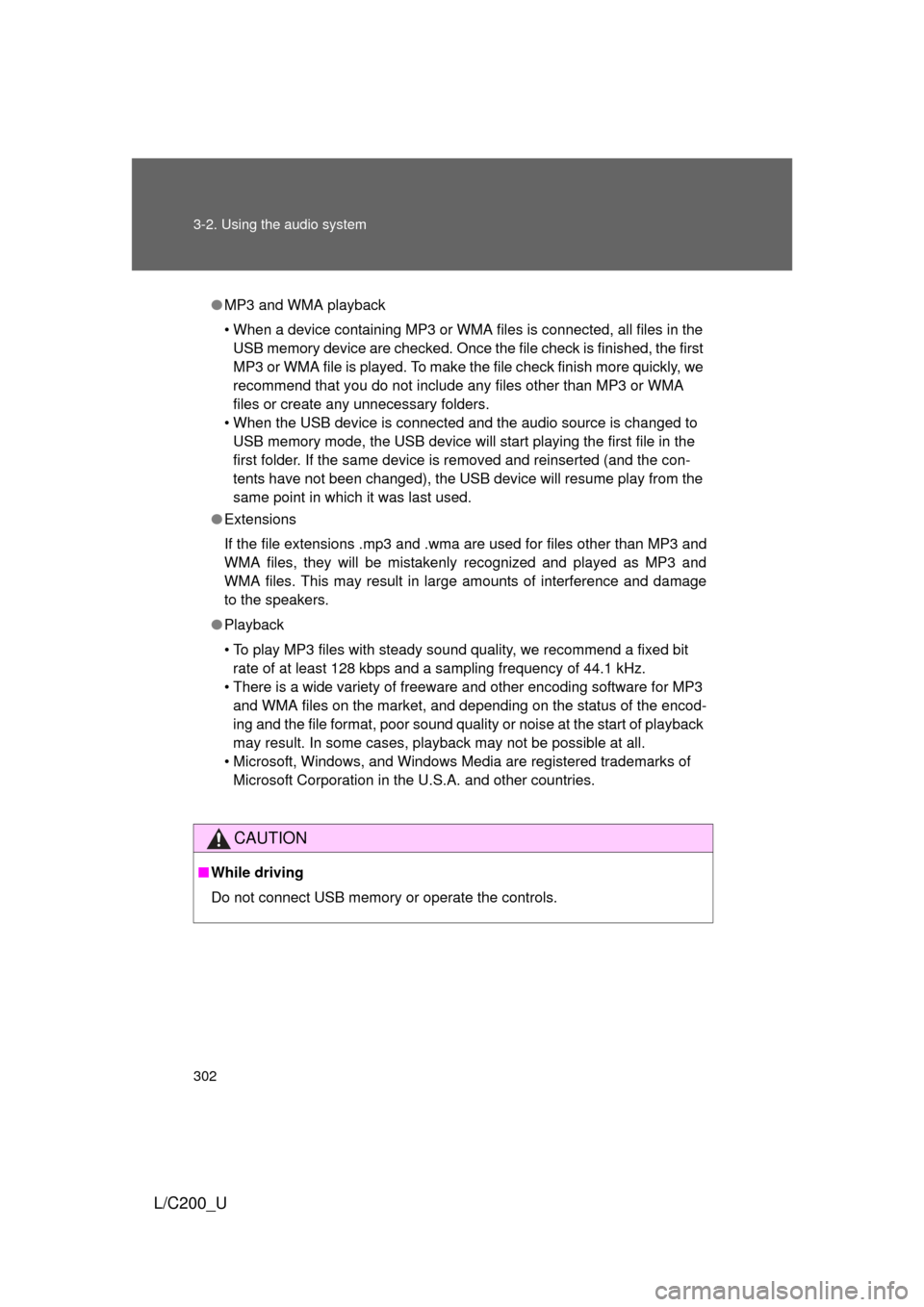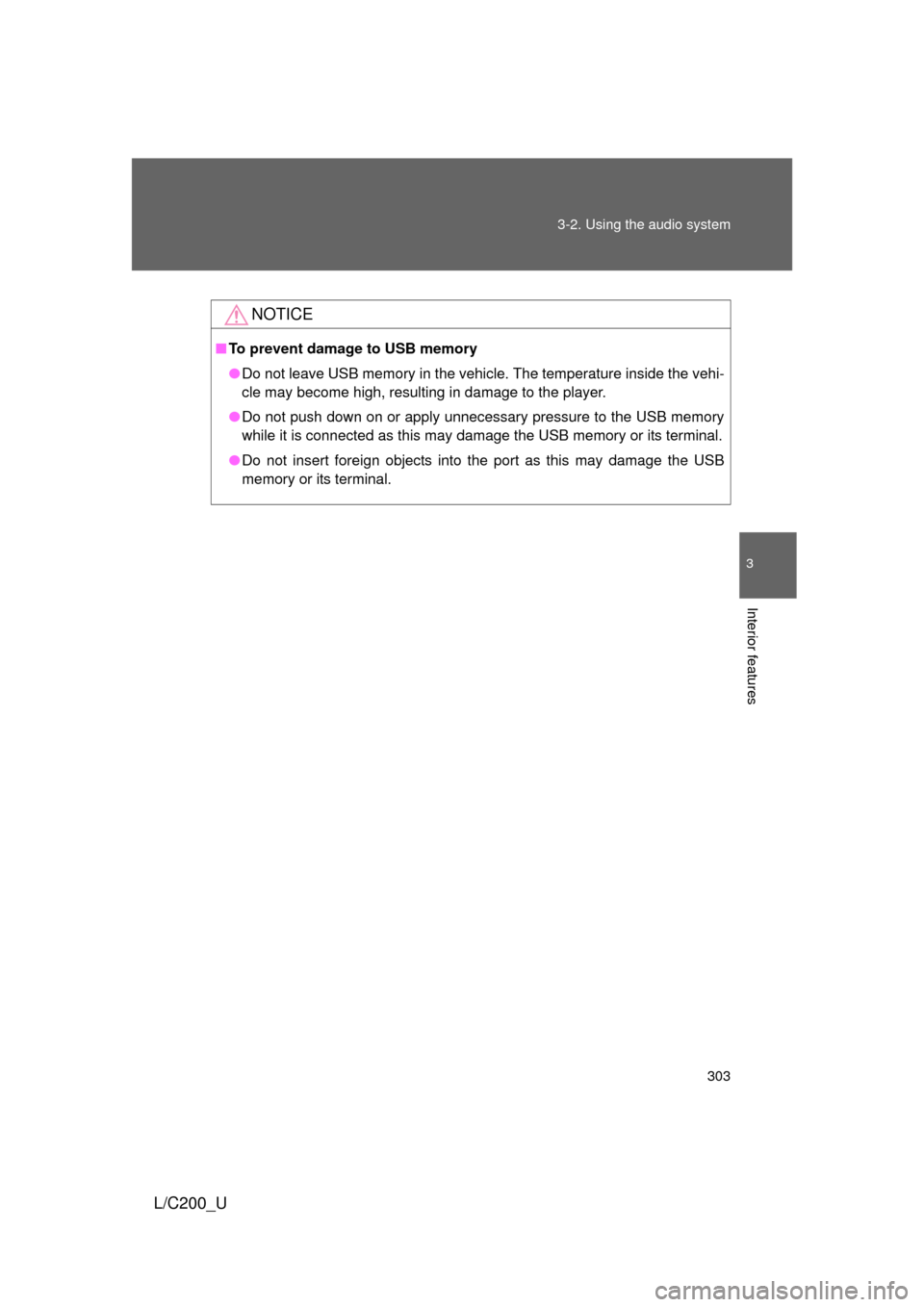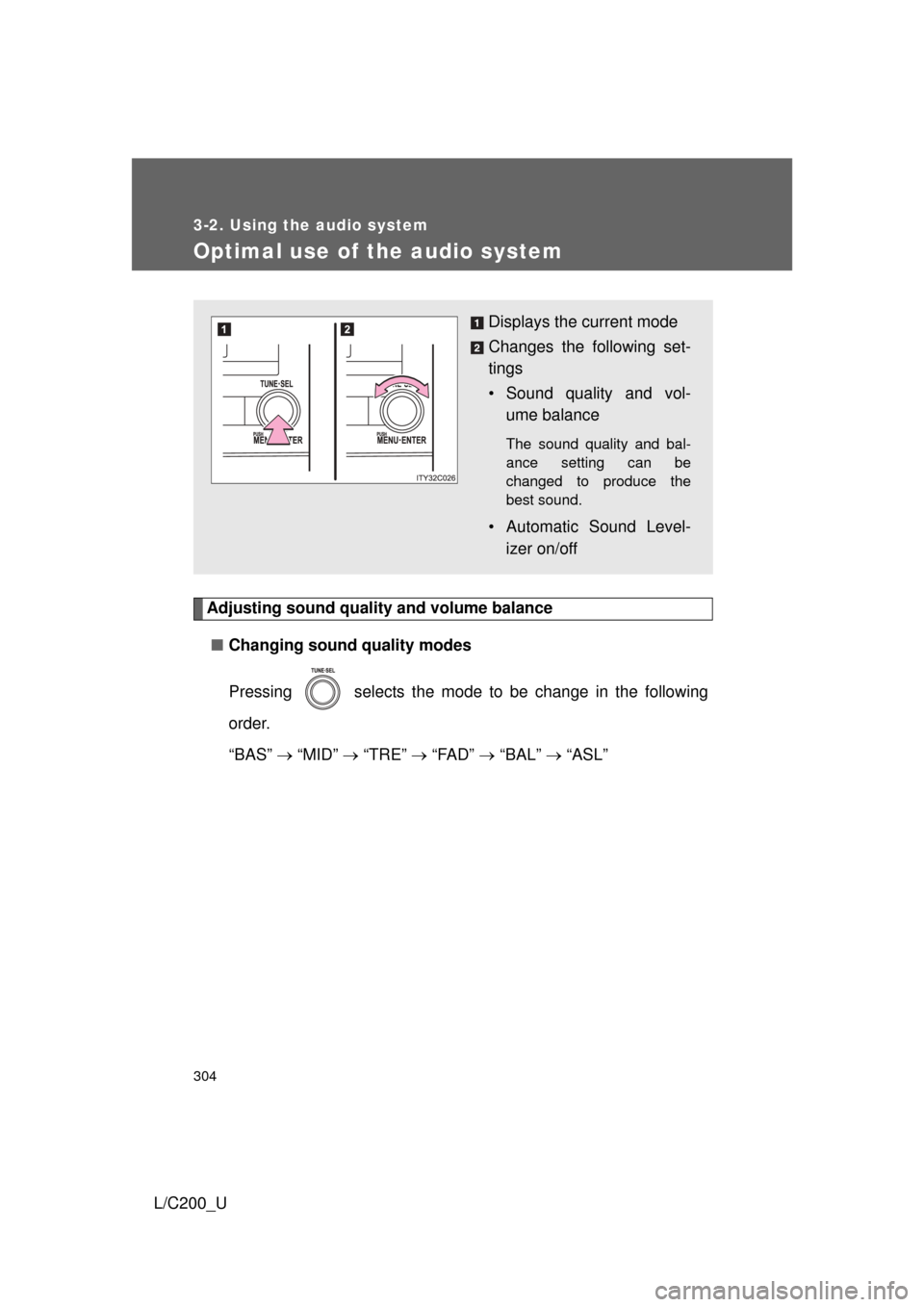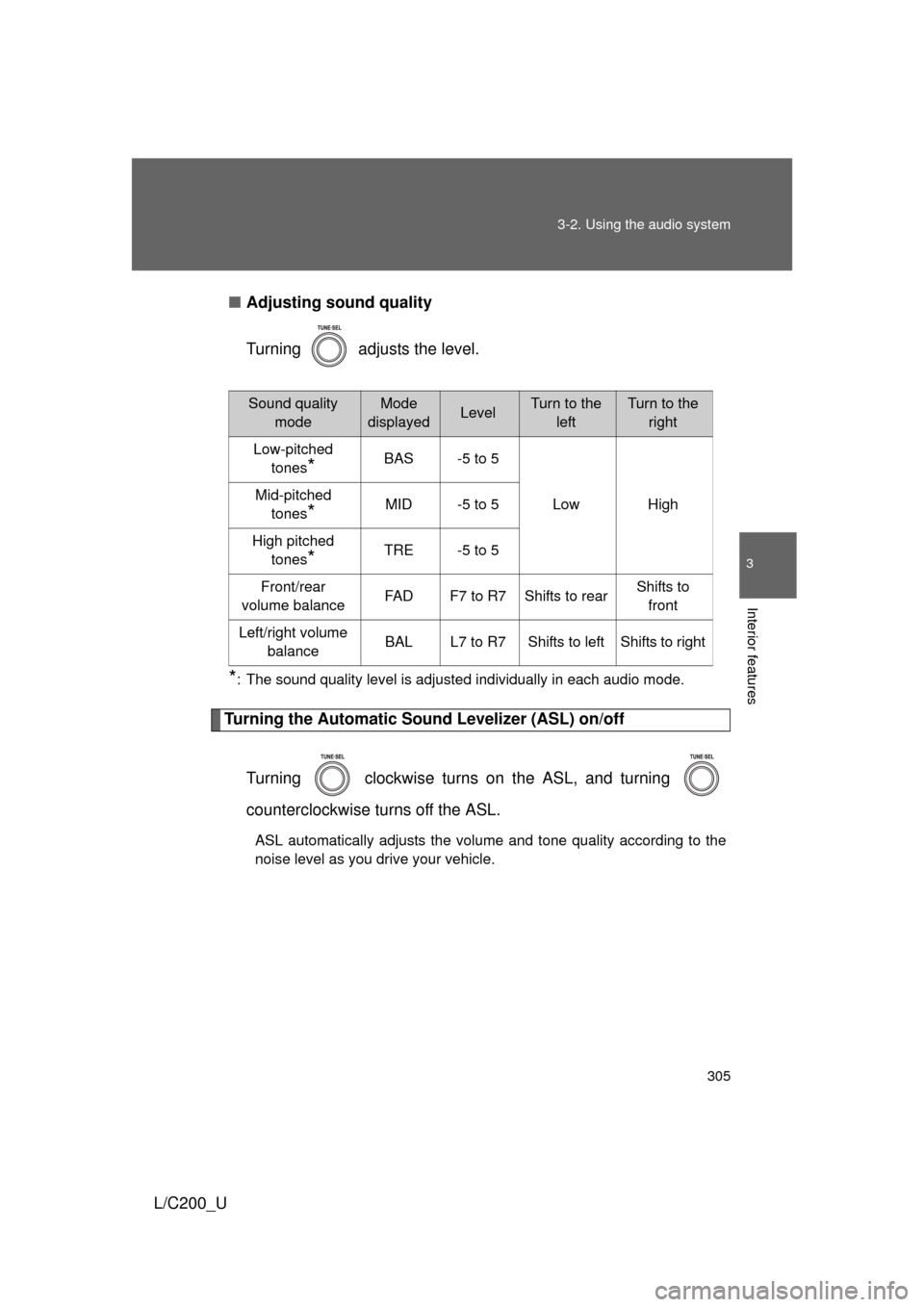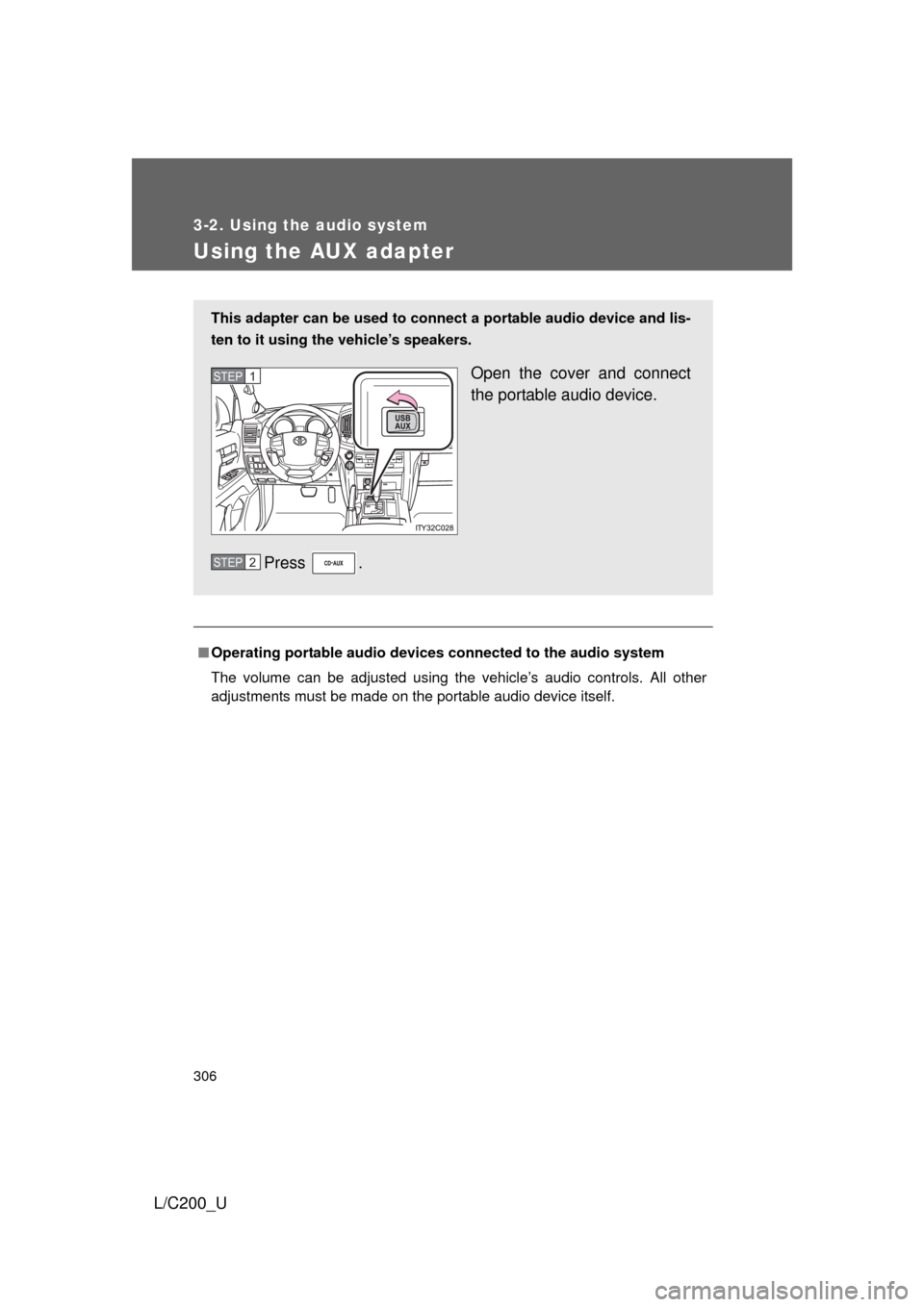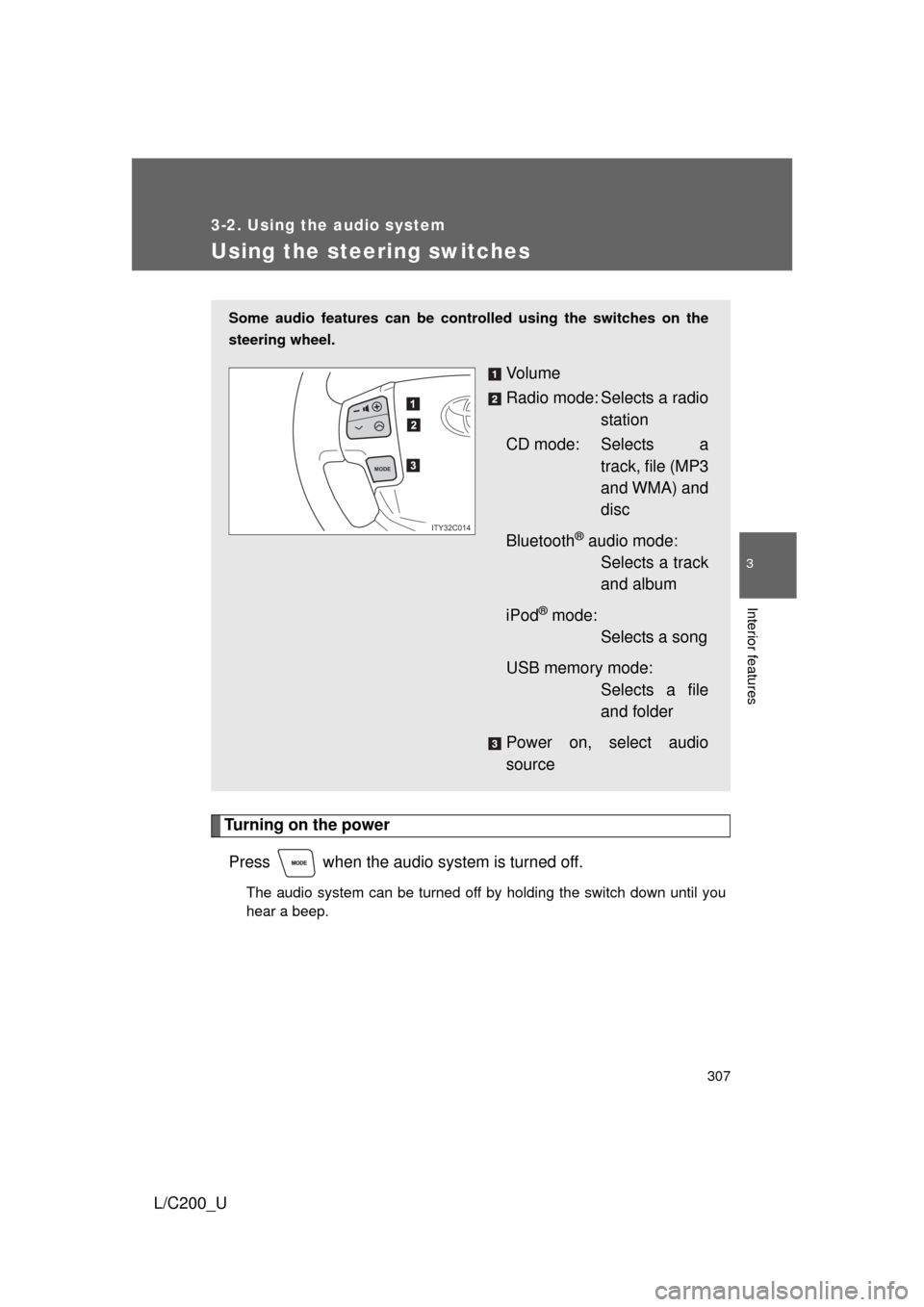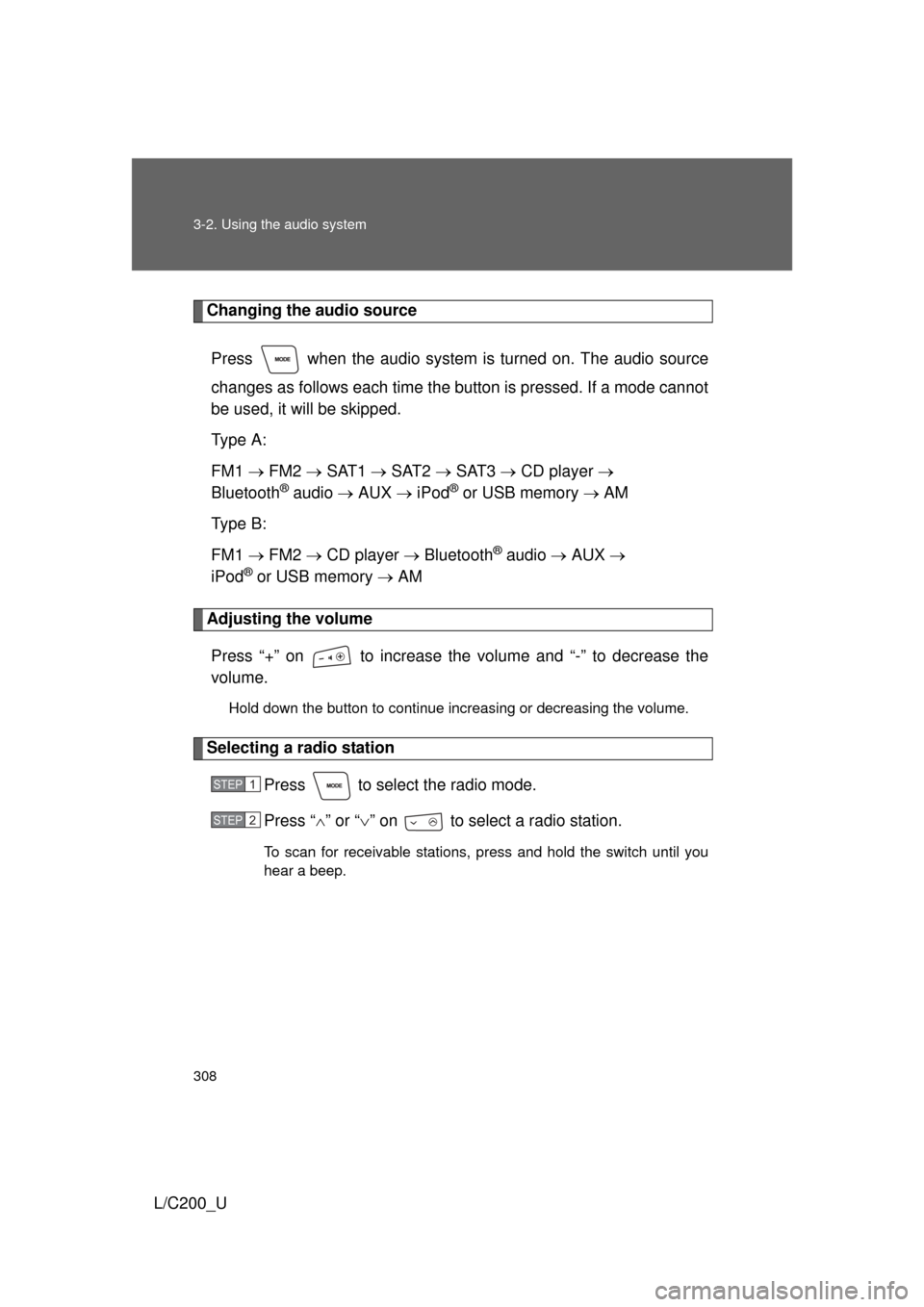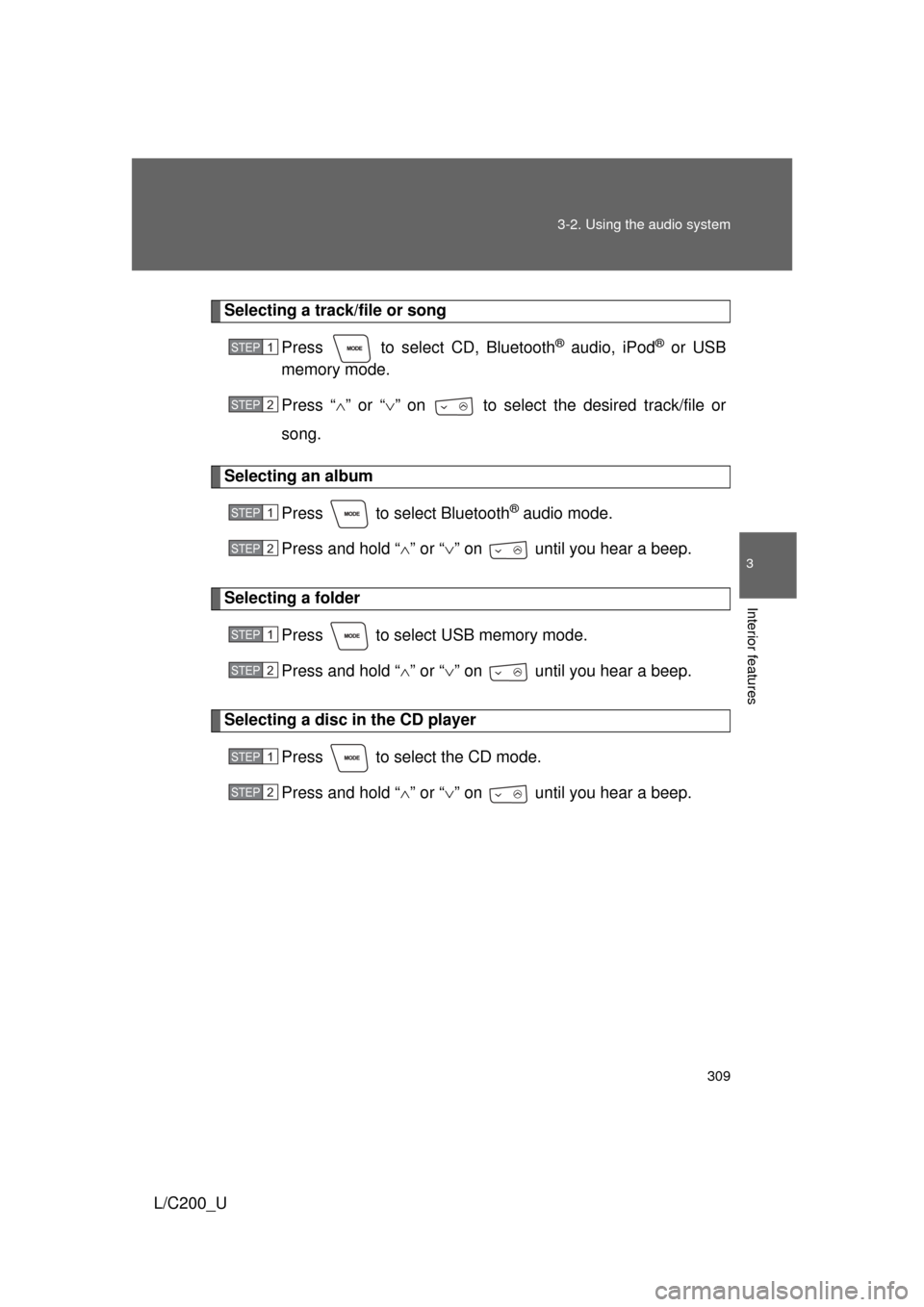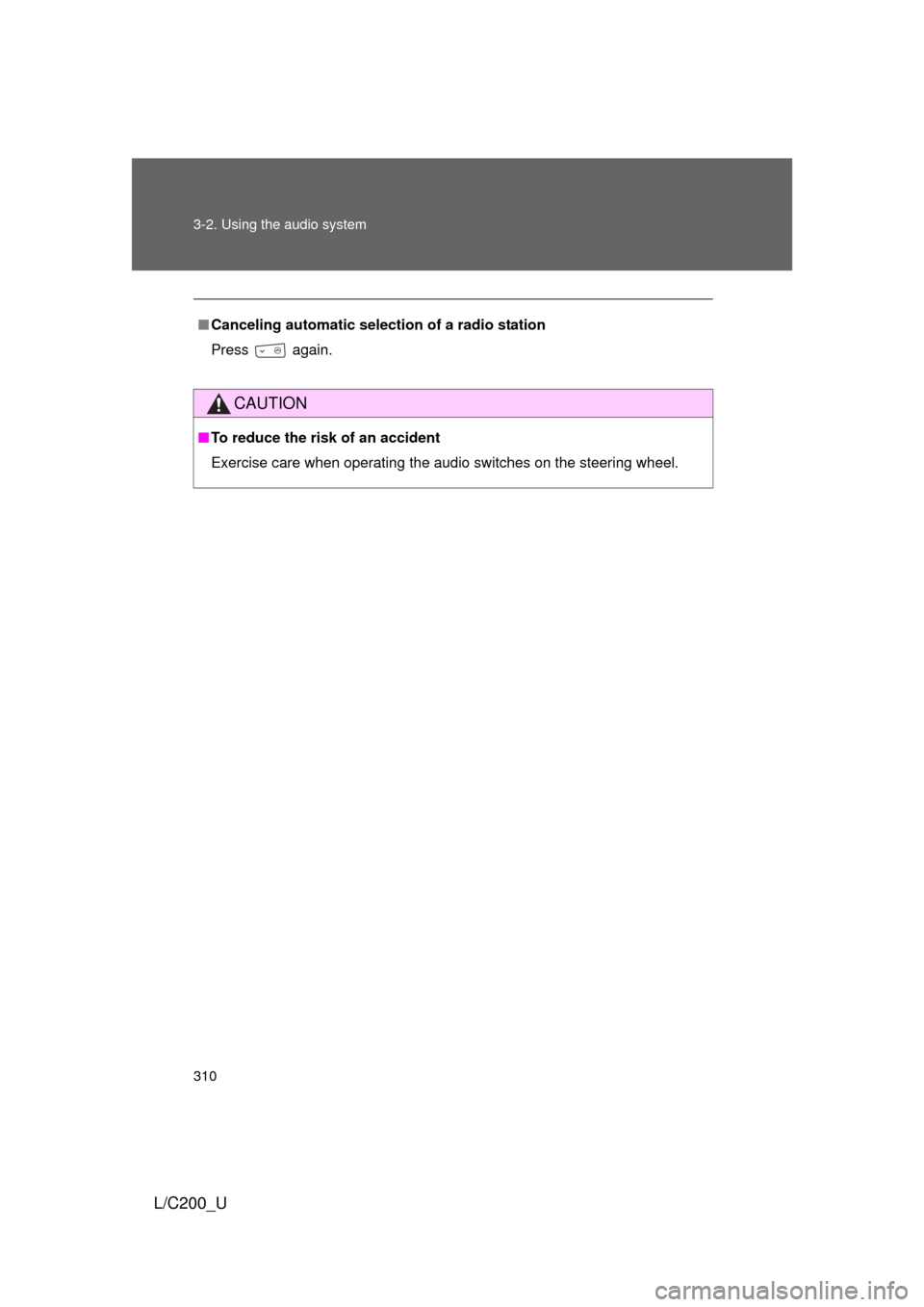TOYOTA LAND CRUISER 2010 J200 Owners Manual
LAND CRUISER 2010 J200
TOYOTA
TOYOTA
https://www.carmanualsonline.info/img/14/6488/w960_6488-0.png
TOYOTA LAND CRUISER 2010 J200 Owners Manual
Trending: load capacity, jacking, Gas, ABS, towing capacity, air suspension, wiring
Page 301 of 592

301
3-2. Using the audio system
3
Interior features
L/C200_U
●
MP3 file compatibility
• Compatible standards
MP3 (MPEG1 AUDIO LAYERII, III, MPEG2 AUDIO LAYERII, III,
MPEG2.5)
• Compatible sampling frequencies MPEG1 AUDIO LAYERII, III: 32, 44.1, 48 (kHz)
MPEG2 AUDIO LAYERII, III: 16, 22.05, 24 (kHz)
MPEG2.5: 8, 11.025, 12 (kHz)
• Compatible bit rates (compatible with VBR) MPEG1 AUDIO LAYERII, III: 32-320 (kbps)
MPEG2 AUDIO LAYERII, III: 32-160 (kbps)
MPEG2.5: 32-160 (kbps)
• Compatible channel modes: stereo, joint stereo, dual channel and monaural
● WMA file compatibility
• Compatible standards
WMA Ver. 9
• Compatible sampling frequencies HIGH PROFILE 32, 44.1, 48 (kHz)
• Compatible bit rates HIGH PROFILE 32-320 (kbps, VBR)
● File names
The only files that can be recogniz ed as MP3/WMA and played are those
with the extension .mp3 or .wma.
● ID3 and WMA tags
ID3 tags can be added to MP3 files, making it possible to record the track
title, artist name, etc.
The system is compatible with ID3 Ver. 1.0, 1.1, and Ver. 2.2, 2.3, 2.4 ID3
tags. (The number of characters is based on ID3 Ver. 1.0 and 1.1.)
WMA tags can be added to WMA files, making it possible to record the
track title and artist name in the same way as with ID3 tags.
Page 302 of 592
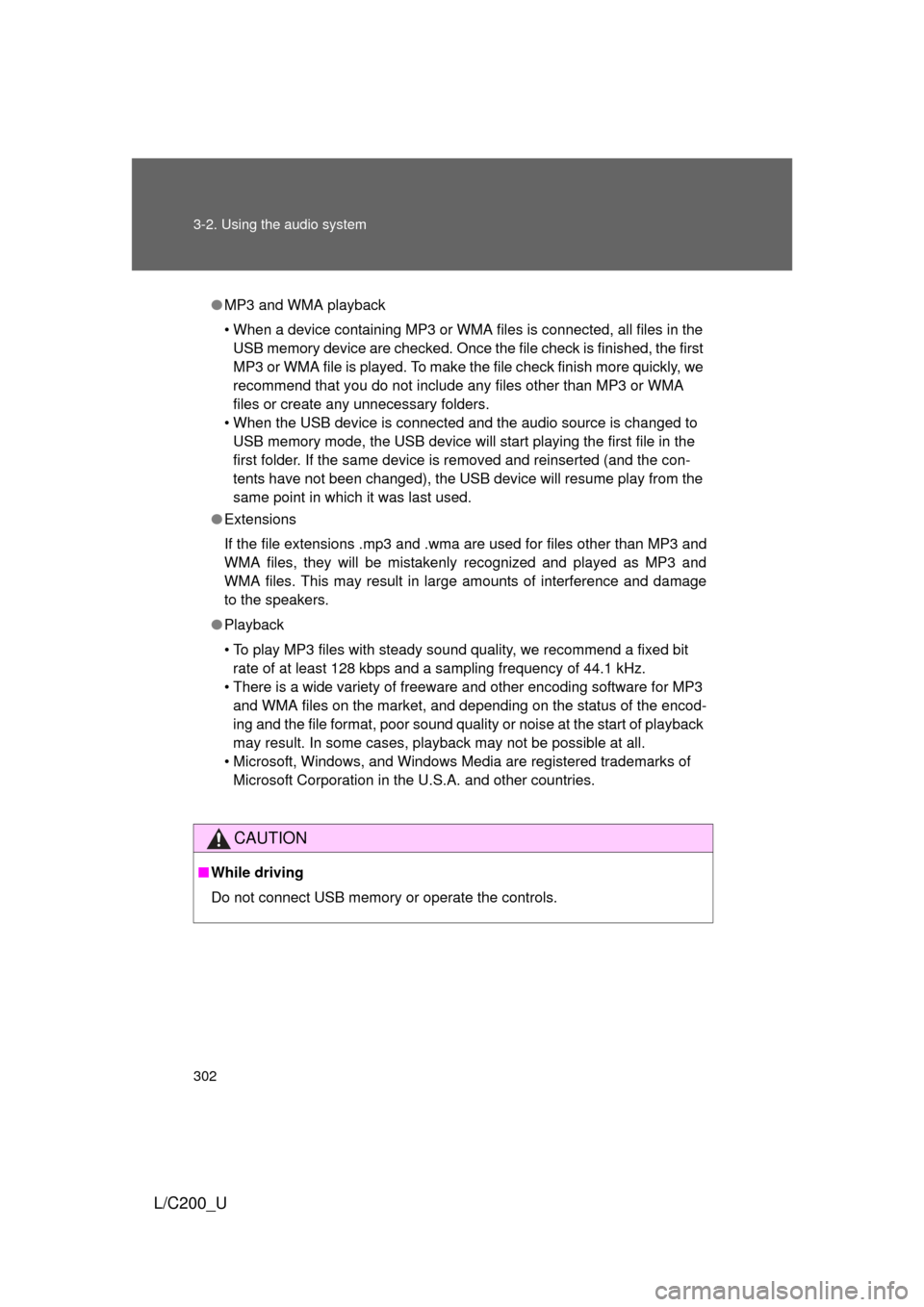
302 3-2. Using the audio system
L/C200_U
●MP3 and WMA playback
• When a device containing MP3 or WMA files is connected, all files in the
USB memory device are checked. Once the file check is finished, the first
MP3 or WMA file is played. To make the file check finish more quickly, we
recommend that you do not include any files other than MP3 or WMA
files or create any unnecessary folders.
• When the USB device is connected and the audio source is changed to USB memory mode, the USB device will start playing the first file in the
first folder. If the same device is removed and reinserted (and the con-
tents have not been changed), the USB device will resume play from the
same point in which it was last used.
● Extensions
If the file extensions .mp3 and .wma are used for files other than MP3 and
WMA files, they will be mistakenly recognized and played as MP3 and
WMA files. This may result in large amounts of interference and damage
to the speakers.
● Playback
• To play MP3 files with steady sound quality, we recommend a fixed bit
rate of at least 128 kbps and a sampling frequency of 44.1 kHz.
• There is a wide variety of freeware and other encoding software for MP3 and WMA files on the market, and depending on the status of the encod-
ing and the file format, poor sound quality or noise at the start of playback
may result. In some cases, playback may not be possible at all.
• Microsoft, Windows, and Windows M edia are registered trademarks of
Microsoft Corporation in the U.S.A. and other countries.
CAUTION
■ While driving
Do not connect USB memory or operate the controls.
Page 303 of 592
303
3-2. Using the audio system
3
Interior features
L/C200_U
NOTICE
■
To prevent damage to USB memory
● Do not leave USB memory in the vehicle. The temperature inside the vehi-
cle may become high, resulting in damage to the player.
● Do not push down on or apply unnecessary pressure to the USB memory
while it is connected as this may damage the USB memory or its terminal.
● Do not insert foreign objects into the port as this may damage the USB
memory or its terminal.
Page 304 of 592
304
3-2. Using the audio system
L/C200_U
Optimal use of the audio system
Adjusting sound quality and volume balance■ Changing sound quality modes
Pressing selects the mode to be change in the following
order.
“BAS” “MID” “TRE” “FAD” “BAL” “ASL”
Displays the current mode
Changes the following set-
tings
• Sound quality and vol-
ume balance
The sound quality and bal-
ance setting can be
changed to produce the
best sound.
• Automatic Sound Level-
izer on/off
Page 305 of 592
305
3-2. Using the audio system
3
Interior features
L/C200_U
■
Adjusting sound quality
Turning adjusts the level.
*: The sound quality level is adjusted individually in each audio mode.
Turning the Automatic Sound Levelizer (ASL) on/off
Turning clockwise turns on the ASL, and turning
counterclockwise turns off the ASL.
ASL automatically adjusts the volume and tone quality according to the
noise level as you drive your vehicle.
Sound quality modeMode
displayedLevelTurn to the leftTurn to the right
Low-pitched tones
*BAS -5 to 5
Low High
Mid-pitched
tones
*MID -5 to 5
High pitched tones
*TRE -5 to 5
Front/rear
volume balance FAD F7 to R7 Shifts to rear Shifts to
front
Left/right volume balance BAL L7 to R7 Shifts to left Shifts to right
Page 306 of 592
306
3-2. Using the audio system
L/C200_U
Using the AUX adapter
■Operating portable audio devices connected to the audio system
The volume can be adjusted using the vehicle’s audio controls. All other
adjustments must be made on the portable audio device itself.
This adapter can be used to connect a portable audio device and lis-
ten to it using the vehicle’s speakers.
Open the cover and connect
the portable audio device.
Press .STEP1
STEP2
Page 307 of 592
307
3-2. Using the audio system
3
Interior features
L/C200_U
Using the steering switches
Turning on the powerPress when the audio system is turned off.
The audio system can be turned off by holding the switch down until you
hear a beep.
Some audio features can be cont rolled using the switches on the
steering wheel.
Vo l u m e
Radio mode: Selects a radio station
CD mode: Selects a track, file (MP3
and WMA) and
disc
Bluetooth
® audio mode: Selects a track
and album
iPod
® mode: Selects a song
USB memory mode: Selects a file
and folder
Power on, select audio
source
MODE
ITY32C014
Page 308 of 592
308 3-2. Using the audio system
L/C200_U
Changing the audio sourcePress when the audio system is turned on. The audio source
changes as follows each time the button is pressed. If a mode cannot
be used, it will be skipped.
Type A:
FM1 FM2 SAT1 SAT2 SAT3 CD player
Bluetooth
® audio AUX iPod® or USB memory AM
Type B:
FM1 FM2 CD player Bluetooth
® audio AUX
iPod
® or USB memory AM
Adjusting the volume
Press “+” on to increase the volume and “-” to decrease the
volume.
Hold down the button to continue increasing or decreasing the volume.
Selecting a radio station Press to select the radio mode.
Press “” or “ ” on to select a radio station.
To scan for receivable stations, press and hold the switch until you
hear a beep.
STEP1
STEP2
Page 309 of 592
309
3-2. Using the audio system
3
Interior features
L/C200_U
Selecting a track/file or song
Press to select CD, Bluetooth
® audio, iPod® or USB
memory mode.
Press “ ” or “ ” on to select the desired track/file or
song.
Selecting an album
Press to select Bluetooth
® audio mode.
Press and hold “ ” or “ ” on until you hear a beep.
Selecting a folder
Press to select USB memory mode.
Press and hold “ ” or “ ” on until you hear a beep.
Selecting a disc in the CD player
Press to select the CD mode.
Press and hold “ ” or “ ” on until you hear a beep.
STEP1
STEP2
STEP1
STEP2
STEP1
STEP2
STEP1
STEP2
Page 310 of 592
310 3-2. Using the audio system
L/C200_U
■Canceling automatic selection of a radio station
Press again.
CAUTION
■To reduce the risk of an accident
Exercise care when operating the audio switches on the steering wheel.
Trending: Radio, technical specifications, oil pressure, engine coolant, fuel pump, wipers, instrument cluster