TOYOTA LAND CRUISER 2010 J200 Owners Manual
Manufacturer: TOYOTA, Model Year: 2010, Model line: LAND CRUISER, Model: TOYOTA LAND CRUISER 2010 J200Pages: 592, PDF Size: 7.98 MB
Page 291 of 592
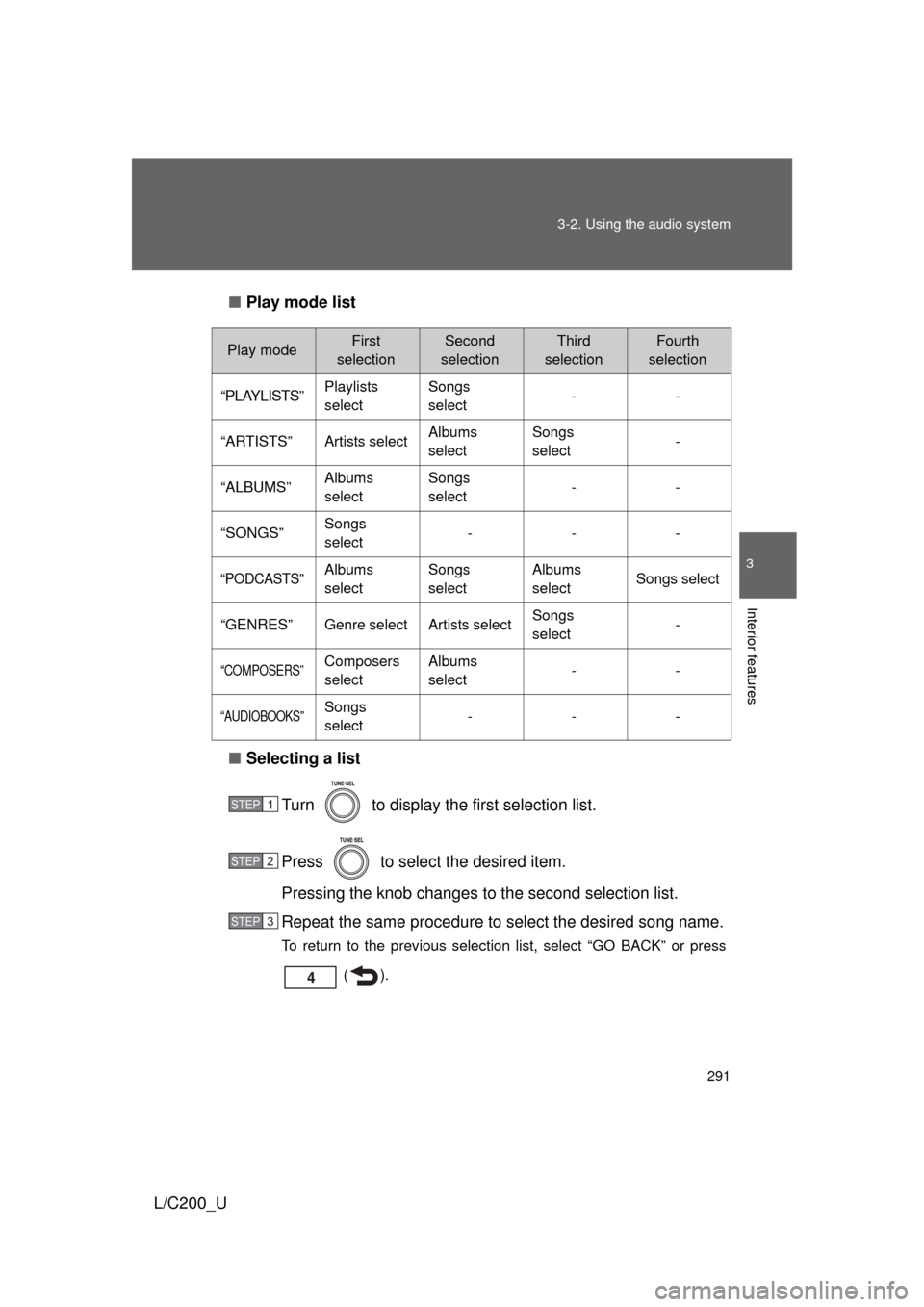
291
3-2. Using the audio system
3
Interior features
L/C200_U
■
Play mode list
■ Selecting a list
Turn to display the first selection list.
Press to select the desired item.
Pressing the knob changes to the second selection list.
Repeat the same procedure to select the desired song name.
To return to the previous selection list, select “GO BACK” or press
().
Play modeFirst
selectionSecond
selectionThird
selectionFourth
selection
“PLAYLISTS”Playlists
selectSongs
select--
“ARTISTS”Artists selectAlbums
selectSongs
select-
“ALBUMS”Albums
selectSongs
select--
“SONGS”Songs
select---
“PODCASTS”Albums
selectSongs
selectAlbums
selectSongs select
“GENRES”Genre selectArtists selectSongs
select-
“COMPOSERS”Composers
selectAlbums
select--
“AUDIOBOOKS”Songs
select---
STEP1
STEP2
STEP3
Page 292 of 592
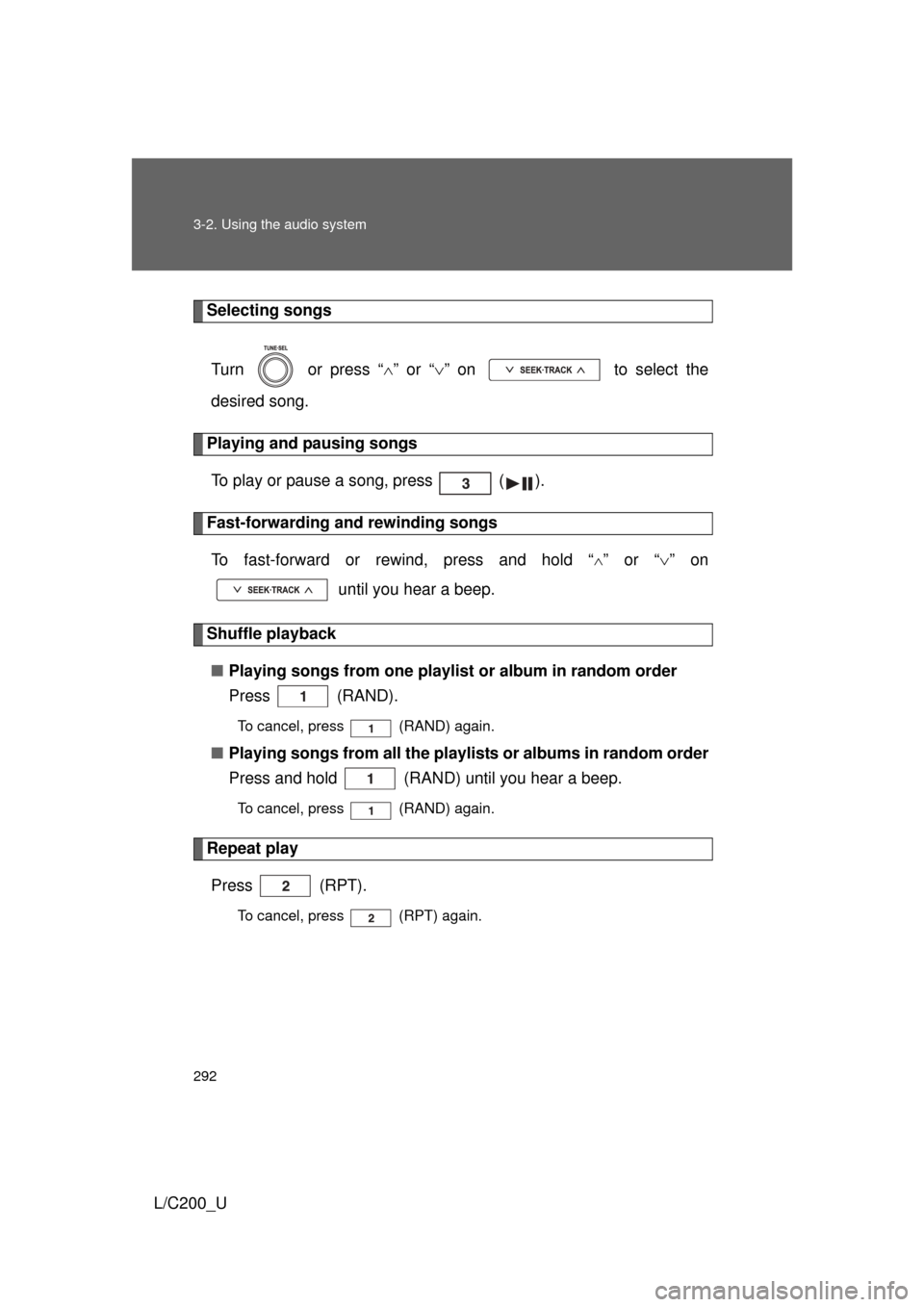
292 3-2. Using the audio system
L/C200_U
Selecting songsTurn or press “ ” or “ ” on to select the
desired song.
Playing and pausing songs
To play or pause a song, press ( ).
Fast-forwarding and rewinding songsTo fast-forward or rewind, press and hold “
” or “ ” on
until you hear a beep.
Shuffle playback
■ Playing songs from one playlis t or album in random order
Press (RAND).
To cancel, press (RAND) again.
■ Playing songs from a ll the playlists or albums in random order
Press and hold (RAND) until you hear a beep.
To cancel, press (RAND) again.
Repeat play
Press (RPT).
To cancel, press (RPT) again.
Page 293 of 592
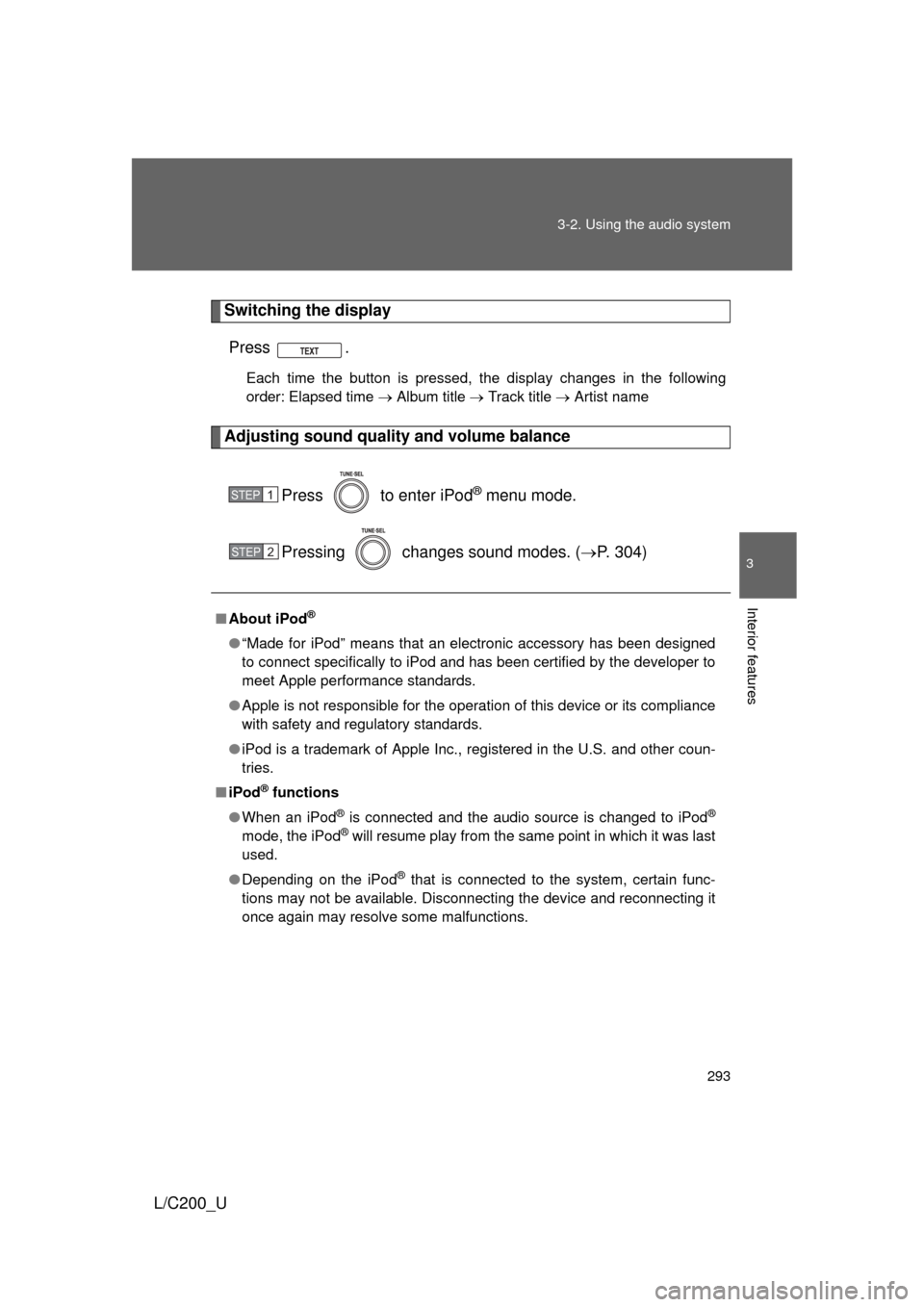
293
3-2. Using the audio system
3
Interior features
L/C200_U
Switching the display
Press .
Each time the button is pressed, the display changes in the following
order: Elapsed time Album title Track title Artist name
Adjusting sound quality and volume balance
Press to enter iPod
® menu mode.
Pressing changes sound modes. ( P. 304)
■About iPod®
● “Made for iPod” means that an electronic accessory has been designed
to connect specifically to iPod and has been certified by the developer to
meet Apple performance standards.
● Apple is not responsible for the operation of this device or its compliance
with safety and regulatory standards.
● iPod is a trademark of Apple Inc., registered in the U.S. and other coun-
tries.
■ iPod
® functions
● When an iPod
® is connected and the audio source is changed to iPod®
mode, the iPod® will resume play from the same point in which it was last
used.
● Depending on the iPod
® that is connected to the system, certain func-
tions may not be available. Disconnecting the device and reconnecting it
once again may resolve some malfunctions.
STEP1
STEP2
Page 294 of 592
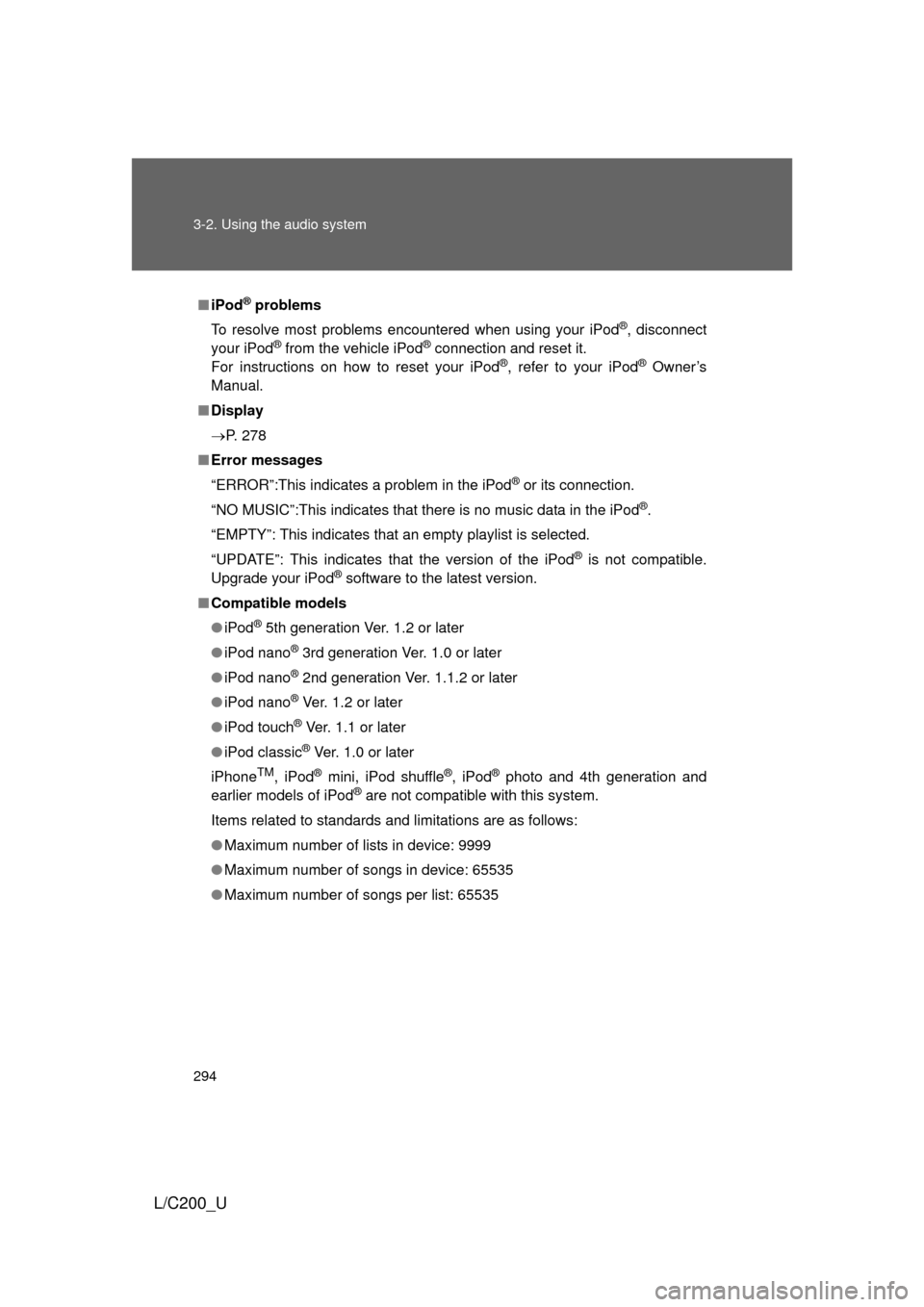
294 3-2. Using the audio system
L/C200_U
■iPod® problems
To resolve most problems encountered when using your iPod
®, disconnect
your iPod® from the vehicle iPod® connection and reset it.
For instructions on how to reset your iPod®, refer to your iPod® Owner’s
Manual.
■ Display
P. 278
■ Error messages
“ERROR”:This indicates a problem in the iPod
® or its connection.
“NO MUSIC”:This indicates that there is no music data in the iPod
®.
“EMPTY”: This indicates that an empty playlist is selected.
“UPDATE”: This indicates that the version of the iPod
® is not compatible.
Upgrade your iPod® software to the latest version.
■ Compatible models
● iPod
® 5th generation Ver. 1.2 or later
● iPod nano
® 3rd generation Ver. 1.0 or later
● iPod nano
® 2nd generation Ver. 1.1.2 or later
● iPod nano
® Ver. 1.2 or later
● iPod touch
® Ver. 1.1 or later
● iPod classic
® Ver. 1.0 or later
iPhone
TM, iPod® mini, iPod shuffle®, iPod® photo and 4th generation and
earlier models of iPod® are not compatible with this system.
Items related to standards and limitations are as follows:
● Maximum number of lists in device: 9999
● Maximum number of songs in device: 65535
● Maximum number of songs per list: 65535
Page 295 of 592
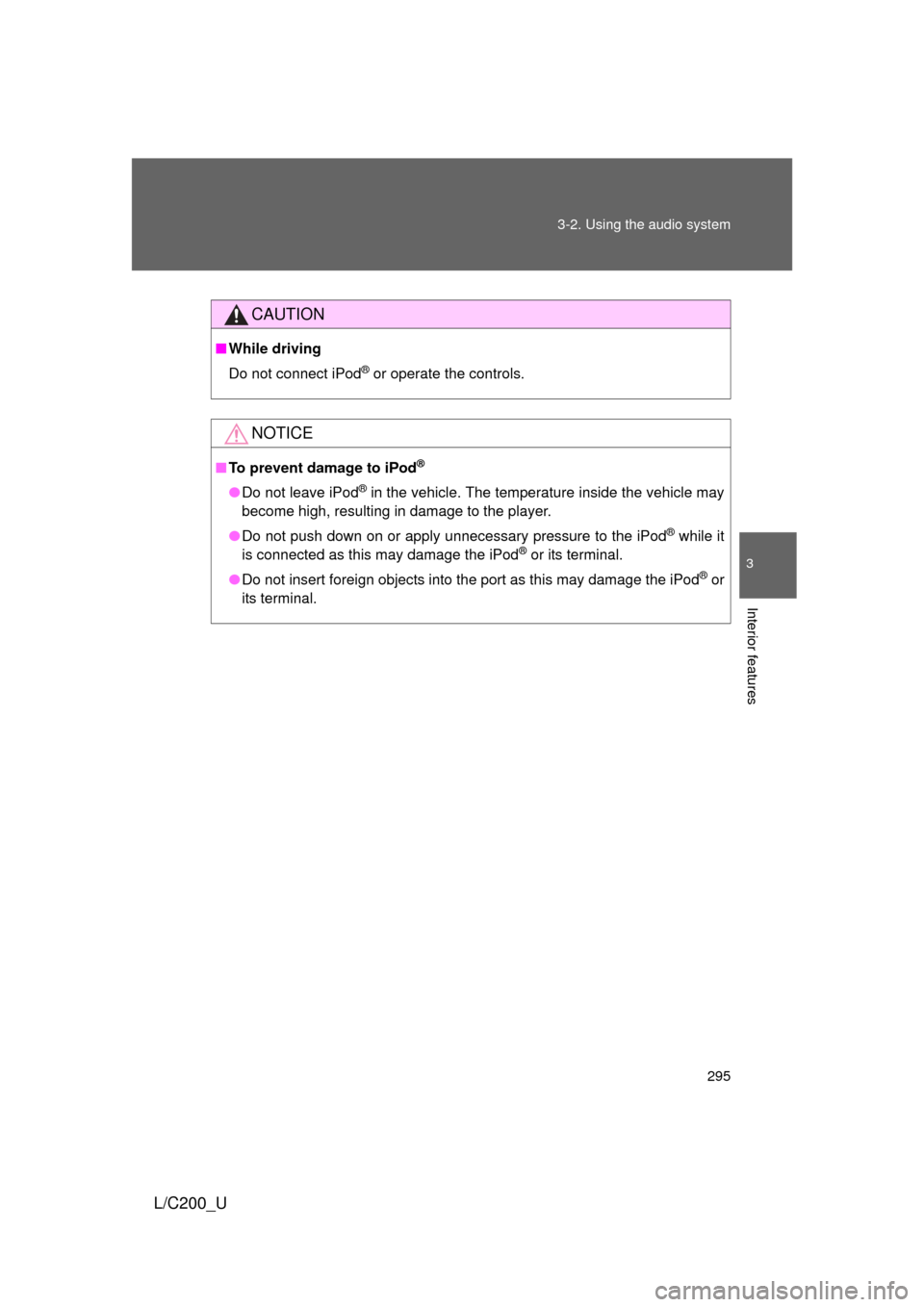
295
3-2. Using the audio system
3
Interior features
L/C200_U
CAUTION
■
While driving
Do not connect iPod
® or operate the controls.
NOTICE
■To prevent damage to iPod®
● Do not leave iPod® in the vehicle. The temperature inside the vehicle may
become high, resulting in damage to the player.
● Do not push down on or apply unnecessary pressure to the iPod
® while it
is connected as this may damage the iPod® or its terminal.
● Do not insert foreign objects into the port as this may damage the iPod
® or
its terminal.
Page 296 of 592
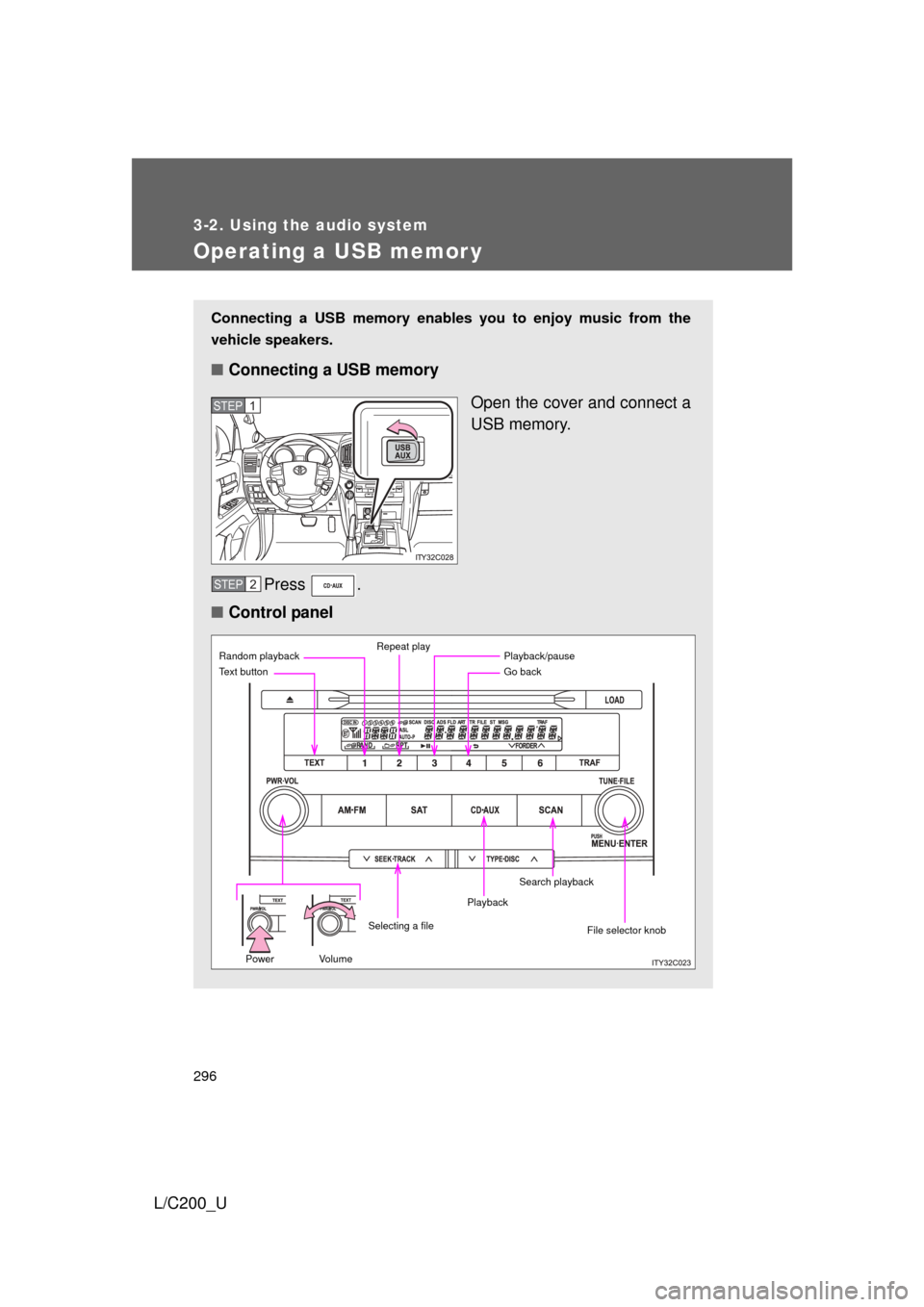
296
3-2. Using the audio system
L/C200_U
Operating a USB memor y
Connecting a USB memory enables you to enjoy music from the
vehicle speakers.
■Connecting a USB memory
Open the cover and connect a
USB memory.
Press .
■ Control panel
STEP1
STEP2
Power Volume
Random playback Repeat play
Go back
File selector knob
Text button
Playback
Selecting a filePlayback/pause
Search playback
Page 297 of 592
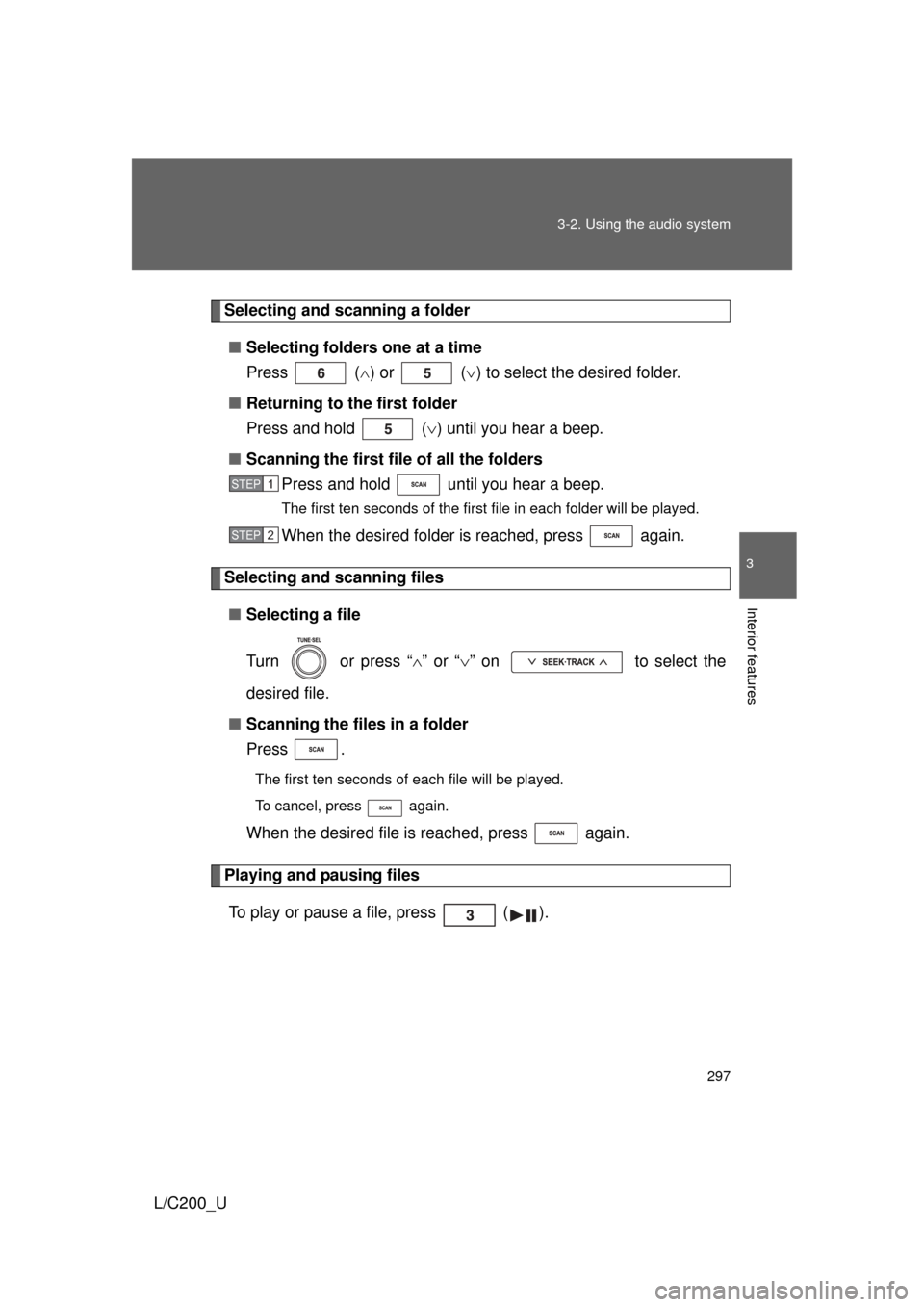
297
3-2. Using the audio system
3
Interior features
L/C200_U
Selecting and scanning a folder
■ Selecting folders one at a time
Press ( ) or ( ) to select the desired folder.
■ Returning to the first folder
Press and hold ( ) until you hear a beep.
■ Scanning the first file of all the folders
Press and hold until you hear a beep.
The first ten seconds of the first file in each folder will be played.
When the desired folder is reached, press again.
Selecting and scanning files
■ Selecting a file
Turn or press “ ” or “ ” on to select the
desired file.
■ Scanning the files in a folder
Press .
The first ten seconds of each file will be played.
To cancel, press again.
When the desired file is reached, press again.
Playing and pausing files
To play or pause a file, press ( ).
STEP1
STEP2
Page 298 of 592
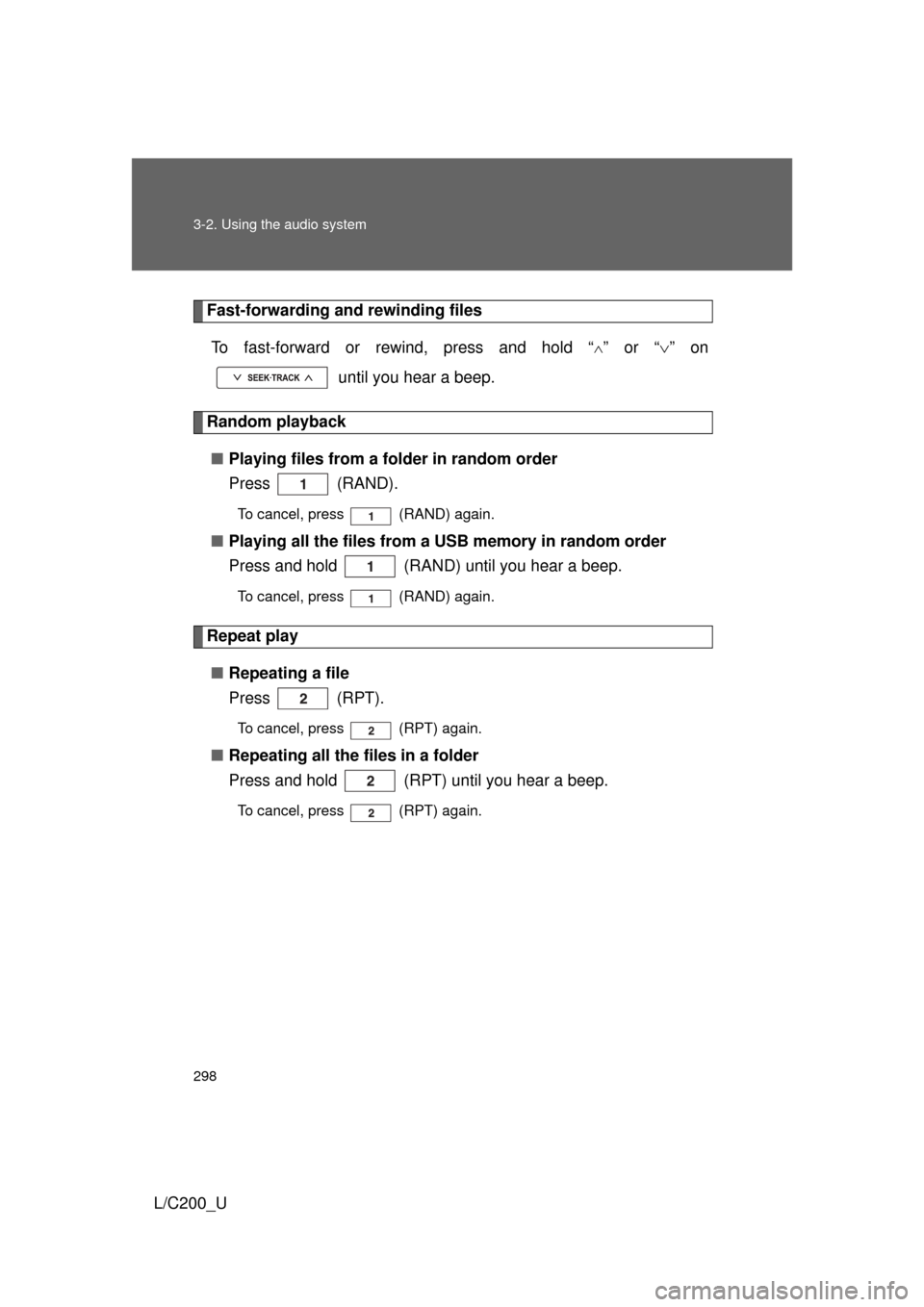
298 3-2. Using the audio system
L/C200_U
Fast-forwarding and rewinding filesTo fast-forward or rewind, press and hold “
” or “ ” on
until you hear a beep.
Random playback
■ Playing files from a folder in random order
Press (RAND).
To cancel, press (RAND) again.
■Playing all the files from a USB memory in random order
Press and hold (RAND) until you hear a beep.
To cancel, press (RAND) again.
Repeat play
■ Repeating a file
Press (RPT).
To cancel, press (RPT) again.
■Repeating all the files in a folder
Press and hold (RPT) until you hear a beep.
To cancel, press (RPT) again.
Page 299 of 592
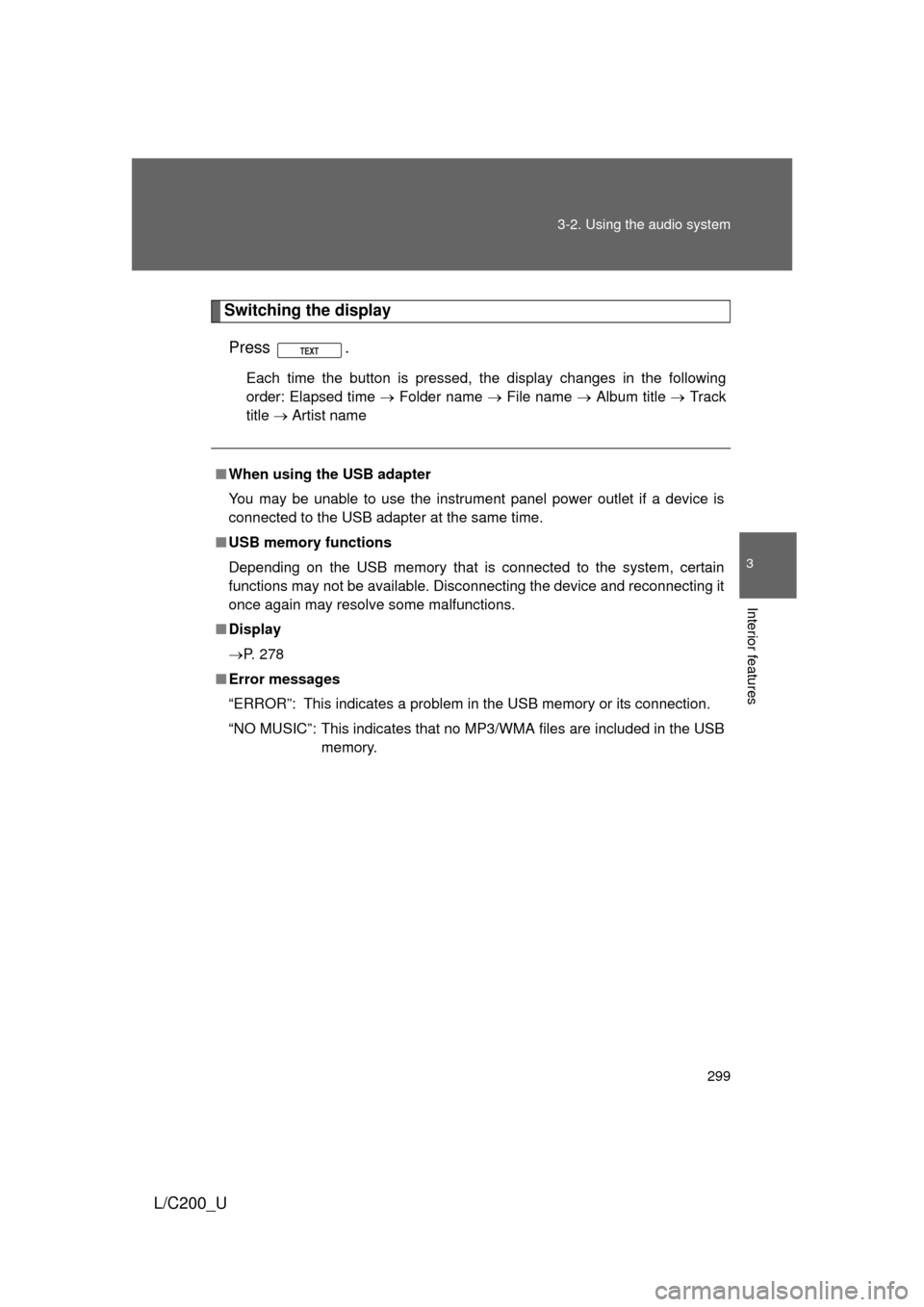
299
3-2. Using the audio system
3
Interior features
L/C200_U
Switching the display
Press .
Each time the button is pressed, the display changes in the following
order: Elapsed time Folder name File name Album title Track
title Artist name
■When using the USB adapter
You may be unable to use the instrument panel power outlet if a device is
connected to the USB adapter at the same time.
■ USB memory functions
Depending on the USB memory that is connected to the system, certain
functions may not be available. Disconnecting the device and reconnecting it
once again may resolve some malfunctions.
■ Display
P. 278
■ Error messages
“ERROR”: This indicates a problem in the USB memory or its connection.
“NO MUSIC”: This indicates that no MP3/WMA files are included in the USB memory.
Page 300 of 592
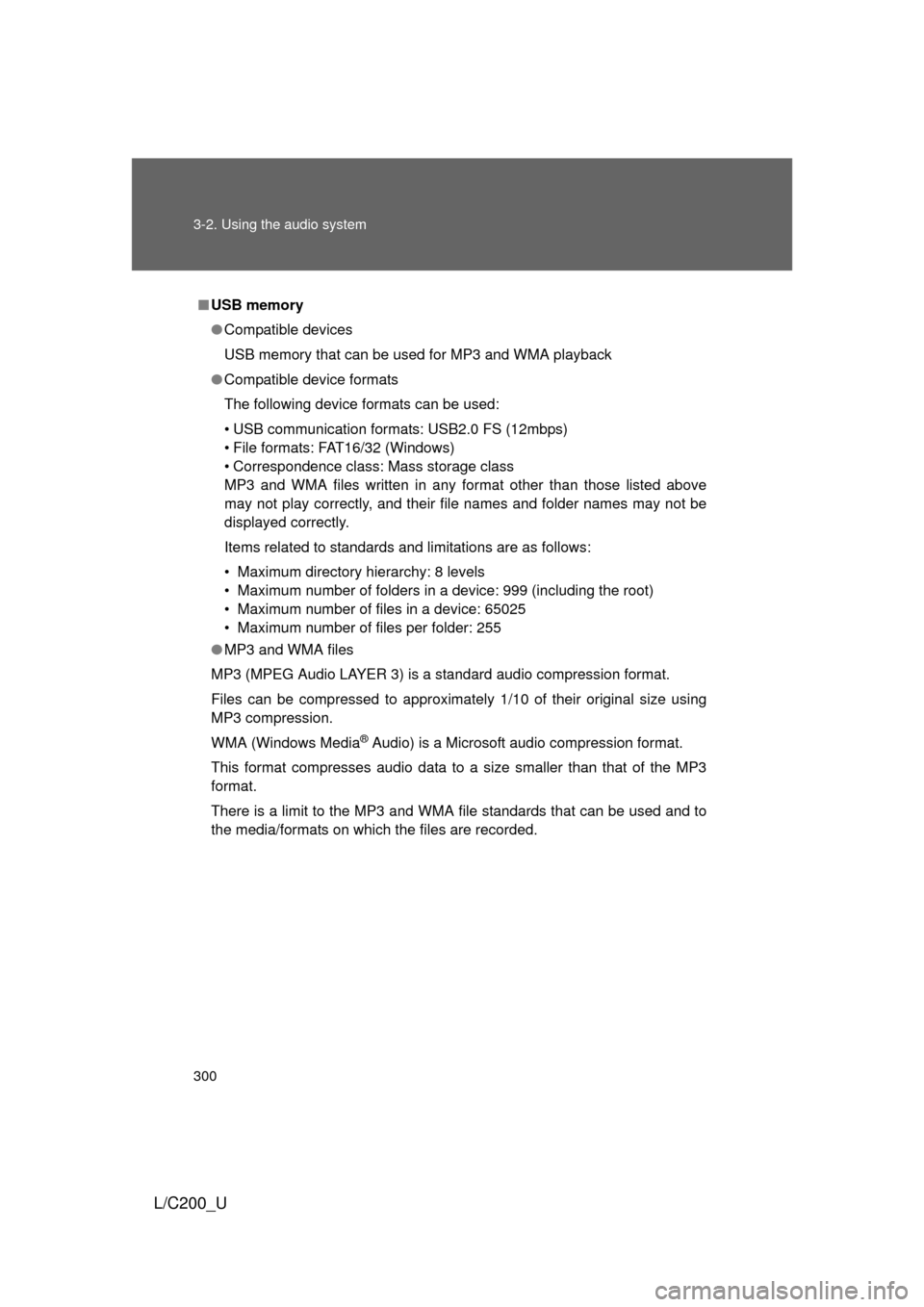
300 3-2. Using the audio system
L/C200_U
■USB memory
● Compatible devices
USB memory that can be used for MP3 and WMA playback
● Compatible device formats
The following device formats can be used:
• USB communication formats: USB2.0 FS (12mbps)
• File formats: FAT16/32 (Windows)
• Correspondence class: Mass storage class
MP3 and WMA files written in any format other than those listed above
may not play correctly, and their file names and folder names may not be
displayed correctly.
Items related to standards and limitations are as follows:
• Maximum directory hierarchy: 8 levels
• Maximum number of folders in a device: 999 (including the root)
• Maximum number of files in a device: 65025
• Maximum number of files per folder: 255
● MP3 and WMA files
MP3 (MPEG Audio LAYER 3) is a standard audio compression format.
Files can be compressed to approximately 1/10 of their original size using
MP3 compression.
WMA (Windows Media
® Audio) is a Microsoft audio compression format.
This format compresses audio data to a size smaller than that of the MP3
format.
There is a limit to the MP3 and WMA file standards that can be used and to
the media/formats on which the files are recorded.