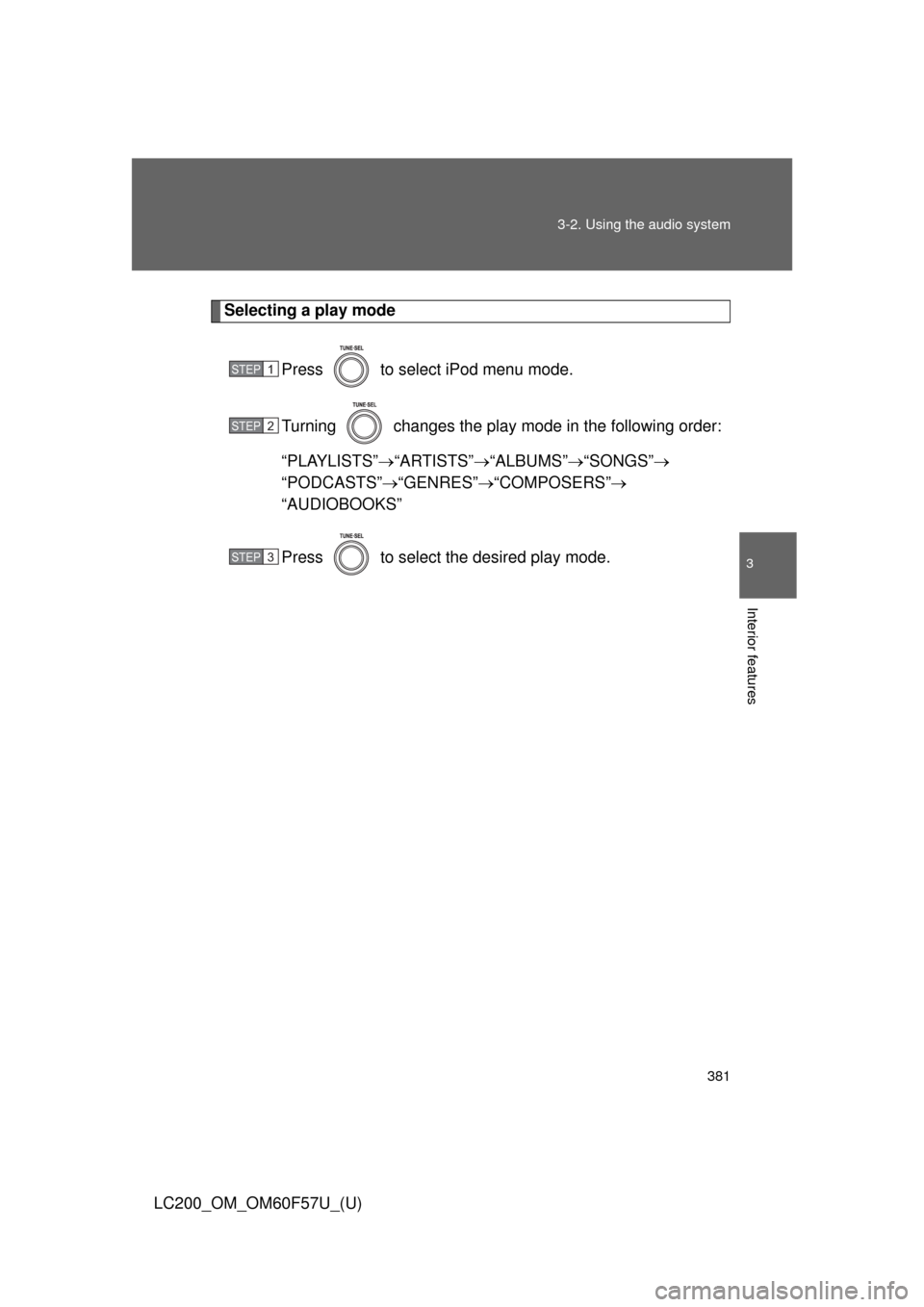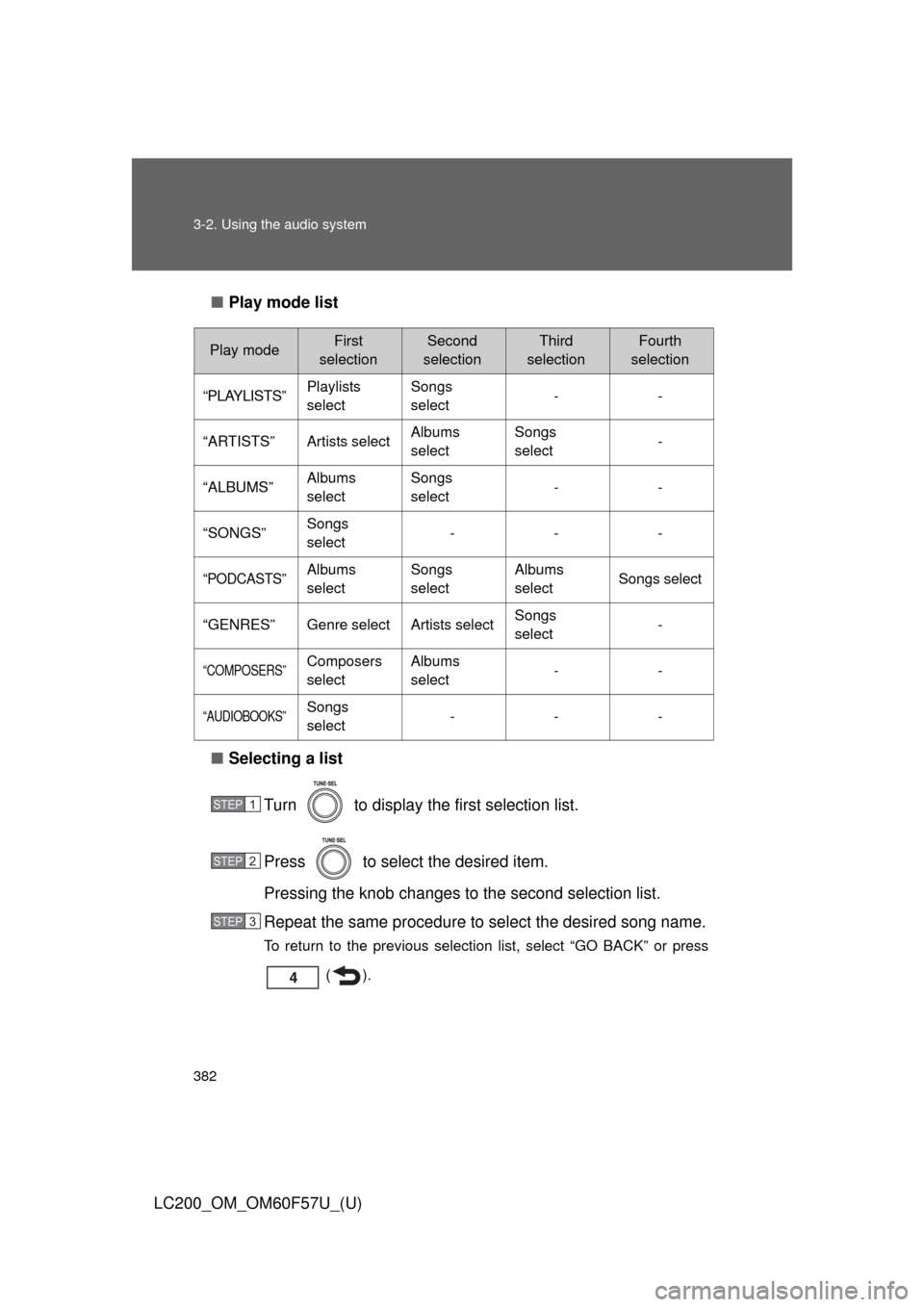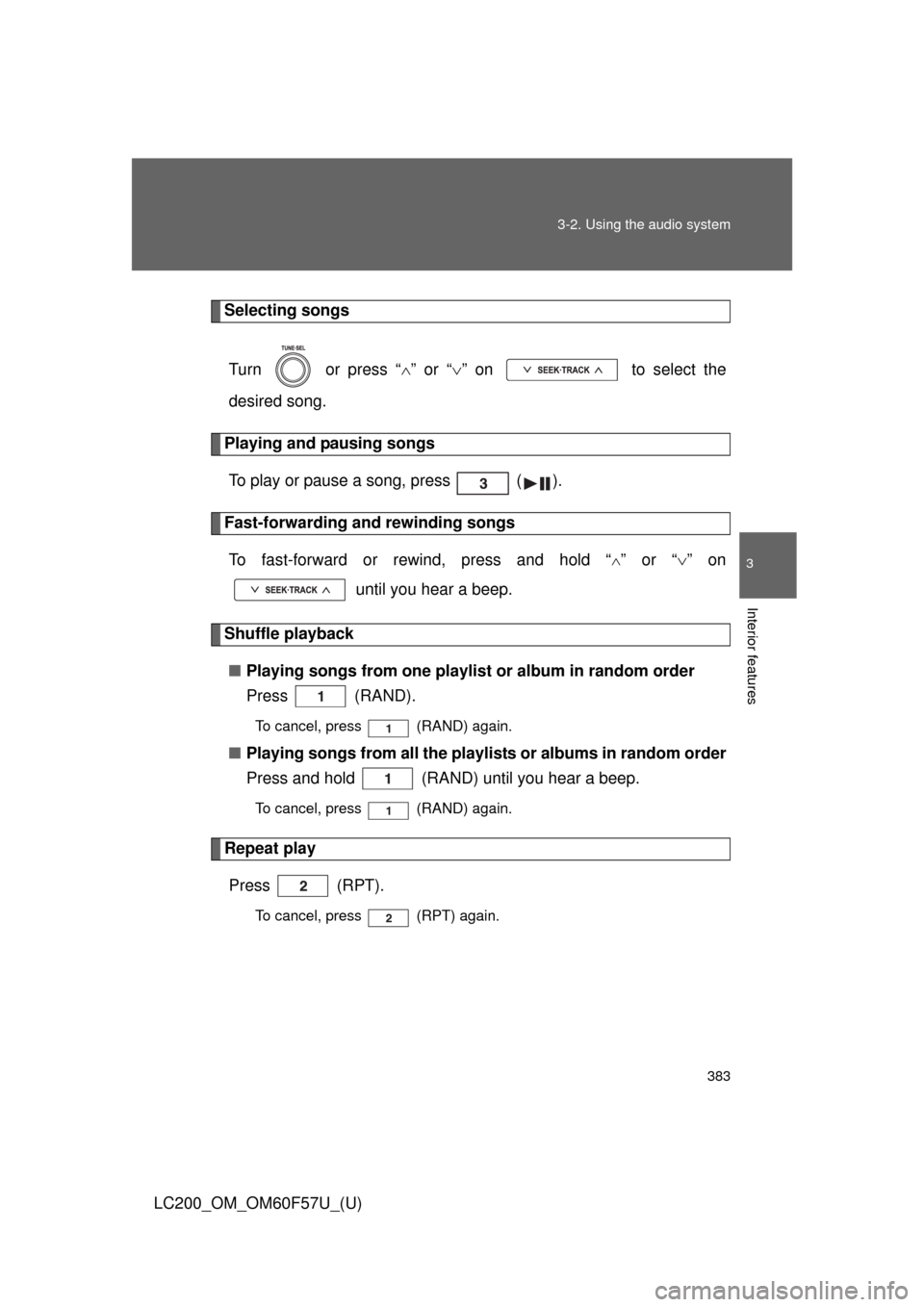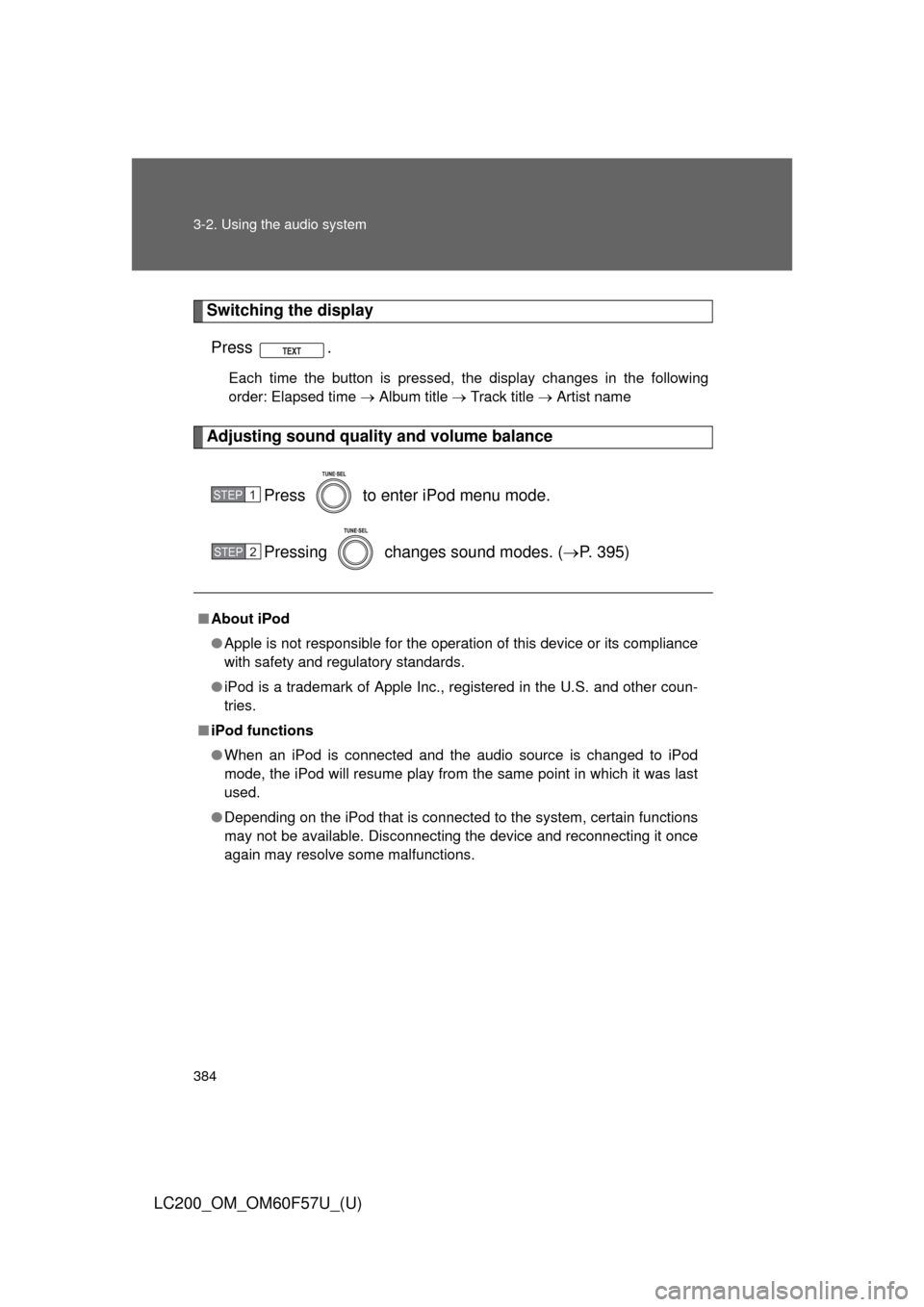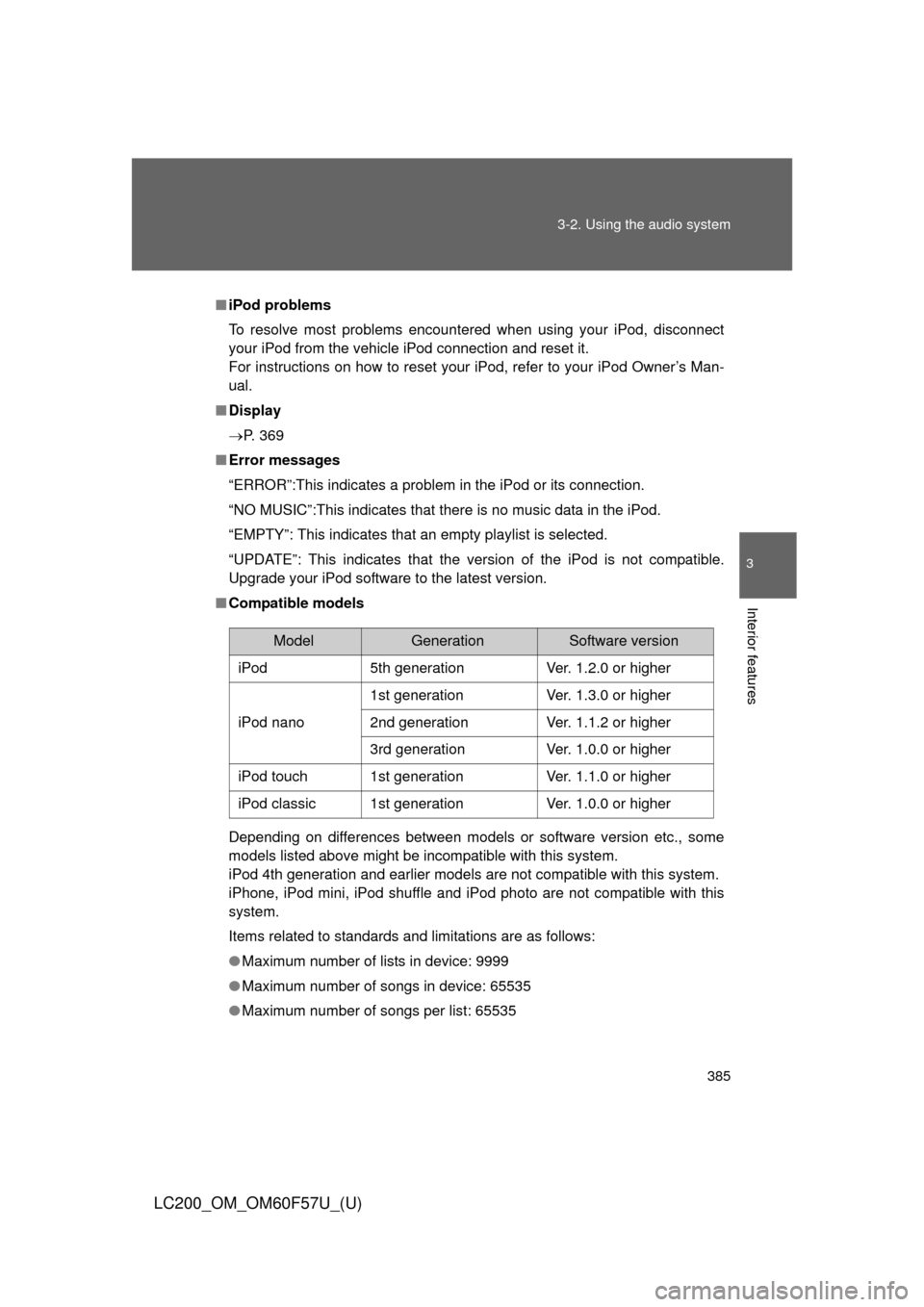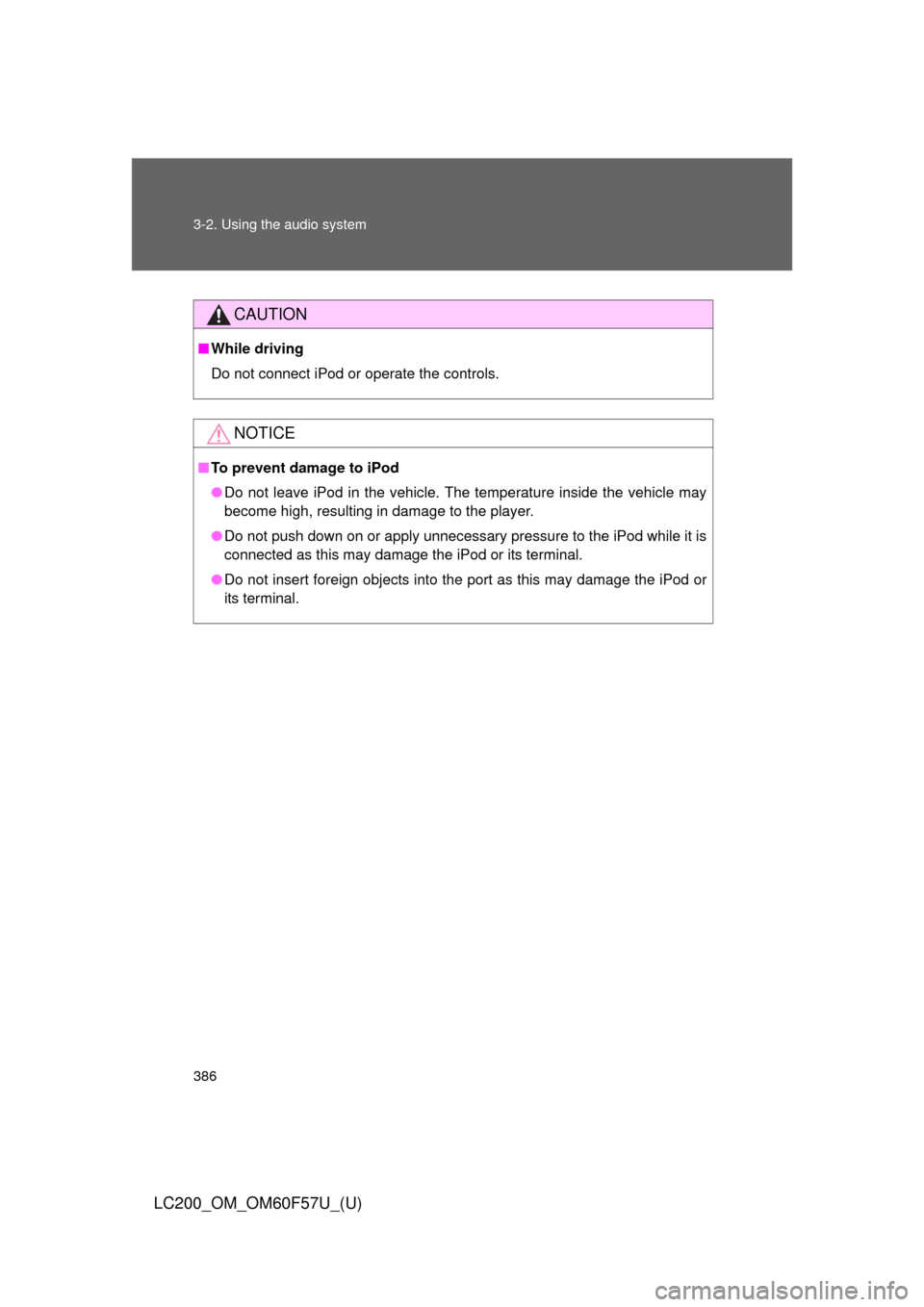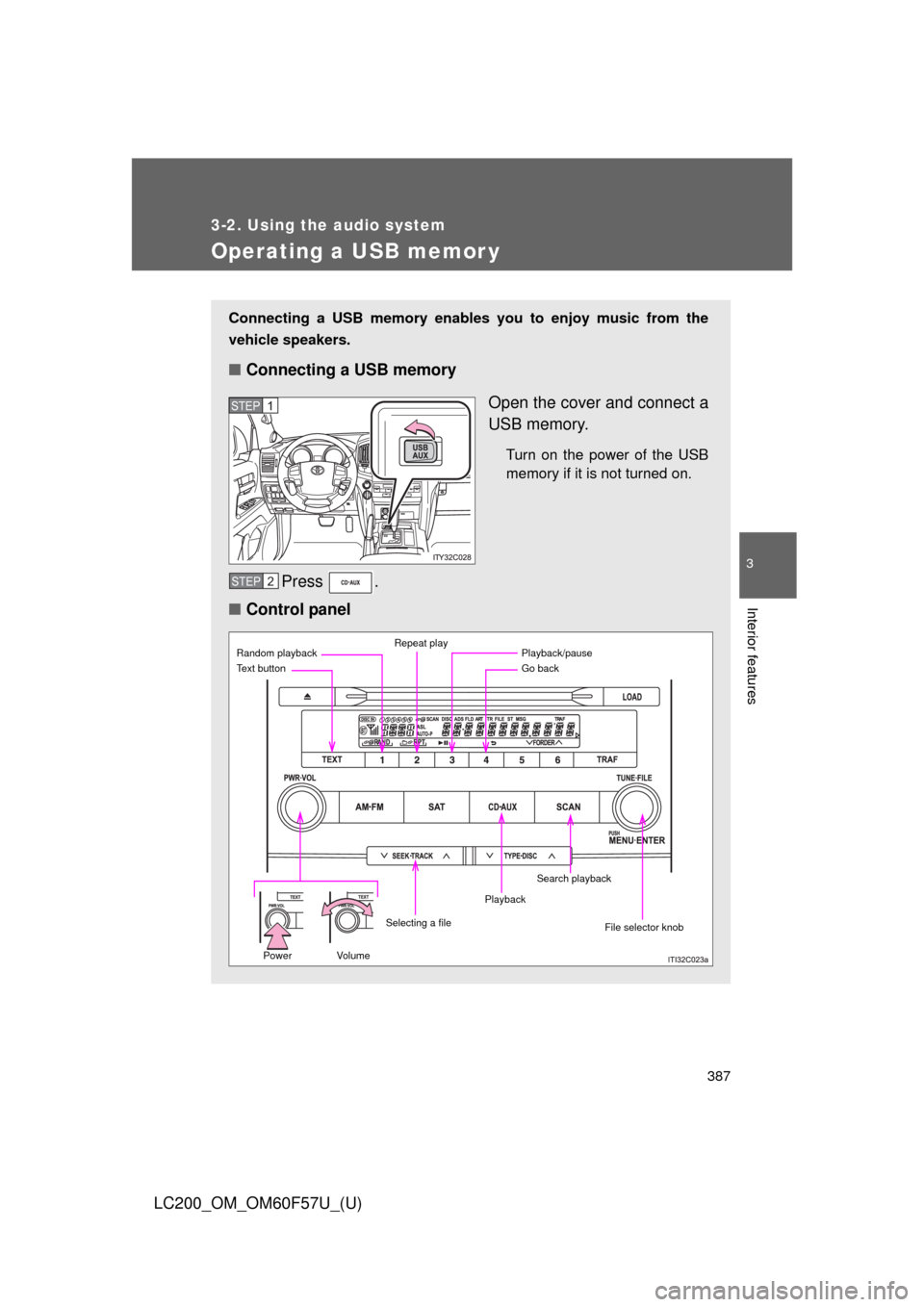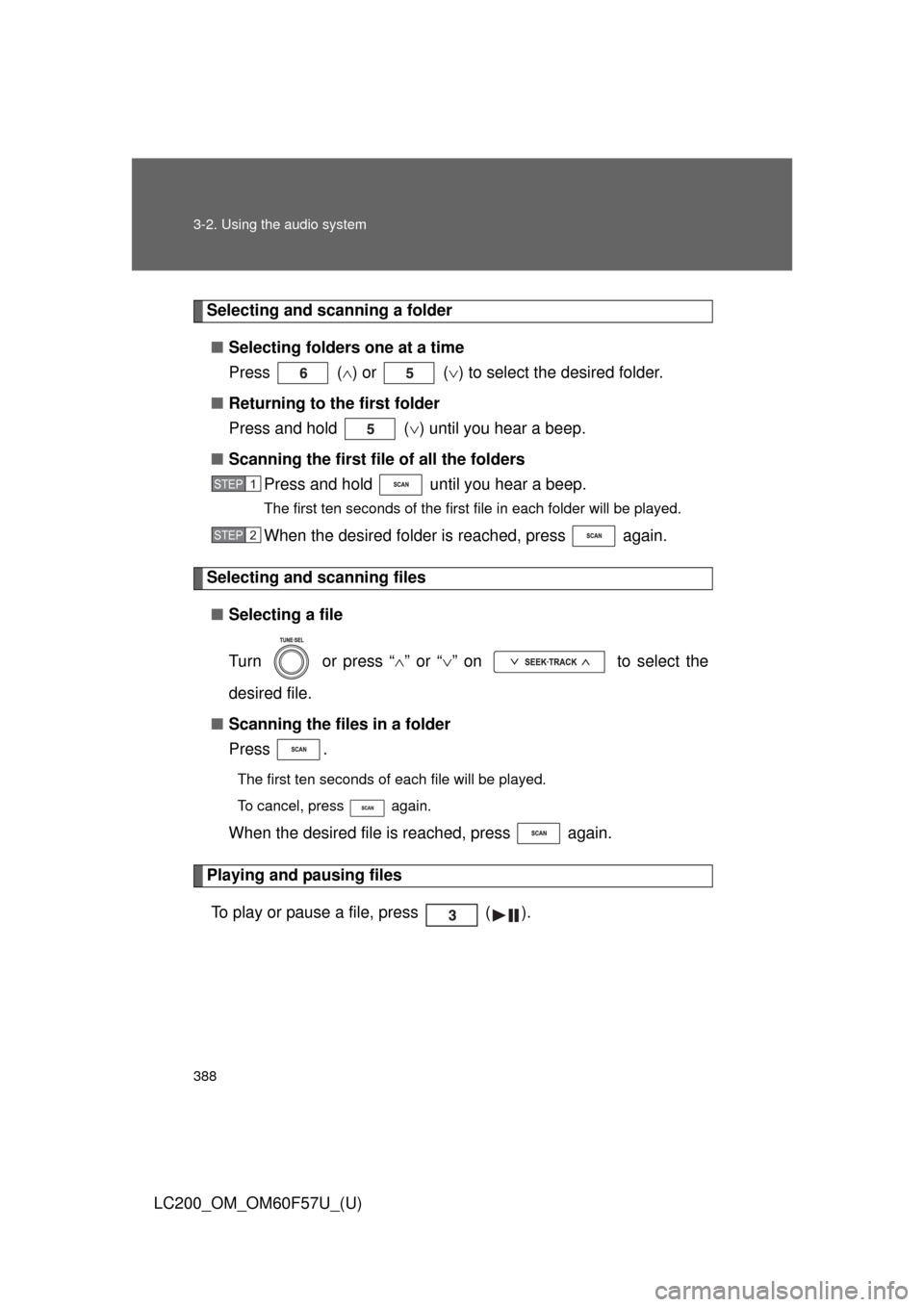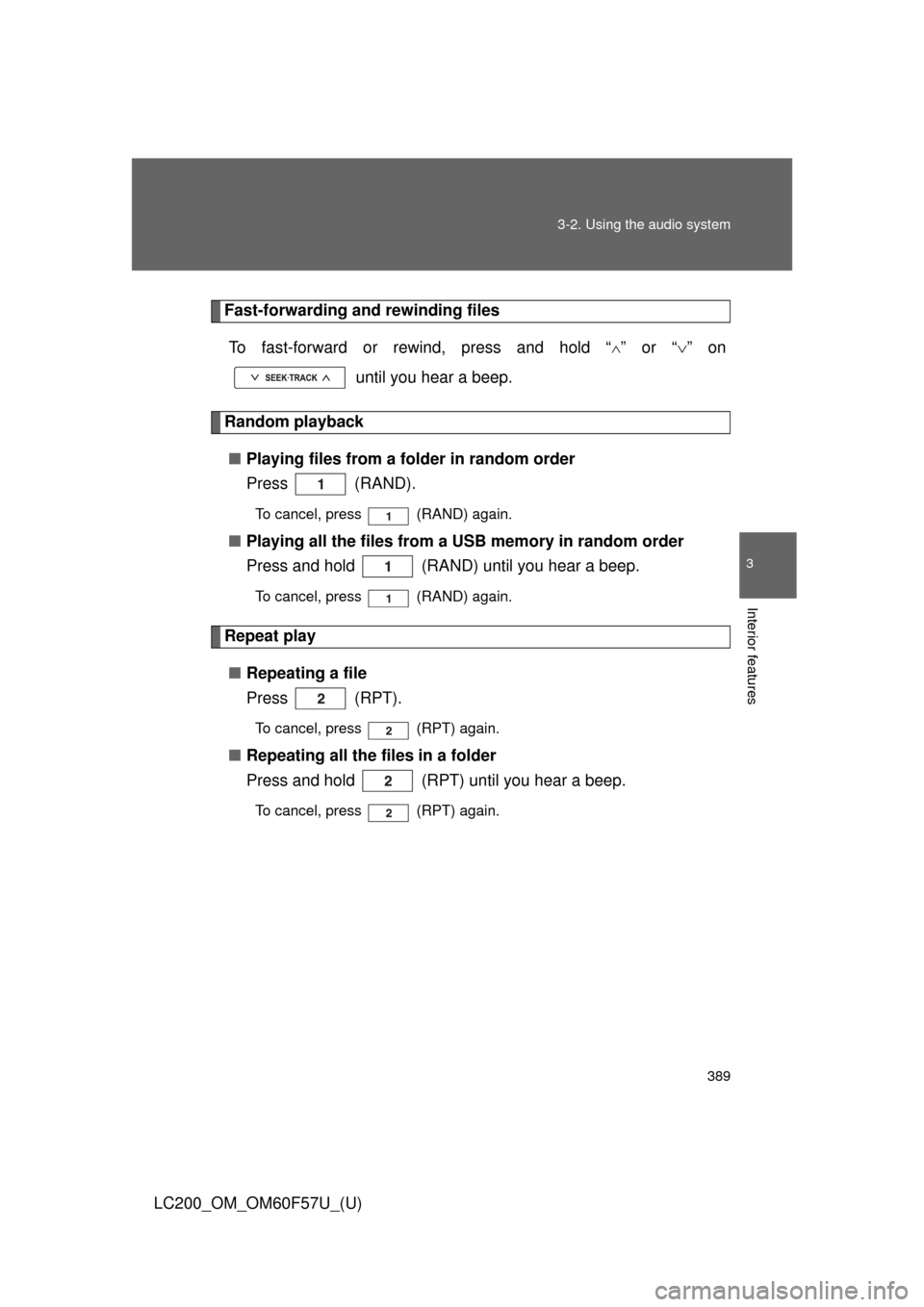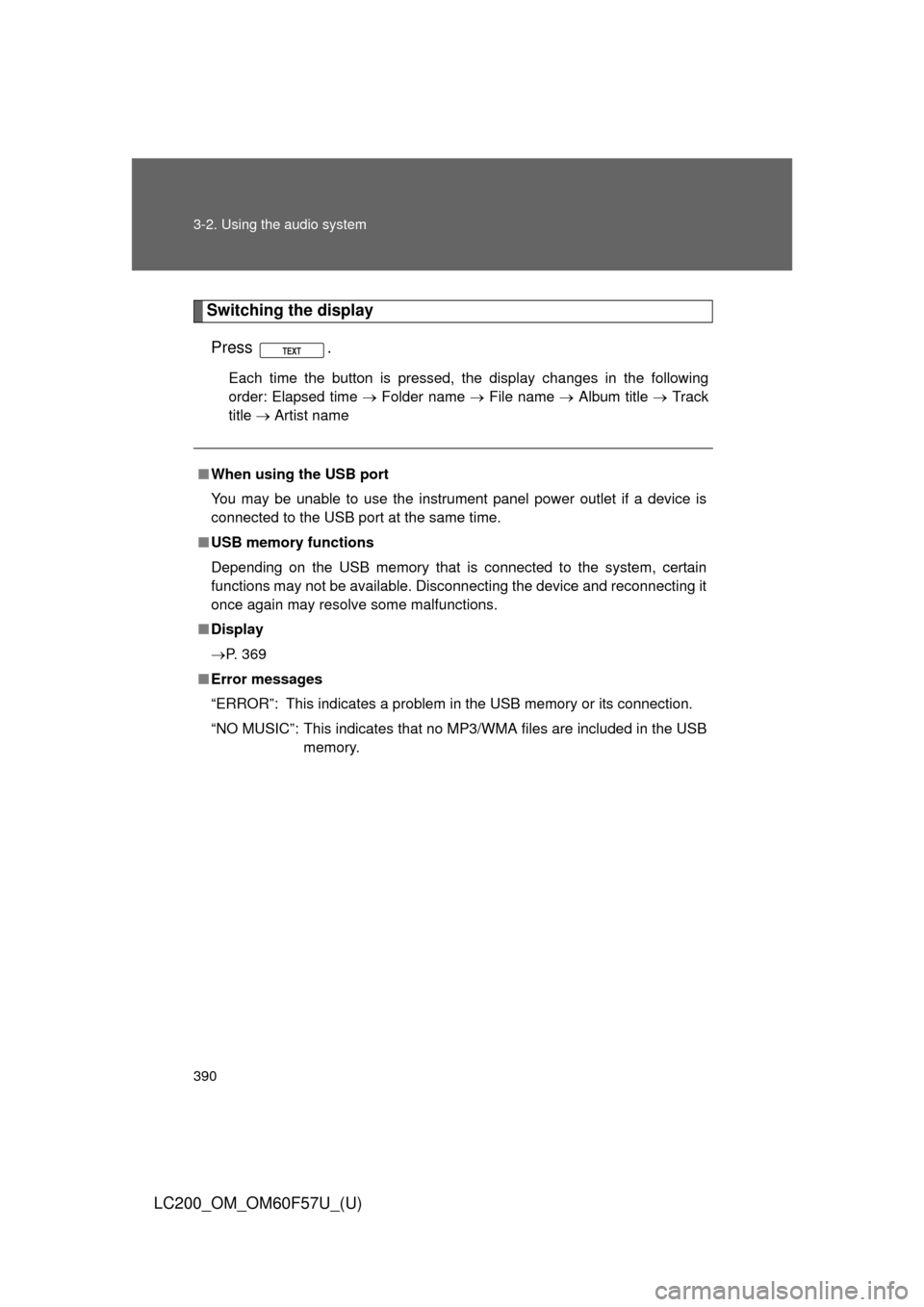TOYOTA LAND CRUISER 2013 J200 Owners Manual
LAND CRUISER 2013 J200
TOYOTA
TOYOTA
https://www.carmanualsonline.info/img/14/6496/w960_6496-0.png
TOYOTA LAND CRUISER 2013 J200 Owners Manual
Trending: service, tire pressure, power steering fluid, change time, Exhaust, winter tires, roof rack
Page 381 of 720
381 3-2. Using the audio system
3
Interior features
LC200_OM_OM60F57U_(U)
Selecting a play mode
Press to select iPod menu mode.
Turning changes the play mode in the following order:
“PLAYLISTS”“ARTISTS”“ALBUMS”“SONGS”
“PODCASTS”“GENRES”“COMPOSERS”
“AUDIOBOOKS”
Press to select the desired play mode.
STEP1
STEP2
STEP3
Page 382 of 720
382 3-2. Using the audio system
LC200_OM_OM60F57U_(U)■Play mode list
■Selecting a list
Turn to display the first selection list.
Press to select the desired item.
Pressing the knob changes to the second selection list.
Repeat the same procedure to select the desired song name.
To return to the previous selection list, select “GO BACK” or press
().
Play modeFirst
selectionSecond
selectionThird
selectionFourth
selection
“PLAYLISTS”Playlists
selectSongs
select--
“ARTISTS”Artists selectAlbums
selectSongs
select-
“ALBUMS”Albums
selectSongs
select--
“SONGS”Songs
select---
“PODCASTS”Albums
selectSongs
selectAlbums
selectSongs select
“GENRES”Genre selectArtists selectSongs
select-
“COMPOSERS”Composers
selectAlbums
select--
“AUDIOBOOKS”Songs
select---
STEP1
STEP2
STEP3
Page 383 of 720
383 3-2. Using the audio system
3
Interior features
LC200_OM_OM60F57U_(U)
Selecting songs
Turn or press “” or “” on to select the
desired song.
Playing and pausing songs
To play or pause a song, press ( ).
Fast-forwarding and rewinding songs
To fast-forward or rewind, press and hold “
” or “” on
until you hear a beep.
Shuffle playback
■Playing songs from one playlist or album in random order
Press (RAND).
To cancel, press (RAND) again.
■Playing songs from all the playlists or albums in random order
Press and hold (RAND) until you hear a beep.
To cancel, press (RAND) again.
Repeat play
Press (RPT).
To cancel, press (RPT) again.
Page 384 of 720
384 3-2. Using the audio system
LC200_OM_OM60F57U_(U)
Switching the display
Press .
Each time the button is pressed, the display changes in the following
order: Elapsed time Album title Track title Artist name
Adjusting sound quality and volume balance
Press to enter iPod menu mode.
Pressing changes sound modes. (P. 395)
■About iPod
●Apple is not responsible for the operation of this device or its compliance
with safety and regulatory standards.
●iPod is a trademark of Apple Inc., registered in the U.S. and other coun-
tries.
■iPod functions
●When an iPod is connected and the audio source is changed to iPod
mode, the iPod will resume play from the same point in which it was last
used.
●Depending on the iPod that is connected to the system, certain functions
may not be available. Disconnecting the device and reconnecting it once
again may resolve some malfunctions.
STEP1
STEP2
Page 385 of 720
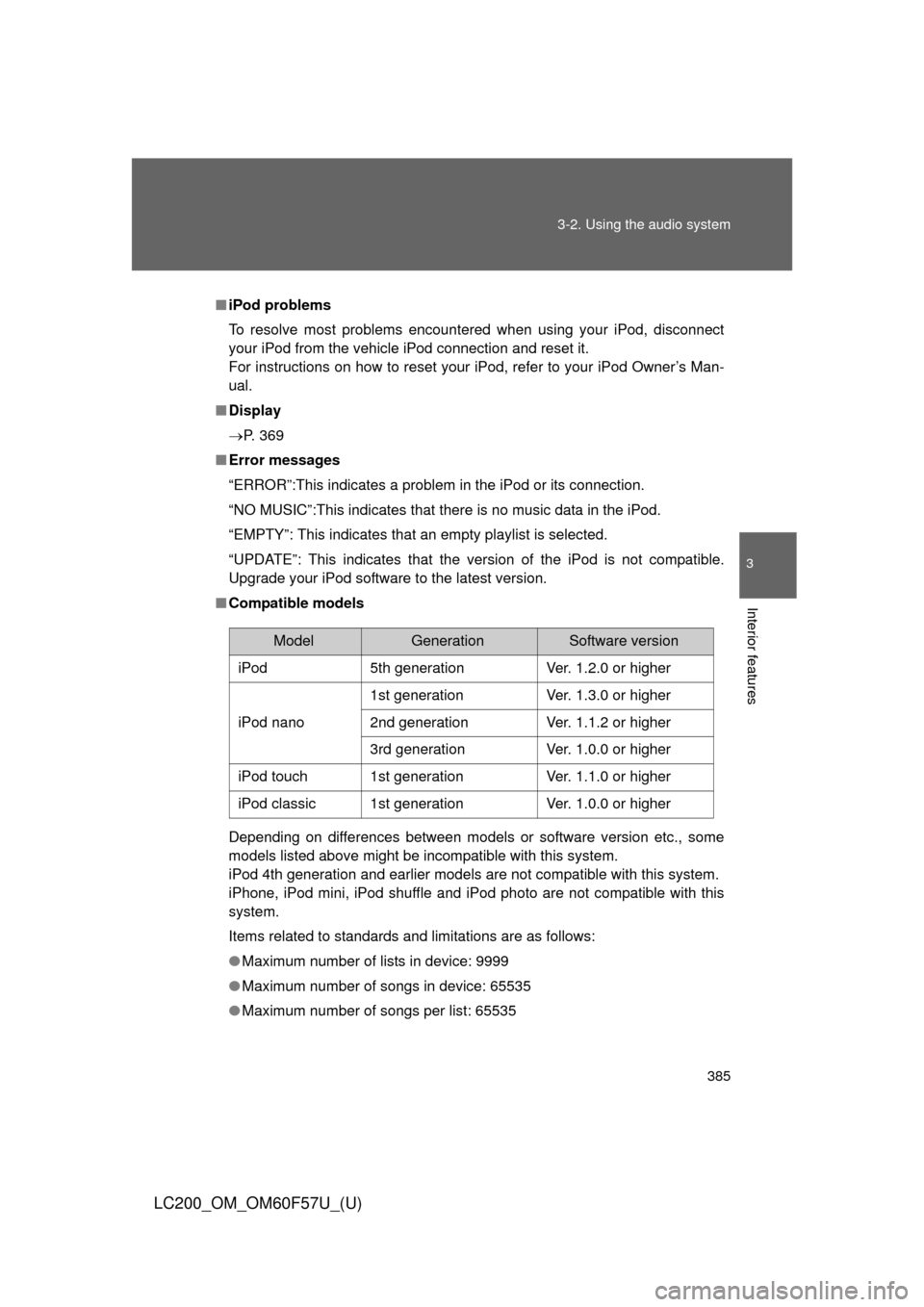
385 3-2. Using the audio system
3
Interior features
LC200_OM_OM60F57U_(U)
■iPod problems
To resolve most problems encountered when using your iPod, disconnect
your iPod from the vehicle iPod connection and reset it.
For instructions on how to reset your iPod, refer to your iPod Owner’s Man-
ual.
■Display
P. 369
■Error messages
“ERROR”:This indicates a problem in the iPod or its connection.
“NO MUSIC”:This indicates that there is no music data in the iPod.
“EMPTY”: This indicates that an empty playlist is selected.
“UPDATE”: This indicates that the version of the iPod is not compatible.
Upgrade your iPod software to the latest version.
■Compatible models
Depending on differences between models or software version etc., some
models listed above might be incompatible with this system.
iPod 4th generation and earlier models are not compatible with this system.
iPhone, iPod mini, iPod shuffle and iPod photo are not compatible with this
system.
Items related to standards and limitations are as follows:
●Maximum number of lists in device: 9999
●Maximum number of songs in device: 65535
●Maximum number of songs per list: 65535
ModelGenerationSoftware version
iPod5th generationVer. 1.2.0 or higher
iPod nano
1st generationVer. 1.3.0 or higher
2nd generationVer. 1.1.2 or higher
3rd generationVer. 1.0.0 or higher
iPod touch1st generationVer. 1.1.0 or higher
iPod classic1st generationVer. 1.0.0 or higher
Page 386 of 720
386 3-2. Using the audio system
LC200_OM_OM60F57U_(U)
CAUTION
■While driving
Do not connect iPod or operate the controls.
NOTICE
■To prevent damage to iPod
●Do not leave iPod in the vehicle. The temperature inside the vehicle may
become high, resulting in damage to the player.
●Do not push down on or apply unnecessary pressure to the iPod while it is
connected as this may damage the iPod or its terminal.
●Do not insert foreign objects into the port as this may damage the iPod or
its terminal.
Page 387 of 720
387
3-2. Using the audio system
3
Interior features
LC200_OM_OM60F57U_(U)
Operating a USB memor y
Connecting a USB memory enables you to enjoy music from the
vehicle speakers.
■Connecting a USB memory
Open the cover and connect a
USB memory.
Turn on the power of the USB
memory if it is not turned on.
Press .
■Control panel
STEP1
STEP2
Power Volume
Random playbackRepeat play
Go back
File selector knob Text button
Playback
Selecting a filePlayback/pause
Search playback
Page 388 of 720
388 3-2. Using the audio system
LC200_OM_OM60F57U_(U)
Selecting and scanning a folder
■Selecting folders one at a time
Press () or () to select the desired folder.
■Returning to the first folder
Press and hold () until you hear a beep.
■Scanning the first file of all the folders
Press and hold until you hear a beep.
The first ten seconds of the first file in each folder will be played.
When the desired folder is reached, press again.
Selecting and scanning files
■Selecting a file
Turn or press “” or “” on to select the
desired file.
■Scanning the files in a folder
Press .
The first ten seconds of each file will be played.
To cancel, press again.
When the desired file is reached, press again.
Playing and pausing files
To play or pause a file, press ( ).
STEP1
STEP2
Page 389 of 720
389 3-2. Using the audio system
3
Interior features
LC200_OM_OM60F57U_(U)
Fast-forwarding and rewinding files
To fast-forward or rewind, press and hold “
” or “” on
until you hear a beep.
Random playback
■Playing files from a folder in random order
Press (RAND).
To cancel, press (RAND) again.
■Playing all the files from a USB memory in random order
Press and hold (RAND) until you hear a beep.
To cancel, press (RAND) again.
Repeat play
■Repeating a file
Press (RPT).
To cancel, press (RPT) again.
■Repeating all the files in a folder
Press and hold (RPT) until you hear a beep.
To cancel, press (RPT) again.
Page 390 of 720
390 3-2. Using the audio system
LC200_OM_OM60F57U_(U)
Switching the display
Press .
Each time the button is pressed, the display changes in the following
order: Elapsed time Folder name File name Album title Track
title Artist name
■When using the USB port
You may be unable to use the instrument panel power outlet if a device is
connected to the USB port at the same time.
■USB memory functions
Depending on the USB memory that is connected to the system, certain
functions may not be available. Disconnecting the device and reconnecting it
once again may resolve some malfunctions.
■Display
P. 369
■Error messages
“ERROR”: This indicates a problem in the USB memory or its connection.
“NO MUSIC”: This indicates that no MP3/WMA files are included in the USB
memory.
Trending: engine coolant, emergency towing, seat adjustment, fuel fill door release, bulb, ECU, steering wheel adjustment