display TOYOTA LAND CRUISER 2015 J200 Navigation Manual
[x] Cancel search | Manufacturer: TOYOTA, Model Year: 2015, Model line: LAND CRUISER, Model: TOYOTA LAND CRUISER 2015 J200Pages: 427, PDF Size: 7.69 MB
Page 316 of 427
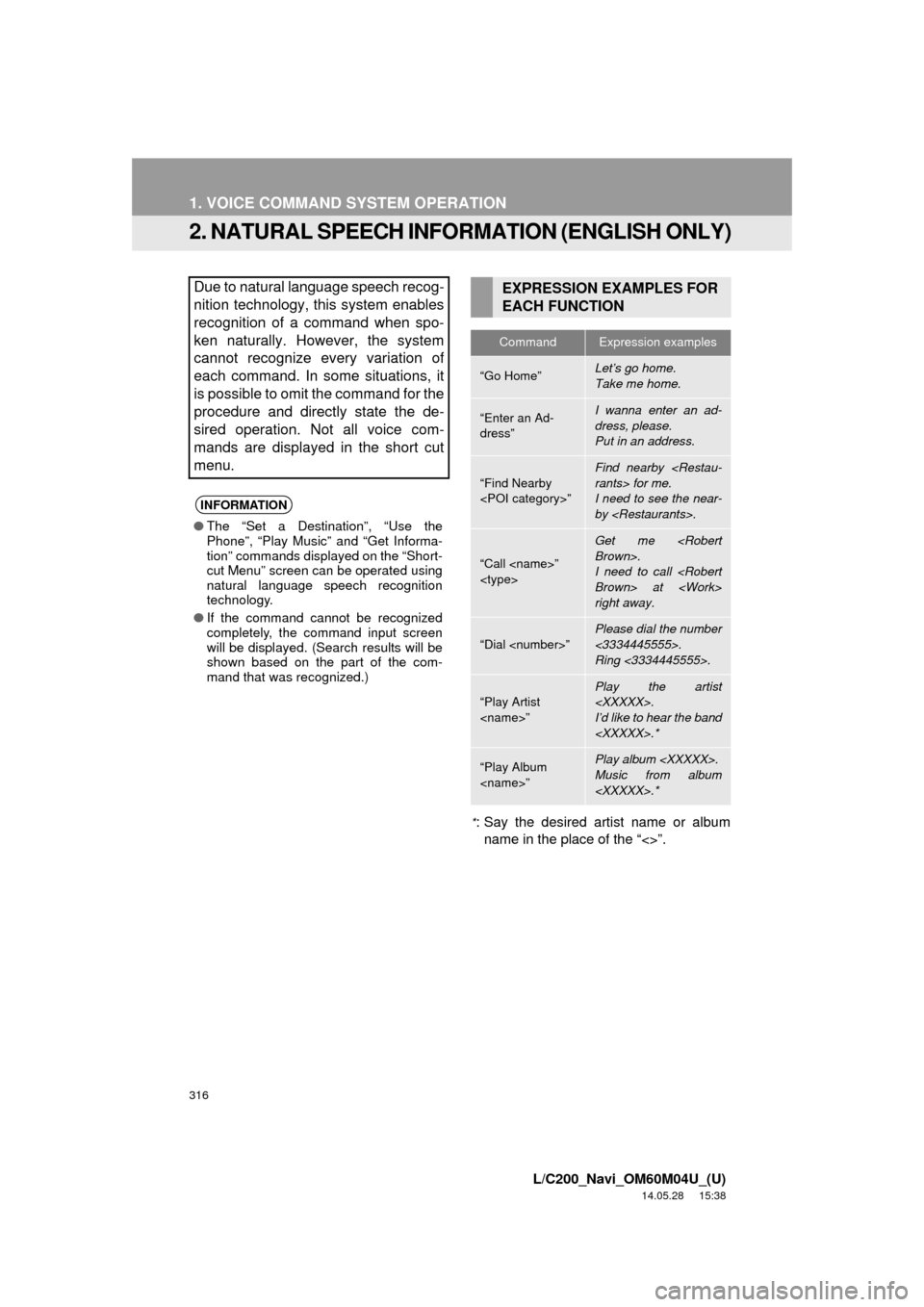
316
1. VOICE COMMAND SYSTEM OPERATION
L/C200_Navi_OM60M04U_(U)
14.05.28 15:38
2. NATURAL SPEECH INFORMATION (ENGLISH ONLY)
*: Say the desired artist name or album
name in the place of the “<>”.
Due to natural language speech recog-
nition technology, this system enables
recognition of a command when spo-
ken naturally. However, the system
cannot recognize every variation of
each command. In some situations, it
is possible to omit the command for the
procedure and directly state the de-
sired operation. Not all voice com-
mands are displayed in the short cut
menu.
INFORMATION
● The “Set a Destination”, “Use the
Phone”, “Play Music” and “Get Informa-
tion” commands displayed on the “Short-
cut Menu” screen can be operated using
natural language speech recognition
technology.
● If the command cannot be recognized
completely, the command input screen
will be displayed. (Search results will be
shown based on the part of the com-
mand that was recognized.)
EXPRESSION EXAMPLES FOR
EACH FUNCTION
CommandExpression examples
“Go Home”Let’s go home.
Take me home.
“Enter an Ad-
dress”I wanna enter an ad-
dress, please.
Put in an address.
“Find Nearby
Find nearby
I need to see the near-
by
“Call
Get me
I need to call
right away.
“Dial
Please dial the number
<3334445555>.
Ring <3334445555>.
“Play Artist
Play the artist
I’d like to hear the band
“Play Album
Music from album
Page 317 of 427

317
1. VOICE COMMAND SYSTEM OPERATION
7
VOICE COMMAND SYSTEM
L/C200_Navi_OM60M04U_(U)
14.05.28 15:38
CommandExpression examples
“Traffic”How’s the traffic?
Check the traffic.
“Weather”What’s the weather
like?
Let’s get a forecast.
“Sports Scores”
Team scores.
How are my favorite
teams doing?
“Stock Quotes”
Stock quotes.
How are my stocks do-
ing?
“Fuel Prices”Let’s check fuel prices.
Find the cheapest gas
prices.
INFORMATION
●Commands that are not displayed in the
“Shortcut Menu” screen can be
accessed from the main menu.
● For example, to make an “International
Call”, say “Main menu” while the
“Shortcut Menu” screen is being dis-
played. Then say “Use the phone” fol-
lowed by saying the desired number,
e.g. “123456789” .
Page 318 of 427
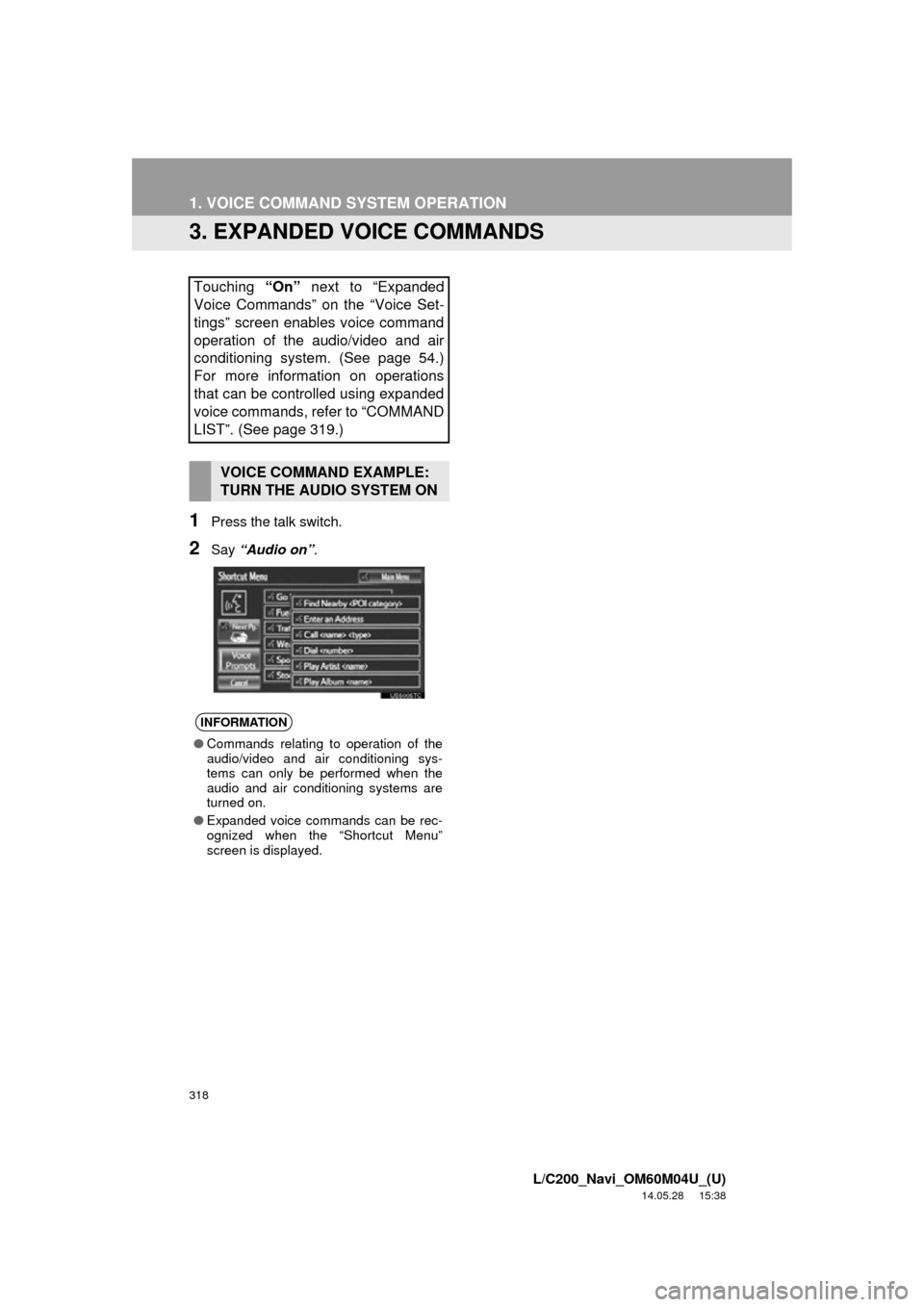
318
1. VOICE COMMAND SYSTEM OPERATION
L/C200_Navi_OM60M04U_(U)
14.05.28 15:38
3. EXPANDED VOICE COMMANDS
1Press the talk switch.
2Say “Audio on” .
Touching “On” next to “Expanded
Voice Commands” on the “Voice Set-
tings” screen enables voice command
operation of the audio/video and air
conditioning system. (See page 54.)
For more information on operations
that can be controlled using expanded
voice commands, refer to “COMMAND
LIST”. (See page 319.)
VOICE COMMAND EXAMPLE:
TURN THE AUDIO SYSTEM ON
INFORMATION
● Commands relating to operation of the
audio/video and air conditioning sys-
tems can only be performed when the
audio and air conditioning systems are
turned on.
● Expanded voice commands can be rec-
ognized when the “Shortcut Menu”
screen is displayed.
Page 319 of 427
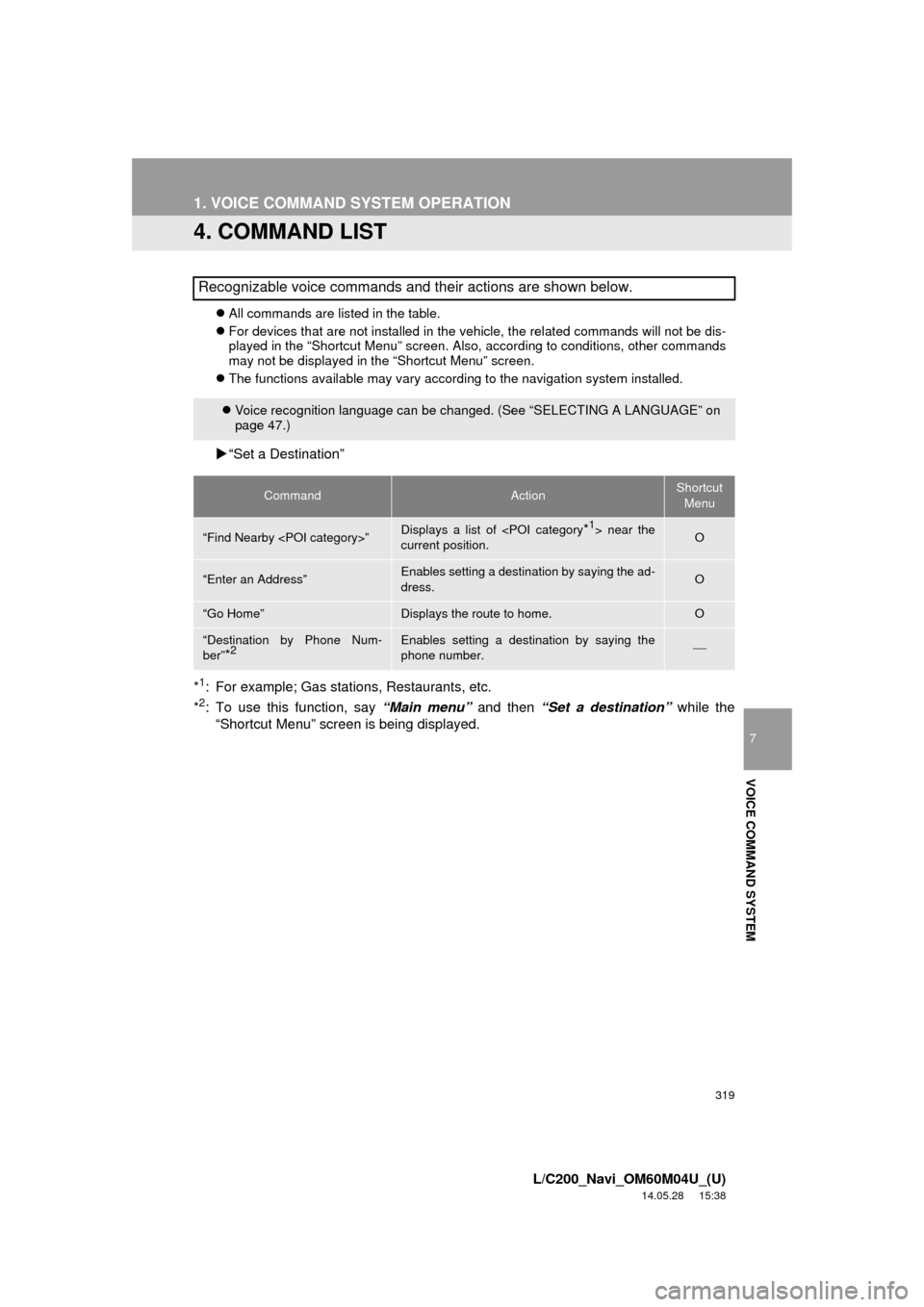
319
1. VOICE COMMAND SYSTEM OPERATION
7
VOICE COMMAND SYSTEM
L/C200_Navi_OM60M04U_(U)
14.05.28 15:38
4. COMMAND LIST
All commands are listed in the table.
For devices that are not installed in the vehicle, the related commands will not be dis-
played in the “Shortcut Menu” screen. Also, according to conditions, other commands
may not be displayed in the “Shortcut Menu” screen.
The functions available may vary according to the navigation system installed.
“Set a Destination”
*
1: For example; Gas stations, Restaurants, etc.
*2: To use this function, say “Main menu” and then “Set a destination” while the
“Shortcut Menu” screen is being displayed.
Recognizable voice commands and their actions are shown below.
Voice recognition language can be changed. (See “SELECTING A LANGUAGE” on
page 47.)
CommandActionShortcut
Menu
“Find Nearby
current position.O
“Enter an Address”Enables setting a destina tion by saying the ad-
dress.O
“Go Home”Displays the route to home.O
“Destination by Phone Num-
ber”
*2Enables setting a destination by saying the
phone number.
Page 320 of 427
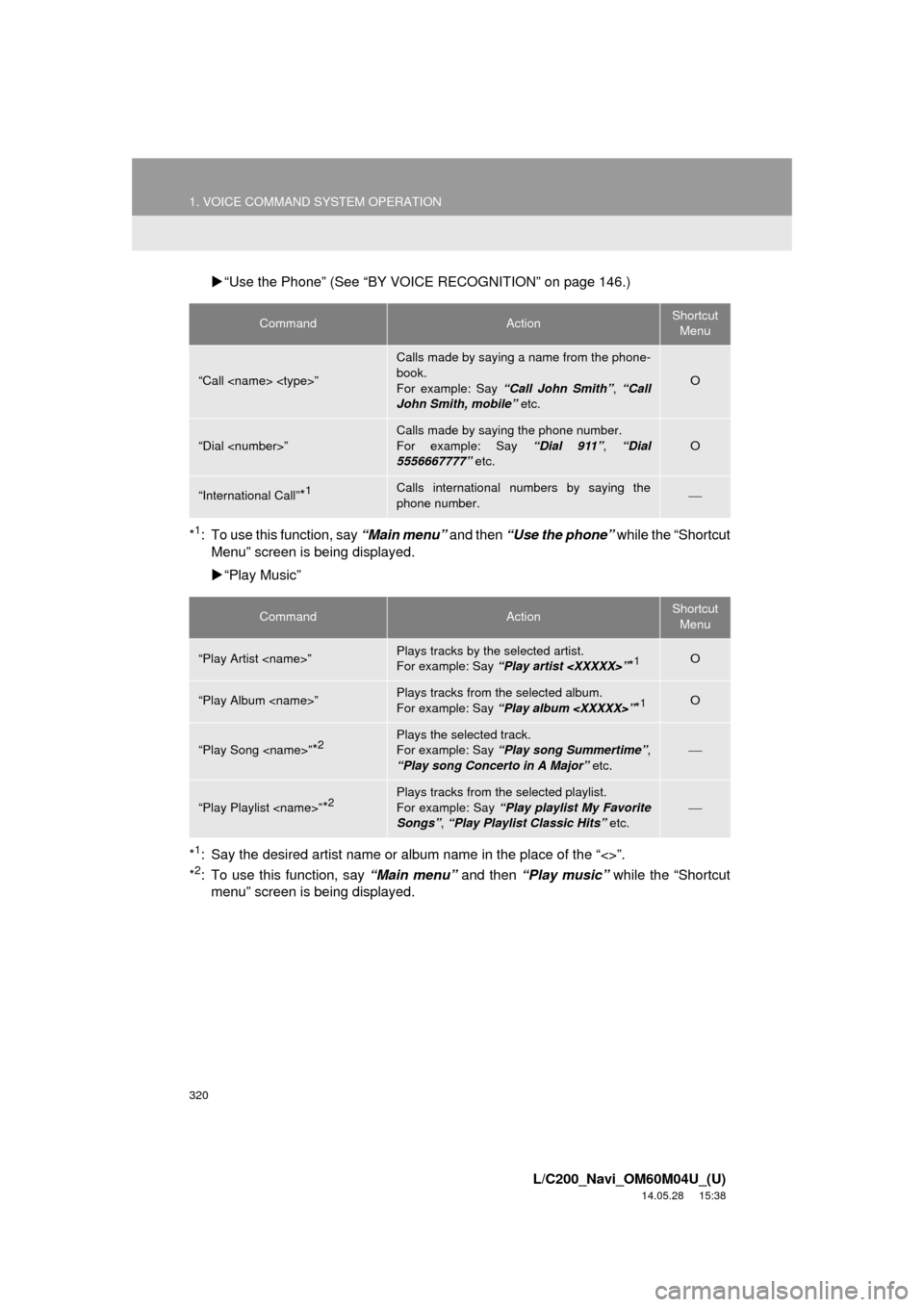
320
1. VOICE COMMAND SYSTEM OPERATION
L/C200_Navi_OM60M04U_(U)
14.05.28 15:38
“Use the Phone” (See “BY VOIC E RECOGNITION” on page 146.)
*
1: To use this function, say “Main menu” and then “Use the phone” while the “Shortcut
Menu” screen is being displayed.
“Play Music”
*
1: Say the desired artist name or album name in the place of the “<>”.
*2: To use this function, say “Main menu” and then “Play music” while the “Shortcut
menu” screen is being displayed.
CommandActionShortcut
Menu
“Call
Calls made by saying a name from the phone-
book.
For example: Say “Call John Smith” , “Call
John Smith, mobile” etc.
O
“Dial
Calls made by saying the phone number.
For example: Say “Dial 911”, “Dial
5556667777” etc.
O
“International Call”*1Calls international numbers by saying the
phone number.
CommandActionShortcut
Menu
“Play Artist
For example: Say “Play artist
“Play Album
For example: Say “Play album
“Play Song
For example: Say “Play song Summertime” ,
“Play song Concerto in A Major” etc.
“Play Playlist
For example: Say “Play playlist My Favorite
Songs” , “Play Playlist Classic Hits” etc.
Page 321 of 427
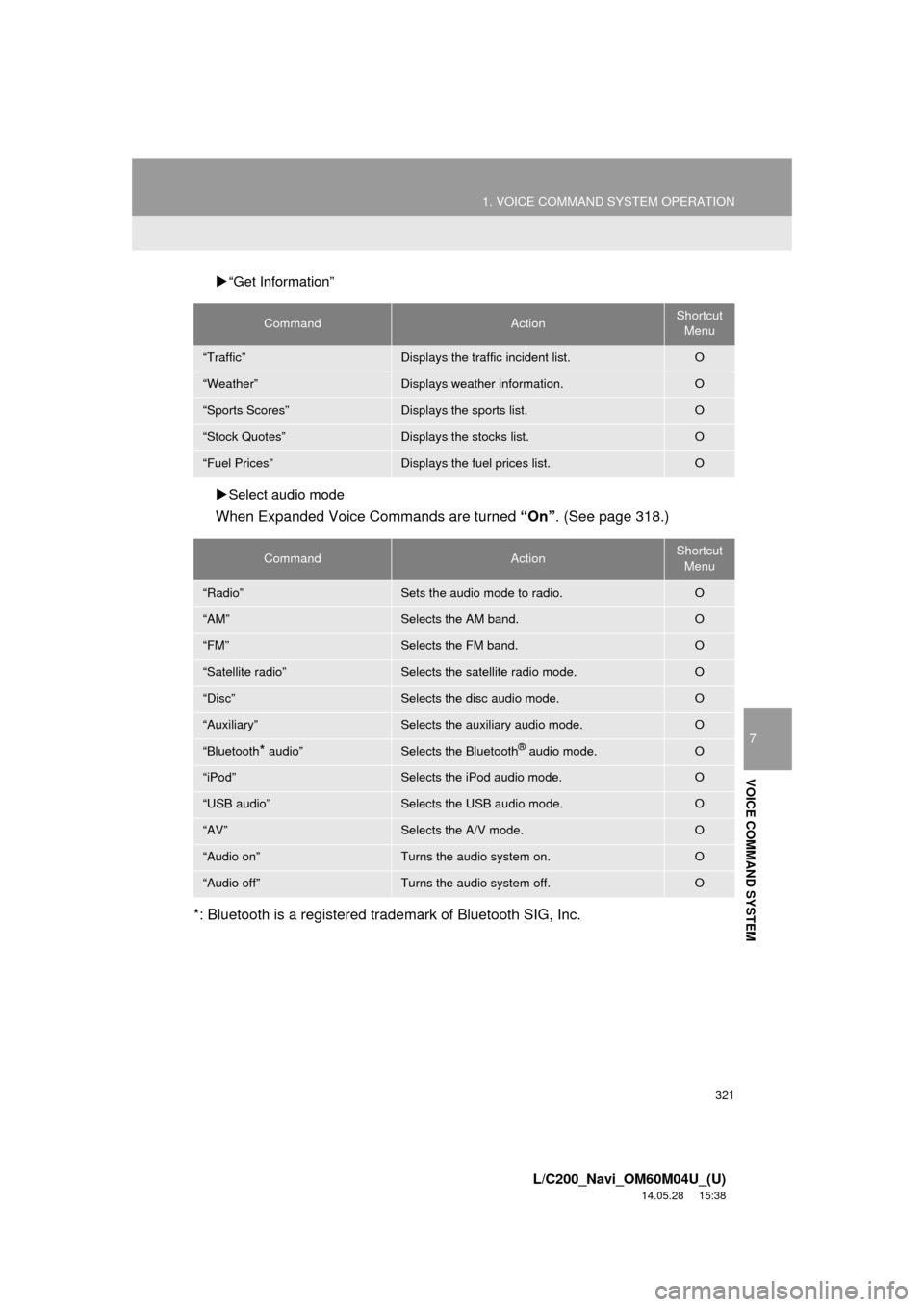
321
1. VOICE COMMAND SYSTEM OPERATION
7
VOICE COMMAND SYSTEM
L/C200_Navi_OM60M04U_(U)
14.05.28 15:38
“Get Information”
Select audio mode
When Expanded Voice Commands are turned “On”. (See page 318.)
*: Bluetooth is a registered trademark of Bluetooth SIG, Inc.
CommandActionShortcut Menu
“Traffic”Displays the traffic incident list.O
“Weather”Displays weather information.O
“Sports Scores”Displays the sports list.O
“Stock Quotes”Displays the stocks list.O
“Fuel Prices”Displays the fuel prices list.O
CommandActionShortcut Menu
“Radio”Sets the audio mode to radio.O
“AM”Selects the AM band.O
“FM”Selects the FM band.O
“Satellite radio”Selects the satellite radio mode.O
“Disc”Selects the disc audio mode.O
“Auxiliary”Selects the auxiliary audio mode.O
“Bluetooth* audio”Selects the Bluetooth® audio mode.O
“iPod”Selects the iPod audio mode.O
“USB audio”Selects the USB audio mode.O
“AV”Selects the A/V mode. O
“Audio on”Turns the audio system on.O
“Audio off”Turns the audio system off.O
Page 322 of 427
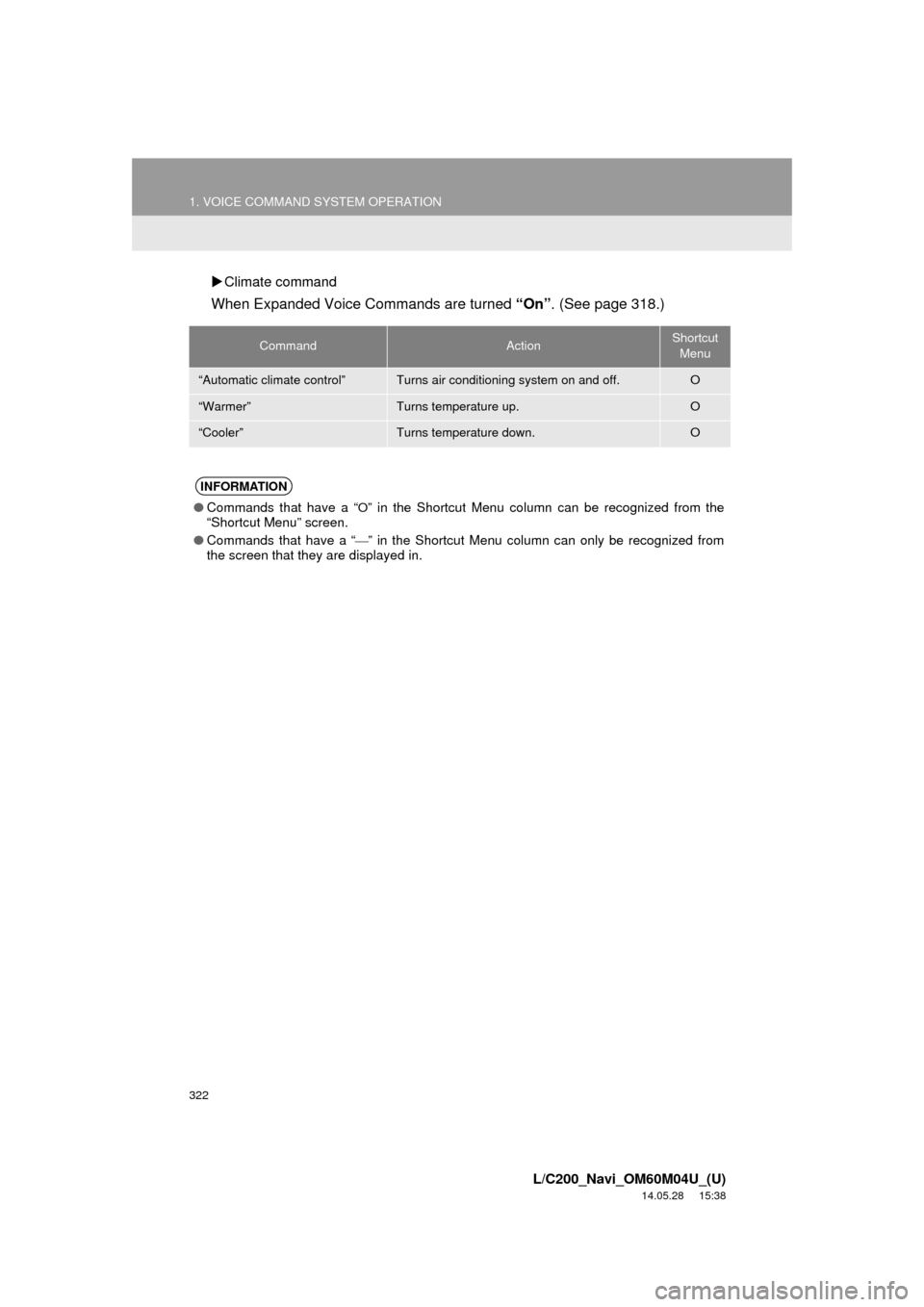
322
1. VOICE COMMAND SYSTEM OPERATION
L/C200_Navi_OM60M04U_(U)
14.05.28 15:38
Climate command
When Expanded Voice Commands are turned “On”. (See page 318.)
CommandActionShortcut
Menu
“Automatic climate control”Turns air conditioning system on and off.O
“Warmer”Turns temperature up.O
“Cooler”Turns temperature down.O
INFORMATION
● Commands that have a “O” in the Shortcut Menu column can be recognized from the
“Shortcut Menu” screen.
● Commands that have a “
” in the Shortcut Menu column can only be recognized from
the screen that they are displayed in.
Page 323 of 427
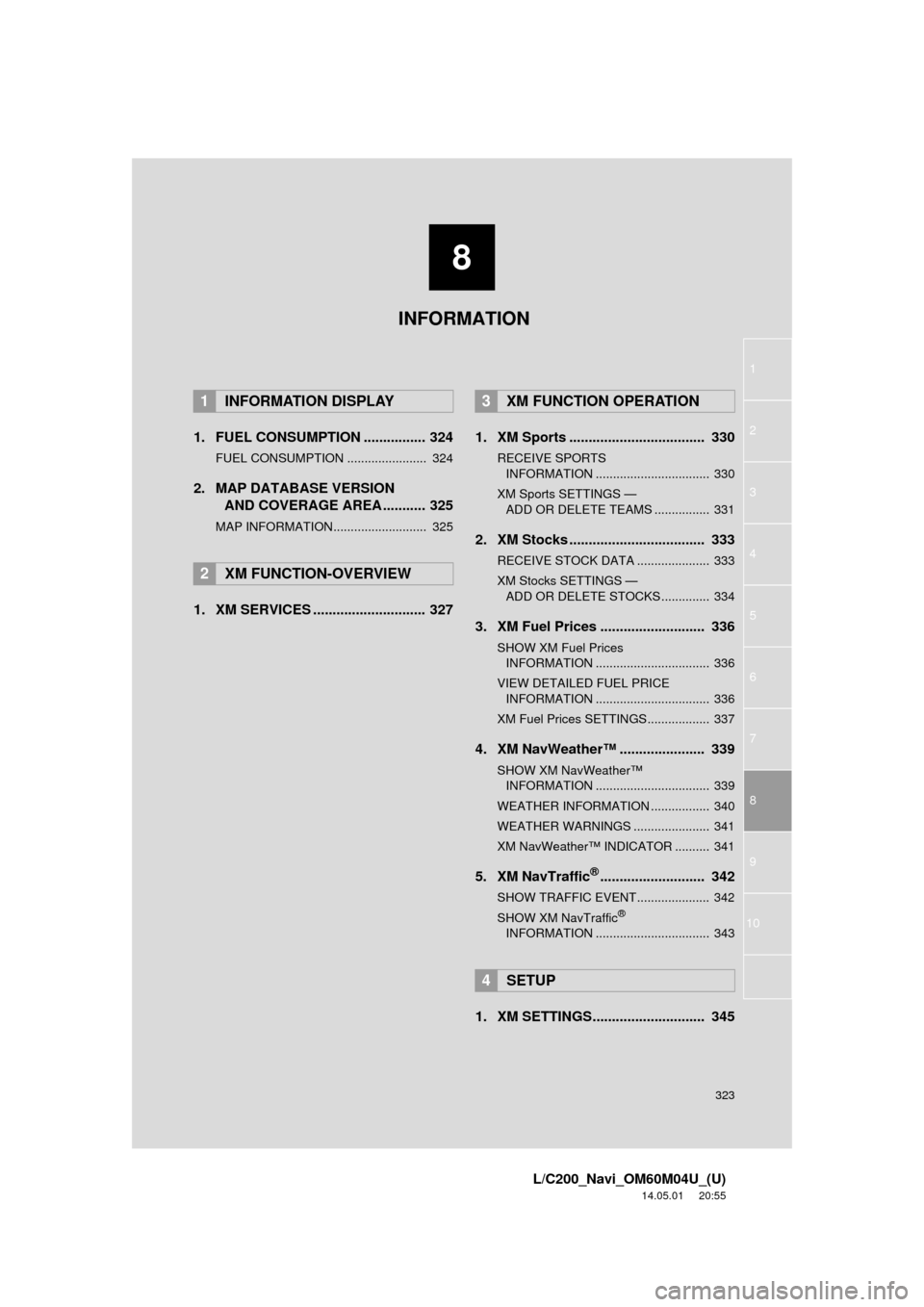
8
323
1
2
3
4
5
6
7
8
L/C200_Navi_OM60M04U_(U)
14.05.01 20:55
9
10
1. FUEL CONSUMPTION ................ 324
FUEL CONSUMPTION ....................... 324
2. MAP DATABASE VERSION AND COVERAGE AREA ........... 325
MAP INFORMATION........................... 325
1. XM SERVICES ............................. 327 1. XM Sports ................................... 330
RECEIVE SPORTS
INFORMATION ................................. 330
XM Sports SETTINGS —
ADD OR DELETE TEAMS ................ 331
2. XM Stocks ................................... 333
RECEIVE STOCK DATA ..................... 333
XM Stocks SETTINGS —
ADD OR DELETE STOCKS .............. 334
3. XM Fuel Prices ........................... 336
SHOW XM Fuel Prices INFORMATION ................................. 336
VIEW DETAILED FUEL PRICE INFORMATION ................................. 336
XM Fuel Prices SETTINGS.................. 337
4. XM NavWeather™ ...................... 339
SHOW XM NavWeather™ INFORMATION ................................. 339
WEATHER INFORMATION ................. 340
WEATHER WARNINGS ...................... 341
XM NavWeather™ INDICATOR .......... 341
5. XM NavTraffic®........................... 342
SHOW TRAFFIC EVENT..................... 342
SHOW XM NavTraffic®
INFORMATION ................................. 343
1. XM SETTINGS............................. 345
1INFORMATION DISPLAY
2XM FUNCTION-OVERVIEW
3XM FUNCTION OPERATION
4SETUP
INFORMATION
Page 324 of 427
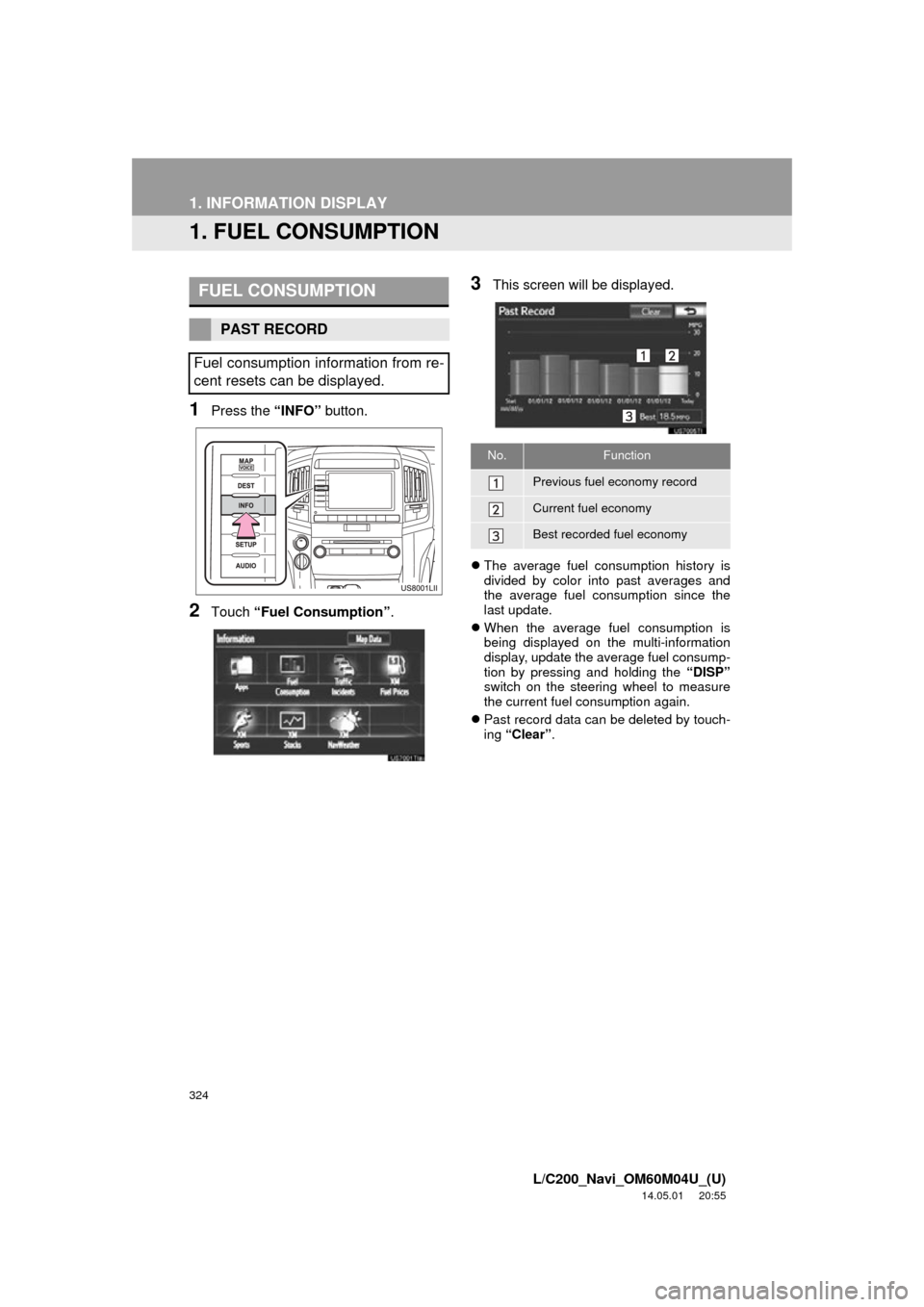
324
L/C200_Navi_OM60M04U_(U)
14.05.01 20:55
1. INFORMATION DISPLAY
1. FUEL CONSUMPTION
1Press the “INFO” button.
2Touch “Fuel Consumption” .
3This screen will be displayed.
The average fuel consumption history is
divided by color into past averages and
the average fuel consumption since the
last update.
When the average fuel consumption is
being displayed on the multi-information
display, update the average fuel consump-
tion by pressing and holding the “DISP”
switch on the steering wheel to measure
the current fuel consumption again.
Past record data can be deleted by touch-
ing “Clear” .
FUEL CONSUMPTION
PAST RECORD
Fuel consumption information from re-
cent resets can be displayed.
No.Function
Previous fuel economy record
Current fuel economy
Best recorded fuel economy
Page 325 of 427
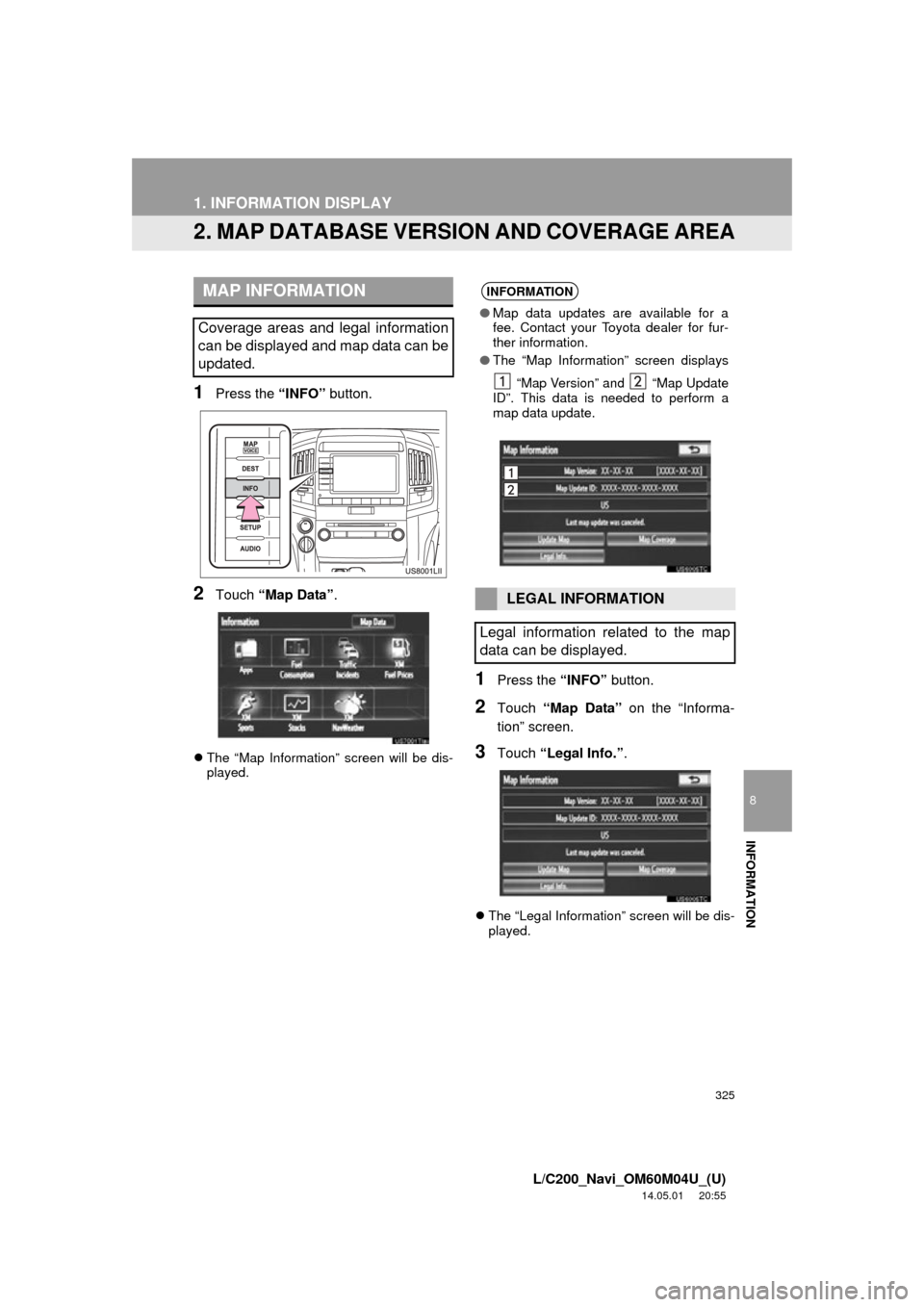
325
1. INFORMATION DISPLAY
8
INFORMATION
L/C200_Navi_OM60M04U_(U)
14.05.01 20:55
2. MAP DATABASE VERSION AND COVERAGE AREA
1Press the “INFO” button.
2Touch “Map Data” .
The “Map Information” screen will be dis-
played.
1Press the “INFO” button.
2Touch “Map Data” on the “Informa-
tion” screen.
3Touch “Legal Info.” .
The “Legal Information” screen will be dis-
played.
MAP INFORMATION
Coverage areas and legal information
can be displayed and map data can be
updated.
INFORMATION
● Map data updates are available for a
fee. Contact your Toyota dealer for fur-
ther information.
● The “Map Information” screen displays
“Map Version” and “Map Update
ID”. This data is needed to perform a
map data update.
LEGAL INFORMATION
Legal information related to the map
data can be displayed.