display TOYOTA LAND CRUISER 2015 J200 Navigation Manual
[x] Cancel search | Manufacturer: TOYOTA, Model Year: 2015, Model line: LAND CRUISER, Model: TOYOTA LAND CRUISER 2015 J200Pages: 427, PDF Size: 7.69 MB
Page 343 of 427

343
3. XM FUNCTION OPERATION
8
INFORMATION
L/C200_Navi_OM60M04U_(U)
14.05.28 15:38
4This screen is displayed.
Guidance route traffic information is dis-
played on the screen. Touch “Detail” to
display detailed traffic event information.
1Touch “Show on Map” .
2Touch “Traffic In formation” .
The “Traffic Information” indicator is
highlighted.
3XM NavTraffic® information is dis-
played on the map screen.
On the map screen
On the freeway information screen
SHOW XM NavTraffic®
INFORMATION
Page 348 of 427
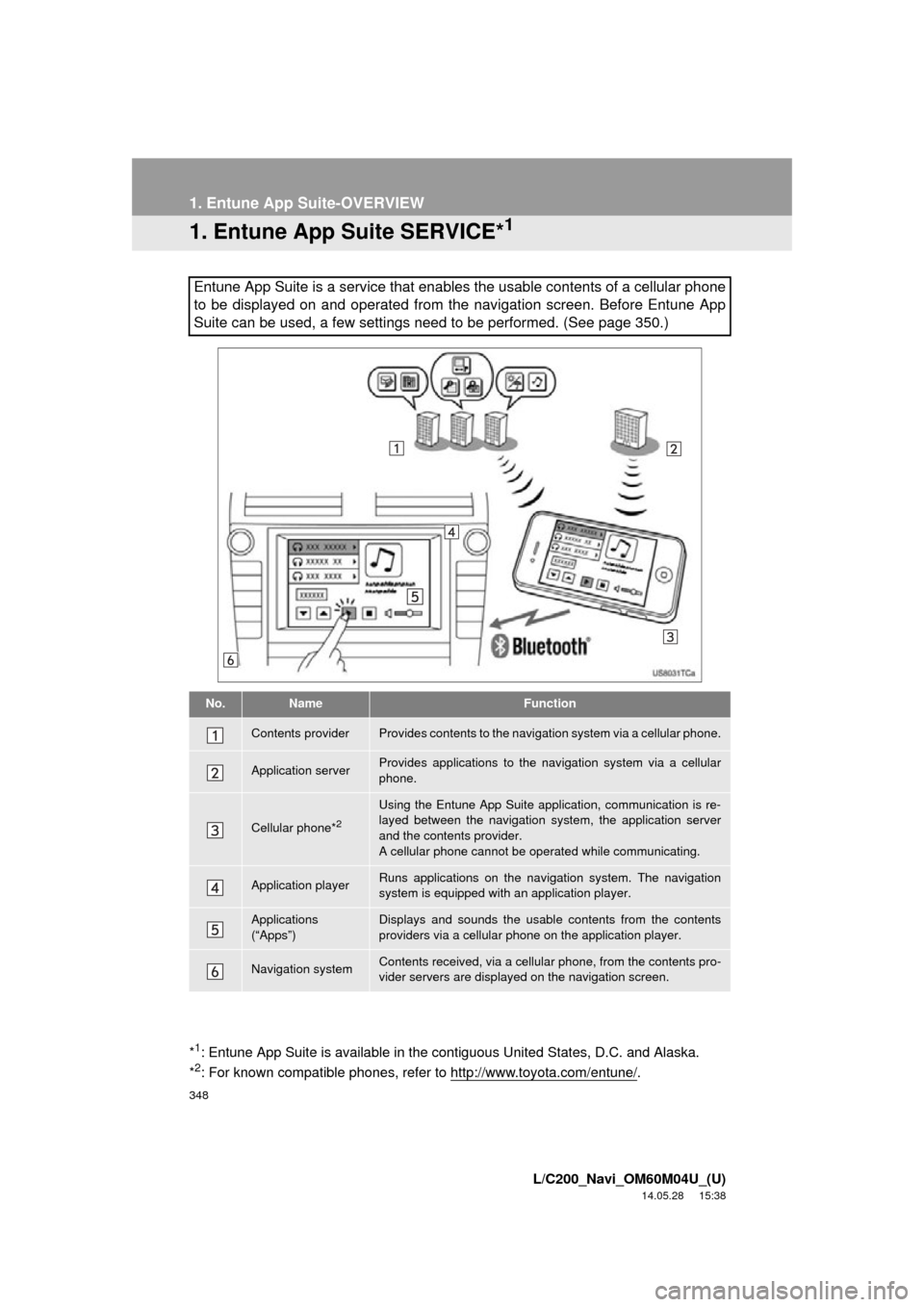
348
L/C200_Navi_OM60M04U_(U)
14.05.28 15:38
1. Entune App Suite-OVERVIEW
1. Entune App Suite SERVICE*1
Entune App Suite is a service that enables the usable contents of a cellular phone
to be displayed on and operated from the navigation screen. Before Entune App
Suite can be used, a few settings need to be performed. (See page 350.)
No.NameFunction
Contents providerProvides contents to the navigation system via a cellular phone.
Application serverProvides applications to the nav igation system via a cellular
phone.
Cellular phone*2
Using the Entune App Suite application, communication is re-
layed between the navigation system, the application server
and the contents provider.
A cellular phone cannot be operated while communicating.
Application playerRuns applications on the navigation system. The navigation
system is equipped with an application player.
Applications
(“Apps”)Displays and sounds the usabl e contents from the contents
providers via a cellular p hone on the application player.
Navigation systemContents received, via a cellular phone, from the contents pro-
vider servers are display ed on the navigation screen.
*1: Entune App Suite is available in the c ontiguous United States, D.C. and Alaska.
*2: For known compatible phones, refer to http://www.toyota.com/entune/.
Page 352 of 427
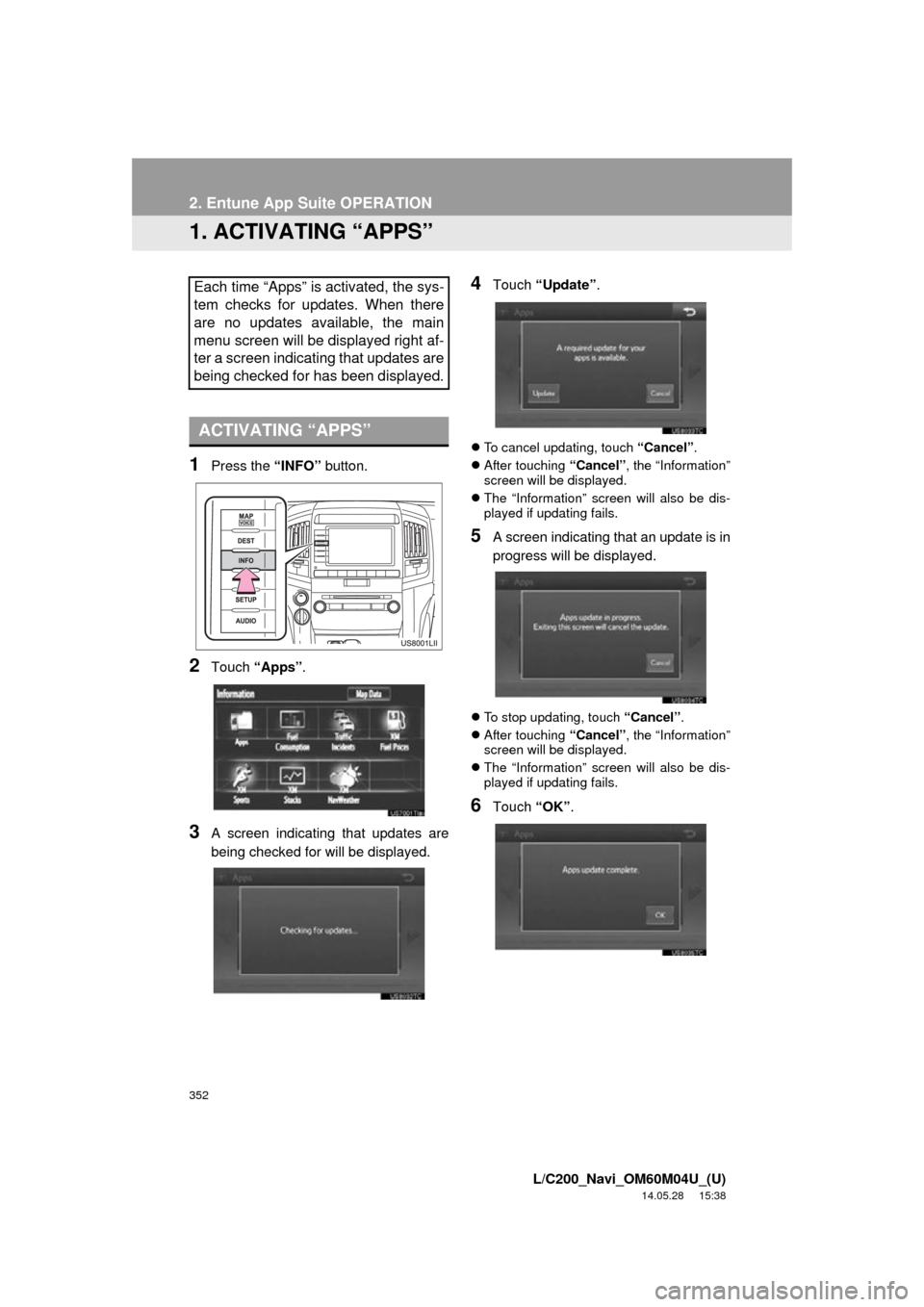
352
L/C200_Navi_OM60M04U_(U)
14.05.28 15:38
2. Entune App Suite OPERATION
1. ACTIVATING “APPS”
1Press the “INFO” button.
2Touch “Apps” .
3A screen indicating that updates are
being checked for will be displayed.
4Touch “Update” .
To cancel updating, touch “Cancel”.
After touching “Cancel”, the “Information”
screen will be displayed.
The “Information” screen will also be dis-
played if updating fails.
5A screen indicating that an update is in
progress will be displayed.
To stop updating, touch “Cancel”.
After touching “Cancel”, the “Information”
screen will be displayed.
The “Information” screen will also be dis-
played if updating fails.
6Touch “OK”.
Each time “Apps” is activated, the sys-
tem checks for updates. When there
are no updates available, the main
menu screen will be displayed right af-
ter a screen indicating that updates are
being checked for has been displayed.
ACTIVATING “APPS”
Page 353 of 427
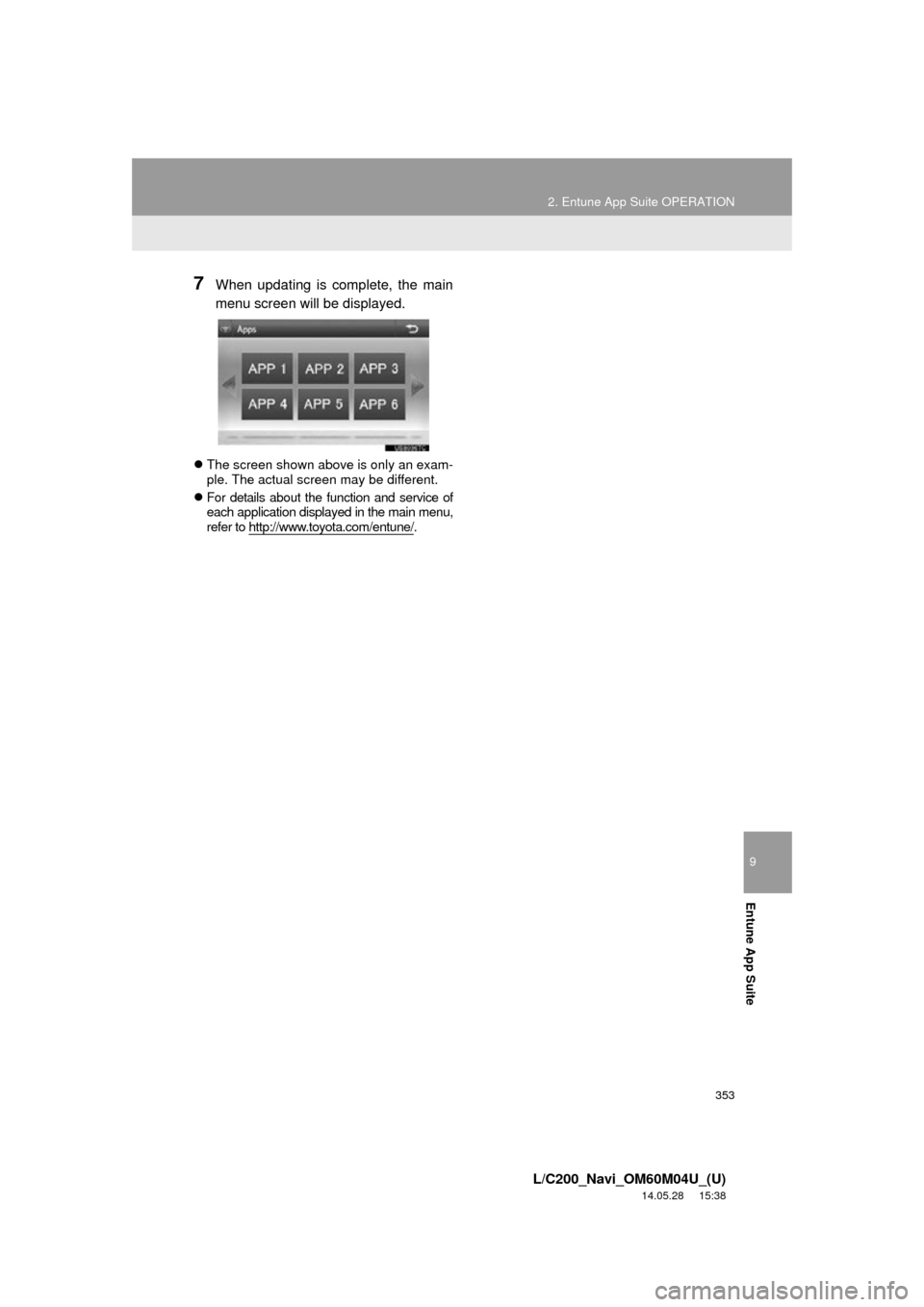
9
Entune App Suite
353
2. Entune App Suite OPERATION
L/C200_Navi_OM60M04U_(U)
14.05.28 15:38
7When updating is complete, the main
menu screen will be displayed.
The screen shown above is only an exam-
ple. The actual screen may be different.
For details about the function and service of
each application displayed in the main menu,
refer to http://www.toyota.com/entune/
.
Page 354 of 427
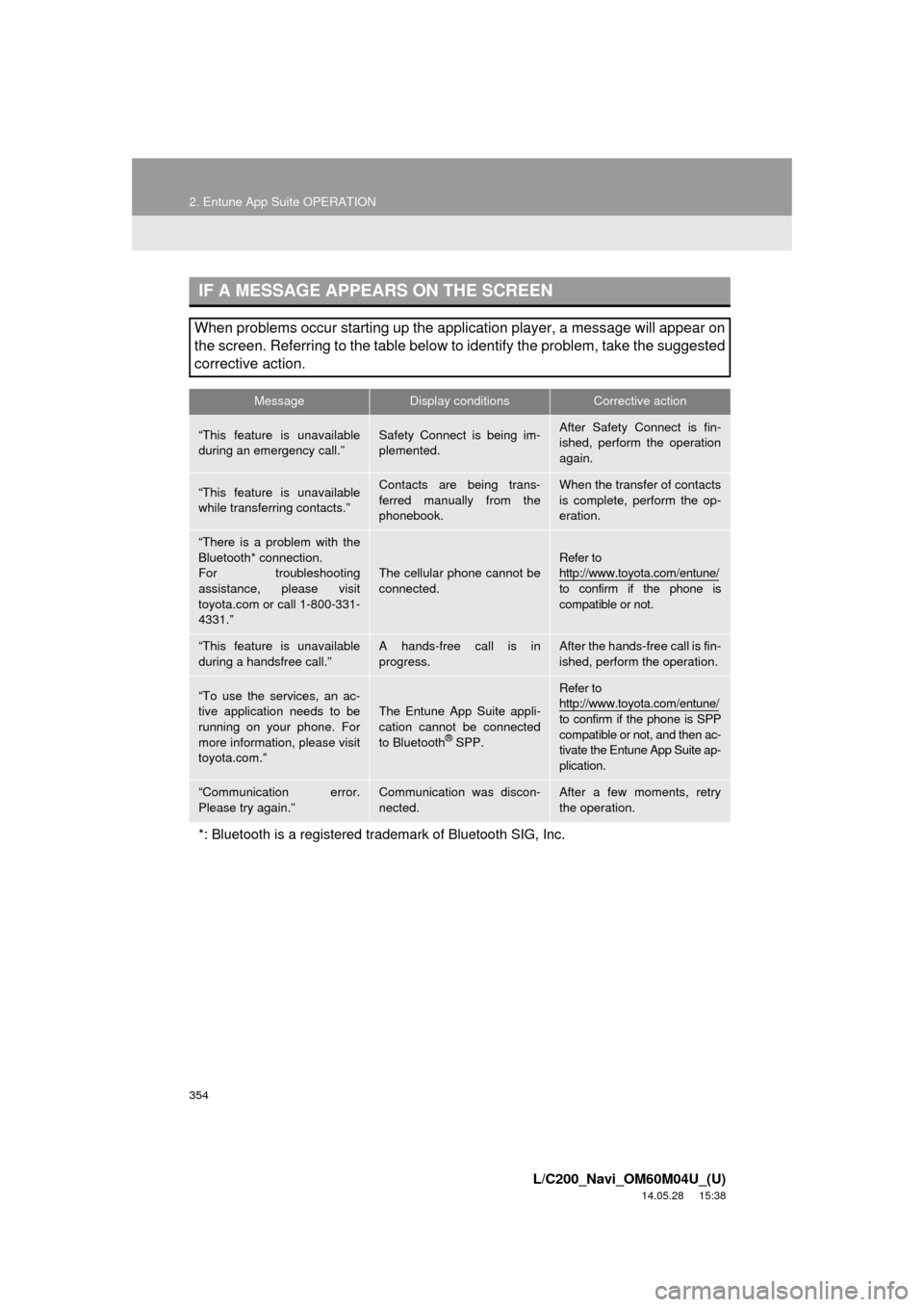
354
2. Entune App Suite OPERATION
L/C200_Navi_OM60M04U_(U)
14.05.28 15:38
IF A MESSAGE APPEARS ON THE SCREEN
When problems occur starting up the application player, a message will appear on
the screen. Referring to the table below to identify the problem, take the suggested
corrective action.
MessageDisplay conditionsCorrective action
“This feature is unavailable
during an emergency call.”Safety Connect is being im-
plemented.After Safety Connect is fin-
ished, perform the operation
again.
“This feature is unavailable
while transferring contacts.”Contacts are being trans-
ferred manually from the
phonebook.When the transfer of contacts
is complete, perform the op-
eration.
“There is a problem with the
Bluetooth* connection.
For troubleshooting
assistance, please visit
toyota.com or call 1-800-331-
4331.”
The cellular phone cannot be
connected.Refer to
http://www.toyota.com/entune/
to confirm if the phone is
compatible or not.
“This feature is unavailable
during a handsfree call.”A hands-free call is in
progress.After the hands-free call is fin-
ished, perform the operation.
“To use the services, an ac-
tive application needs to be
running on your phone. For
more information, please visit
toyota.com.”
The Entune App Suite appli-
cation cannot be connected
to Bluetooth
® SPP.
Refer to
http://www.toyota.com/entune/
to confirm if the phone is SPP
compatible or not, and then ac-
tivate the Entune App Suite ap-
plication.
“Communication error.
Please try again.”Communication was discon-
nected.After a few moments, retry
the operation.
*: Bluetooth is a registered trademark of Bluetooth SIG, Inc.
Page 355 of 427
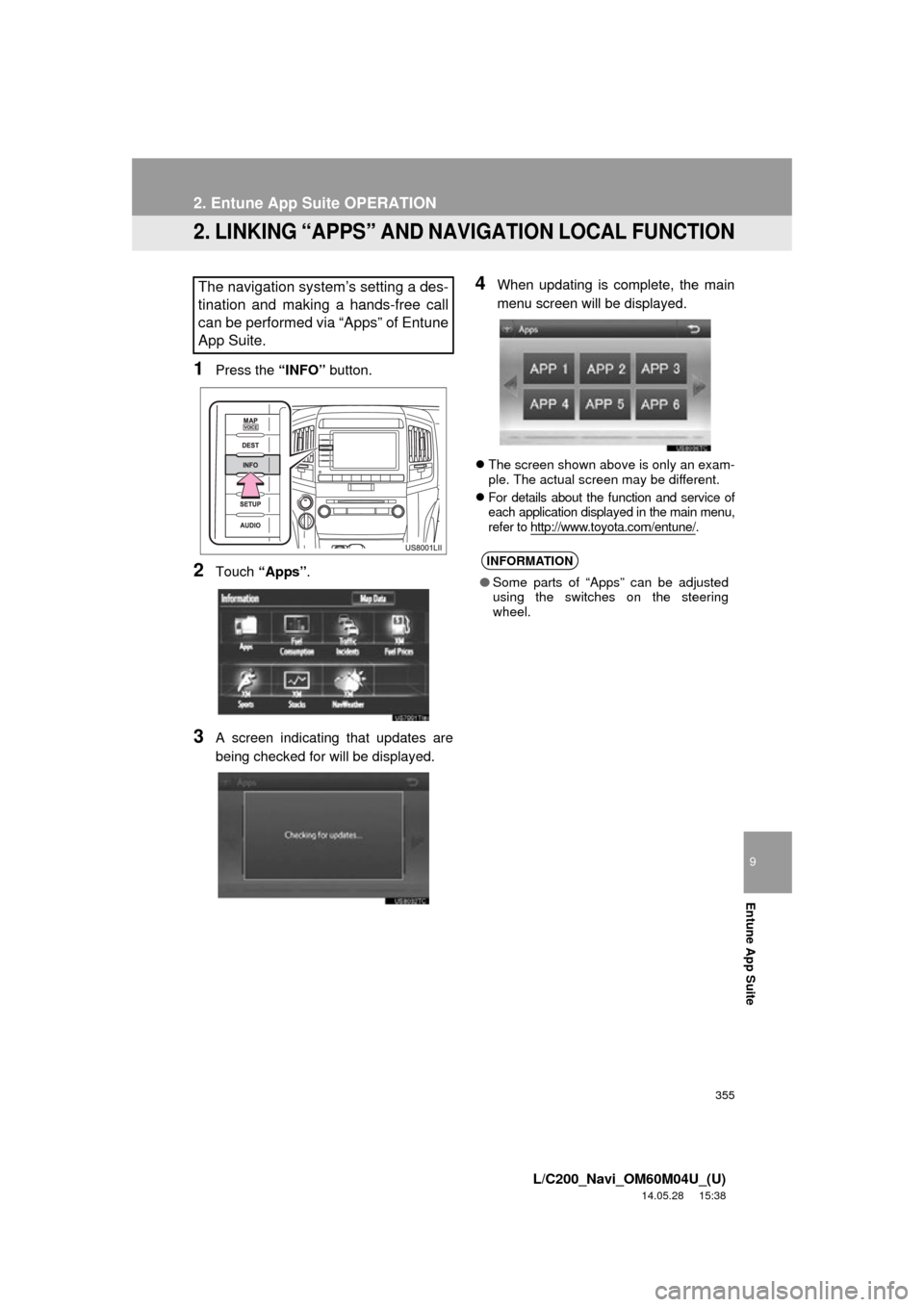
355
2. Entune App Suite OPERATION
9
Entune App Suite
L/C200_Navi_OM60M04U_(U)
14.05.28 15:38
2. LINKING “APPS” AND NAVIGATION LOCAL FUNCTION
1Press the “INFO” button.
2Touch “Apps”.
3A screen indicating that updates are
being checked for will be displayed.
4When updating is complete, the main
menu screen will be displayed.
The screen shown above is only an exam-
ple. The actual screen may be different.
For details about the function and service of
each application displayed in the main menu,
refer to http://www.toyota.com/entune/
.
The navigation system’s setting a des-
tination and making a hands-free call
can be performed via “Apps” of Entune
App Suite.
INFORMATION
● Some parts of “Apps” can be adjusted
using the switches on the steering
wheel.
Page 356 of 427
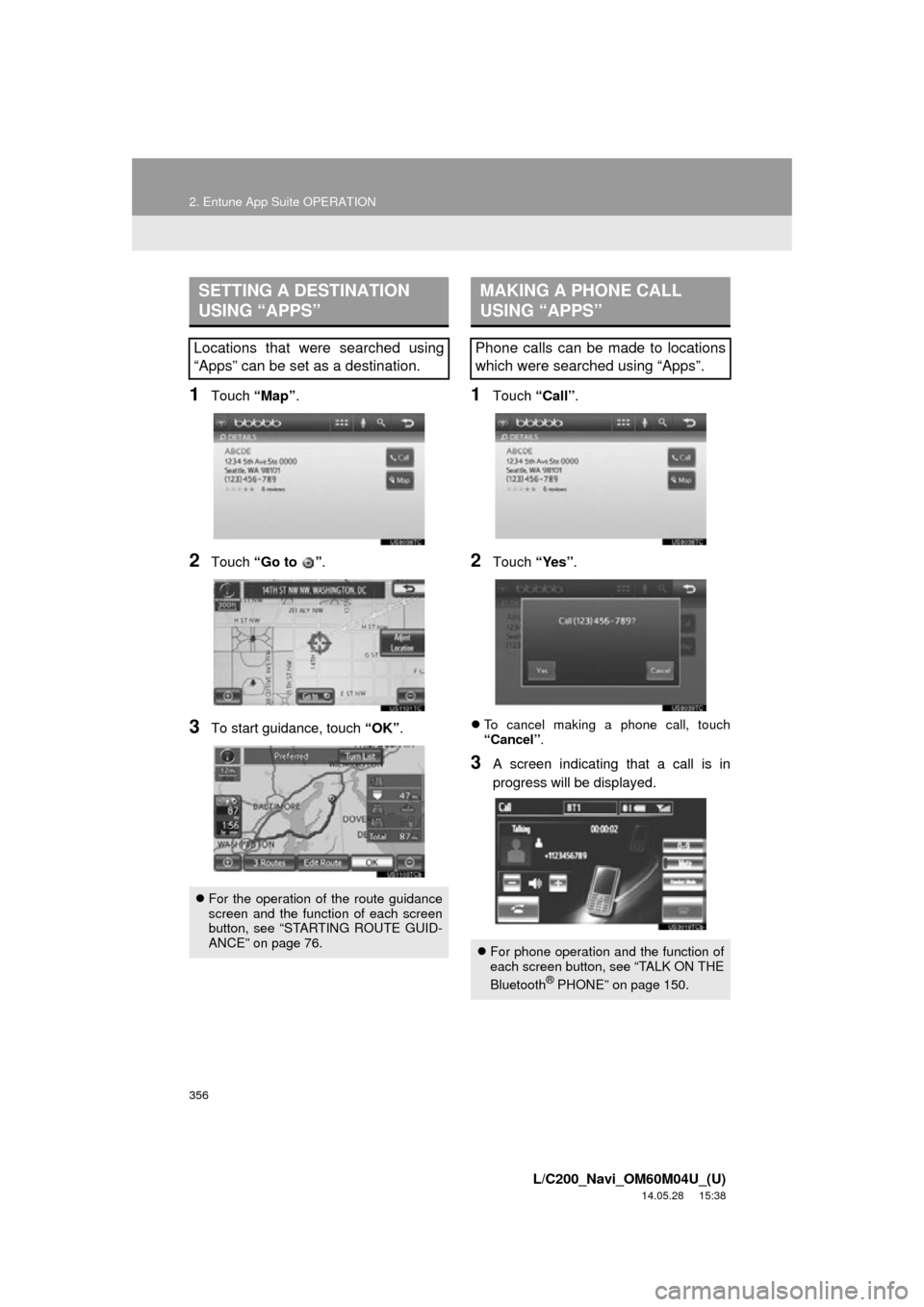
356
2. Entune App Suite OPERATION
L/C200_Navi_OM60M04U_(U)
14.05.28 15:38
1Touch “Map”.
2Touch “Go to ” .
3To start guidance, touch “OK”.
1Touch “Call”.
2Touch “Yes”.
To cancel making a phone call, touch
“Cancel” .
3A screen indicating that a call is in
progress will be displayed.
SETTING A DESTINATION
USING “APPS”
Locations that were searched using
“Apps” can be set as a destination.
For the operation of the route guidance
screen and the function of each screen
button, see “STARTING ROUTE GUID-
ANCE” on page 76.
MAKING A PHONE CALL
USING “APPS”
Phone calls can be made to locations
which were searched using “Apps”.
For phone operation and the function of
each screen button, see “TALK ON THE
Bluetooth
® PHONE” on page 150.
Page 357 of 427
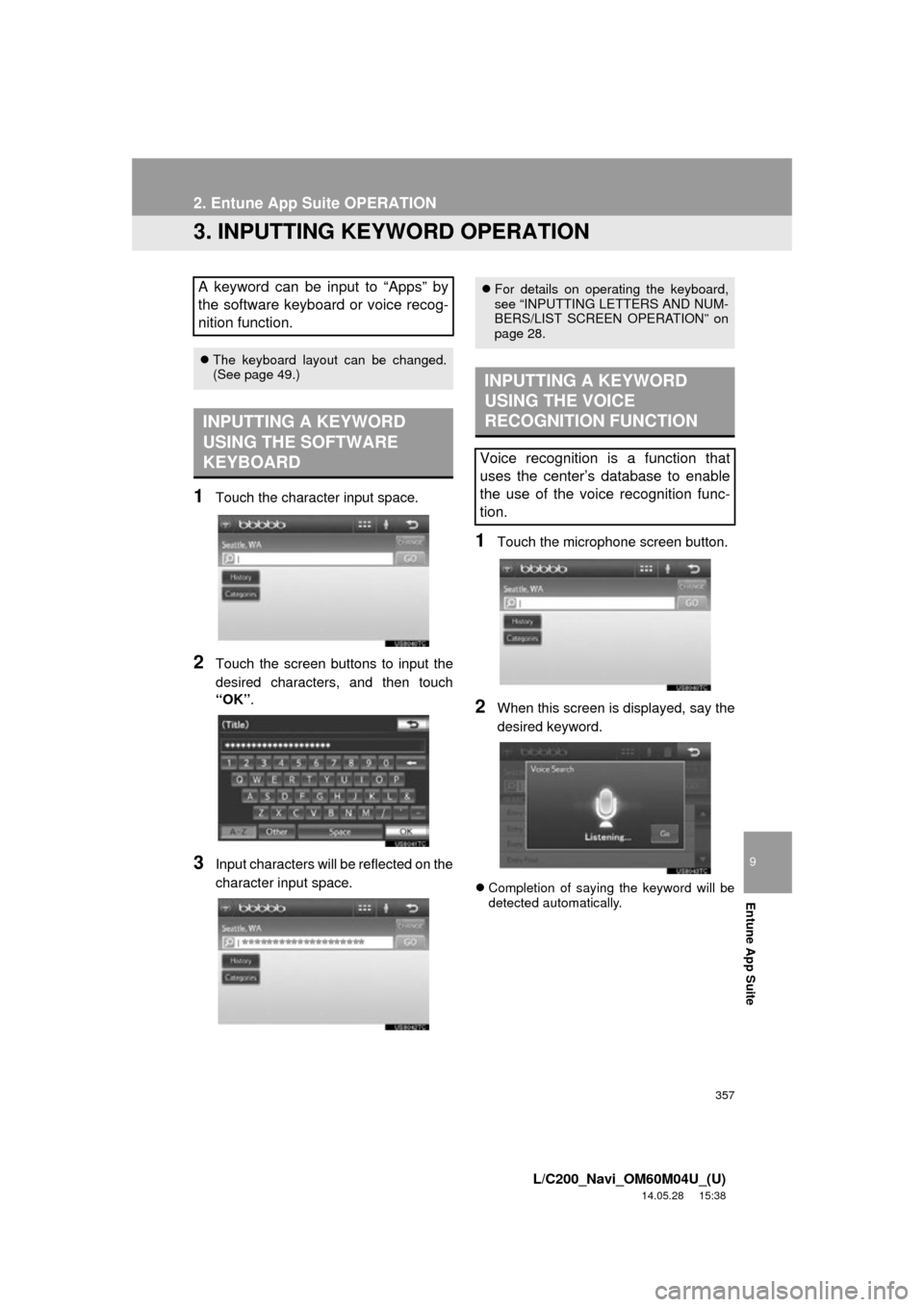
357
2. Entune App Suite OPERATION
9
Entune App Suite
L/C200_Navi_OM60M04U_(U)
14.05.28 15:38
3. INPUTTING KEYWORD OPERATION
1Touch the character input space.
2Touch the screen buttons to input the
desired characters, and then touch
“OK”.
3Input characters will be reflected on the
character input space.
1Touch the microphone screen button.
2When this screen is displayed, say the
desired keyword.
Completion of saying the keyword will be
detected automatically.
A keyword can be input to “Apps” by
the software keyboard or voice recog-
nition function.
The keyboard layout can be changed.
(See page 49.)
INPUTTING A KEYWORD
USING THE SOFTWARE
KEYBOARD
For details on operating the keyboard,
see “INPUTTING LETTERS AND NUM-
BERS/LIST SCREEN OPERATION” on
page 28.
INPUTTING A KEYWORD
USING THE VOICE
RECOGNITION FUNCTION
Voice recognition is a function that
uses the center’s database to enable
the use of the voice recognition func-
tion.
Page 358 of 427
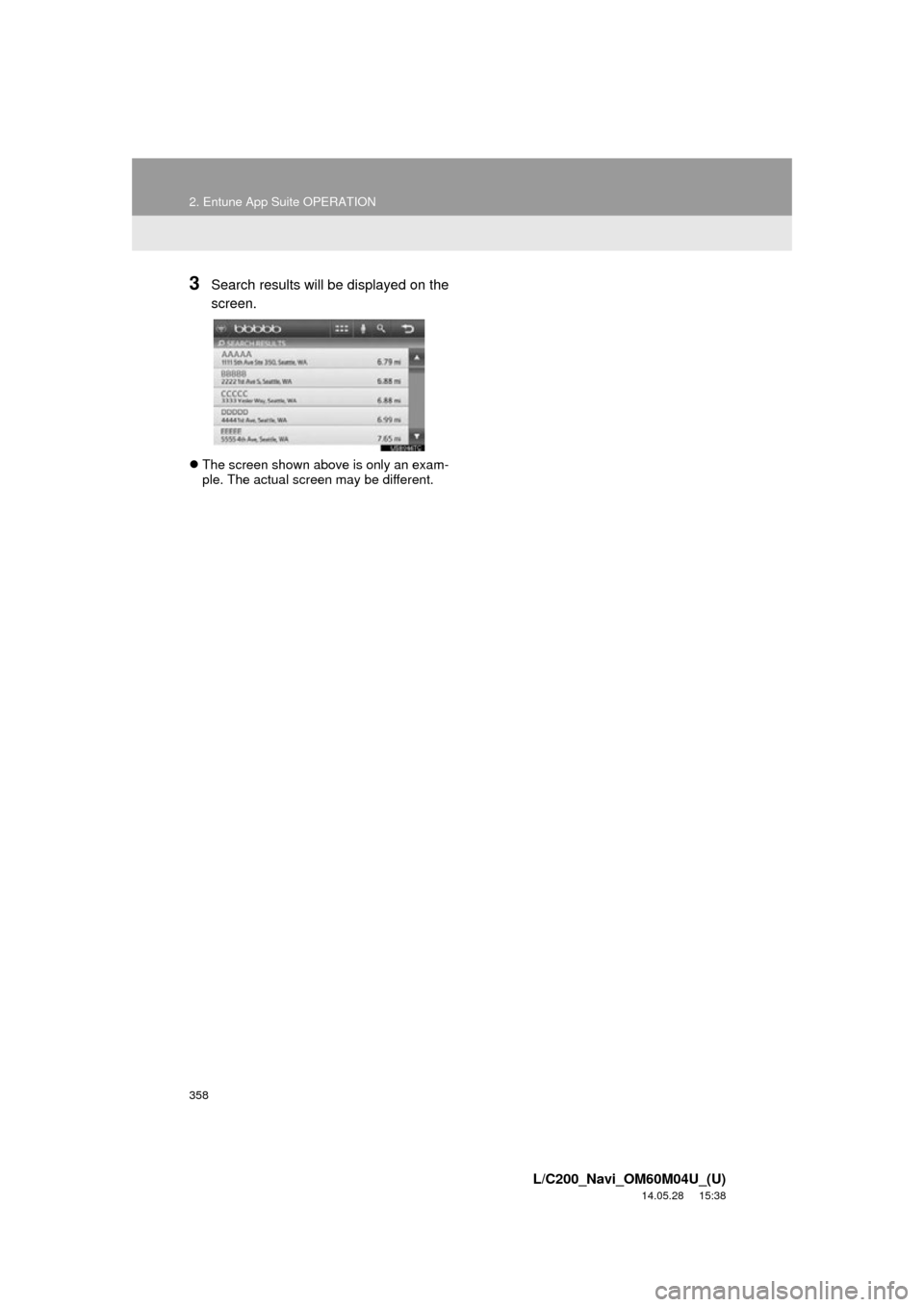
358
2. Entune App Suite OPERATION
L/C200_Navi_OM60M04U_(U)
14.05.28 15:38
3Search results will be displayed on the
screen.
The screen shown above is only an exam-
ple. The actual screen may be different.
Page 359 of 427
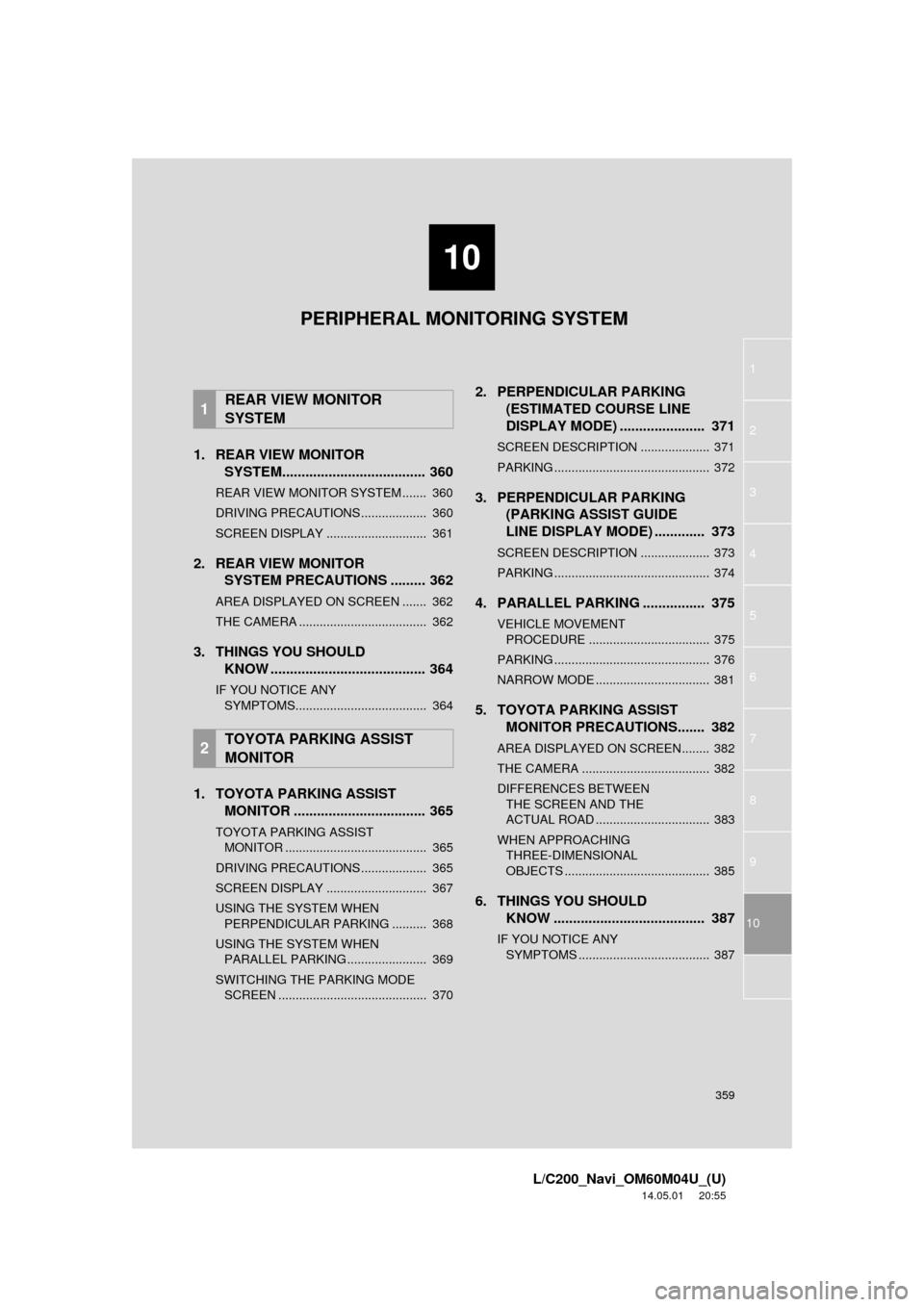
10
359
1
2
3
4
5
6
7
8
9
L/C200_Navi_OM60M04U_(U)
14.05.01 20:55
10
1. REAR VIEW MONITOR SYSTEM..................................... 360
REAR VIEW MONITOR SYSTEM ....... 360
DRIVING PRECAUTIONS ................... 360
SCREEN DISPLAY ............................. 361
2. REAR VIEW MONITOR SYSTEM PRECAUTIONS ......... 362
AREA DISPLAYED ON SCREEN ....... 362
THE CAMERA ..................................... 362
3. THINGS YOU SHOULD KNOW ........................................ 364
IF YOU NOTICE ANY
SYMPTOMS...................................... 364
1. TOYOTA PARKING ASSIST MONITOR .................................. 365
TOYOTA PARKING ASSIST
MONITOR ......................................... 365
DRIVING PRECAUTIONS ................... 365
SCREEN DISPLAY ............................. 367
USING THE SYSTEM WHEN PERPENDICULAR PARKING .......... 368
USING THE SYSTEM WHEN PARALLEL PARKING ....................... 369
SWITCHING THE PARKING MODE SCREEN ........................................... 370
2. PERPENDICULAR PARKING (ESTIMATED COURSE LINE
DISPLAY MODE) ...................... 371
SCREEN DESCRIPTION .................... 371
PARKING ............................................. 372
3. PERPENDICULAR PARKING (PARKING ASSIST GUIDE
LINE DISPLAY MODE) ............. 373
SCREEN DESCRIPTION .................... 373
PARKING ............................................. 374
4. PARALLEL PARKING . ............... 375
VEHICLE MOVEMENT
PROCEDURE ................................... 375
PARKING ............................................. 376
NARROW MODE ................................. 381
5. TOYOTA PARKING ASSIST MONITOR PRECAUTIONS....... 382
AREA DISPLAYED ON SCREEN........ 382
THE CAMERA ..................................... 382
DIFFERENCES BETWEEN
THE SCREEN AND THE
ACTUAL ROAD ................................. 383
WHEN APPROACHING THREE-DIMENSIONAL
OBJECTS .......................................... 385
6. THINGS YOU SHOULD KNOW ....................................... 387
IF YOU NOTICE ANY
SYMPTOMS ...................................... 387
1REAR VIEW MONITOR
SYSTEM
2TOYOTA PARKING ASSIST
MONITOR
PERIPHERAL MONITORING SYSTEM