TOYOTA LAND CRUISER 2019 Accessories, Audio & Navigation (in English)
Manufacturer: TOYOTA, Model Year: 2019, Model line: LAND CRUISER, Model: TOYOTA LAND CRUISER 2019Pages: 278, PDF Size: 8.28 MB
Page 141 of 278
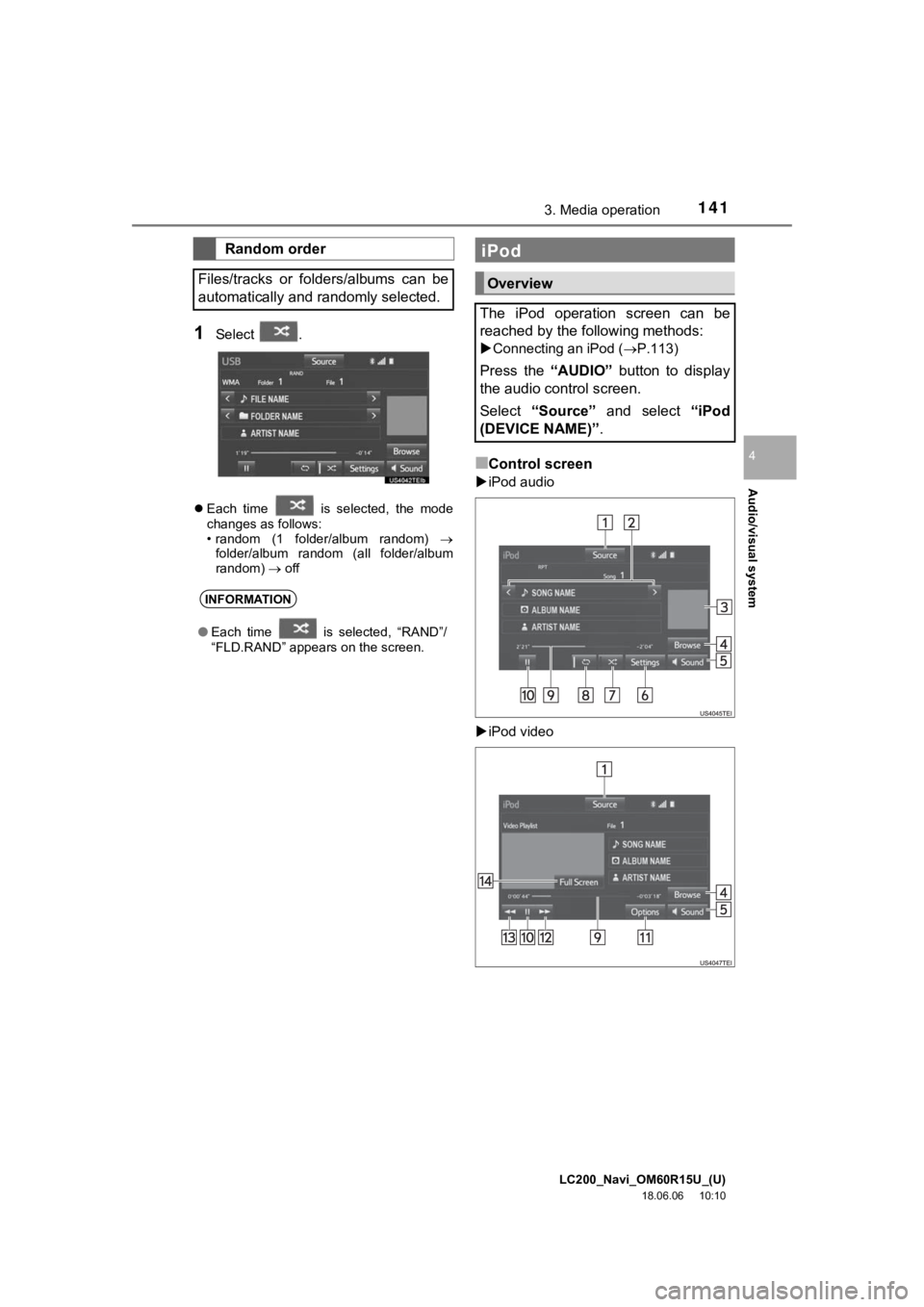
LC200_Navi_OM60R15U_(U)
18.06.06 10:10
Audio/visual system
4
1413. Media operation
1Select .
Each time is selected, the mode
changes as follows:
• random (1 folder/album random)
folder/album random (all folder/album
random) off
■Control screen
iPod audio
iPod video
Random order
Files/tracks or folders/albums can be
automatically and randomly selected.
INFORMATION
● Each time is selected, “RAND”/
“FLD.RAND” appears on the screen.
iPod
Overview
The iPod operation screen can be
reached by the following methods:
Connecting an iPod ( P.113)
Press the “AUDIO” button to display
the audio control screen.
Select “Source” and select “iPod
(DEVICE NAME)” .
Page 142 of 278
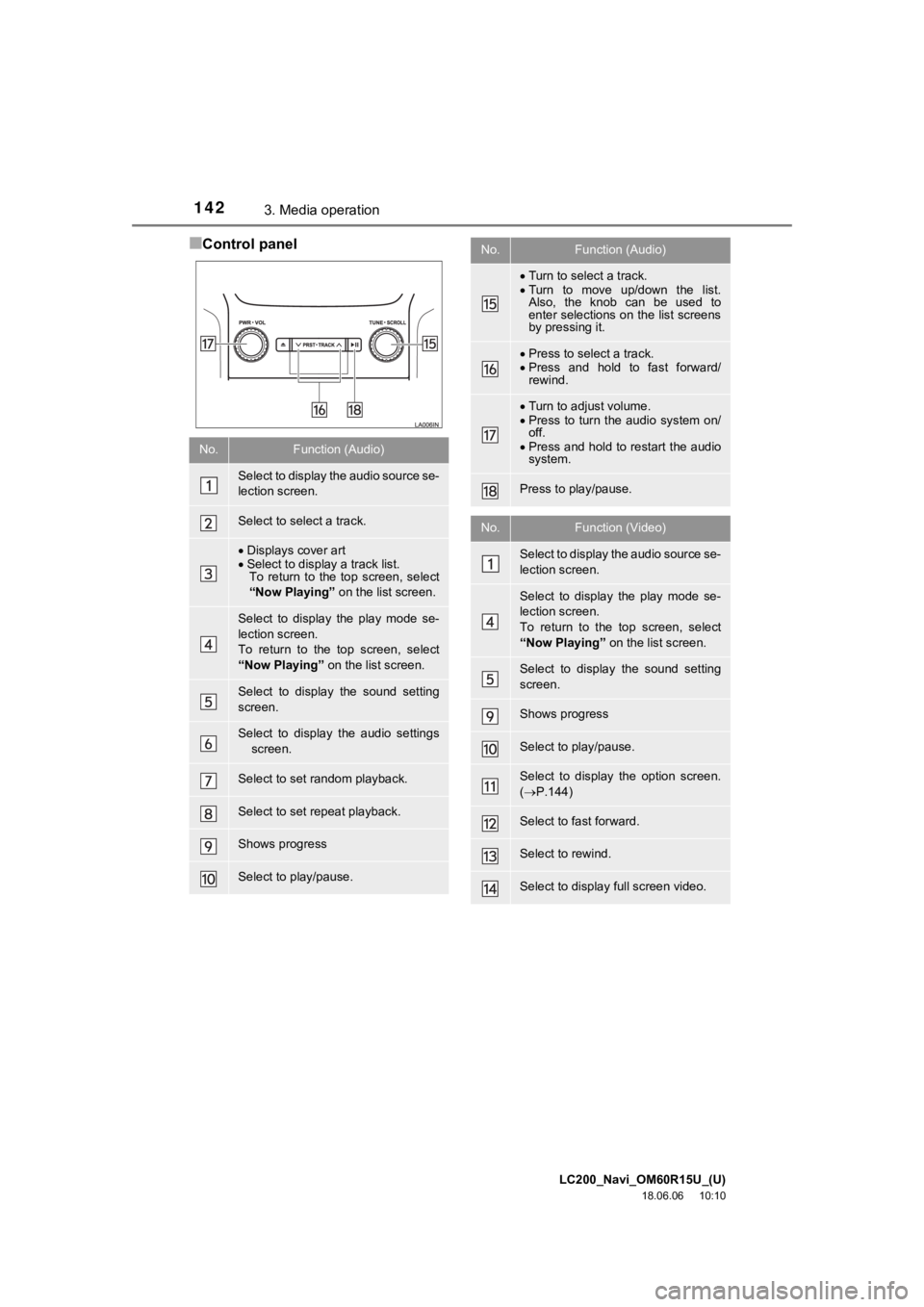
LC200_Navi_OM60R15U_(U)
18.06.06 10:10
1423. Media operation
■Control panel
No.Function (Audio)
Select to display the audio source se-
lection screen.
Select to select a track.
Displays cover art
Select to display a track list.
To return to the top screen, select
“Now Playing” on the list screen.
Select to display the play mode se-
lection screen.
To return to the top screen, select
“Now Playing” on the list screen.
Select to display the sound setting
screen.
Select to display the audio settings
screen.
Select to set random playback.
Select to set repeat playback.
Shows progress
Select to play/pause.
Turn to select a track.
Turn to move up/down the list.
Also, the knob can be used to
enter selections on the list screens
by pressing it.
Press to select a track.
Press and hold to fast forward/
rewind.
Turn to adjust volume.
Press to turn the audio system on/
off.
Press and hold to restart the audio
system.
Press to play/pause.
No.Function (Video)
Select to display the audio source se-
lection screen.
Select to display the play mode se-
lection screen.
To return to the top screen, select
“Now Playing” on the list screen.
Select to display the sound setting
screen.
Shows progress
Select to play/pause.
Select to display the option screen.
( P.144)
Select to fast forward.
Select to rewind.
Select to display full screen video.
No.Function (Audio)
Page 143 of 278
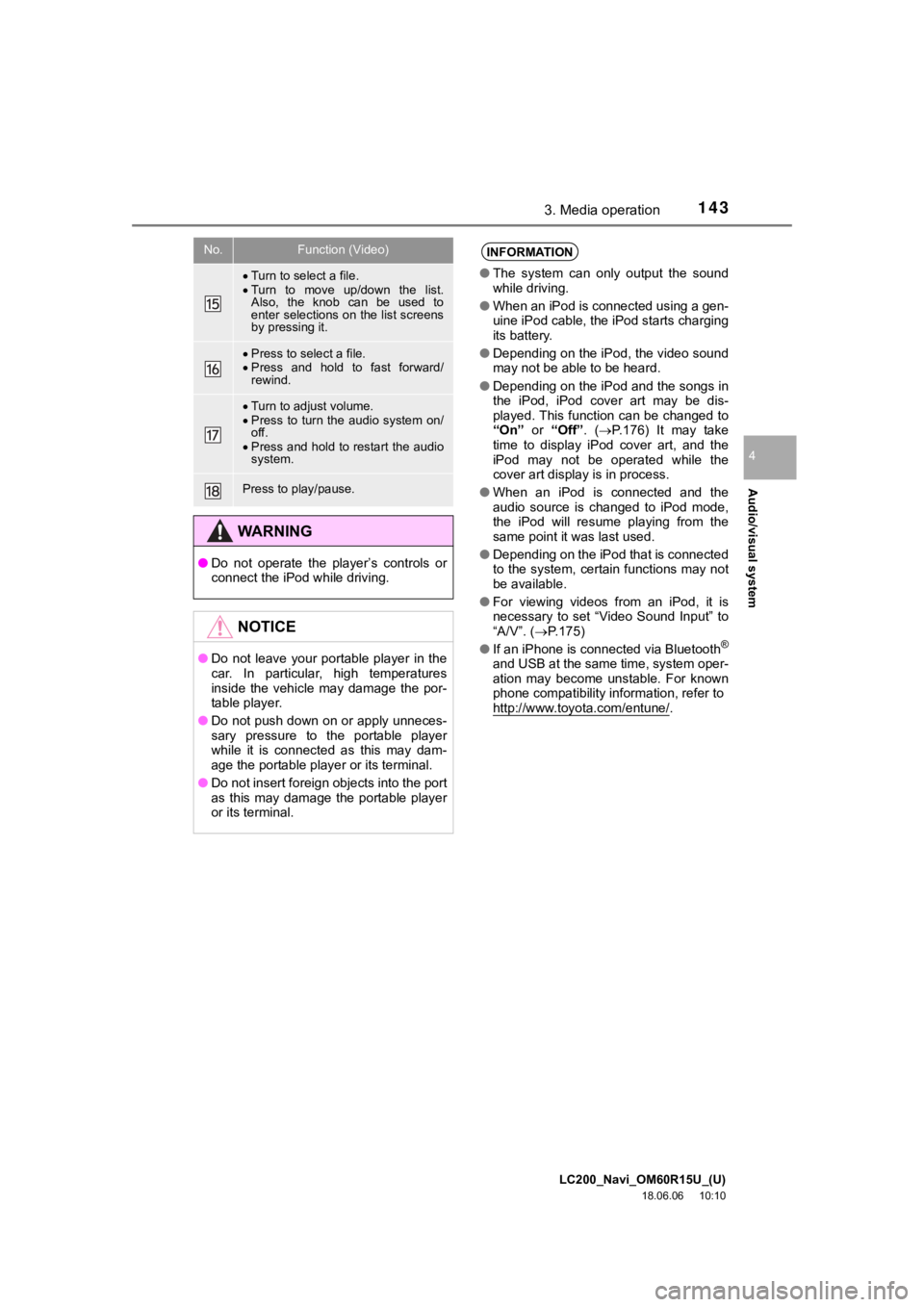
LC200_Navi_OM60R15U_(U)
18.06.06 10:10
Audio/visual system
4
1433. Media operation
Turn to select a file.
Turn to move up/down the list.
Also, the knob can be used to
enter selections on the list screens
by pressing it.
Press to select a file.
Press and hold to fast forward/
rewind.
Turn to adjust volume.
Press to turn the audio system on/
off.
Press and hold to restart the audio
system.
Press to play/pause.
WA R N I N G
● Do not operate the player’s controls or
connect the iPod while driving.
NOTICE
●Do not leave your portable player in the
car. In particular, high temperatures
inside the vehicle may damage the por-
table player.
● Do not push down on or apply unneces-
sary pressure to the portable player
while it is connected as this may dam-
age the portable player or its terminal.
● Do not insert foreign objects into the port
as this may damage the portable player
or its terminal.
No.Function (Video)INFORMATION
●The system can only output the sound
while driving.
● When an iPod is connected using a gen-
uine iPod cable, the iPod starts charging
its battery.
● Depending on the iPod, the video sound
may not be able to be heard.
● Depending on the iPod and the songs in
the iPod, iPod cover art may be dis-
played. This function can be changed to
“On” or “Off” . (P.176) It may take
time to display iPod cover art, and the
iPod may not be operated while the
cover art display is in process.
● When an iPod is connected and the
audio source is changed to iPod mode,
the iPod will resume playing from the
same point it was last used.
● Depending on the iPod that is connected
to the system, certain functions may not
be available.
● For viewing videos from an iPod, it is
necessary to set “Video Sound Input” to
“A/V”. ( P.175)
● If an iPhone is connected via Bluetooth
®
and USB at the same time, system oper-
ation may become unstable. For known
phone compatibility information, refer to
http://www.toyota.com/entune/
.
Page 144 of 278
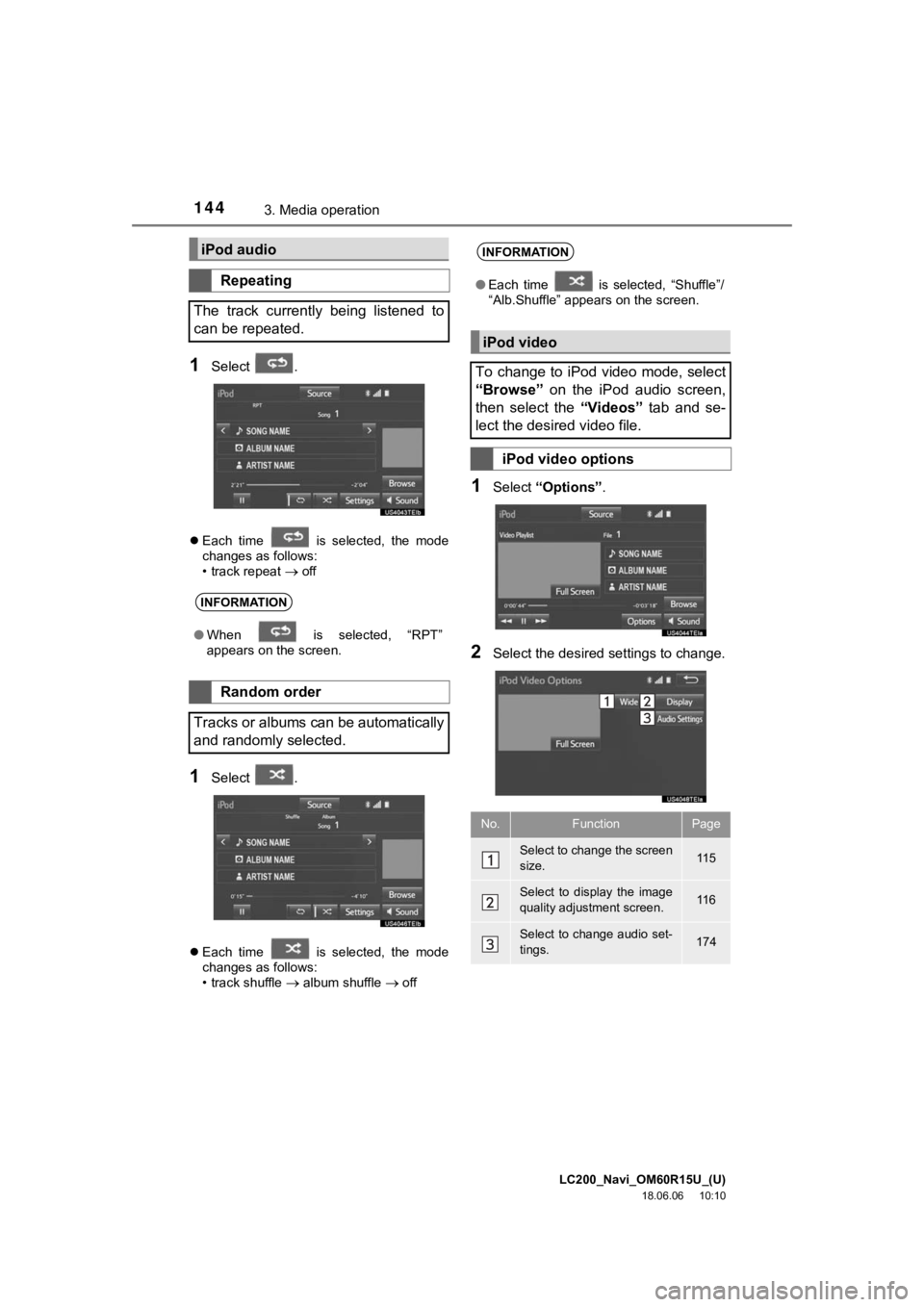
LC200_Navi_OM60R15U_(U)
18.06.06 10:10
1443. Media operation
1Select .
Each time is selected, the mode
changes as follows:
• track repeat
off
1Select .
Each time is selected, the mode
changes as follows:
• track shuffle
album shuffle off
1Select “Options” .
2Select the desired settings to change.
iPod audio
Repeating
The track currently being listened to
can be repeated.
INFORMATION
● When is selected, “RPT”
appears on the screen.
Random order
Tracks or albums can be automatically
and randomly selected.
INFORMATION
● Each time is selected, “Shuffle”/
“Alb.Shuffle” appears on the screen.
iPod video
To change to iPod video mode, select
“Browse” on the iPod audio screen,
then select the “Videos” tab and se-
lect the desired video file.
iPod video options
No.FunctionPage
Select to change the screen
size. 11 5
Select to display the image
quality adjustment screen.11 6
Select to change audio set-
tings.174
Page 145 of 278
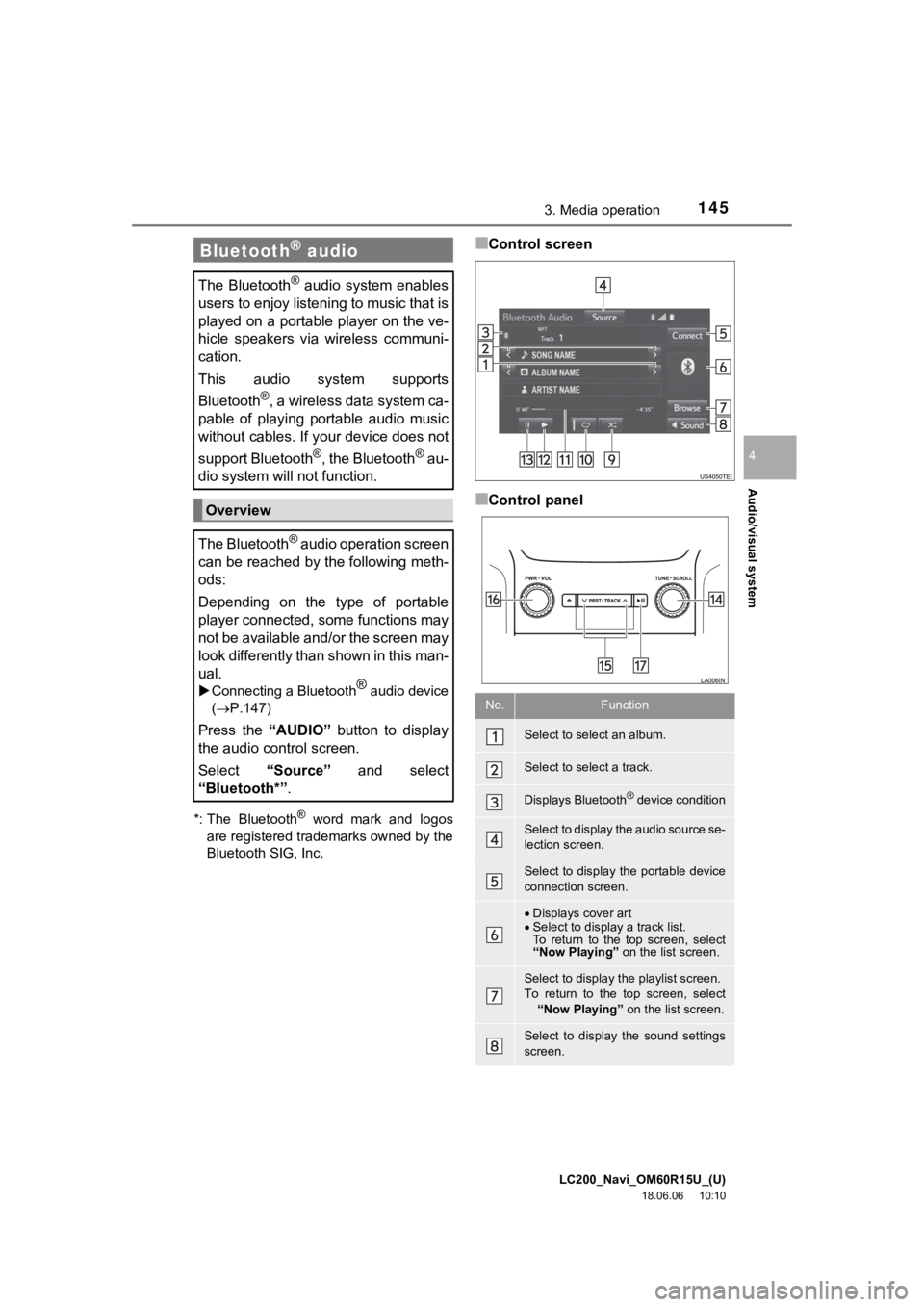
LC200_Navi_OM60R15U_(U)
18.06.06 10:10
Audio/visual system
4
1453. Media operation
*: The Bluetooth
® word mark and logos
are registered tra demarks owned by the
Bluetooth SIG, Inc.
■Control screen
■Control panel
Bluetooth® audio
The Bluetooth® audio system enables
users to enjoy listening to music that is
played on a portable player on the ve-
hicle speakers via wireless communi-
cation.
This audio system supports
Bluetooth
®, a wireless data system ca-
pable of playing portable audio music
without cables. If your device does not
support Bluetooth
®, the Bluetooth® au-
dio system will not function.
Overview
The Bluetooth
® audio operation screen
can be reached by the following meth-
ods:
Depending on the type of portable
player connected, some functions may
not be available and/or the screen may
look differently than shown in this man-
ual.
Connecting a Bluetooth® audio device
( P.147)
Press the “AUDIO” button to display
the audio control screen.
Select “Source” and select
“Bluetooth*” .
No.Function
Select to select an album.
Select to select a track.
Displays Bluetooth® device condition
Select to display the audio source se-
lection screen.
Select to display the portable device
connection screen.
Displays cover art
Select to display a track list.
To return to the top screen, select
“Now Playing” on the list screen.
Select to display th e playlist screen.
To return to the top screen, select “Now Playing” on the list screen.
Select to display the sound settings
screen.
Page 146 of 278
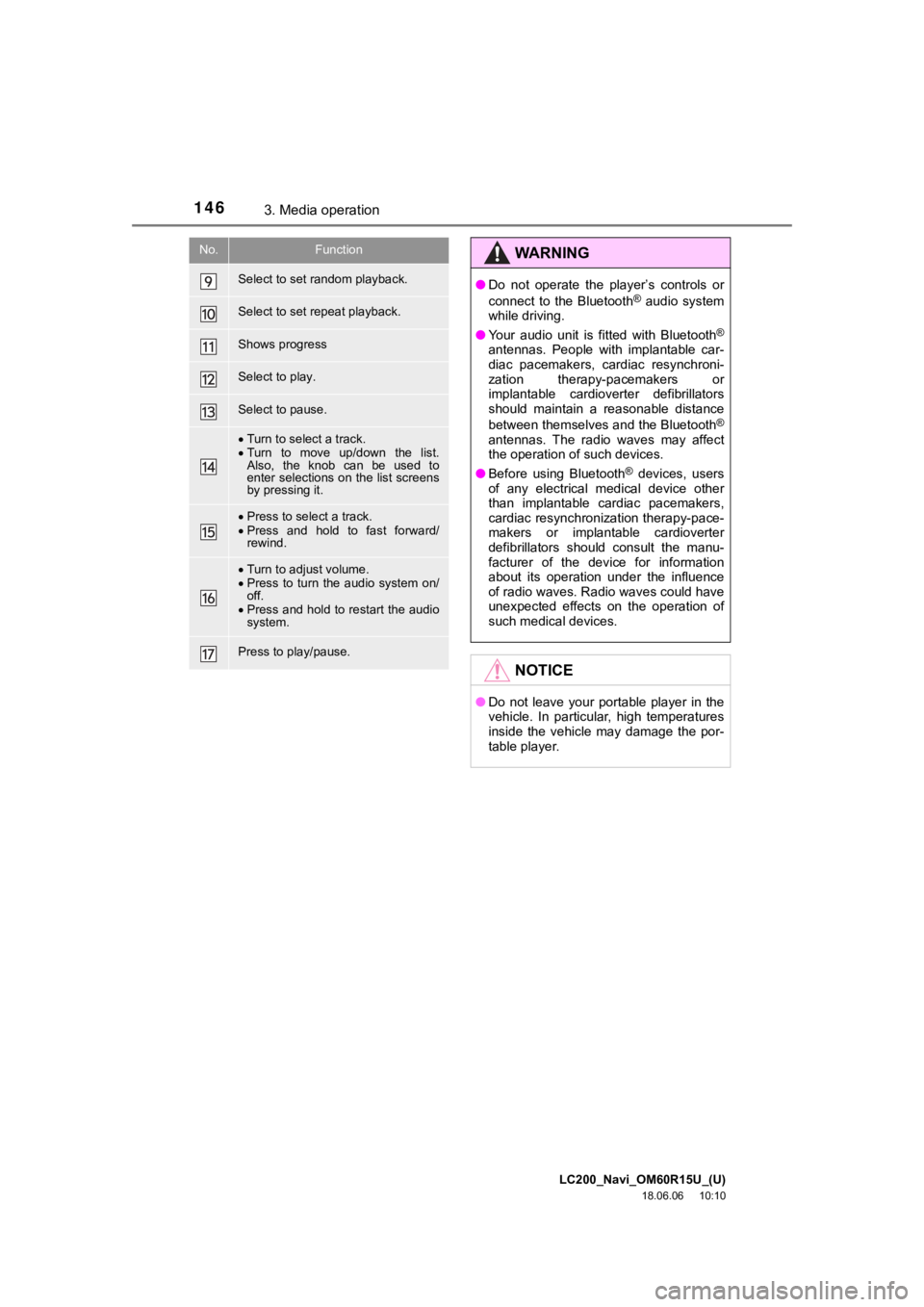
LC200_Navi_OM60R15U_(U)
18.06.06 10:10
1463. Media operation
Select to set random playback.
Select to set repeat playback.
Shows progress
Select to play.
Select to pause.
Turn to select a track.
Turn to move up/down the list.
Also, the knob can be used to
enter selections on the list screens
by pressing it.
Press to select a track.
Press and hold to fast forward/
rewind.
Turn to adjust volume.
Press to turn the audio system on/
off.
Press and hold to restart the audio
system.
Press to play/pause.
No.FunctionWA R N I N G
● Do not operate the player’s controls or
connect to the Bluetooth® audio system
while driving.
● Your audio unit is fitted with Bluetooth
®
antennas. People with implantable car-
diac pacemakers, cardiac resynchroni-
zation therapy-pacemakers or
implantable cardioverter defibrillators
should maintain a reasonable distance
between themselves and the Bluetooth
®
antennas. The radio waves may affect
the operation of such devices.
● Before using Bluetooth
® devices, users
of any electrical medical device other
than implantable cardiac pacemakers,
cardiac resynchronization therapy-pace-
makers or implantable cardioverter
defibrillators should consult the manu-
facturer of the device for information
about its operation under the influence
of radio waves. Radio waves could have
unexpected effects on the operation of
such medical devices.
NOTICE
● Do not leave your portable player in the
vehicle. In particular, high temperatures
inside the vehicle may damage the por-
table player.
Page 147 of 278
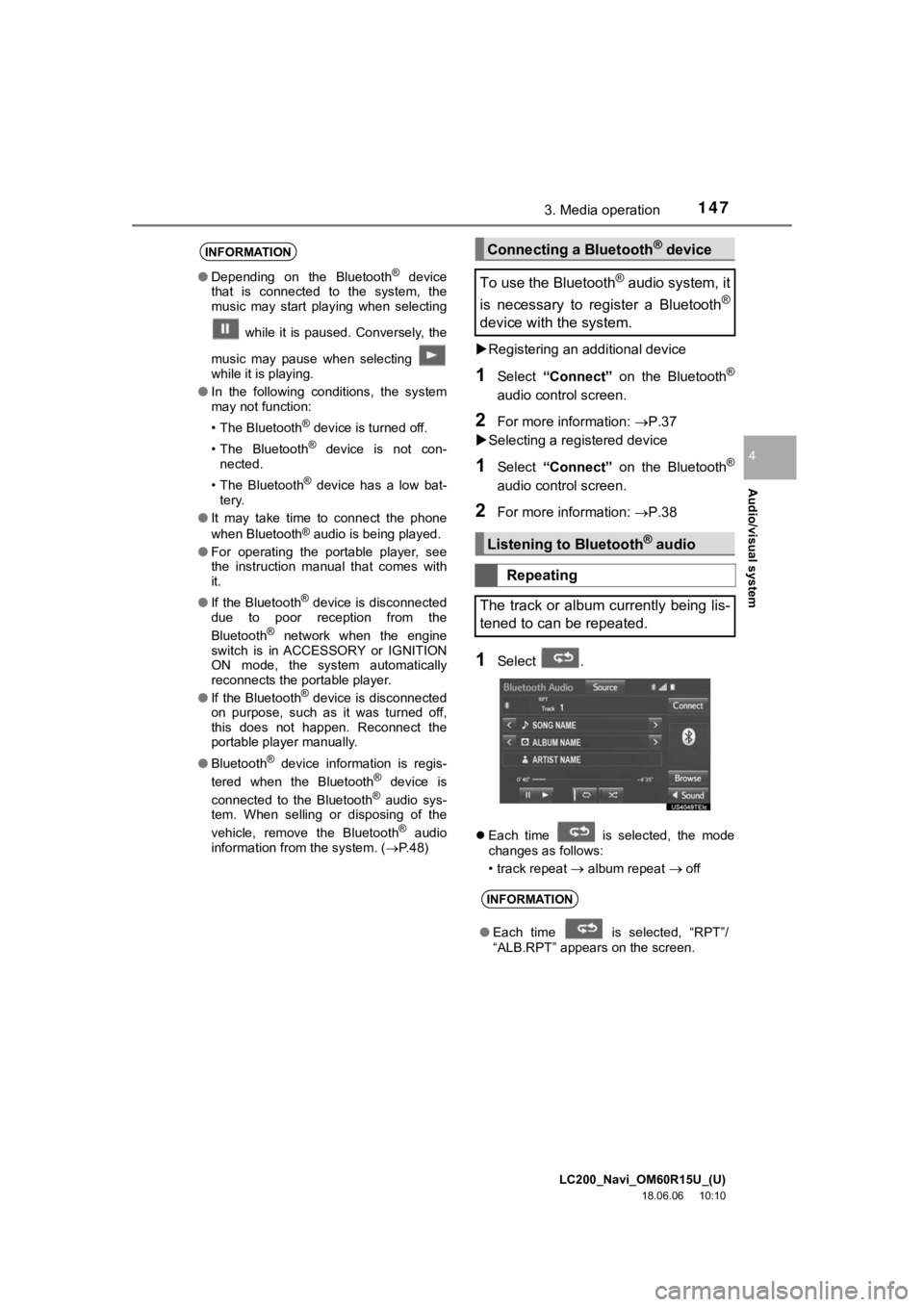
LC200_Navi_OM60R15U_(U)
18.06.06 10:10
Audio/visual system
4
1473. Media operation
Registering an add itional device
1Select “Connect” on the Bluetooth®
audio control screen.
2For more information: P.37
Selecting a registered device
1Select “Connect” on the Bluetooth®
audio control screen.
2For more information: P.38
1Select .
Each time is selected, the mode
changes as follows:
• track repeat
album repeat off
INFORMATION
● Depending on the Bluetooth® device
that is connected to the system, the
music may start playing when selecting
while it is paused. Conversely, the
music may pause when selecting
while it is playing.
● In the following conditions, the system
may not function:
• The Bluetooth
® device is turned off.
• The Bluetooth
® device is not con-
nected.
• The Bluetooth
® device has a low bat-
tery.
● It may take time to connect the phone
when Bluetooth
® audio is being played.
● For operating the portable player, see
the instruction manual that comes with
it.
● If the Bluetooth
® device is disconnected
due to poor reception from the
Bluetooth
® network when the engine
switch is in ACCESSORY or IGNITION
ON mode, the system automatically
reconnects the portable player.
● If the Bluetooth
® device is disconnected
on purpose, such as it was turned off,
this does not happen. Reconnect the
portable player manually.
● Bluetooth
® device information is regis-
tered when the Bluetooth® device is
connected to the Bluetooth® audio sys-
tem. When selling or disposing of the
vehicle, remove the Bluetooth
® audio
information from the system. ( P. 4 8 )
Connecting a Bluetooth® device
To use the Bluetooth
® audio system, it
is necessary to register a Bluetooth
®
device with the system.
Listening to Bluetooth® audio
Repeating
The track or album currently being lis-
tened to can be repeated.
INFORMATION
● Each time is selected, “RPT”/
“ALB.RPT” appears on the screen.
Page 148 of 278
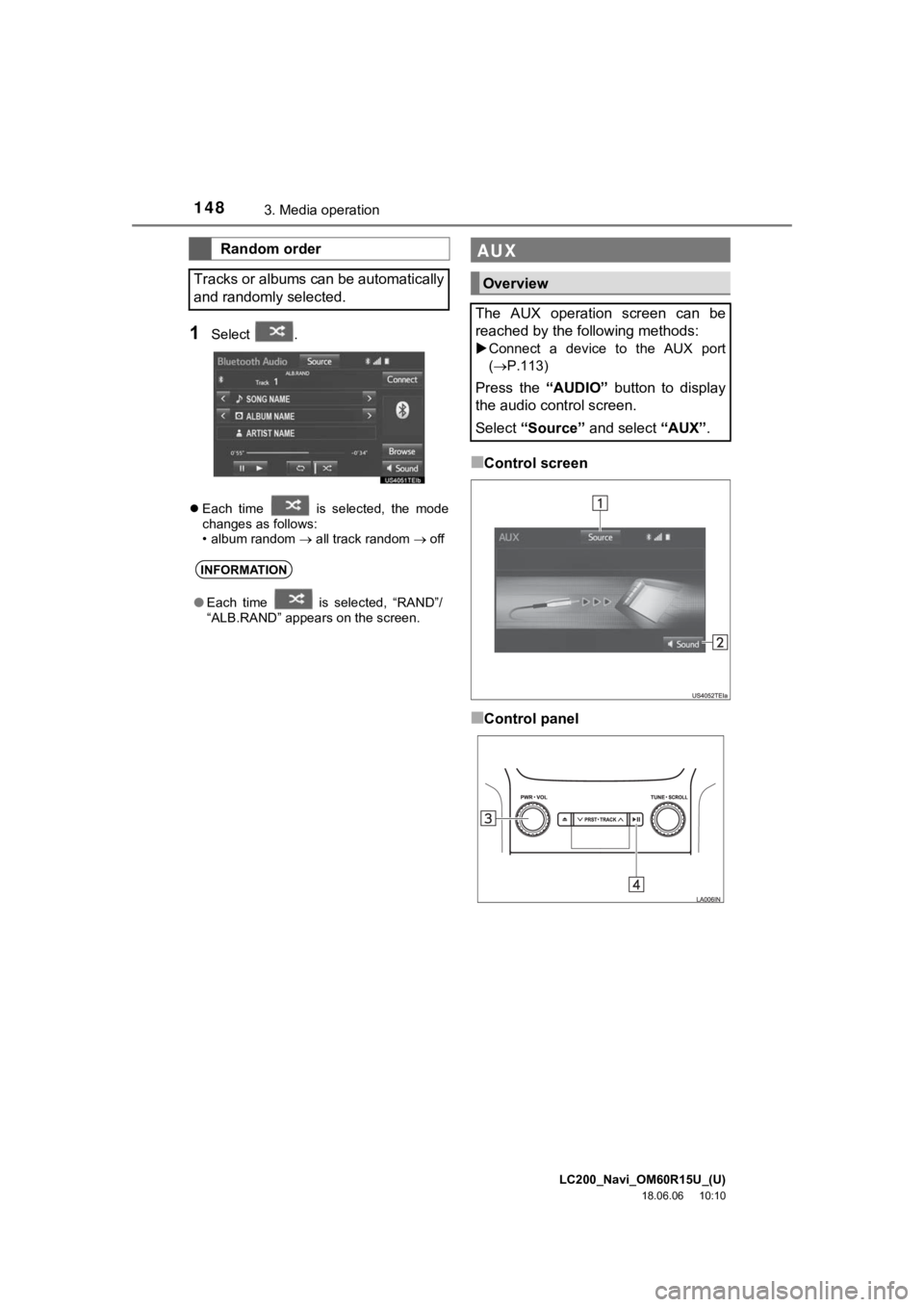
LC200_Navi_OM60R15U_(U)
18.06.06 10:10
1483. Media operation
1Select .
Each time is selected, the mode
changes as follows:
• album random all track random off
■Control screen
■Control panel
Random order
Tracks or albums can be automatically
and randomly selected.
INFORMATION
● Each time is selected, “RAND”/
“ALB.RAND” appears on the screen.
AUX
Overview
The AUX operation screen can be
reached by the following methods:
Connect a device to the AUX port
(P.113)
Press the “AUDIO” button to display
the audio control screen.
Select “Source” and select “AUX”.
Page 149 of 278
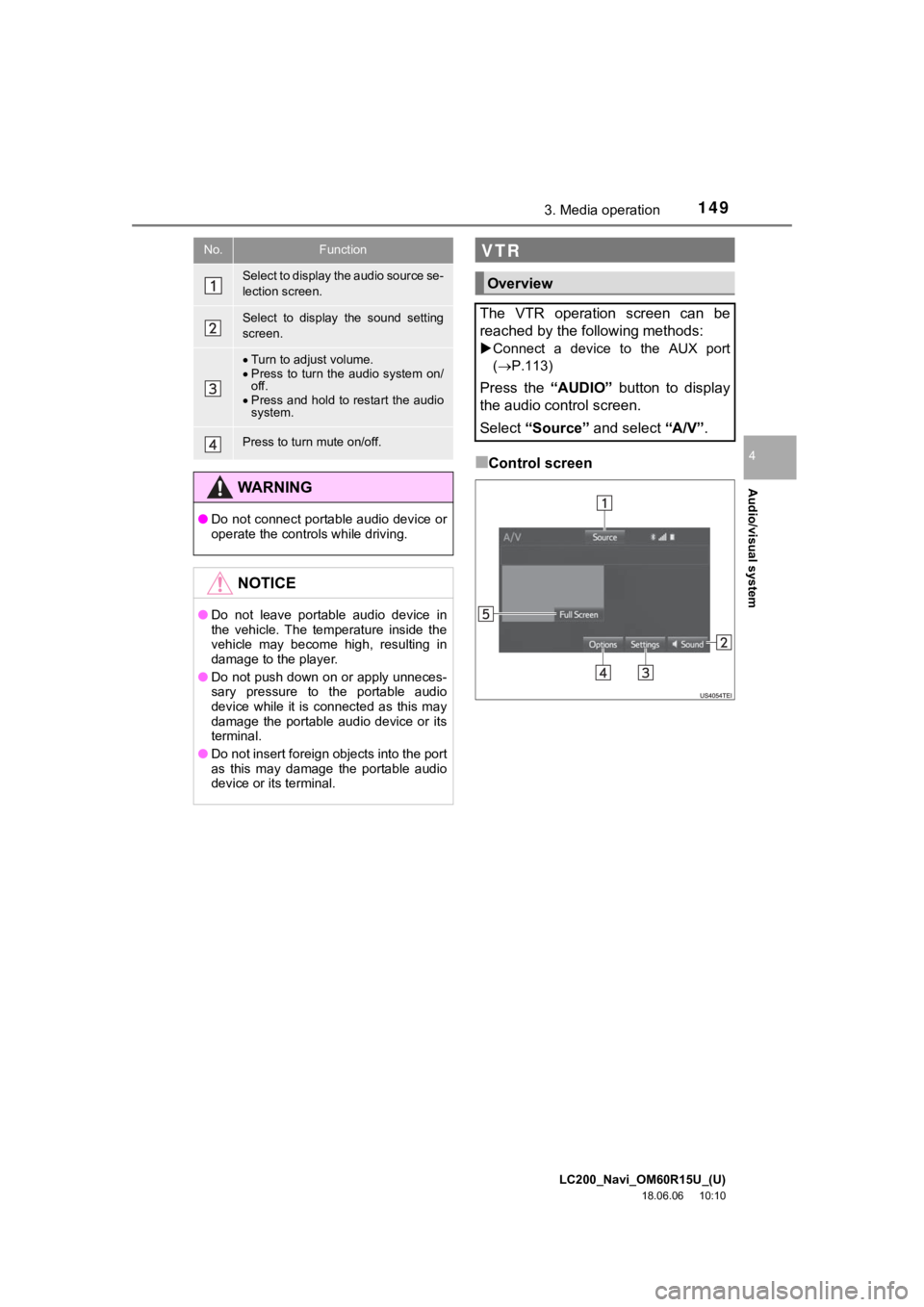
LC200_Navi_OM60R15U_(U)
18.06.06 10:10
Audio/visual system
4
1493. Media operation
■Control screen
No.Function
Select to display the audio source se-
lection screen.
Select to display the sound setting
screen.
Turn to adjust volume.
Press to turn the audio system on/
off.
Press and hold to restart the audio
system.
Press to turn mute on/off.
WA R N I N G
● Do not connect portable audio device or
operate the controls while driving.
NOTICE
●Do not leave portable audio device in
the vehicle. The temperature inside the
vehicle may become high, resulting in
damage to the player.
● Do not push down on or apply unneces-
sary pressure to the portable audio
device while it is connected as this may
damage the portable audio device or its
terminal.
● Do not insert foreign objects into the port
as this may damage the portable audio
device or its terminal.
VTR
Overview
The VTR operation screen can be
reached by the following methods:
Connect a device to the AUX port
(P.113)
Press the “AUDIO” button to display
the audio control screen.
Select “Source” and select “A/V” .
Page 150 of 278
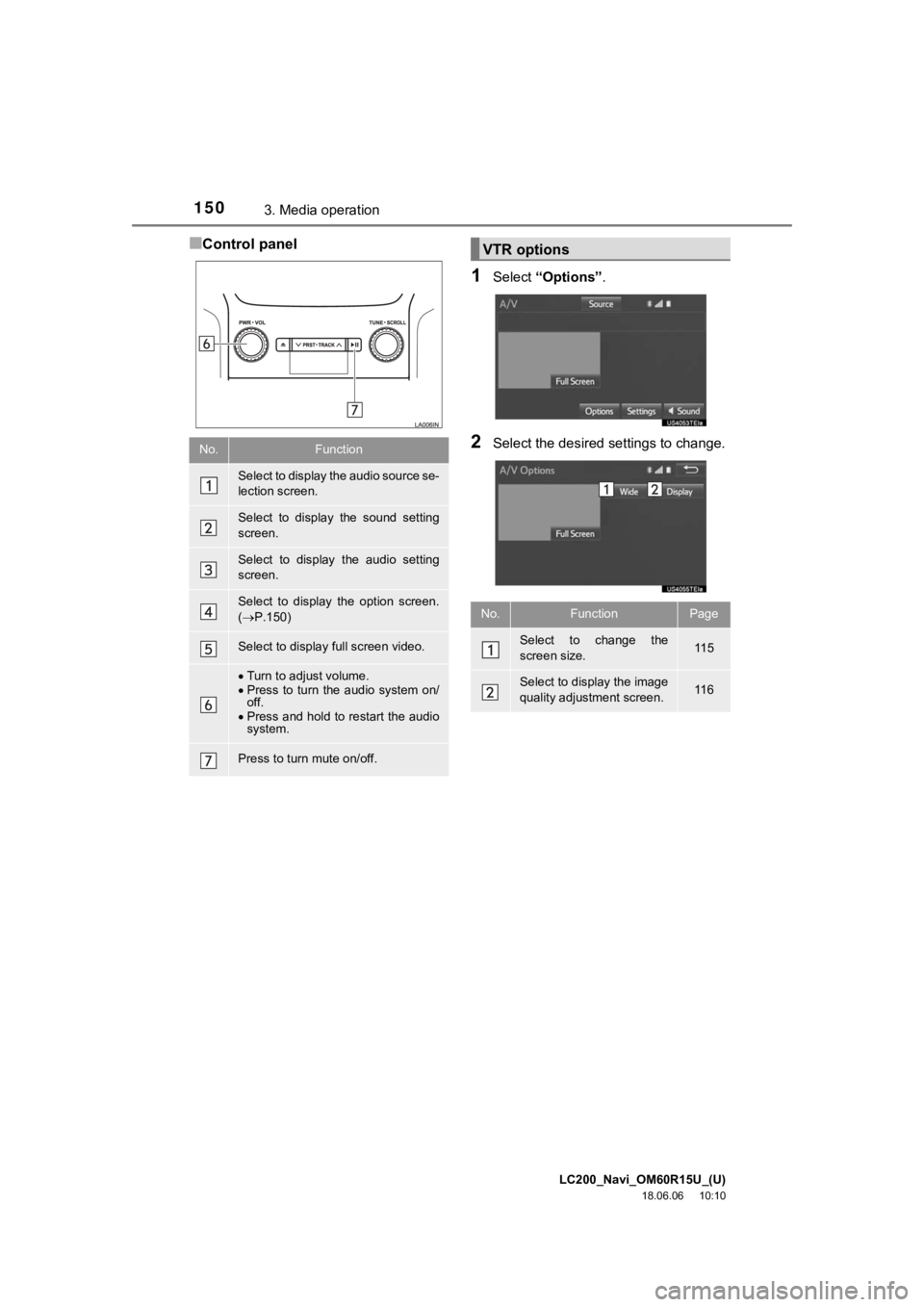
LC200_Navi_OM60R15U_(U)
18.06.06 10:10
1503. Media operation
■Control panel
1Select “Options” .
2Select the desired settings to change.No.Function
Select to display the audio source se-
lection screen.
Select to display the sound setting
screen.
Select to display the audio setting
screen.
Select to display the option screen.
( P.150)
Select to display full screen video.
Turn to adjust volume.
Press to turn the audio system on/
off.
Press and hold to restart the audio
system.
Press to turn mute on/off.
VTR options
No.FunctionPage
Select to change the
screen size. 11 5
Select to display the image
quality adjustment screen.11 6