display TOYOTA LAND CRUISER 2020 Accessories, Audio & Navigation (in English)
[x] Cancel search | Manufacturer: TOYOTA, Model Year: 2020, Model line: LAND CRUISER, Model: TOYOTA LAND CRUISER 2020Pages: 277, PDF Size: 8.4 MB
Page 230 of 277
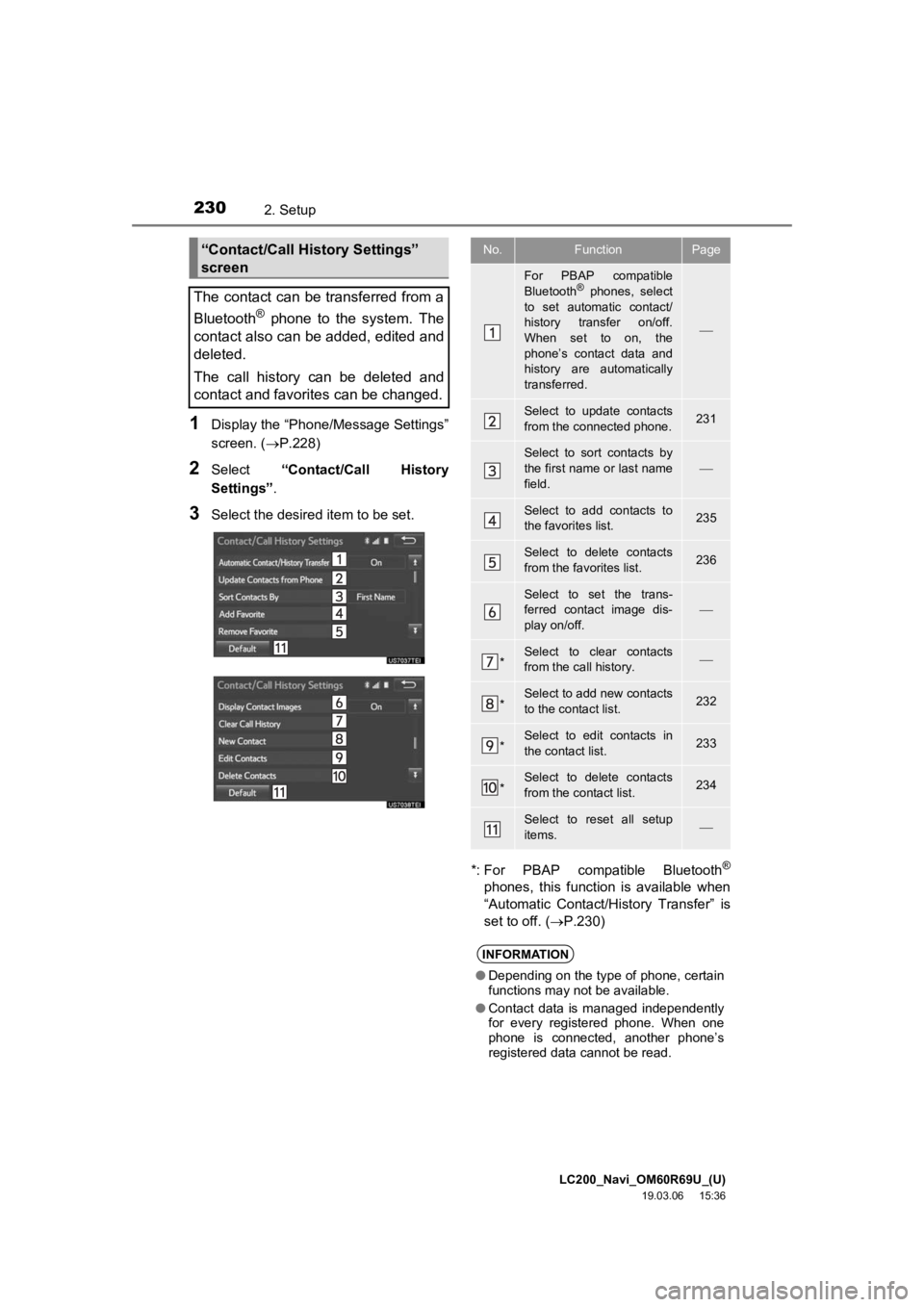
LC200_Navi_OM60R69U_(U)
19.03.06 15:36
2302. Setup
1Display the “Phone/Message Settings”
screen. (P.228)
2Select “Contact/Call History
Settings” .
3Select the desired item to be set.
*: For PBAP compatible Bluetooth
®
phones, this function is available when
“Automatic Contact/History Transfer” is
set to off. (P.230)
“Contact/Call History Settings”
screen
The contact can be transferred from a
Bluetooth
® phone to the system. The
contact also can be added, edited and
deleted.
The call history can be deleted and
contact and favorites can be changed.
No.FunctionPage
For PBAP compatible
Bluetooth® phones, select
to set automatic contact/
history transfer on/off.
When set to on, the
phone’s contact data and
history are automatically
transferred.
Select to update contacts
from the connected phone.231
Select to sort contacts by
the first name or last name
field.
Select to add contacts to
the favorites list. 235
Select to delete contacts
from the favorites list. 236
Select to set the trans-
ferred contact image dis-
play on/off.
*Select to clear contacts
from the call history.
*Select to add new contacts
to the contact list.232
*Select to edit contacts in
the contact list.233
*Select to delete contacts
from the contact list.234
Select to reset all setup
items.
INFORMATION
● Depending on the type of phone, certain
functions may not be available.
● Contact data is managed independently
for every registered phone. When one
phone is connected, another phone’s
registered data cannot be read.
Page 231 of 277
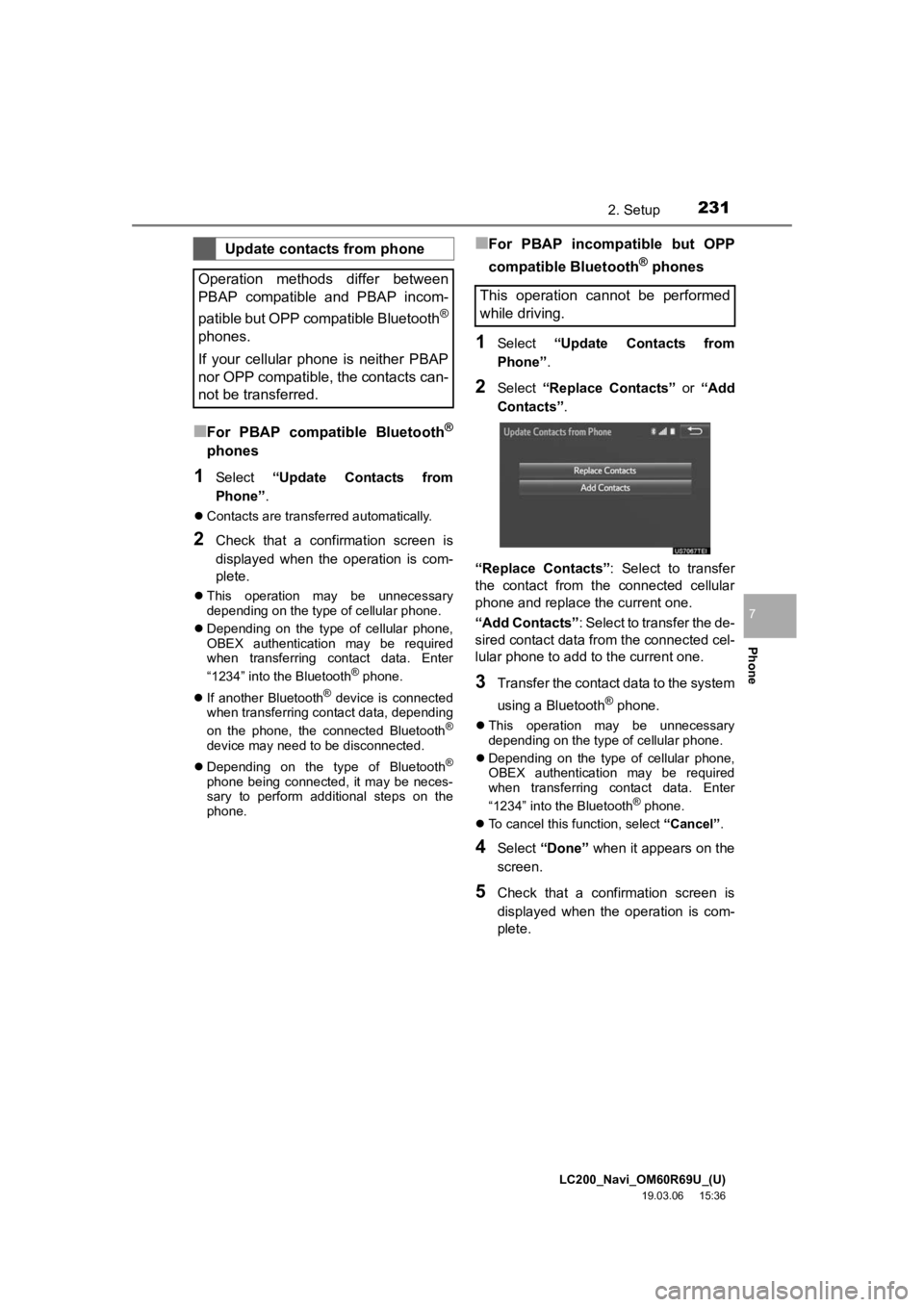
LC200_Navi_OM60R69U_(U)
19.03.06 15:36
2312. Setup
Phone
7
■For PBAP compatible Bluetooth®
phones
1Select “Update Contacts from
Phone” .
Contacts are transferred automatically.
2Check that a confirmation screen is
displayed when the operation is com-
plete.
This operation may be unnecessary
depending on the type of cellular phone.
Depending on the type of cellular phone,
OBEX authentication may be required
when transferring contact data. Enter
“1234” into the Bluetooth
® phone.
If another Bluetooth
® device is connected
when transferring contact data, depending
on the phone, the connected Bluetooth
®
device may need to be disconnected.
Depending on the type of Bluetooth
®
phone being connected, it may be neces-
sary to perform additional steps on the
phone.
■For PBAP incompatible but OPP
compatible Bluetooth
® phones
1Select “Update Contacts from
Phone” .
2Select “Replace Contacts” or “Add
Contacts” .
“Replace Contacts”: Select to transfer
the contact from the connected cellular
phone and replace the current one.
“Add Contacts” : Select to transfer the de-
sired contact data from the connected cel-
lular phone to add to the current one.
3Transfer the contact data to the system
using a Bluetooth
® phone.
This operation may be unnecessary
depending on the type of cellular phone.
Depending on the type of cellular phone,
OBEX authentication may be required
when transferring contact data. Enter
“1234” into the Bluetooth
® phone.
To cancel this function, select “Cancel”.
4Select “Done” when it appears on the
screen.
5Check that a confirmation screen is
displayed when the operation is com-
plete.
Update contacts from phone
Operation methods differ between
PBAP compatible and PBAP incom-
patible but OPP compatible Bluetooth
®
phones.
If your cellular phone is neither PBAP
nor OPP compatible, the contacts can-
not be transferred.
This operation cannot be performed
while driving.
Page 232 of 277
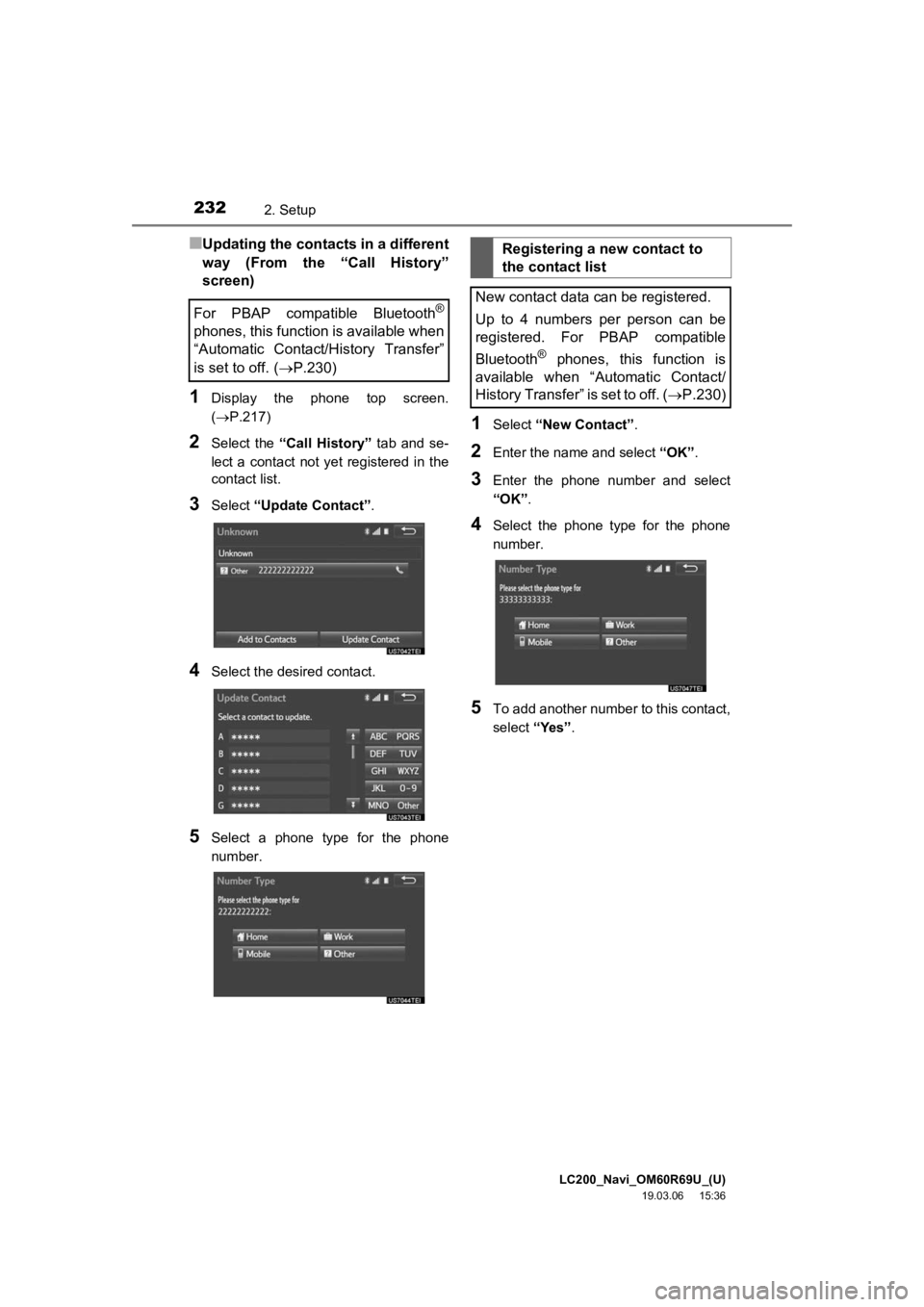
LC200_Navi_OM60R69U_(U)
19.03.06 15:36
2322. Setup
■Updating the contacts in a different
way (From the “Call History”
screen)
1Display the phone top screen.
(P.217)
2Select the “Call History” tab and se-
lect a contact not yet registered in the
contact list.
3Select “Update Contact” .
4Select the desired contact.
5Select a phone type for the phone
number.
1Select “New Contact” .
2Enter the name and select “OK”.
3Enter the phone number and select
“OK”.
4Select the phone type for the phone
number.
5To add another number to this contact,
select “Yes”.
For PBAP compatible Bluetooth®
phones, this function is available when
“Automatic Contact/History Transfer”
is set to off.
(P.230)
Registering a new contact to
the contact list
New contact data can be registered.
Up to 4 numbers per person can be
registered. For PBAP compatible
Bluetooth
® phones, this function is
available when “Automatic Contact/
History Transfer” is set to off. ( P.230)
Page 233 of 277
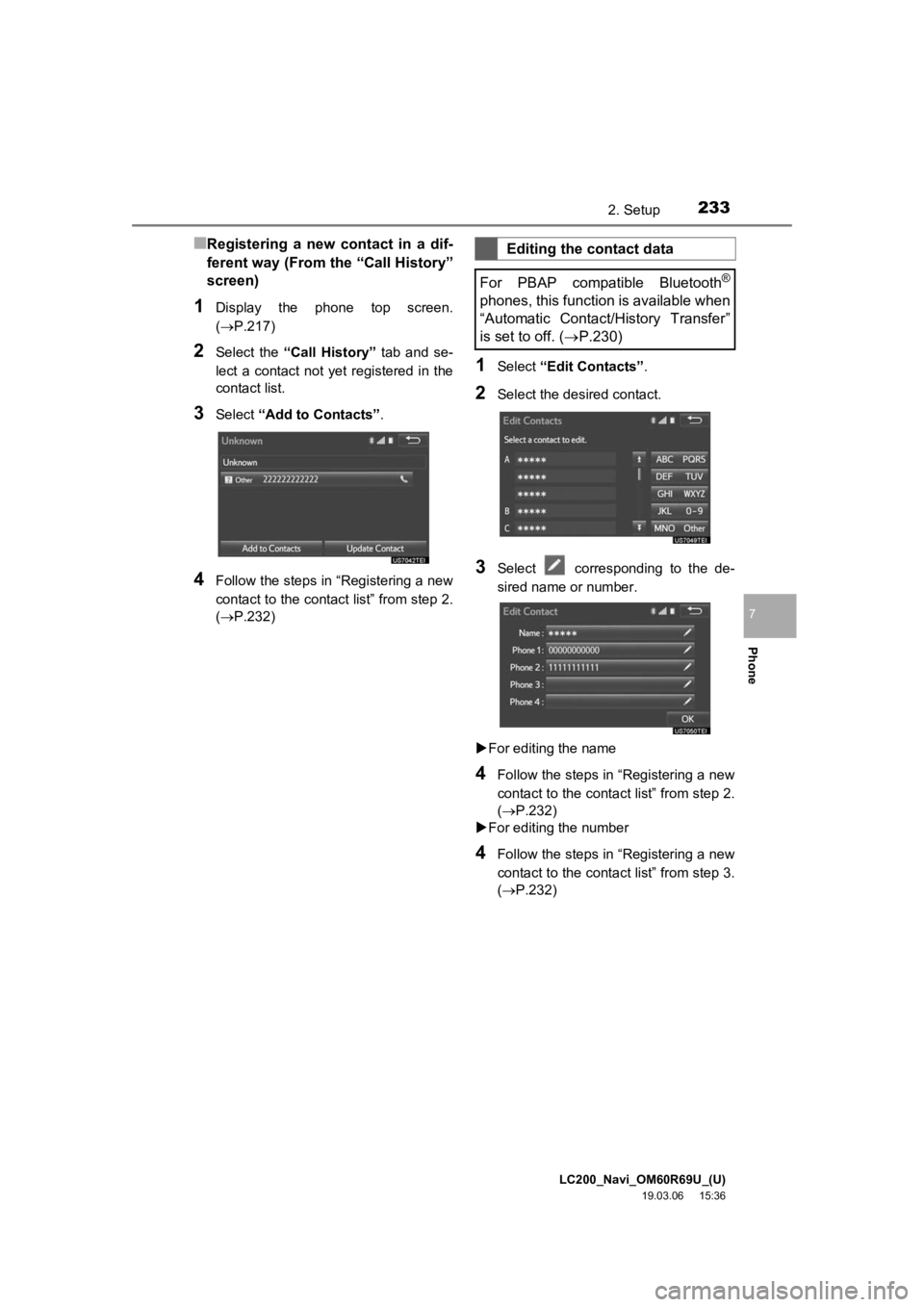
LC200_Navi_OM60R69U_(U)
19.03.06 15:36
2332. Setup
Phone
7
■Registering a new contact in a dif-
ferent way (From the “Call History”
screen)
1Display the phone top screen.
(P.217)
2Select the “Call History” tab and se-
lect a contact not yet registered in the
contact list.
3Select “Add to Contacts” .
4Follow the steps in “Registering a new
contact to the contact list” from step 2.
(P.232)
1Select “Edit Contacts” .
2Select the desired contact.
3Select corresponding to the de-
sired name or number.
For editing the name
4Follow the steps in “Registering a new
contact to the contact list” from step 2.
(P.232)
For editing the number
4Follow the steps in “Registering a new
contact to the contact list” from step 3.
(P.232)
Editing the contact data
For PBAP compatible Bluetooth
®
phones, this function is available when
“Automatic Contact/History Transfer”
is set to off. ( P.230)
Page 234 of 277
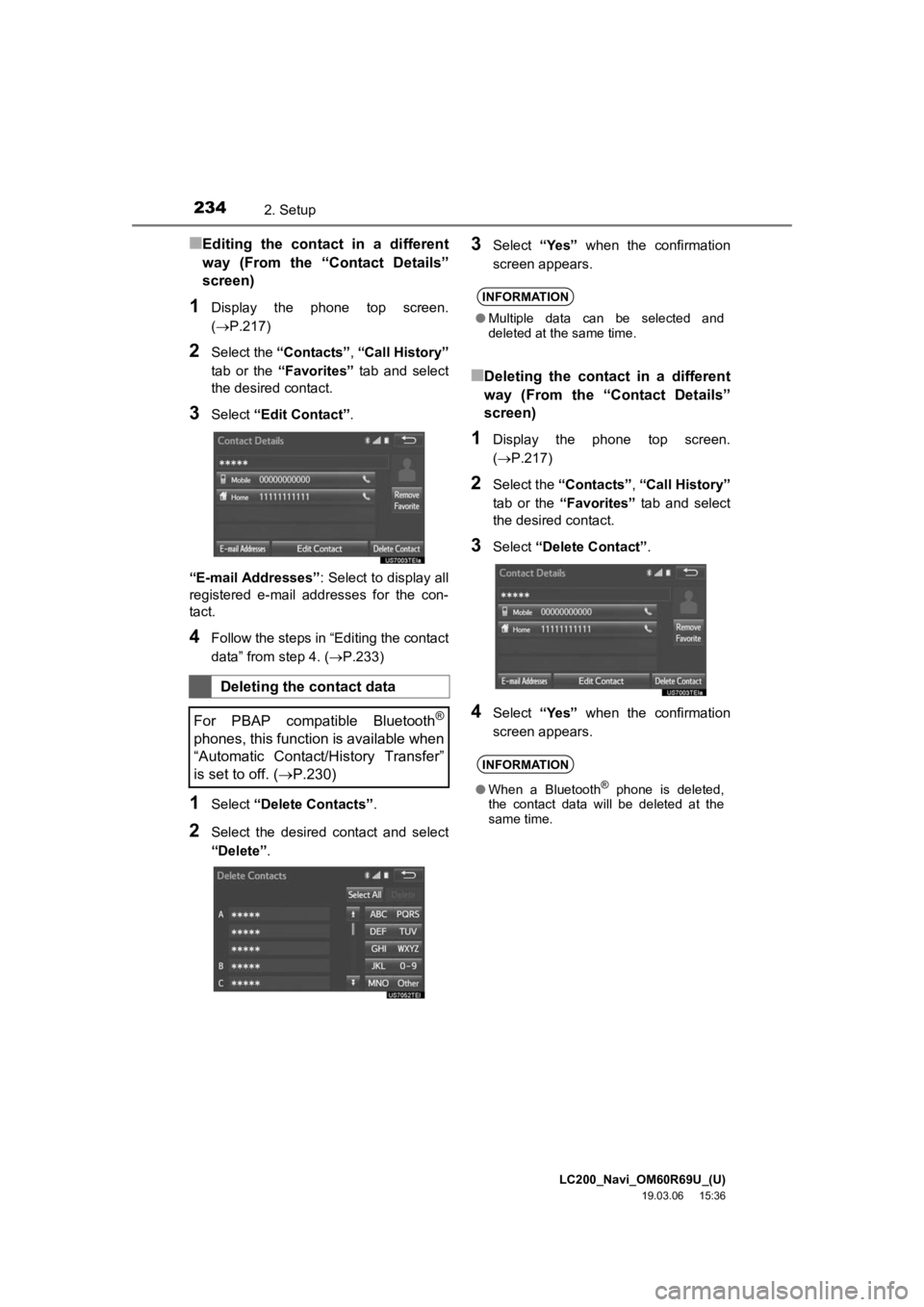
LC200_Navi_OM60R69U_(U)
19.03.06 15:36
2342. Setup
■Editing the contact in a different
way (From the “Contact Details”
screen)
1Display the phone top screen.
(P.217)
2Select the “Contacts” , “Call History”
tab or the “Favorites” tab and select
the desired contact.
3Select “Edit Contact” .
“E-mail Addresses” : Select to display all
registered e-mail addresses for the con-
tact.
4Follow the steps in “Editing the contact
data” from step 4. (P.233)
1Select “Delete Contacts” .
2Select the desired contact and select
“Delete”.
3Select “Yes” when the confirmation
screen appears.
■Deleting the contact in a different
way (From the “Contact Details”
screen)
1Display the phone top screen.
( P.217)
2Select the “Contacts” , “Call History”
tab or the “Favorites” tab and select
the desired contact.
3Select “Delete Contact” .
4Select “Yes” when the confirmation
screen appears.
Deleting the contact data
For PBAP compatible Bluetooth
®
phones, this function is available when
“Automatic Contact/History Transfer”
is set to off. ( P.230)
INFORMATION
● Multiple data can be selected and
deleted at the same time.
INFORMATION
●When a Bluetooth® phone is deleted,
the contact data will be deleted at the
same time.
Page 235 of 277
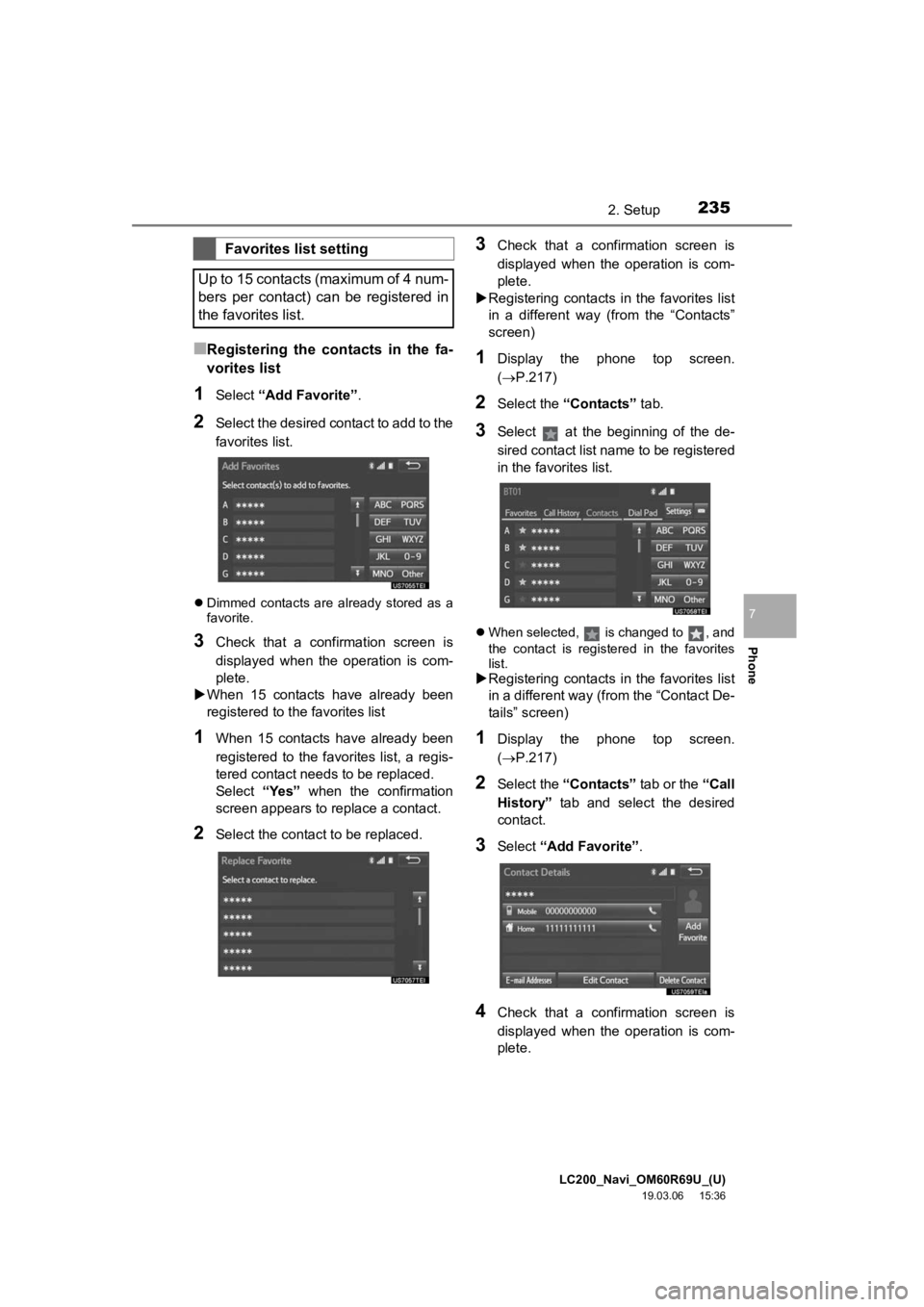
LC200_Navi_OM60R69U_(U)
19.03.06 15:36
2352. Setup
Phone
7
■Registering the contacts in the fa-
vorites list
1Select “Add Favorite” .
2Select the desired contact to add to the
favorites list.
Dimmed contacts are already stored as a
favorite.
3Check that a confirmation screen is
displayed when the operation is com-
plete.
When 15 contacts have already been
registered to the favorites list
1When 15 contacts have already been
registered to the favorites list, a regis-
tered contact needs to be replaced.
Select “Yes” when the confirmation
screen appears to replace a contact.
2Select the contact to be replaced.
3Check that a confirmation screen is
displayed when the operation is com-
plete.
Registering contacts in the favorites list
in a different way (from the “Contacts”
screen)
1Display the phone top screen.
(P.217)
2Select the “Contacts” tab.
3Select at the beginning of the de-
sired contact list name to be registered
in the favorites list.
When selected, is changed to , and
the contact is registered in the favorites
list.
Registering contacts in the favorites list
in a different way (from the “Contact De-
tails” screen)
1Display the phone top screen.
(P.217)
2Select the “Contacts” tab or the “Call
History” tab and select the desired
contact.
3Select “Add Favorite” .
4Check that a confirmation screen is
displayed when the operation is com-
plete.
Favorites list setting
Up to 15 contacts (maximum of 4 num-
bers per contact) can be registered in
the favorites list.
Page 236 of 277
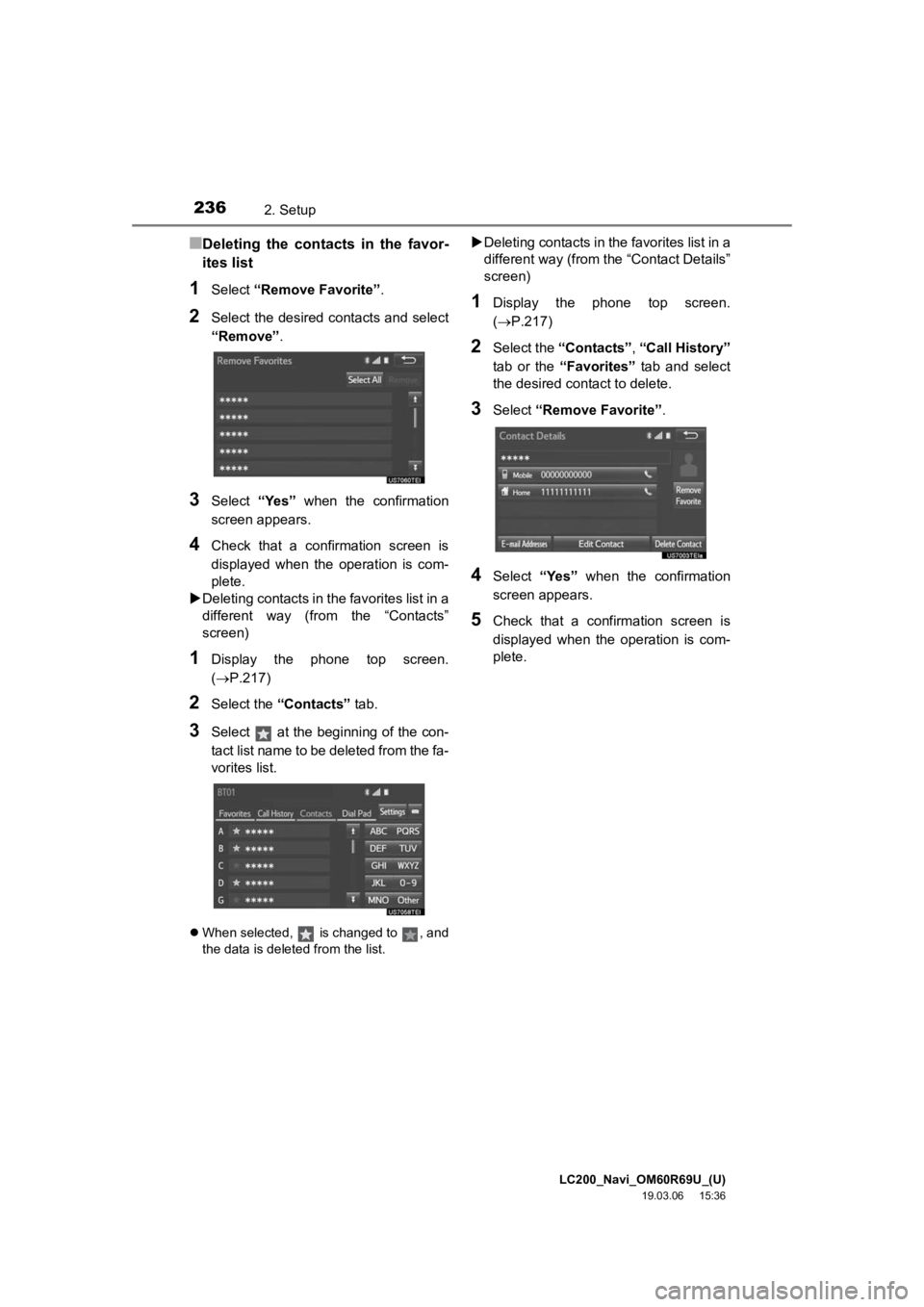
LC200_Navi_OM60R69U_(U)
19.03.06 15:36
2362. Setup
■Deleting the contacts in the favor-
ites list
1Select “Remove Favorite” .
2Select the desired contacts and select
“Remove”.
3Select “Yes” when the confirmation
screen appears.
4Check that a confirmation screen is
displayed when the operation is com-
plete.
Deleting contacts in the favorites list in a
different way (from the “Contacts”
screen)
1Display the phone top screen.
(P.217)
2Select the “Contacts” tab.
3Select at the beginning of the con-
tact list name to be deleted from the fa-
vorites list.
When selected, is changed to , and
the data is deleted from the list.
Deleting contacts in the favorites list in a
different way (from the “Contact Details”
screen)
1Display the phone top screen.
( P.217)
2Select the “Contacts” , “Call History”
tab or the “Favorites” tab and select
the desired contact to delete.
3Select “Remove Favorite” .
4Select “Yes” when the confirmation
screen appears.
5Check that a confirmation screen is
displayed when the operation is com-
plete.
Page 237 of 277
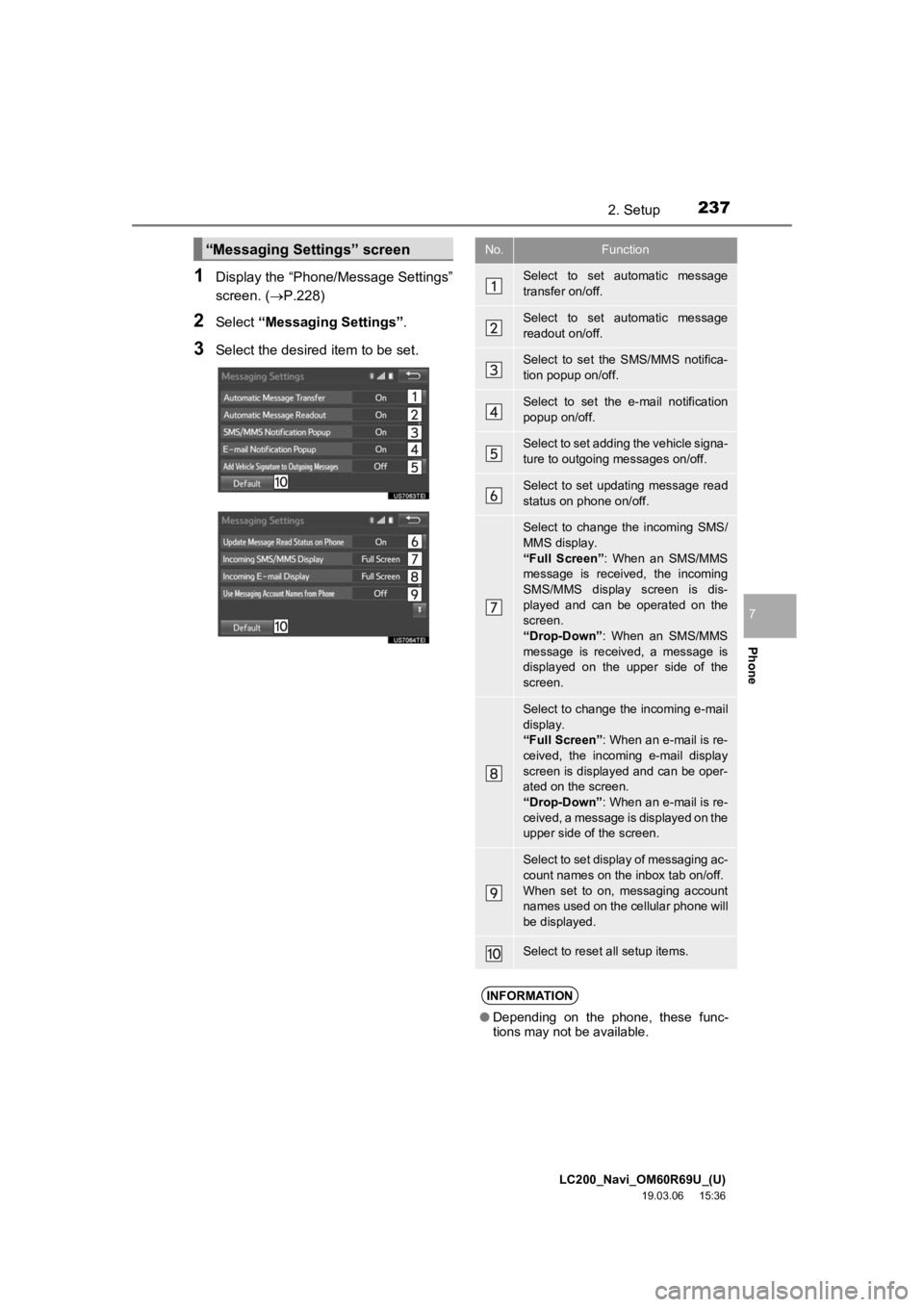
LC200_Navi_OM60R69U_(U)
19.03.06 15:36
2372. Setup
Phone
7
1Display the “Phone/Message Settings”
screen. (P.228)
2Select “Messaging Settings” .
3Select the desired item to be set.
“Messaging Settings” screenNo.Function
Select to set automatic message
transfer on/off.
Select to set automatic message
readout on/off.
Select to set the SMS/MMS notifica-
tion popup on/off.
Select to set the e-mail notification
popup on/off.
Select to set adding the vehicle signa-
ture to outgoing messages on/off.
Select to set updating message read
status on phone on/off.
Select to change the incoming SMS/
MMS display.
“Full Screen”: When an SMS/MMS
message is received, the incoming
SMS/MMS display screen is dis-
played and can be operated on the
screen.
“Drop-Down” : When an SMS/MMS
message is received, a message is
displayed on the upper side of the
screen.
Select to change the incoming e-mail
display.
“Full Screen” : When an e-mail is re-
ceived, the incoming e-mail display
screen is displayed and can be oper-
ated on the screen.
“Drop-Down” : When an e-mail is re-
ceived, a message is displayed on the
upper side of the screen.
Select to set display of messaging ac-
count names on the inbox tab on/off.
When set to on, messaging account
names used on the cellular phone will
be displayed.
Select to reset all setup items.
INFORMATION
● Depending on the phone, these func-
tions may not be available.
Page 238 of 277
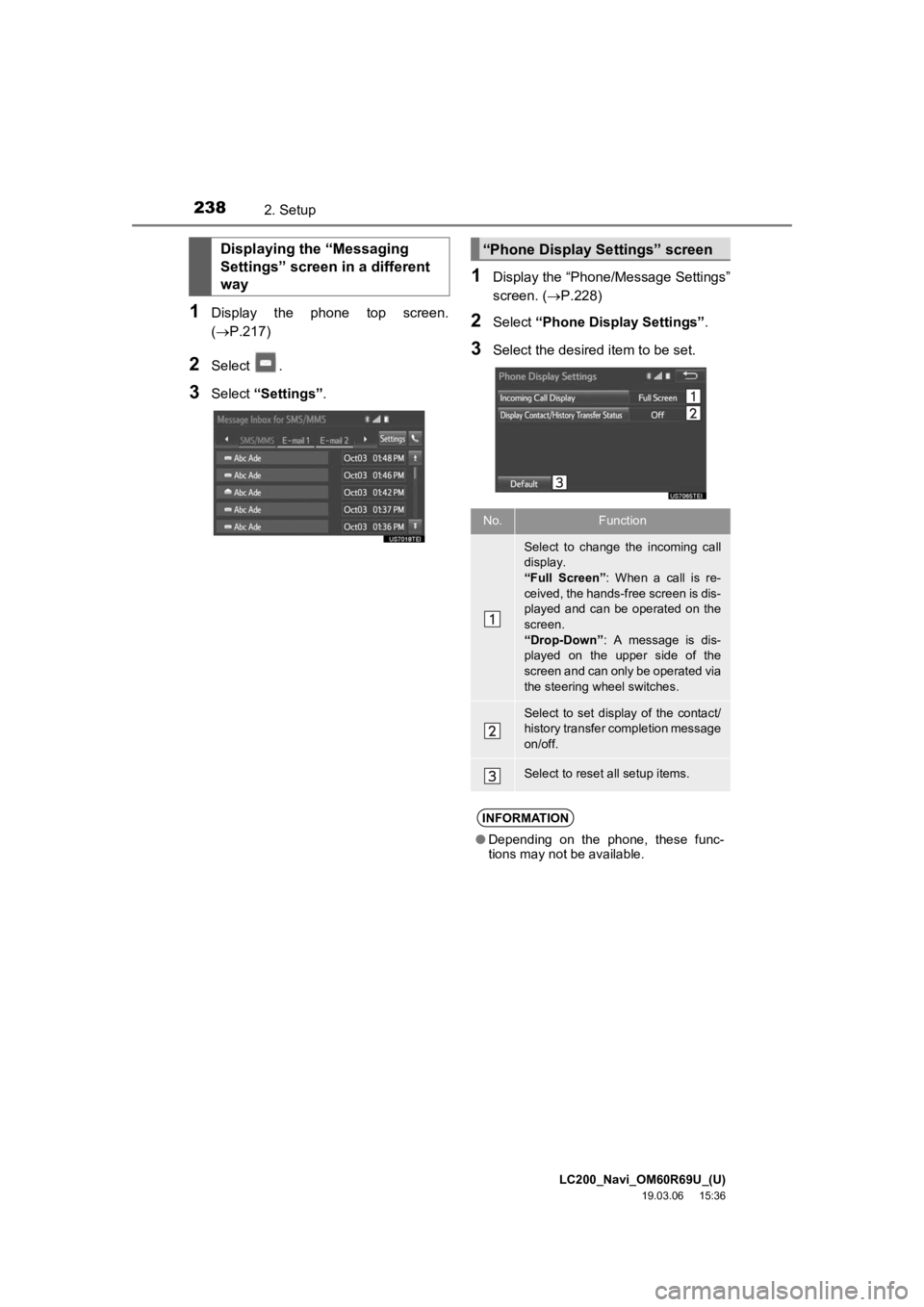
LC200_Navi_OM60R69U_(U)
19.03.06 15:36
2382. Setup
1Display the phone top screen.
(P.217)
2Select .
3Select “Settings” .
1Display the “Phone/Message Settings”
screen. (P.228)
2Select “Phone Display Settings” .
3Select the desired item to be set.
Displaying the “Messaging
Settings” screen in a different
way“Phone Display Settings” screen
No.Function
Select to change the incoming call
display.
“Full Screen”: When a call is re-
ceived, the hands-free screen is dis-
played and can be operated on the
screen.
“Drop-Down” : A message is dis-
played on the upper side of the
screen and can only be operated via
the steering wheel switches.
Select to set display of the contact/
history transfer completion message
on/off.
Select to reset all setup items.
INFORMATION
● Depending on the phone, these func-
tions may not be available.
Page 241 of 277
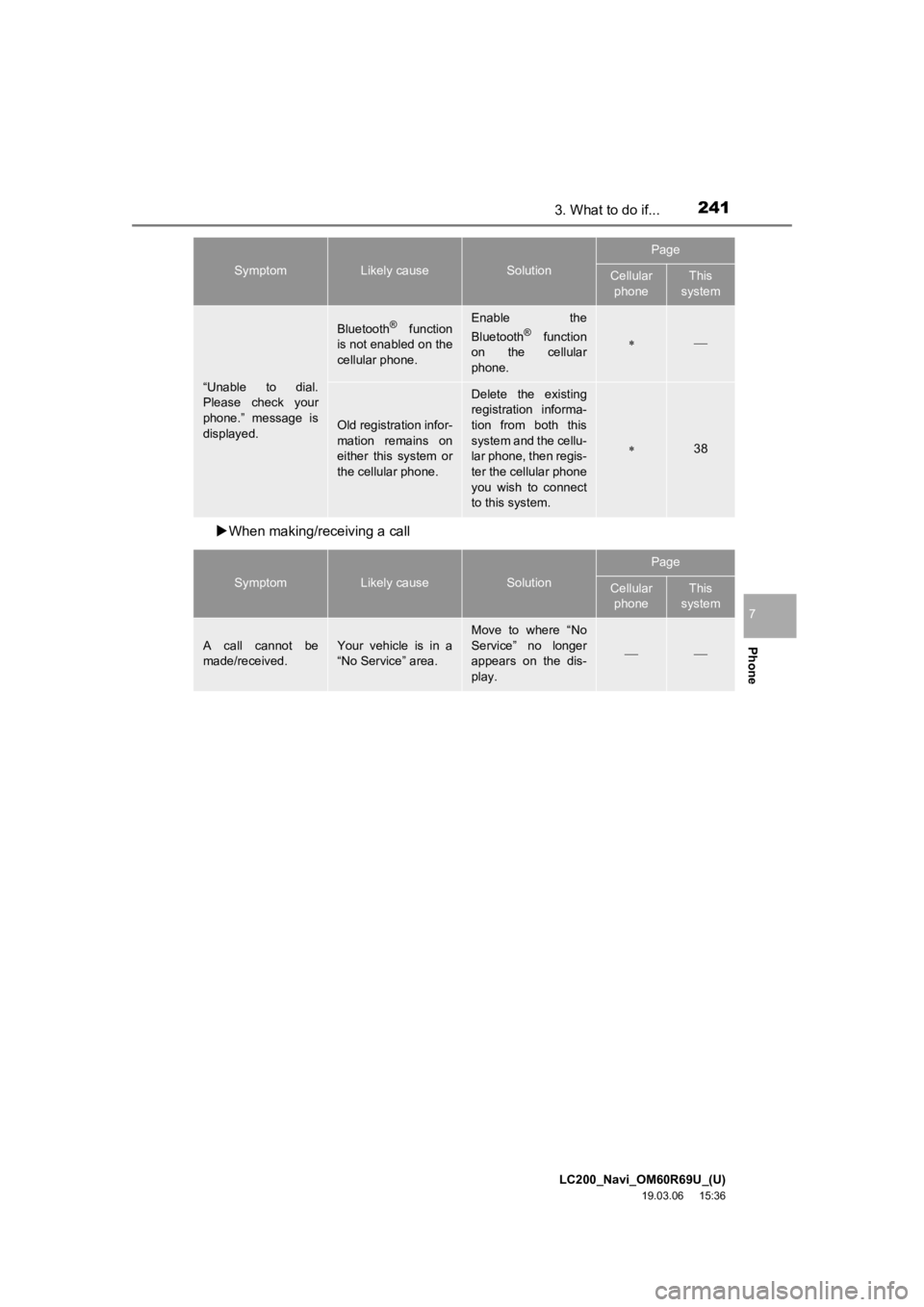
LC200_Navi_OM60R69U_(U)
19.03.06 15:36
2413. What to do if...
Phone
7
When making/receiving a call
“Unable to dial.
Please check your
phone.” message is
displayed.
Bluetooth® function
is not enabled on the
cellular phone.Enable the
Bluetooth® function
on the cellular
phone.
Old registration infor-
mation remains on
either this system or
the cellular phone.
Delete the existing
registration informa-
tion from both this
system and the cellu-
lar phone, then regis-
ter the cellular phone
you wish to connect
to this system.
38
SymptomLikely causeSolution
Page
Cellular phoneThis
system
A call cannot be
made/received.Your vehicle is in a
“No Service” area.Move to where “No
Service” no longer
appears on the dis-
play.
SymptomLikely causeSolution
Page
Cellular
phoneThis
system