display TOYOTA LAND CRUISER 2020 Accessories, Audio & Navigation (in English)
[x] Cancel search | Manufacturer: TOYOTA, Model Year: 2020, Model line: LAND CRUISER, Model: TOYOTA LAND CRUISER 2020Pages: 277, PDF Size: 8.4 MB
Page 167 of 277
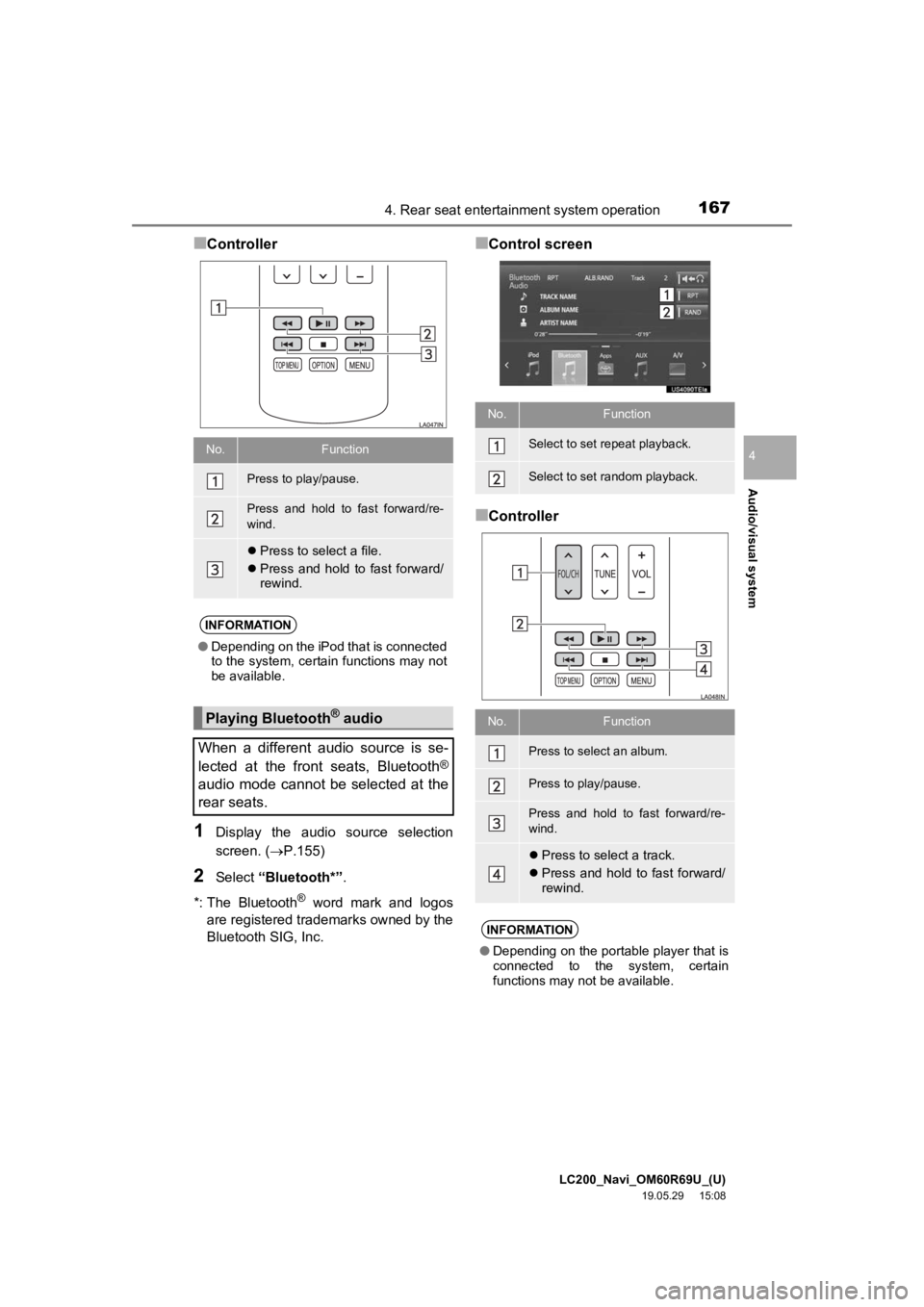
LC200_Navi_OM60R69U_(U)
19.05.29 15:08
Audio/visual system
4
1674. Rear seat entertainment system operation
■Controller
1Display the audio source selection
screen. (P.155)
2Select “Bluetooth*” .
*: The Bluetooth
® word mark and logos
are registered tra demarks owned by the
Bluetooth SIG, Inc.
■Control screen
■Controller
No.Function
Press to play/pause.
Press and hold to fast forward/re-
wind.
Press to select a file.
Press and hold to fast forward/
rewind.
INFORMATION
●Depending on the iPod that is connected
to the system, certain functions may not
be available.
Playing Bluetooth® audio
When a different audio source is se-
lected at the front seats, Bluetooth
®
audio mode cannot be selected at the
rear seats.
No.Function
Select to set repeat playback.
Select to set random playback.
No.Function
Press to select an album.
Press to play/pause.
Press and hold to fast forward/re-
wind.
Press to select a track.
Press and hold to fast forward/
rewind.
INFORMATION
●Depending on the portable player that is
connected to the system, certain
functions may not be available.
Page 169 of 277
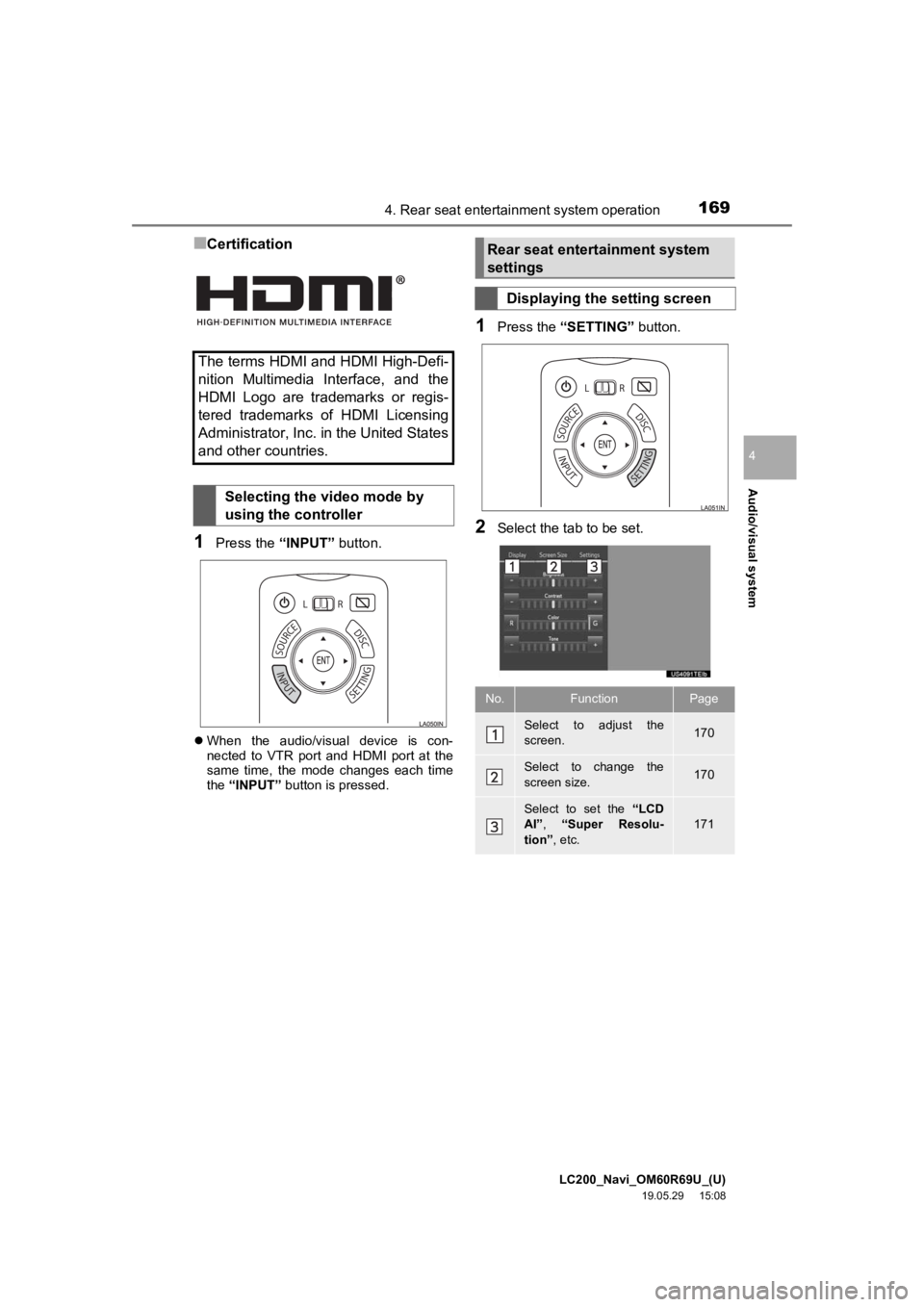
LC200_Navi_OM60R69U_(U)
19.05.29 15:08
Audio/visual system
4
1694. Rear seat entertainment system operation
■Certification
1Press the “INPUT” button.
When the audio/visual device is con-
nected to VTR port and HDMI port at the
same time, the mode changes each time
the “INPUT” button is pressed.
1Press the “SETTING” button.
2Select the tab to be set.
The terms HDMI and HDMI High-Defi-
nition Multimedia Interface, and the
HDMI Logo are trademarks or regis-
tered trademarks of HDMI Licensing
Administrator, Inc. in the United States
and other countries.
Selecting the video mode by
using the controller
Rear seat entertainment system
settings
Displaying the setting screen
No.FunctionPage
Select to adjust the
screen.170
Select to change the
screen size.170
Select to set the “LCD
AI” , “Super Resolu-
tion” , etc.
171
Page 170 of 277
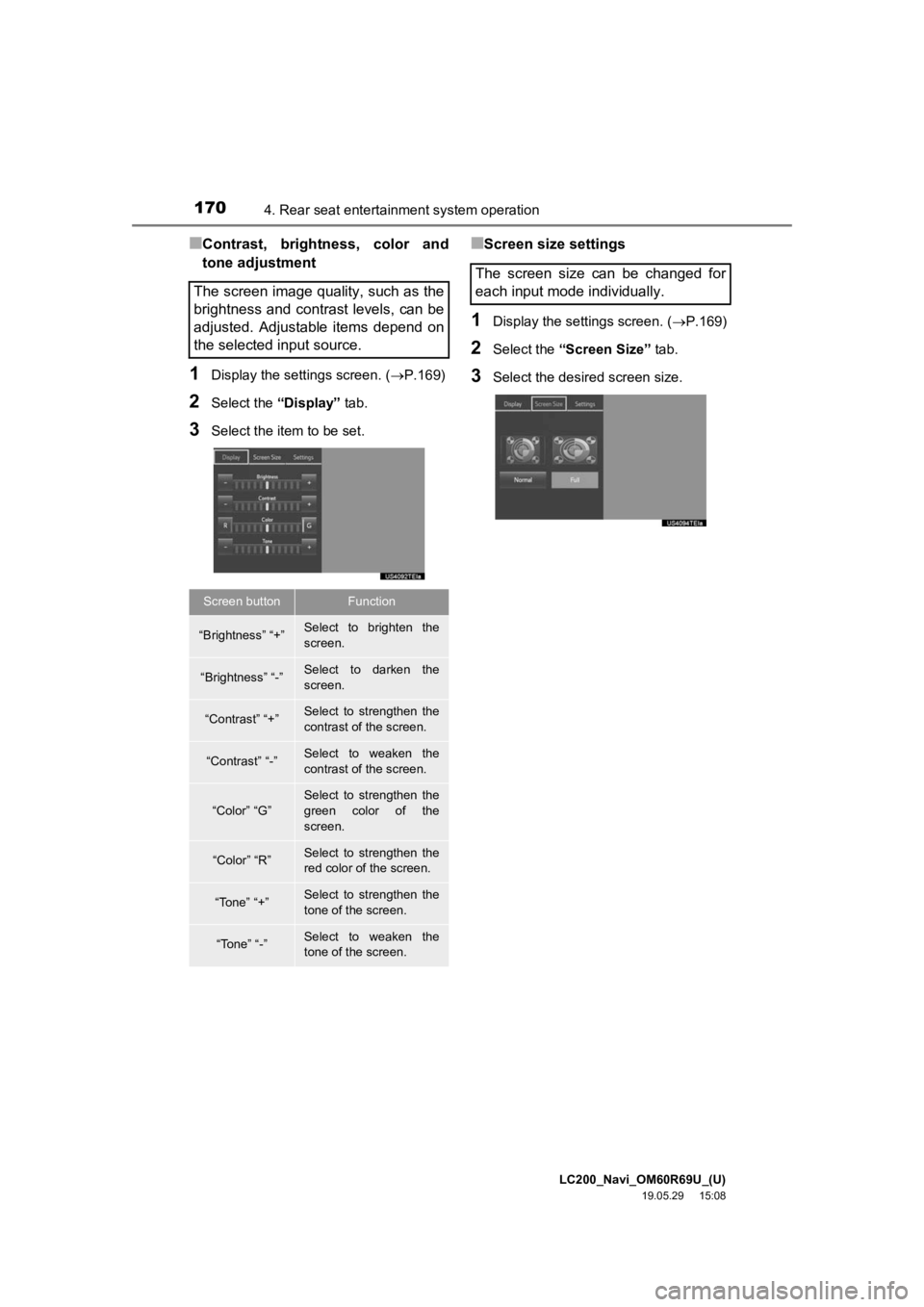
LC200_Navi_OM60R69U_(U)
19.05.29 15:08
1704. Rear seat entertainment system operation
■Contrast, bright ness, color and
tone adjustment
1Display the settings screen. ( P.169)
2Select the “Display” tab.
3Select the item to be set.
■Screen size settings
1Display the settings screen. ( P.169)
2Select the “Screen Size” tab.
3Select the desir ed screen size.
The screen image quality, such as the
brightness and contrast levels, can be
adjusted. Adjustable items depend on
the selected input source.
Screen buttonFunction
“Brightness” “+”Select to brighten the
screen.
“Brightness” “-”Select to darken the
screen.
“Contrast” “+”Select to strengthen the
contrast of the screen.
“Contrast” “-”Select to weaken the
contrast of the screen.
“Color” “G”
Select to strengthen the
green color of the
screen.
“Color” “R”Select to strengthen the
red color of the screen.
“Tone” “+”Select to strengthen the
tone of the screen.
“Tone” “-”Select to weaken the
tone of the screen.
The screen size can be changed for
each input mode individually.
Page 171 of 277
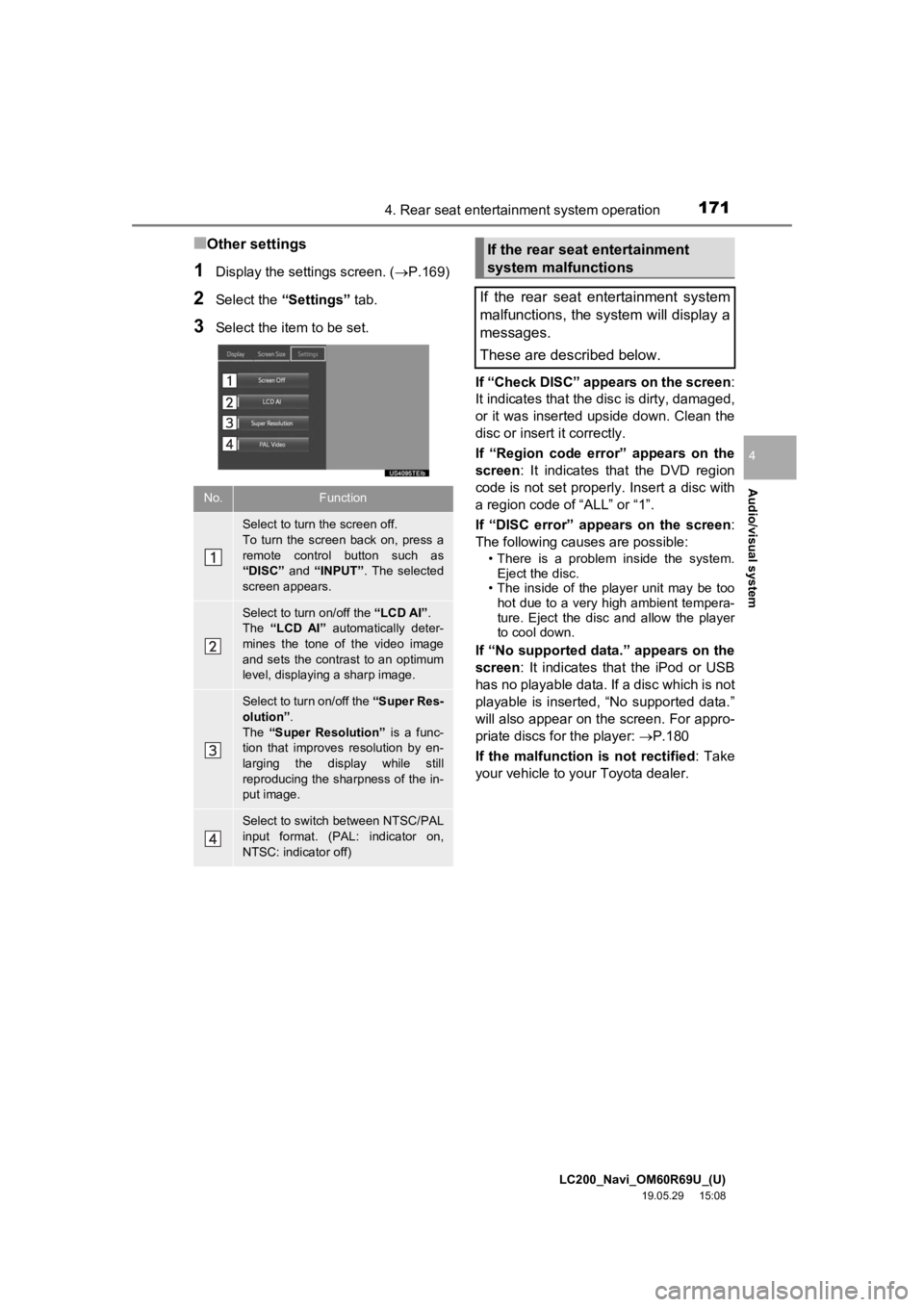
LC200_Navi_OM60R69U_(U)
19.05.29 15:08
Audio/visual system
4
1714. Rear seat entertainment system operation
■Other settings
1Display the settings screen. (P.169)
2Select the “Settings” tab.
3Select the item to be set.
If “Check DISC” appears on the screen:
It indicates t hat the disc is dirty, damaged,
or it was inserted upside down. Clean the
disc or insert it correctly.
If “Region code error” appears on the
screen : It indicates that the DVD region
code is not set properly . Insert a disc with
a region code of “ALL” or “1”.
If “DISC error” appears on the screen :
The following causes are possible:
• There is a problem inside the system. Eject the disc.
• The inside of the player unit may be too hot due to a very high ambient tempera-
ture. Eject the disc and allow the player
to cool down.
If “No supported data.” appears on the
screen : It indicates that the iPod or USB
has no playable data. If a disc which is not
playable is inserted, “No supported data.”
will also appear on the screen. For appro-
priate discs for the player: P.180
If the malfunction is not rectified : Take
your vehicle to your Toyota dealer.
No.Function
Select to turn the screen off.
To turn the screen back on, press a
remote control button such as
“DISC” and “INPUT” . The selected
screen appears.
Select to turn on/off the “LCD AI”.
The “LCD AI” automatically deter-
mines the tone of the video image
and sets the contrast to an optimum
level, displaying a sharp image.
Select to turn on/off the “Super Res-
olution” .
The “Super Resolution” is a func-
tion that improves resolution by en-
larging the display while still
reproducing the sharpness of the in-
put image.
Select to switch between NTSC/PAL
input format. (PAL: indicator on,
NTSC: indicator off)
If the rear seat entertainment
system malfunctions
If the rear seat entertainment system
malfunctions, the system will display a
messages.
These are described below.
Page 174 of 277
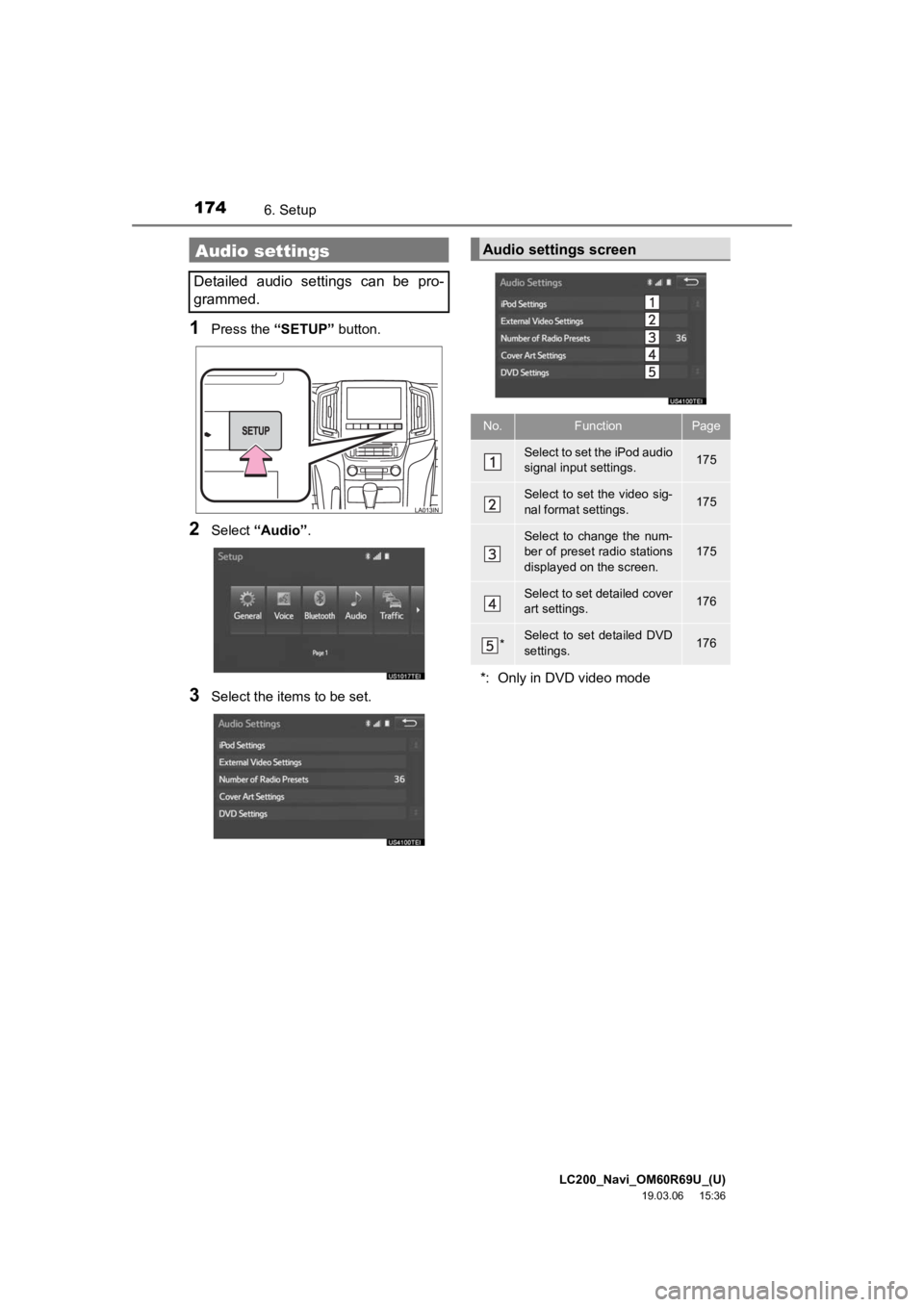
LC200_Navi_OM60R69U_(U)
19.03.06 15:36
1746. Setup
1Press the “SETUP” button.
2Select “Audio” .
3Select the items to be set.
Audio settings
Detailed audio settings can be pro-
grammed.
Audio settings screen
No.FunctionPage
Select to set the iPod audio
signal input settings.175
Select to set the video sig-
nal format settings.175
Select to change the num-
ber of preset radio stations
displayed on the screen.175
Select to set detailed cover
art settings.176
*Select to set detailed DVD
settings.176
*: Only in DVD video mode
Page 175 of 277
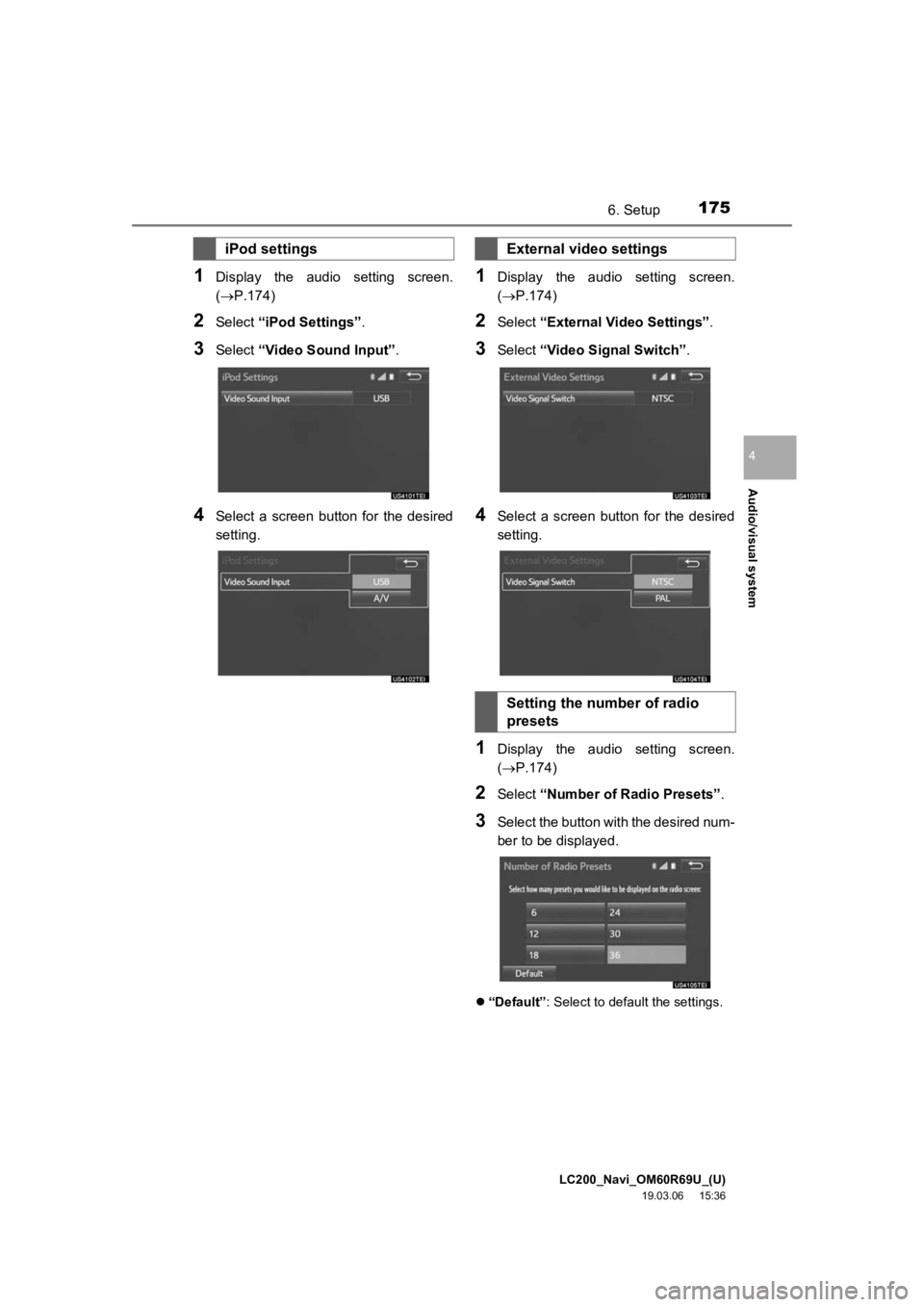
LC200_Navi_OM60R69U_(U)
19.03.06 15:36
Audio/visual system
4
1756. Setup
1Display the audio setting screen.
(P.174)
2Select “iPod Settings” .
3Select “Video Sound Input” .
4Select a screen button for the desired
setting.
1Display the audio setting screen.
(P.174)
2Select “External Video Settings” .
3Select “Video Signal Switch” .
4Select a screen button for the desired
setting.
1Display the audio setting screen.
(P.174)
2Select “Number of Radio Presets” .
3Select the button with the desired num-
ber to be displayed.
“Default”: Select to default the settings.
iPod settingsExternal video settings
Setting the number of radio
presets
Page 176 of 277
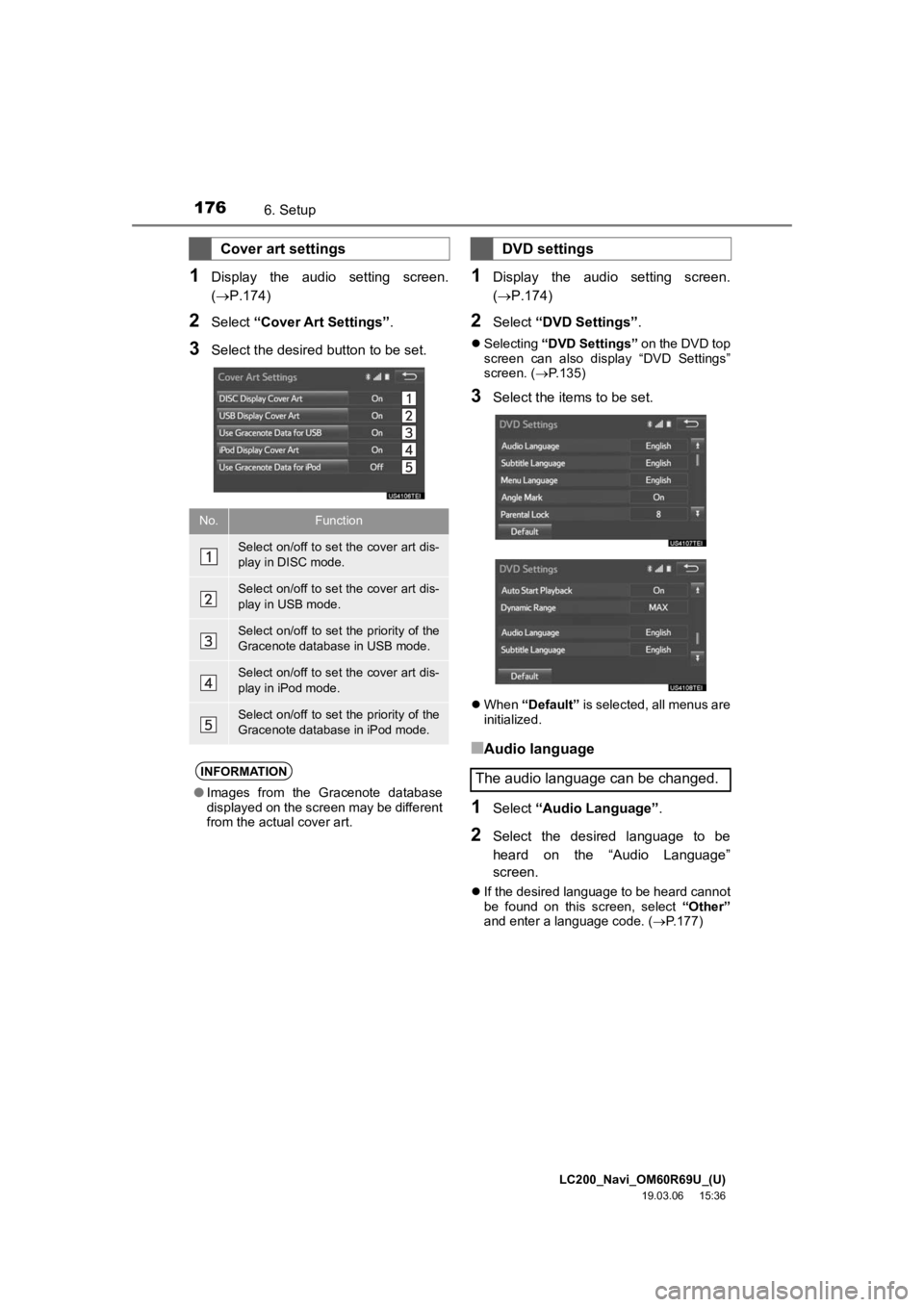
LC200_Navi_OM60R69U_(U)
19.03.06 15:36
1766. Setup
1Display the audio setting screen.
(P.174)
2Select “Cover Art Settings” .
3Select the desired button to be set.
1Display the audio setting screen.
(P.174)
2Select “DVD Settings” .
Selecting “DVD Settings” on the DVD top
screen can also display “DVD Settings”
screen. ( P.135)
3Select the items to be set.
When “Default” is selected, all menus are
initialized.
■Audio language
1Select “Audio Language” .
2Select the desired language to be
heard on the “Audio Language”
screen.
If the desired language to be heard cannot
be found on this screen, select “Other”
and enter a language code. ( P.177)
Cover art settings
No.Function
Select on/off to set the cover art dis-
play in DISC mode.
Select on/off to set the cover art dis-
play in USB mode.
Select on/off to set the priority of the
Gracenote database in USB mode.
Select on/off to set the cover art dis-
play in iPod mode.
Select on/off to set the priority of the
Gracenote database in iPod mode.
INFORMATION
● Images from the Gracenote database
displayed on the screen may be different
from the actual cover art.
DVD settings
The audio language can be changed.
Page 187 of 277
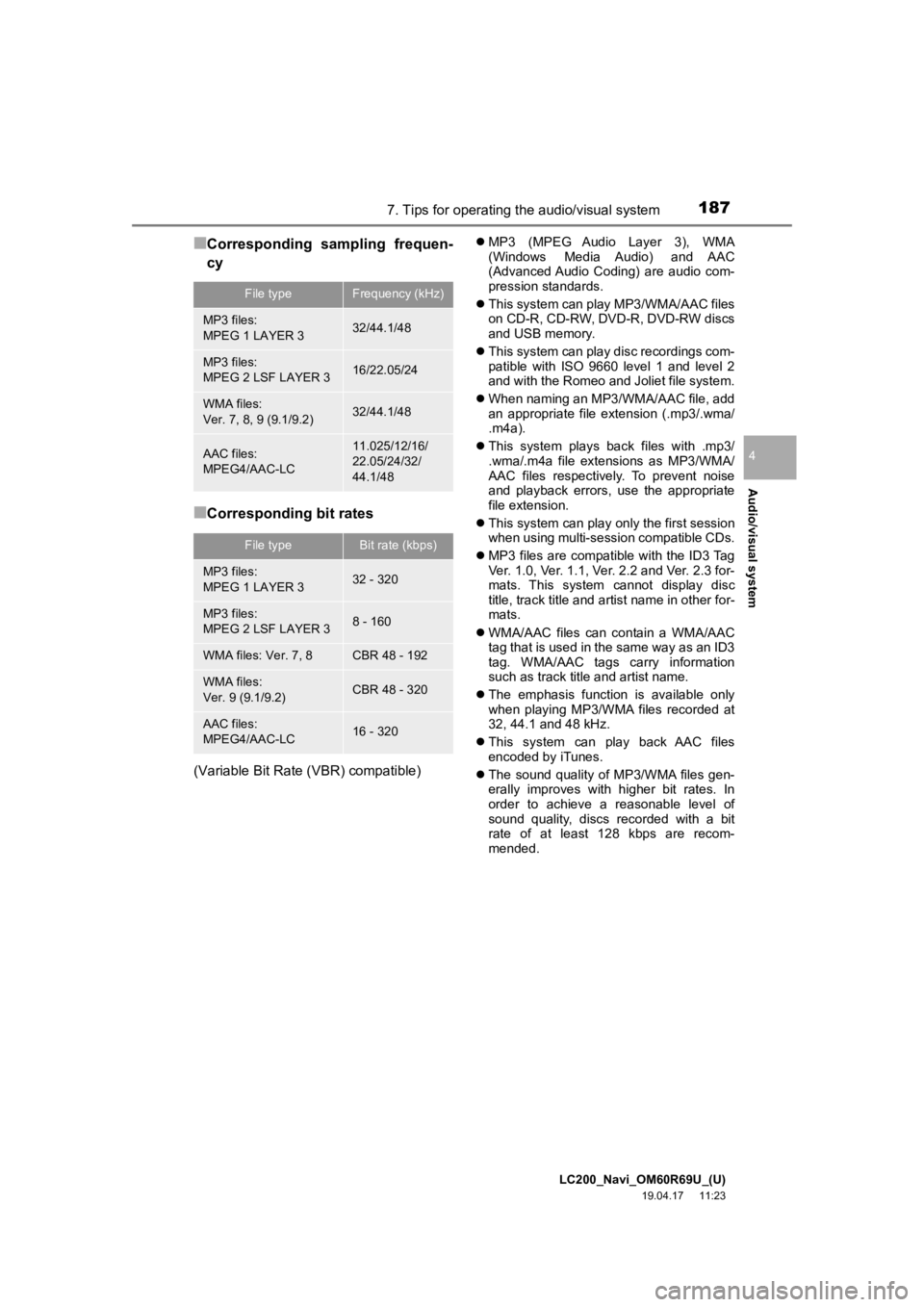
LC200_Navi_OM60R69U_(U)
19.04.17 11:23
Audio/visual system
4
1877. Tips for operating the audio/visual system
■Corresponding sampling frequen-
cy
■Corresponding bit rates
(Variable Bit Rate (VBR) compatible)
MP3 (MPEG Audio Layer 3), WMA
(Windows Media Audio) and AAC
(Advanced Audio Coding) are audio com-
pression standards.
This system can play MP3/WMA/AAC files
on CD-R, CD-RW, DVD-R, DVD-RW discs
and USB memory.
This system can play disc recordings com-
patible with ISO 9660 level 1 and level 2
and with the Romeo and Joliet file system.
When naming an MP3/WMA/AAC file, add
an appropriate file extension (.mp3/.wma/
.m4a).
This system plays back files with .mp3/
.wma/.m4a file extensions as MP3/WMA/
AAC files respectively. To prevent noise
and playback errors, use the appropriate
file extension.
This system can play onl y the first session
when using multi-session compatible CDs.
MP3 files are compatible with the ID3 Tag
Ver. 1.0, Ver. 1.1, Ver. 2.2 and Ver. 2.3 for-
mats. This system cannot display disc
title, track title and artist name in other for-
mats.
WMA/AAC files can contain a WMA/AAC
tag that is used in the same way as an ID3
tag. WMA/AAC tags carry information
such as track title and artist name.
The emphasis function is available only
when playing MP3/WMA files recorded at
32, 44.1 and 48 kHz.
This system can play back AAC files
encoded by iTunes.
The sound quality of MP3/WMA files gen-
erally improves with higher bit rates. In
order to achieve a reasonable level of
sound quality, discs recorded with a bit
rate of at least 128 kbps are recom-
mended.
File typeFrequency (kHz)
MP3 files:
MPEG 1 LAYER 332/44.1/48
MP3 files:
MPEG 2 LSF LAYER 316/22.05/24
WMA files:
Ver. 7, 8, 9 (9.1/9.2)32/44.1/48
AAC files:
MPEG4/AAC-LC11.025/12/16/
22.05/24/32/
44.1/48
File typeBit rate (kbps)
MP3 files:
MPEG 1 LAYER 332 - 320
MP3 files:
MPEG 2 LSF LAYER 38 - 160
WMA files: Ver. 7, 8CBR 48 - 192
WMA files:
Ver. 9 (9.1/9.2)CBR 48 - 320
AAC files:
MPEG4/AAC-LC16 - 320
Page 188 of 277
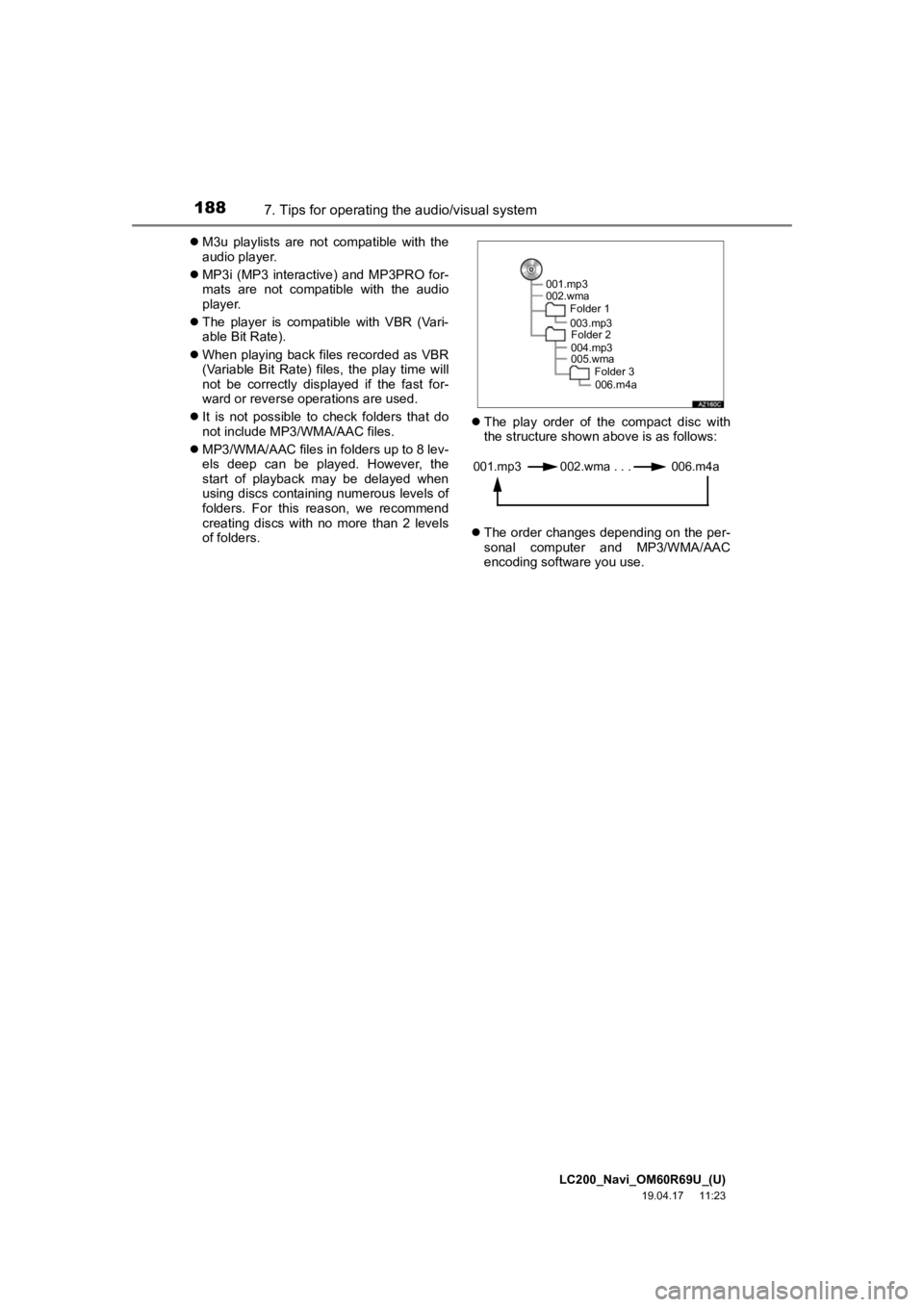
LC200_Navi_OM60R69U_(U)
19.04.17 11:23
1887. Tips for operating the audio/visual system
M3u playlists are not compatible with the
audio player.
MP3i (MP3 interactive) and MP3PRO for-
mats are not compatible with the audio
player.
The player is compatible with VBR (Vari-
able Bit Rate).
When playing back files recorded as VBR
(Variable Bit Rate) files, the play time will
not be correctly displayed if the fast for-
ward or reverse operations are used.
It is not possible to check folders that do
not include MP3/WMA/AAC files.
MP3/WMA/AAC files in folders up to 8 lev-
els deep can be played. However, the
start of playback may be delayed when
using discs containing numerous levels of
folders. For this reason, we recommend
creating discs with no more than 2 levels
of folders.
The play order of the compact disc with
the structure shown above is as follows:
The order changes depending on the per-
sonal computer and MP3/WMA/AAC
encoding software you use.
001.mp3
002.wma
Folder 1
003.mp3Folder 2
004.mp3
005.wma Folder 3
006.m4a
001.mp3 002.wma . . . 006.m4a
Page 195 of 277
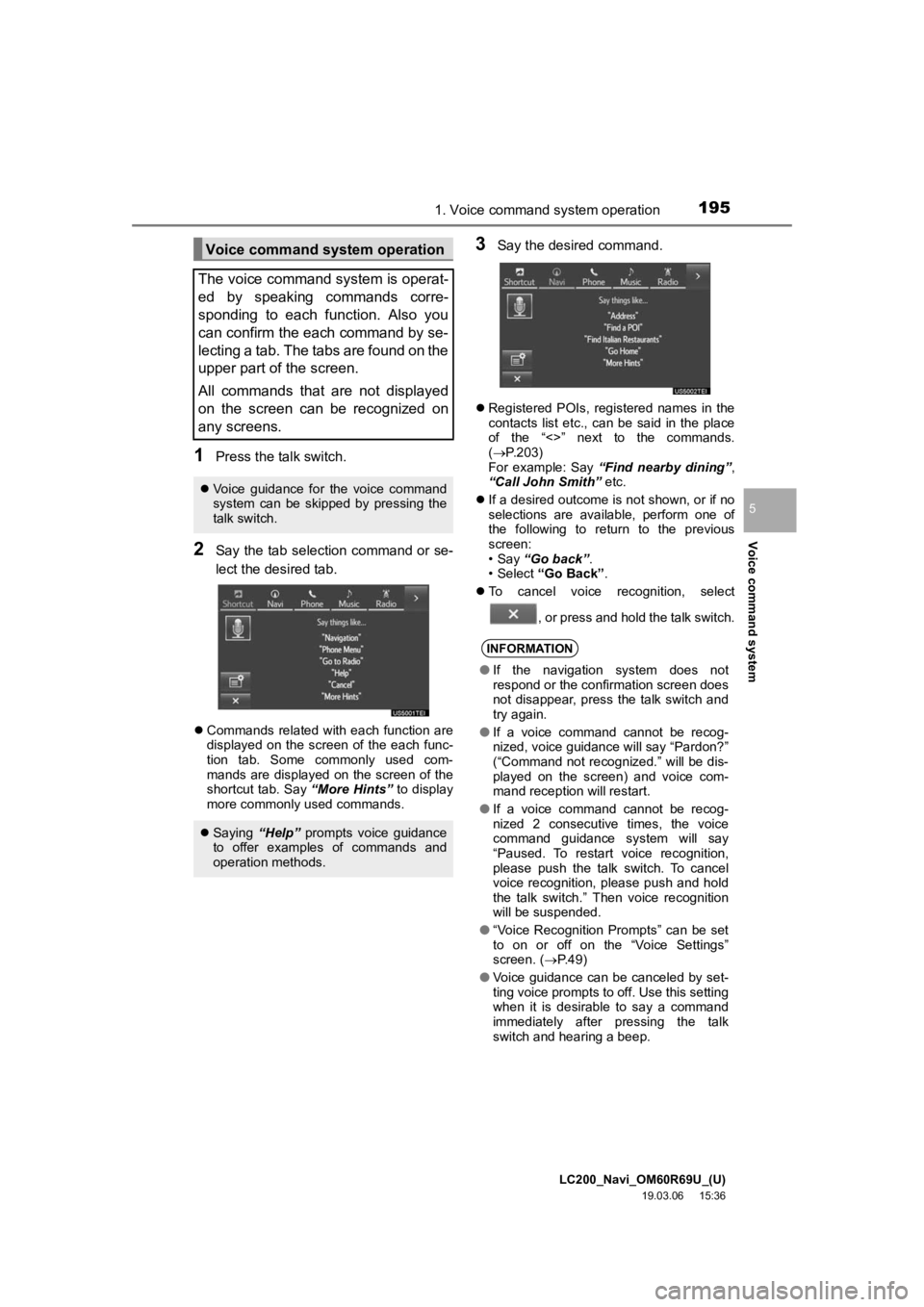
LC200_Navi_OM60R69U_(U)
19.03.06 15:36
Voice command system
5
1951. Voice command system operation
1Press the talk switch.
2Say the tab selection command or se-
lect the desired tab.
Commands related with each function are
displayed on the screen of the each func-
tion tab. Some commonly used com-
mands are displayed on the screen of the
shortcut tab. Say “More Hints” to display
more commonly used commands.
3Say the desired command.
Registered POIs, registered names in the
contacts list etc., can be said in the place
of the “<>” next to the commands.
( P.203)
For example: Say “Find nearby dining” ,
“Call John Smith” etc.
If a desired outcome is not shown, or if no
selections are available, perform one of
the following to return to the previous
screen:
• Say “Go back” .
• Select “Go Back” .
To cancel voice recognition, select
, or press and hold the talk switch.
Voice command system operation
The voice command system is operat-
ed by speaking commands corre-
sponding to each function. Also you
can confirm the each command by se-
lecting a tab. The tabs are found on the
upper part of the screen.
All commands that are not displayed
on the screen can be recognized on
any screens.
Voice guidance for the voice command
system can be skipped by pressing the
talk switch.
Saying “Help” prompts voice guidance
to offer examples of commands and
operation methods.
INFORMATION
● If the navigation system does not
respond or the confirmation screen does
not disappear, press the talk switch and
try again.
● If a voice command cannot be recog-
nized, voice guidance will say “Pardon?”
(“Command not recognized.” will be dis-
played on the screen) and voice com-
mand reception will restart.
● If a voice command cannot be recog-
nized 2 consecutive times, the voice
command guidance system will say
“Paused. To restart voice recognition,
please push the talk switch. To cancel
voice recognition, please push and hold
the talk switch.” Then voice recognition
will be suspended.
● “Voice Recognition Prompts” can be set
to on or off on the “Voice Settings”
screen. ( P.49)
● Voice guidance can be canceled by set-
ting voice prompts to off. Use this setting
when it is desirable to say a command
immediately after pressing the talk
switch and hearing a beep.