display TOYOTA LAND CRUISER 2020 Accessories, Audio & Navigation (in English)
[x] Cancel search | Manufacturer: TOYOTA, Model Year: 2020, Model line: LAND CRUISER, Model: TOYOTA LAND CRUISER 2020Pages: 277, PDF Size: 8.4 MB
Page 196 of 277
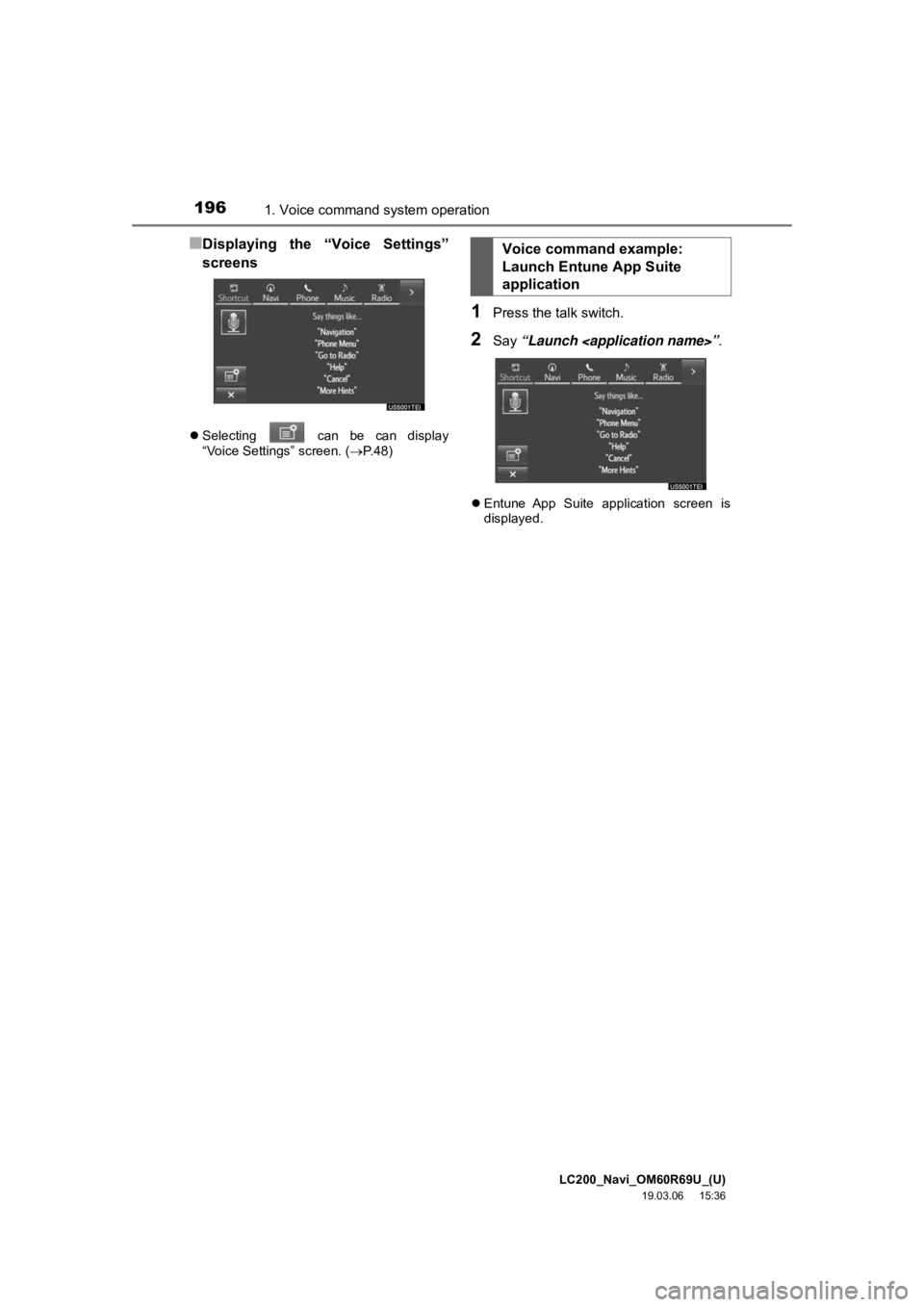
LC200_Navi_OM60R69U_(U)
19.03.06 15:36
1961. Voice command system operation
■Displaying the “Voice Settings”
screens
Selecting can be can display
“Voice Settings” screen. ( P.48)
1Press the talk switch.
2Say “Launch
Entune App Suite application screen is
displayed.
Voice command example:
Launch Entune App Suite
application
Page 197 of 277
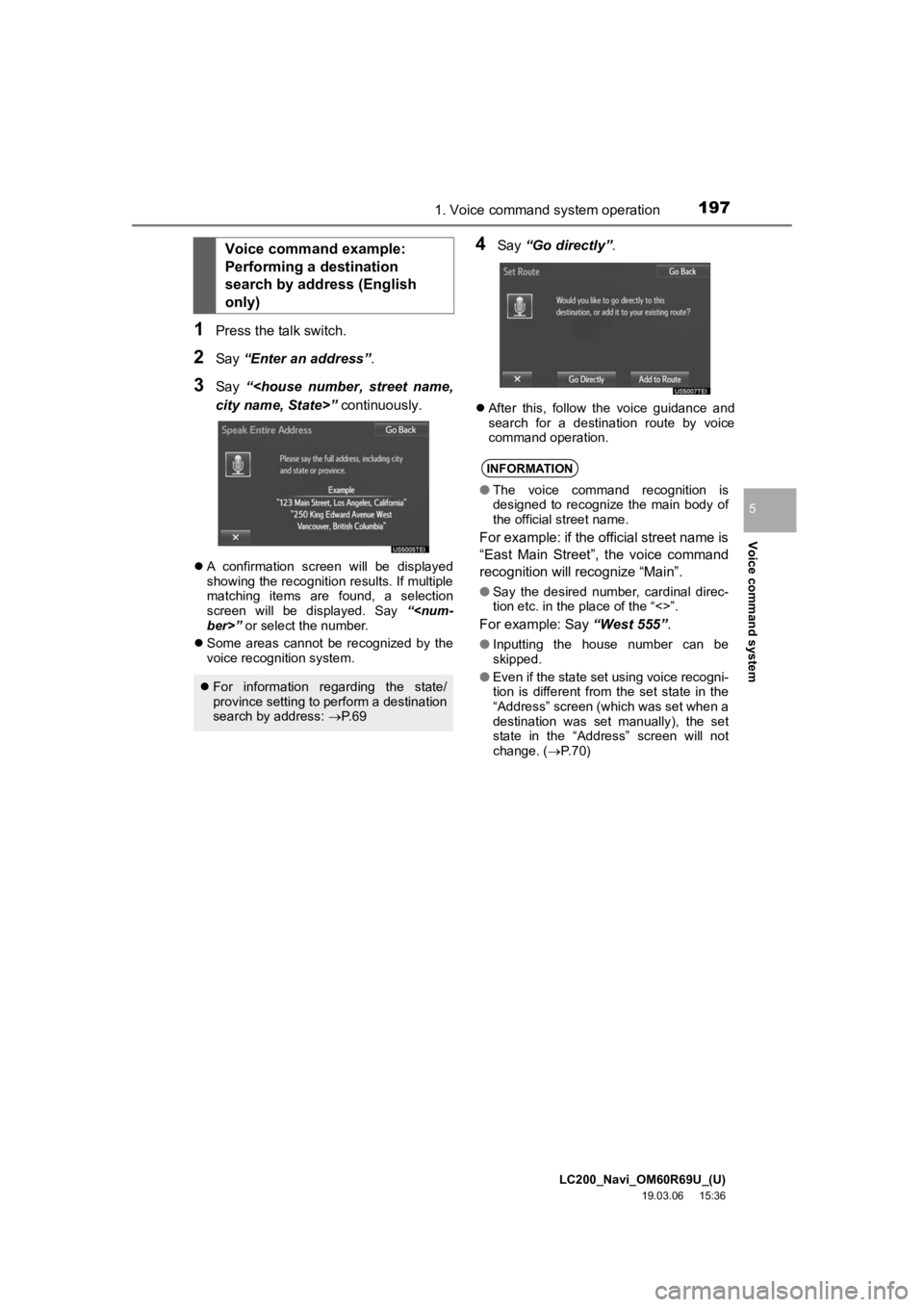
LC200_Navi_OM60R69U_(U)
19.03.06 15:36
Voice command system
5
1971. Voice command system operation
1Press the talk switch.
2Say “Enter an address”.
3Say “
A confirmation screen will be displayed
showing the recognition results. If multiple
matching items are found, a selection
screen will be displayed. Say “
Some areas cannot be recognized by the
voice recognition system.
4Say “Go directly” .
After this, follow the voice guidance and
search for a destination route by voice
command operation.
Voice command example:
Performing a destination
search by address (English
only)
For information regarding the state/
province setting to perform a destination
search by address: P. 6 9
INFORMATION
● The voice command recognition is
designed to recognize the main body of
the official street name.
For example: if the official street name is
“East Main Street”, the voice command
recognition will recognize “Main”.
●Say the desired number, cardinal direc-
tion etc. in the place of the “<>”.
For example: Say “West 555”.
●Inputting the house number can be
skipped.
● Even if the state set using voice recogni-
tion is different from the set state in the
“Address” screen (which was set when a
destination was set manually), the set
state in the “Address” screen will not
change. ( P. 7 0 )
Page 198 of 277
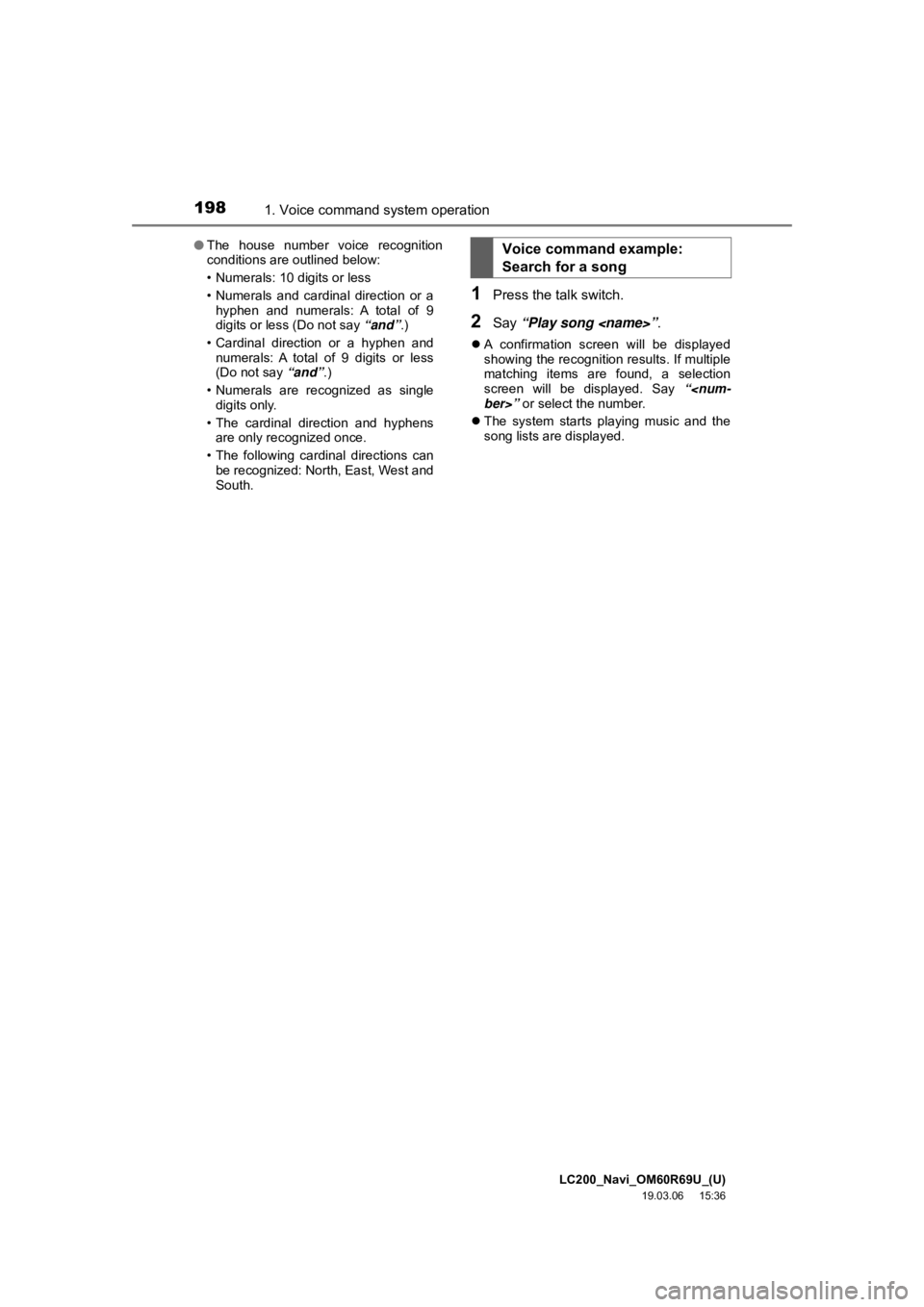
LC200_Navi_OM60R69U_(U)
19.03.06 15:36
1981. Voice command system operation
1Press the talk switch.
2Say “Play song
A confirmation screen will be displayed
showing the recognition results. If multiple
matching items are found, a selection
screen will be displayed. Say “
The system starts playing music and the
song lists are displayed.
●
The house number voice recognition
conditions are outlined below:
• Numerals: 10 digits or less
• Numerals and cardinal direction or a
hyphen and numerals: A total of 9
digits or less (Do not say “and”.)
• Cardinal direction or a hyphen and numerals: A total of 9 digits or less
(Do not say “and”.)
• Numerals are recognized as single digits only.
• The cardinal direction and hyphens are only recognized once.
• The following cardinal directions can be recognized: North, East, West and
South.
Voice command example:
Search for a song
Page 199 of 277
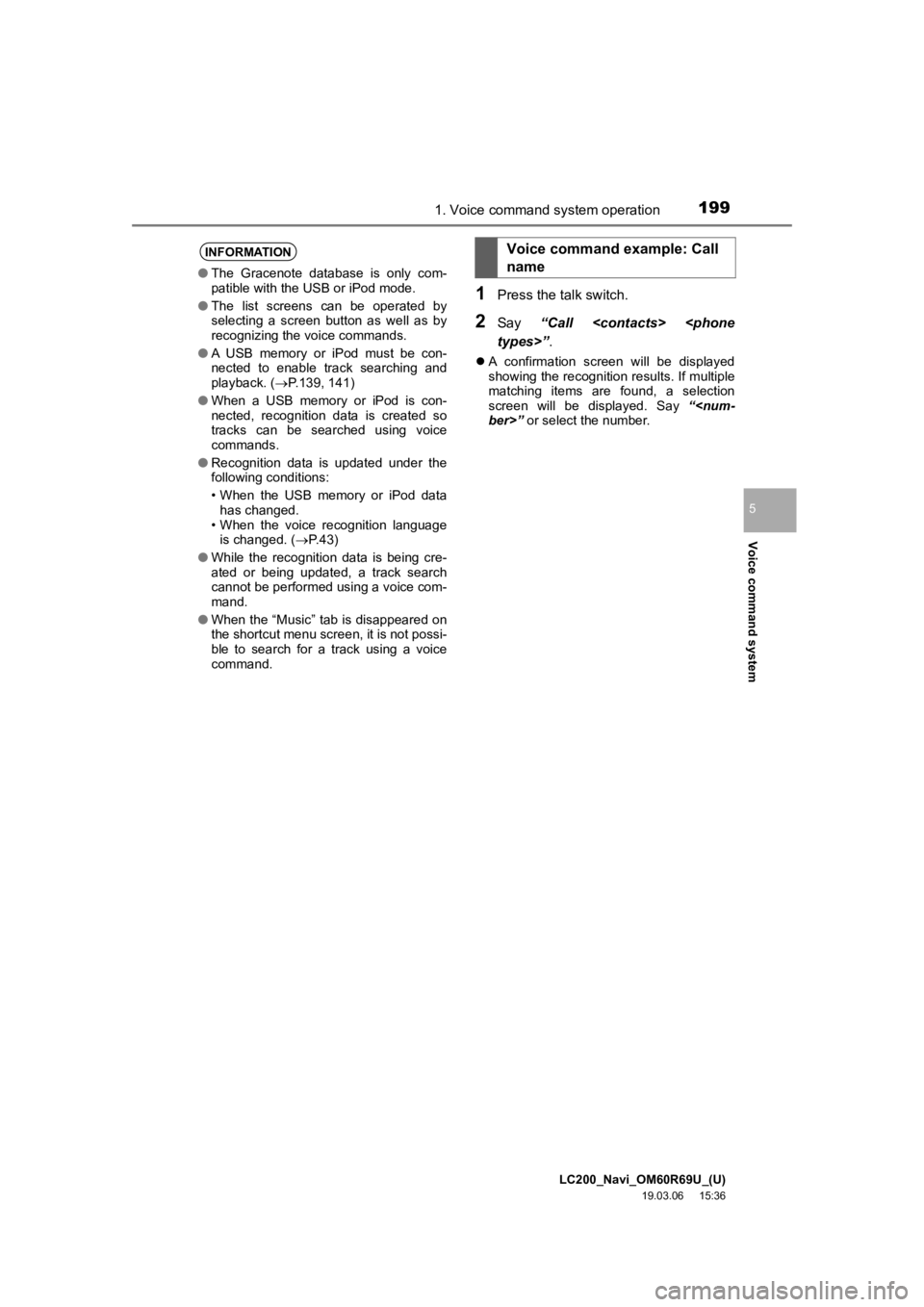
LC200_Navi_OM60R69U_(U)
19.03.06 15:36
Voice command system
5
1991. Voice command system operation
1Press the talk switch.
2Say “Call
A confirmation screen will be displayed
showing the recognition results. If multiple
matching items are found, a selection
screen will be displayed. Say “
INFORMATION
●The Gracenote database is only com-
patible with the USB or iPod mode.
● The list screens can be operated by
selecting a screen button as well as by
recognizing the voice commands.
● A USB memory or iPod must be con-
nected to enable track searching and
playback. ( P.139, 141)
● When a USB memory or iPod is con-
nected, recognition data is created so
tracks can be searched using voice
commands.
● Recognition data is updated under the
following conditions:
• When the USB memory or iPod data
has changed.
• When the voice recognition language is changed. ( P. 4 3 )
● While the recognition data is being cre-
ated or being updated, a track search
cannot be performed using a voice com-
mand.
● When the “Music” tab is disappeared on
the shortcut menu screen, it is not possi-
ble to search for a track using a voice
command.
Voice command example: Call
name
Page 200 of 277
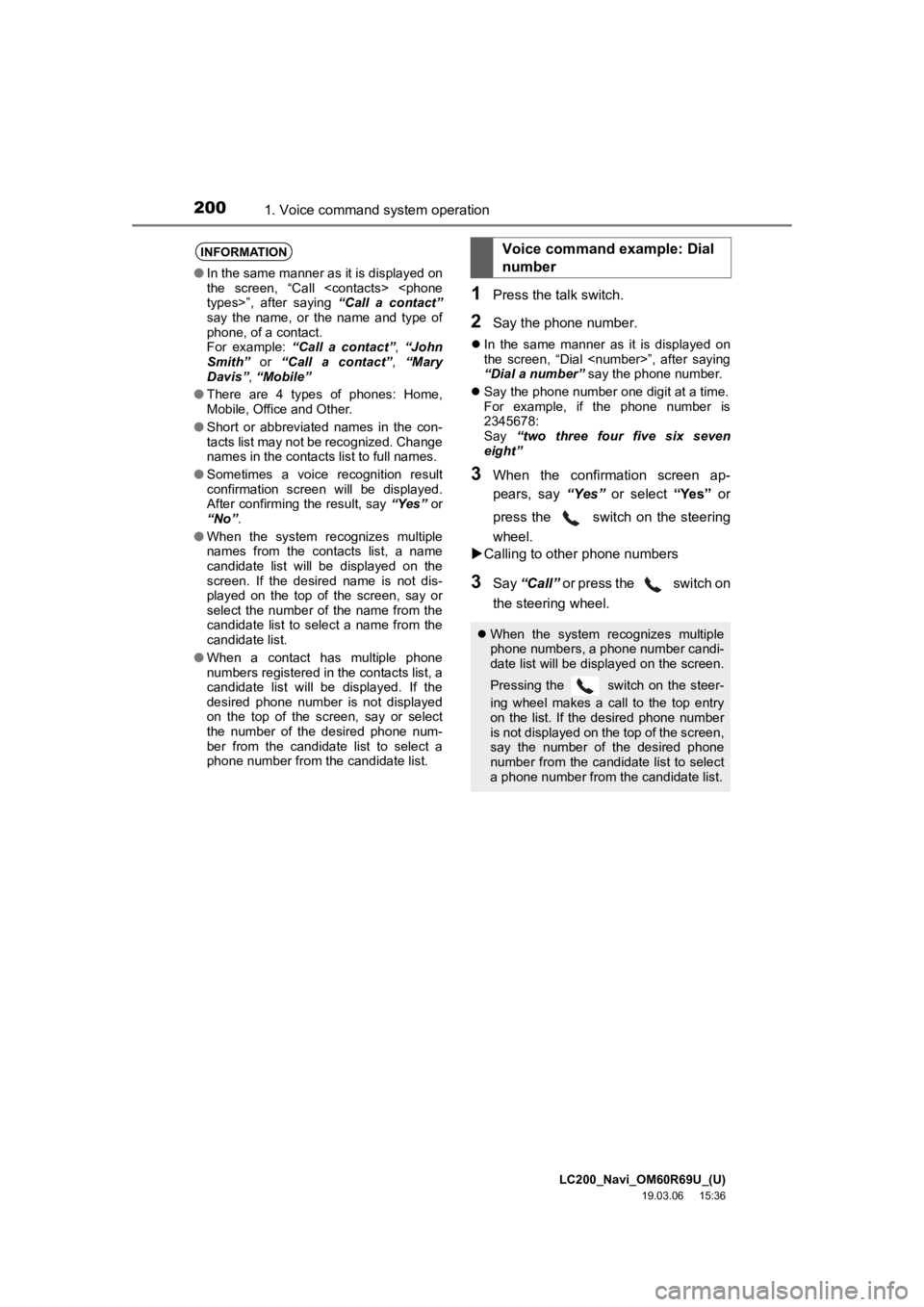
LC200_Navi_OM60R69U_(U)
19.03.06 15:36
2001. Voice command system operation
1Press the talk switch.
2Say the phone number.
In the same manner as it is displayed on
the screen, “Dial
“Dial a number” say the phone number.
Say the phone number one digit at a time.
For example, if the phone number is
2345678:
Say “two three four five six seven
eight”
3When the confirmation screen ap-
pears, say “Yes” or select “Yes” or
press the switch on the steering
wheel.
Calling to other phone numbers
3Say “Call” or press the switch on
the steering wheel.
INFORMATION
● In the same manner as it is displayed on
the screen, “Call
say the name, or the name and type of
phone, of a contact.
For example: “Call a contact”, “John
Smith” or “Call a contact” , “Mary
Davis”, “Mobile”
● There are 4 types of phones: Home,
Mobile, Office and Other.
● Short or abbreviated names in the con-
tacts list may not be recognized. Change
names in the contacts list to full names.
● Sometimes a voice recognition result
confirmation screen will be displayed.
After confirming the result, say “Yes” or
“No” .
● When the system recognizes multiple
names from the contacts list, a name
candidate list will be displayed on the
screen. If the desired name is not dis-
played on the top of the screen, say or
select the number of the name from the
candidate list to select a name from the
candidate list.
● When a contact has multiple phone
numbers registered in the contacts list, a
candidate list will be displayed. If the
desired phone number is not displayed
on the top of the screen, say or select
the number of the desired phone num-
ber from the candidate list to select a
phone number from the candidate list.
Voice command example: Dial
number
When the system recognizes multiple
phone numbers, a phone number candi-
date list will be displayed on the screen.
Pressing the
switch on the steer-
ing wheel makes a call to the top entry
on the list. If the desired phone number
is not displayed on the top of the screen,
say the number of the desired phone
number from the candidate list to select
a phone number from the candidate list.
Page 201 of 277
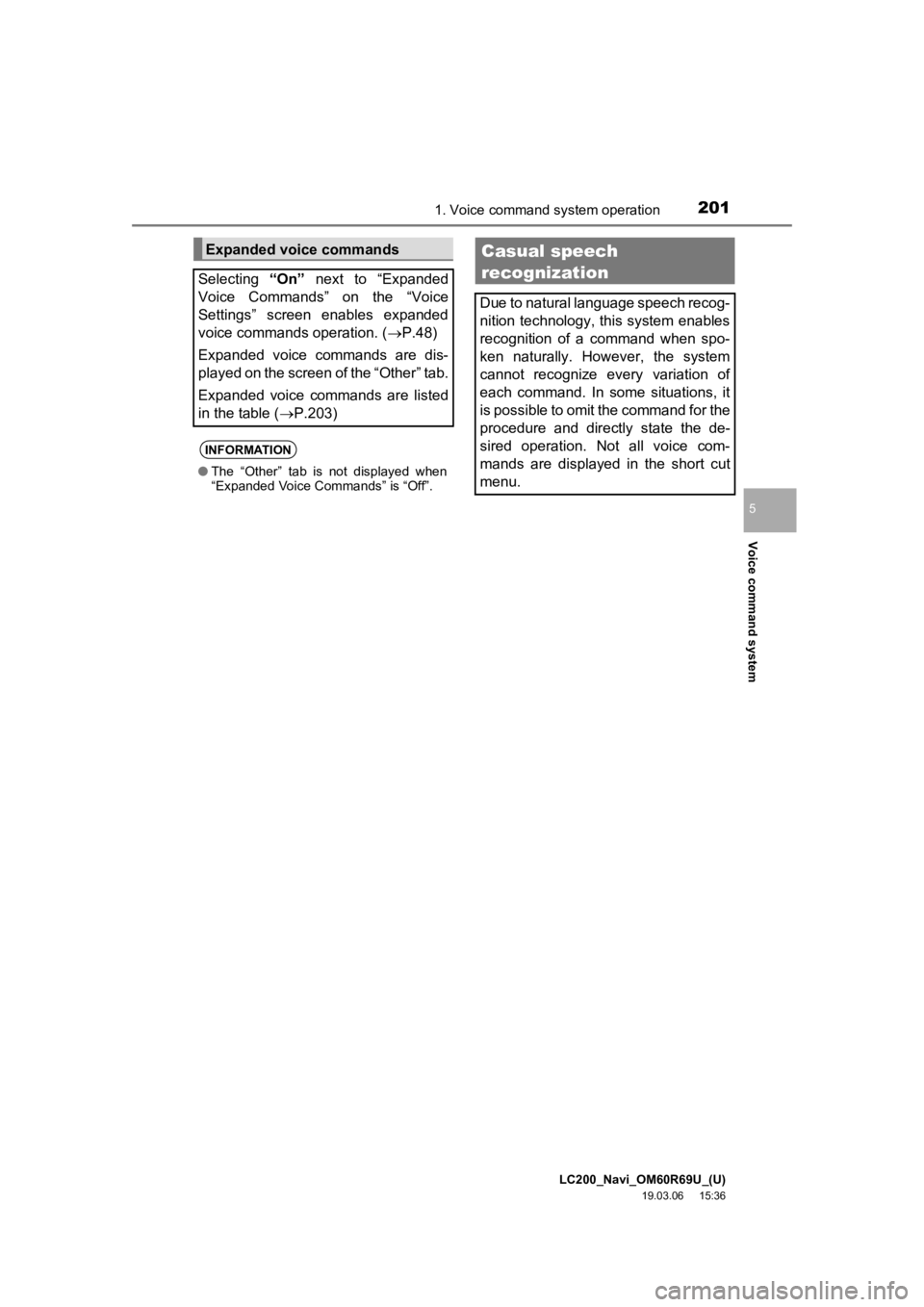
LC200_Navi_OM60R69U_(U)
19.03.06 15:36
Voice command system
5
2011. Voice command system operation
Expanded voice commands
Selecting “On” next to “Expanded
Voice Commands” on the “Voice
Settings” screen enables expanded
voice commands operation. ( P.48)
Expanded voice commands are dis-
played on the screen of the “Other” tab.
Expanded voice commands are listed
in the table ( P.203)
INFORMATION
●The “Other” tab is not displayed when
“Expanded Voice Commands” is “Off”.
Casual speech
recognization
Due to natural language speech recog-
nition technology, this system enables
recognition of a command when spo-
ken naturally. However, the system
cannot recognize every variation of
each command. In some situations, it
is possible to omit the command for the
procedure and directly state the de-
sired operation. Not all voice com-
mands are displayed in the short cut
menu.
Page 202 of 277
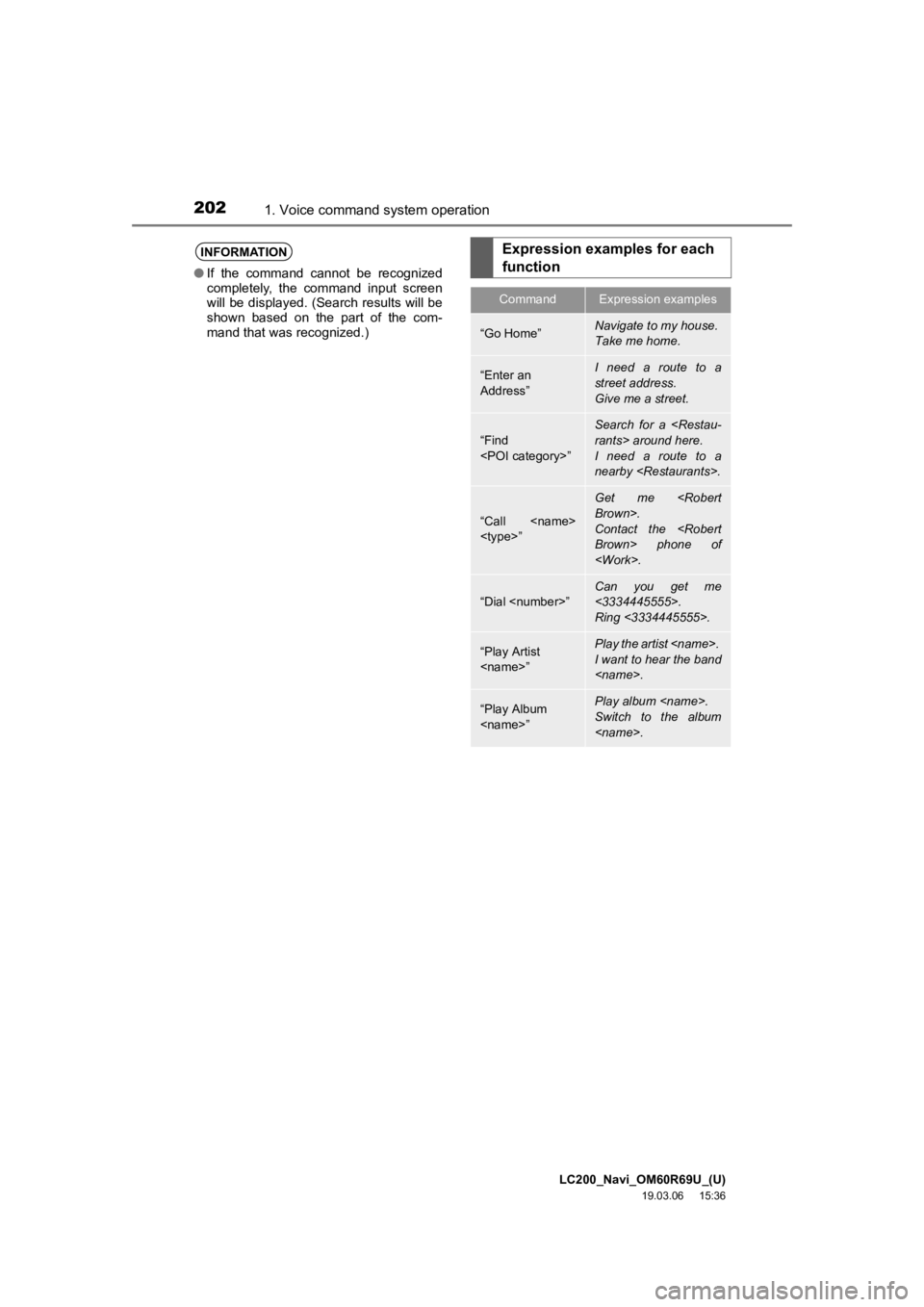
LC200_Navi_OM60R69U_(U)
19.03.06 15:36
2021. Voice command system operation
INFORMATION
●If the command cannot be recognized
completely, the command input screen
will be displayed. (Search results will be
shown based on the part of the com-
mand that was recognized.)
Expression examples for each
function
CommandExpression examples
“Go Home”Navigate to my house.
Take me home.
“Enter an
Address”I need a route to a
street address.
Give me a street.
“Find
Search for a
I need a route to a
nearby
“Call
Get me
Contact the
“Dial
<3334445555>.
Ring <3334445555>.
“Play Artist
I want to hear the band
“Play Album
Switch to the album
Page 203 of 277
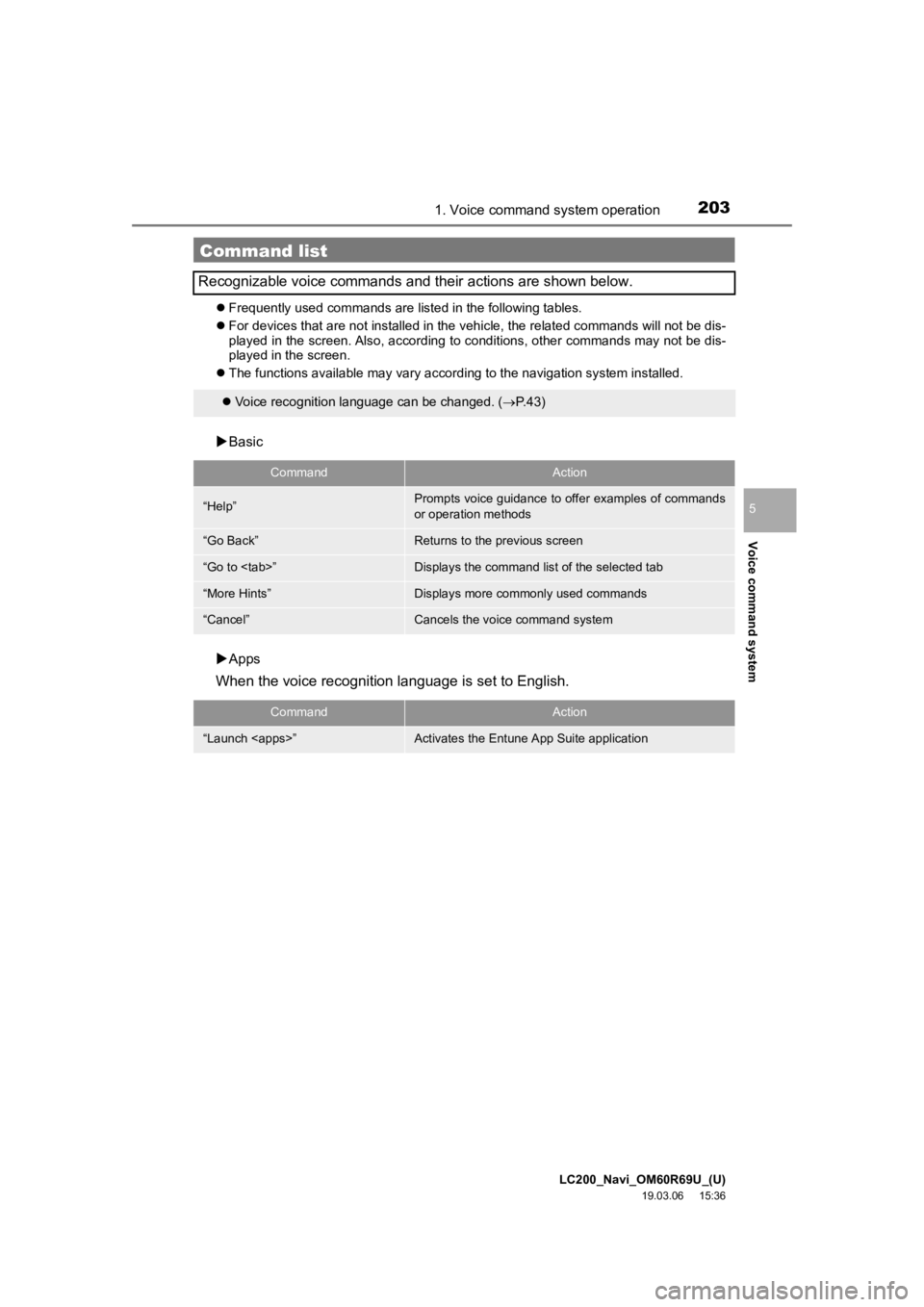
LC200_Navi_OM60R69U_(U)
19.03.06 15:36
Voice command system
5
2031. Voice command system operation
Frequently used commands are listed in the following tables.
For devices that are not installed in the vehicle, the related commands will not be dis-
played in the screen. Also, according to conditions, other commands may not be dis-
played in the screen.
The functions available may vary according to the navigation system installed.
Basic
Apps
When the voice recognition language is set to English.
Command list
Recognizable voice commands and their actions are shown below.
Voice recognition language can be changed. ( P.43)
CommandAction
“Help”Prompts voice guidance to offer examples of commands
or operation methods
“Go Back”Returns to the previous screen
“Go to
“More Hints”Displays more commonly used commands
“Cancel”Cancels the voice command system
CommandAction
“Launch
Page 204 of 277
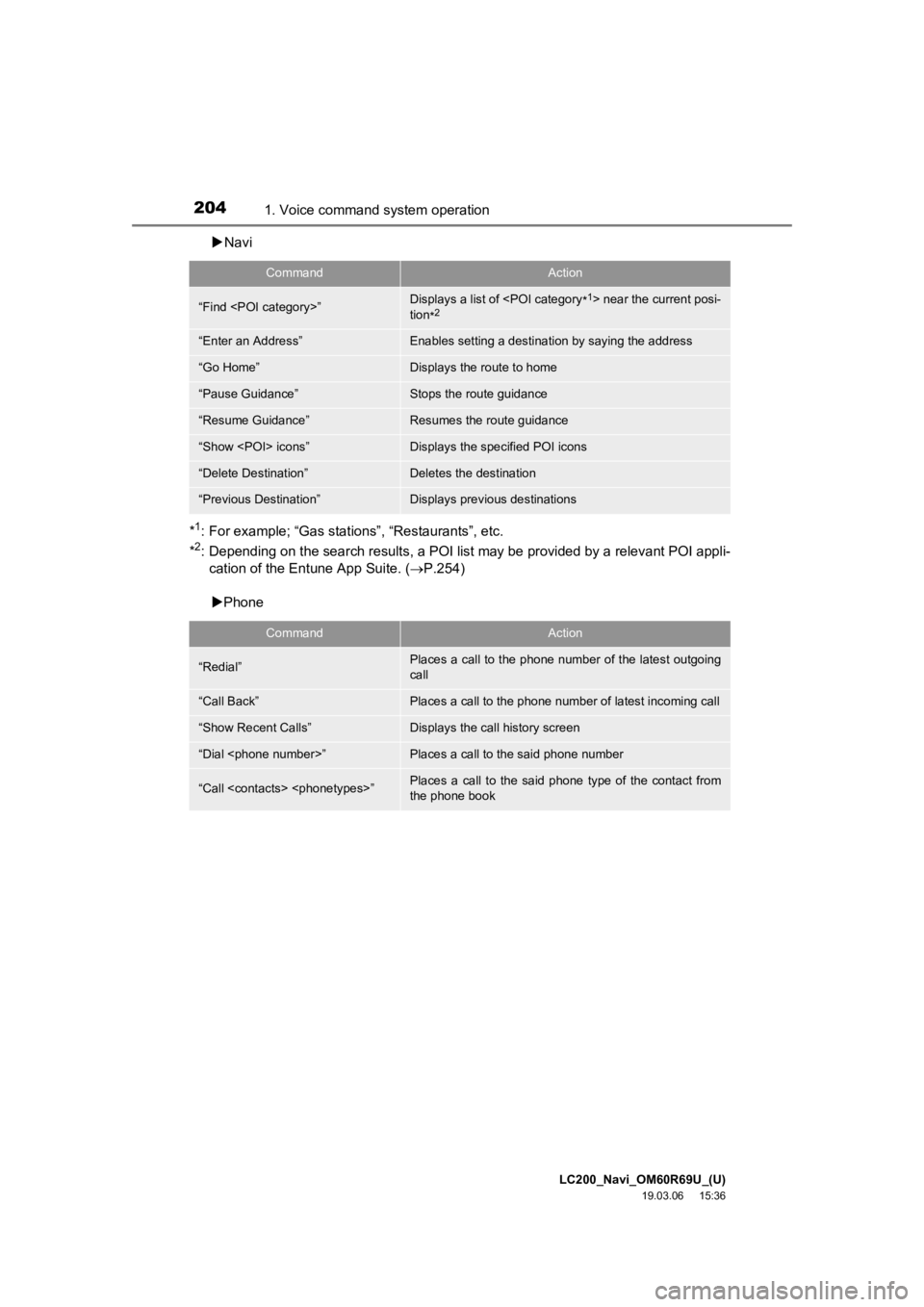
LC200_Navi_OM60R69U_(U)
19.03.06 15:36
2041. Voice command system operation
Navi
*
1: For example; “Gas stations”, “Restaurants”, etc.
*2: Depending on the search results , a POI list may be provided by a relevant POI appli-
cation of the Entune App Suite. ( P.254)
Phone
CommandAction
“Find
tion *2
“Enter an Address”Enables setting a destina tion by saying the address
“Go Home”Displays the route to home
“Pause Guidance”Stops the route guidance
“Resume Guidance”Resumes the route guidance
“Show
“Delete Destination”Deletes the destination
“Previous Destination”Displays previous destinations
CommandAction
“Redial”Places a call to the phone number of the latest outgoing
call
“Call Back”Places a call to the phone number of latest incoming call
“Show Recent Calls”Displays the call history screen
“Dial
“Call
the phone book
Page 205 of 277
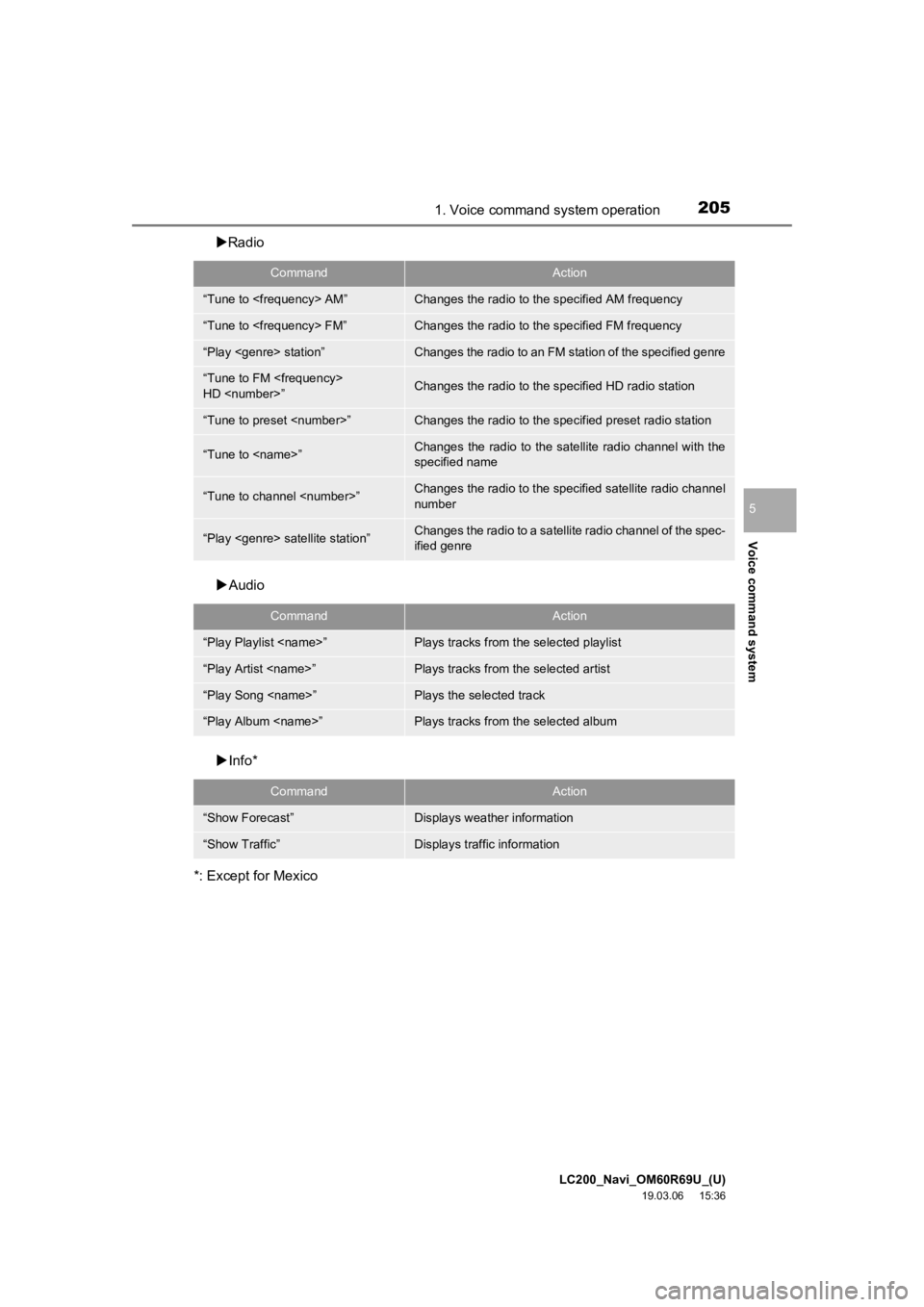
LC200_Navi_OM60R69U_(U)
19.03.06 15:36
Voice command system
5
2051. Voice command system operation
Radio
Audio
Info*
*: Except for Mexico
CommandAction
“Tune to
“Tune to
“Play
“Tune to FM
HD
“Tune to preset
“Tune to
specified name
“Tune to channel
number
“Play
ified genre
CommandAction
“Play Playlist
“Play Artist
“Play Song
“Play Album
CommandAction
“Show Forecast”Displays weather information
“Show Traffic”Displays traffic information