display TOYOTA LAND CRUISER 2020 Accessories, Audio & Navigation (in English)
[x] Cancel search | Manufacturer: TOYOTA, Model Year: 2020, Model line: LAND CRUISER, Model: TOYOTA LAND CRUISER 2020Pages: 277, PDF Size: 8.4 MB
Page 31 of 277
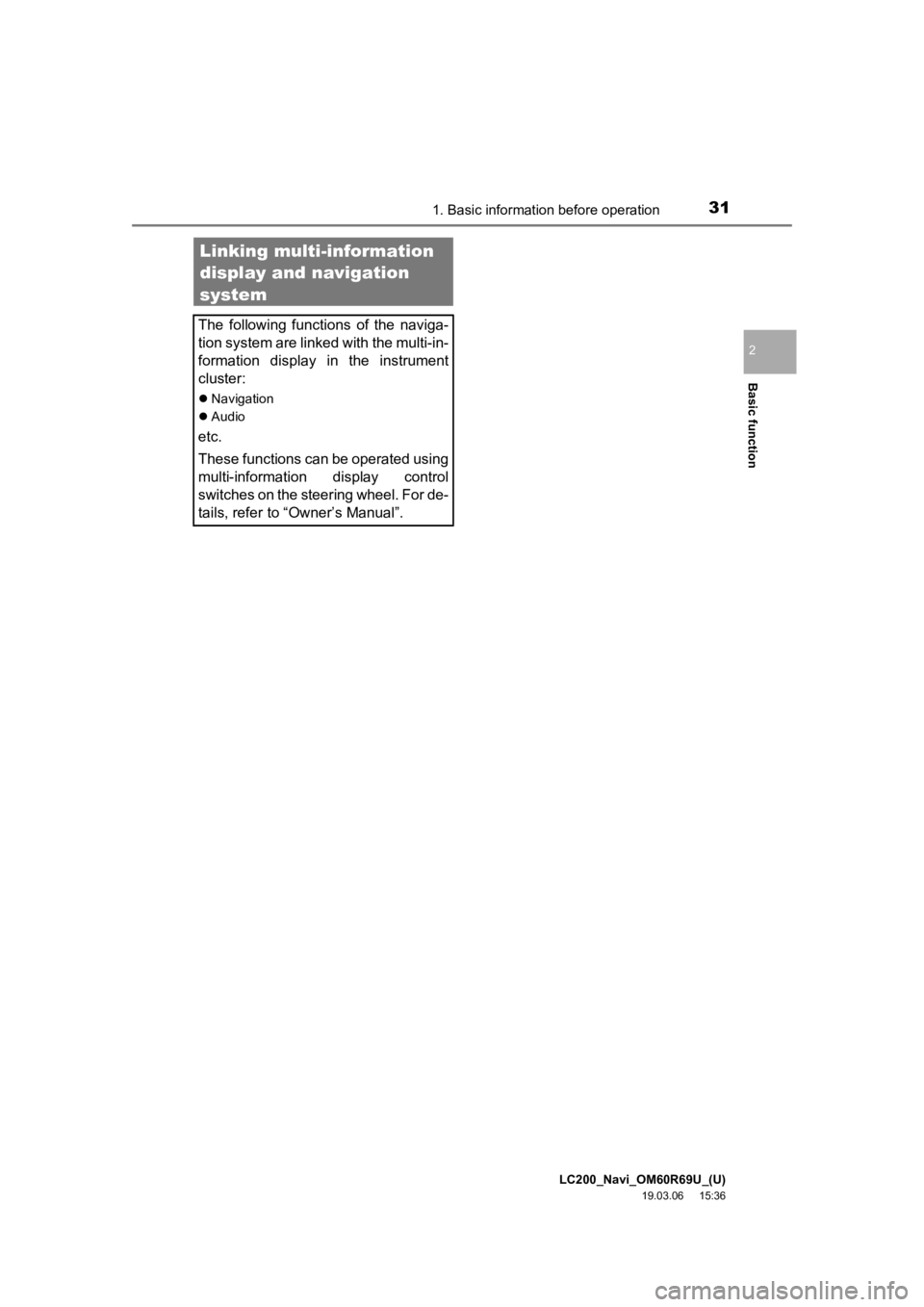
LC200_Navi_OM60R69U_(U)
19.03.06 15:36
Basic function
2
311. Basic information before operation
Linking multi-information
display and navigation
system
The following functions of the naviga-
tion system are linked with the multi-in-
formation display in the instrument
cluster:
Navigation
Audio
etc.
These functions can be operated using
multi-information display control
switches on the steering wheel. For de-
tails, refer to “Owner’s Manual”.
Page 32 of 277
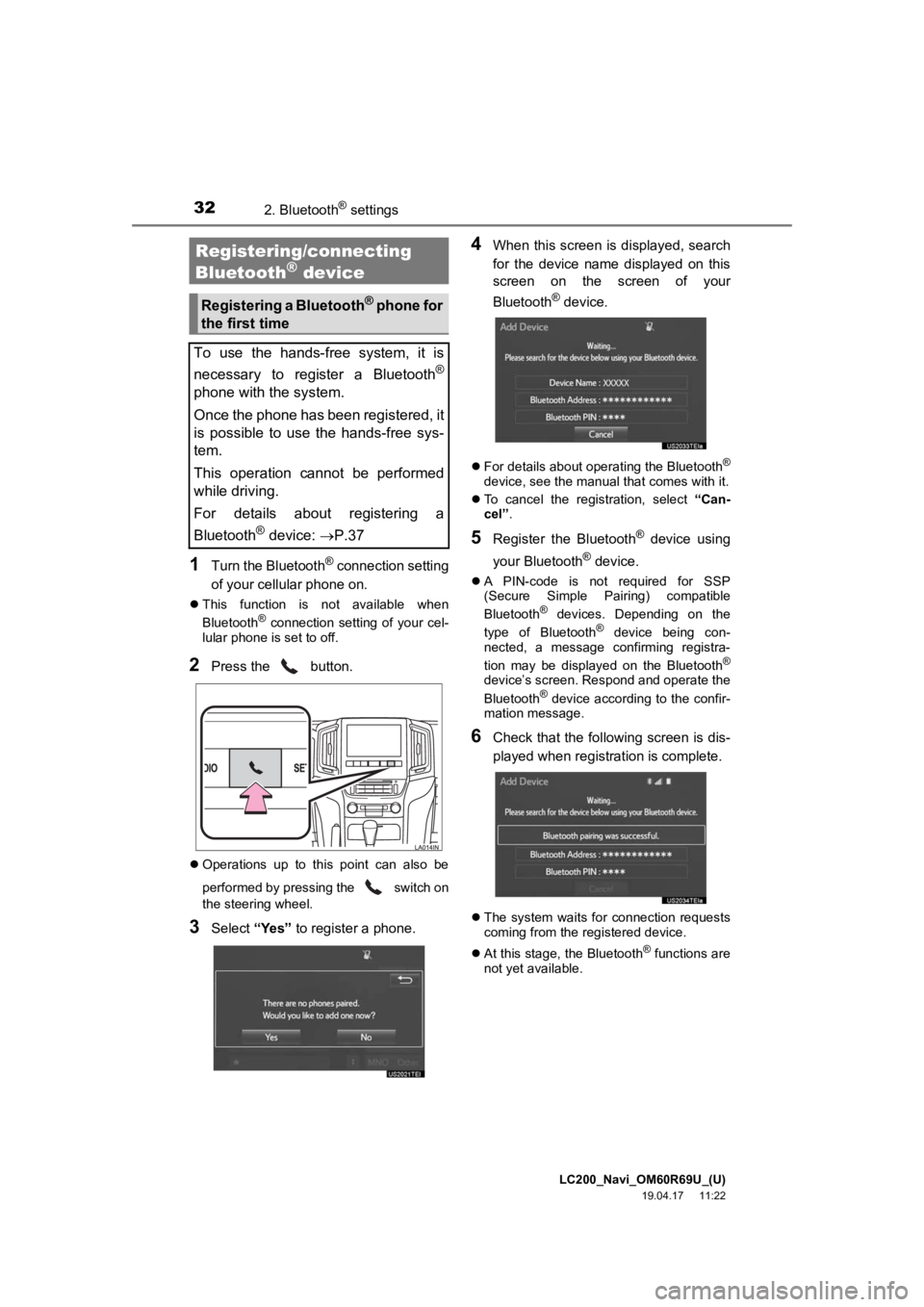
LC200_Navi_OM60R69U_(U)
19.04.17 11:22
322. Bluetooth® settings
1Turn the Bluetooth® connection setting
of your cellular phone on.
This function is not available when
Bluetooth® connection setting of your cel-
lular phone is set to off.
2Press the button.
Operations up to this point can also be
performed by pressing the switch on
the steering wheel.
3Select “Yes” to register a phone.
4When this screen is displayed, search
for the device name displayed on this
screen on the screen of your
Bluetooth
® device.
For details about operating the Bluetooth®
device, see the manual that comes with it.
To cancel the registration, select “Can-
cel”.
5Register the Bluetooth® device using
your Bluetooth
® device.
A PIN-code is not required for SSP
(Secure Simple Pairing) compatible
Bluetooth
® devices. Depending on the
type of Bluetooth® device being con-
nected, a message confirming registra-
tion may be displayed on the Bluetooth
®
device’s screen. Respond and operate the
Bluetooth® device according to the confir-
mation message.
6Check that the following screen is dis-
played when registration is complete.
The system waits for connection requests
coming from the registered device.
At this stage, the Bluetooth
® functions are
not yet available.
Registering/connecting
Bluetooth® device
Registering a Bluetooth® phone for
the first time
To use the hands-free system, it is
necessary to register a Bluetooth
®
phone with the system.
Once the phone has been registered, it
is possible to use the hands-free sys-
tem.
This operation cannot be performed
while driving.
For details about registering a
Bluetooth
® device: P.37
Page 33 of 277
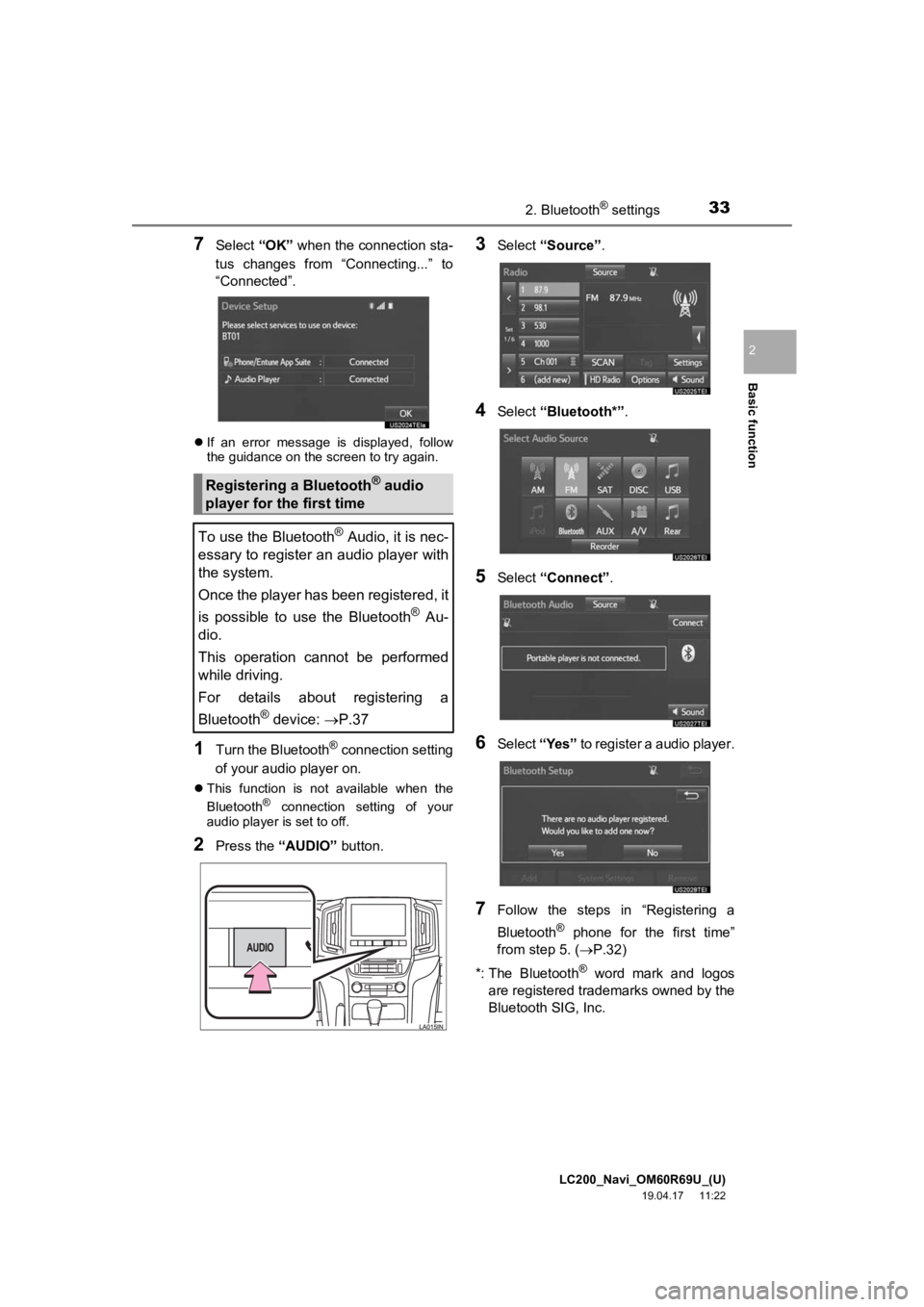
LC200_Navi_OM60R69U_(U)
19.04.17 11:22
Basic function
2
332. Bluetooth® settings
7Select “OK” when the connection sta-
tus changes from “Connecting...” to
“Connected”.
If an error message is displayed, follow
the guidance on the screen to try again.
1Turn the Bluetooth® connection setting
of your audio player on.
This function is not available when the
Bluetooth® connection setting of your
audio player is set to off.
2Press the “AUDIO” button.
3Select “Source” .
4Select “Bluetooth*” .
5Select “Connect” .
6Select “Yes” to register a audio player.
7Follow the steps in “Registering a
Bluetooth
® phone for the first time”
from step 5. ( P.32)
*: The Bluetooth
® word mark and logos
are registered trademarks owned by the
Bluetooth SIG, Inc.
Registering a Bluetooth® audio
player for the first time
To use the Bluetooth
® Audio, it is nec-
essary to register an audio player with
the system.
Once the player has been registered, it
is possible to use the Bluetooth
® Au-
dio.
This operation cannot be performed
while driving.
For details about registering a
Bluetooth
® device: P.37
Page 36 of 277
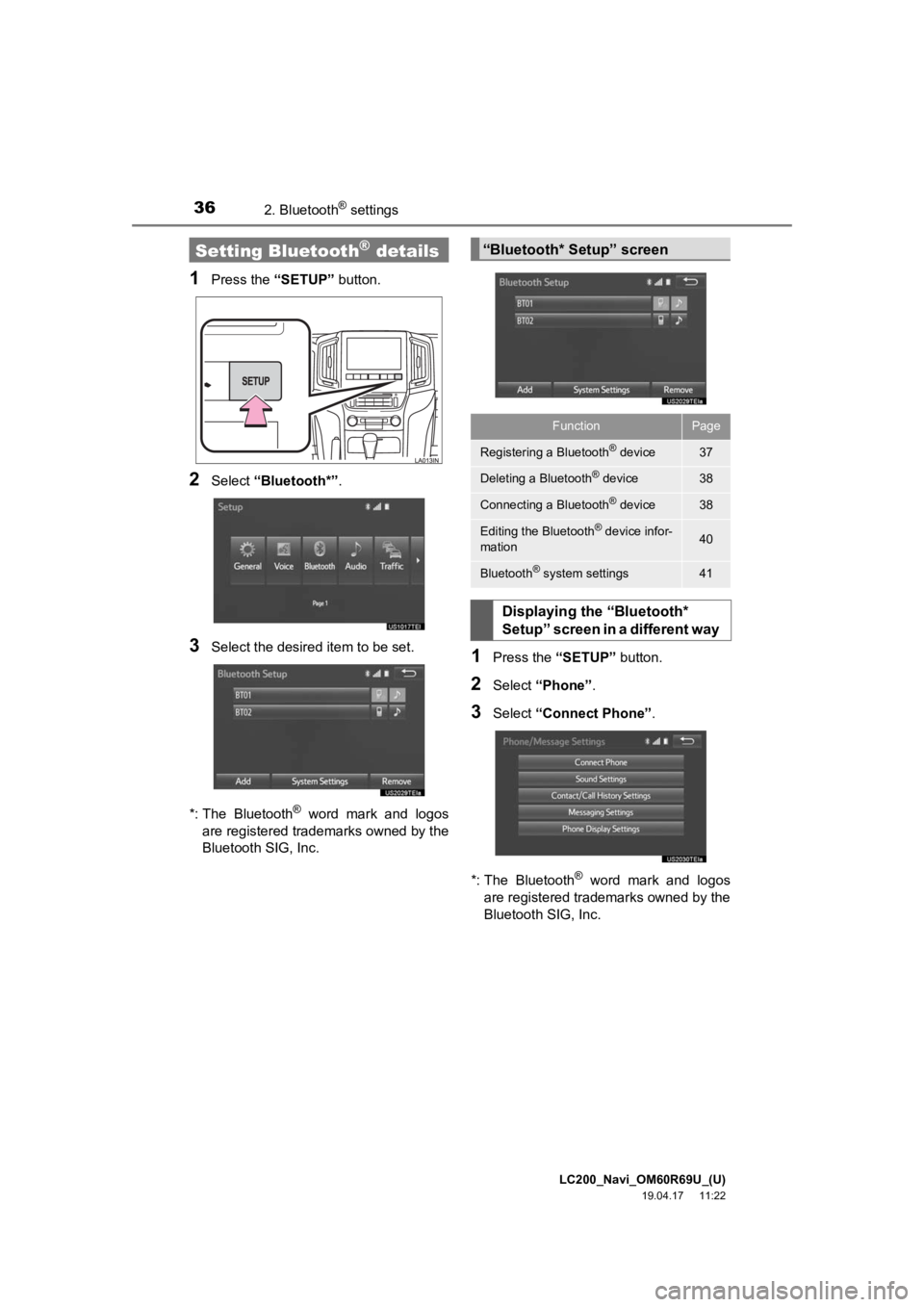
LC200_Navi_OM60R69U_(U)
19.04.17 11:22
362. Bluetooth® settings
1Press the “SETUP” button.
2Select “Bluetooth*” .
3Select the desired item to be set.
*: The Bluetooth
® word mark and logos
are registered trademarks owned by the
Bluetooth SIG, Inc.
1Press the “SETUP” button.
2Select “Phone” .
3Select “Connect Phone” .
*: The Bluetooth
® word mark and logos
are registered trademarks owned by the
Bluetooth SIG, Inc.
Setting Bluetooth® details“Bluetooth* Setup” screen
FunctionPage
Registering a Bluetooth® device37
Deleting a Bluetooth® device38
Connecting a Bluetooth® device38
Editing the Bluetooth® device infor-
mation40
Bluetooth® system settings41
Displaying the “Bluetooth*
Setup” screen in a different way
Page 37 of 277
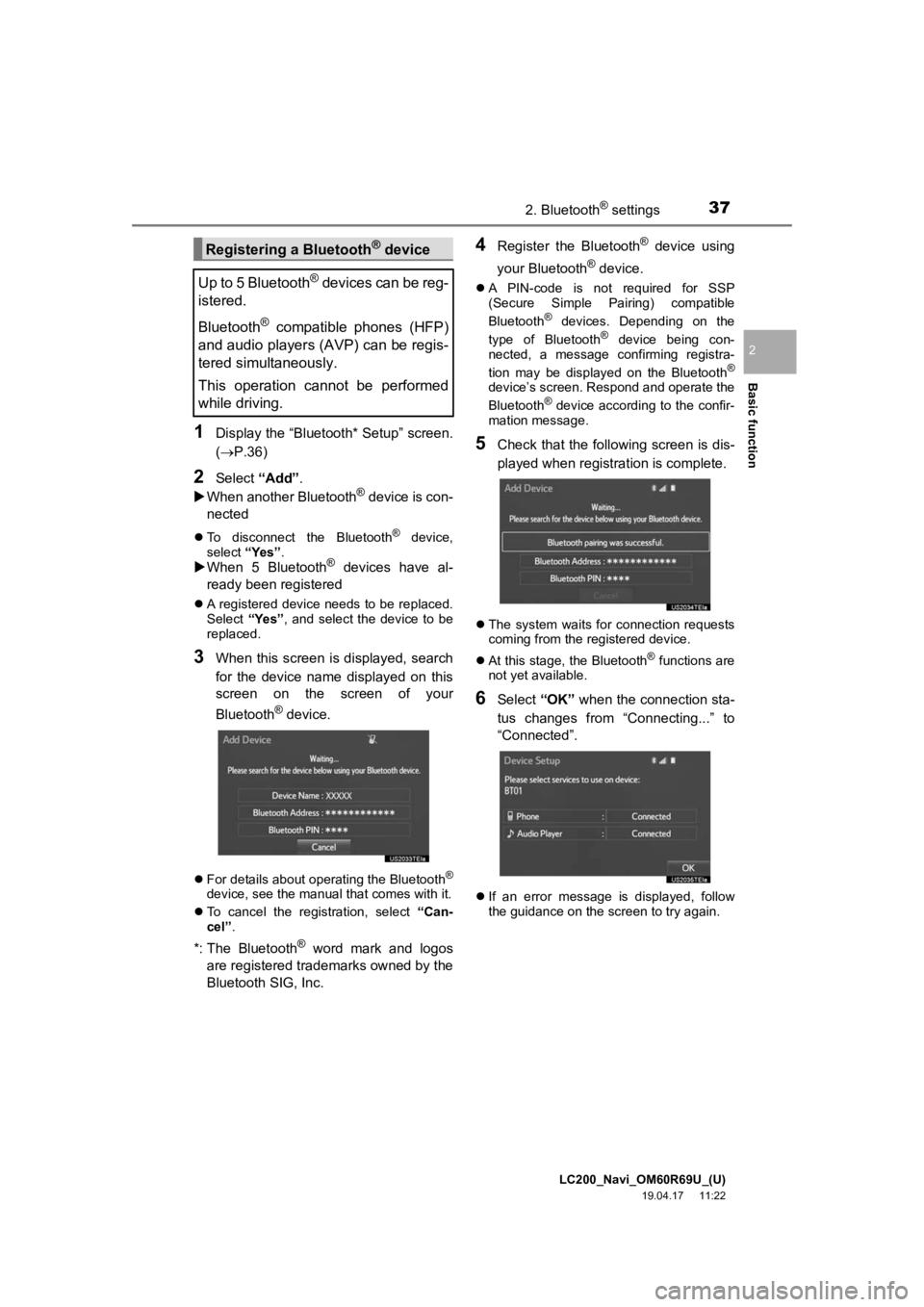
LC200_Navi_OM60R69U_(U)
19.04.17 11:22
Basic function
2
372. Bluetooth® settings
1Display the “Bluetooth* Setup” screen.
(P.36)
2Select “Add”.
When another Bluetooth® device is con-
nected
To disconnect the Bluetooth® device,
select “Yes”.
When 5 Bluetooth® devices have al-
ready been registered
A registered device needs to be replaced.
Select “Yes”, and select the device to be
replaced.
3When this screen is displayed, search
for the device name displayed on this
screen on the screen of your
Bluetooth
® device.
For details about operating the Bluetooth®
device, see the manual that comes with it.
To cancel the registration, select “Can-
cel”.
*: The Bluetooth® word mark and logos
are registered tra demarks owned by the
Bluetooth SIG, Inc.
4Register the Bluetooth® device using
your Bluetooth
® device.
A PIN-code is not required for SSP
(Secure Simple Pairing) compatible
Bluetooth
® devices. Depending on the
type of Bluetooth® device being con-
nected, a message confirming registra-
tion may be displayed on the Bluetooth
®
device’s screen. Respond and operate the
Bluetooth® device according to the confir-
mation message.
5Check that the following screen is dis-
played when registration is complete.
The system waits for connection requests
coming from the registered device.
At this stage, the Bluetooth
® functions are
not yet available.
6Select “OK” when the connection sta-
tus changes from “Connecting...” to
“Connected”.
If an error message is displayed, follow
the guidance on the screen to try again.
Registering a Bluetooth® device
Up to 5 Bluetooth
® devices can be reg-
istered.
Bluetooth
® compatible phones (HFP)
and audio players (AVP) can be regis-
tered simultaneously.
This operation cannot be performed
while driving.
Page 38 of 277
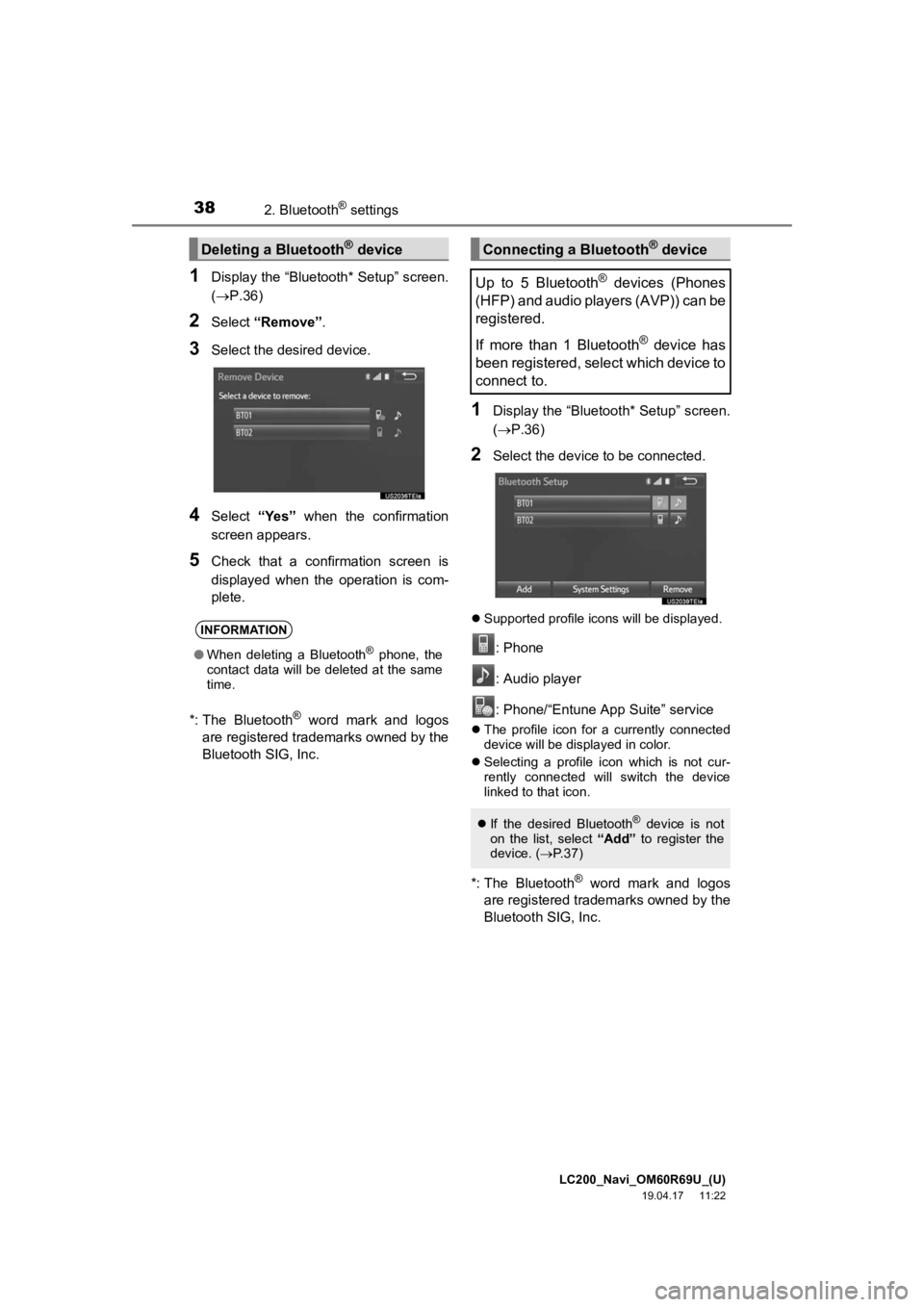
LC200_Navi_OM60R69U_(U)
19.04.17 11:22
382. Bluetooth® settings
1Display the “Bluetooth* Setup” screen.
(P.36)
2Select “Remove” .
3Select the desired device.
4Select “Yes” when the confirmation
screen appears.
5Check that a confirmation screen is
displayed when the operation is com-
plete.
*: The Bluetooth
® word mark and logos
are registered trademarks owned by the
Bluetooth SIG, Inc.
1Display the “Bluetooth* Setup” screen.
( P.36)
2Select the device to be connected.
Supported profile icons will be displayed.
: Phone
: Audio player
: Phone/“Entune App Suite” service
The profile icon for a currently connected
device will be displayed in color.
Selecting a profile icon which is not cur-
rently connected will switch the device
linked to that icon.
*: The Bluetooth® word mark and logos
are registered trademarks owned by the
Bluetooth SIG, Inc.
Deleting a Bluetooth® device
INFORMATION
● When deleting a Bluetooth® phone, the
contact data will be deleted at the same
time.
Connecting a Bluetooth® device
Up to 5 Bluetooth
® devices (Phones
(HFP) and audio players (AVP)) can be
registered.
If more than 1 Bluetooth
® device has
been registered, select which device to
connect to.
If the desired Bluetooth® device is not
on the list, select “Add” to register the
device. ( P. 3 7 )
Page 39 of 277
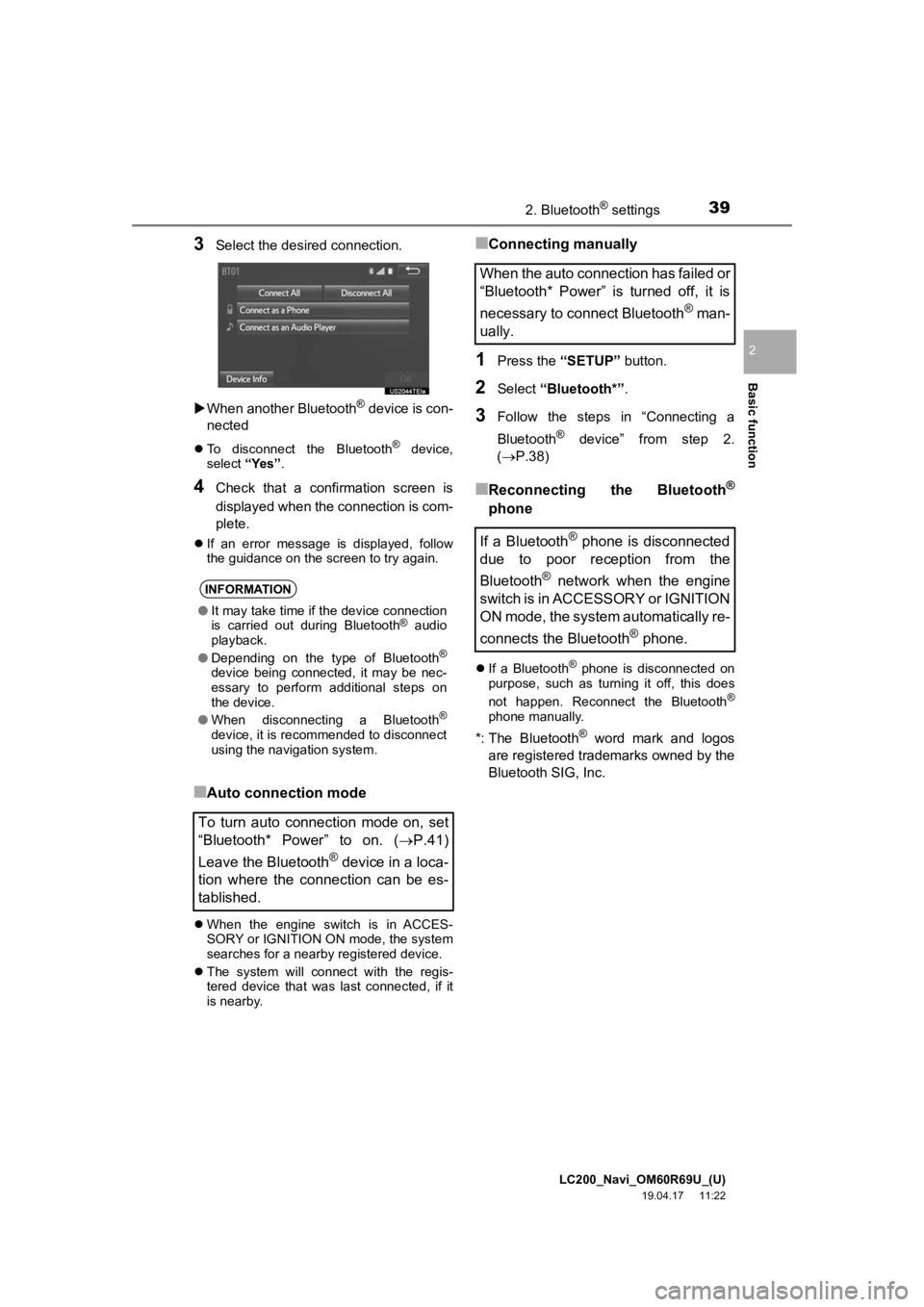
LC200_Navi_OM60R69U_(U)
19.04.17 11:22
Basic function
2
392. Bluetooth® settings
3Select the desired connection.
When another Bluetooth
® device is con-
nected
To disconnect the Bluetooth® device,
select “Yes”.
4Check that a confirmation screen is
displayed when the connection is com-
plete.
If an error message is displayed, follow
the guidance on the screen to try again.
■Auto connection mode
When the engine switch is in ACCES-
SORY or IGNITION ON mode, the system
searches for a nearby registered device.
The system will connect with the regis-
tered device that was last connected, if it
is nearby.
■Connecting manually
1Press the “SETUP” button.
2Select “Bluetooth*” .
3Follow the steps in “Connecting a
Bluetooth
® device” from step 2.
(P.38)
■Reconnecting the Bluetooth®
phone
If a Bluetooth® phone is disconnected on
purpose, such as turning it off, this does
not happen. Reconnect the Bluetooth
®
phone manually.
*: The Bluetooth® word mark and logos
are registered trademarks owned by the
Bluetooth SIG, Inc.
INFORMATION
● It may take time if the device connection
is carried out during Bluetooth® audio
playback.
● Depending on the type of Bluetooth
®
device being connected, it may be nec-
essary to perform additional steps on
the device.
● When disconnecting a Bluetooth
®
device, it is recommended to disconnect
using the navigation system.
To turn auto connection mode on, set
“Bluetooth* Power” to on. ( P.41)
Leave the Bluetooth
® device in a loca-
tion where the connection can be es-
tablished.
When the auto connection has failed or
“Bluetooth* Power” is turned off, it is
necessary to connect Bluetooth
® man-
ually.
If a Bluetooth
® phone is disconnected
due to poor reception from the
Bluetooth
® network when the engine
switch is in ACCESSORY or IGNITION
ON mode, the system automatically re-
connects the Bluetooth
® phone.
Page 40 of 277
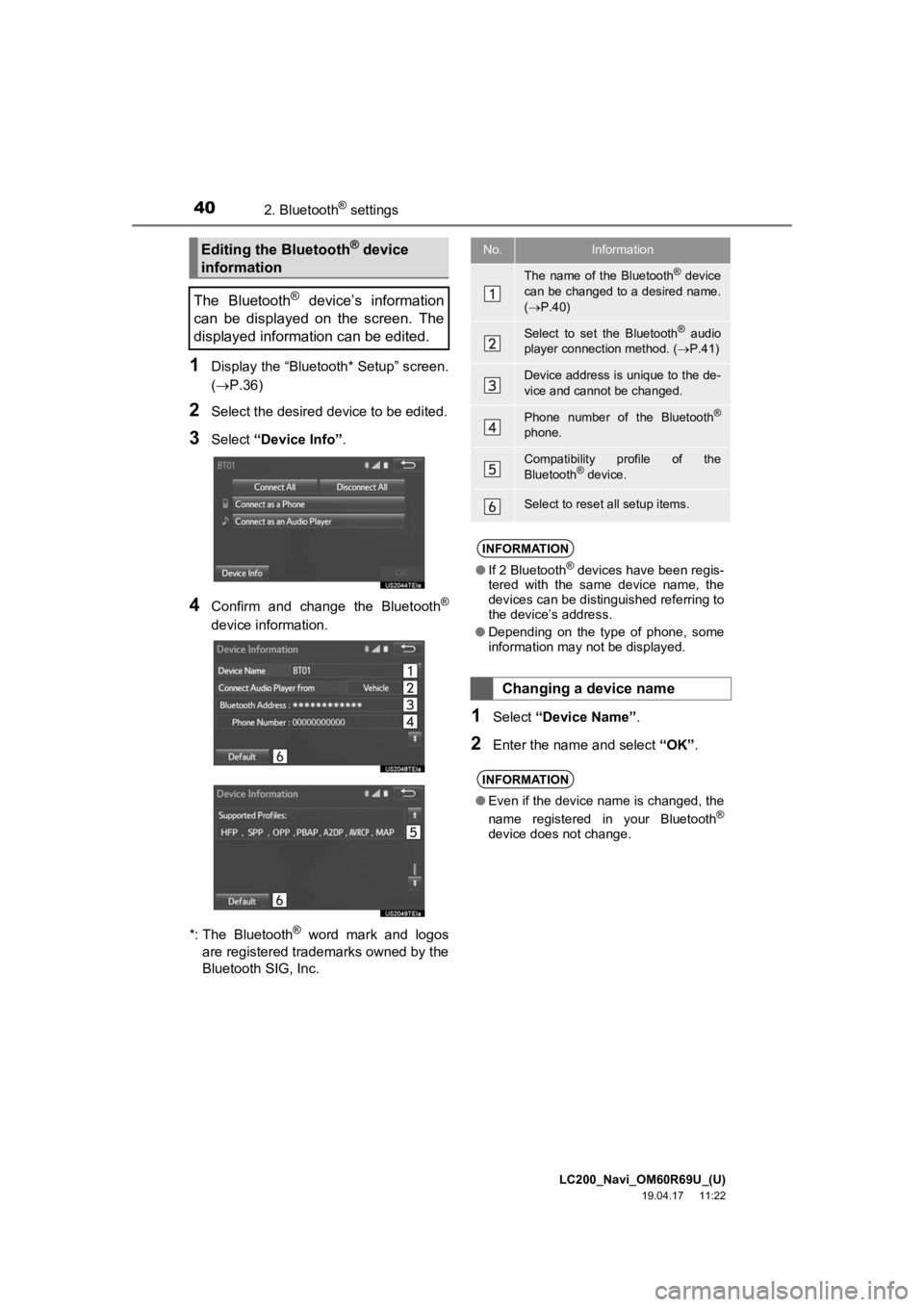
LC200_Navi_OM60R69U_(U)
19.04.17 11:22
402. Bluetooth® settings
1Display the “Bluetooth* Setup” screen.
(P.36)
2Select the desired device to be edited.
3Select “Device Info” .
4Confirm and change the Bluetooth®
device information.
*: The Bluetooth
® word mark and logos
are registered trademarks owned by the
Bluetooth SIG, Inc.
1Select “Device Name” .
2Enter the name and select “OK”.
Editing the Bluetooth® device
information
The Bluetooth
® device’s information
can be displayed on the screen. The
displayed information can be edited.
No.Information
The name of the Bluetooth® device
can be changed to a desired name.
( P.40)
Select to set the Bluetooth® audio
player connection method. ( P.41)
Device address is unique to the de-
vice and cannot be changed.
Phone number of the Bluetooth®
phone.
Compatibility profile of the
Bluetooth® device.
Select to reset all setup items.
INFORMATION
● If 2 Bluetooth® devices have been regis-
tered with the same device name, the
devices can be distinguished referring to
the device’s address.
● Depending on the type of phone, some
information may not be displayed.
Changing a device name
INFORMATION
●Even if the device name is changed, the
name registered in your Bluetooth®
device does not change.
Page 41 of 277
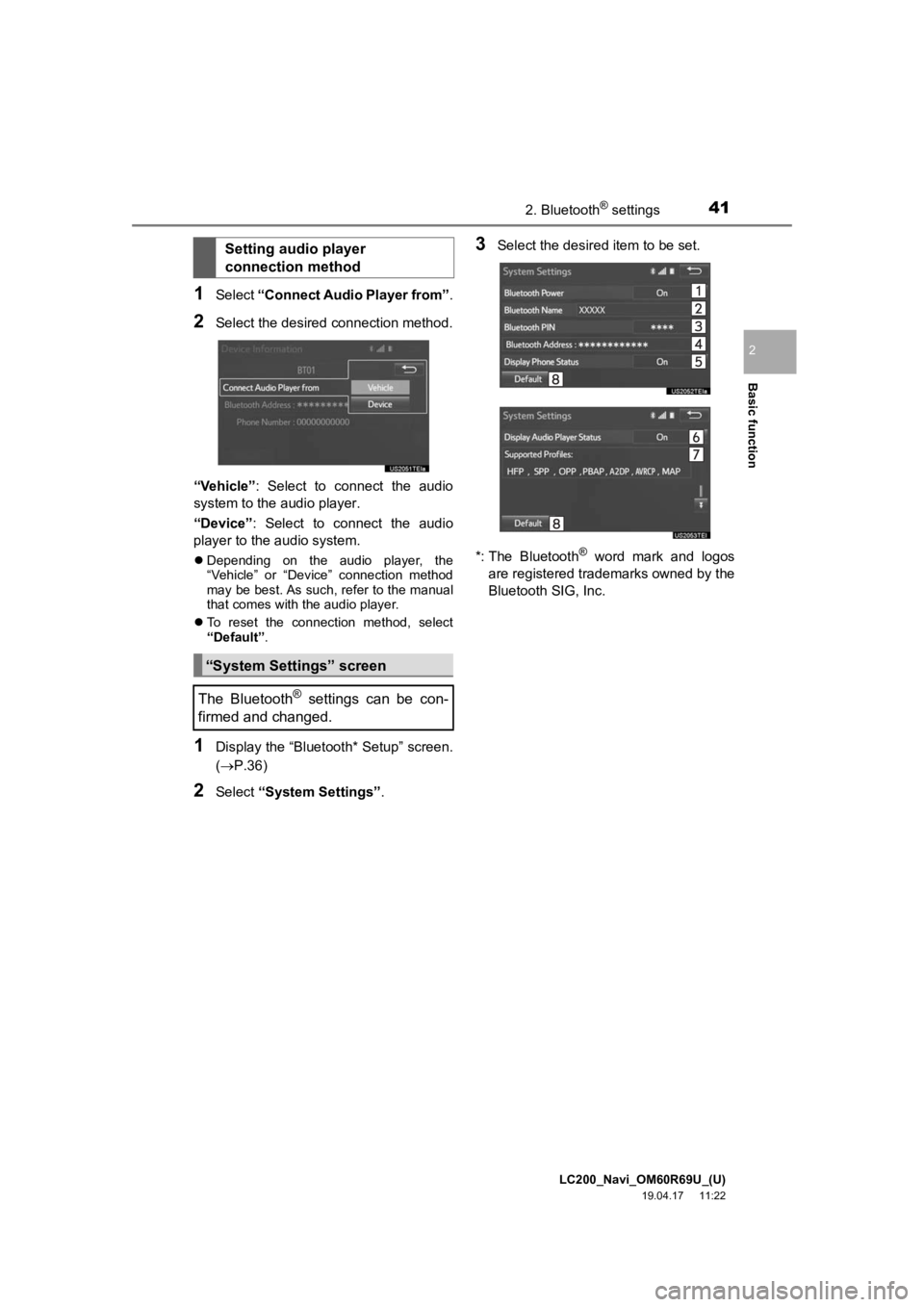
LC200_Navi_OM60R69U_(U)
19.04.17 11:22
Basic function
2
412. Bluetooth® settings
1Select “Connect Audio Player from” .
2Select the desired connection method.
“Vehicle” : Select to connect the audio
system to the a udio player.
“Device” : Select to connect the audio
player to the audio system.
Depending on the audio player, the
“Vehicle” or “Device” connection method
may be best. As such, refer to the manual
that comes with the audio player.
To reset the connection method, select
“Default” .
1Display the “Bluetooth* Setup” screen.
(P.36)
2Select “System Settings”.
3Select the desired item to be set.
*: The Bluetooth
® word mark and logos
are registered trademarks owned by the
Bluetooth SIG, Inc.
Setting audio player
connection method
“System Settings” screen
The Bluetooth
® settings can be con-
firmed and changed.
Page 42 of 277
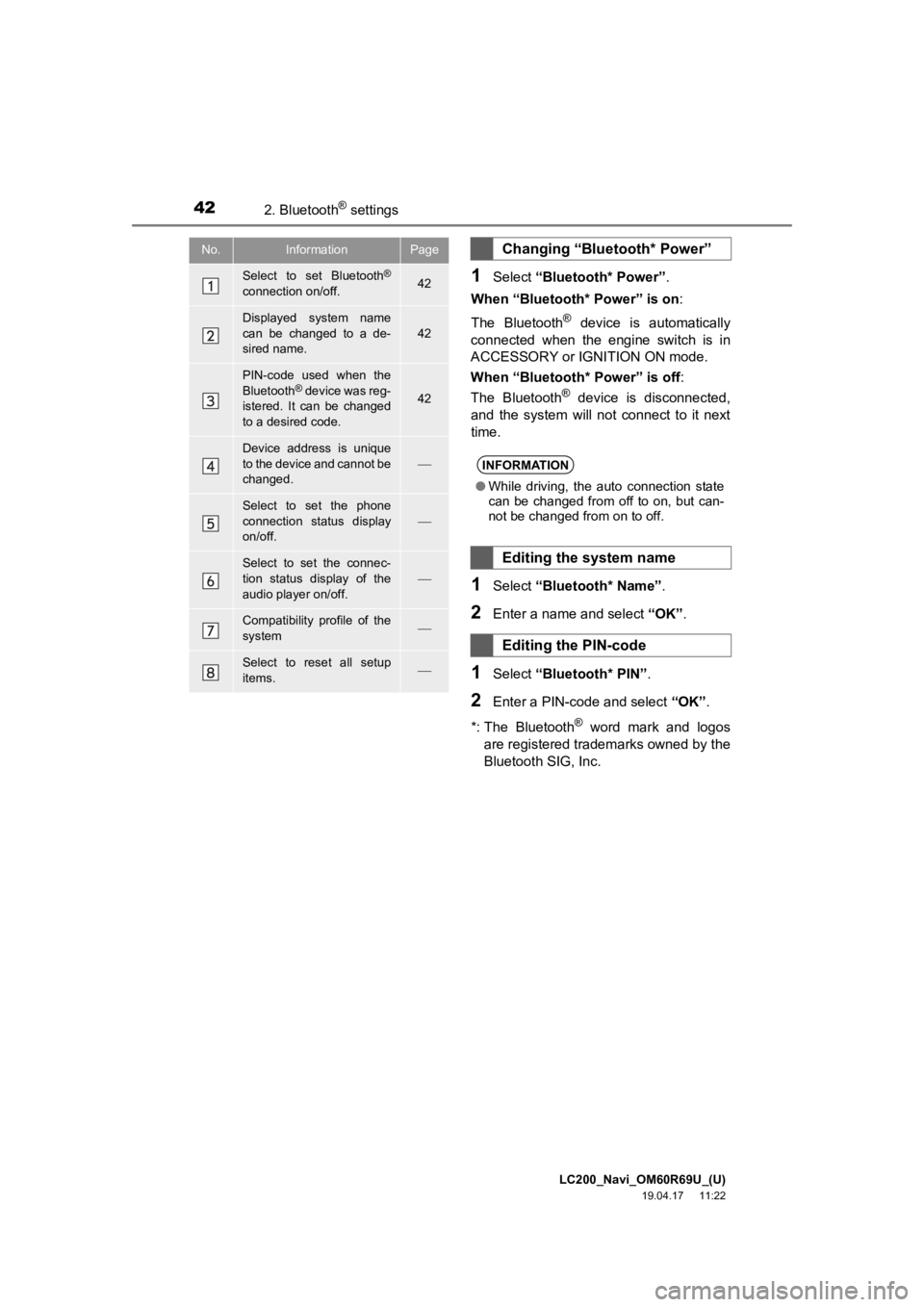
LC200_Navi_OM60R69U_(U)
19.04.17 11:22
422. Bluetooth® settings
1Select “Bluetooth* Power” .
When “Bluetooth* Power” is on :
The Bluetooth
® device is automatically
connected when the engine switch is in
ACCESSORY or IGNITION ON mode.
When “Bluetooth* Power” is off:
The Bluetooth
® device is disconnected,
and the system will not connect to it next
time.
1Select “Bluetooth* Name” .
2Enter a name and select “OK”.
1Select “Bluetooth* PIN” .
2Enter a PIN-code and select “OK”.
*: The Bluetooth
® word mark and logos
are registered trademarks owned by the
Bluetooth SIG, Inc.
No.InformationPage
Select to set Bluetooth®
connection on/off.42
Displayed system name
can be changed to a de-
sired name.
42
PIN-code used when the
Bluetooth® device was reg-
istered. It can be changed
to a desired code.42
Device address is unique
to the device and cannot be
changed.
Select to set the phone
connection status display
on/off.
Select to set the connec-
tion status display of the
audio player on/off.
Compatibility profile of the
system
Select to reset all setup
items.
Changing “Bluetooth* Power”
INFORMATION
● While driving, the auto connection state
can be changed from off to on, but can-
not be changed from on to off.
Editing the system name
Editing the PIN-code