display TOYOTA LAND CRUISER 2020 Accessories, Audio & Navigation (in English)
[x] Cancel search | Manufacturer: TOYOTA, Model Year: 2020, Model line: LAND CRUISER, Model: TOYOTA LAND CRUISER 2020Pages: 277, PDF Size: 8.4 MB
Page 76 of 277
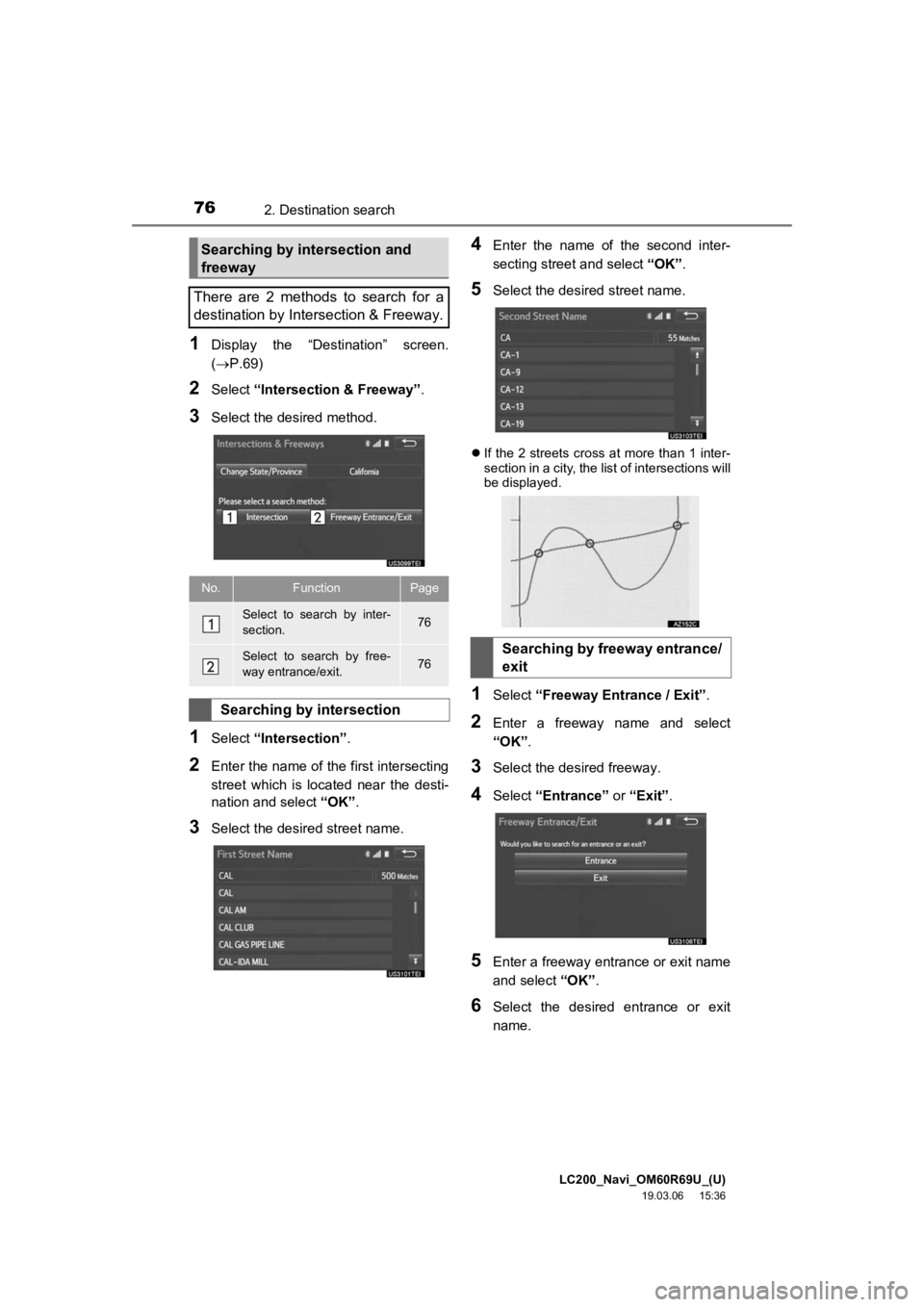
LC200_Navi_OM60R69U_(U)
19.03.06 15:36
762. Destination search
1Display the “Destination” screen.
(P.69)
2Select “Intersection & Freeway” .
3Select the desired method.
1Select “Intersection” .
2Enter the name of the first intersecting
street which is located near the desti-
nation and select “OK”.
3Select the desired street name.
4Enter the name of the second inter-
secting street and select “OK”.
5Select the desired street name.
If the 2 streets cross at more than 1 inter-
section in a city, the list of intersections will
be displayed.
1Select “Freeway Entrance / Exit” .
2Enter a freeway name and select
“OK”.
3Select the desired freeway.
4Select “Entrance” or “Exit”.
5Enter a freeway entrance or exit name
and select “OK”.
6Select the desired entrance or exit
name.
Searching by intersection and
freeway
There are 2 methods to search for a
destination by Intersection & Freeway.
No.FunctionPage
Select to search by inter-
section.76
Select to search by free-
way entrance/exit.76
Searching by intersection
Searching by freeway entrance/
exit
Page 77 of 277
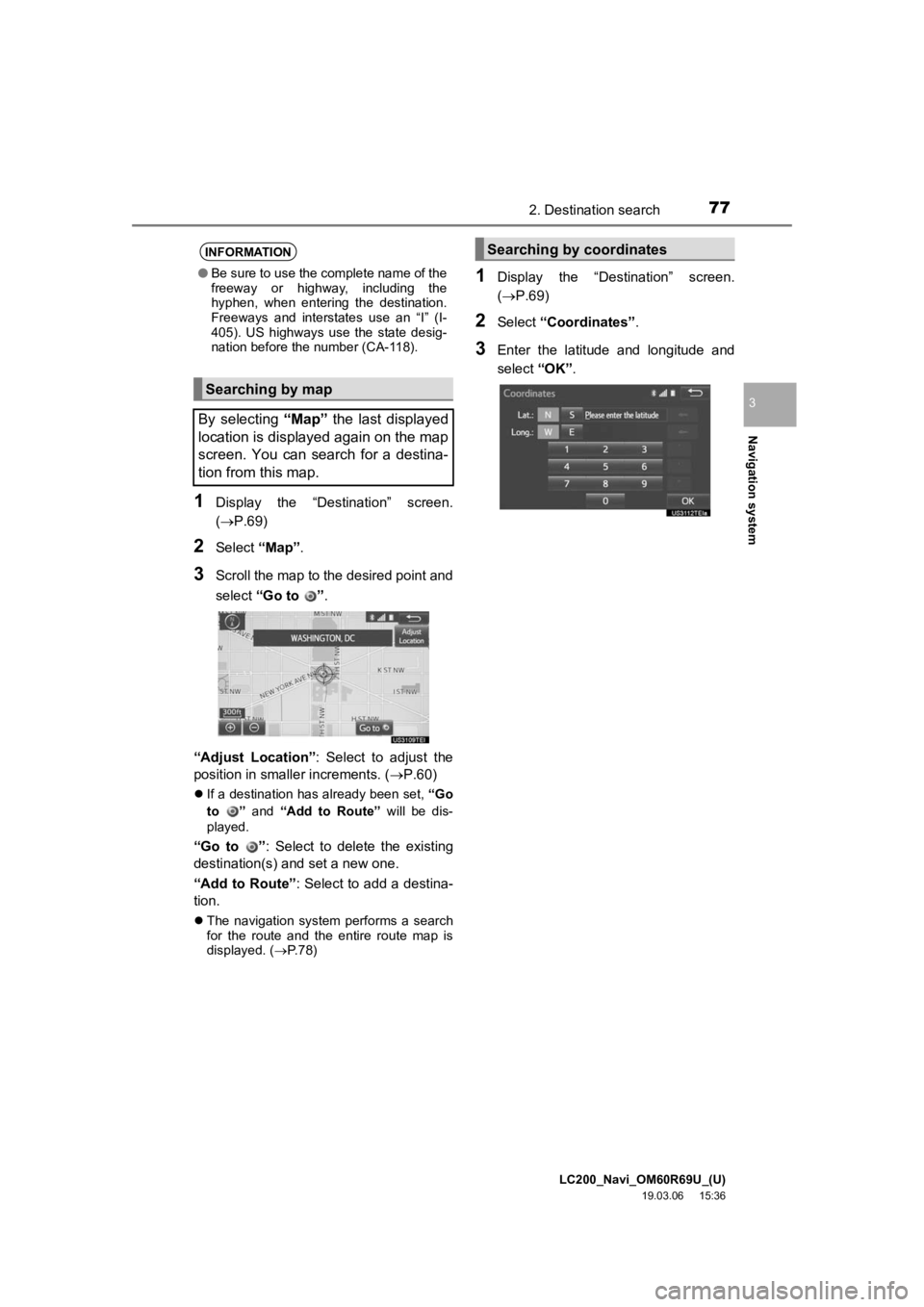
LC200_Navi_OM60R69U_(U)
19.03.06 15:36
Navigation system
3
772. Destination search
1Display the “Destination” screen.
(P.69)
2Select “Map”.
3Scroll the map to the desired point and
select “Go to ” .
“Adjust Location” : Select to adjust the
position in smaller increments. ( P.60)
If a destination has already been set, “Go
to ” and “Add to Route” will be dis-
played.
“Go to ” : Select to delete the existing
destination(s) and set a new one.
“Add to Route” : Select to add a destina-
tion.
The navigation system performs a search
for the route and the entire route map is
displayed. ( P.78)
1Display the “Destination” screen.
(P.69)
2Select “Coordinates” .
3Enter the latitude and longitude and
select “OK”.
INFORMATION
●Be sure to use the complete name of the
freeway or highway, including the
hyphen, when entering the destination.
Freeways and interstates use an “I” (I-
405). US highways use the state desig-
nation before the number (CA-118).
Searching by map
By selecting “Map” the last displayed
location is displayed again on the map
screen. You can search for a destina-
tion from this map.
Searching by coordinates
Page 78 of 277
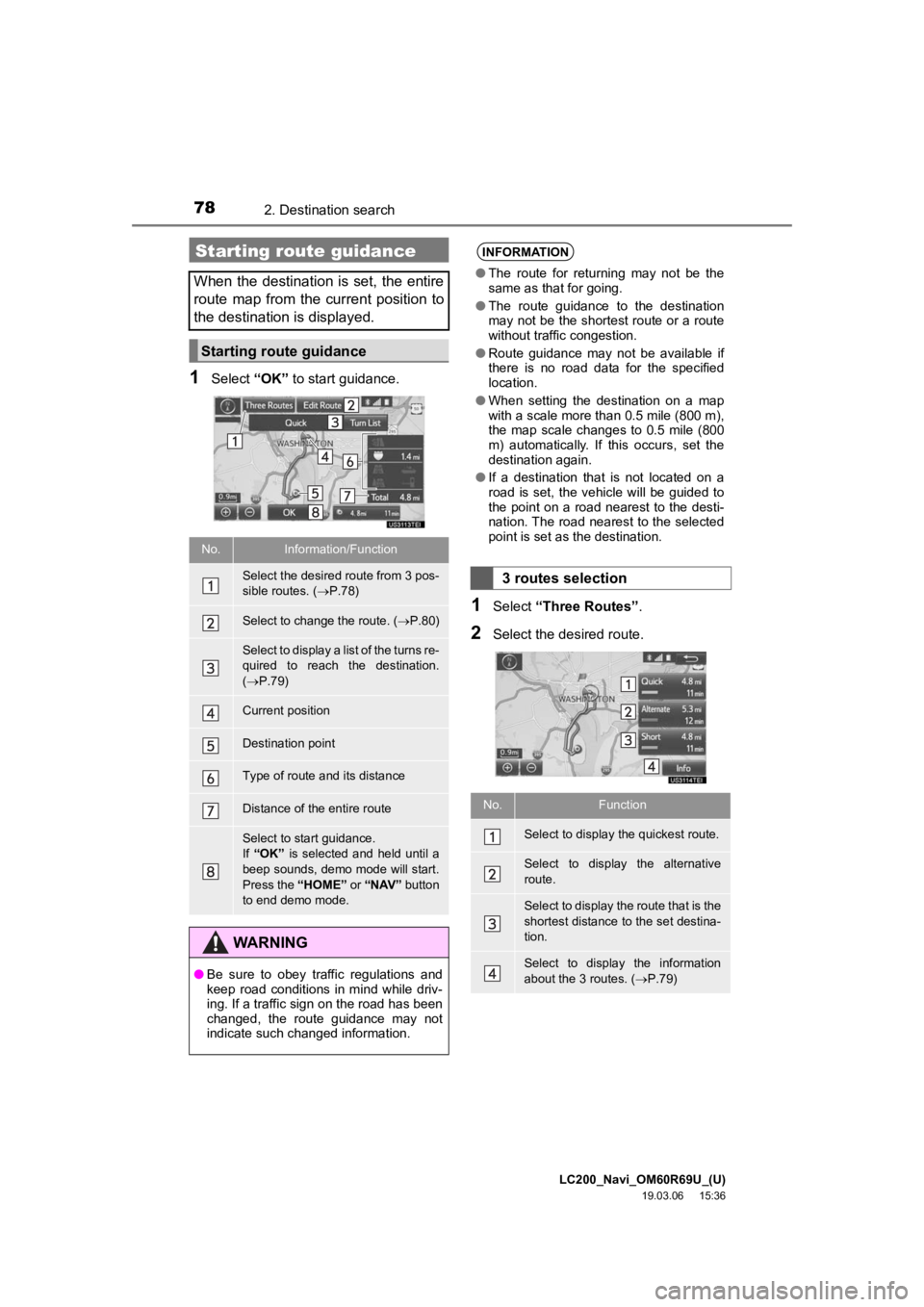
LC200_Navi_OM60R69U_(U)
19.03.06 15:36
782. Destination search
1Select “OK” to start guidance.
1Select “Three Routes” .
2Select the desired route.
Starting route guidance
When the destination is set, the entire
route map from the current position to
the destination is displayed.
Starting route guidance
No.Information/Function
Select the desired route from 3 pos-
sible routes. (P.78)
Select to change the route. ( P.80)
Select to display a list of the turns re-
quired to reach the destination.
( P.79)
Current position
Destination point
Type of route and its distance
Distance of the entire route
Select to start guidance.
If “OK” is selected and held until a
beep sounds, demo mode will start.
Press the “HOME” or “NAV” button
to end demo mode.
WARNING
● Be sure to obey traffic regulations and
keep road conditions in mind while driv-
ing. If a traffic sign on the road has been
changed, the route guidance may not
indicate such changed information.
INFORMATION
●The route for returning may not be the
same as that for going.
● The route guidance to the destination
may not be the shortest route or a route
without traffic congestion.
● Route guidance may not be available if
there is no road data for the specified
location.
● When setting the destination on a map
with a scale more than 0.5 mile (800 m),
the map scale changes to 0.5 mile (800
m) automatically. If this occurs, set the
destination again.
● If a destination that is not located on a
road is set, the vehicle will be guided to
the point on a road nearest to the desti-
nation. The road nearest to the selected
point is set as the destination.
3 routes selection
No.Function
Select to display the quickest route.
Select to display the alternative
route.
Select to display the route that is the
shortest distance to the set destina-
tion.
Select to display the information
about the 3 routes. ( P.79)
Page 79 of 277
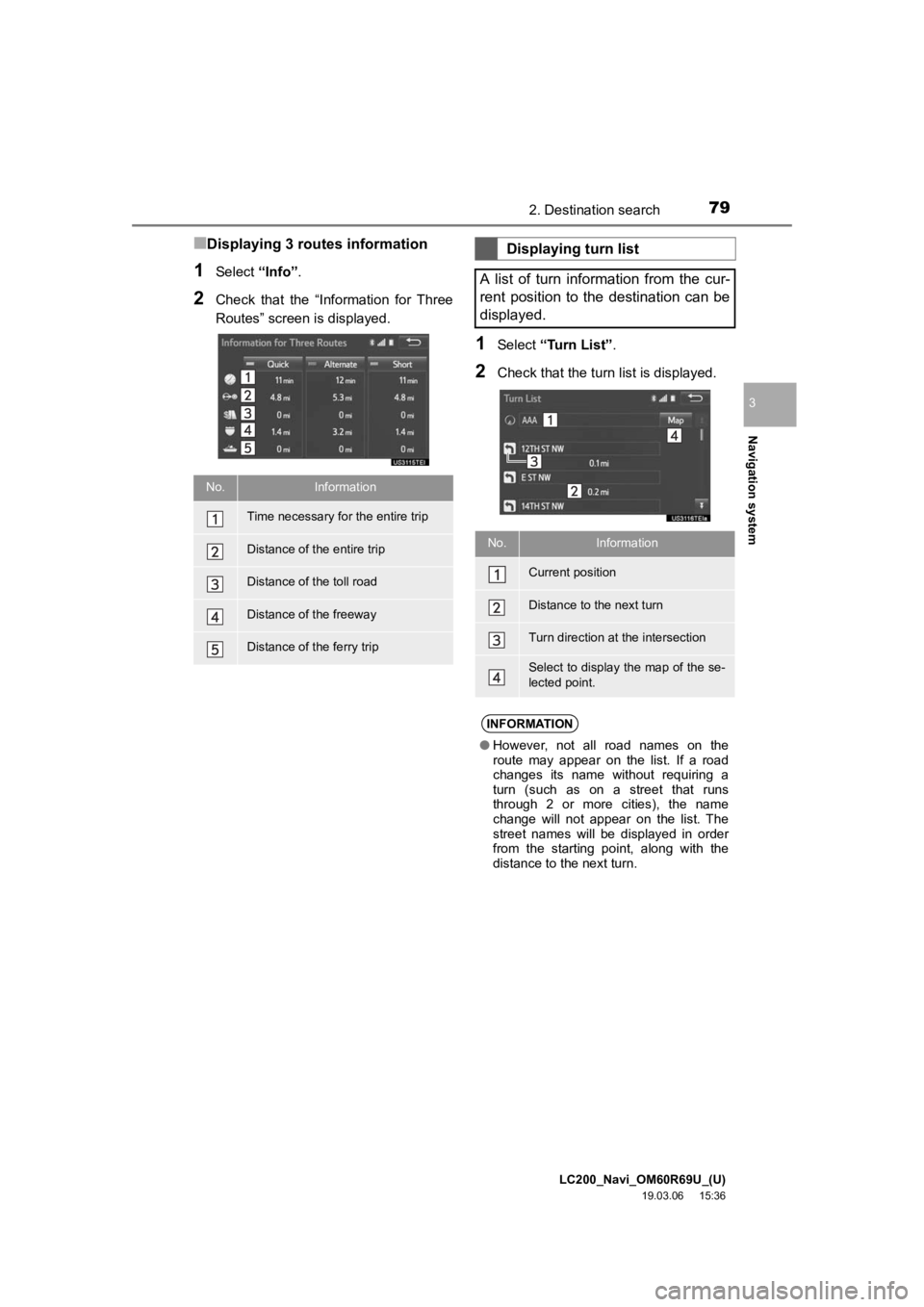
LC200_Navi_OM60R69U_(U)
19.03.06 15:36
Navigation system
3
792. Destination search
■Displaying 3 routes information
1Select “Info”.
2Check that the “Information for Three
Routes” screen is displayed.
1Select “Turn List” .
2Check that the turn list is displayed.
No.Information
Time necessary for the entire trip
Distance of the entire trip
Distance of the toll road
Distance of the freeway
Distance of the ferry trip
Displaying turn list
A list of turn information from the cur-
rent position to the destination can be
displayed.
No.Information
Current position
Distance to the next turn
Turn direction at the intersection
Select to display the map of the se-
lected point.
INFORMATION
● However, not all road names on the
route may appear on the list. If a road
changes its name without requiring a
turn (such as on a street that runs
through 2 or more cities), the name
change will not appear on the list. The
street names will be displayed in order
from the starting point, along with the
distance to the next turn.
Page 81 of 277
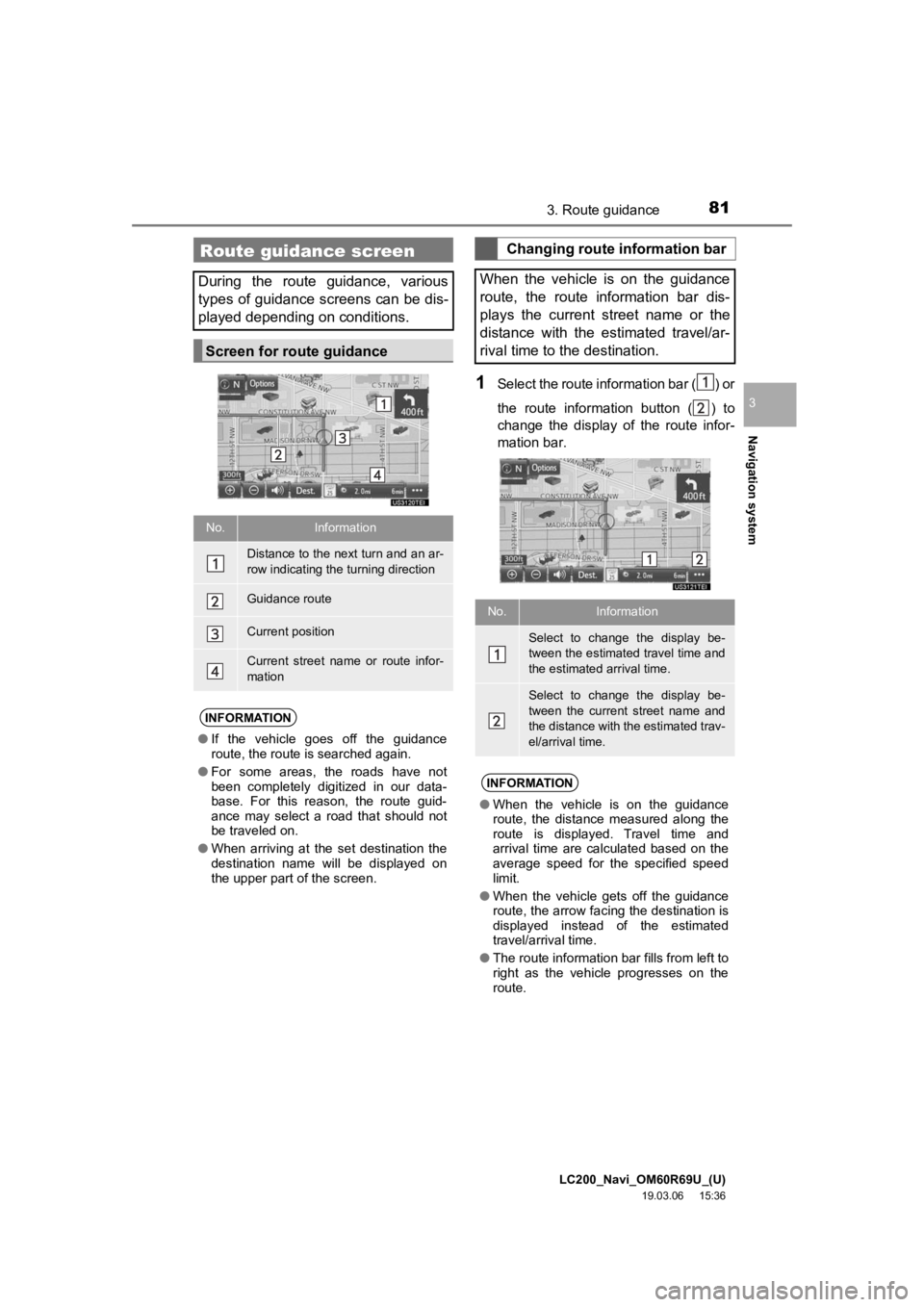
LC200_Navi_OM60R69U_(U)
19.03.06 15:36
Navigation system
3
813. Route guidance
1Select the route information bar ( ) or
the route information button ( ) to
change the display of the route infor-
mation bar.
Route guidance screen
During the route guidance, various
types of guidance screens can be dis-
played depending on conditions.
Screen for route guidance
No.Information
Distance to the next turn and an ar-
row indicating the turning direction
Guidance route
Current position
Current street name or route infor-
mation
INFORMATION
●If the vehicle goes off the guidance
route, the route is searched again.
● For some areas, the roads have not
been completely digitized in our data-
base. For this reason, the route guid-
ance may select a road that should not
be traveled on.
● When arriving at the set destination the
destination name will be displayed on
the upper part of the screen.
Changing route information bar
When the vehicle is on the guidance
route, the route information bar dis-
plays the current street name or the
distance with the estimated travel/ar-
rival time to the destination.
No.Information
Select to change the display be-
tween the estimated travel time and
the estimated arrival time.
Select to change the display be-
tween the current street name and
the distance with the estimated trav-
el/arrival time.
INFORMATION
● When the vehicle is on the guidance
route, the distance measured along the
route is displayed. Travel time and
arrival time are calculated based on the
average speed for the specified speed
limit.
● When the vehicle gets off the guidance
route, the arrow facing the destination is
displayed instead of the estimated
travel/arrival time.
● The route information bar fills from left to
right as the vehicle progresses on the
route.
Page 82 of 277
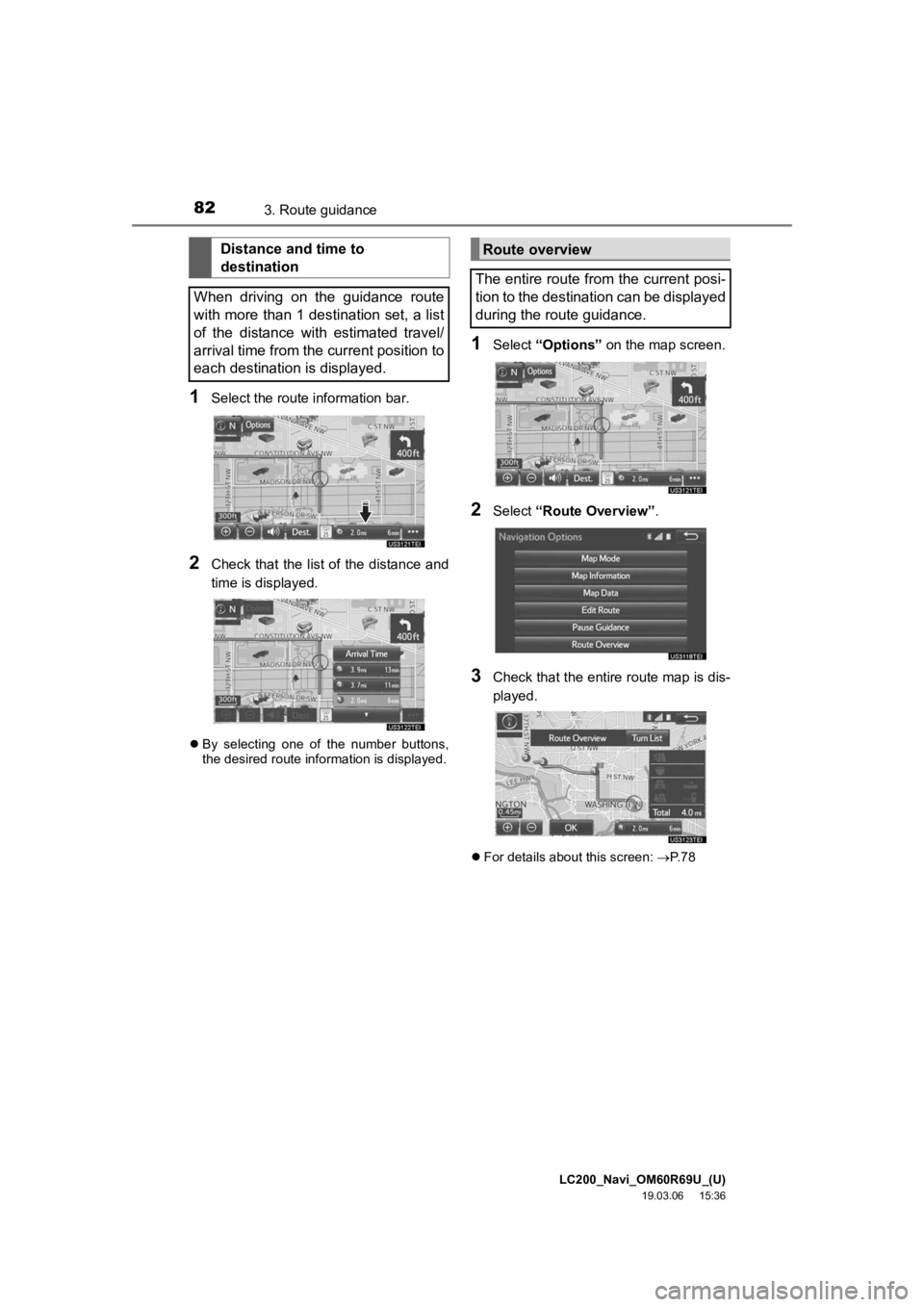
LC200_Navi_OM60R69U_(U)
19.03.06 15:36
823. Route guidance
1Select the route information bar.
2Check that the list of the distance and
time is displayed.
By selecting one of the number buttons,
the desired route information is displayed.
1Select “Options” on the map screen.
2Select “Route Overview” .
3Check that the entire route map is dis-
played.
For details about this screen: P. 7 8
Distance and time to
destination
When driving on the guidance route
with more than 1 destination set, a list
of the distance with estimated travel/
arrival time from the current position to
each destination is displayed.Route overview
The entire route from the current posi-
tion to the destination can be displayed
during the route guidance.
Page 83 of 277
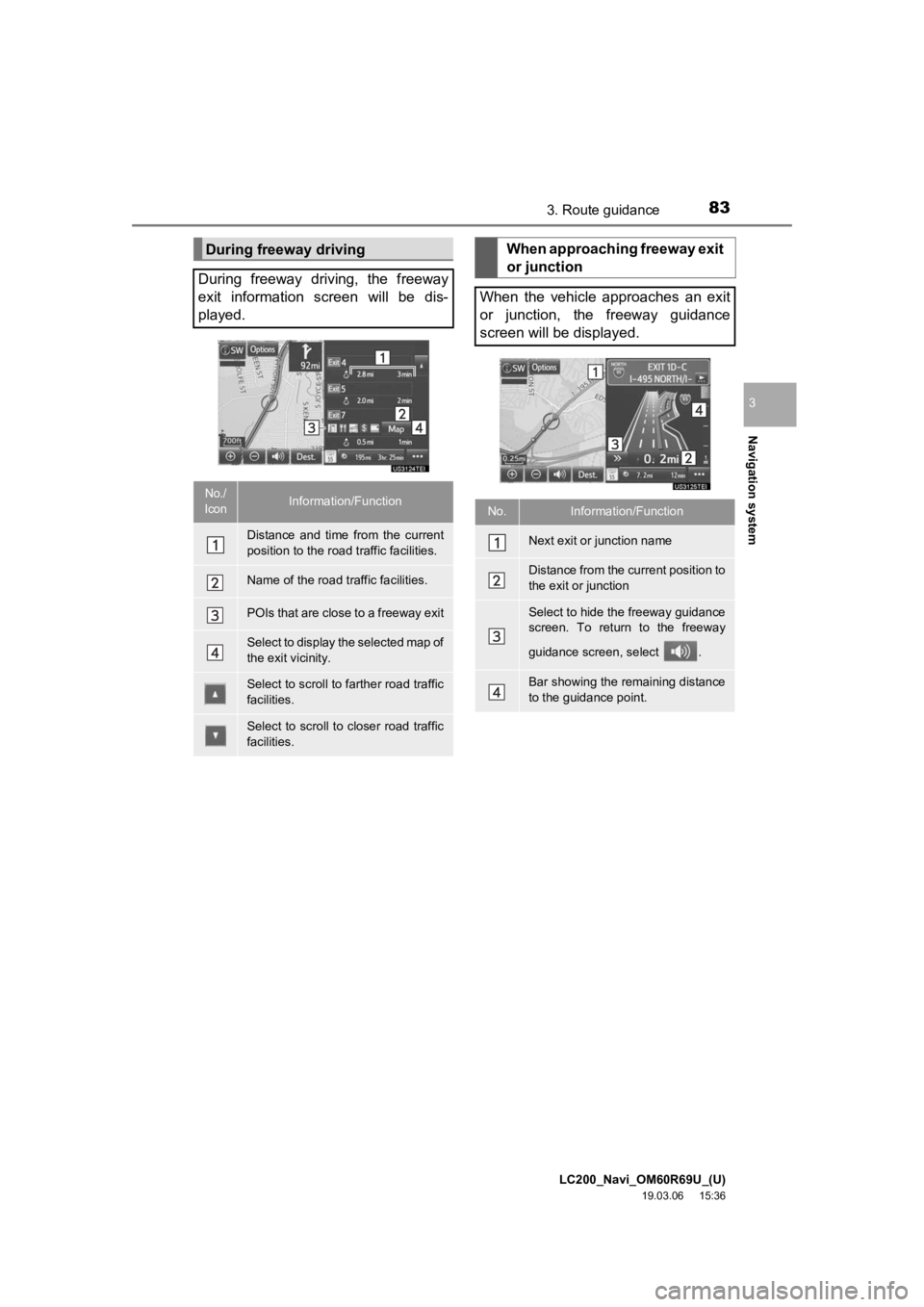
LC200_Navi_OM60R69U_(U)
19.03.06 15:36
Navigation system
3
833. Route guidance
During freeway driving
During freeway driving, the freeway
exit information screen will be dis-
played.
No./
IconInformation/Function
Distance and time from the current
position to the road traffic facilities.
Name of the road traffic facilities.
POIs that are close to a freeway exit
Select to display the selected map of
the exit vicinity.
Select to scroll to farther road traffic
facilities.
Select to scroll to closer road traffic
facilities.
When approaching freeway exit
or junction
When the vehicle approaches an exit
or junction, the freeway guidance
screen will be displayed.
No.Information/Function
Next exit or junction name
Distance from the current position to
the exit or junction
Select to hide the freeway guidance
screen. To return to the freeway
guidance screen, select .
Bar showing the remaining distance
to the guidance point.
Page 84 of 277
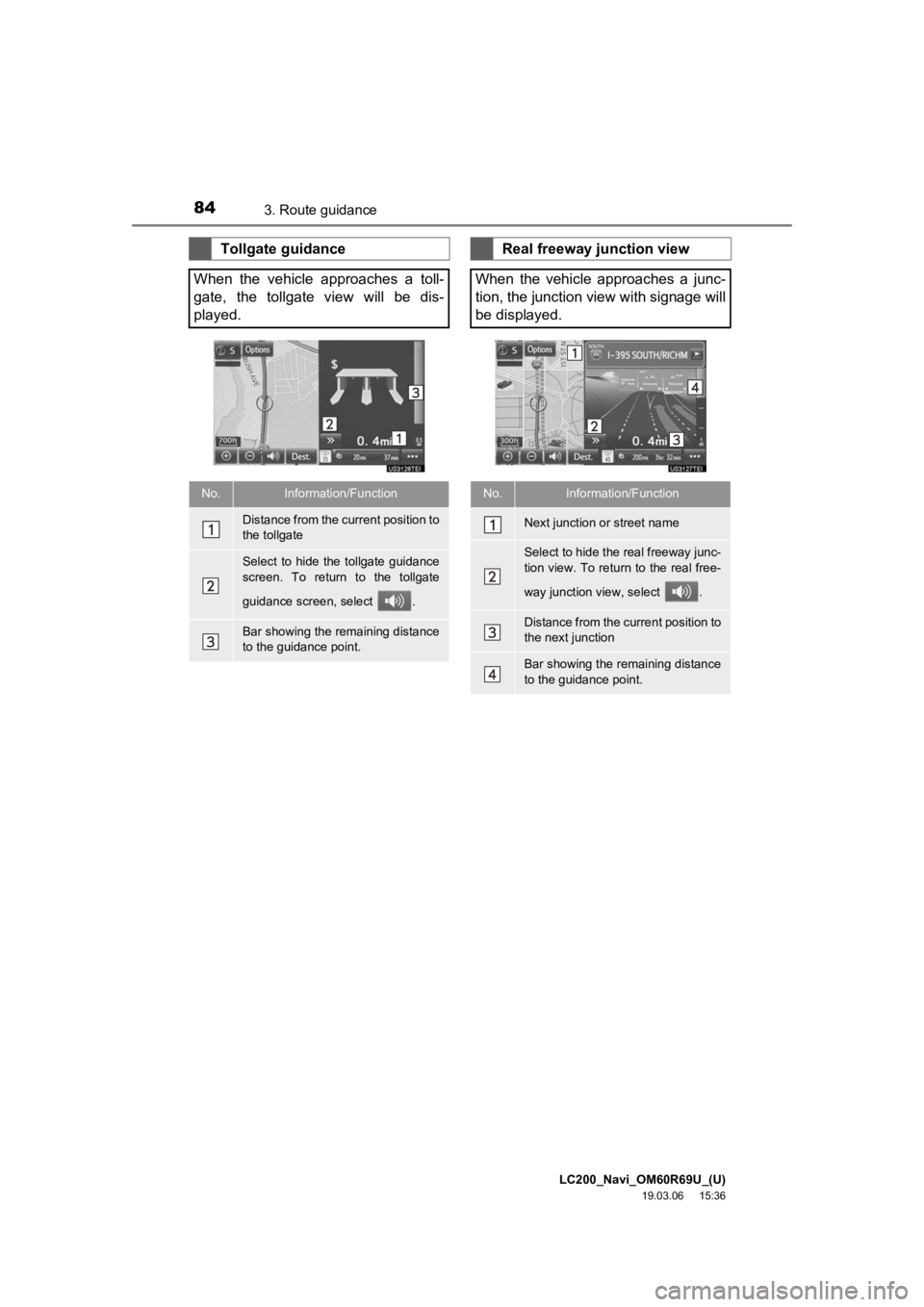
LC200_Navi_OM60R69U_(U)
19.03.06 15:36
843. Route guidance
Tollgate guidance
When the vehicle approaches a toll-
gate, the tollgate view will be dis-
played.
No.Information/Function
Distance from the current position to
the tollgate
Select to hide the tollgate guidance
screen. To return to the tollgate
guidance screen, select .
Bar showing the remaining distance
to the guidance point.
Real freeway junction view
When the vehicle approaches a junc-
tion, the junction view with signage will
be displayed.
No.Information/Function
Next junction or street name
Select to hide the real freeway junc-
tion view. To return to the real free-
way junction view, select .
Distance from the current position to
the next junction
Bar showing the remaining distance
to the guidance point.
Page 85 of 277
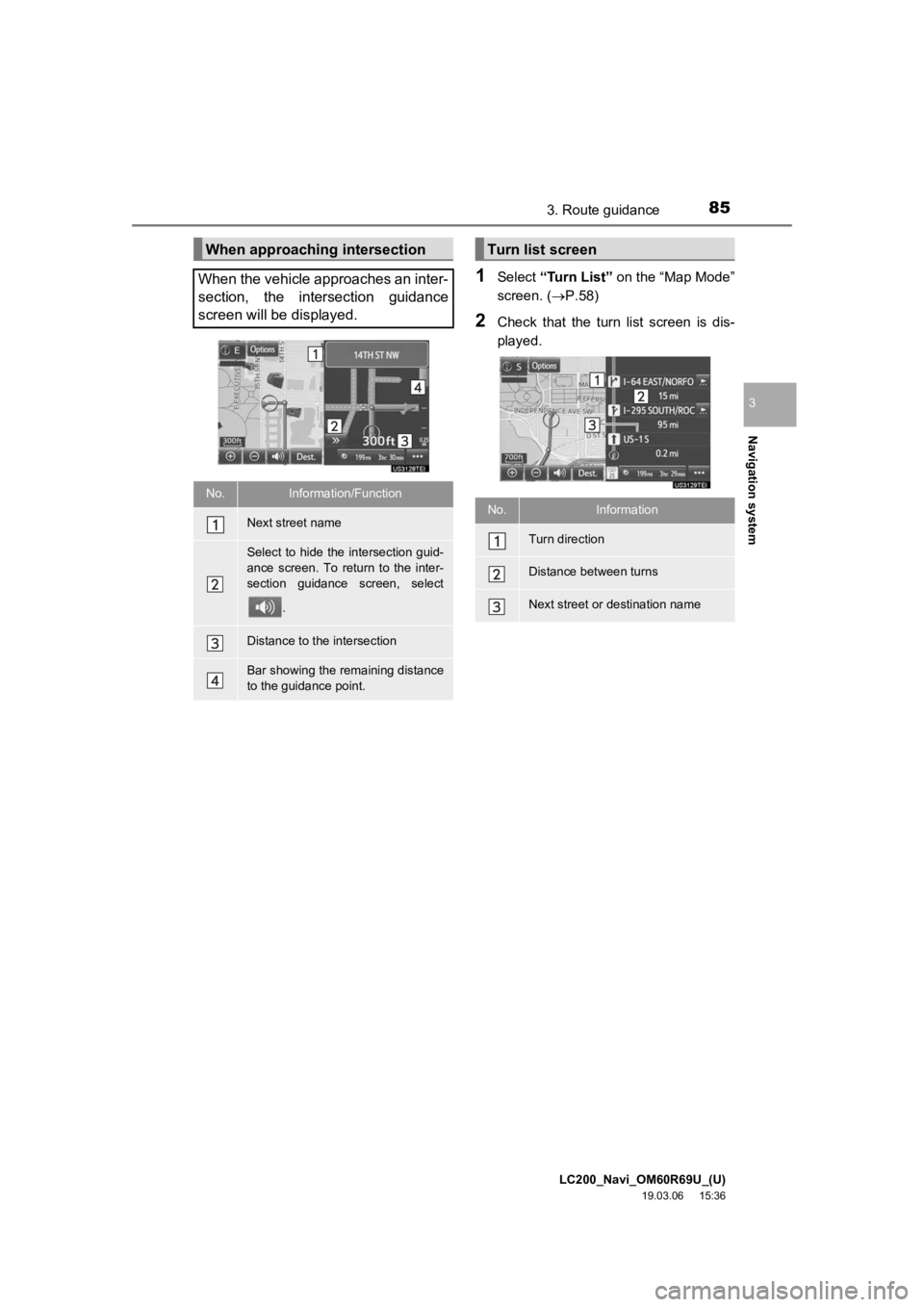
LC200_Navi_OM60R69U_(U)
19.03.06 15:36
Navigation system
3
853. Route guidance
1Select “Turn List” on the “Map Mode”
screen. ( P.58)
2Check that the turn list screen is dis-
played.
When approaching intersection
When the vehicle approaches an inter-
section, the intersection guidance
screen will be displayed.
No.Information/Function
Next street name
Select to hide the intersection guid-
ance screen. To return to the inter-
section guidance screen, select .
Distance to the intersection
Bar showing the remaining distance
to the guidance point.
Turn list screen
No.Information
Turn direction
Distance between turns
Next street or destination name
Page 86 of 277
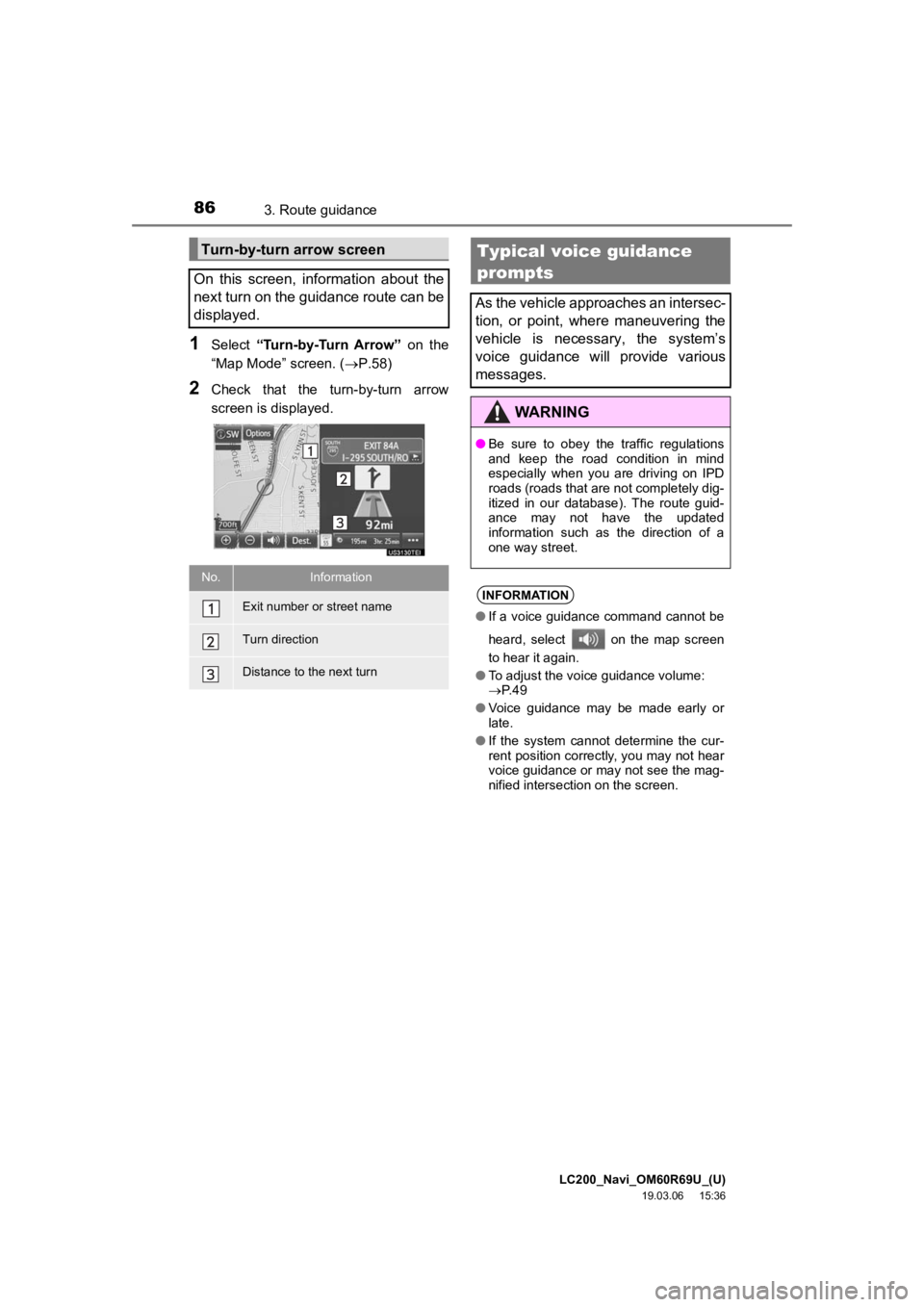
LC200_Navi_OM60R69U_(U)
19.03.06 15:36
863. Route guidance
1Select “Turn-by-Turn Arrow” on the
“Map Mode” screen. ( P.58)
2Check that the turn-by-turn arrow
screen is displayed.
Turn-by-turn arrow screen
On this screen, information about the
next turn on the guidance route can be
displayed.
No.Information
Exit number or street name
Turn direction
Distance to the next turn
Typical voice guidance
prompts
As the vehicle approaches an intersec-
tion, or point, where maneuvering the
vehicle is necessary, the system’s
voice guidance will provide various
messages.
WARNING
● Be sure to obey the traffic regulations
and keep the road condition in mind
especially when you are driving on IPD
roads (roads that are not completely dig-
itized in our database). The route guid-
ance may not have the updated
information such as the direction of a
one way street.
INFORMATION
●If a voice guidance command cannot be
heard, select on the map screen
to hear it again.
● To adjust the voice guidance volume:
P. 4 9
● Voice guidance may be made early or
late.
● If the system cannot determine the cur-
rent position correctly, you may not hear
voice guidance or may not see the mag-
nified intersection on the screen.