display TOYOTA LAND CRUISER 2020 Accessories, Audio & Navigation (in English)
[x] Cancel search | Manufacturer: TOYOTA, Model Year: 2020, Model line: LAND CRUISER, Model: TOYOTA LAND CRUISER 2020Pages: 277, PDF Size: 8.4 MB
Page 66 of 277
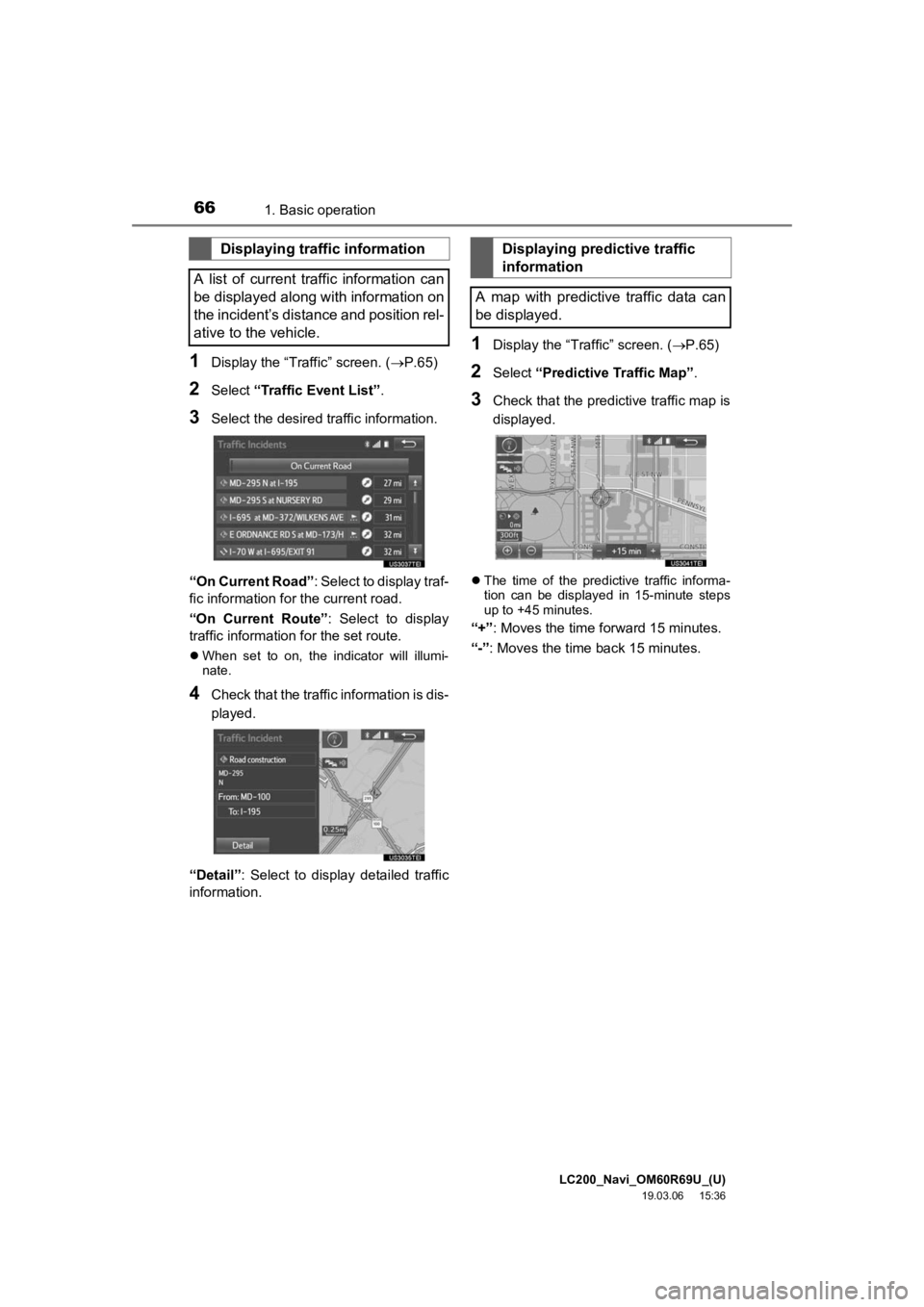
LC200_Navi_OM60R69U_(U)
19.03.06 15:36
661. Basic operation
1Display the “Traffic” screen. (P.65)
2Select “Traffic Event List” .
3Select the desired traffic information.
“On Current Road” : Select to display traf-
fic information for the current road.
“On Current Route” : Select to display
traffic information for the set route.
When set to on, the indicator will illumi-
nate.
4Check that the traffic information is dis-
played.
“Detail” : Select to display detailed traffic
information.
1Display the “Traffic” screen. ( P.65)
2Select “Predictive Traffic Map” .
3Check that the predictive traffic map is
displayed.
The time of the predictive traffic informa-
tion can be displayed in 15-minute steps
up to +45 minutes.
“+” : Moves the time f orward 15 minutes.
“-”: Moves the time back 15 minutes.
Displaying traffic information
A list of current traffic information can
be displayed along with information on
the incident’s distance and position rel-
ative to the vehicle.Displaying predictive traffic
information
A map with predictive traffic data can
be displayed.
Page 67 of 277
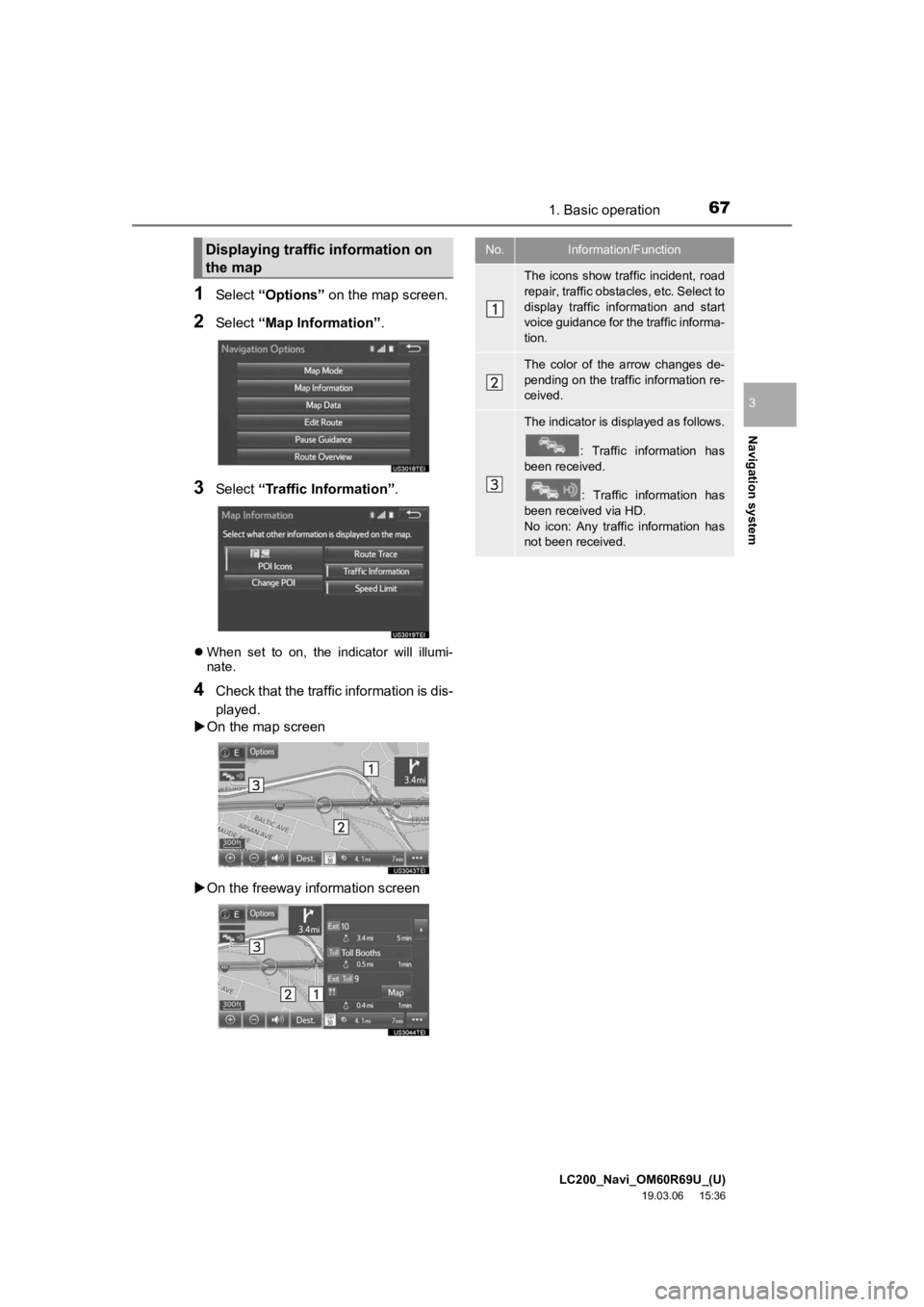
LC200_Navi_OM60R69U_(U)
19.03.06 15:36
Navigation system
3
671. Basic operation
1Select “Options” on the map screen.
2Select “Map Information” .
3Select “Traffic Information”.
When set to on, the indicator will illumi-
nate.
4Check that the traffic information is dis-
played.
On the map screen
On the freeway information screen
Displaying traffic information on
the mapNo.Information/Function
The icons show traffic incident, road
repair, traffic obstacles, etc. Select to
display traffic information and start
voice guidance for the traffic informa-
tion.
The color of the arrow changes de-
pending on the traffic information re-
ceived.
The indicator is displayed as follows.
: Traffic information has
been received.
: Traffic information has
been received via HD.
No icon: Any traffic information has
not been received.
Page 68 of 277
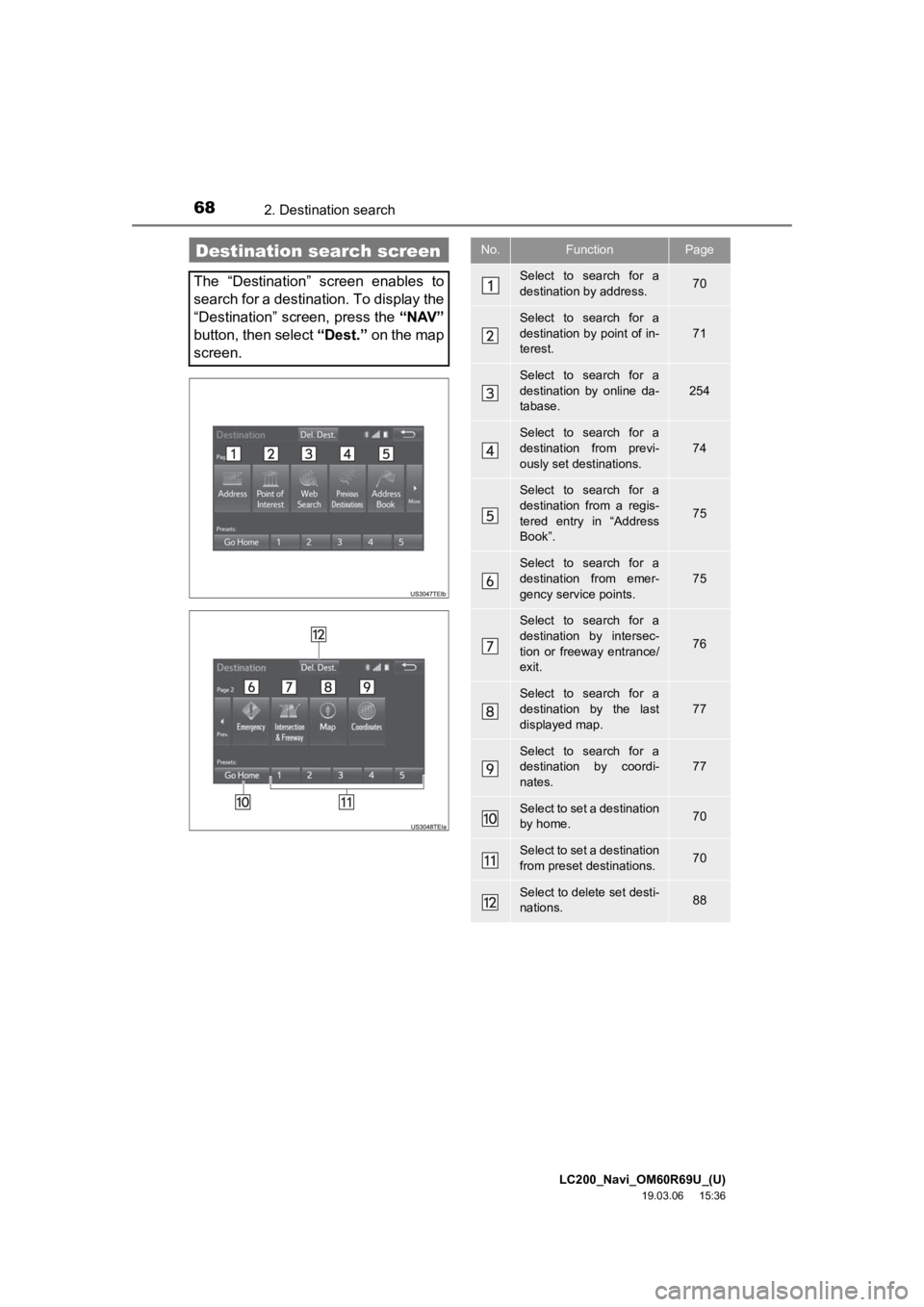
LC200_Navi_OM60R69U_(U)
19.03.06 15:36
682. Destination search
Destination search screen
The “Destination” screen enables to
search for a destination. To display the
“Destination” screen, press the “NAV”
button, then select “Dest.” on the map
screen.
No.FunctionPage
Select to search for a
destination by address. 70
Select to search for a
destination by point of in-
terest.
71
Select to search for a
destination by online da-
tabase.
254
Select to search for a
destination from previ-
ously set destinations.74
Select to search for a
destination from a regis-
tered entry in “Address
Book”.
75
Select to search for a
destination from emer-
gency service points.75
Select to search for a
destination by intersec-
tion or freeway entrance/
exit.
76
Select to search for a
destination by the last
displayed map.
77
Select to search for a
destination by coordi-
nates.77
Select to set a destination
by home.70
Select to set a destination
from preset destinations.70
Select to delete set desti-
nations.88
Page 69 of 277
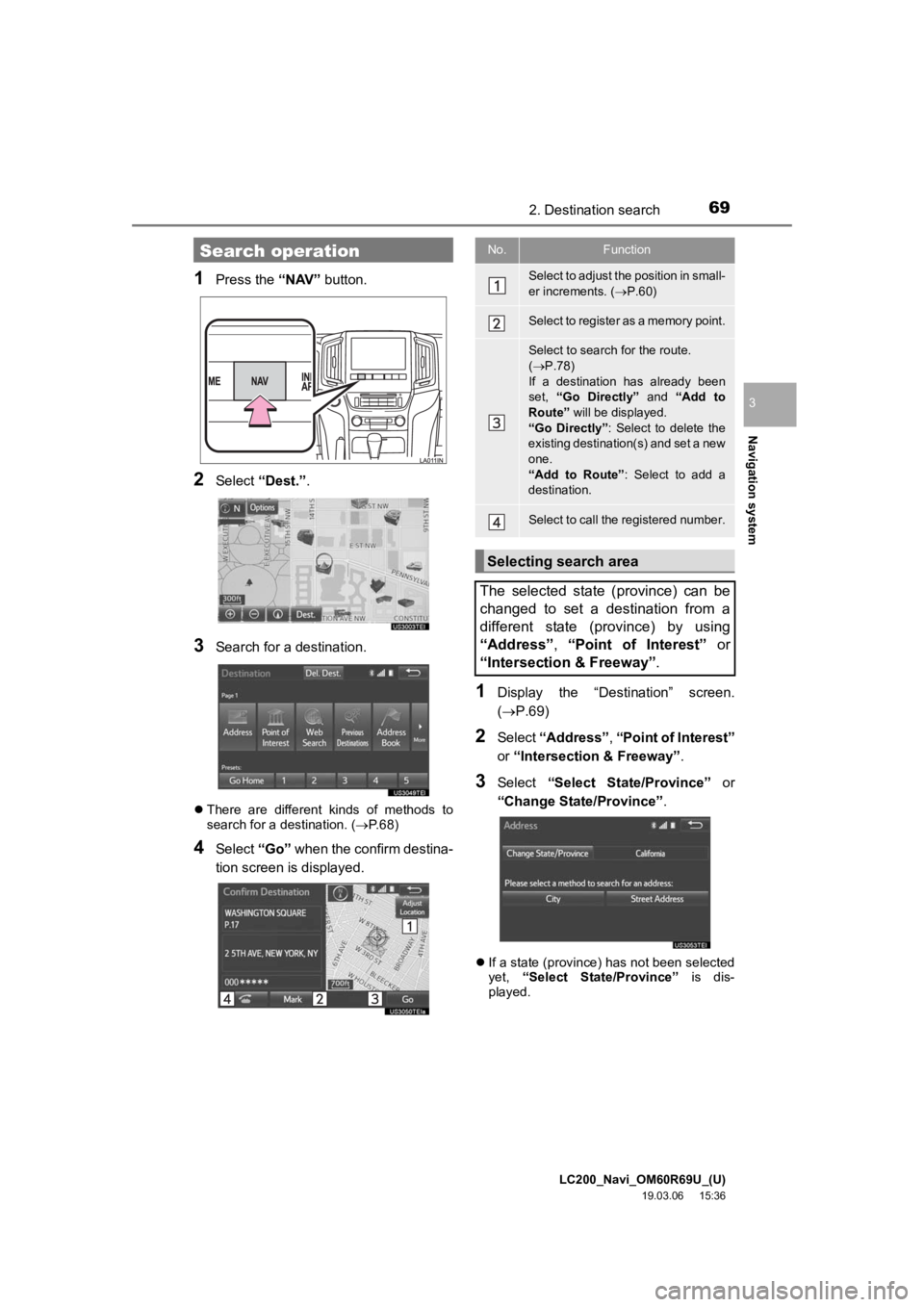
LC200_Navi_OM60R69U_(U)
19.03.06 15:36
Navigation system
3
692. Destination search
1Press the “NAV” button.
2Select “Dest.” .
3Search for a destination.
There are different kinds of methods to
search for a destination. ( P.68)
4Select “Go” when the confirm destina-
tion screen is displayed.
1Display the “Destination” screen.
(P.69)
2Select “Address” , “Point of Interest”
or “Intersection & Freeway” .
3Select “Select State/Province” or
“Change State/Province” .
If a state (province) has not been selected
yet, “Select State/Province” is dis-
played.
Search operationNo.Function
Select to adjust the position in small-
er increments. ( P.60)
Select to register as a memory point.
Select to search for the route.
( P.78)
If a destination has already been
set, “Go Directly” and “Add to
Route” will be displayed.
“Go Directly” : Select to delete the
existing destination(s) and set a new
one.
“Add to Route” : Select to add a
destination.
Select to call the registered number.
Selecting search area
The selected state (province) can be
changed to set a destination from a
different state (province) by using
“Address”, “Point of Interest” or
“Intersection & Freeway” .
Page 70 of 277

LC200_Navi_OM60R69U_(U)
19.03.06 15:36
702. Destination search
4Select the desired state (province).
To change countries, select the “United
States” , “Canada” or “Mexico” tab.
For map database information and
updates: P. 1 0 5
1Display the “Destination” screen.
(P.69)
2Select “Go Home”.
The navigation system performs a search
for the route and the entire route map is
displayed. ( P.78)
1Display the “Destination” screen.
(P.69)
2Select any of the preset destination
buttons (1-5 ).
The navigation system performs a search
for the route and the entire route map is
displayed. ( P. 7 8 )
1Display the “Destination” screen.
( P.69)
2Select “Address” .
3Select the desired search method.
1Select “City”.
2Enter a city name and select “OK”.
“Last 5 Cities” : Select the city name from
the list of the last 5 cities.
Setting home as destination
To use this function, it is necessary to
register a home address. ( P.90)
Setting preset destinations as
destination
To use this function, it is necessary to
register preset destinations to the
preset destination buttons (1-5).
( P.91)
Searching by address
There are 2 methods to search for a
destination by address.
No.FunctionPage
Select to search by city.70
Select to search by street
address.71
Searching by city
Page 71 of 277
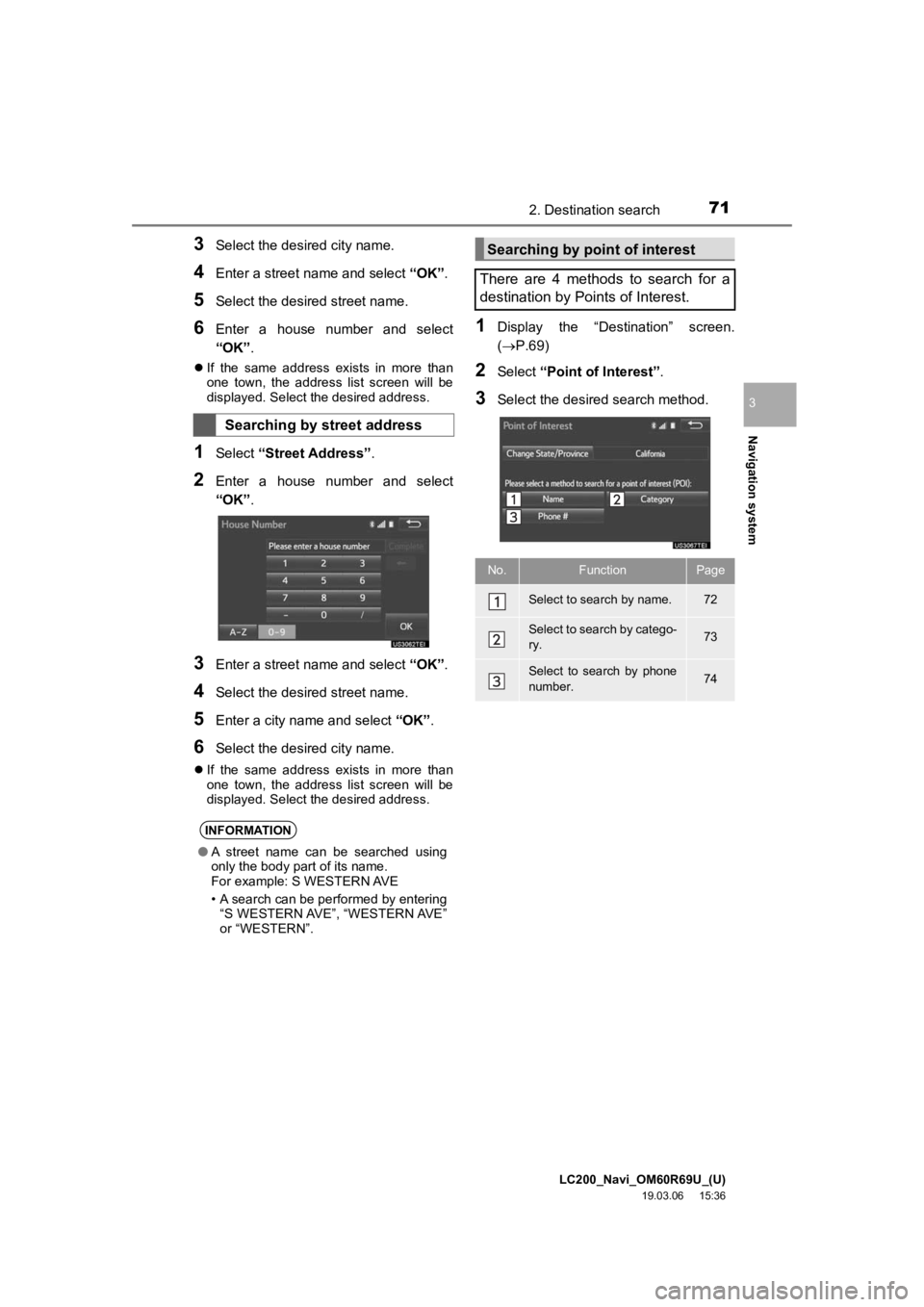
LC200_Navi_OM60R69U_(U)
19.03.06 15:36
Navigation system
3
712. Destination search
3Select the desired city name.
4Enter a street name and select “OK”.
5Select the desired street name.
6Enter a house number and select
“OK” .
If the same address exists in more than
one town, the address list screen will be
displayed. Select the desired address.
1Select “Street Address” .
2Enter a house number and select
“OK”.
3Enter a street name and select “OK”.
4Select the desired street name.
5Enter a city nam e and select “OK”.
6Select the desired city name.
If the same address exists in more than
one town, the address list screen will be
displayed. Select the desired address.
1Display the “Destination” screen.
(P.69)
2Select “Point of Interest” .
3Select the desired search method.
Searching by street address
INFORMATION
●A street name can be searched using
only the body part of its name.
For example: S WESTERN AVE
• A search can be performed by entering
“S WESTERN AVE”, “WESTERN AVE”
or “WESTERN”.
Searching by point of interest
There are 4 methods to search for a
destination by Points of Interest.
No.FunctionPage
Select to search by name.72
Select to search by catego-
ry.73
Select to search by phone
number.74
Page 72 of 277
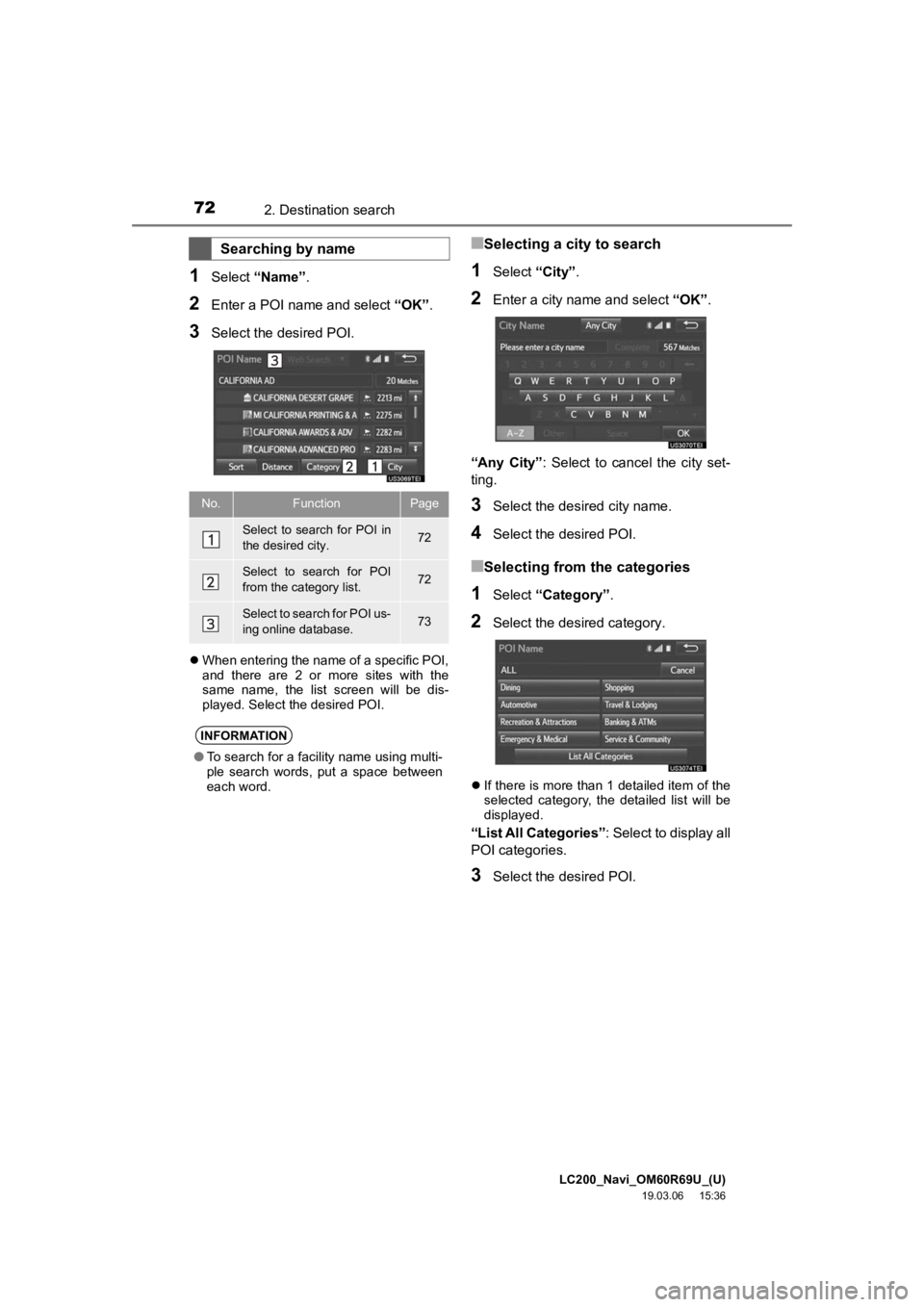
LC200_Navi_OM60R69U_(U)
19.03.06 15:36
722. Destination search
1Select “Name” .
2Enter a POI name and select “OK” .
3Select the desired POI.
When entering the name of a specific POI,
and there are 2 or more sites with the
same name, the list screen will be dis-
played. Select the desired POI.
■Selecting a city to search
1Select “City”.
2Enter a city name and select “OK”.
“Any City” : Select to cancel the city set-
ting.
3Select the desired city name.
4Select the desired POI.
■Selecting from the categories
1Select “Category” .
2Select the desired category.
If there is more than 1 detailed item of the
selected category, the detailed list will be
displayed.
“List All Categories” : Select to display all
POI categories.
3Select the desired POI.
Searching by name
No.FunctionPage
Select to search for POI in
the desired city.72
Select to search for POI
from the category list.72
Select to search for POI us-
ing online database.73
INFORMATION
● To search for a facility name using multi-
ple search words, put a space between
each word.
Page 73 of 277
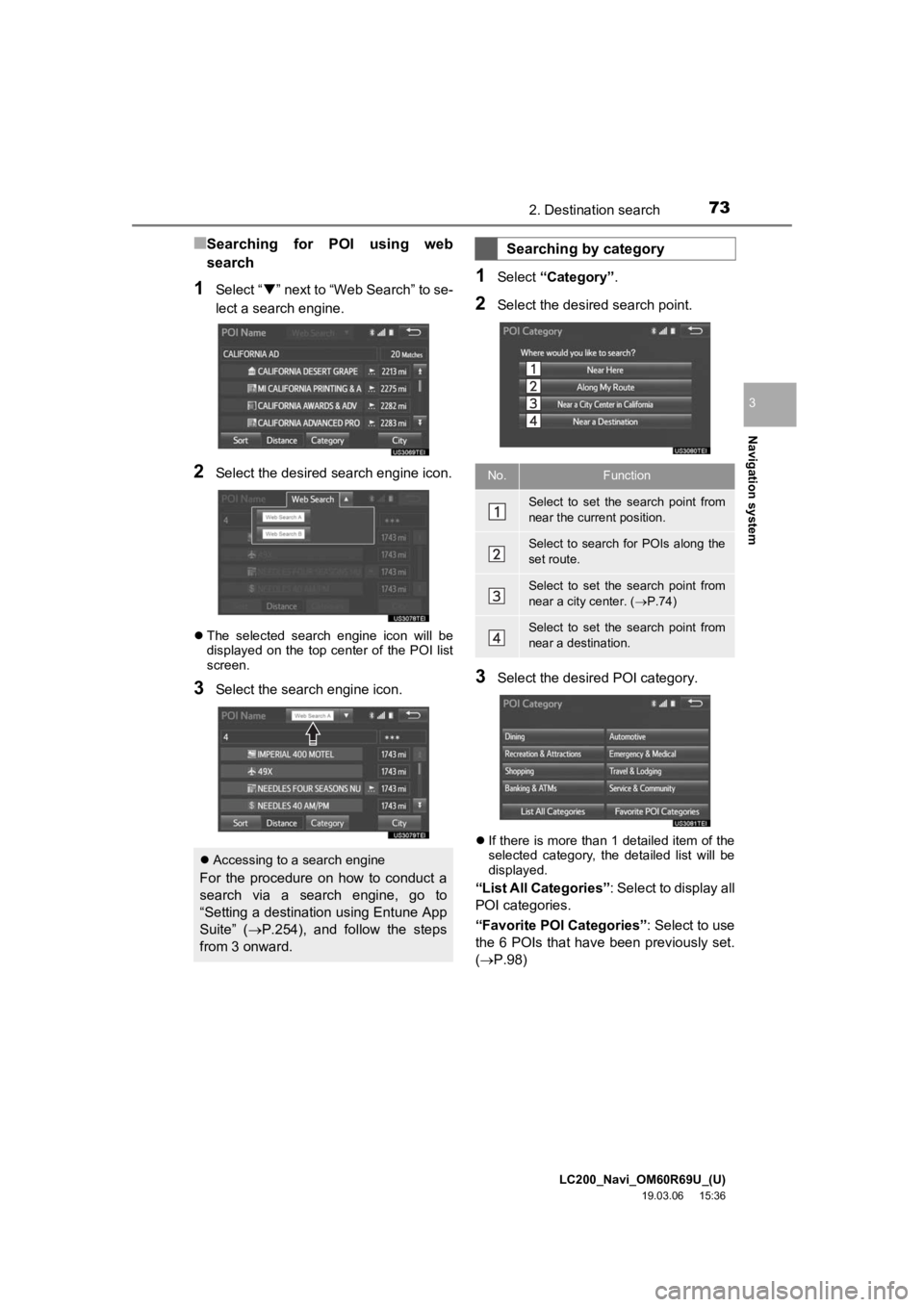
LC200_Navi_OM60R69U_(U)
19.03.06 15:36
Navigation system
3
732. Destination search
■Searching for POI using web
search
1Select “” next to “Web Search” to se-
lect a search engine.
2Select the desired search engine icon.
The selected search engine icon will be
displayed on the top center of the POI list
screen.
3Select the search engine icon.
1Select “Category” .
2Select the desired search point.
3Select the desired POI category.
If there is more than 1 detailed item of the
selected category, the detailed list will be
displayed.
“List All Categories”: Select to display all
POI categories.
“Favorite POI Categories”: Select to use
the 6 POIs that have been previously set.
( P.98)
Accessing to a search engine
For the procedure on how to conduct a
search via a search engine, go to
“Setting a destination using Entune App
Suite” ( P.254), and follow the steps
from 3 onward.
Searching by category
No.Function
Select to set the search point from
near the current position.
Select to search for POIs along the
set route.
Select to set the search point from
near a city center. ( P.74)
Select to set the search point from
near a destination.
Page 74 of 277
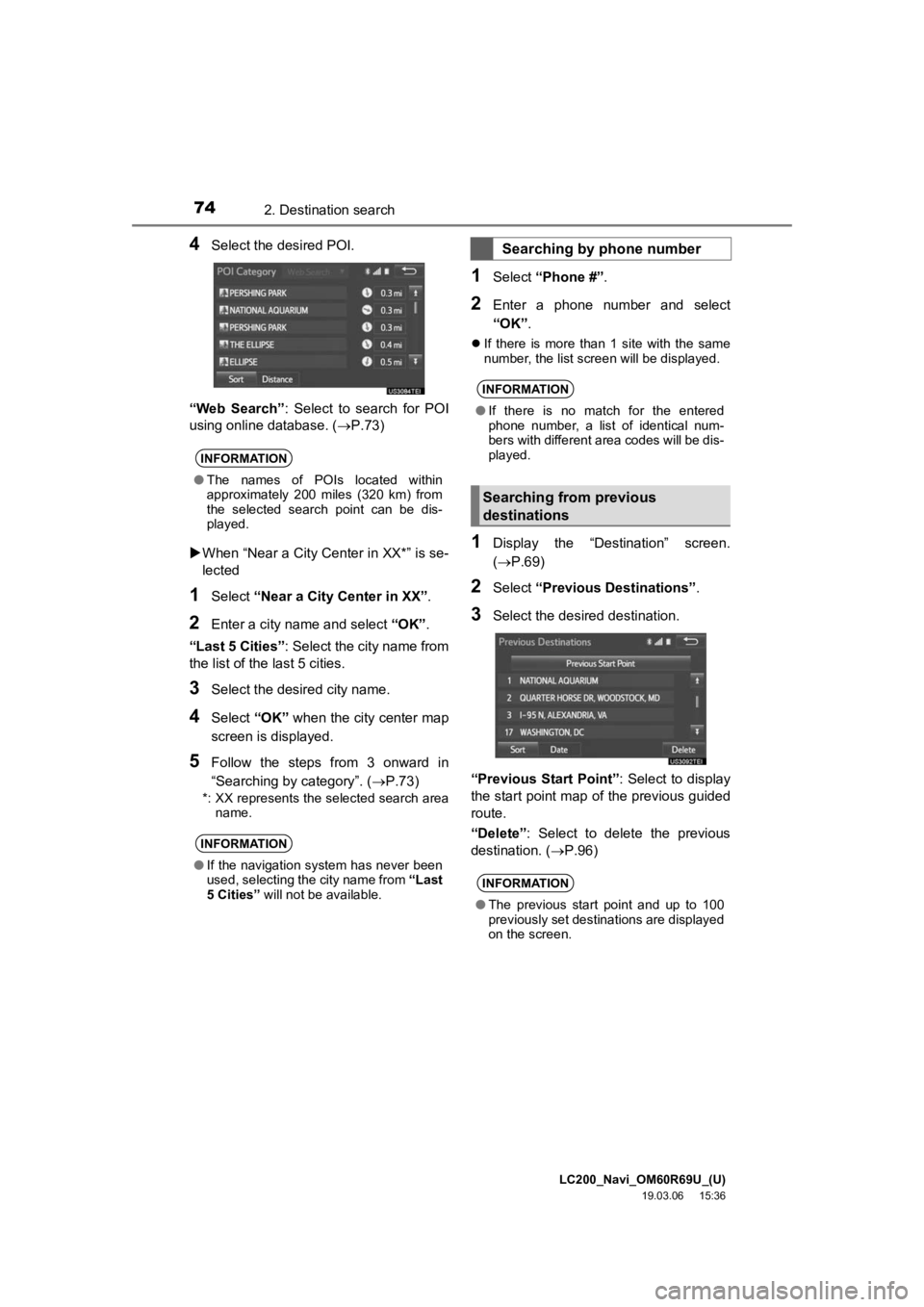
LC200_Navi_OM60R69U_(U)
19.03.06 15:36
742. Destination search
4Select the desired POI.
“Web Search” : Select to search for POI
using online database. ( P.73)
When “Near a City Center in XX*” is se-
lected
1Select “Near a City Center in XX” .
2Enter a city name and select “OK”.
“Last 5 Cities” : Select the city name from
the list of the last 5 cities.
3Select the desired city name.
4Select “OK” when the city center map
screen is displayed.
5Follow the steps from 3 onward in
“Searching by category”. ( P.73)
*: XX represents the selected search area
name.
1Select “Phone #” .
2Enter a phone number and select
“OK”.
If there is more than 1 site with the same
number, the list screen will be displayed.
1Display the “Destination” screen.
( P.69)
2Select “Previous Destinations” .
3Select the desired destination.
“Previous Start Point” : Select to display
the start point map of the previous guided
route.
“Delete”: Select to delete the previous
destination. ( P.96)
INFORMATION
●The names of POIs located within
approximately 200 miles (320 km) from
the selected search point can be dis-
played.
INFORMATION
●If the navigation system has never been
used, selecting the city name from “Last
5 Cities” will not be available.
Searching by phone number
INFORMATION
●If there is no match for the entered
phone number, a list of identical num-
bers with different area codes will be dis-
played.
Searching from previous
destinations
INFORMATION
●The previous start point and up to 100
previously set destinations are displayed
on the screen.
Page 75 of 277
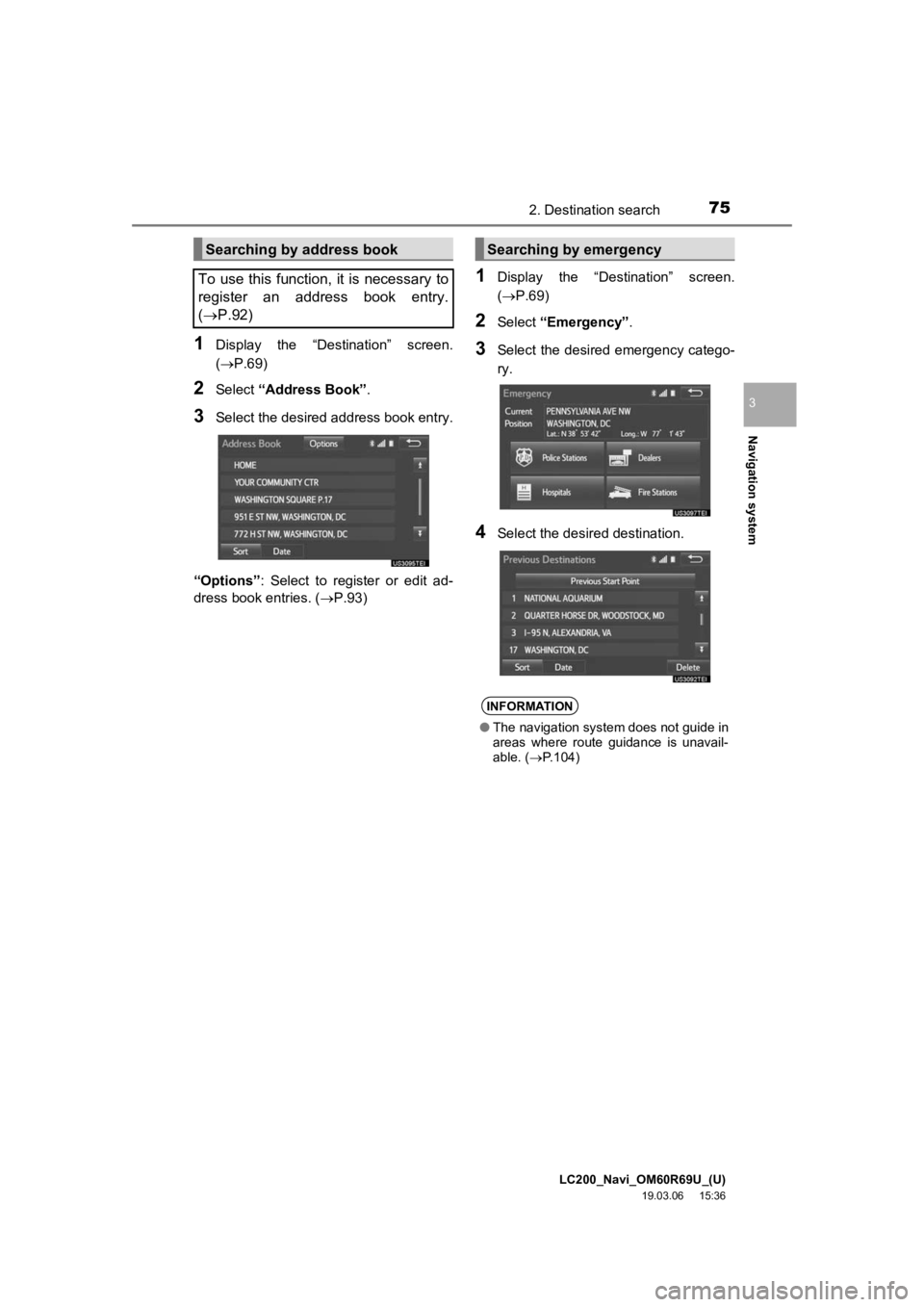
LC200_Navi_OM60R69U_(U)
19.03.06 15:36
Navigation system
3
752. Destination search
1Display the “Destination” screen.
(P.69)
2Select “Address Book” .
3Select the desired address book entry.
“Options” : Select to register or edit ad-
dress book entries. ( P.93)
1Display the “Destination” screen.
(P.69)
2Select “Emergency” .
3Select the desired emergency catego-
ry.
4Select the desired destination.
Searching by address book
To use this function, it is necessary to
register an address book entry.
( P.92)Searching by emergency
INFORMATION
● The navigation system does not guide in
areas where route guidance is unavail-
able. ( P.104)