navigation system TOYOTA LAND CRUISER 2020 Accessories, Audio & Navigation (in English)
[x] Cancel search | Manufacturer: TOYOTA, Model Year: 2020, Model line: LAND CRUISER, Model: TOYOTA LAND CRUISER 2020Pages: 277, PDF Size: 8.4 MB
Page 69 of 277
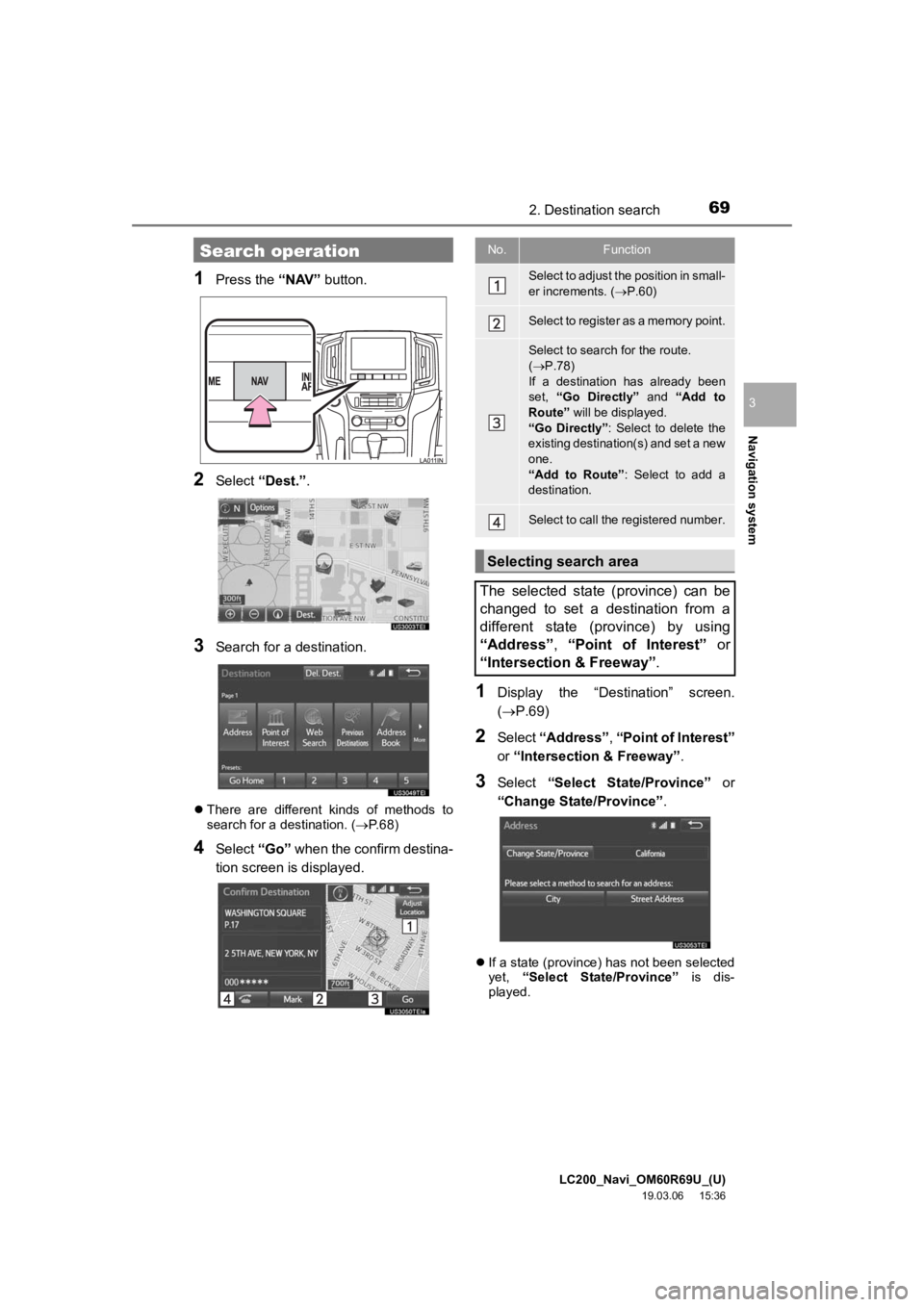
LC200_Navi_OM60R69U_(U)
19.03.06 15:36
Navigation system
3
692. Destination search
1Press the “NAV” button.
2Select “Dest.” .
3Search for a destination.
There are different kinds of methods to
search for a destination. ( P.68)
4Select “Go” when the confirm destina-
tion screen is displayed.
1Display the “Destination” screen.
(P.69)
2Select “Address” , “Point of Interest”
or “Intersection & Freeway” .
3Select “Select State/Province” or
“Change State/Province” .
If a state (province) has not been selected
yet, “Select State/Province” is dis-
played.
Search operationNo.Function
Select to adjust the position in small-
er increments. ( P.60)
Select to register as a memory point.
Select to search for the route.
( P.78)
If a destination has already been
set, “Go Directly” and “Add to
Route” will be displayed.
“Go Directly” : Select to delete the
existing destination(s) and set a new
one.
“Add to Route” : Select to add a
destination.
Select to call the registered number.
Selecting search area
The selected state (province) can be
changed to set a destination from a
different state (province) by using
“Address”, “Point of Interest” or
“Intersection & Freeway” .
Page 70 of 277

LC200_Navi_OM60R69U_(U)
19.03.06 15:36
702. Destination search
4Select the desired state (province).
To change countries, select the “United
States” , “Canada” or “Mexico” tab.
For map database information and
updates: P. 1 0 5
1Display the “Destination” screen.
(P.69)
2Select “Go Home”.
The navigation system performs a search
for the route and the entire route map is
displayed. ( P.78)
1Display the “Destination” screen.
(P.69)
2Select any of the preset destination
buttons (1-5 ).
The navigation system performs a search
for the route and the entire route map is
displayed. ( P. 7 8 )
1Display the “Destination” screen.
( P.69)
2Select “Address” .
3Select the desired search method.
1Select “City”.
2Enter a city name and select “OK”.
“Last 5 Cities” : Select the city name from
the list of the last 5 cities.
Setting home as destination
To use this function, it is necessary to
register a home address. ( P.90)
Setting preset destinations as
destination
To use this function, it is necessary to
register preset destinations to the
preset destination buttons (1-5).
( P.91)
Searching by address
There are 2 methods to search for a
destination by address.
No.FunctionPage
Select to search by city.70
Select to search by street
address.71
Searching by city
Page 71 of 277
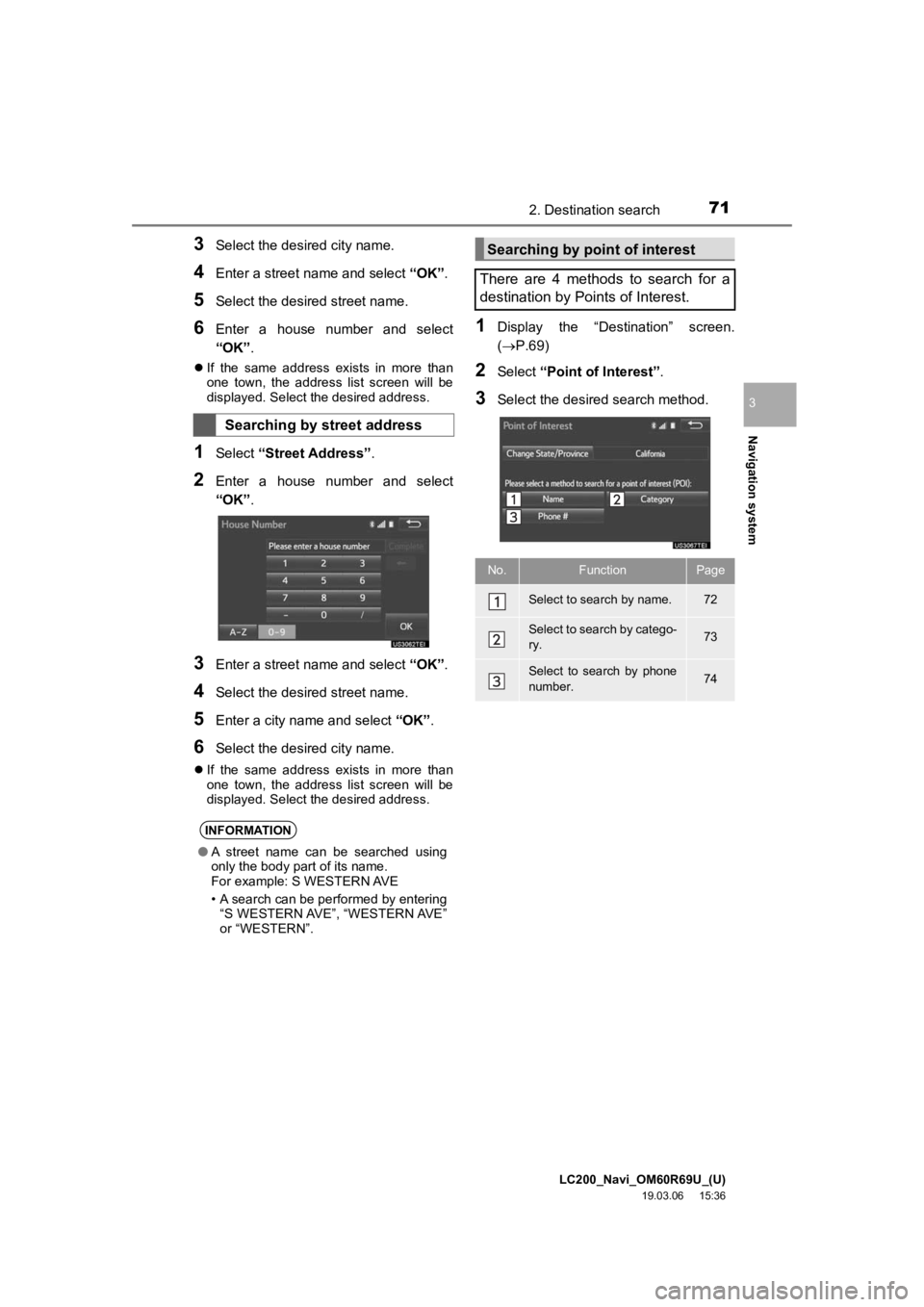
LC200_Navi_OM60R69U_(U)
19.03.06 15:36
Navigation system
3
712. Destination search
3Select the desired city name.
4Enter a street name and select “OK”.
5Select the desired street name.
6Enter a house number and select
“OK” .
If the same address exists in more than
one town, the address list screen will be
displayed. Select the desired address.
1Select “Street Address” .
2Enter a house number and select
“OK”.
3Enter a street name and select “OK”.
4Select the desired street name.
5Enter a city nam e and select “OK”.
6Select the desired city name.
If the same address exists in more than
one town, the address list screen will be
displayed. Select the desired address.
1Display the “Destination” screen.
(P.69)
2Select “Point of Interest” .
3Select the desired search method.
Searching by street address
INFORMATION
●A street name can be searched using
only the body part of its name.
For example: S WESTERN AVE
• A search can be performed by entering
“S WESTERN AVE”, “WESTERN AVE”
or “WESTERN”.
Searching by point of interest
There are 4 methods to search for a
destination by Points of Interest.
No.FunctionPage
Select to search by name.72
Select to search by catego-
ry.73
Select to search by phone
number.74
Page 73 of 277
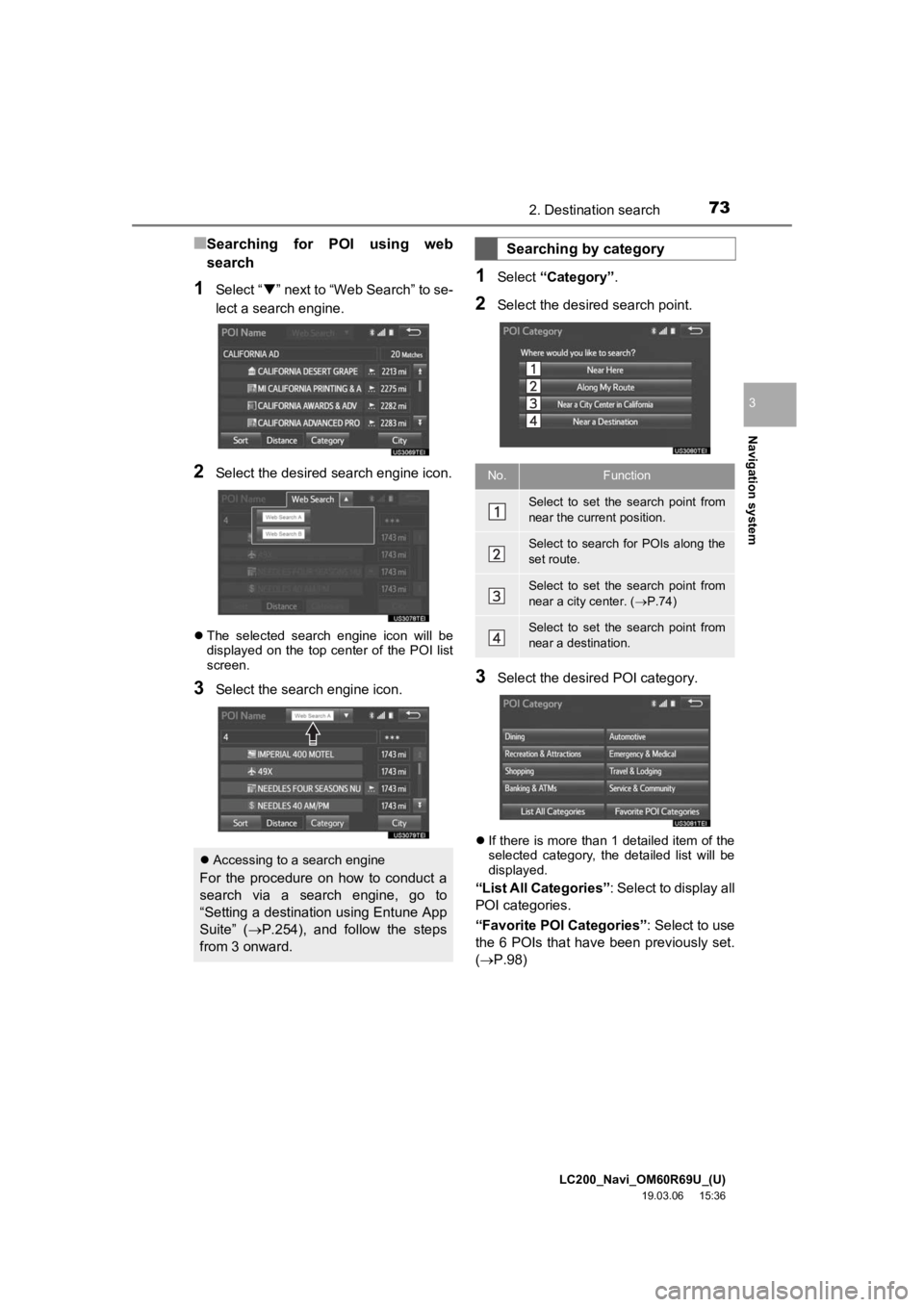
LC200_Navi_OM60R69U_(U)
19.03.06 15:36
Navigation system
3
732. Destination search
■Searching for POI using web
search
1Select “” next to “Web Search” to se-
lect a search engine.
2Select the desired search engine icon.
The selected search engine icon will be
displayed on the top center of the POI list
screen.
3Select the search engine icon.
1Select “Category” .
2Select the desired search point.
3Select the desired POI category.
If there is more than 1 detailed item of the
selected category, the detailed list will be
displayed.
“List All Categories”: Select to display all
POI categories.
“Favorite POI Categories”: Select to use
the 6 POIs that have been previously set.
( P.98)
Accessing to a search engine
For the procedure on how to conduct a
search via a search engine, go to
“Setting a destination using Entune App
Suite” ( P.254), and follow the steps
from 3 onward.
Searching by category
No.Function
Select to set the search point from
near the current position.
Select to search for POIs along the
set route.
Select to set the search point from
near a city center. ( P.74)
Select to set the search point from
near a destination.
Page 74 of 277
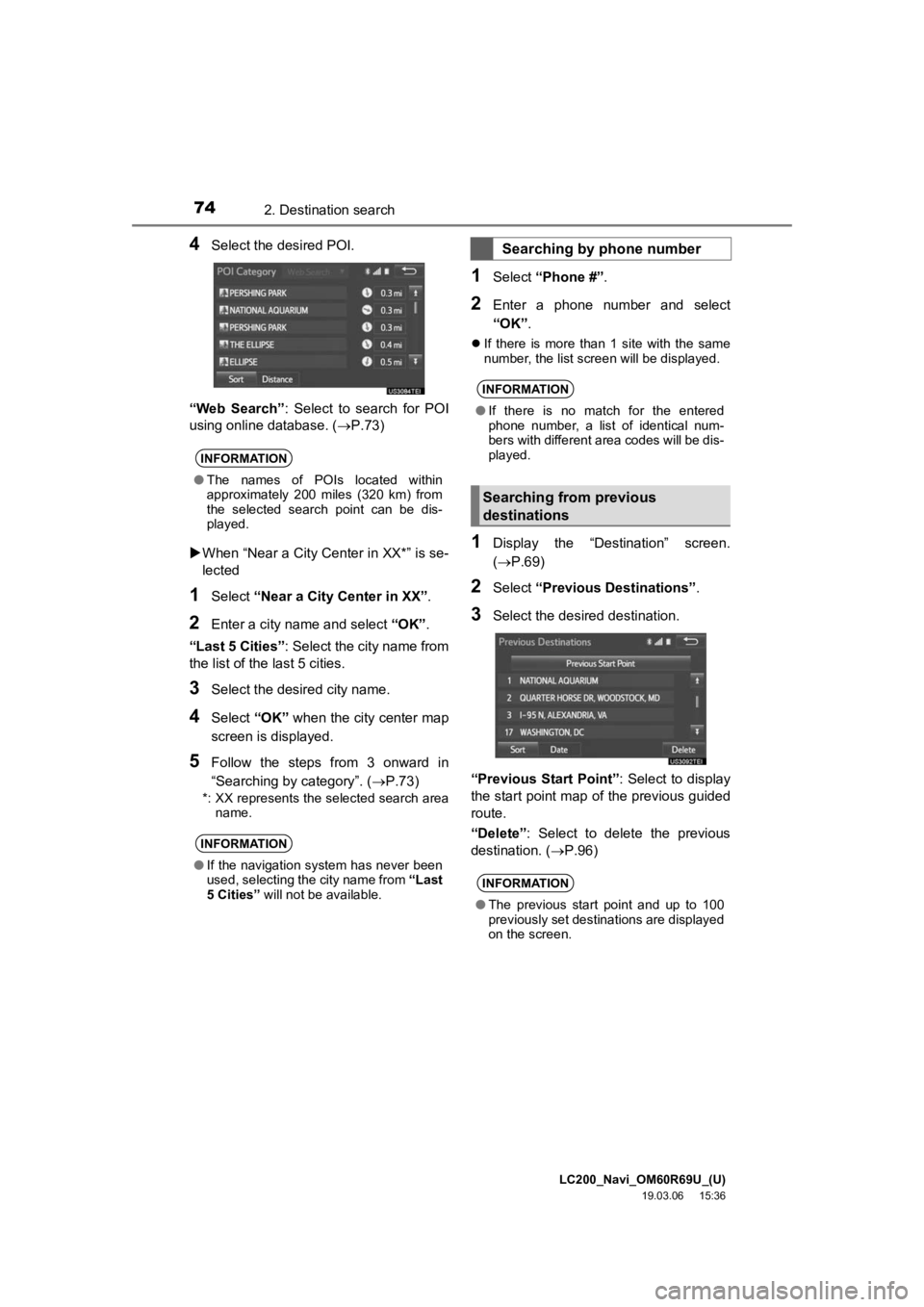
LC200_Navi_OM60R69U_(U)
19.03.06 15:36
742. Destination search
4Select the desired POI.
“Web Search” : Select to search for POI
using online database. ( P.73)
When “Near a City Center in XX*” is se-
lected
1Select “Near a City Center in XX” .
2Enter a city name and select “OK”.
“Last 5 Cities” : Select the city name from
the list of the last 5 cities.
3Select the desired city name.
4Select “OK” when the city center map
screen is displayed.
5Follow the steps from 3 onward in
“Searching by category”. ( P.73)
*: XX represents the selected search area
name.
1Select “Phone #” .
2Enter a phone number and select
“OK”.
If there is more than 1 site with the same
number, the list screen will be displayed.
1Display the “Destination” screen.
( P.69)
2Select “Previous Destinations” .
3Select the desired destination.
“Previous Start Point” : Select to display
the start point map of the previous guided
route.
“Delete”: Select to delete the previous
destination. ( P.96)
INFORMATION
●The names of POIs located within
approximately 200 miles (320 km) from
the selected search point can be dis-
played.
INFORMATION
●If the navigation system has never been
used, selecting the city name from “Last
5 Cities” will not be available.
Searching by phone number
INFORMATION
●If there is no match for the entered
phone number, a list of identical num-
bers with different area codes will be dis-
played.
Searching from previous
destinations
INFORMATION
●The previous start point and up to 100
previously set destinations are displayed
on the screen.
Page 75 of 277
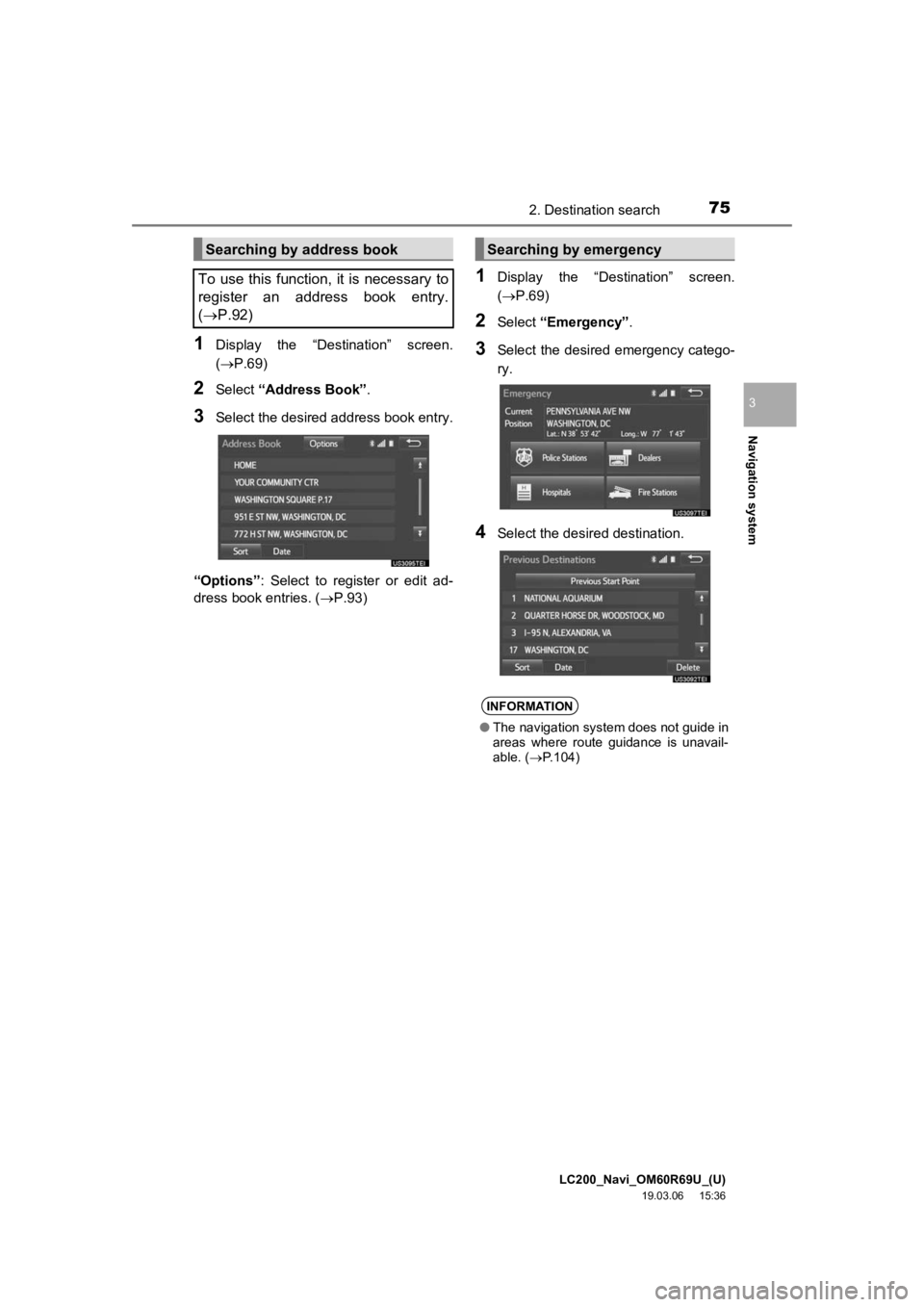
LC200_Navi_OM60R69U_(U)
19.03.06 15:36
Navigation system
3
752. Destination search
1Display the “Destination” screen.
(P.69)
2Select “Address Book” .
3Select the desired address book entry.
“Options” : Select to register or edit ad-
dress book entries. ( P.93)
1Display the “Destination” screen.
(P.69)
2Select “Emergency” .
3Select the desired emergency catego-
ry.
4Select the desired destination.
Searching by address book
To use this function, it is necessary to
register an address book entry.
( P.92)Searching by emergency
INFORMATION
● The navigation system does not guide in
areas where route guidance is unavail-
able. ( P.104)
Page 77 of 277
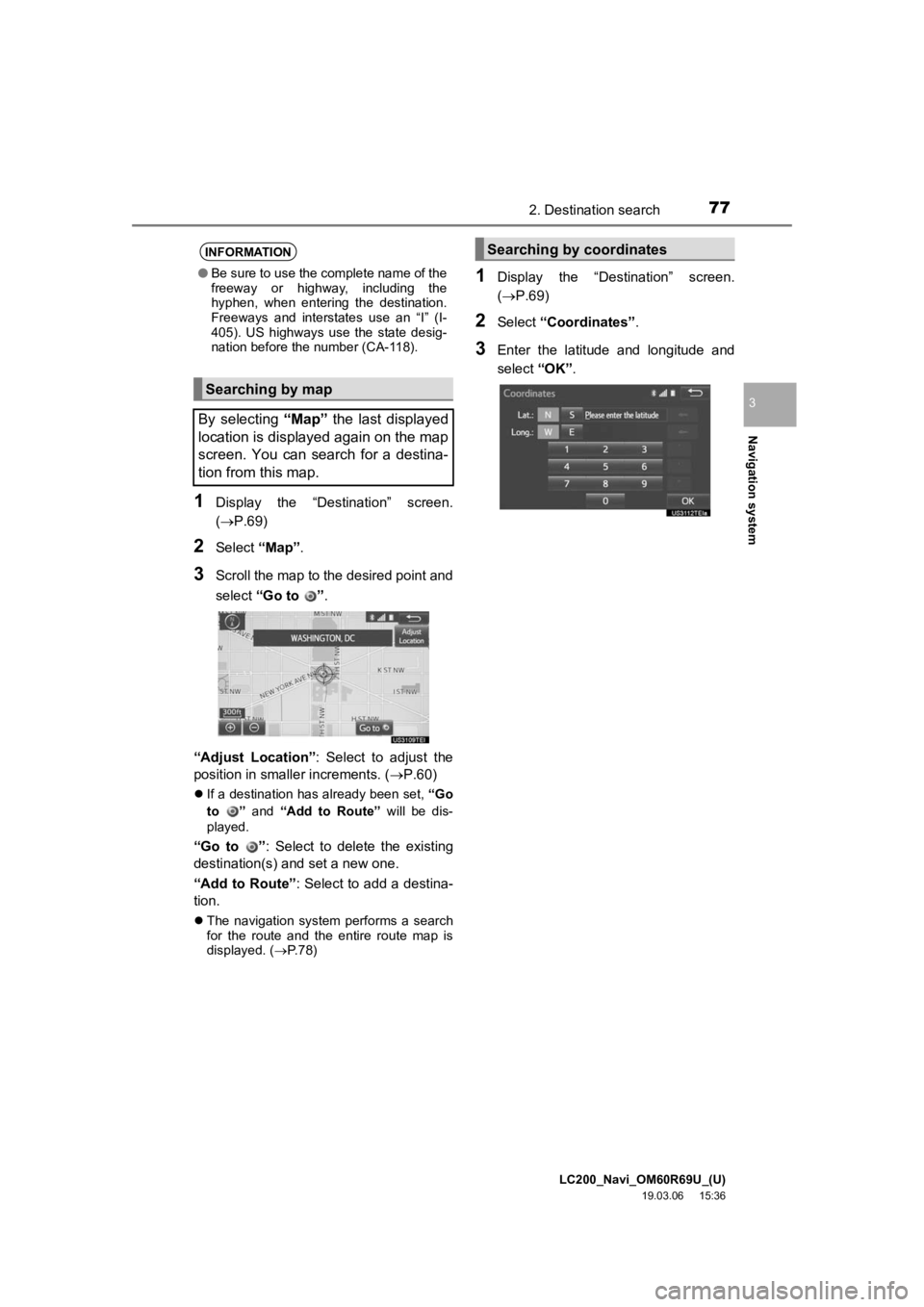
LC200_Navi_OM60R69U_(U)
19.03.06 15:36
Navigation system
3
772. Destination search
1Display the “Destination” screen.
(P.69)
2Select “Map”.
3Scroll the map to the desired point and
select “Go to ” .
“Adjust Location” : Select to adjust the
position in smaller increments. ( P.60)
If a destination has already been set, “Go
to ” and “Add to Route” will be dis-
played.
“Go to ” : Select to delete the existing
destination(s) and set a new one.
“Add to Route” : Select to add a destina-
tion.
The navigation system performs a search
for the route and the entire route map is
displayed. ( P.78)
1Display the “Destination” screen.
(P.69)
2Select “Coordinates” .
3Enter the latitude and longitude and
select “OK”.
INFORMATION
●Be sure to use the complete name of the
freeway or highway, including the
hyphen, when entering the destination.
Freeways and interstates use an “I” (I-
405). US highways use the state desig-
nation before the number (CA-118).
Searching by map
By selecting “Map” the last displayed
location is displayed again on the map
screen. You can search for a destina-
tion from this map.
Searching by coordinates
Page 79 of 277
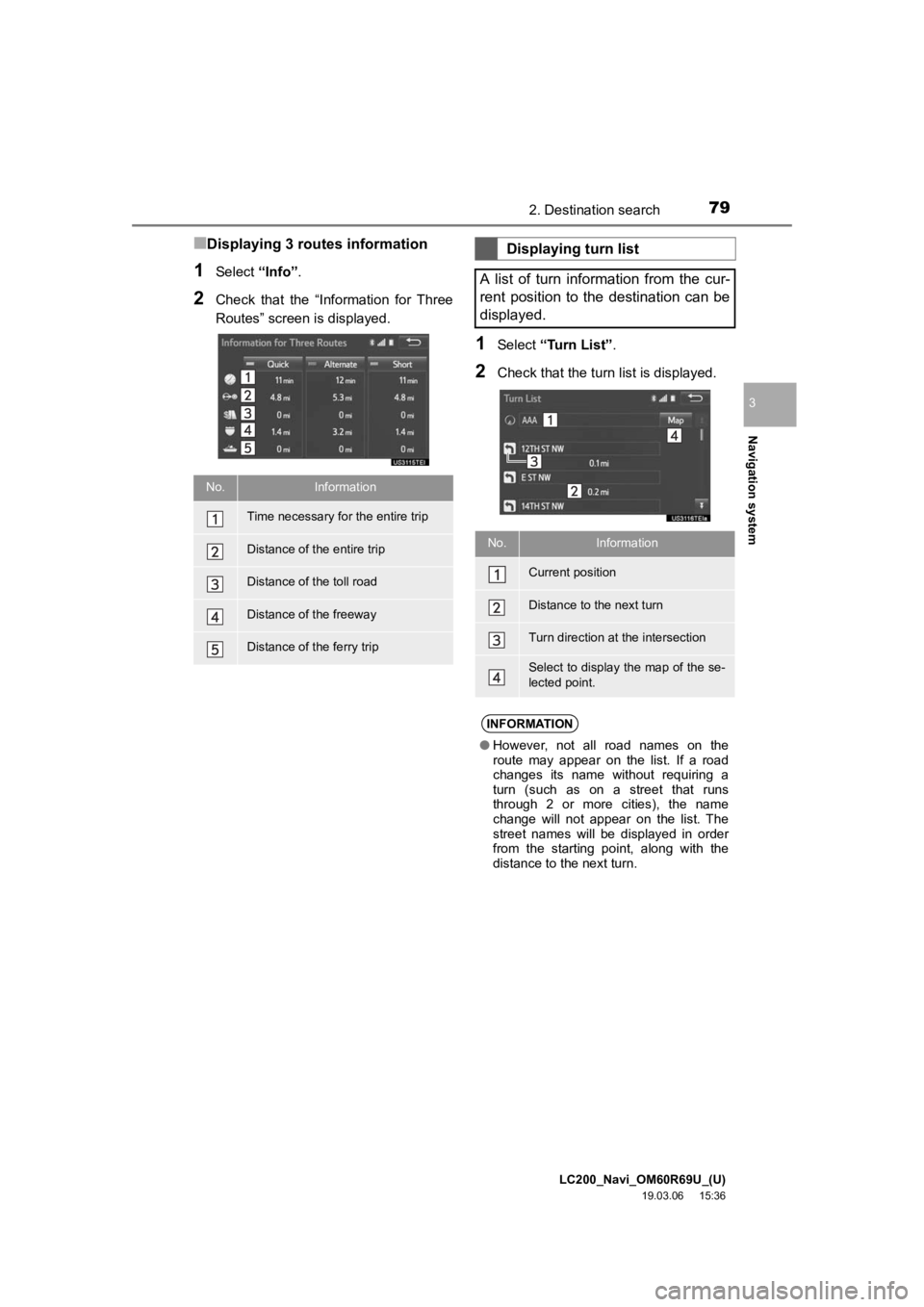
LC200_Navi_OM60R69U_(U)
19.03.06 15:36
Navigation system
3
792. Destination search
■Displaying 3 routes information
1Select “Info”.
2Check that the “Information for Three
Routes” screen is displayed.
1Select “Turn List” .
2Check that the turn list is displayed.
No.Information
Time necessary for the entire trip
Distance of the entire trip
Distance of the toll road
Distance of the freeway
Distance of the ferry trip
Displaying turn list
A list of turn information from the cur-
rent position to the destination can be
displayed.
No.Information
Current position
Distance to the next turn
Turn direction at the intersection
Select to display the map of the se-
lected point.
INFORMATION
● However, not all road names on the
route may appear on the list. If a road
changes its name without requiring a
turn (such as on a street that runs
through 2 or more cities), the name
change will not appear on the list. The
street names will be displayed in order
from the starting point, along with the
distance to the next turn.
Page 81 of 277
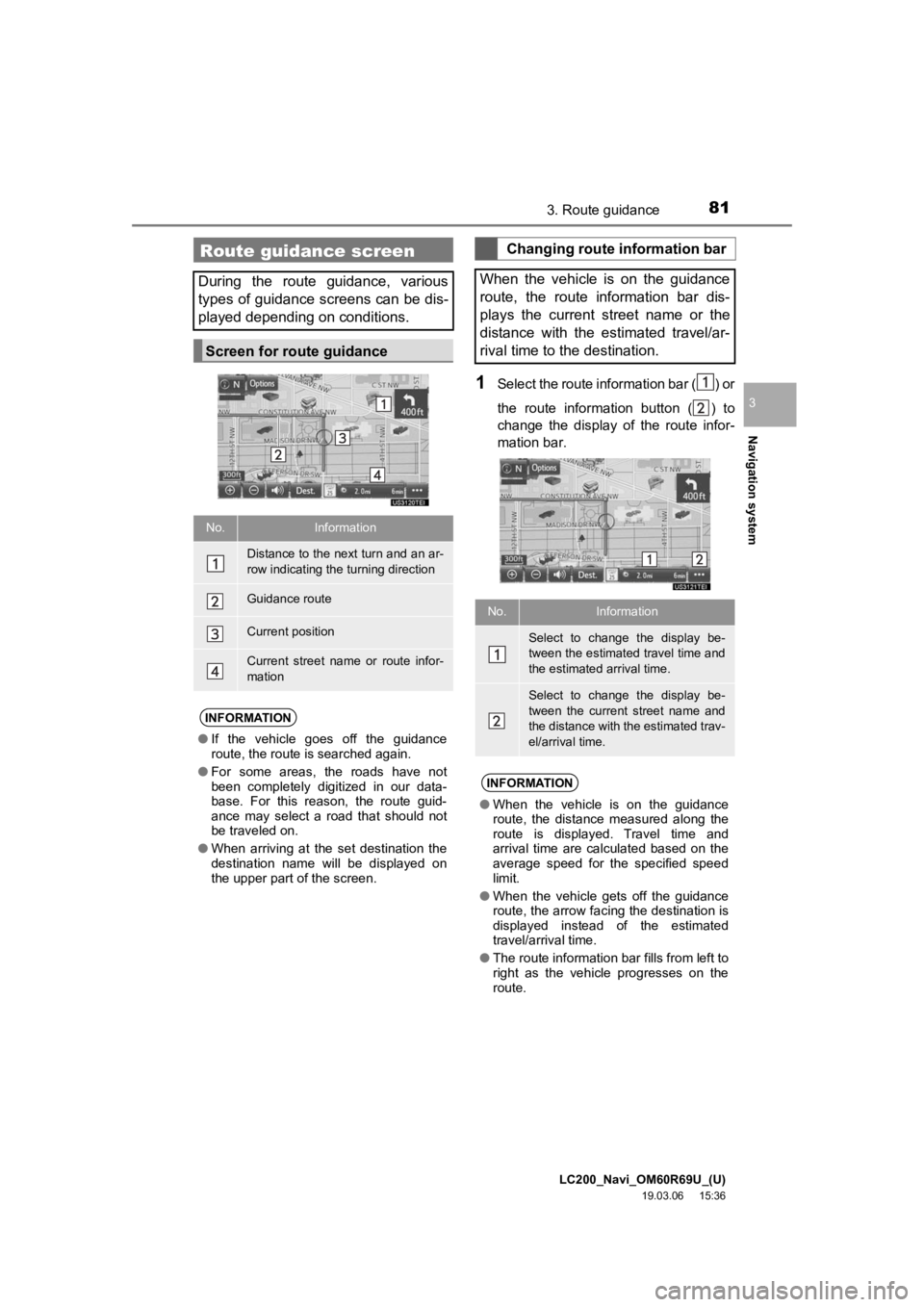
LC200_Navi_OM60R69U_(U)
19.03.06 15:36
Navigation system
3
813. Route guidance
1Select the route information bar ( ) or
the route information button ( ) to
change the display of the route infor-
mation bar.
Route guidance screen
During the route guidance, various
types of guidance screens can be dis-
played depending on conditions.
Screen for route guidance
No.Information
Distance to the next turn and an ar-
row indicating the turning direction
Guidance route
Current position
Current street name or route infor-
mation
INFORMATION
●If the vehicle goes off the guidance
route, the route is searched again.
● For some areas, the roads have not
been completely digitized in our data-
base. For this reason, the route guid-
ance may select a road that should not
be traveled on.
● When arriving at the set destination the
destination name will be displayed on
the upper part of the screen.
Changing route information bar
When the vehicle is on the guidance
route, the route information bar dis-
plays the current street name or the
distance with the estimated travel/ar-
rival time to the destination.
No.Information
Select to change the display be-
tween the estimated travel time and
the estimated arrival time.
Select to change the display be-
tween the current street name and
the distance with the estimated trav-
el/arrival time.
INFORMATION
● When the vehicle is on the guidance
route, the distance measured along the
route is displayed. Travel time and
arrival time are calculated based on the
average speed for the specified speed
limit.
● When the vehicle gets off the guidance
route, the arrow facing the destination is
displayed instead of the estimated
travel/arrival time.
● The route information bar fills from left to
right as the vehicle progresses on the
route.
Page 83 of 277
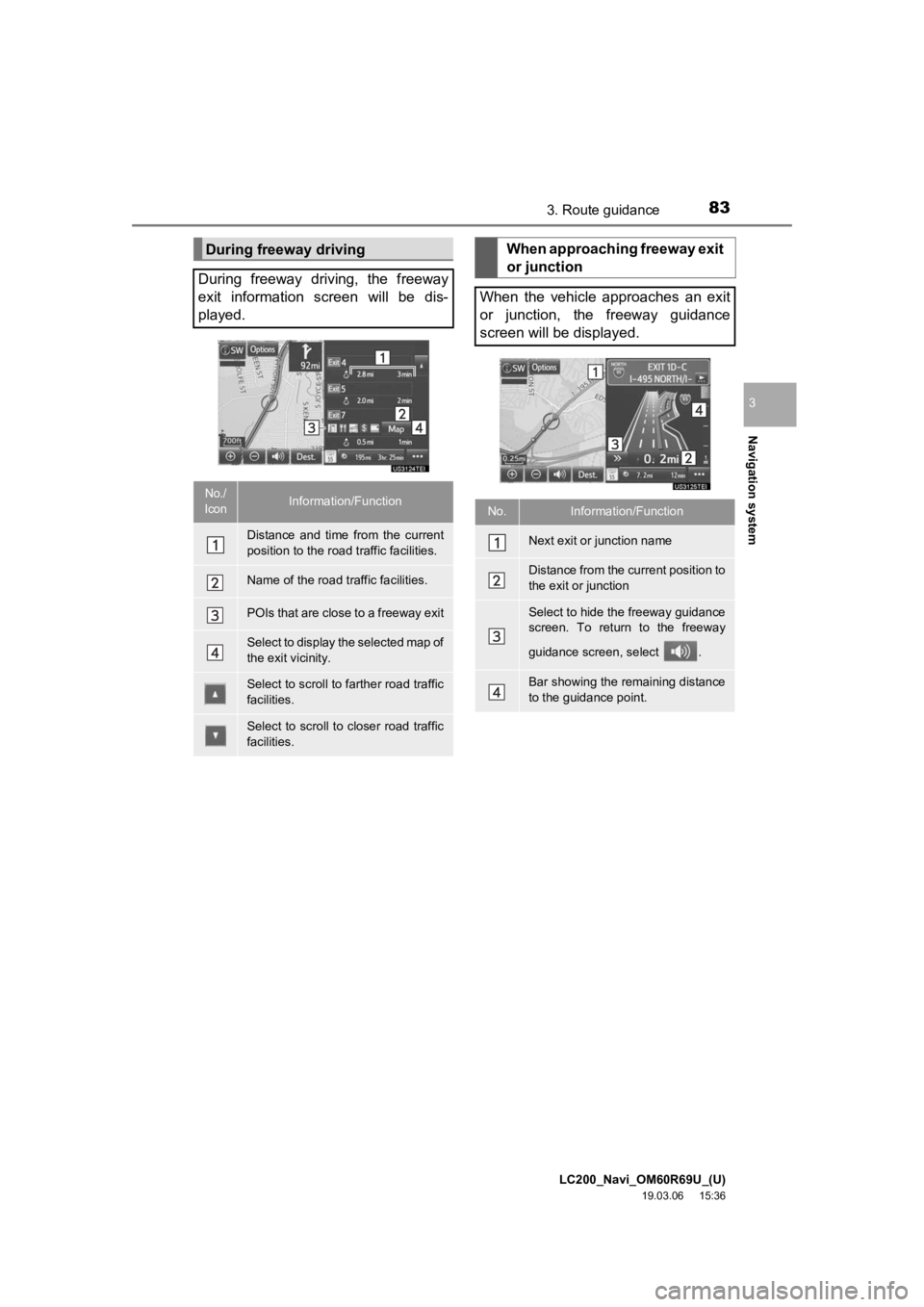
LC200_Navi_OM60R69U_(U)
19.03.06 15:36
Navigation system
3
833. Route guidance
During freeway driving
During freeway driving, the freeway
exit information screen will be dis-
played.
No./
IconInformation/Function
Distance and time from the current
position to the road traffic facilities.
Name of the road traffic facilities.
POIs that are close to a freeway exit
Select to display the selected map of
the exit vicinity.
Select to scroll to farther road traffic
facilities.
Select to scroll to closer road traffic
facilities.
When approaching freeway exit
or junction
When the vehicle approaches an exit
or junction, the freeway guidance
screen will be displayed.
No.Information/Function
Next exit or junction name
Distance from the current position to
the exit or junction
Select to hide the freeway guidance
screen. To return to the freeway
guidance screen, select .
Bar showing the remaining distance
to the guidance point.