navigation system TOYOTA LAND CRUISER 2020 Accessories, Audio & Navigation (in English)
[x] Cancel search | Manufacturer: TOYOTA, Model Year: 2020, Model line: LAND CRUISER, Model: TOYOTA LAND CRUISER 2020Pages: 277, PDF Size: 8.4 MB
Page 203 of 277
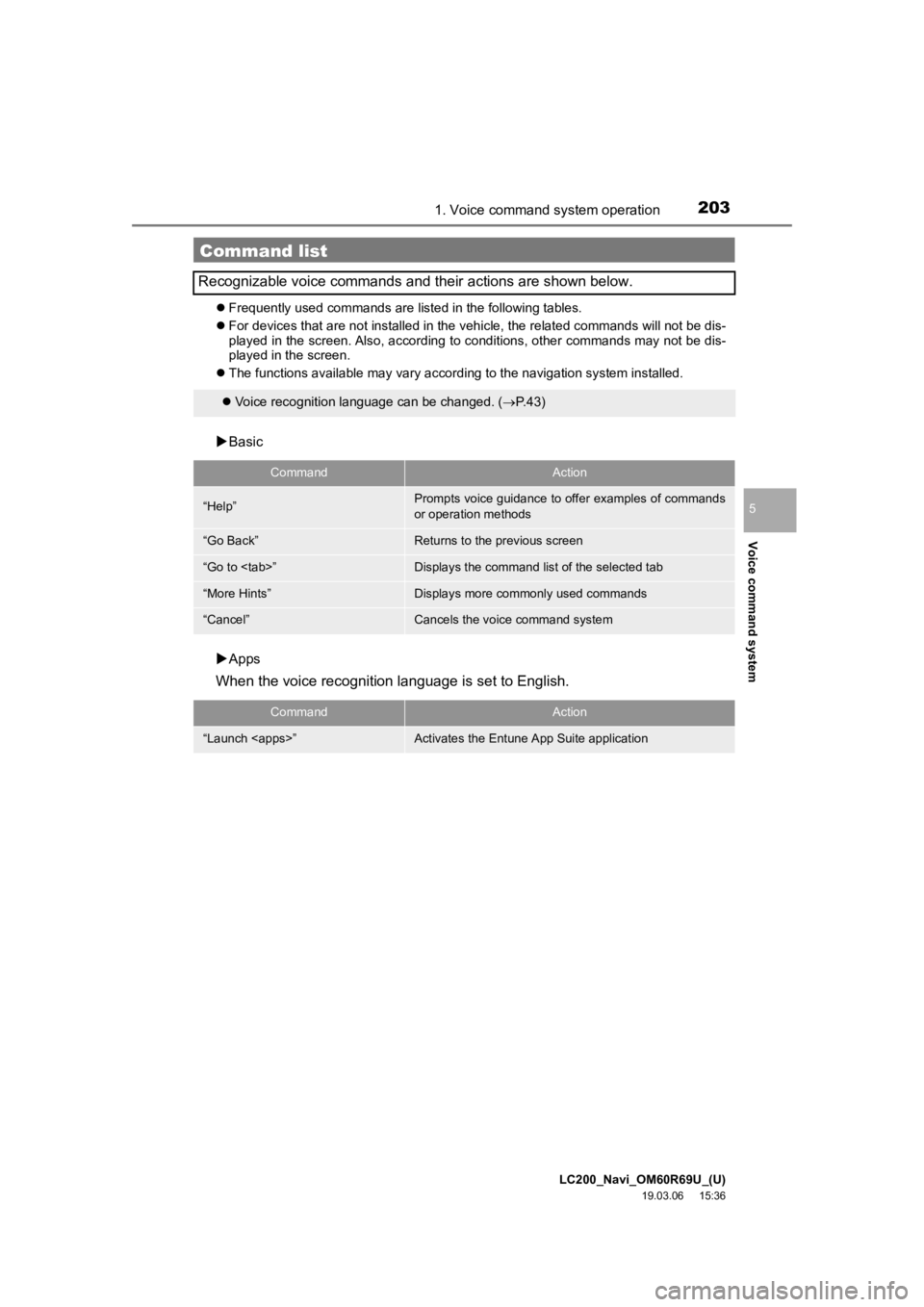
LC200_Navi_OM60R69U_(U)
19.03.06 15:36
Voice command system
5
2031. Voice command system operation
Frequently used commands are listed in the following tables.
For devices that are not installed in the vehicle, the related commands will not be dis-
played in the screen. Also, according to conditions, other commands may not be dis-
played in the screen.
The functions available may vary according to the navigation system installed.
Basic
Apps
When the voice recognition language is set to English.
Command list
Recognizable voice commands and their actions are shown below.
Voice recognition language can be changed. ( P.43)
CommandAction
“Help”Prompts voice guidance to offer examples of commands
or operation methods
“Go Back”Returns to the previous screen
“Go to
“More Hints”Displays more commonly used commands
“Cancel”Cancels the voice command system
CommandAction
“Launch
Page 207 of 277

LC200_Navi_OM60R69U_(U)
19.03.06 15:36
Voice command system
5
2072. Mobile assistant operation
1Press and hold this switch until you
hear the beeps.
2The Mobile Assistant can be used only
when the following screen is displayed.
To cancel the Mobile Assistant, select
“Cancel”, or press and hold the on
the steering wheel.
To restart the Mobile Assistant for addi-
tional commands, press the on the
steering wheel.
• Mobile Assistant can only be restarted
after the system responds to a voice
command. • After some phone and music com-
mands, the Mobile Assistant feature will
automatically end to complete the
requested action.
Mobile assistant
The Mobile Assistant feature will
activate Apple’s Siri
® Eyes Free mode
via the steering wheel switches. To
operate the Mobile Assistant, a
compatible cellular phone must be
registered and connected to this
system via Bluetooth
®. ( P.32)
The volume of the Mobile Assistant can
be adjusted using the “PWR·VOL”
knob or steering wheel volume control
switches. The Mobile Assistant and
phone call volumes are synchronized.
INFORMATION
● The available features and functions
may vary based on the iOS version
installed on the connected device.
● Some Siri features are limited in Eyes
Free mode. If you attempt to use an
unavailable function, Siri will inform you
that the function is not available.
● If Siri is not enabled on the cellular
phone connected via Bluetooth
®, an
error message will be displayed on the
screen.
● While a phone call is active, the Mobile
Assistant cannot be used.
● If using the navigation feature of the cel-
lular phone, ensure the active audio
source is Bluetooth
® audio or iPod in
order to hear turn by turn direction
prompts.
Page 221 of 277
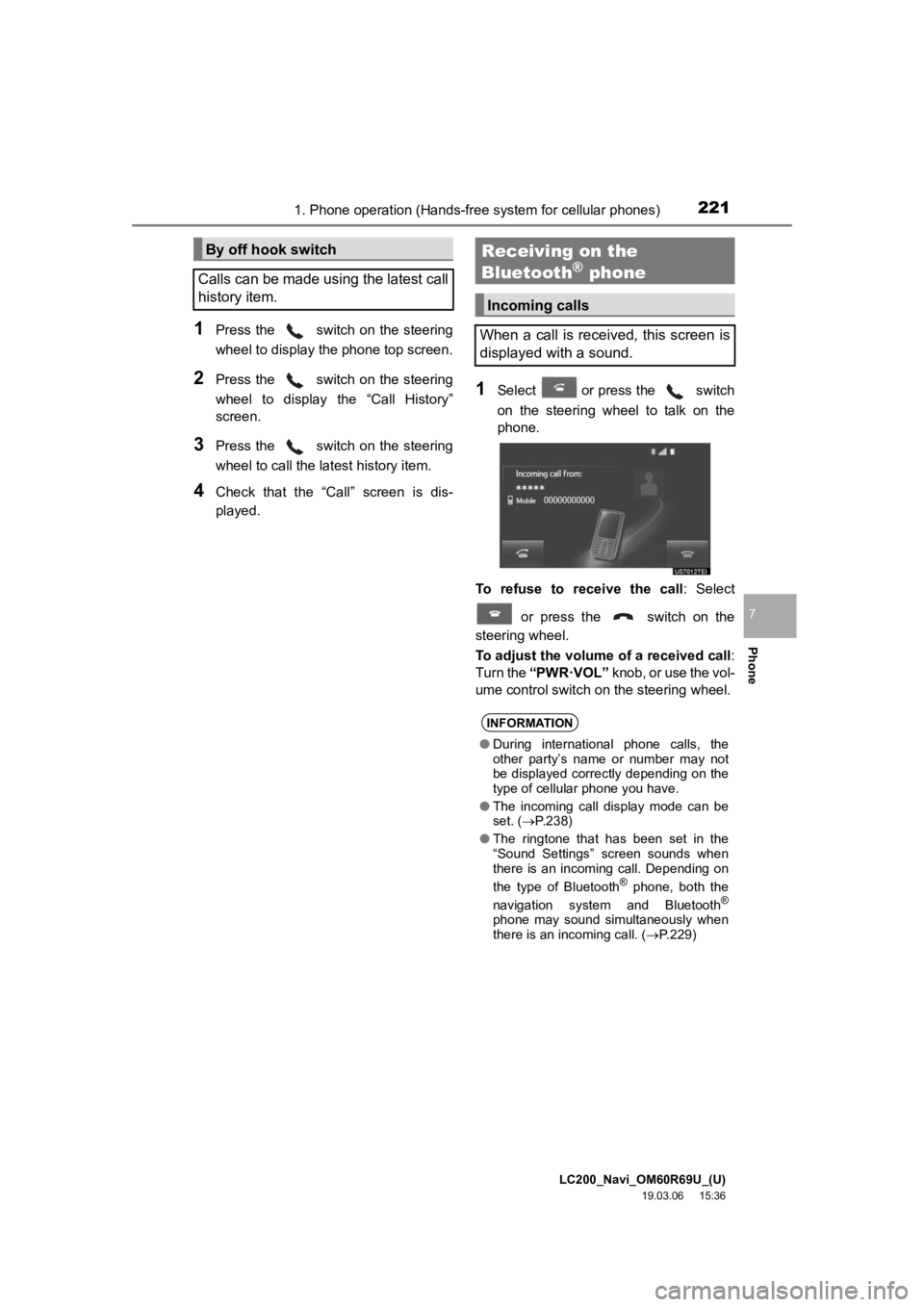
LC200_Navi_OM60R69U_(U)
19.03.06 15:36
2211. Phone operation (Hands-free system for cellular phones)
Phone
7
1Press the switch on the steering
wheel to display the phone top screen.
2Press the switch on the steering
wheel to display the “Call History”
screen.
3Press the switch on the steering
wheel to call the latest history item.
4Check that the “Call” screen is dis-
played.
1Select or press the switch
on the steering wheel to talk on the
phone.
To refuse to receive the call : Select
or press the switch on the
steering wheel.
To adjust the volume of a received call :
Turn the “PWR·VOL” knob, or use the vol-
ume control switch on the steering wheel.
By off hook switch
Calls can be made using the latest call
history item.Receiving on the
Bluetooth® phone
Incoming calls
When a call is received, this screen is
displayed with a sound.
INFORMATION
● During international phone calls, the
other party’s name or number may not
be displayed correctly depending on the
type of cellular phone you have.
● The incoming call display mode can be
set. ( P.238)
● The ringtone that has been set in the
“Sound Settings” screen sounds when
there is an incoming call. Depending on
the type of Bluetooth
® phone, both the
navigation system and Bluetooth®
phone may sound simultaneously when
there is an incoming call. ( P.229)
Page 224 of 277
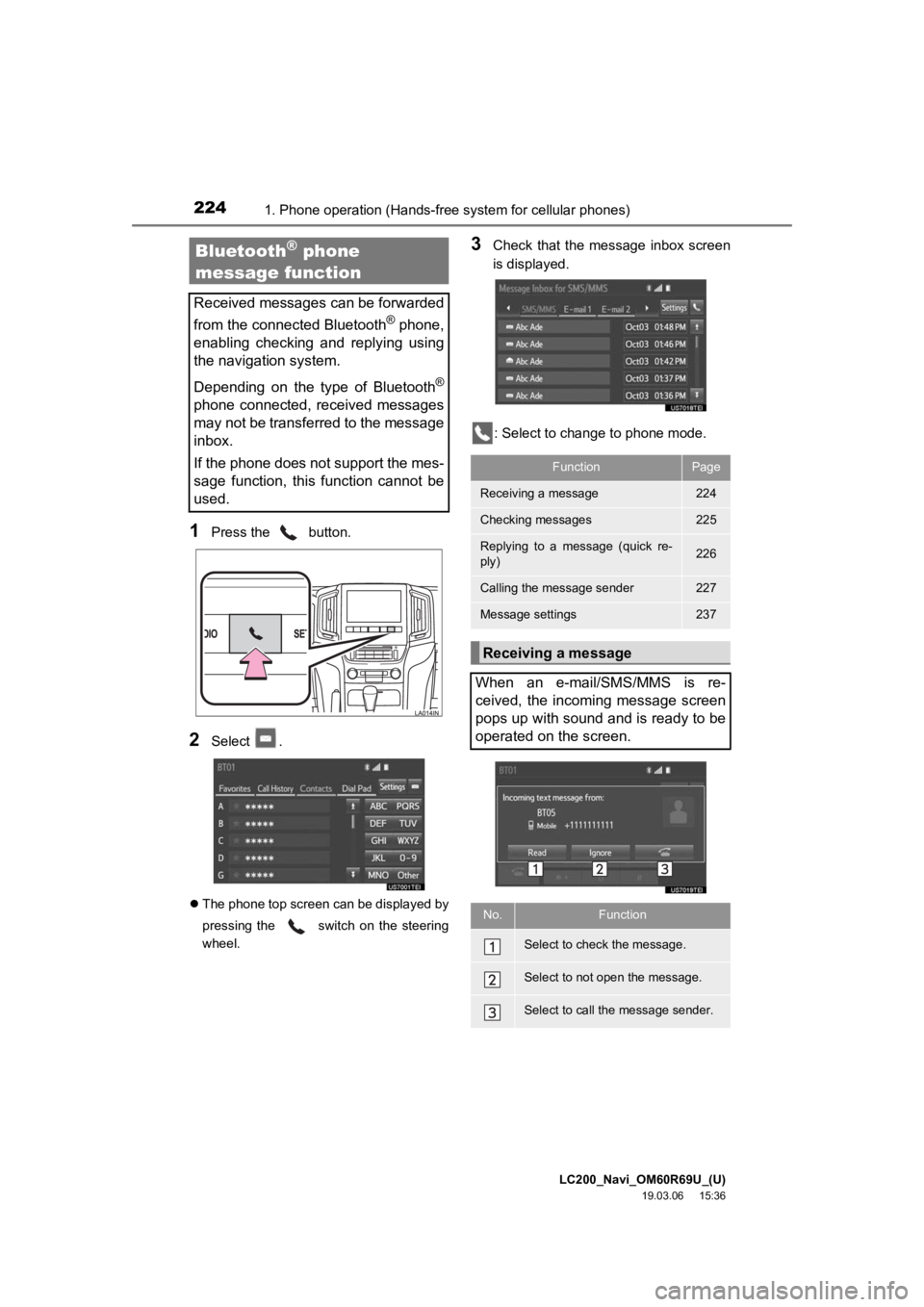
LC200_Navi_OM60R69U_(U)
19.03.06 15:36
2241. Phone operation (Hands-free system for cellular phones)
1Press the button.
2Select .
The phone top screen can be displayed by
pressing the
switch on the steering
wheel.
3Check that the message inbox screen
is displayed.
: Select to change to phone mode.Bluetooth® phone
message function
Received messages can be forwarded
from the connected Bluetooth
® phone,
enabling checking and replying using
the navigation system.
Depending on the type of Bluetooth
®
phone connected, received messages
may not be transferred to the message
inbox.
If the phone does not support the mes-
sage function, this function cannot be
used.
FunctionPage
Receiving a message224
Checking messages225
Replying to a message (quick re-
ply)226
Calling the message sender227
Message settings237
Receiving a message
When an e-mail/SMS/MMS is re-
ceived, the incoming message screen
pops up with sound and is ready to be
operated on the screen.
No.Function
Select to check the message.
Select to not open the message.
Select to call the message sender.
Page 225 of 277
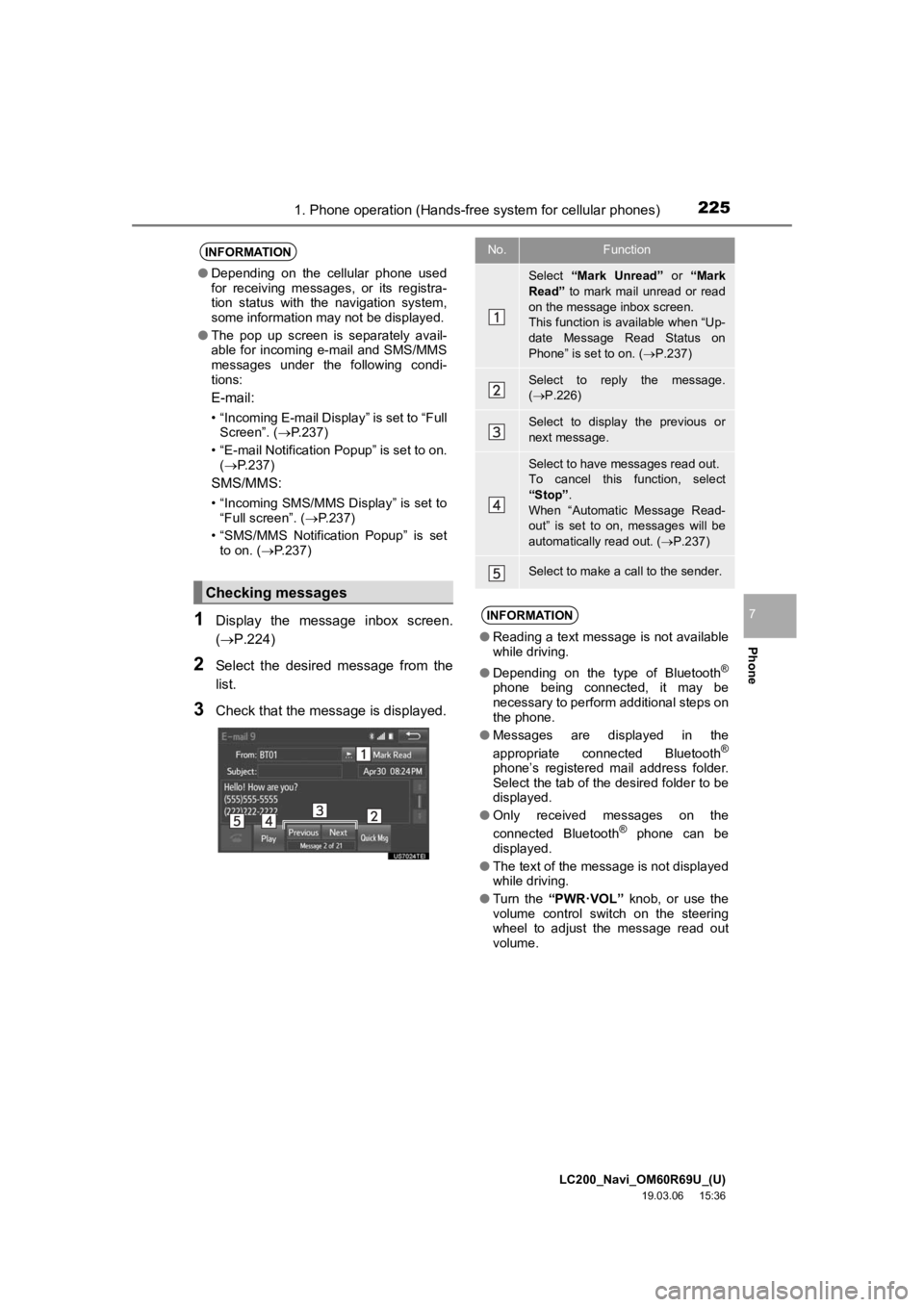
LC200_Navi_OM60R69U_(U)
19.03.06 15:36
2251. Phone operation (Hands-free system for cellular phones)
Phone
71Display the message inbox screen.
(P.224)
2Select the desired message from the
list.
3Check that the message is displayed.
INFORMATION
●Depending on the cellular phone used
for receiving messages, or its registra-
tion status with the navigation system,
some information may not be displayed.
● The pop up screen is separately avail-
able for incoming e-mail and SMS/MMS
messages under the following condi-
tions:
E-mail:
• “Incoming E-mail Display” is set to “Full
Screen”. ( P.237)
• “E-mail Notification Popup” is set to on. ( P.237)
SMS/MMS:
• “Incoming SMS/MMS Display” is set to
“Full screen”. ( P.237)
• “SMS/MMS Notification Popup” is set to on. ( P.237)
Checking messages
No.Function
Select “Mark Unread” or “Mark
Read” to mark mail unread or read
on the message inbox screen.
This function is available when “Up-
date Message Read Status on
Phone” is set to on. ( P.237)
Select to reply the message.
( P.226)
Select to display the previous or
next message.
Select to have messages read out.
To cancel this function, select
“Stop” .
When “Automatic Message Read-
out” is set to on, messages will be
automatically read out. ( P.237)
Select to make a call to the sender.
INFORMATION
● Reading a text message is not available
while driving.
● Depending on the type of Bluetooth
®
phone being connected, it may be
necessary to perform additional steps on
the phone.
● Messages are displayed in the
appropriate connected Bluetooth
®
phone’s registered mail address folder.
Select the tab of the desired folder to be
displayed.
● Only received messages on the
connected Bluetooth
® phone can be
displayed.
● The text of the message is not displayed
while driving.
● Turn the “PWR·VOL” knob, or use the
volume control switch on the steering
wheel to adjust the message read out
volume.
Page 227 of 277
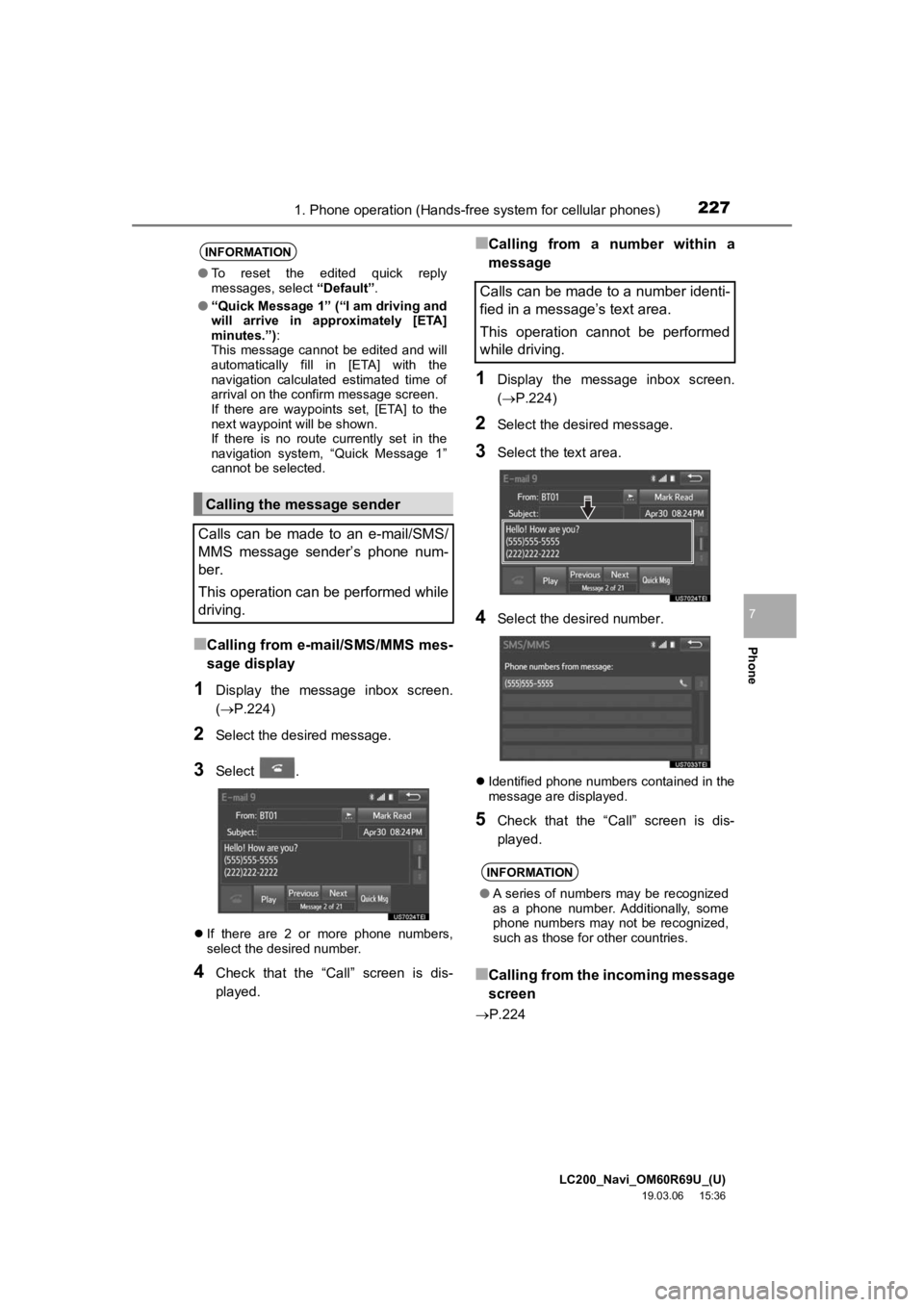
LC200_Navi_OM60R69U_(U)
19.03.06 15:36
2271. Phone operation (Hands-free system for cellular phones)
Phone
7
■Calling from e-mail/SMS/MMS mes-
sage display
1Display the message inbox screen.
(P.224)
2Select the desired message.
3Select .
If there are 2 or more phone numbers,
select the desired number.
4Check that the “Call” screen is dis-
played.
■Calling from a number within a
message
1Display the message inbox screen.
(P.224)
2Select the desired message.
3Select the text area.
4Select the desired number.
Identified phone numbers contained in the
message are displayed.
5Check that the “Call” screen is dis-
played.
■Calling from the incoming message
screen
P.224
INFORMATION
● To reset the edited quick reply
messages, select “Default”.
● “Quick Message 1” (“I am driving and
will arrive in approximately [ETA]
minutes.”) :
This message cannot be edited and will
automatically fill in [ETA] with the
navigation calculated estimated time of
arrival on the confirm message screen.
If there are waypoints set, [ETA] to the
next waypoint will be shown.
If there is no route currently set in the
navigation system, “Quick Message 1”
cannot be selected.
Calling the message sender
Calls can be made to an e-mail/SMS/
MMS message sender’s phone num-
ber.
This operation can be performed while
driving.
Calls can be made to a number identi-
fied in a message’s text area.
This operation cannot be performed
while driving.
INFORMATION
● A series of numbers may be recognized
as a phone number. Additionally, some
phone numbers may not be recognized,
such as those for other countries.
Page 254 of 277
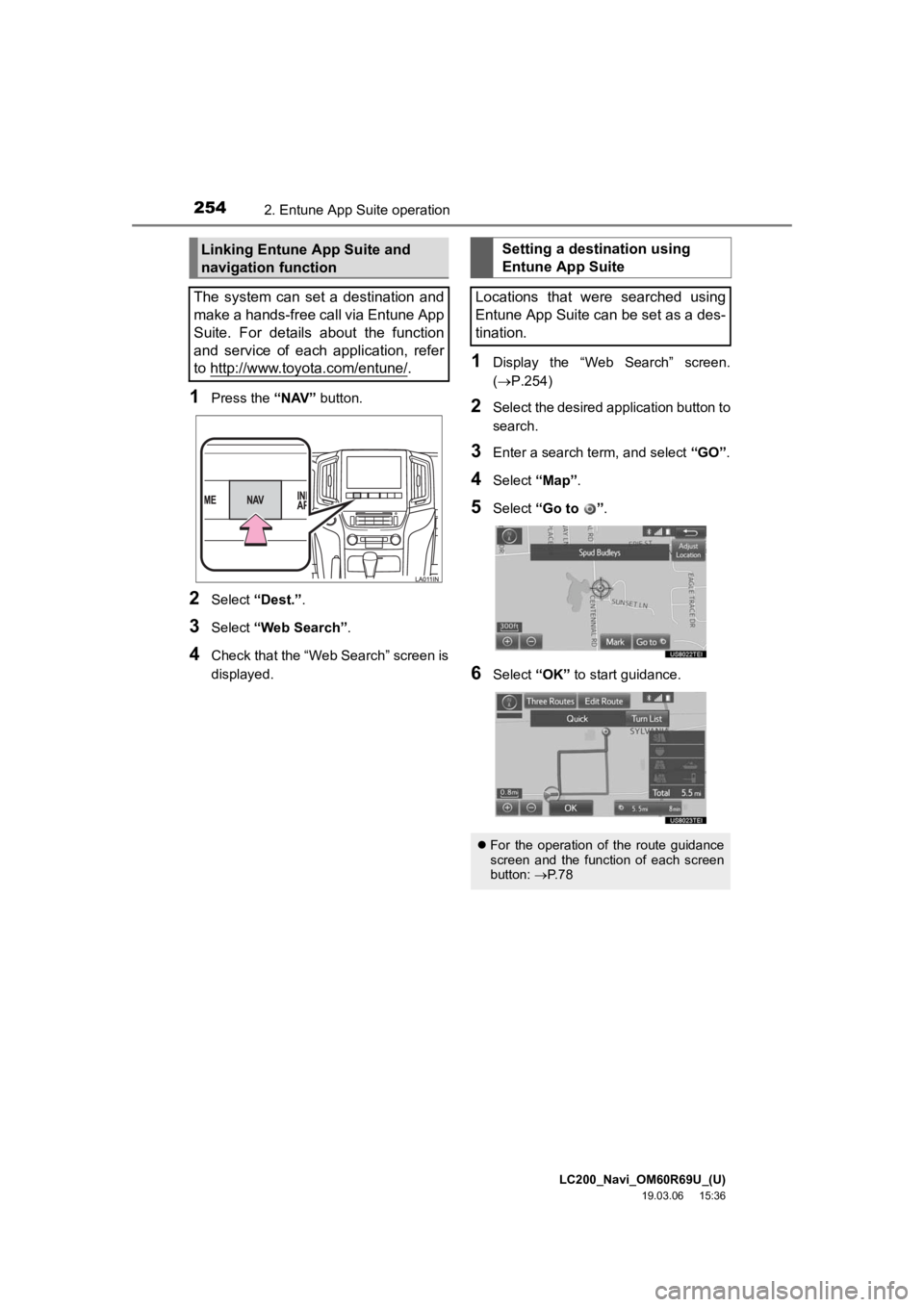
LC200_Navi_OM60R69U_(U)
19.03.06 15:36
2542. Entune App Suite operation
1Press the “NAV” button.
2Select “Dest.” .
3Select “Web Search” .
4Check that the “Web Search” screen is
displayed.
1Display the “Web Search” screen.
(P.254)
2Select the desired application button to
search.
3Enter a search t erm, and select “GO”.
4Select “Map”.
5Select “Go to ”.
6Select “OK” to start guidance.
Linking Entune App Suite and
navigation function
The system can set a destination and
make a hands-free call via Entune App
Suite. For details about the function
and service of each application, refer
to http://www.toyota.com/entune/
.
Setting a destination using
Entune App Suite
Locations that were searched using
Entune App Suite can be set as a des-
tination.
For the operation of the route guidance
screen and the function of each screen
button: P. 7 8
Page 261 of 277
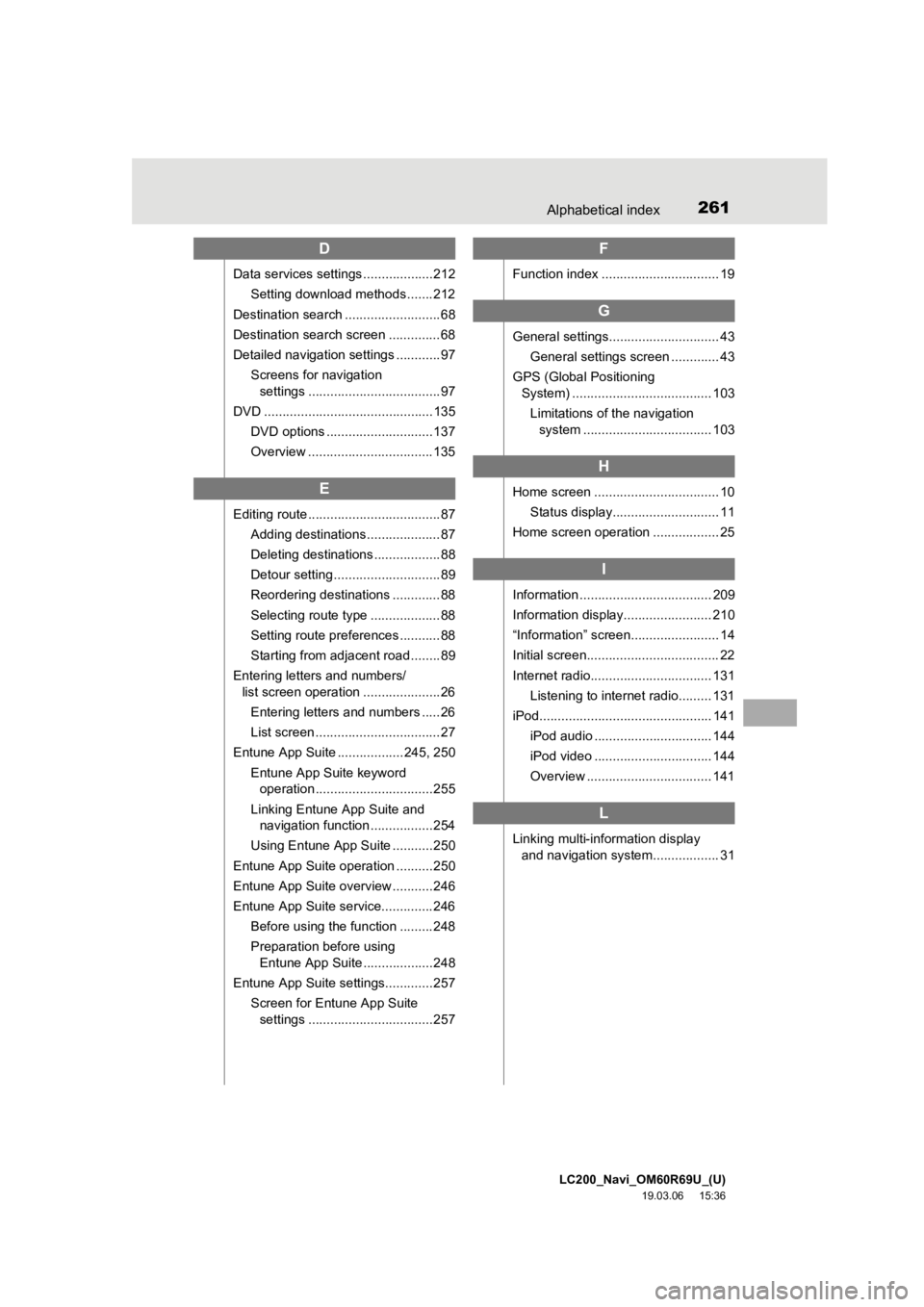
LC200_Navi_OM60R69U_(U)
19.03.06 15:36
261Alphabetical index
D
Data services settings ...................212Setting download methods ....... 212
Destination search .......................... 68
Destination search screen .............. 68
Detailed navigation settings ............ 97 Screens for navigation settings .................................... 97
DVD .............................................. 135 DVD options ............................. 137
Overview .................................. 135
E
Editing route .................................... 87Adding destinations .................... 87
Deleting destinations .................. 88
Detour setting ............................. 89
Reordering destinations ............. 88
Selecting route type ................... 88
Setting route preferences ........... 88
Starting from adjacent road ........ 89
Entering letters and numbers/ list screen operation .....................26
Entering letters and numbers ..... 26
List screen .................................. 27
Entune App Suite .................. 245, 250
Entune App Suite keyword operation ................................ 255
Linking Entune App Suite and navigation function ................. 254
Using Entune App Suite ........... 250
Entune App Suite operation .......... 250
Entune App Suite overview ........... 246
Entune App Suite service.............. 246 Before using the function ......... 248
Preparation before using Entune App Suite ...................248
Entune App Suite settings............. 257
Screen for Entune App Suite settings .................................. 257
F
Function index ................................ 19
G
General settings.............................. 43
General settings screen ............. 43
GPS (Global Positioning System) ...................................... 103
Limitations of the navigation system ................................... 103
H
Home screen .................................. 10
Status display............................. 11
Home screen operation .................. 25
I
Information .................................... 209
Information display........................ 210
“Information” screen........................ 14
Initial screen.................................... 22
Internet radio................................. 131 Listening to internet radio......... 131
iPod............................................... 141 iPod audio ................................ 144
iPod video ................................ 144
Overview .................................. 141
L
Linking multi-information display and navigation system.................. 31
Page 262 of 277
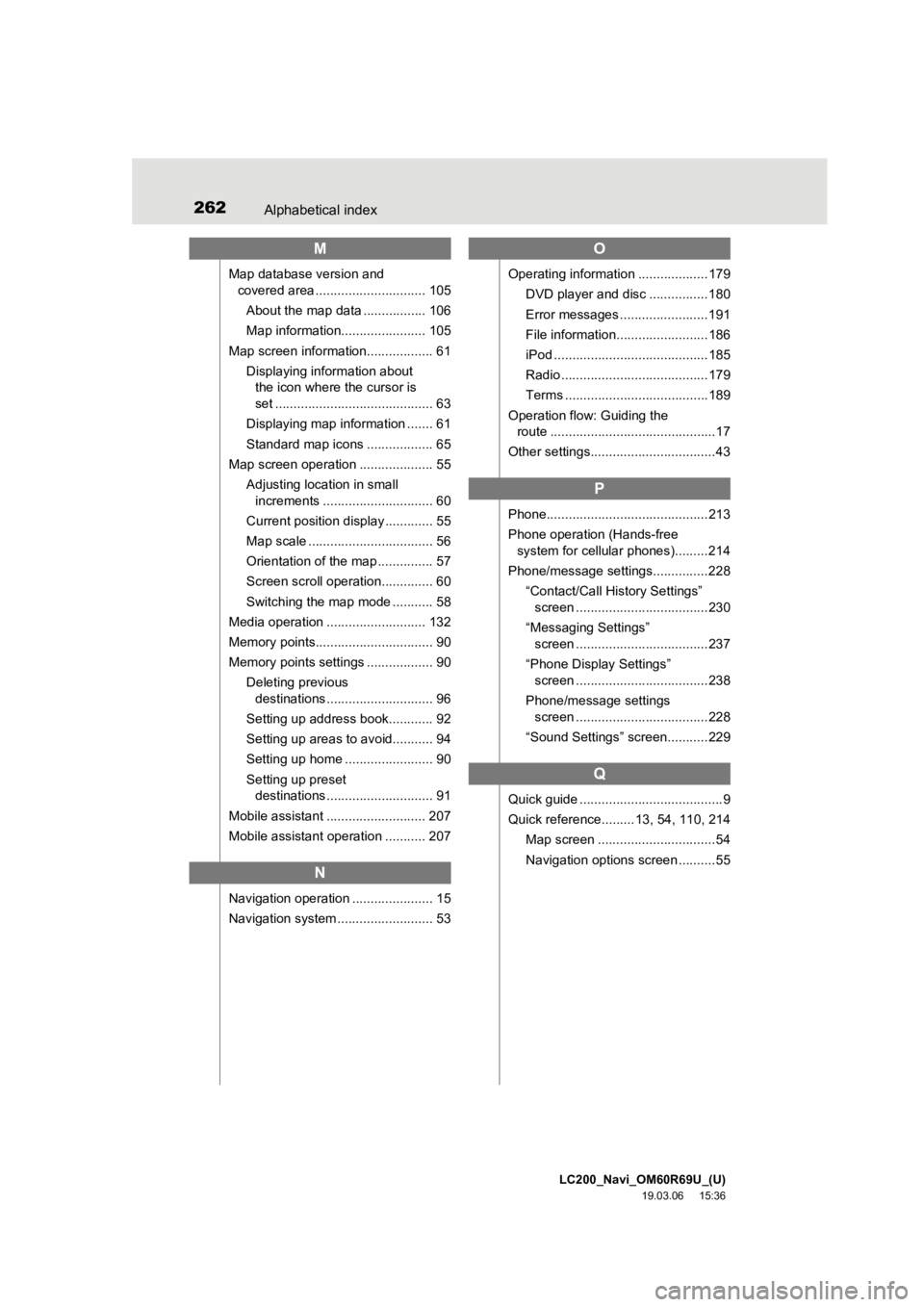
LC200_Navi_OM60R69U_(U)
19.03.06 15:36
262Alphabetical index
M
Map database version and covered area .............................. 105
About the map data ................. 106
Map information....................... 105
Map screen information.................. 61 Displaying information about the icon where the cursor is
set ........................................... 63
Displaying map information ....... 61
Standard map icons .................. 65
Map screen operation .................... 55 Adjusting location in small increments .............................. 60
Current position display ............. 55
Map scale .................................. 56
Orientation of the map ............... 57
Screen scroll operation.............. 60
Switching the map mode ........... 58
Media operation ........................... 132
Memory points................................ 90
Memory points settings .................. 90 Deleting previous destinations ............................. 96
Setting up address book............ 92
Setting up areas to avoid........... 94
Setting up home ........................ 90
Setting up preset destinations ............................. 91
Mobile assistant ........................... 207
Mobile assistant operation ........... 207
N
Navigation operation ...................... 15
Navigation system .......................... 53
O
Operating information ...................179 DVD player and disc ................180
Error messages ........................191
File information.........................186
iPod ..........................................185
Radio ........................................179
Terms .......................................189
Operation flow: Guiding the route .............................................17
Other settings..................................43
P
Phone............................................213
Phone operation (Hands-free system for cellular phones).........214
Phone/message settings...............228 “Contact/Call History Settings” screen ....................................230
“Messaging Settings” screen ....................................237
“Phone Display Settings” screen ....................................238
Phone/message settings screen ....................................228
“Sound Settings” screen...........229
Q
Quick guide .......................................9
Quick reference.........13, 54, 110, 214 Map screen ................................54
Navigation options screen ..........55
Page 264 of 277
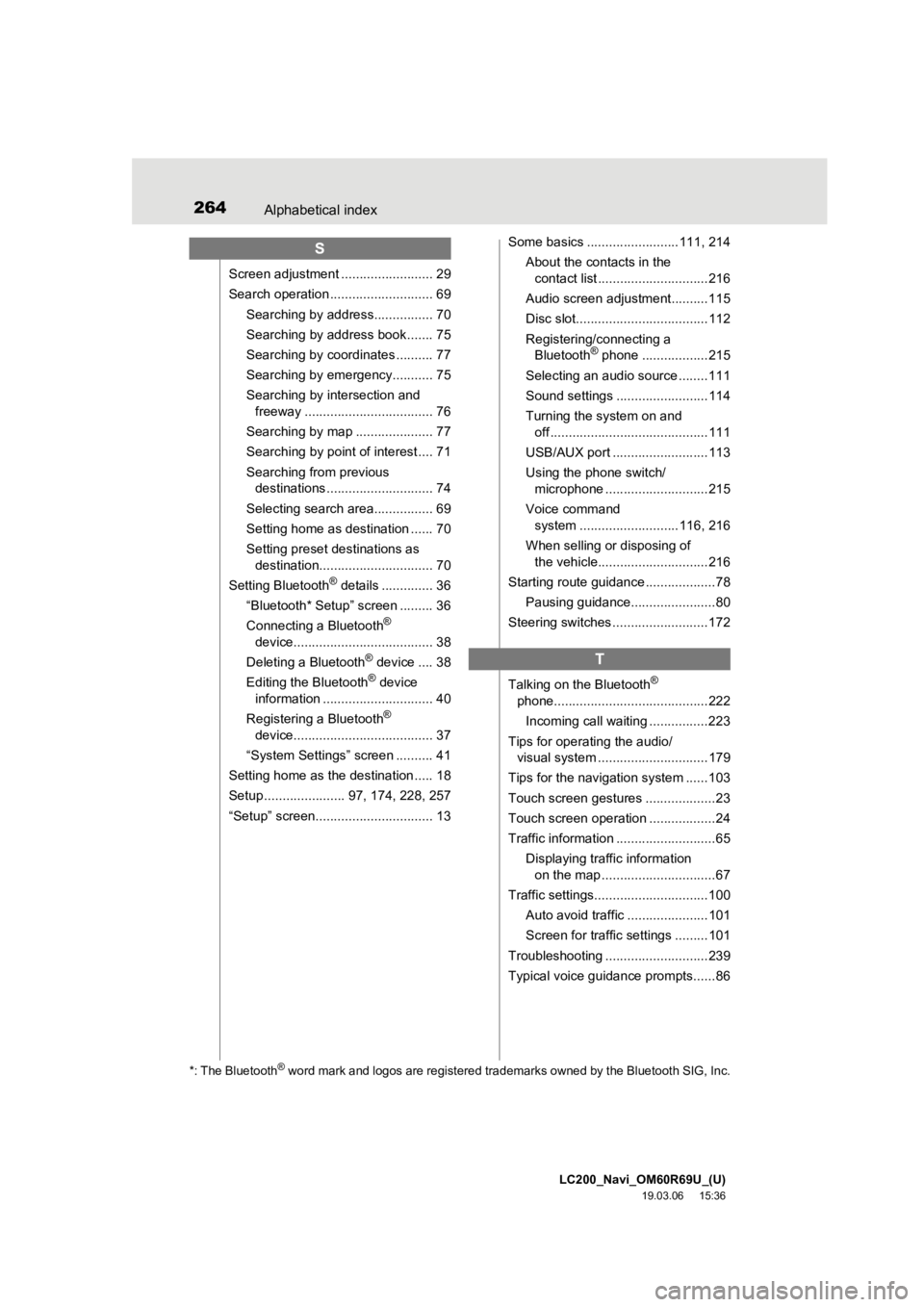
LC200_Navi_OM60R69U_(U)
19.03.06 15:36
264Alphabetical index
S
Screen adjustment ......................... 29
Search operation ............................ 69Searching by address................ 70
Searching by address book ....... 75
Searching by coordinates .......... 77
Searching by emergency........... 75
Searching by intersection and freeway ................................... 76
Searching by map ..................... 77
Searching by point of interest .... 71
Searching from previous destinations ............................. 74
Selecting search area................ 69
Setting home as destination ...... 70
Setting preset destinations as destination............................... 70
Setting Bluetooth
® details .............. 36
“Bluetooth* Setup” screen ......... 36
Connecting a Bluetooth
®
device...................................... 38
Deleting a Bluetooth
® device .... 38
Editing the Bluetooth® device
information .............................. 40
Registering a Bluetooth
®
device...................................... 37
“System Settings” screen .......... 41
Setting home as the destination ..... 18
Setup ...................... 97, 174, 228, 257
“Setup” screen................................ 13 Some basics .........................111, 214
About the contacts in the contact list ..............................216
Audio screen adjustment..........115
Disc slot....................................112
Registering/connecting a Bluetooth
® phone ..................215
Selecting an audio source ........111
Sound settings .........................114
Turning the system on and off ...........................................111
USB/AUX port ..........................113
Using the phone switch/ microphone ............................215
Voice command system ...........................116, 216
When selling or disposing of the vehicle..............................216
Starting route guidance ...................78
Pausing guidance.......................80
Steering switches ..........................172
T
Talking on the Bluetooth®
phone..........................................222
Incoming call waiting ................223
Tips for operating the audio/ visual system ..............................179
Tips for the navigation system ......103
Touch screen gestures ...................23
Touch screen operation ..................24
Traffic information ...........................65
Displaying traffic information on the map ...............................67
Traffic settings...............................100 Auto avoid traffic ......................101
Screen for traffic settings .........101
Troubleshooting ............................239
Typical voice guidance prompts......86
*: The Bluetooth® word mark and logos are registered trademarks owned by the Blu etooth SIG, Inc.