navigation system TOYOTA LAND CRUISER 2020 Accessories, Audio & Navigation (in English)
[x] Cancel search | Manufacturer: TOYOTA, Model Year: 2020, Model line: LAND CRUISER, Model: TOYOTA LAND CRUISER 2020Pages: 277, PDF Size: 8.4 MB
Page 85 of 277
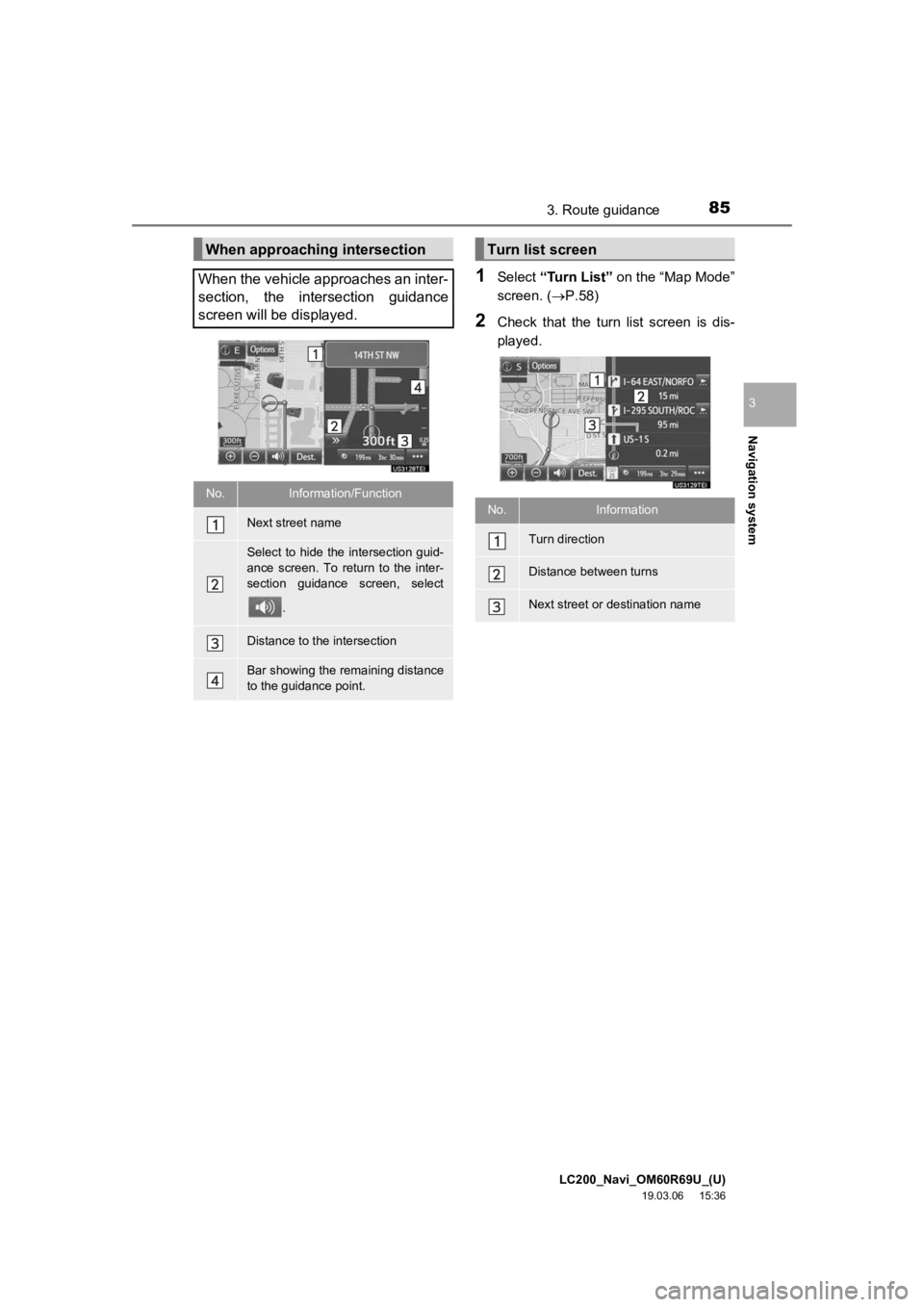
LC200_Navi_OM60R69U_(U)
19.03.06 15:36
Navigation system
3
853. Route guidance
1Select “Turn List” on the “Map Mode”
screen. ( P.58)
2Check that the turn list screen is dis-
played.
When approaching intersection
When the vehicle approaches an inter-
section, the intersection guidance
screen will be displayed.
No.Information/Function
Next street name
Select to hide the intersection guid-
ance screen. To return to the inter-
section guidance screen, select .
Distance to the intersection
Bar showing the remaining distance
to the guidance point.
Turn list screen
No.Information
Turn direction
Distance between turns
Next street or destination name
Page 87 of 277

LC200_Navi_OM60R69U_(U)
19.03.06 15:36
Navigation system
3
873. Route guidance
1Press the “NAV” button.
2Select “Options”.
3Select “Edit Route” .
4Select the item to be set.
5Check that the entire route map is dis-
played. (P.78)
1Display the “Route” screen. ( P.87)
2Select “Add”.
3Search for an additional destination in
the same way as a destination search.
(P.68)
4Select “Add Destination Here” to in-
sert the new destinat ion into the route.
Editing routeNo.FunctionPage
Select to add destinations.87
Select to delete destina-
tions.88
Select to reorder destina-
tions.88
Select to set route prefer-
ences.88
Select to change route
type.88
Select to set detours.89
Select to start from adja-
cent road.89
Adding destinations
Page 89 of 277
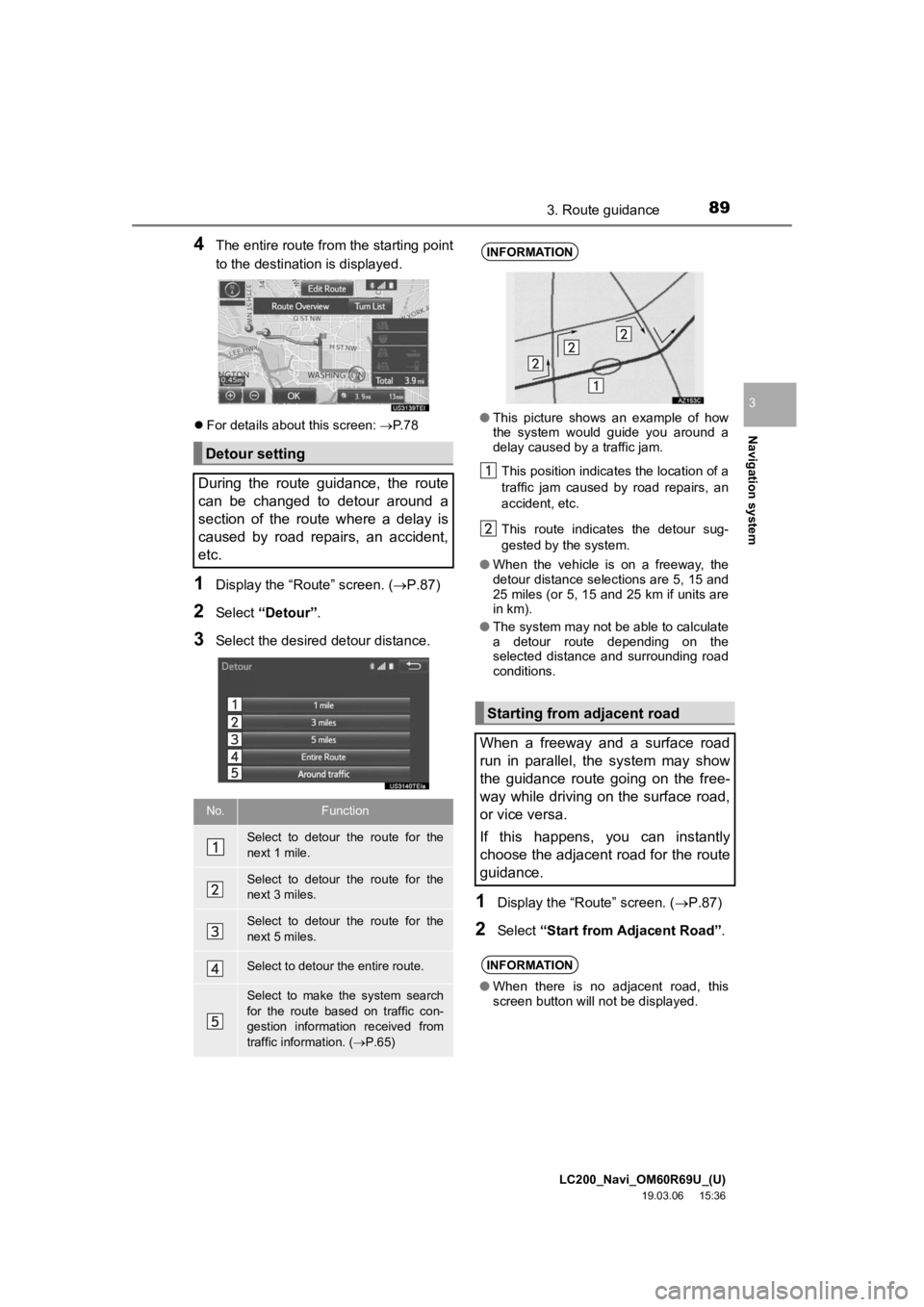
LC200_Navi_OM60R69U_(U)
19.03.06 15:36
Navigation system
3
893. Route guidance
4The entire route from the starting point
to the destination is displayed.
For details about this screen: P. 7 8
1Display the “Route” screen. ( P.87)
2Select “Detour” .
3Select the desired detour distance.
1Display the “Route” screen. ( P.87)
2Select “Start from Adjacent Road” .
Detour setting
During the route guidance, the route
can be changed to detour around a
section of the route where a delay is
caused by road repairs, an accident,
etc.
No.Function
Select to detour the route for the
next 1 mile.
Select to detour the route for the
next 3 miles.
Select to detour the route for the
next 5 miles.
Select to detour the entire route.
Select to make the system search
for the route based on traffic con-
gestion information received from
traffic information. ( P.65)
INFORMATION
● This picture shows an example of how
the system would guide you around a
delay caused by a traffic jam.
This position indicates the location of a
traffic jam caused by road repairs, an
accident, etc.
This route indicates the detour sug-
gested by the system.
● When the vehicle is on a freeway, the
detour distance selections are 5, 15 and
25 miles (or 5, 15 and 25 km if units are
in km).
● The system may not be able to calculate
a detour route depending on the
selected distance and surrounding road
conditions.
Starting from adjacent road
When a freeway and a surface road
run in parallel, the system may show
the guidance route going on the free-
way while driving on the surface road,
or vice versa.
If this happens, you can instantly
choose the adjacent road for the route
guidance.
INFORMATION
● When there is no adjacent road, this
screen button will not be displayed.
Page 90 of 277
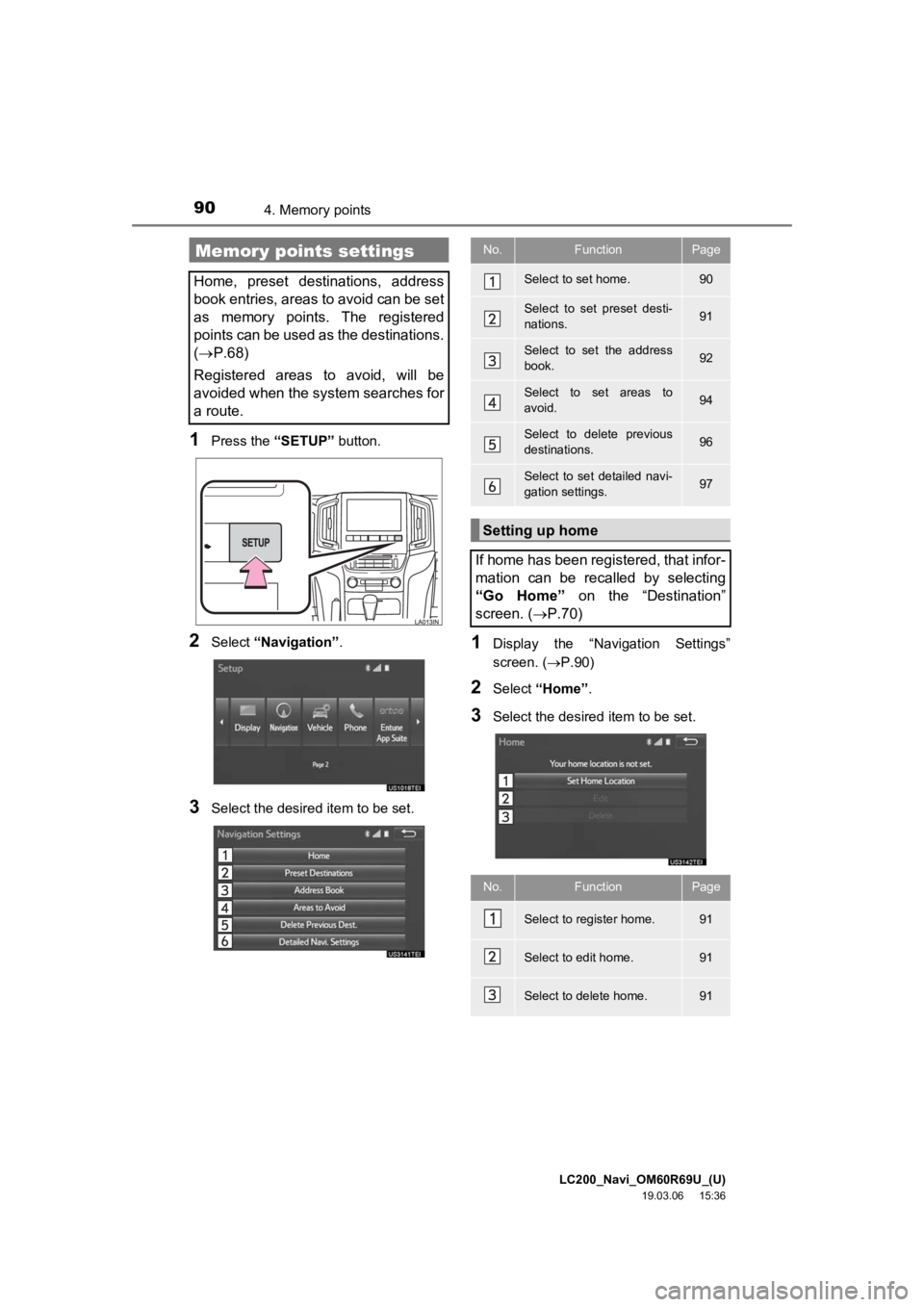
LC200_Navi_OM60R69U_(U)
19.03.06 15:36
904. Memory points
1Press the “SETUP” button.
2Select “Navigation” .
3Select the desired item to be set.
1Display the “Navigation Settings”
screen. (P.90)
2Select “Home” .
3Select the desired item to be set.
Memory points settings
Home, preset destinations, address
book entries, areas to avoid can be set
as memory points. The registered
points can be used as the destinations.
( P.68)
Registered areas to avoid, will be
avoided when the system searches for
a route.
No.FunctionPage
Select to set home.90
Select to set preset desti-
nations.91
Select to set the address
book.92
Select to set areas to
avoid.94
Select to delete previous
destinations.96
Select to set detailed navi-
gation settings.97
Setting up home
If home has been registered, that infor-
mation can be recalled by selecting
“Go Home” on the “Destination”
screen. ( P.70)
No.FunctionPage
Select to register home.91
Select to edit home.91
Select to delete home.91
Page 91 of 277
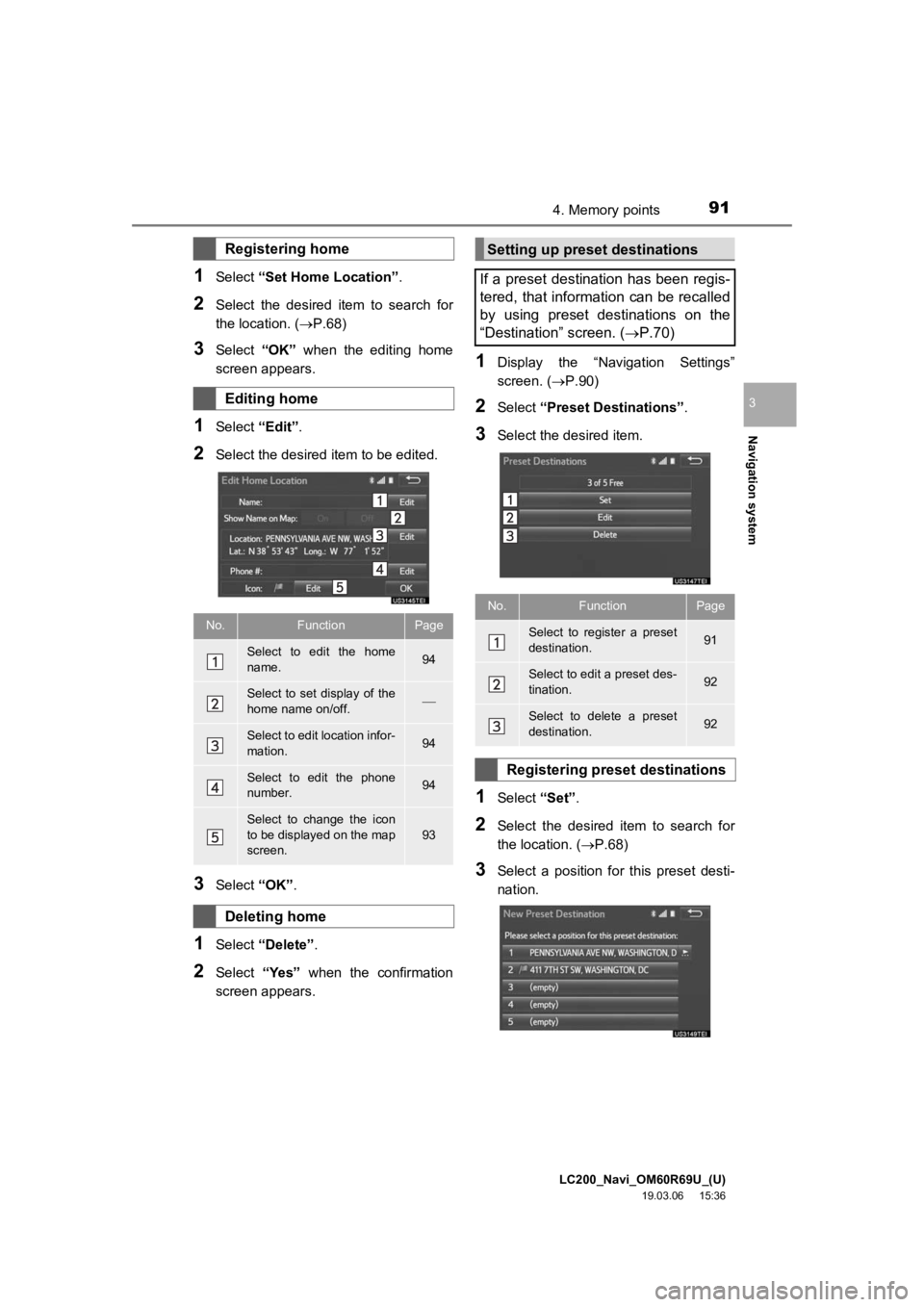
LC200_Navi_OM60R69U_(U)
19.03.06 15:36
Navigation system
3
914. Memory points
1Select “Set Home Location” .
2Select the desired item to search for
the location. (P.68)
3Select “OK” when the editing home
screen appears.
1Select “Edit”.
2Select the desired item to be edited.
3Select “OK”.
1Select “Delete” .
2Select “Yes” when the confirmation
screen appears.
1Display the “Navigation Settings”
screen. ( P.90)
2Select “Preset Destinations” .
3Select the desired item.
1Select “Set”.
2Select the desired item to search for
the location. ( P.68)
3Select a position for this preset desti-
nation.
Registering home
Editing home
No.FunctionPage
Select to edit the home
name.94
Select to set display of the
home name on/off.
Select to edit location infor-
mation.94
Select to edit the phone
number.94
Select to change the icon
to be displayed on the map
screen.93
Deleting home
Setting up preset destinations
If a preset destination has been regis-
tered, that information can be recalled
by using preset destinations on the
“Destination” screen. ( P.70)
No.FunctionPage
Select to register a preset
destination.91
Select to edit a preset des-
tination.92
Select to delete a preset
destination.92
Registering preset destinations
Page 93 of 277
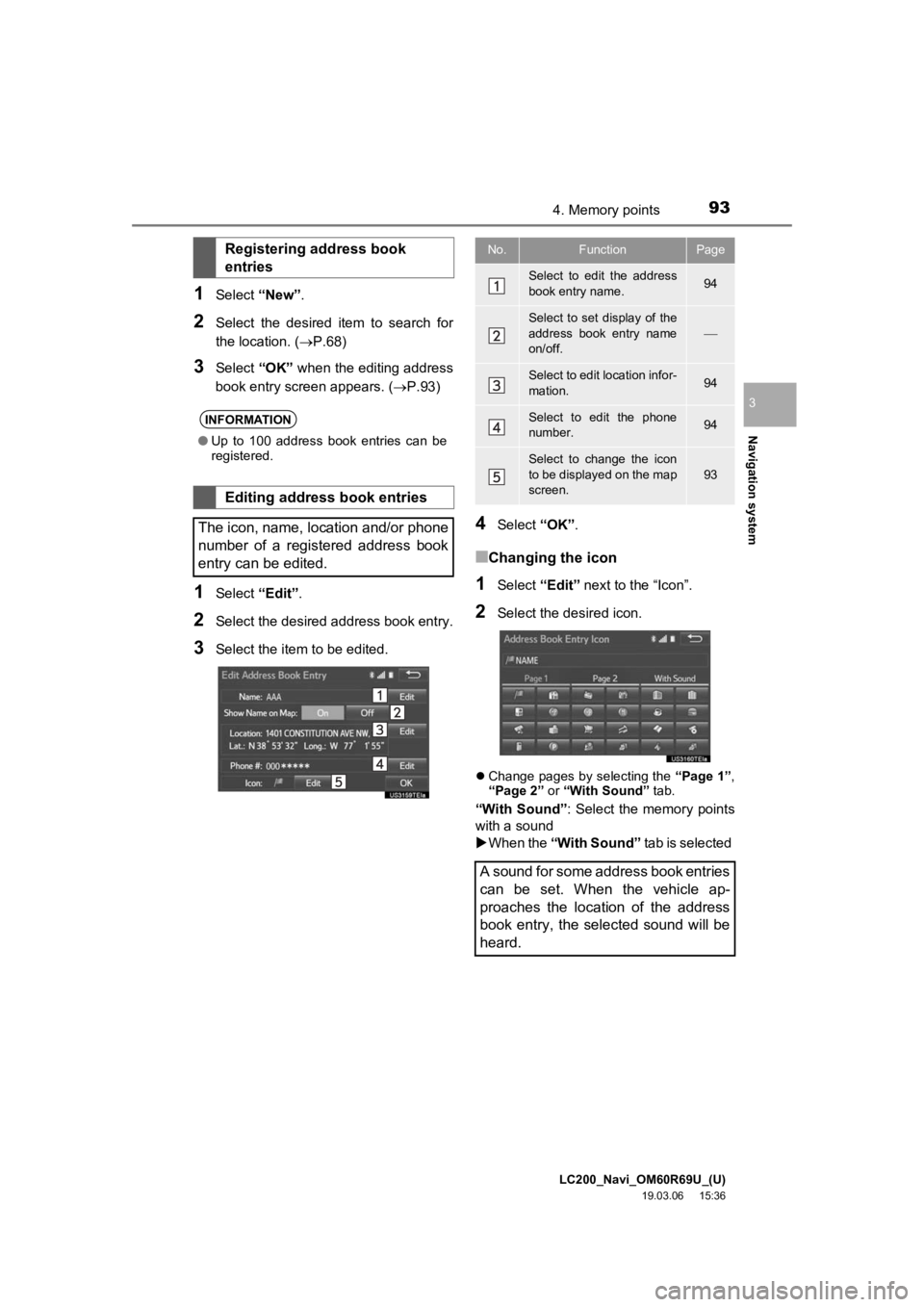
LC200_Navi_OM60R69U_(U)
19.03.06 15:36
Navigation system
3
934. Memory points
1Select “New”.
2Select the desired item to search for
the location. (P.68)
3Select “OK” when the editing address
book entry screen appears. ( P.93)
1Select “Edit”.
2Select the desired address book entry.
3Select the item to be edited.
4Select “OK”.
■Changing the icon
1Select “Edit” next to the “Icon”.
2Select the desired icon.
Change pages by selecting the “Page 1”,
“Page 2” or “With Sound” tab.
“With Sound”: Select the memory points
with a sound
When the “With Sound” tab is selected
Registering address book
entries
INFORMATION
●Up to 100 address book entries can be
registered.
Editing address book entries
The icon, name, location and/or phone
number of a registered address book
entry can be edited.
No.FunctionPage
Select to edit the address
book entry name.94
Select to set display of the
address book entry name
on/off.
Select to edit location infor-
mation.94
Select to edit the phone
number.94
Select to change the icon
to be displayed on the map
screen.
93
A sound for some address book entries
can be set. When the vehicle ap-
proaches the location of the address
book entry, the selected sound will be
heard.
Page 95 of 277
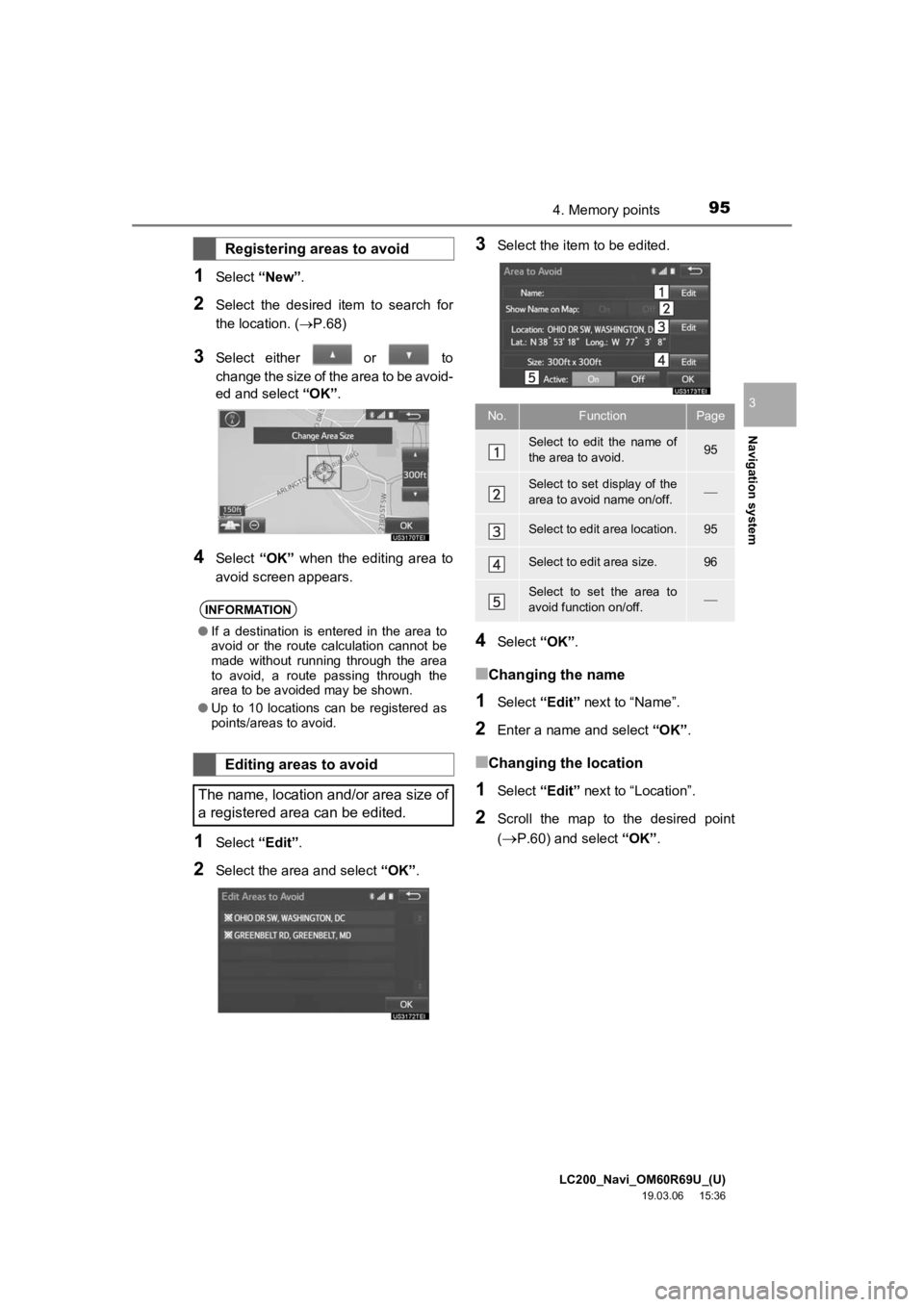
LC200_Navi_OM60R69U_(U)
19.03.06 15:36
Navigation system
3
954. Memory points
1Select “New”.
2Select the desired item to search for
the location. (P.68)
3Select either or to
change the size of the area to be avoid-
ed and select “OK”.
4Select “OK” when the editing area to
avoid screen appears.
1Select “Edit”.
2Select the area and select “OK”.
3Select the item to be edited.
4Select “OK”.
■Changing the name
1Select “Edit” next to “Name”.
2Enter a name and select “OK”.
■Changing the location
1Select “Edit” next to “Location”.
2Scroll the map to the desired point
(
P.60) and select “OK”.
Registering areas to avoid
INFORMATION
●If a destination is entered in the area to
avoid or the route calculation cannot be
made without running through the area
to avoid, a route passing through the
area to be avoided may be shown.
● Up to 10 locations can be registered as
points/areas to avoid.
Editing areas to avoid
The name, location and/or area size of
a registered area can be edited.
No.FunctionPage
Select to edit the name of
the area to avoid.95
Select to set display of the
area to avoid name on/off.
Select to edit area location.95
Select to edit area size.96
Select to set the area to
avoid function on/off.
Page 97 of 277
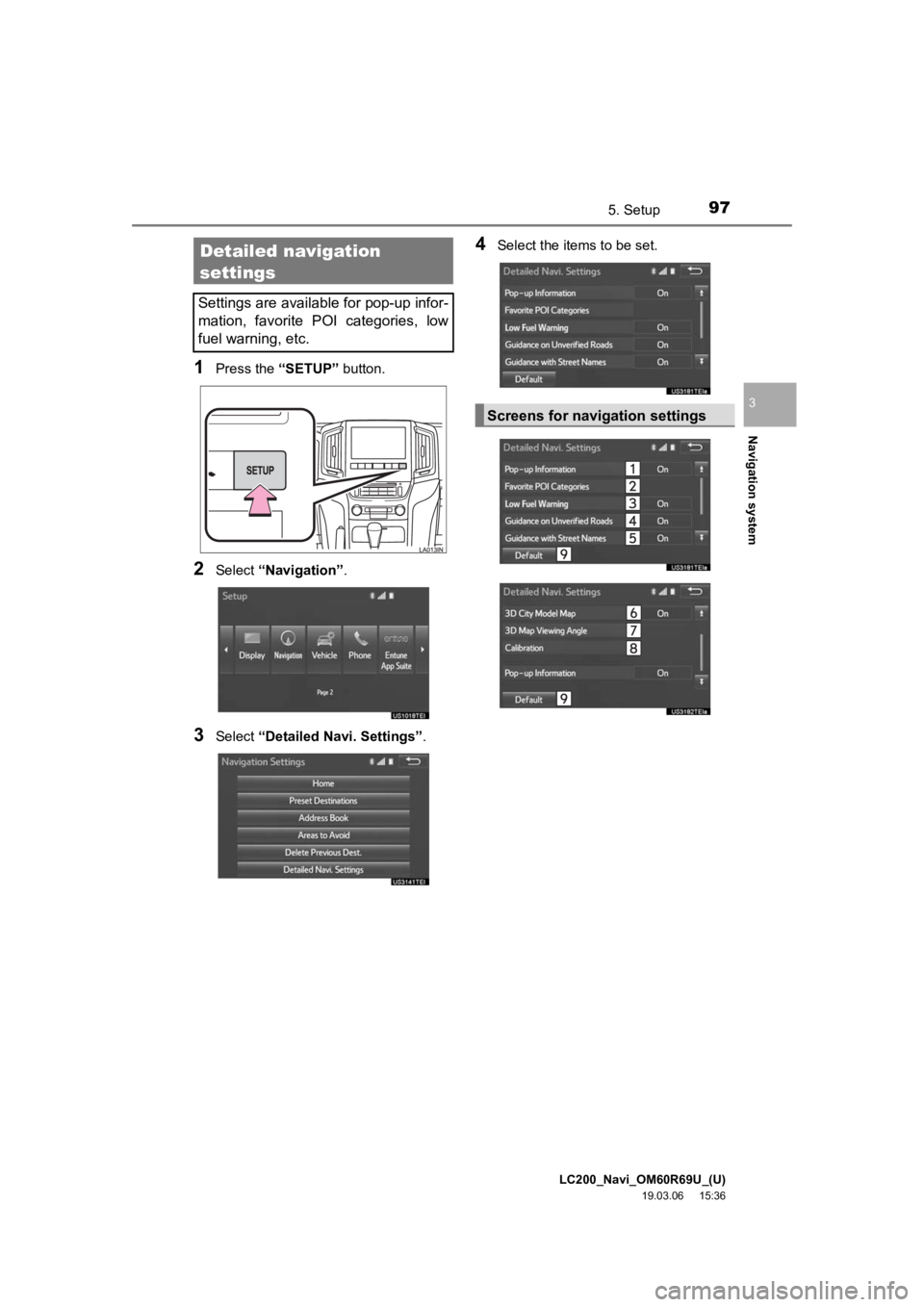
LC200_Navi_OM60R69U_(U)
19.03.06 15:36
Navigation system
3
975. Setup
1Press the “SETUP” button.
2Select “Navigation” .
3Select “Detailed Navi. Settings” .
4Select the items to be set.Detailed navigation
settings
Settings are available for pop-up infor-
mation, favorite POI categories, low
fuel warning, etc.
Screens for navigation settings
Page 99 of 277
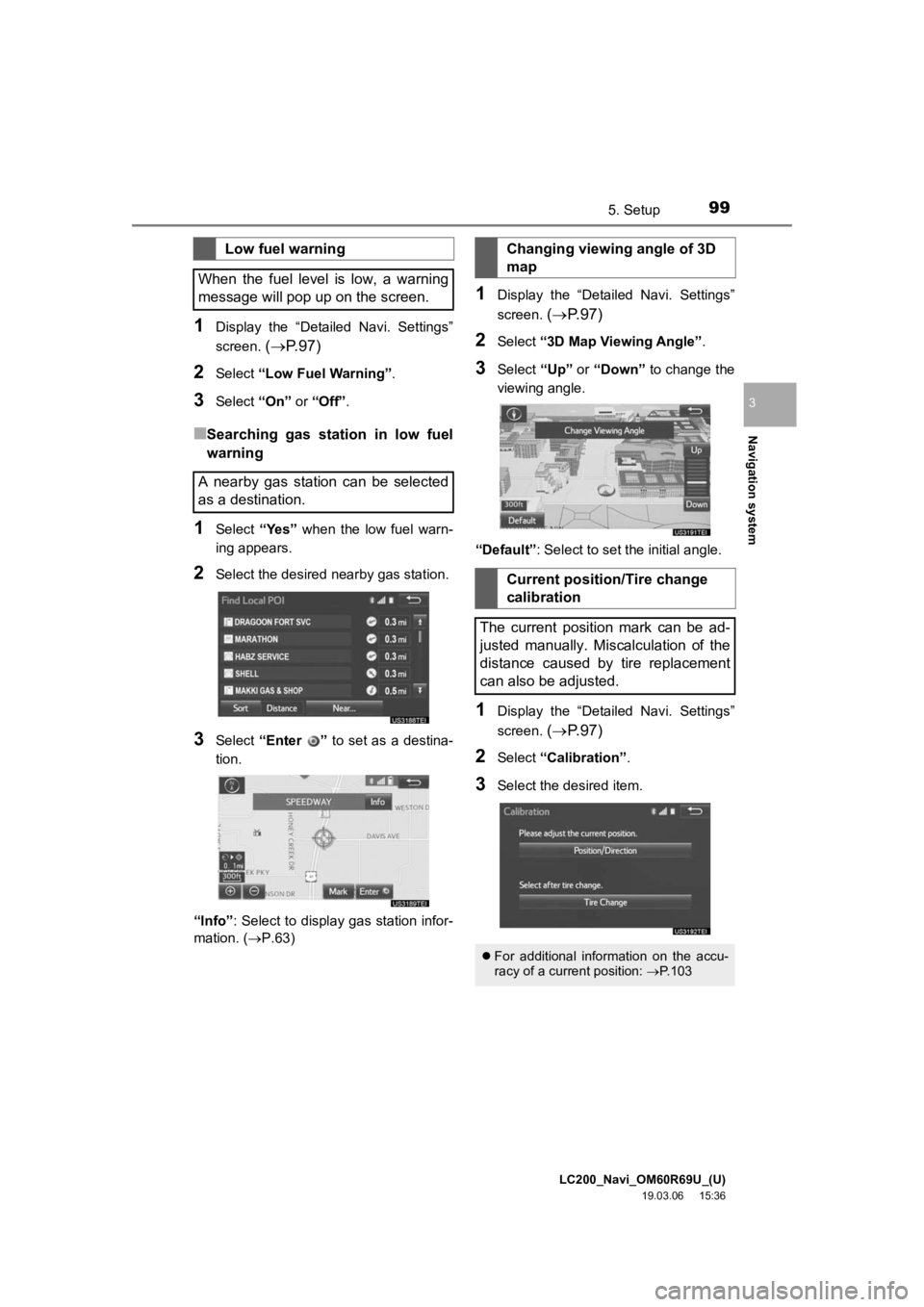
LC200_Navi_OM60R69U_(U)
19.03.06 15:36
Navigation system
3
995. Setup
1Display the “Detailed Navi. Settings”
screen.
( P. 9 7 )
2Select “Low Fuel Warning” .
3Select “On” or “Off”.
■Searching gas station in low fuel
warning
1Select “Yes” when the low fuel warn-
ing appears.
2Select the desired nearby gas station.
3Select “Enter ” to set as a destina-
tion.
“Info” : Select to display gas station infor-
mation. ( P.63)
1Display the “Detailed Navi. Settings”
screen.
( P. 9 7 )
2Select “3D Map Viewing Angle” .
3Select “Up” or “Down” to change the
viewing angle.
“Default” : Select to set th e initial angle.
1Display the “Detailed Navi. Settings”
screen.
( P. 9 7 )
2Select “Calibration”.
3Select the desired item.
Low fuel warning
When the fuel level is low, a warning
message will pop up on the screen.
A nearby gas station can be selected
as a destination.Changing viewing angle of 3D
map
Current position/Tire change
calibration
The current position mark can be ad-
justed manually. Miscalculation of the
distance caused by tire replacement
can also be adjusted.
For additional information on the accu-
racy of a current position: P.103
Page 101 of 277
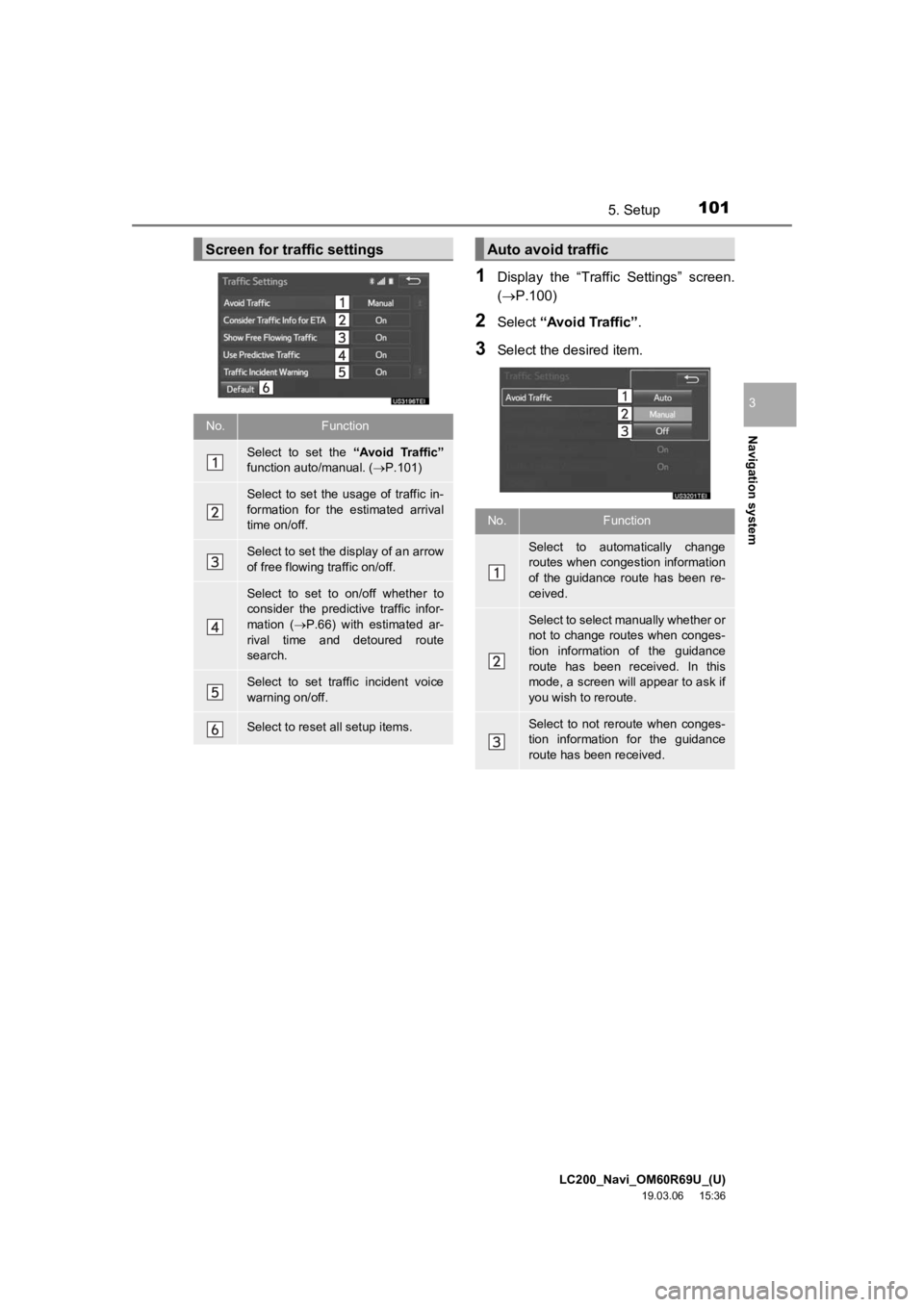
LC200_Navi_OM60R69U_(U)
19.03.06 15:36
Navigation system
3
1015. Setup
1Display the “Traffic Settings” screen.
(P.100)
2Select “Avoid Traffic” .
3Select the desired item.
Screen for traffic settings
No.Function
Select to set the “Avoid Traffic”
function auto/manual. ( P.101)
Select to set the usage of traffic in-
formation for the estimated arrival
time on/off.
Select to set the display of an arrow
of free flowing traffic on/off.
Select to set to on/off whether to
consider the predict ive traffic infor-
mation ( P.66) with estimated ar-
rival time and detoured route
search.
Select to set traffic incident voice
warning on/off.
Select to reset all setup items.
Auto avoid traffic
No.Function
Select to automatically change
routes when congestion information
of the guidance route has been re-
ceived.
Select to select manually whether or
not to change routes when conges-
tion information of the guidance
route has been received. In this
mode, a screen will appear to ask if
you wish to reroute.
Select to not reroute when conges-
tion information for the guidance
route has been received.