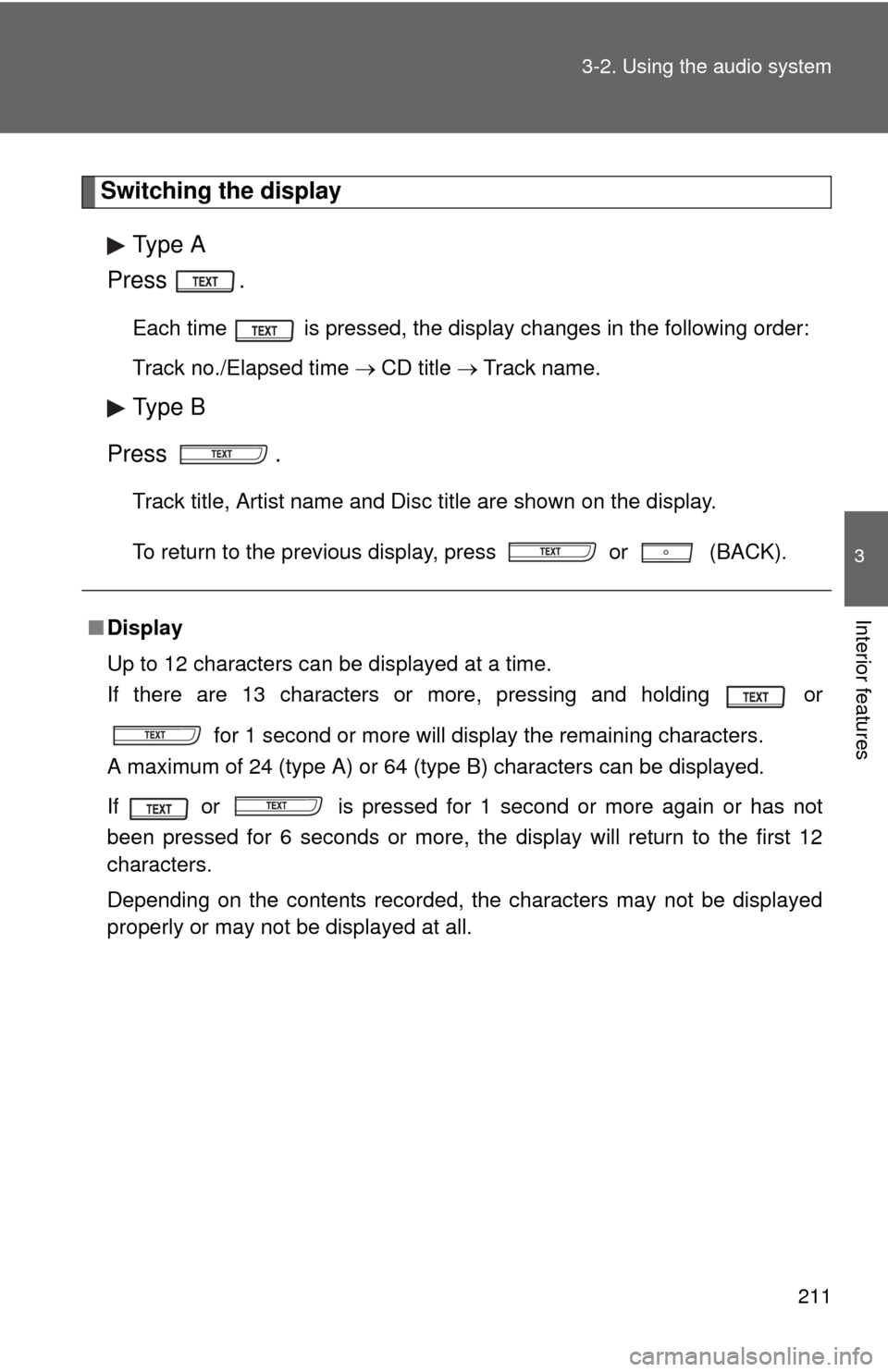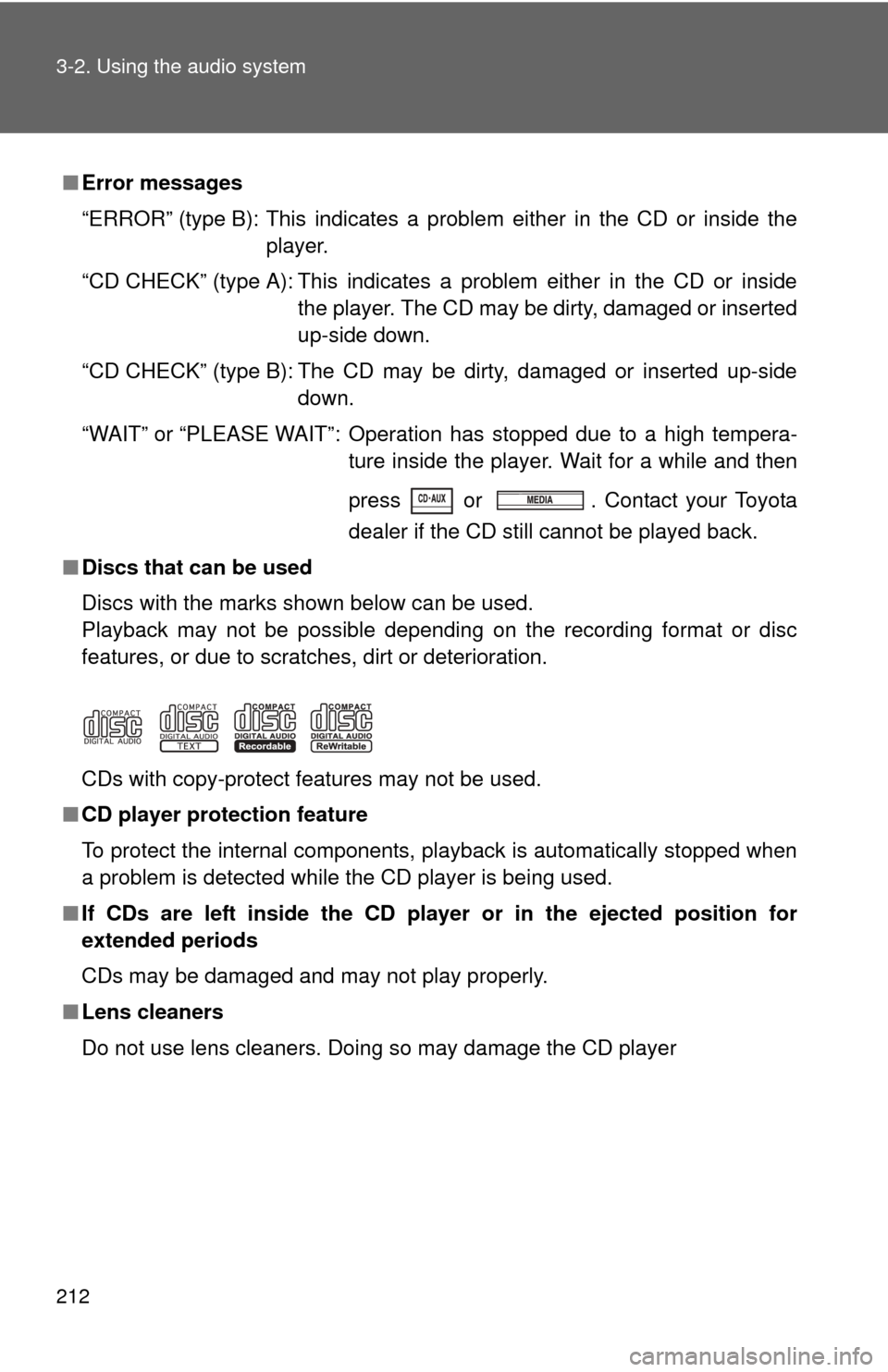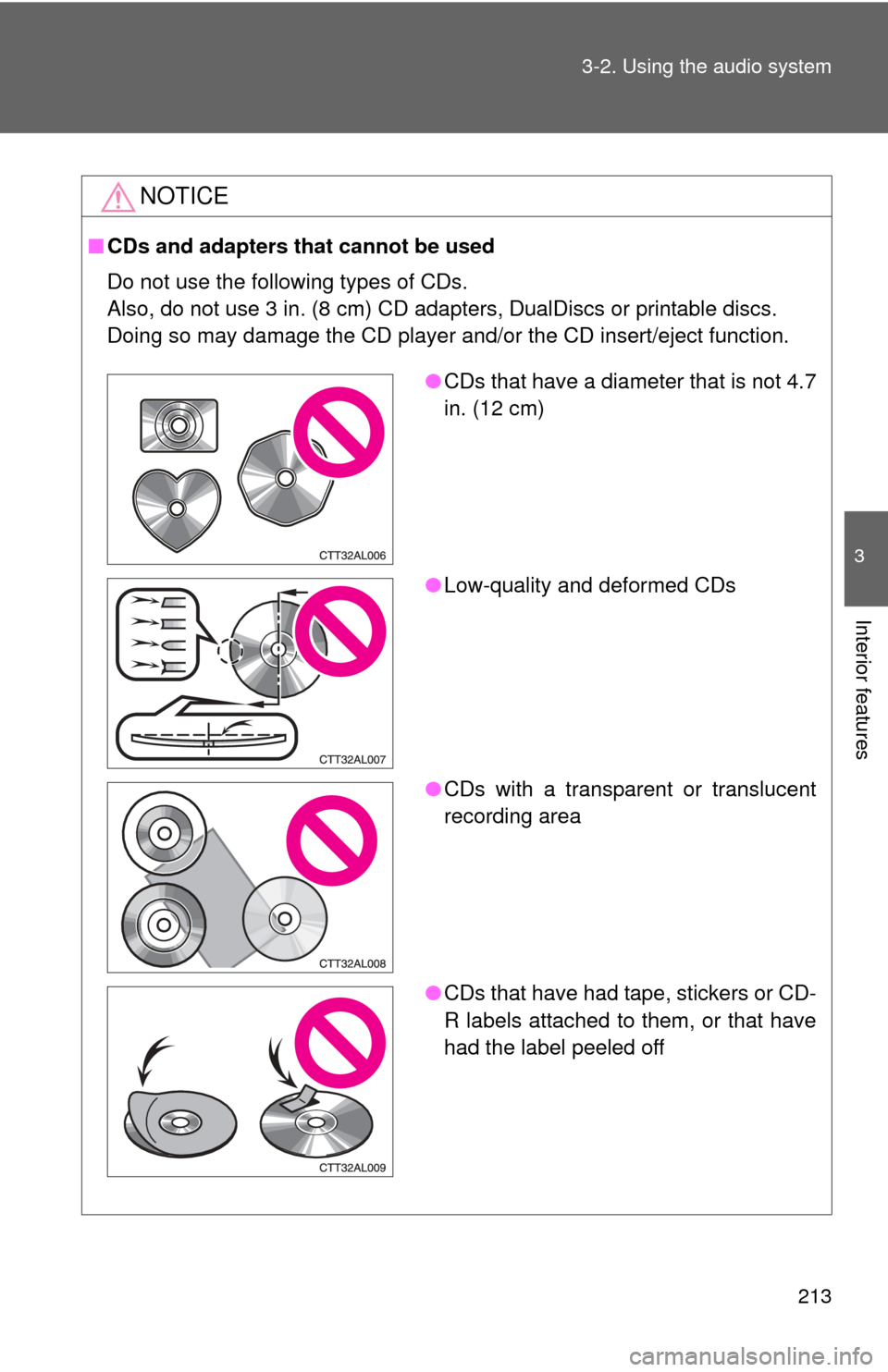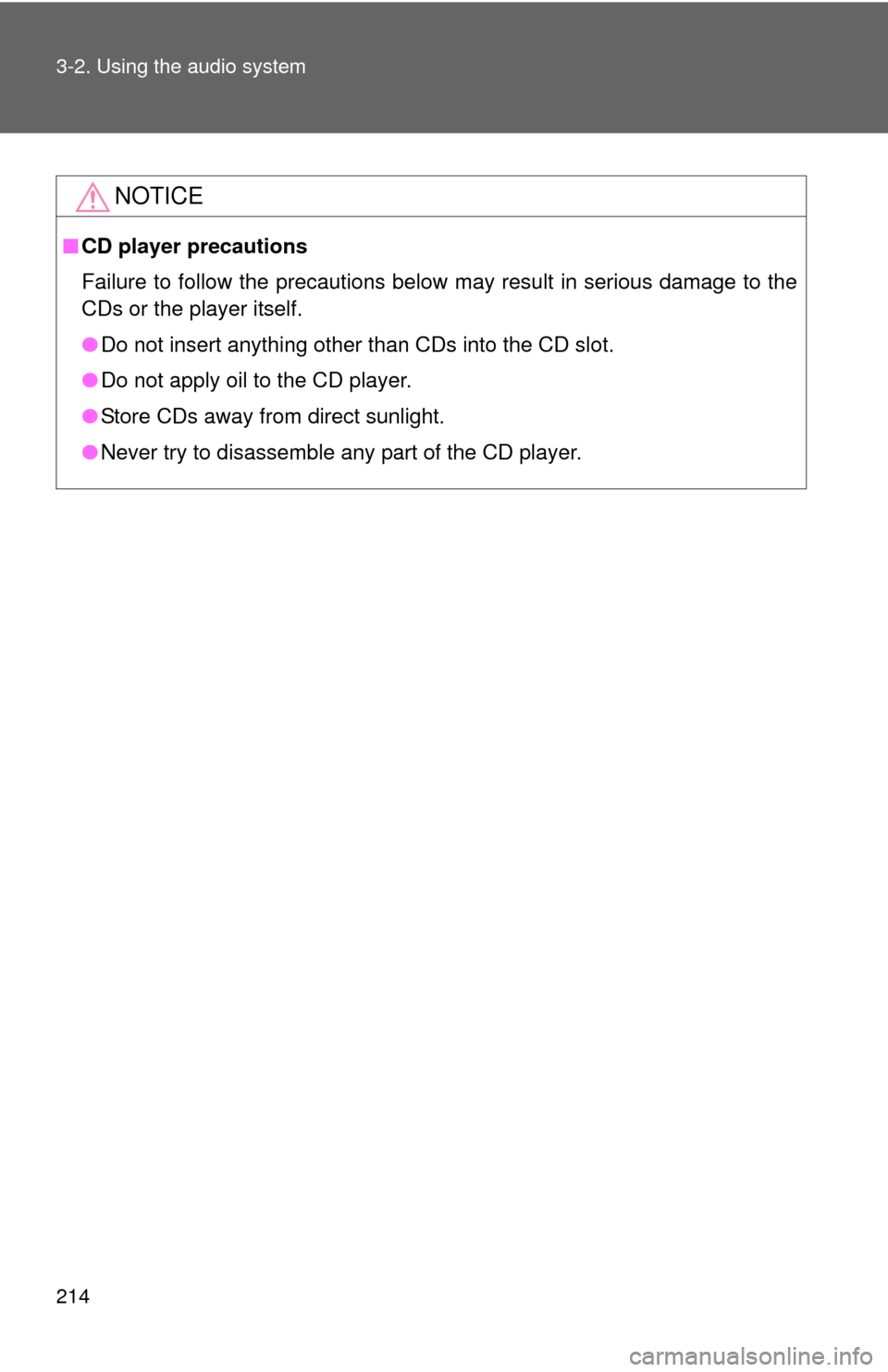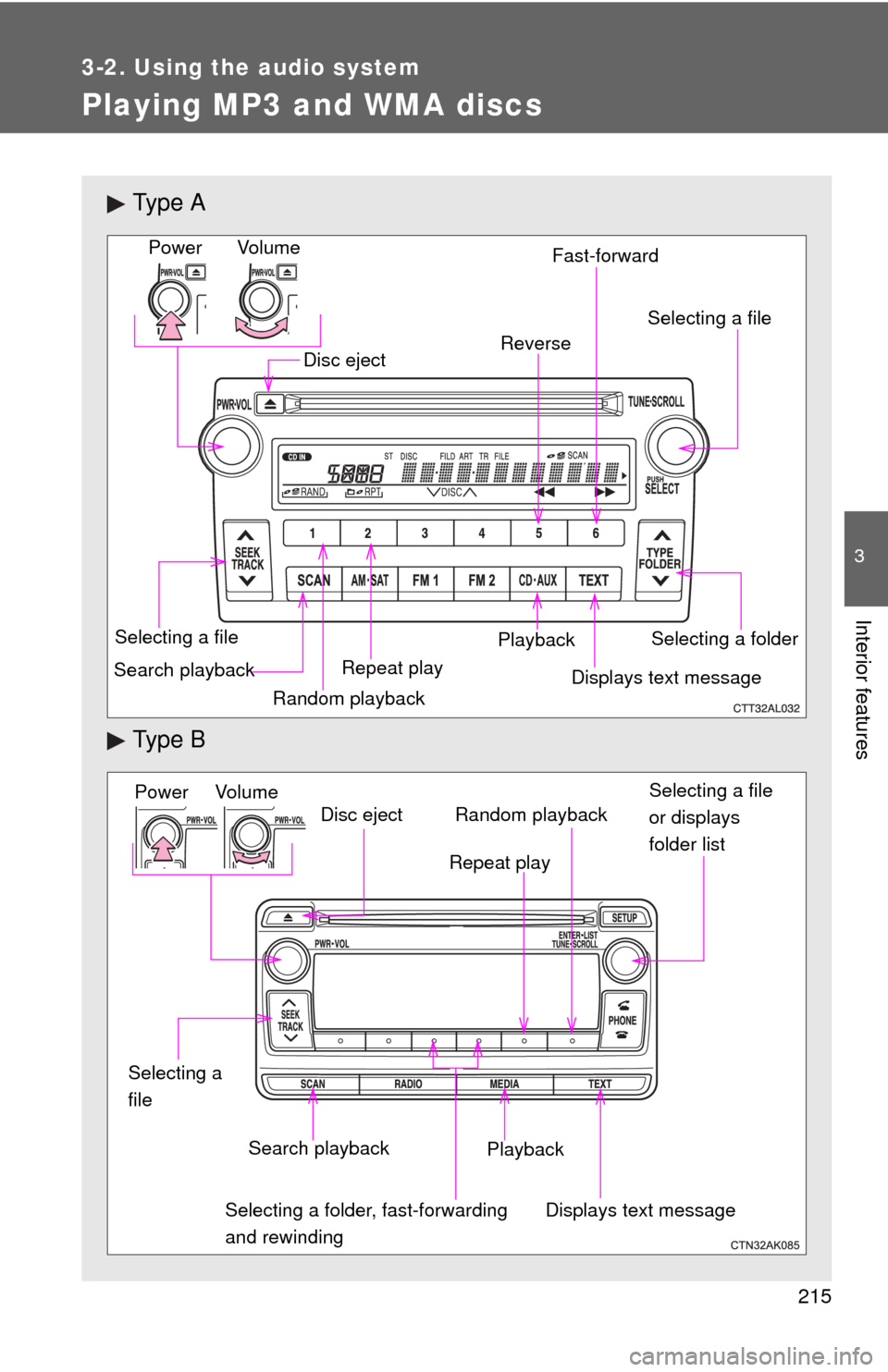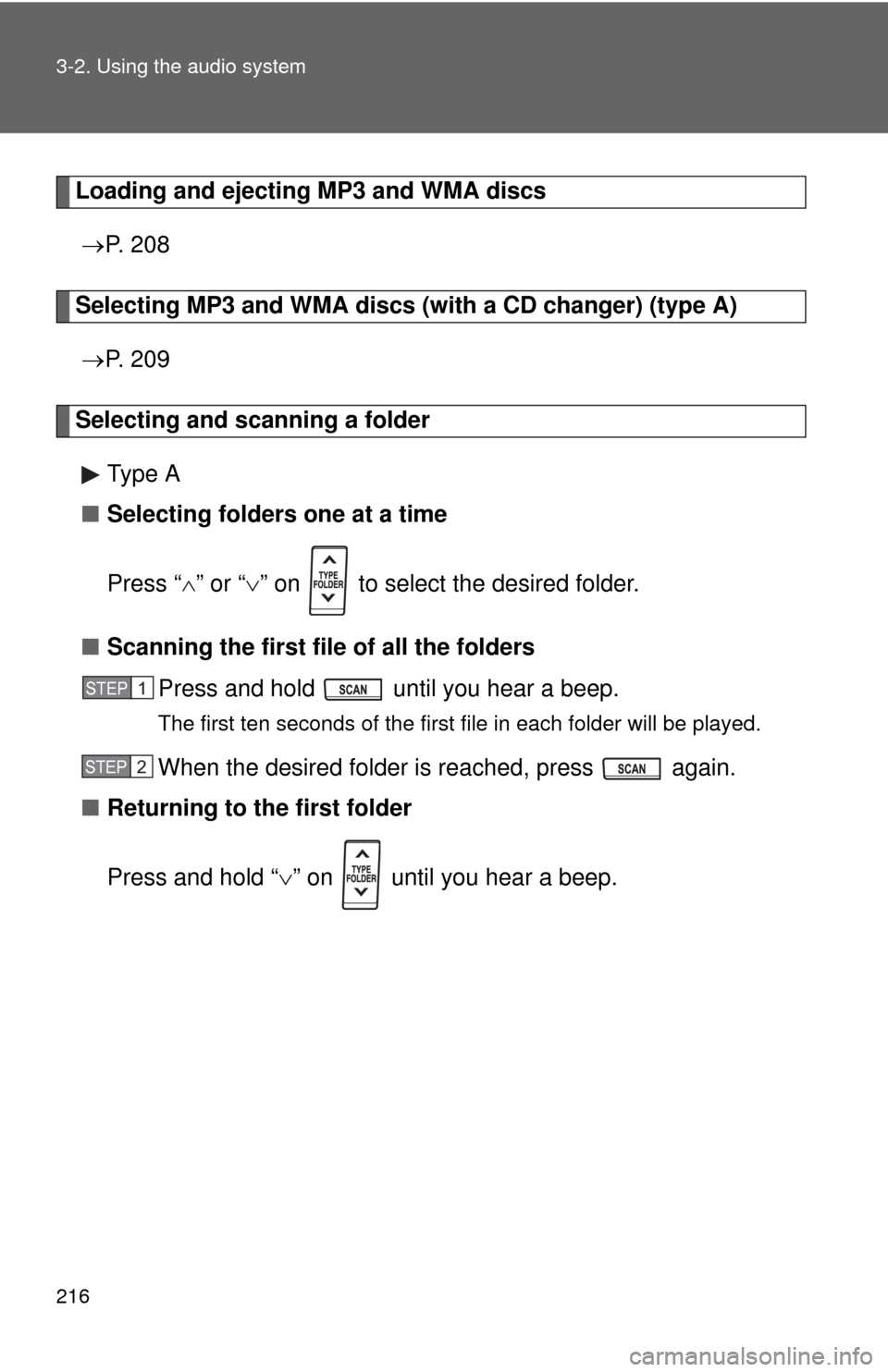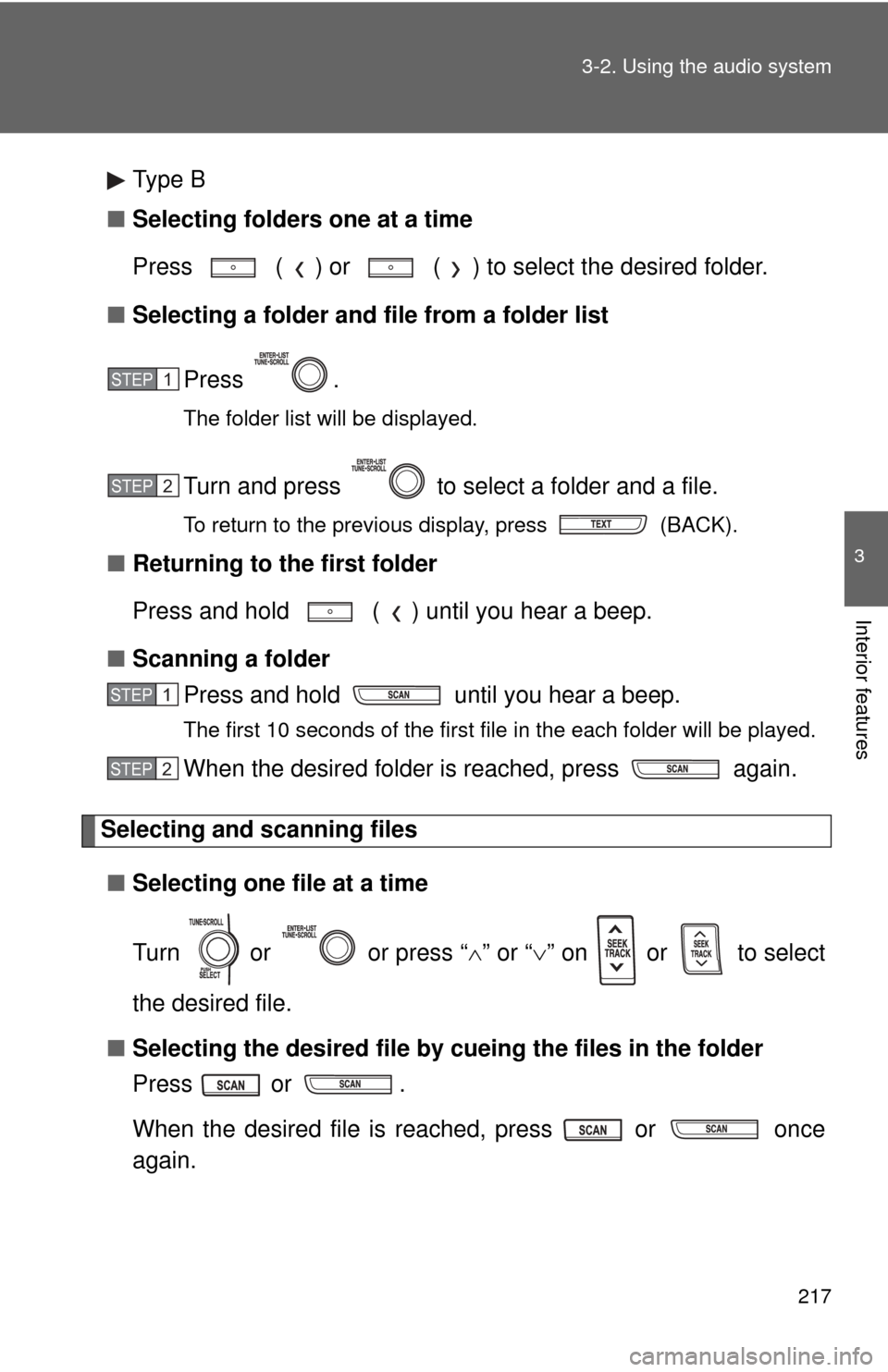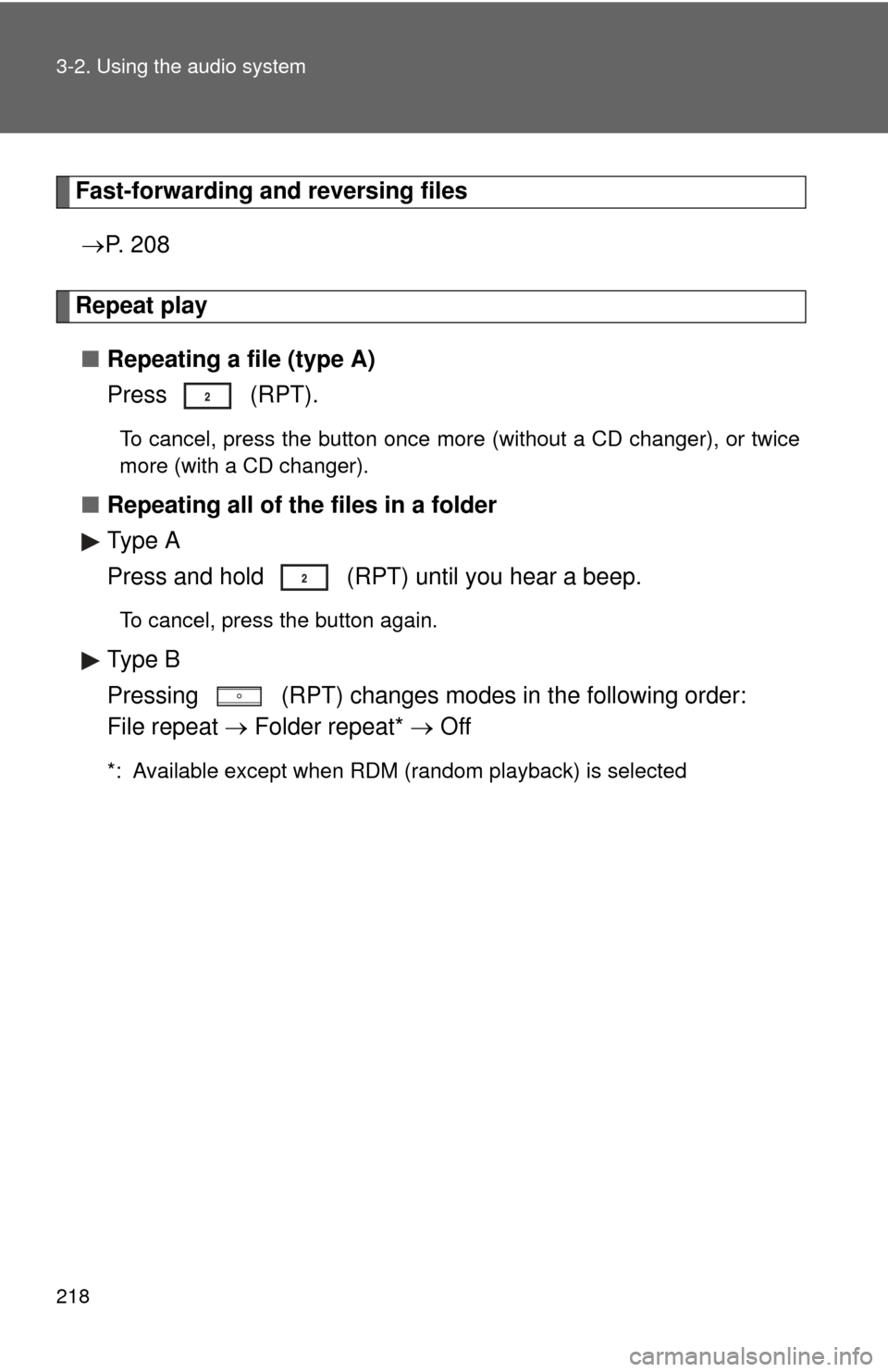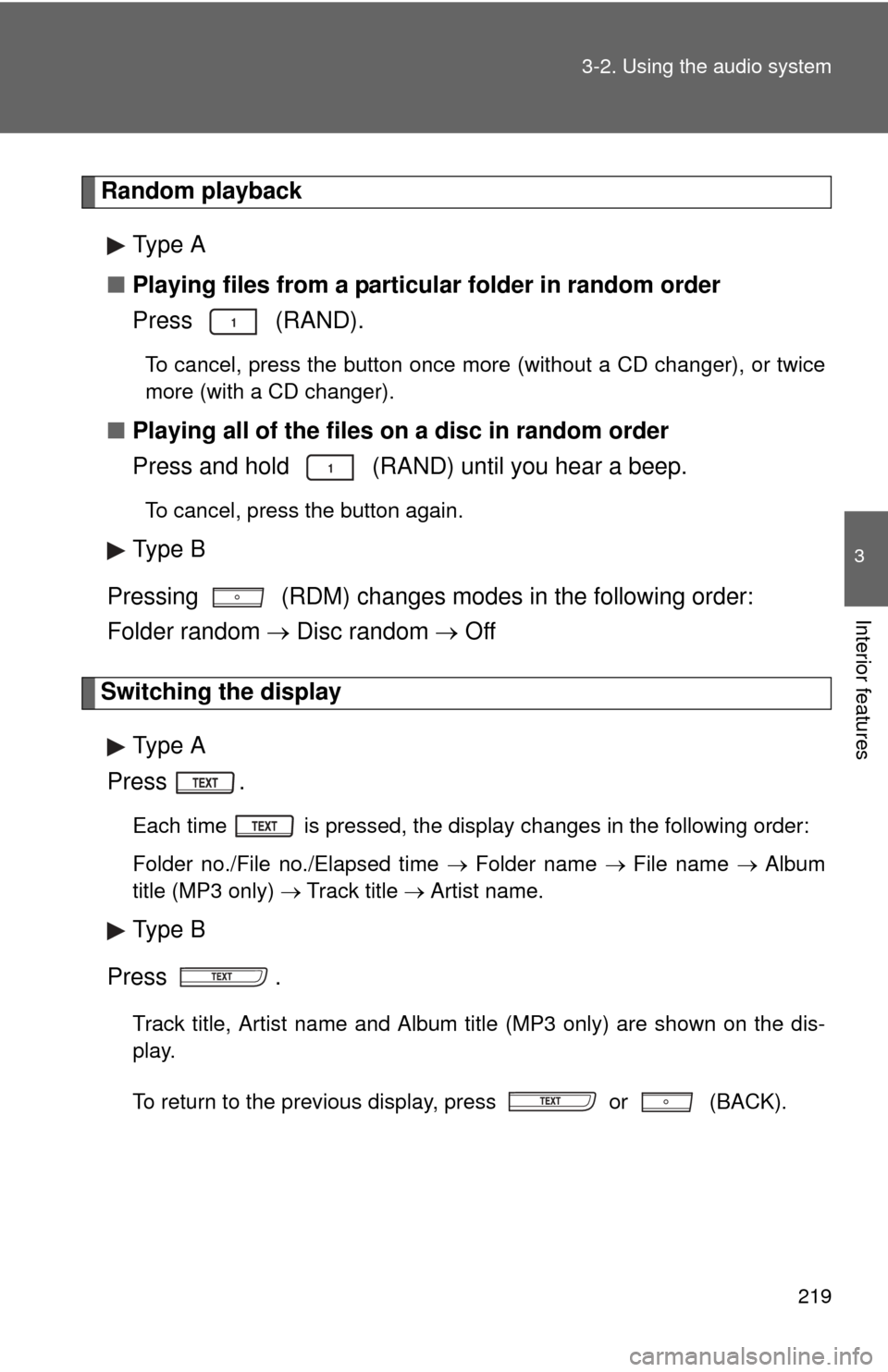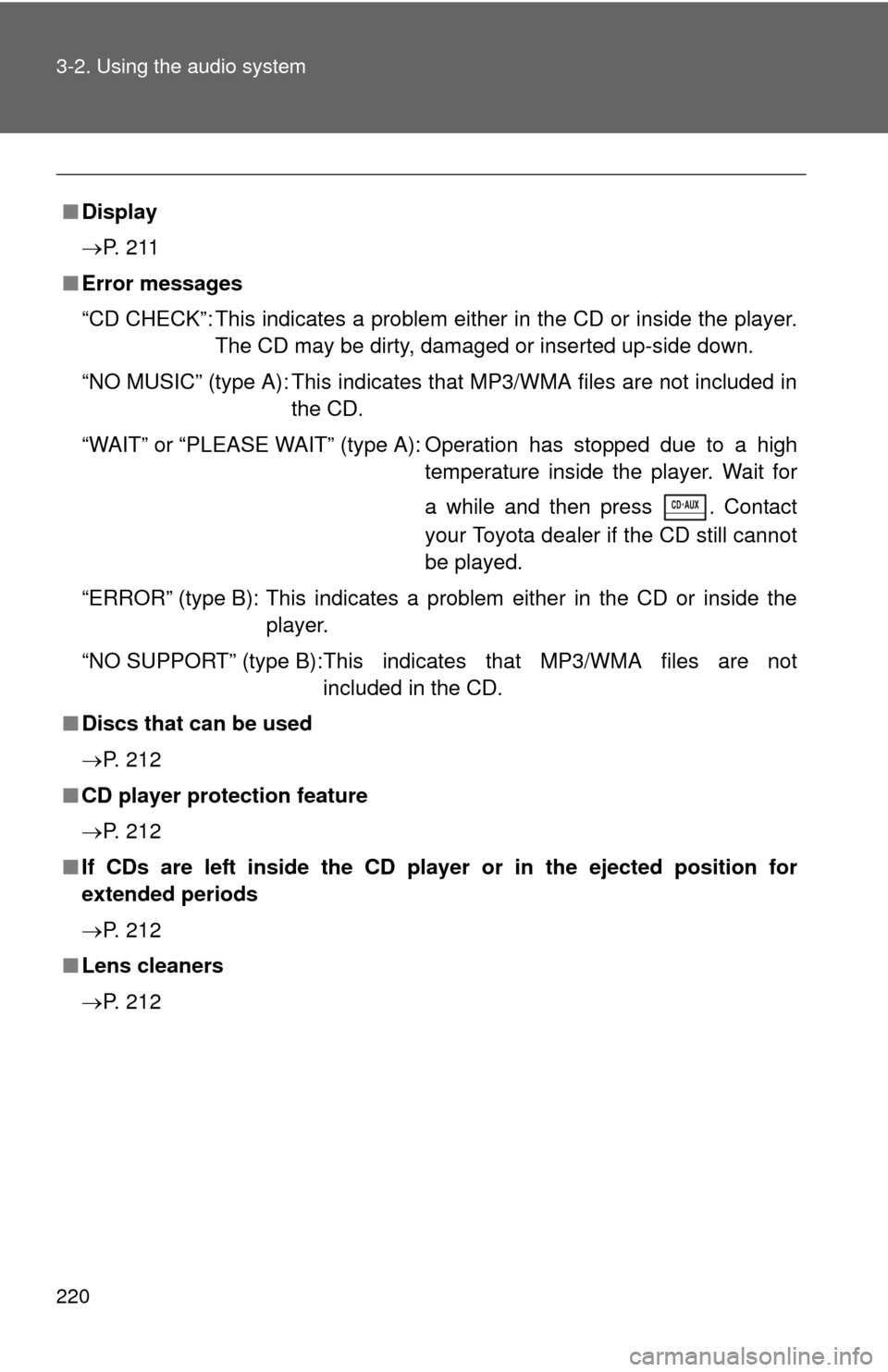TOYOTA MATRIX 2014 E140 / 2.G Owners Manual
MATRIX 2014 E140 / 2.G
TOYOTA
TOYOTA
https://www.carmanualsonline.info/img/14/6547/w960_6547-0.png
TOYOTA MATRIX 2014 E140 / 2.G Owners Manual
Trending: low oil pressure, ECU, towing capacity, lock, interior lights, catalytic converter, alarm
Page 211 of 500
211
3-2. Using the audio system
3
Interior features
Switching the display
Type A
Press .
Each time is pressed, the display changes in the following order:
Track no./Elapsed time CD title Track name.
Type B
Press .
Track title, Artist name and Disc title are shown on the display.
To return to the previous display, press or (BACK).
■ Display
Up to 12 characters can be displayed at a time.
If there are 13 characters or more, pressing and holding or
for 1 second or more will display the remaining characters.
A maximum of 24 (type A) or 64 (type B) characters can be displayed.\
If or is pressed for 1 second or more again or has not
been pressed for 6 seconds or more, the display will return to the first 12
characters.
Depending on the contents recorded, the characters may not be displayed
properly or may not be displayed at all.
Page 212 of 500
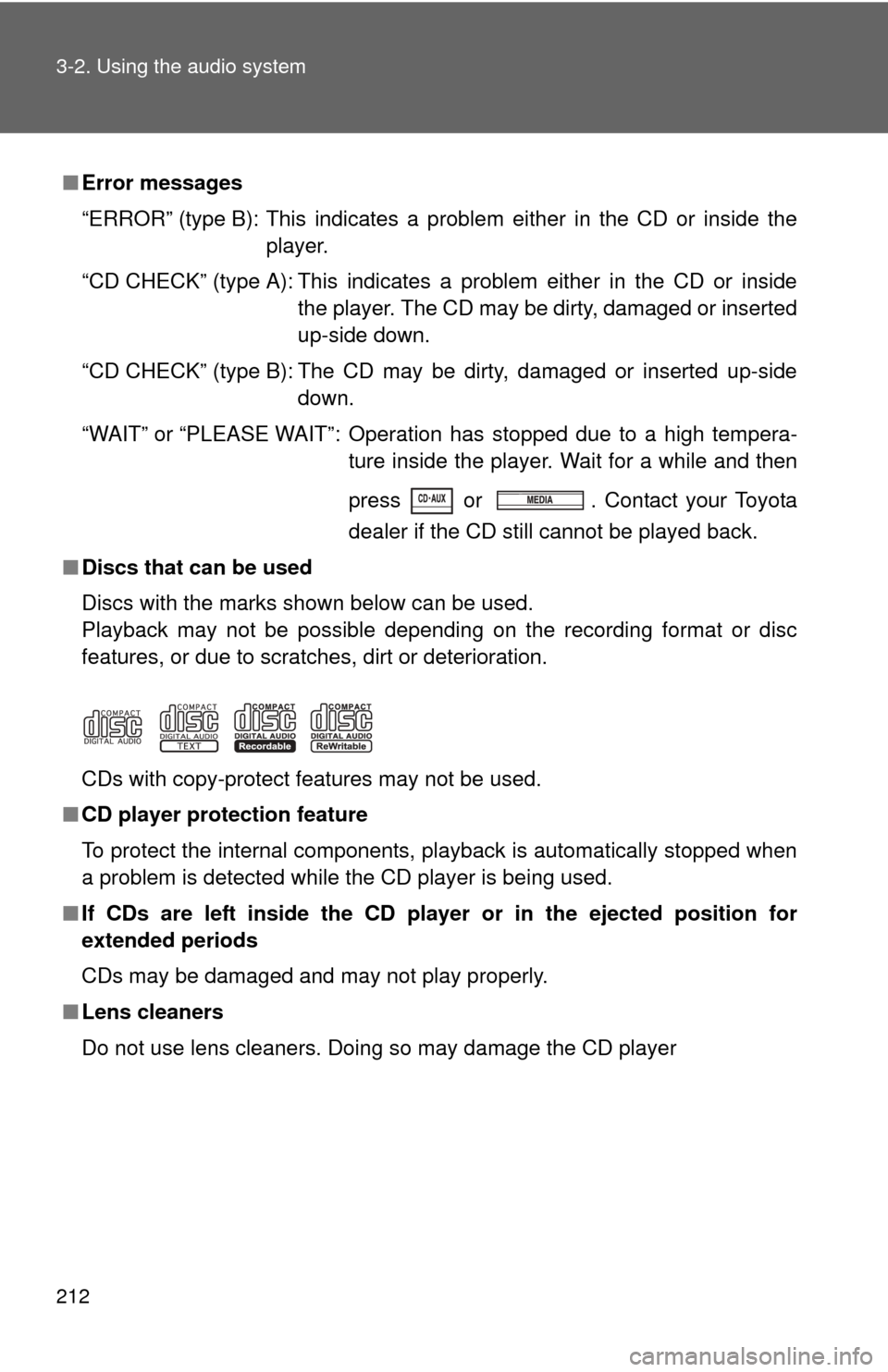
212 3-2. Using the audio system
■Error messages
“ERROR” (type B): This indicates a problem either in the CD or inside the
player.
“CD CHECK” (type A): This indicates a problem either in the CD or inside the player. The CD may be dirty, damaged or inserted
up-side down.
“CD CHECK” (type B): The CD may be dirty, damaged or inserted up-side down.
“WAIT” or “PLEASE WAIT”: Operation has stopped due to a high tempera- ture inside the player. Wait for a while and then
press or . Contact your Toyota
dealer if the CD still cannot be played back.
■ Discs that can be used
Discs with the marks shown below can be used.
Playback may not be possible depending on the recording format or disc
features, or due to scratches, dirt or deterioration.
CDs with copy-protect features may not be used.
■ CD player protection feature
To protect the internal components, playback is automatically stopped when
a problem is detected while the CD player is being used.
■ If CDs are left inside the CD player or in the ejected position for
extended periods
CDs may be damaged and may not play properly.
■ Lens cleaners
Do not use lens cleaners. Doing so may damage the CD player
Page 213 of 500
213
3-2. Using the audio system
3
Interior features
NOTICE
■
CDs and adapters that cannot be used
Do not use the following types of CDs.
Also, do not use 3 in. (8 cm) CD adapters, DualDiscs or printable discs.
Doing so may damage the CD player and/or the CD insert/eject function.
●CDs that have a diameter that is not 4.7
in. (12 cm)
● Low-quality and deformed CDs
● CDs with a transparent or translucent
recording area
● CDs that have had tape, stickers or CD-
R labels attached to them, or that have
had the label peeled off
Page 214 of 500
214 3-2. Using the audio system
NOTICE
■CD player precautions
Failure to follow the precautions below may result in serious damage to the
CDs or the player itself.
●Do not insert anything other than CDs into the CD slot.
● Do not apply oil to the CD player.
● Store CDs away from direct sunlight.
● Never try to disassemble any part of the CD player.
Page 215 of 500
215
3-2. Using the audio system
3
Interior features
Playing MP3 and WMA discs
Ty p e A
Ty p e B
Vo l u m eRandom playback
Selecting a file
Repeat playPlayback
Power
Disc eject
Displays text message
Search playback Selecting a folder
Selecting a file
Reverse Fast-forward
Power Volume
Search playbackDisc eject
Displays text message
Playback Selecting a file
or displays
folder list
Repeat play
Random playback
Selecting a folder, fast-forwarding
and rewinding
Selecting a
file
Page 216 of 500
216 3-2. Using the audio system
Loading and ejecting MP3 and WMA discs P. 2 0 8
Selecting MP3 and WMA discs (w ith a CD changer) (type A)
P. 2 0 9
Selecting and scanning a folder
Type A
■ Selecting folders one at a time
Press “ ” or “ ” on to select the desired folder.
■ Scanning the first file of all the folders
Press and hold until you hear a beep.
The first ten seconds of the first file in each folder will be played.
When the desired folder is reached, press again.
■ Returning to the first folder
Press and hold “ ” on until you hear a beep.
STEP1
STEP2
Page 217 of 500
217
3-2. Using the audio system
3
Interior features
Type B
■ Selecting folders one at a time
Press ( ) or ( ) to select the desired folder.
■ Selecting a folder and file from a folder list
Press .
The folder list will be displayed.
Turn and press to select a folder and a file.
To return to the previous display, press (BACK).
■Returning to the first folder
Press and hold ( ) until you hear a beep.
■ Scanning a folder
Press and hold until you hear a beep.
The first 10 seconds of the first file in the each folder will be played.
When the desired folder is reached, press again.
Selecting and scanning files
■ Selecting one file at a time
Turn or or press “ ” or “ ” on or to select
the desired file.
■ Selecting the desired file by cueing the files in the folder
Press or .
When the desired file is reached, press or once
again.
STEP1
STEP2
STEP1
STEP2
Page 218 of 500
218 3-2. Using the audio system
Fast-forwarding and reversing files P. 2 0 8
Repeat play
■ Repeating a file (type A)
Press (RPT).
To cancel, press the button once more (without a CD changer), or twice
more (with a CD changer).
■Repeating all of the files in a folder
Type A
Press and hold (RPT) until you hear a beep.
To cancel, press the button again.
Type B
Pressing (RPT) changes modes in the following order:
File repeat Folder repeat* Off
*: Available except when RDM (random playback) is selected
Page 219 of 500
219
3-2. Using the audio system
3
Interior features
Random playback
Type A
■ Playing files from a particular folder in random order
Press (RAND).
To cancel, press the button once more (without a CD changer), or twice
more (with a CD changer).
■Playing all of the files on a disc in random order
Press and hold (RAND) until you hear a beep.
To cancel, press the button again.
Type B
Pressing (RDM) changes modes in the following order:
Folder random Disc random Off
Switching the display
Type A
Press .
Each time is pressed, the display changes in the following order:
Folder no./File no./Elapsed time Folder name File name Album
title (MP3 only) Track title Artist name.
Type B
Press .
Track title, Artist name and Album title (MP3 only) are shown on the dis-
play.
To return to the previous display, press or (BACK).
Page 220 of 500
220 3-2. Using the audio system
■Display
P. 2 1 1
■ Error messages
“CD CHECK”: This indicates a problem either in the CD or inside the player.
The CD may be dirty, damaged or inserted up-side down.
“NO MUSIC” (type A): This indicates that MP3/WMA files are not included in the CD.
“WAIT” or “PLEASE WAIT” (type A): Operation has stopped due to a high temperature inside the player. Wait for
a while and then press . Contact
your Toyota dealer if the CD still cannot
be played.
“ERROR” (type B): This indicates a problem either in the CD or inside the player.
“NO SUPPORT” (type B):This indi cates that MP3/WMA files are not
included in the CD.
■ Discs that can be used
P. 212
■ CD player protection feature
P. 212
■ If CDs are left inside the CD player or in the ejected position for
extended periods
P. 212
■ Lens cleaners
P. 212
Trending: manual transmission, maintenance schedule, load capacity, coolant, battery, child restraint, run flat