TOYOTA MIRAI 2016 1.G Navigation Manual
Manufacturer: TOYOTA, Model Year: 2016, Model line: MIRAI, Model: TOYOTA MIRAI 2016 1.GPages: 276, PDF Size: 6.65 MB
Page 241 of 276
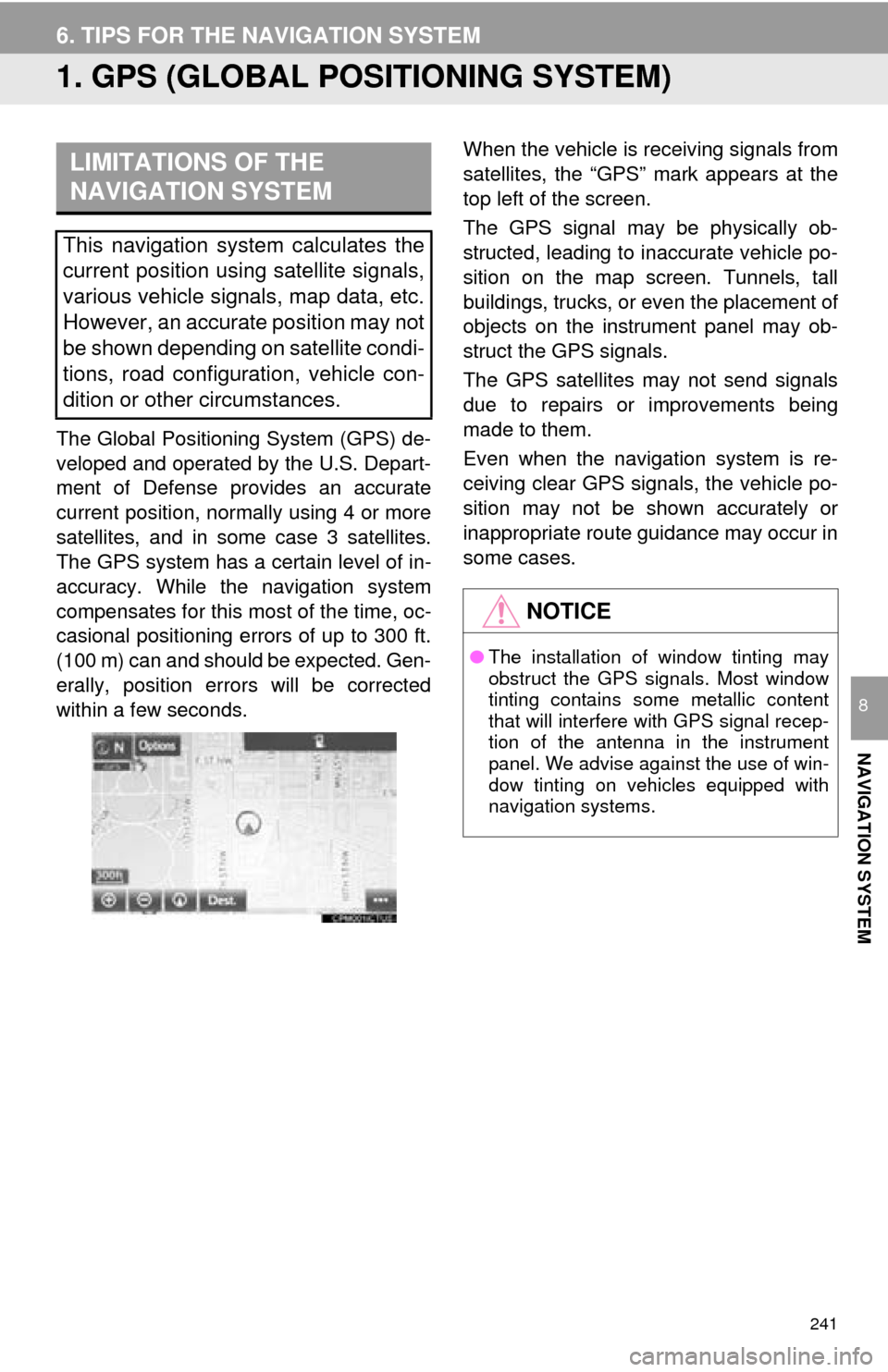
241
NAVIGATION SYSTEM
8
6. TIPS FOR THE NAVIGATION SYSTEM
1. GPS (GLOBAL POSITIONING SYSTEM)
The Global Positioning System (GPS) de-
veloped and operated by the U.S. Depart-
ment of Defense provides an accurate
current position, normally using 4 or more
satellites, and in some case 3 satellites.
The GPS system has a certain level of in-
accuracy. While the navigation system
compensates for this mo st of the time, oc-
casional positioning errors of up to 300 ft.
(100 m) can and should be expected. Gen-
erally, position errors will be corrected
within a few seconds.
When the vehicle is receiving signals from
satellites, the “GPS” mark appears at the
top left of the screen.
The GPS signal may be physically ob-
structed, leading to inaccurate vehicle po-
sition on the map screen. Tunnels, tall
buildings, trucks, or even the placement of
objects on the instrument panel may ob-
struct the GPS signals.
The GPS satellites may not send signals
due to repairs or improvements being
made to them.
Even when the navigation system is re-
ceiving clear GPS signals, the vehicle po-
sition may not be shown accurately or
inappropriate route guidance may occur in
some cases.LIMITATIONS OF THE
NAVIGATION SYSTEM
This navigation system calculates the
current position using satellite signals,
various vehicle signals, map data, etc.
However, an accurate position may not
be shown depending on satellite condi-
tions, road configuration, vehicle con-
dition or other circumstances.
NOTICE
● The installation of window tinting may
obstruct the GPS signals. Most window
tinting contains some metallic content
that will interfere with GPS signal recep-
tion of the antenna in the instrument
panel. We advise against the use of win-
dow tinting on vehicles equipped with
navigation systems.
Page 242 of 276
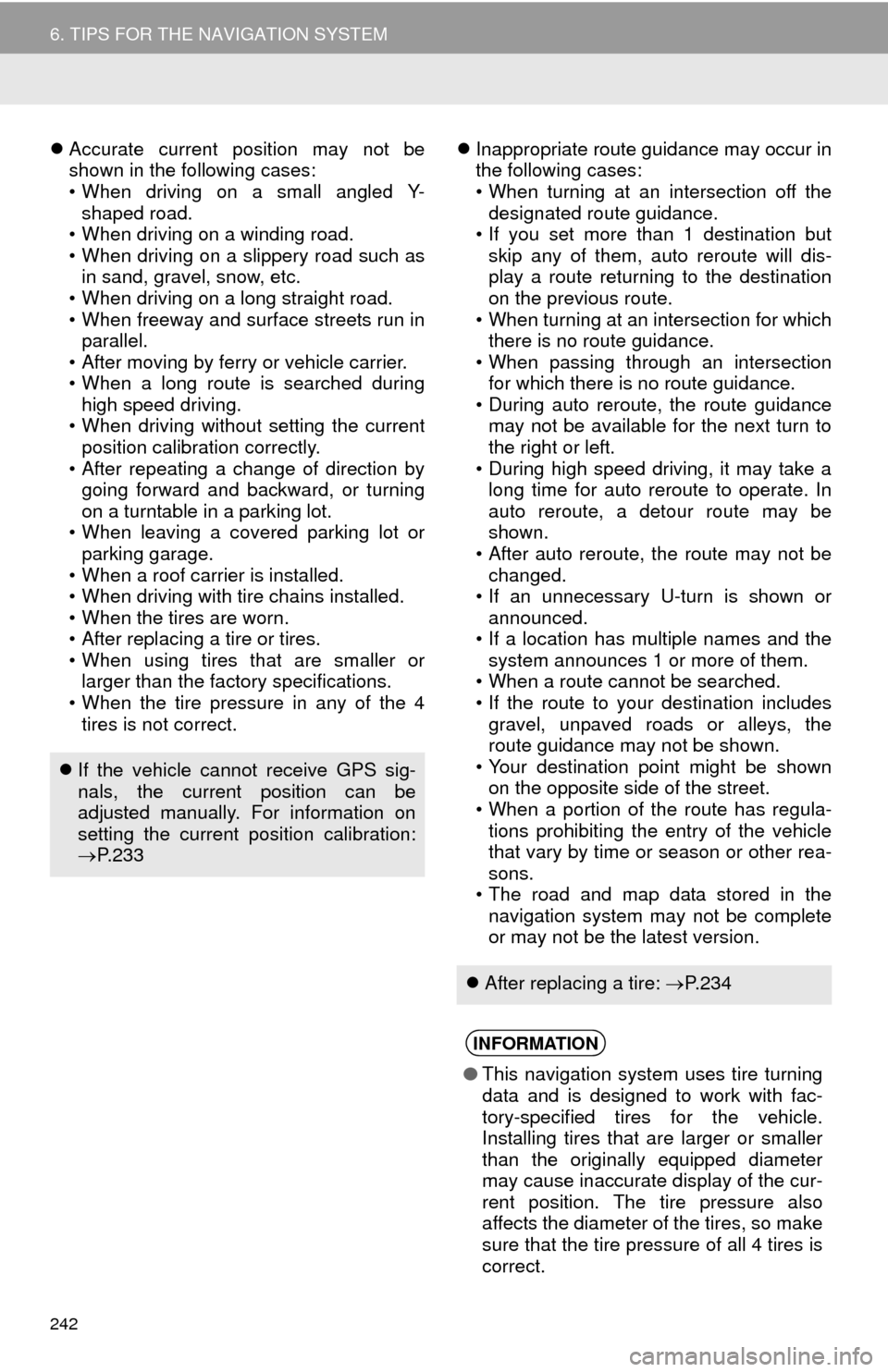
242
6. TIPS FOR THE NAVIGATION SYSTEM
Accurate current position may not be
shown in the following cases:
• When driving on a small angled Y-
sha
ped road.
• When driving on a winding road.
• When driving on a slippery road such as i
n sand, gravel, snow, etc.
• When driving on a long straight road.
• When freeway and surface streets run in pa
rallel.
• After moving by ferry or vehicle carrier.
• When a long route is searched during hi
gh speed driving.
• When driving without setting the current
po
sition calibration correctly.
• After repeating a change of direction by go
ing forward and backward, or turning
on a turntable in a parking lot.
• When leaving a covered parking lot or
p
arking garage.
• When a roof carrier is installed.
• When driving with tire chains installed.
• When the tires are worn.
• After replacing a tire or tires.
• When using tires that are smaller or l
arger than the factory specifications.
• When the tire pressure in any of the 4 ti
res is not correct.
Inappropriate route guidance may occur in
the following cases:
• When turning at an intersection off the d
esignated route guidance.
• If you set more than 1 destination but
sk
ip any of them, auto reroute will dis -
play a route returning to the destination
on
the previous route.
• When turning at an intersection for which t
here is no route guidance.
• When passing through an intersection
fo
r which there is no route guidance.
• During auto reroute, the route guidance ma
y not be available for the next turn to
the right or left.
• During high speed driving, it may take a
l
ong time for auto reroute to operate. In
auto reroute, a detour route may be
shown.
• After auto reroute, the route may not be
ch
anged.
• If an unnecessary U-turn is shown or a
nnounced.
• If a location has multiple names and the sy
stem announces 1 or more of them.
• When a route cannot be searched.
• If the route to your destination includes g
ravel, unpaved roads or alleys, the
route guidance may not be shown.
• Your destination point might be shown o
n the opposite side of the street.
• When a portion of the route has regula -
tions prohibiting the entry of the vehicle
t
hat vary by time or season or other rea -
sons.
• The road and map data stored in the n
avigation system may not be complete
or may not be the latest version.
If the vehicle cannot receive GPS sig-
nals, the current position can be
adjusted manually. For information on
setting the current position calibration:
P. 2 3 3
After replacing a tire: P. 2 3 4
INFORMATION
● This navigation system uses tire turning
data and is designed to work with fac-
tory-specified tires for the vehicle.
Installing tires that are larger or smaller
than the originally equipped diameter
may cause inaccurate display of the cur-
rent position. The tire pressure also
affects the diameter of the tires, so make
sure that the tire pressure of all 4 tires is
correct.
Page 243 of 276
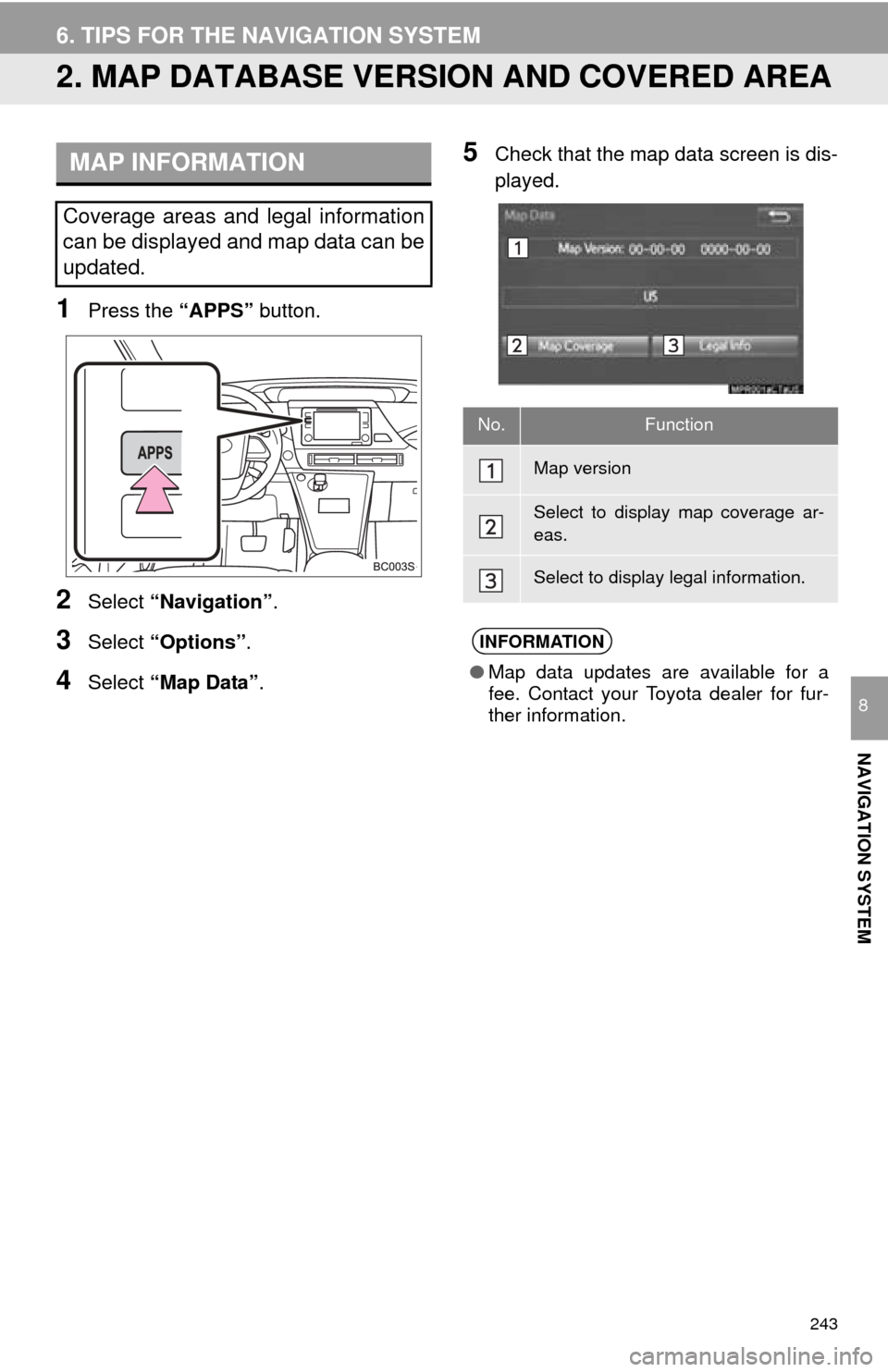
243
6. TIPS FOR THE NAVIGATION SYSTEM
NAVIGATION SYSTEM
8
2. MAP DATABASE VERSION AND COVERED AREA
1Press the “APPS” button.
2Select “Navigation” .
3Select “Options”.
4Select “Map Data” .
5Check that the map data screen is dis -
played.MAP INFORMATION
Coverage areas and legal information
can be displayed and map data can be
updated.
No.Function
Map version
Select to display map coverage ar-
eas.
Select to display legal information.
INFORMATION
● Map data updates are available for a
fee. Contact your Toyota dealer for fur-
ther information.
Page 244 of 276
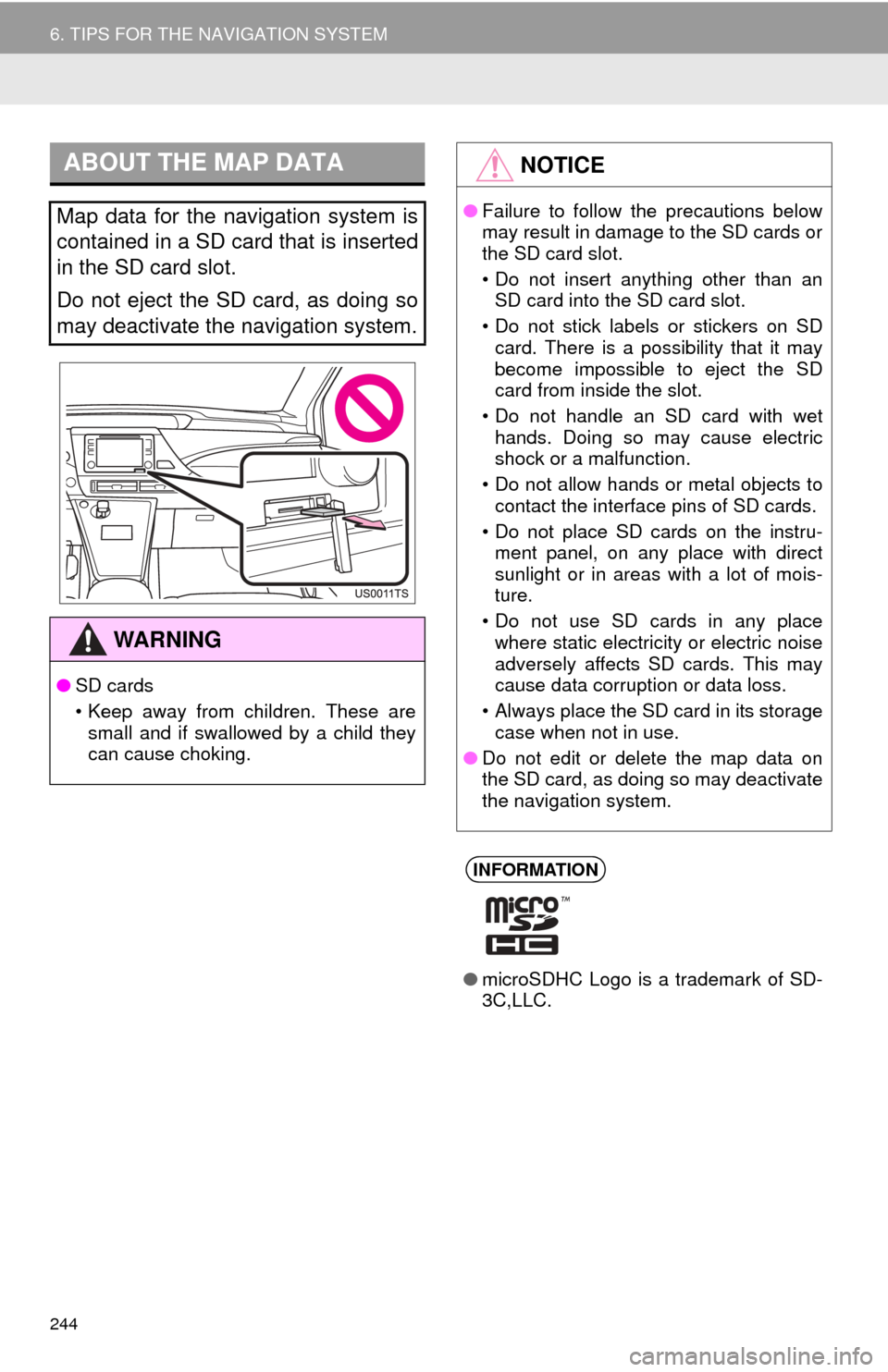
244
6. TIPS FOR THE NAVIGATION SYSTEM
ABOUT THE MAP DATA
Map data for the navigation system is
contained in a SD card that is inserted
in the SD card slot.
Do not eject the SD card, as doing so
may deactivate the navigation system.
WA R N I N G
●SD cards
• Keep away from children. These are
small and if swallowed by a child they
can cause choking.
NOTICE
● Failure to follow the precautions below
may result in damage to the SD cards or
the SD card slot.
• Do not insert anything other than an
SD card into the SD card slot.
• Do not stick labels or stickers on SD card. There is a possibility that it may
become impossible to eject the SD
card from inside the slot.
• Do not handle an SD card with wet hands. Doing so may cause electric
shock or a malfunction.
• Do not allow hands or metal objects to contact the interface pins of SD cards.
• Do not place SD cards on the instru- ment panel, on any place with direct
sunlight or in areas with a lot of mois-
ture.
• Do not use SD cards in any place where static electricity or electric noise
adversely affects SD cards. This may
cause data corruption or data loss.
• Always place the SD card in its storage case when not in use.
● Do not edit or delete the map data on
the SD card, as doing so may deactivate
the navigation system.
INFORMATION
●microSDHC Logo is a trademark of SD-
3C,LLC.
Page 245 of 276
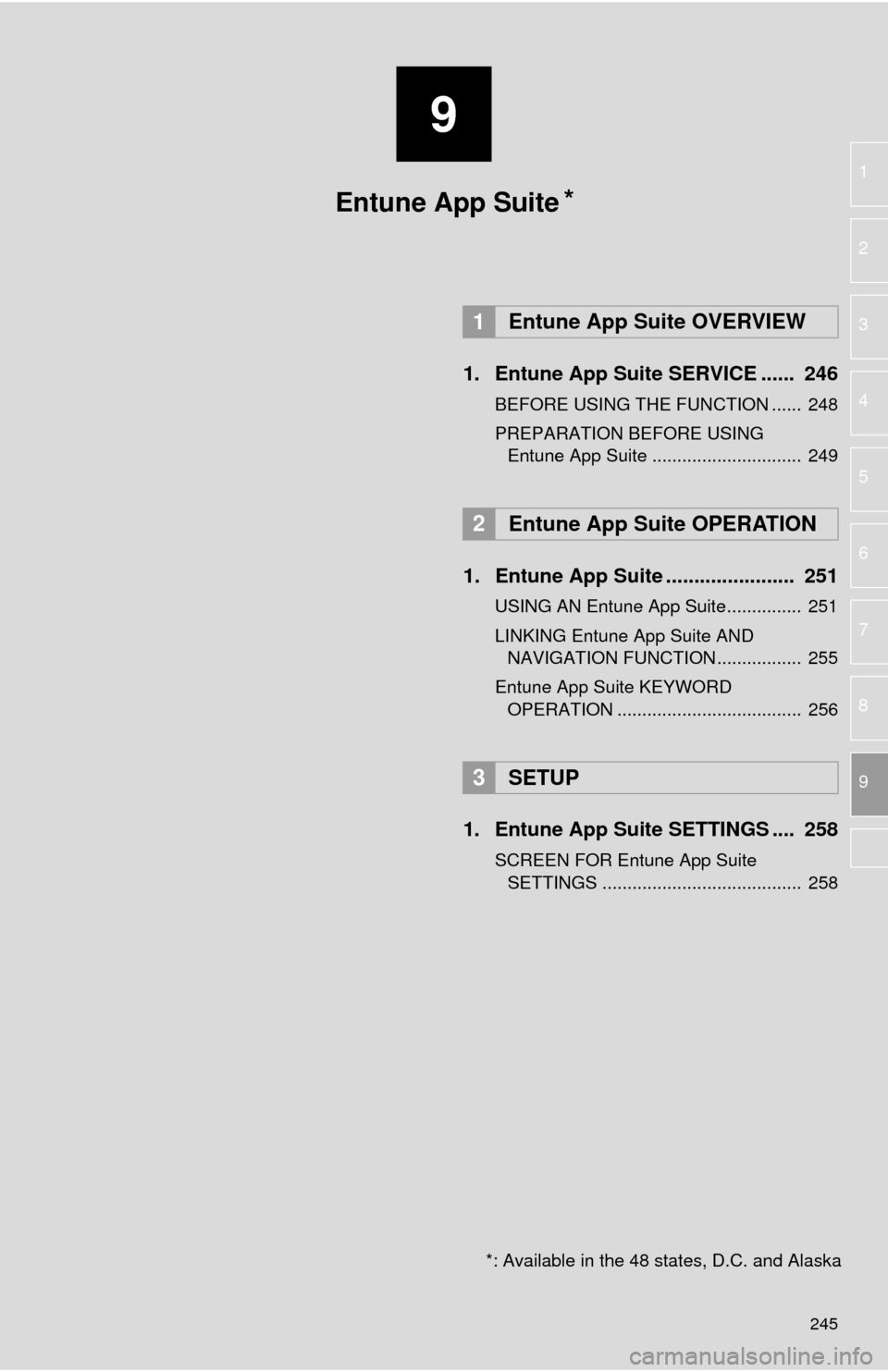
9
245
1
2
3
4
5
6
7
8
9
1. Entune App Suite SERVICE ...... 246
BEFORE USING THE FUNCTION ...... 248
PREPARATION BEFORE USING Entune App Suite .............................. 249
1. Entune App Suite ....................... 251
USING AN Entune App Suite............... 251
LINKING Entune App Suite AND NAVIGATION FUNCTION ................. 255
Entune App Suite KEYWORD
OPERATION ..................................... 256
1. Entune App Suit e SETTINGS .... 258
SCREEN FOR Entune App Suite
SETTINGS ........................................ 258
1Entune App Suite OVERVIEW
2Entune App Suite OPERATION
3SETUP
Entune App Suite
*: Available in the 48 states, D.C. and Alaska
*
Page 246 of 276
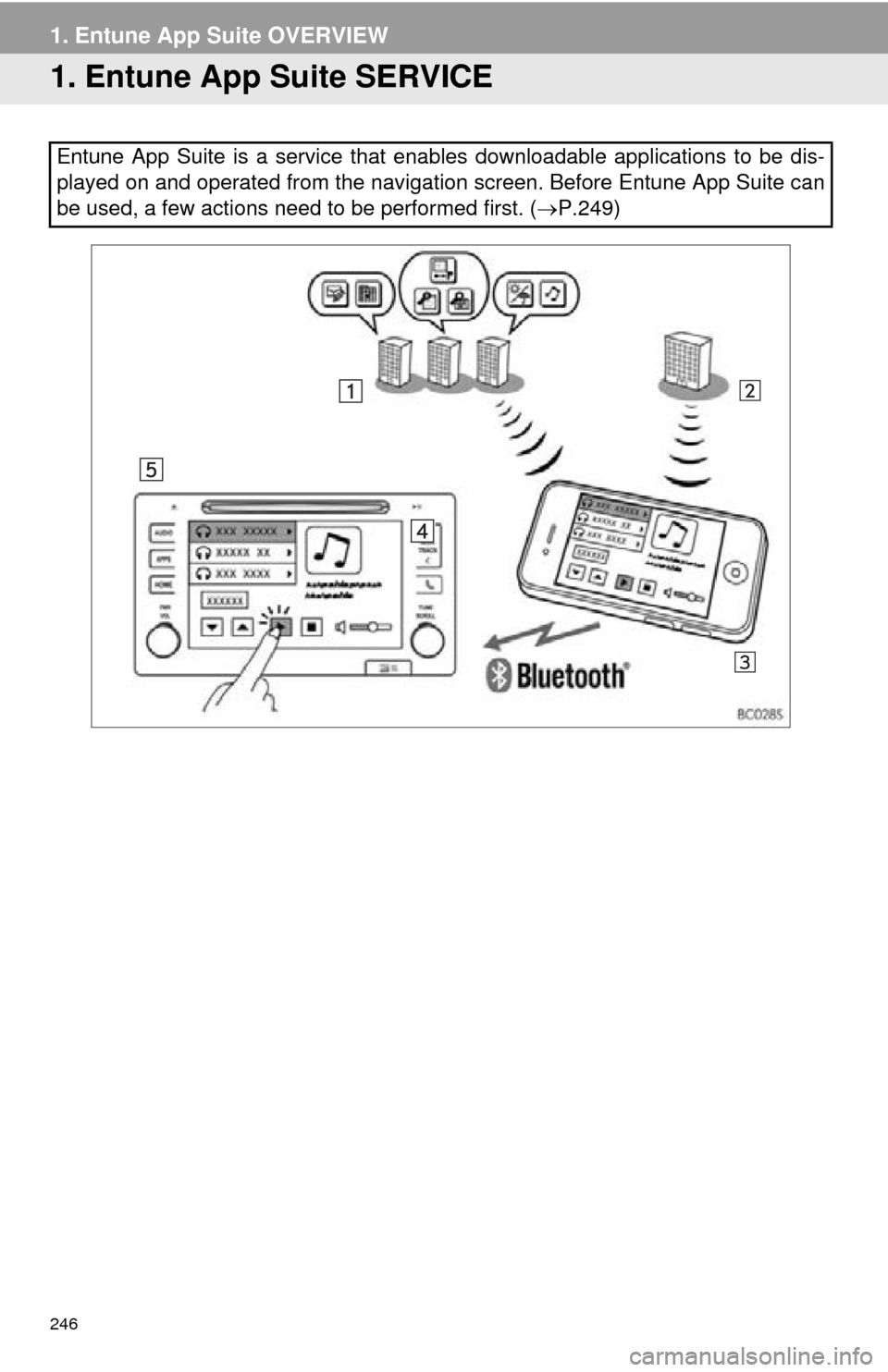
246
1. Entune App Suite OVERVIEW
1. Entune App Suite SERVICE
Entune App Suite is a service that enables downloadable applications to be dis-
played on and operated from the navigation screen. Before Entune App Suite can
be used, a few actions need to be performed first. (P.249)
Page 247 of 276
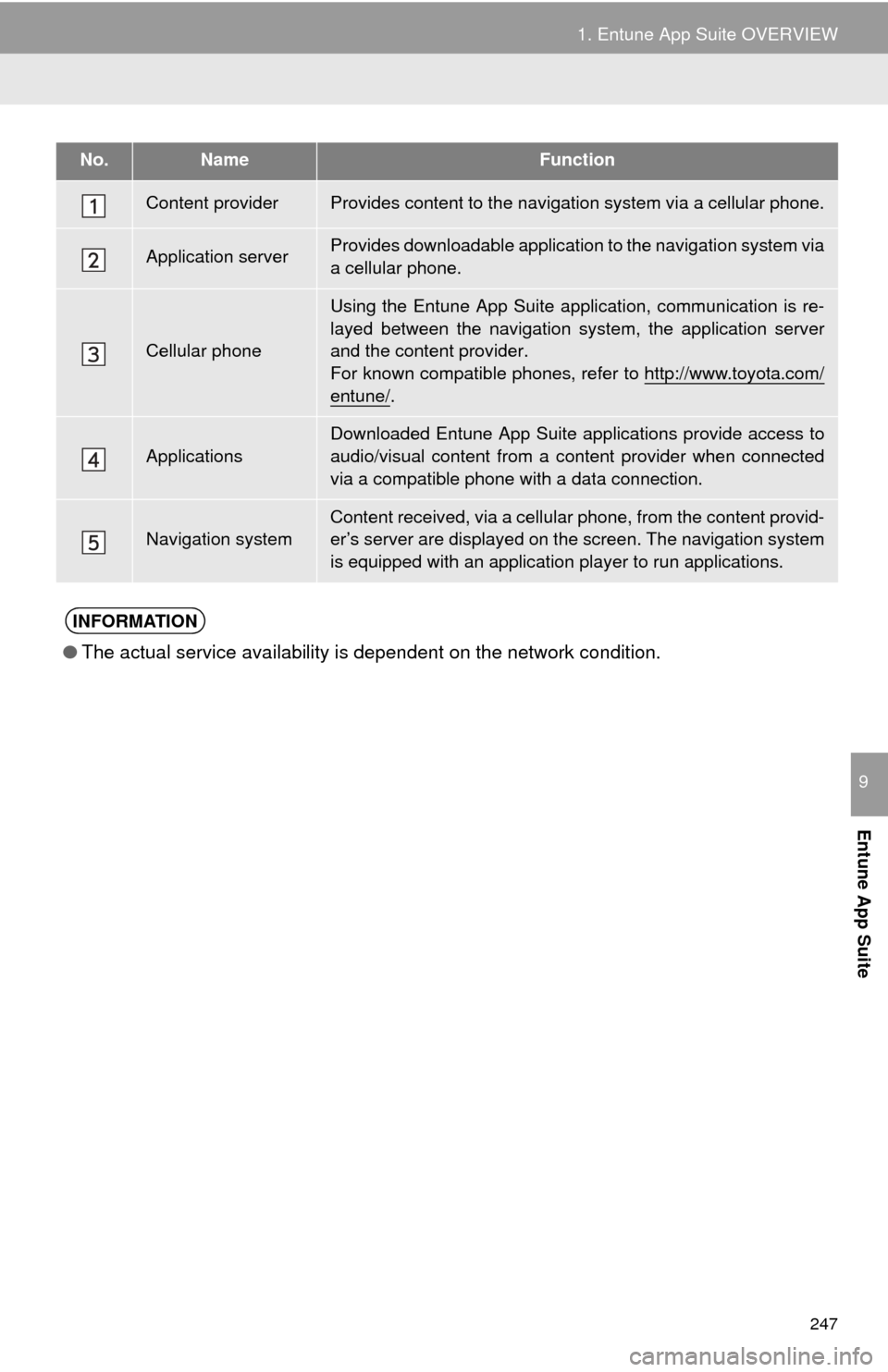
247
1. Entune App Suite OVERVIEW
Entune App Suite
9
No.NameFunction
Content providerProvides content to the navigation system via a cellular phone.
Application serverProvides downloadable application to the navigation system via
a cellular phone.
Cellular phone
Using the Entune App Suite application, communication is re-
layed between the navigation sy stem, the application server
and the content provider.
For known compatible phones, refer to http://www.toyota.com/
entune/.
Applications
Downloaded Entune App Suite applications provide access to
audio/visual content from a c ontent provider when connected
via a compatible phone with a data connection.
Navigation systemContent received, via a cellular phone, from the content provid-
er’s server are displayed on t he screen. The navigation system
is equipped with an application player to run applications.
INFORMATION
●The actual service availability is dependent on the network condition.
Page 248 of 276
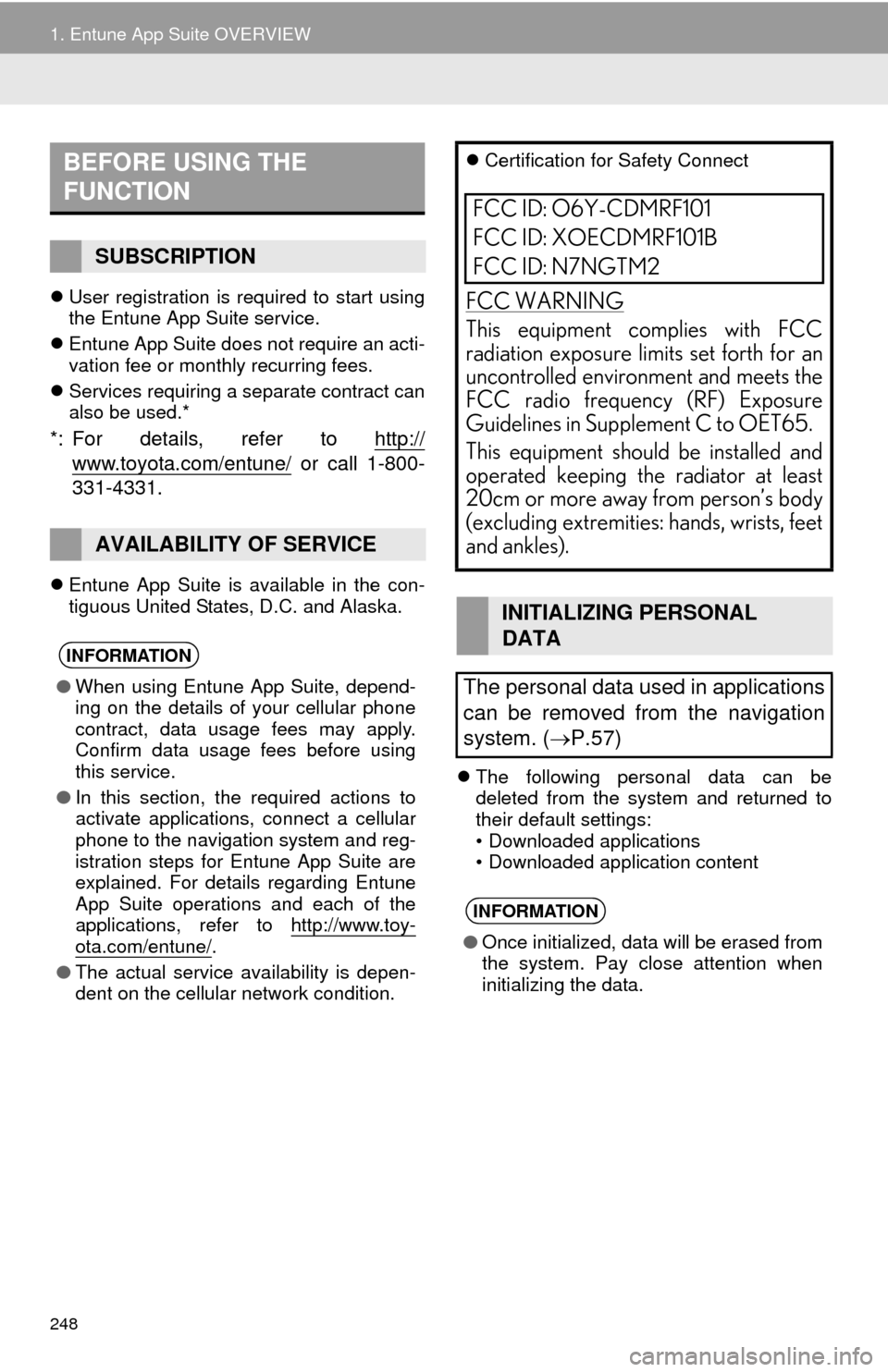
248
1. Entune App Suite OVERVIEW
User registration is required to start using
the Entune App Suite service.
Ent
une App Suite does not require an acti -
vation fee or monthly recurring fees.
Servi
ces requiring a separate contract can
also be used.*
*: For details, refer to http://
www.toyota.com/entune/ or call 1-800-
331-4331.
Entune App Suite is available in the con -
tiguous United States, D.C. and Alaska.
The following personal data can be
deleted from the system and returned to
their default settings:
• Downloaded applications
• Downloaded application content
BEFORE USING THE
FUNCTION
SUBSCRIPTION
AVAILABILITY OF SERVICE
INFORMATION
● When using Entune App Suite, depend-
ing on the details of your cellular phone
contract, data usage fees may apply.
Confirm data usage fees before using
this service.
● In this section, the required actions to
activate applications, connect a cellular
phone to the navigation system and reg-
istration steps for Entune App Suite are
explained. For details regarding Entune
App Suite operations and each of the
applications, refer to http://www.toy-
ota.com/entune/.
● The actual service availability is depen-
dent on the cellular network condition.
Certification for Safety Connect
FCC WARNING
This equipment complies with FCC
radiation exposure limits set forth for an
uncontrolled environment and meets the
FCC radio frequency (RF) Exposure
Guidelines in Supplement C to OET65.
This equipment should be installed and
operated keeping the radiator at least
20cm or more away from person’s body
(excluding extremities: hands, wrists, feet
and ankles).
INITIALIZING PERSONAL
DATA
The personal data used in applications
can be removed from the navigation
system. ( P.57)
INFORMATION
●Once initialized, data will be erased from
the system. Pay close attention when
initializing the data.
FCC ID: O6Y-CDMRF101
FCC ID: XOECDMRF101B
FCC ID: N7NGTM2
Page 249 of 276
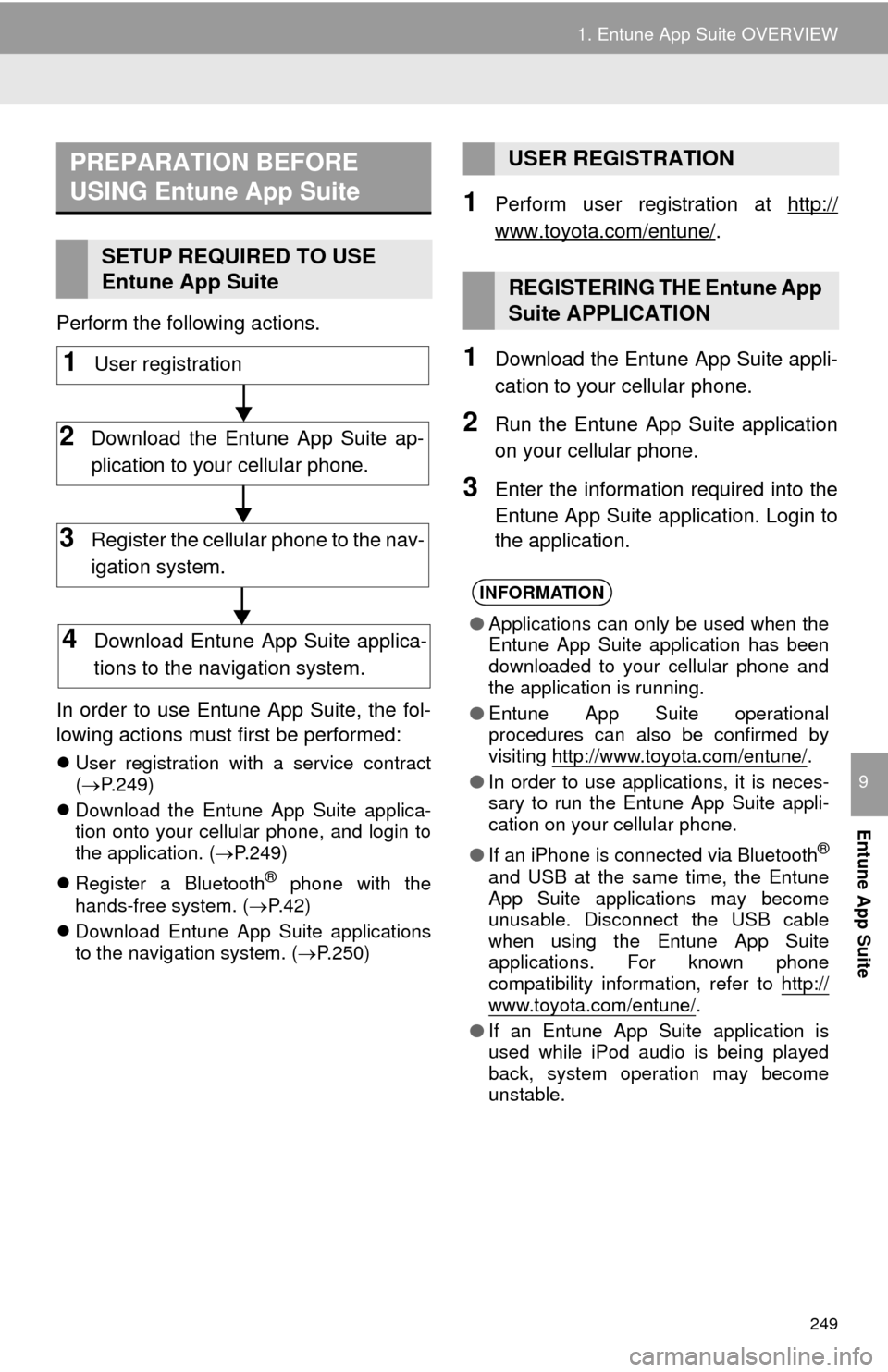
249
1. Entune App Suite OVERVIEW
Entune App Suite
9
Perform the following actions.
In order to use Entune App Suite, the fol-
lo
wing actions must first be performed:
User registration with a service contract
( P.249)
Downl
oad the Entune App Suite applica -
tion onto your cellular phone, and login to
t
he application. ( P.249)
Regi
ster a Blueto oth® phone with the
hands-free system. ( P. 4 2)
Downl
oad Entune App Suite applications
to the navigation system. ( P. 2 5 0 )
1Perform user registration at http://
www.toyota.com/entune/.
1Download the Entune App Suite appli -
cation to your cellular phone.
2Run the Entune App Suite application
on your cellular phone.
3Enter the information required into the
Entune App Suite application. Login to
the application.
PREPARATION BEFORE
USING Entune App Suite
SETUP REQUIRED TO USE
Entune App Suite
1User registration
2Download the Entune App Suite ap-
plication to your cellular phone.
3Register the cellular phone to the nav-
igation system.
4Download Entune App Suite applica-
tions to the navigation system.
USER REGISTRATION
REGISTERING THE Entune App
Suite APPLICATION
INFORMATION
● Applications can only be used when the
Entune App Suite application has been
downloaded to your cellular phone and
the application is running.
● Entune App Suite operational
procedures can also be confirmed by
visiting http://www.toyota.com/entune/
.
● In order to use applications, it is neces-
sary to run the Entune App Suite appli-
cation on your cellular phone.
● If an iPhone is connected via Bluetooth
®
and USB at the same time, the Entune
App Suite applications may become
unusable. Disconnect the USB cable
when using the Entune App Suite
applications. For known phone
compatibility information, refer to http://
www.toyota.com/entune/.
● If an Entune App Suite application is
used while iPod audio is being played
back, system operation may become
unstable.
Page 250 of 276
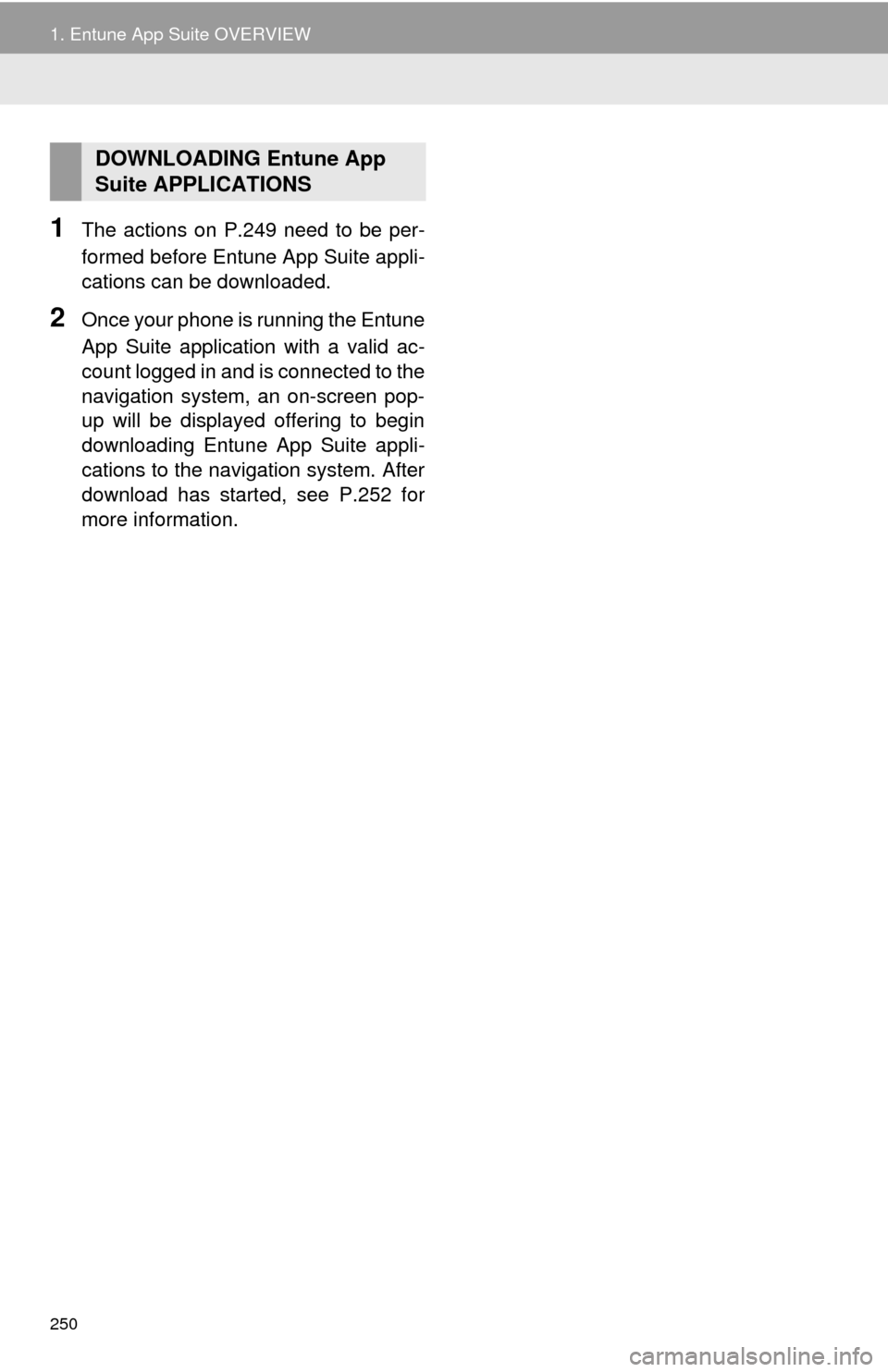
250
1. Entune App Suite OVERVIEW
1The actions on P.249 need to be per -
formed before Entune App Suite appli -
cations can be downloaded.
2Once your phone is running the Entune
App Suite application with a valid ac -
count logged in and is connected to the
na
vigation system, an on-screen pop-
up will be displayed offering to begin
downloading Entune App Suite appli -
cations to the navigation system. After
do
wnload has started, see P.252 for
more information.
DOWNLOADING Entune App
Suite APPLICATIONS