TOYOTA MIRAI 2016 1.G Navigation Manual
Manufacturer: TOYOTA, Model Year: 2016, Model line: MIRAI, Model: TOYOTA MIRAI 2016 1.GPages: 276, PDF Size: 6.65 MB
Page 251 of 276
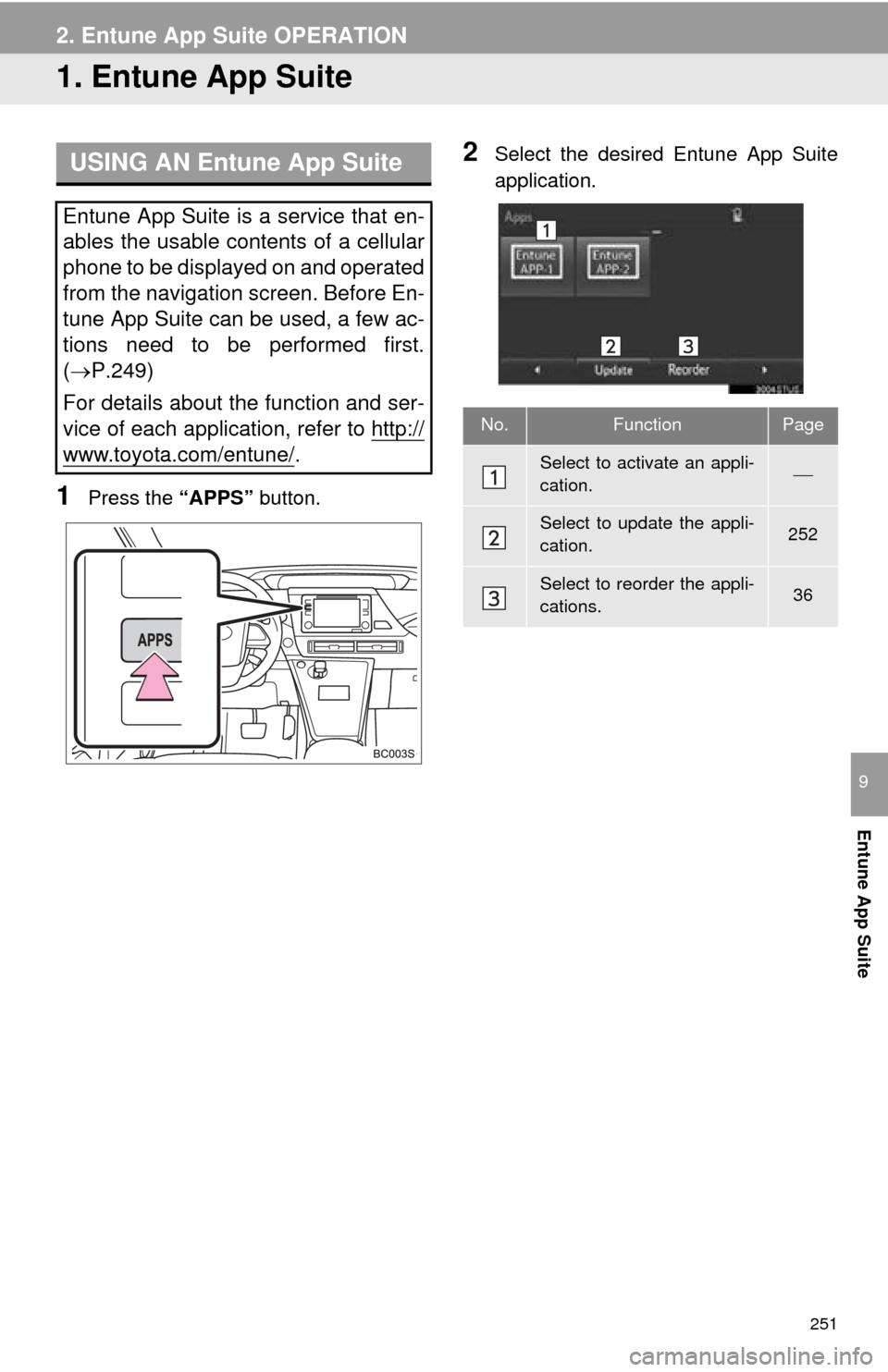
251
Entune App Suite
9
2. Entune App Suite OPERATION
1. Entune App Suite
1Press the “APPS” button.
2Select the desired Entune App Suite
application.USING AN Entune App Suite
Entune App Suite is a service that en-
ables the usable contents of a cellular
phone to be displayed on and operated
from the navigation screen. Before En-
tune App Suite can be used, a few ac-
tions need to be performed first.
(P.249)
For details about the function and ser-
vice of each application, refer to http://
www.toyota.com/entune/.
No.FunctionPage
Select to activate an appli-
cation.
Select to update the appli-
cation.252
Select to reorder the appli-
cations.36
Page 252 of 276
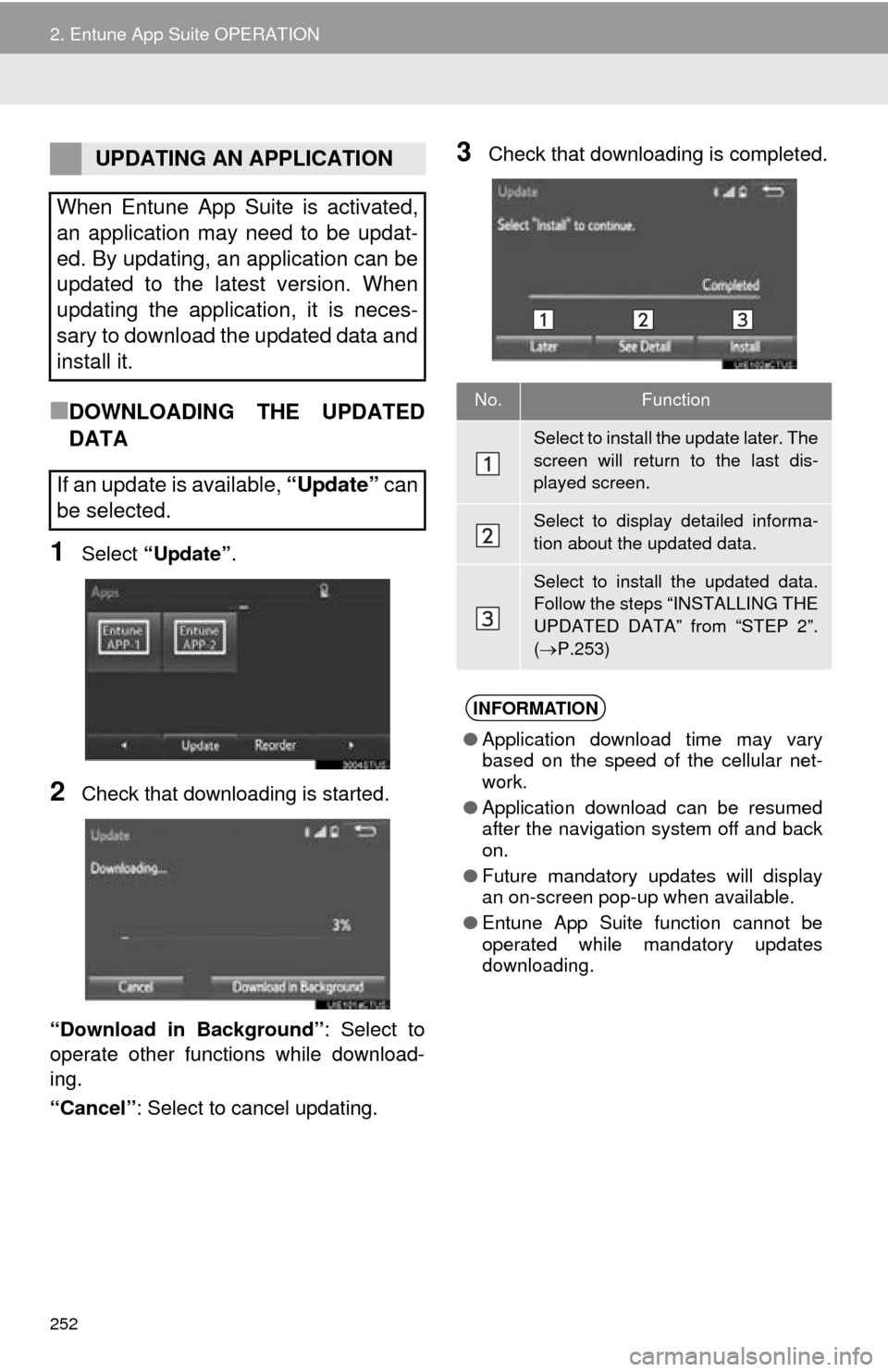
252
2. Entune App Suite OPERATION
■DOWNLOADING THE UPDATED
DATA
1Select “Update” .
2Check that downloading is started.
“Download in Background” : Select
to
operate other functions while download-
ing.
“Cancel” : Select to cancel updating.
3Check that downloading is completed.UPDATING AN APPLICATION
When Entune App Suite is activated,
an application may need to be updat-
ed. By updating, an application can be
updated to the latest version. When
updating the application, it is neces-
sary to download the updated data and
install it.
If an update is available, “Update” can
be selected.
No.Function
Select to install the update later. The
screen will return to the last dis-
played screen.
Select to display detailed informa-
tion about the updated data.
Select to install the updated data.
Follow the steps “INSTALLING THE
UPDATED DATA” from “STEP 2”.
( P.253)
INFORMATION
● Application download time may vary
based on the speed of the cellular net-
work.
● Application download can be resumed
after the navigation system off and back
on.
● Future mandatory updates will display
an on-screen pop-up when available.
● Entune App Suite function cannot be
operated while mandatory updates
downloading.
Page 253 of 276
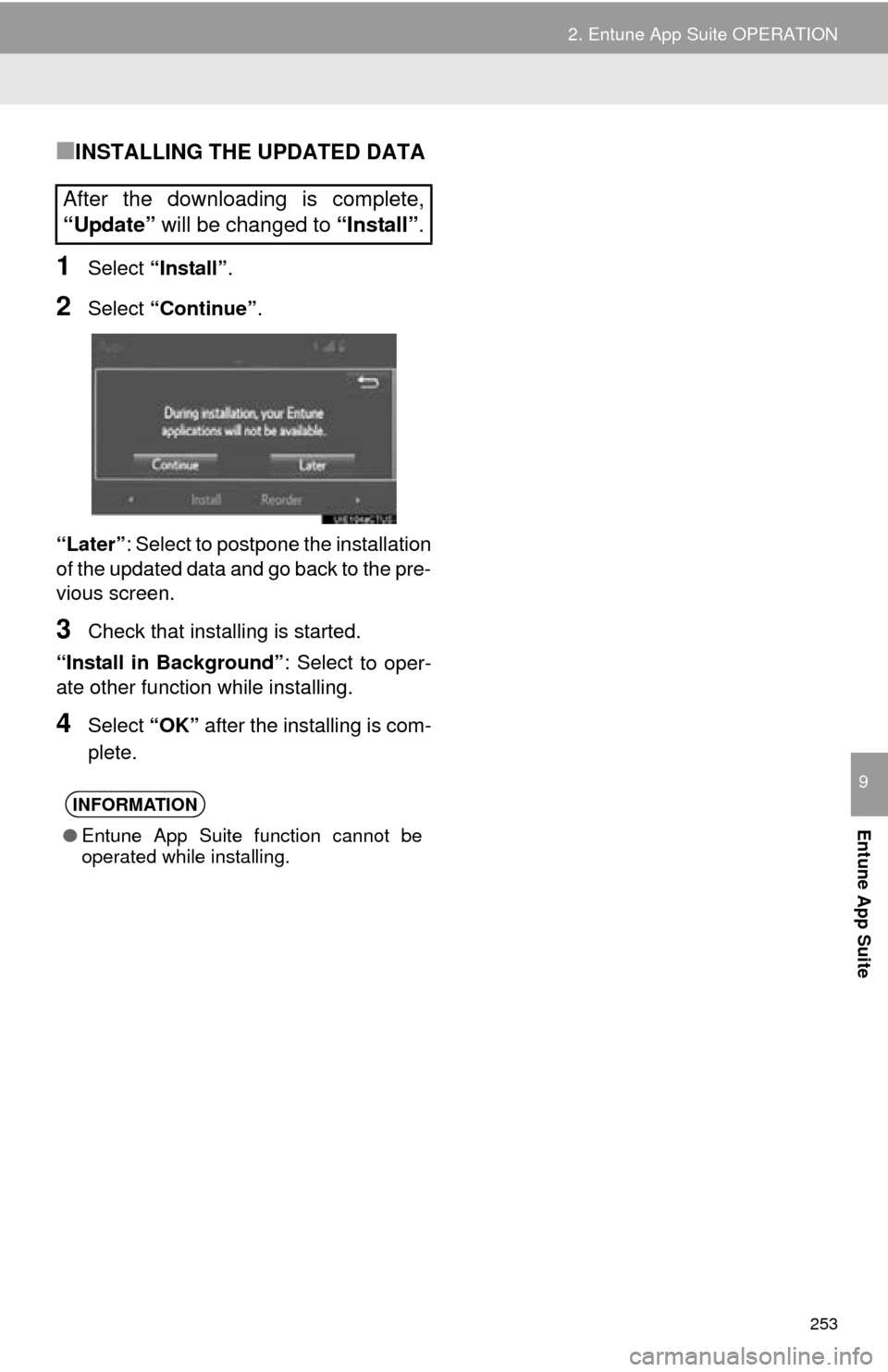
253
2. Entune App Suite OPERATION
Entune App Suite
9
■INSTALLING THE UPDATED DATA
1Select “Install” .
2Select “Continue” .
“Later” : Sele
ct to postpone the installation
of the updated data and go back to the pre-
vious screen.
3Check that installing is started.
“Install in Background” : Select
to oper-
ate other function while installing.
4Select “OK” after the installing is com -
plete.
After the downloading is complete,
“Update” will be changed to “Install” .
INFORMATION
●Entune App Suite function cannot be
operated while installing.
Page 254 of 276
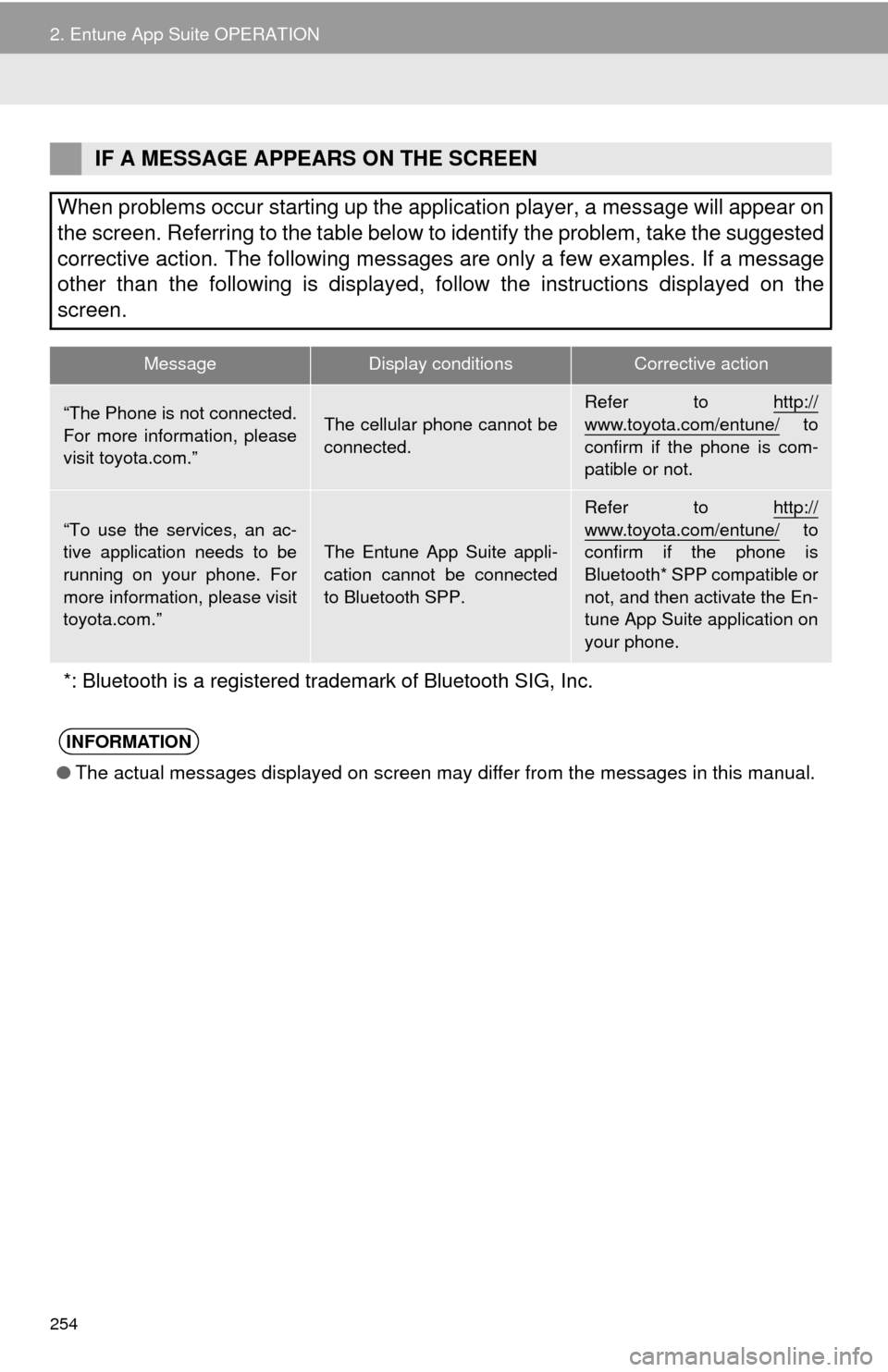
254
2. Entune App Suite OPERATION
IF A MESSAGE APPEARS ON THE SCREEN
When problems occur starting up the application player, a message will appear on
the screen. Referring to the table below to identify the problem, take the suggested
corrective action. The following messages are only a few examples. If a message
other than the following is displayed, follow the instructions displayed on \
the
screen.
MessageDisplay conditionsCorrective action
“The Phone is not connected.
For more information, please
visit toyota.com.”The cellular phone cannot be
connected.Refer to http://www.toyota.com/entune/ to
confirm if the phone is com-
patible or not.
“To use the services, an ac-
tive application needs to be
running on your phone. For
more information, please visit
toyota.com.”The Entune App Suite appli-
cation cannot be connected
to Bluetooth SPP.
Refer to http://
www.toyota.com/entune/ to
confirm if the phone is
Bluetooth* SPP compatible or
not, and then activate the En-
tune App Suite application on
your phone.
*: Bluetooth is a registered trade mark of Bluetooth SIG, Inc.
INFORMATION
●The actual messages displayed on screen may differ from the messages in this manual.
Page 255 of 276
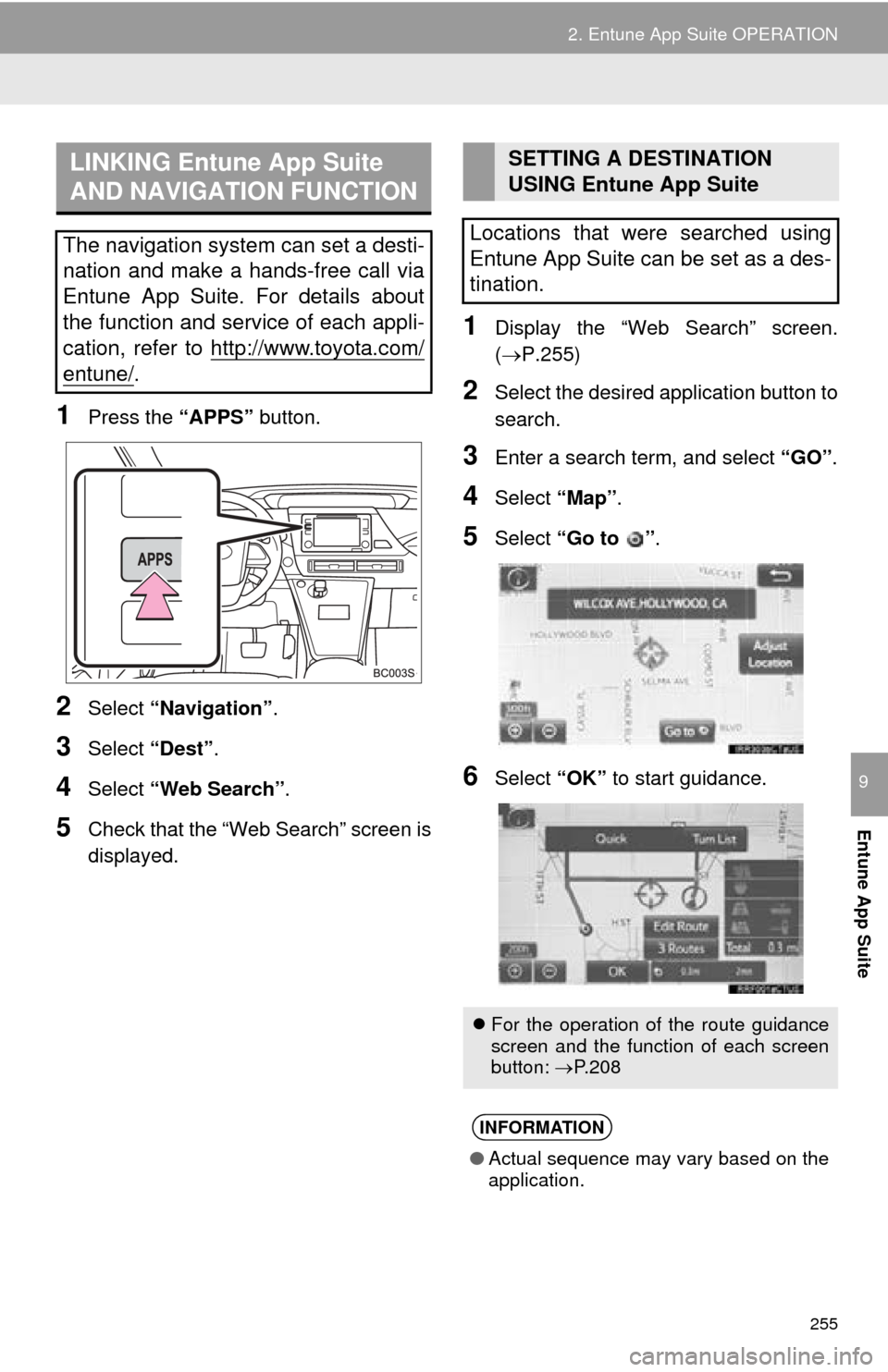
255
2. Entune App Suite OPERATION
Entune App Suite
9
1Press the “APPS” button.
2Select “Navigation” .
3Select “Dest”.
4Select “Web Search” .
5Check that the “Web Search” screen is
displayed.
1Display the “Web Search” screen.
(P.255)
2Select the desired application button to
search.
3Enter a search term, and select “GO” .
4Select “Map”.
5Select “Go to ”.
6Select “OK” to start guidance.
LINKING Entune App Suite
AND NAVIGATION FUNCTION
The navigation system can set a desti-
nation and make a hands-free call via
Entune App Suite. For details about
the function and service of each appli-
cation, refer to http://www.toyota.com/
entune/.
SETTING A DESTINATION
USING Entune App Suite
Locations that were searched using
Entune App Suite can be set as a des-
tination.
For the operation of the route guidance
screen and the function of each screen
button: P.208
INFORMATION
● Actual sequence may vary based on the
application.
Page 256 of 276
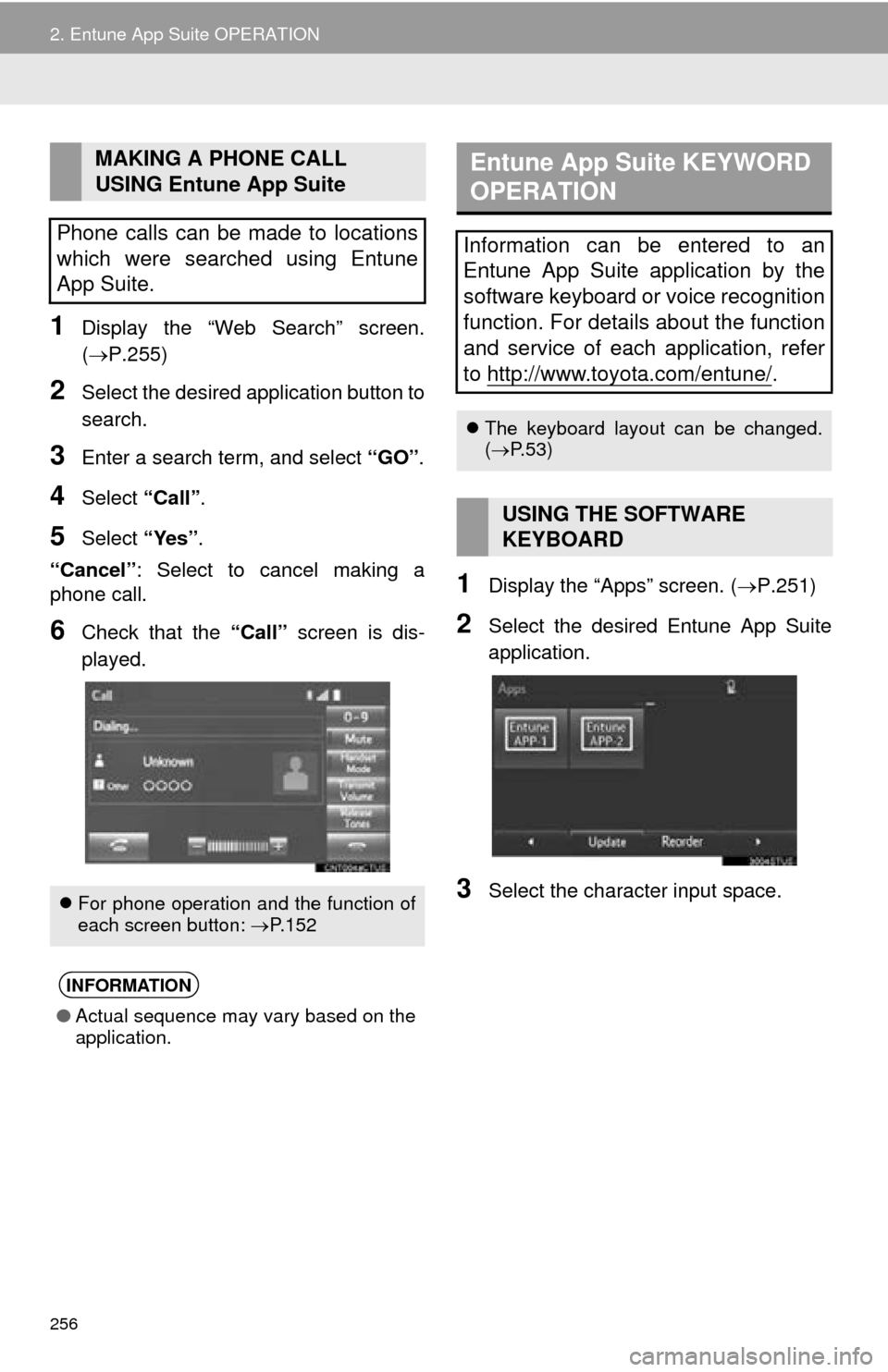
256
2. Entune App Suite OPERATION
1Display the “Web Search” screen.
(P.255)
2Select the desired application button to
search.
3Enter a search term, and select “GO” .
4Select “Call”.
5Select “Yes”.
“Cancel” : Select
to cancel making a
phone call.
6Check that the “Call” screen is dis -
played.
1Display the “Apps” screen. ( P.251)
2Select the desired Entune App Suite
application.
3Select the character input space.
MAKING A PHONE CALL
USING Entune App Suite
Phone calls can be made to locations
which were searched using Entune
App Suite.
For phone operation and the function of
each screen button: P.152
INFORMATION
●Actual sequence may vary based on the
application.
Entune App Suite KEYWORD
OPERATION
Information can be entered to an
Entune App Suite application by the
software keyboard or voice recognition
function. For details about the function
and service of each application, refer
to http://www.toyota.com/entune/
.
The keyboard layout can be changed.
( P.53)
USING THE SOFTWARE
KEYBOARD
Page 257 of 276
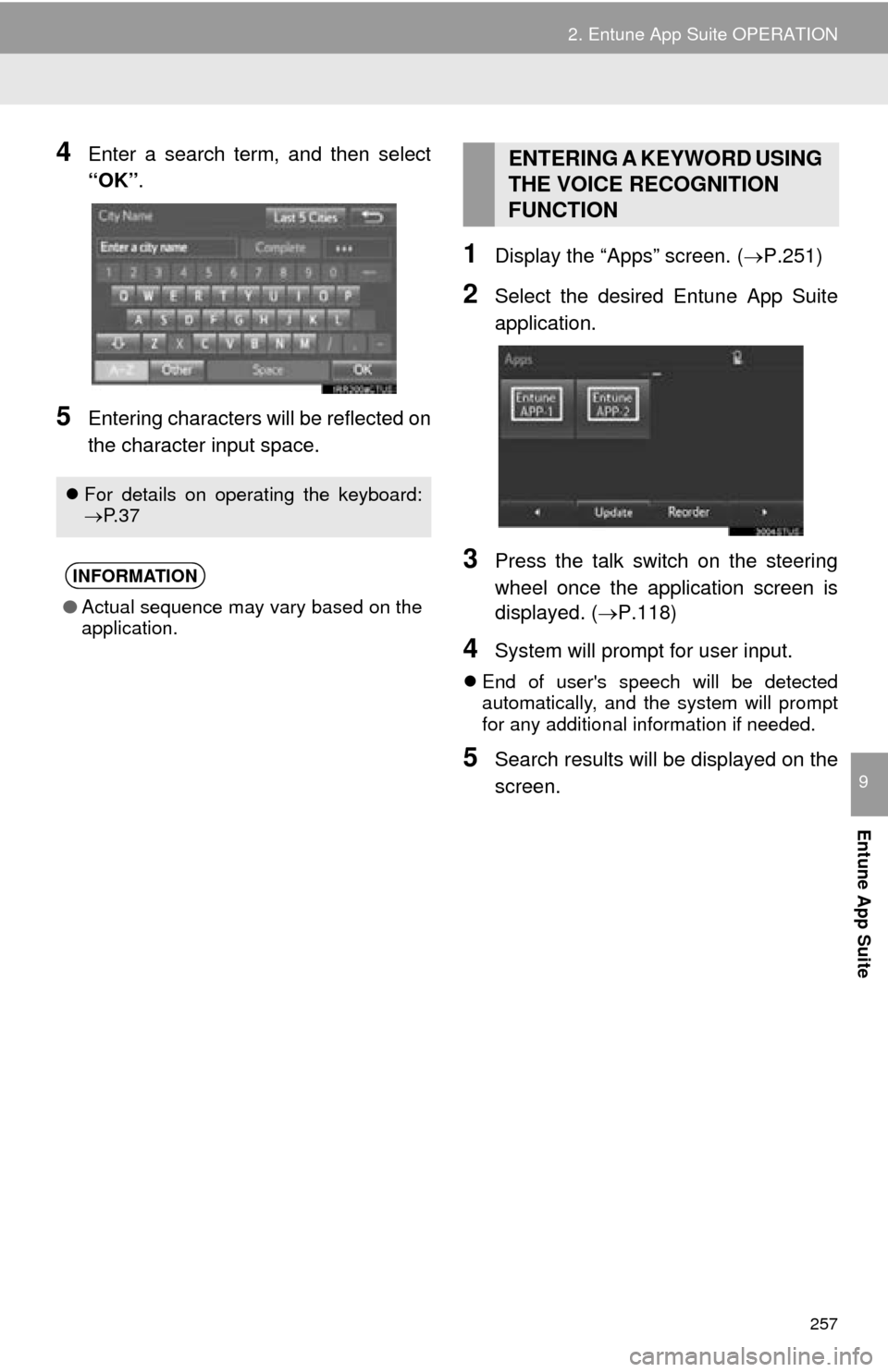
257
2. Entune App Suite OPERATION
Entune App Suite
9
4Enter a search term, and then select
“OK”.
5Entering characters will be reflected on
the character input space.
1Display the “Apps” screen. ( P.251)
2Select the desired Entune App Suite
application.
3Press the talk switch on the steering
wheel once the application screen is
displayed. ( P.118)
4System will prompt for user input.
End of user's speech will be detected
automatically, and the system will prompt
for any additional information if needed.
5Search results will be displayed on the
screen.
For details on operating the keyboard:
P. 3 7
INFORMATION
● Actual sequence may vary based on the
application.
ENTERING A KEYWORD USING
THE VOICE RECOGNITION
FUNCTION
Page 258 of 276
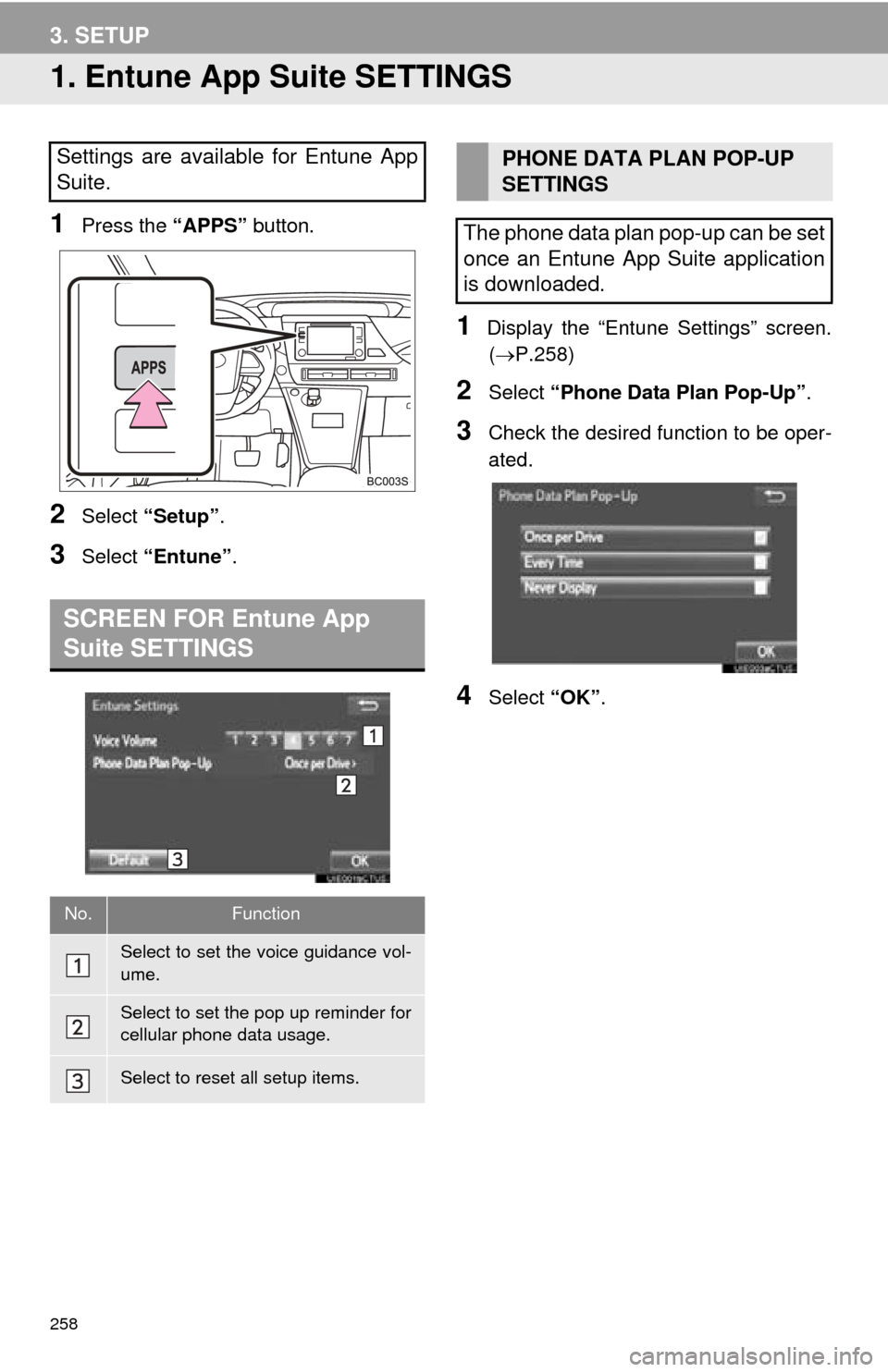
258
3. SETUP
1. Entune App Suite SETTINGS
1Press the “APPS” button.
2Select “Setup” .
3Select “Entune” .
1Display the “Entune Settings” screen.
( P.258 )
2Select “Phone Data Plan Pop-Up” .
3Check the desired function to be oper -
ated.
4Select “OK”.
Settings are available for Entune App
Suite.
SCREEN FOR Entune App
Suite SETTINGS
No.Function
Select to set the voice guidance vol-
ume.
Select to set the pop up reminder for
cellular phone data usage.
Select to reset all setup items.
PHONE DATA PLAN POP-UP
SETTINGS
The phone data plan pop-up can be set
once an Entune App Suite application
is downloaded.
Page 259 of 276
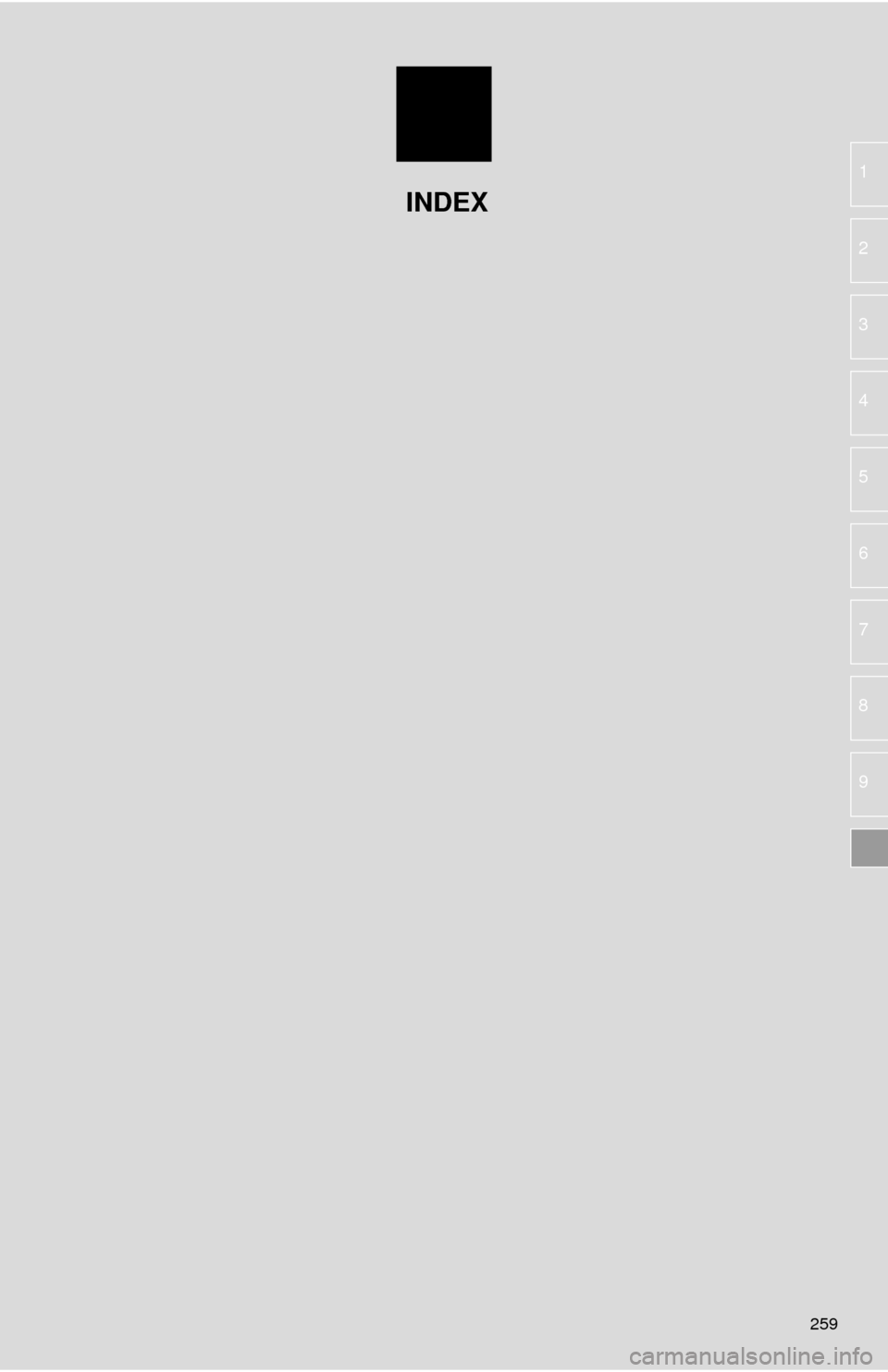
259
1
2
3
4
5
6
7
8
9
INDEX
Page 260 of 276
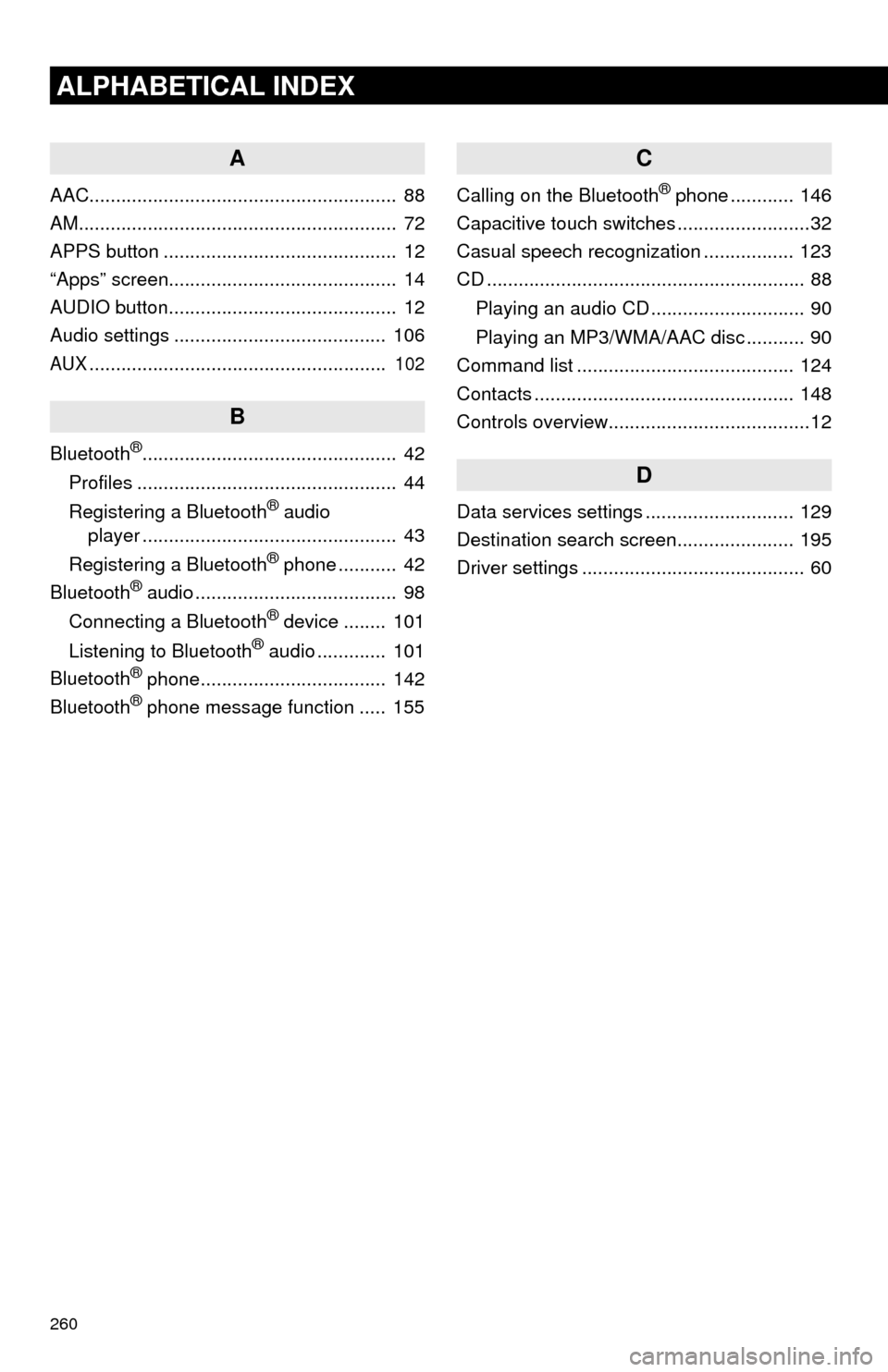
260
ALPHABETICAL INDEX
A
AAC.......................................................... 88
AM............................................................ 72
APPS button ............................................ 12
“Apps” screen........................................... 14
AUDIO button........................................... 12
Audio settings ........................................ 106
AUX........................................................ 102
B
Bluetooth®................................................ 42
Profiles ................................................. 44
Registering a Bluetooth
® audio
player ................................................ 43
Registering a Bluetooth
® phone ........... 42
Bluetooth® audio ...................................... 98
Connecting a Bluetooth® device ........ 101
Listening to Bluetooth® audio ............. 101
Bluetooth® phone................................... 142
Bluetooth® phone message function ..... 155
C
Calling on the Bluetooth® phone ............ 146
Capacitive touch switches .........................32
Casual speech recognization ................. 123
CD ............................................................ 88
Playing an audio CD ............................. 90
Playing an MP3/WMA/AAC disc ........... 90
Command list ......................................... 124
Contacts ................................................. 148
Controls overview......................................12
D
Data services settings ............................ 129
Destination search screen...................... 195
Driver settings .......................................... 60