service TOYOTA MIRAI 2020 Accessories, Audio & Navigation (in English)
[x] Cancel search | Manufacturer: TOYOTA, Model Year: 2020, Model line: MIRAI, Model: TOYOTA MIRAI 2020Pages: 288, PDF Size: 7.9 MB
Page 141 of 288
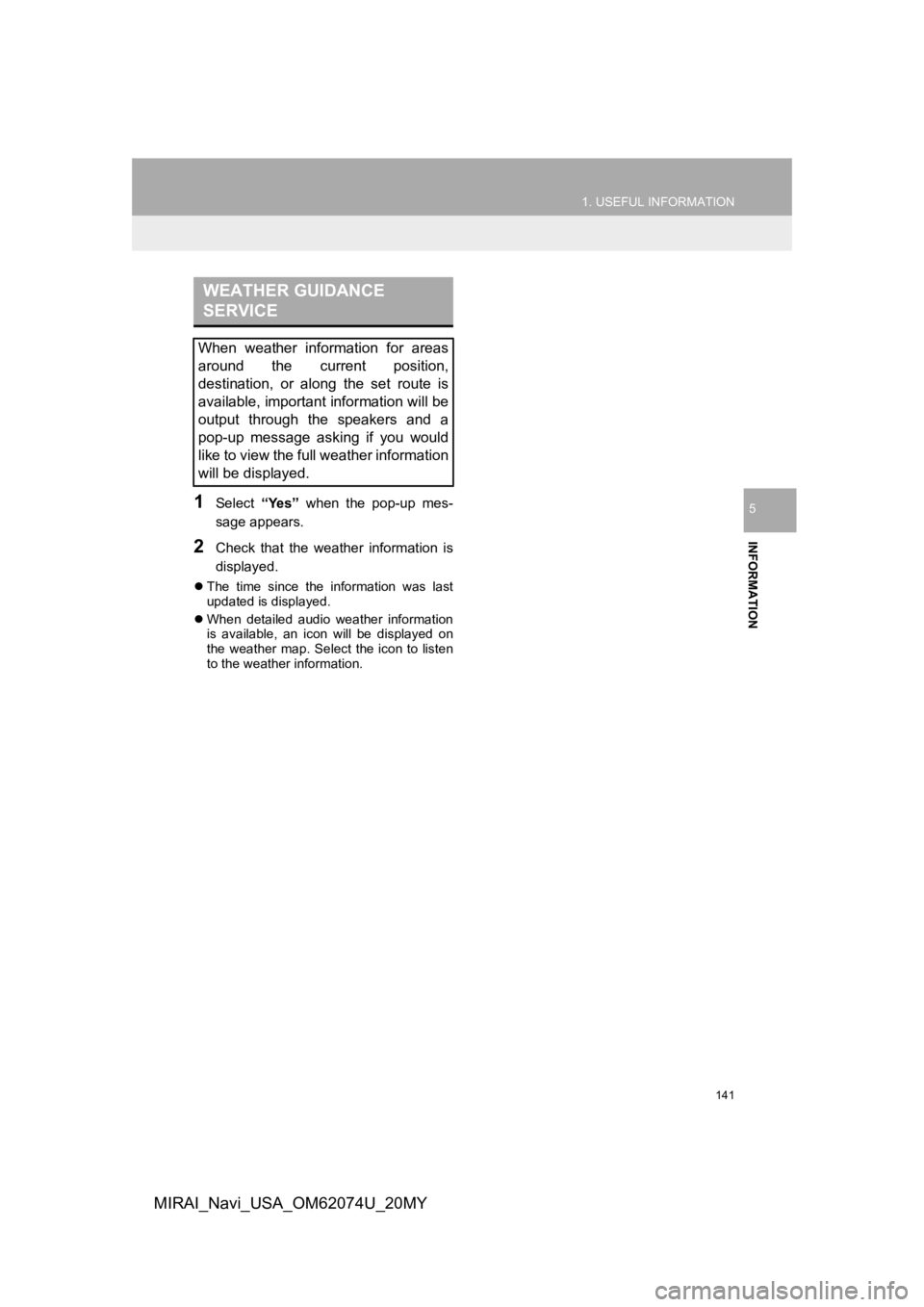
141
1. USEFUL INFORMATION
INFORMATION
5
MIRAI_Navi_USA_OM62074U_20MY
1Select “Yes” when the pop-up mes-
sage appears.
2Check that the weather information is
displayed.
The time since the information was last
updated is displayed.
When detailed audio weather information
is available, an icon will be displayed on
the weather map. Select the icon to listen
to the weather information.
WEATHER GUIDANCE
SERVICE
When weather information for areas
around the current position,
destination, or along the set route is
available, important information will be
output through the speakers and a
pop-up message asking if you would
like to view the full weather information
will be displayed.
Page 142 of 288
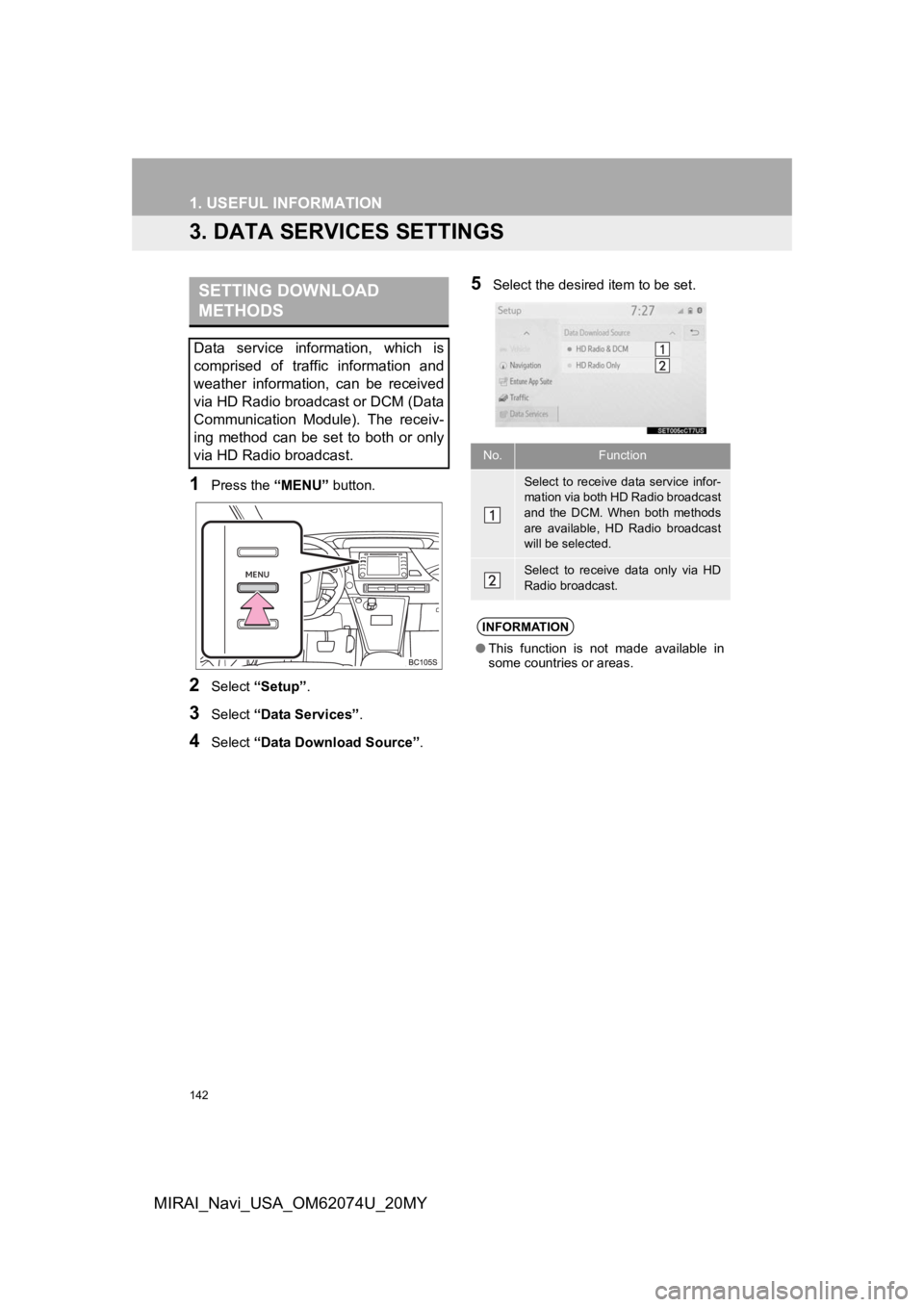
142
1. USEFUL INFORMATION
MIRAI_Navi_USA_OM62074U_20MY
3. DATA SERVICES SETTINGS
1Press the “MENU” button.
2Select “Setup” .
3Select “Data Services” .
4Select “Data Download Source” .
5Select the desired item to be set.SETTING DOWNLOAD
METHODS
Data service information, which is
comprised of traffic information and
weather information, can be received
via HD Radio broadcast or DCM (Data
Communication Module). The receiv-
ing method can be set to both or only
via HD Radio broadcast.
No.Function
Select to receive data service infor-
mation via both HD Radio broadcast
and the DCM. When both methods
are available, HD Radio broadcast
will be selected.
Select to receive data only via HD
Radio broadcast.
INFORMATION
●This function is not made available in
some countries or areas.
Page 166 of 288

166
1. PHONE OPERATION (HANDS-FREE SYSTEM FOR CELLULAR PHONES)
MIRAI_Navi_USA_OM62074U_20MY
■BY SELECTING “Release Tones”
1Select “Release Tones” .
1Select “Transmit Volume”.
2Select the desired level for the transmit
volume.
3Select to display previous
screen.
“Release Tones” appear when a con-
tinuous tone signal(s) containing a (w)
is registered in the contact list.
This operation can be performed while
driving.
INFORMATION
● A continuous tone signal is a character
string that consists of numbers and the
characters p or w. (e.g.
056133w0123p#1 )
● When the “p” pause tone is used, the
tone data up until the next pause tone
will be automatically sent after 2 sec-
onds have elapsed. When the “w” pause
tone is used, the tone data up until the
next pause tone will be automatically
sent after a user operation is performed.
● Release tones can be used when auto-
mated operation of a phone based ser-
vice such as an answering machine or
bank phone service is desired. A phone
number with continuous tone signals
can be registered in the contact list.
● Tone data after a “w” pause tone can be
operated by voice command during a
call.
TRANSMIT VOLUME SETTING
INFORMATION
●The sound quality of the voice heard
from the other party’s speaker may be
negatively impacted.
● “Transmit Volume” is dimmed when
mute is on.
Page 187 of 288
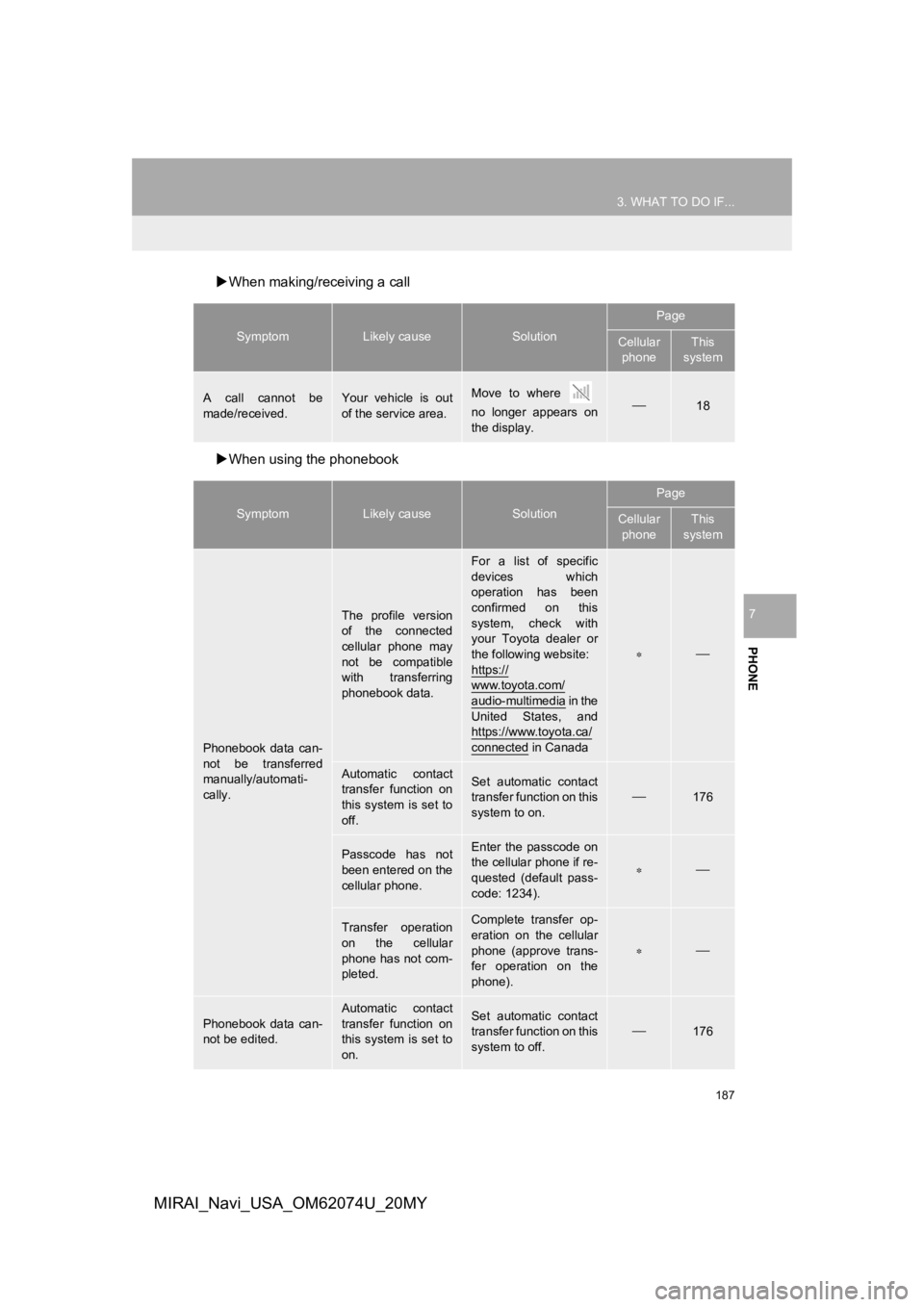
187
3. WHAT TO DO IF...
PHONE
7
MIRAI_Navi_USA_OM62074U_20MY
When making/receiving a call
When using the phonebook
SymptomLikely causeSolution
Page
Cellular
phoneThis
system
A call cannot be
made/received.Your vehicle is out
of the service area.Move to where
no longer appears on
the display.18
SymptomLikely causeSolution
Page
Cellular phoneThis
system
Phonebook data can-
not be transferred
manually/automati-
cally.
The profile version
of the connected
cellular phone may
not be compatible
with transferring
phonebook data.
For a list of specific
devices which
operation has been
confirmed on this
system, check with
your Toyota dealer or
the following website:
https://
www.toyota.com/audio-multimedia i n t h e
United States, and
https://www.toyota.ca/
connected in Canada
Automatic contact
transfer function on
this system is set to
off.Set automatic contact
transfer function on this
system to on.
176
Passcode has not
been entered on the
cellular phone.Enter the passcode on
the cellular phone if re-
quested (default pass-
code: 1234).
Transfer operation
on the cellular
phone has not com-
pleted.Complete transfer op-
eration on the cellular
phone (approve trans-
fer operation on the
phone).
Phonebook data can-
not be edited.
Automatic contact
transfer function on
this system is set to
on.Set automatic contact
transfer function on this
system to off.176
Page 207 of 288
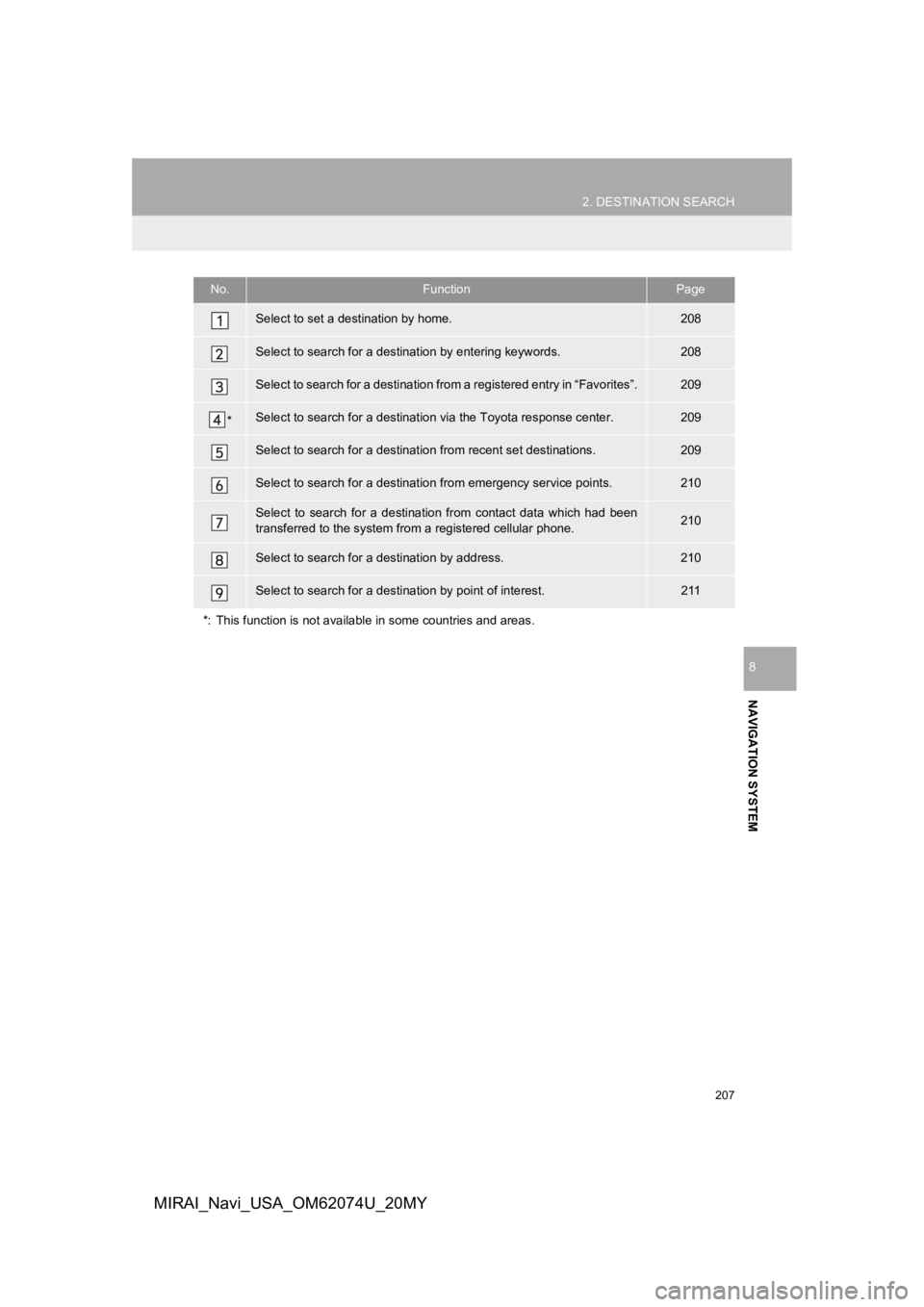
207
2. DESTINATION SEARCH
NAVIGATION SYSTEM
8
MIRAI_Navi_USA_OM62074U_20MY
No.FunctionPage
Select to set a destination by home.208
Select to search for a destination by entering keywords.208
Select to search for a destination from a registered entry in “ Favorites”.209
*Select to search for a destination via the Toyota response center.209
Select to search for a destination from recent set destinations.209
Select to search for a destinatio n from emergency service points.210
Select to search for a destination from contact data which had been
transferred to the system from a registered cellular phone.210
Select to search for a destination by address. 210
Select to search for a destination by point of interest. 211
*: This function is not availabl e in some countries and areas.
Page 208 of 288
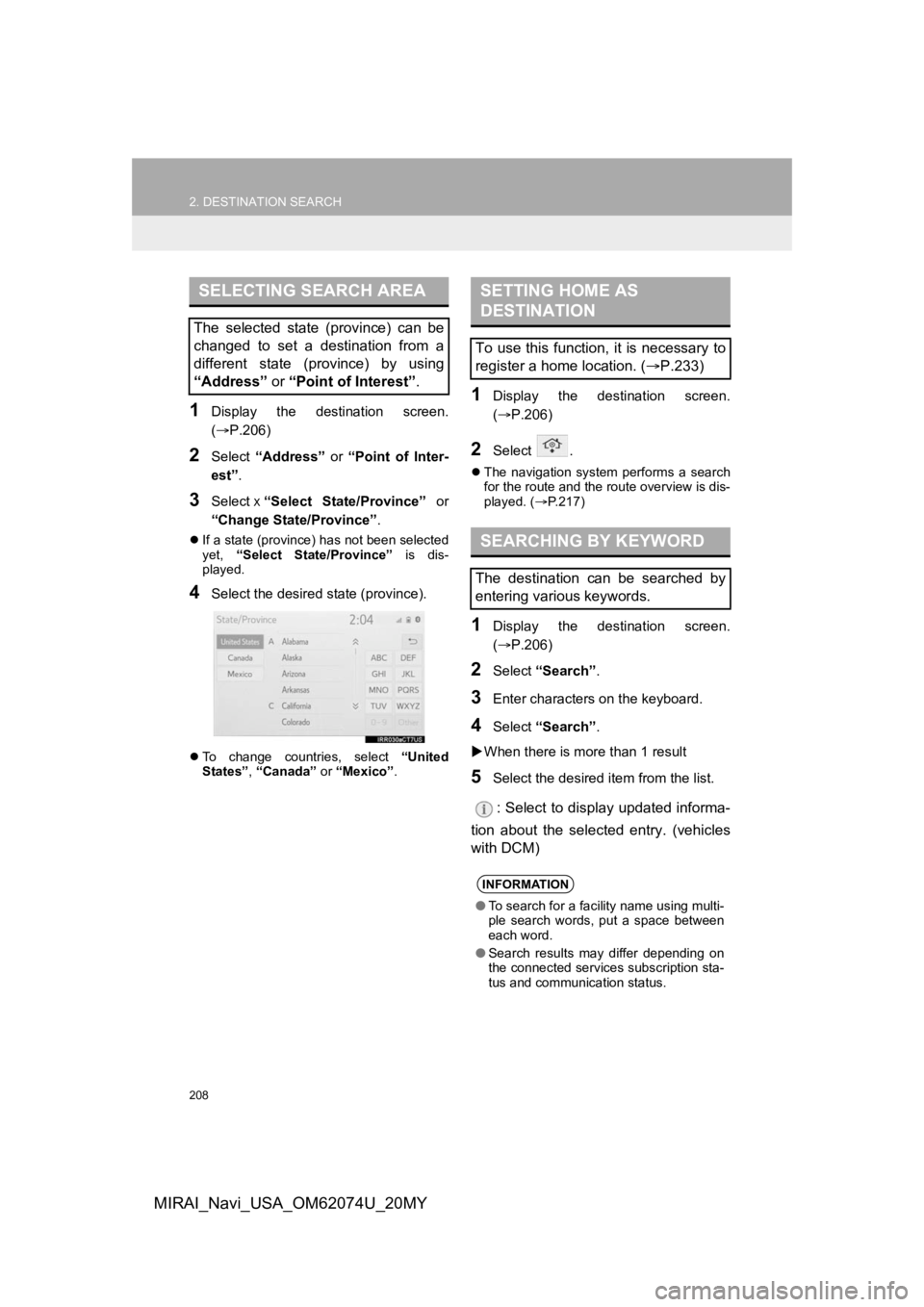
208
2. DESTINATION SEARCH
MIRAI_Navi_USA_OM62074U_20MY
1Display the destination screen.
(P.206)
2Select “Address” or “Point of Inter-
est” .
3Select х“Select State/Province” or
“Change State/Province” .
If a state (province) has not been selected
yet, “Select State/Province” is dis-
played.
4Select the desired state (province).
To change countries, select “United
States” , “Canada” or “Mexico”.
1Display the destination screen.
(P.206)
2Select .
The navigation system performs a search
for the route and the route overview is dis-
played. ( P.217)
1Display the destination screen.
( P.206)
2Select “Search” .
3Enter characters on the keyboard.
4Select “Search” .
When there is mor e than 1 result
5Select the desired item from the list.
: Select to display updated informa-
tion about the selected entry. (vehicles
with DCM)
SELECTING SEARCH AREA
The selected state (province) can be
changed to set a destination from a
different state (province) by using
“Address” or “Point of Interest” .
SETTING HOME AS
DESTINATION
To use this function, it is necessary to
register a home location. ( P.233)
SEARCHING BY KEYWORD
The destination can be searched by
entering various keywords.
INFORMATION
●To search for a facility name using multi-
ple search words, put a space between
each word.
● Search results may differ depending on
the connected services subscription sta-
tus and communication status.
Page 253 of 288
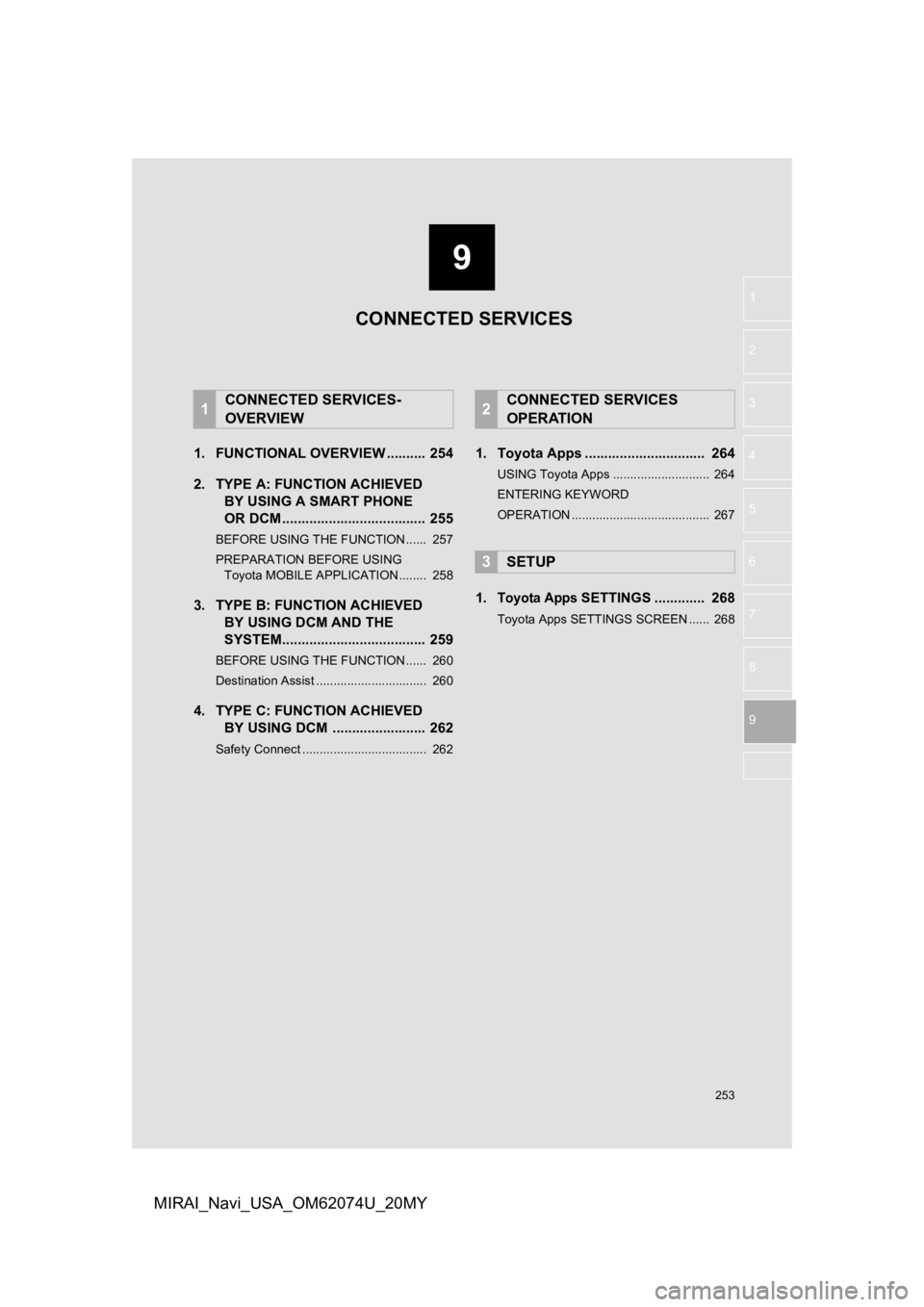
9
253
1
2
3
4
5
6
7
8
9
MIRAI_Navi_USA_OM62074U_20MY
1. FUNCTIONAL OVERVIEW .......... 254
2. TYPE A: FUNCTION ACHIEVED BY USING A S MART PHONE
OR DCM ..................................... 255
BEFORE USING THE FUNCTION ...... 257
PREPARATION BEFORE USING
Toyota MOBILE APPLICATION ........ 258
3. TYPE B: FUNCTION ACHIEVED BY USING DCM AND THE
SYSTEM..................................... 259
BEFORE USING THE FUNCTION ...... 260
Destination Assist ................................ 260
4. TYPE C: FUNCTION ACHIEVED
BY USING DCM ........................ 262
Safety Connect .................................... 262
1. Toyota Apps ............................... 264
USING Toyota Apps ............................ 264
ENTERING KEYWORD
OPERATION ........................................ 267
1.Toyota Apps SETTINGS ............. 268
Toyota Apps SETTINGS SCREEN ...... 268
1CONNECTED SERVICES-
OVERVIEW2CONNECTED SERVICES
OPERATION
3SETUP
CONNECTED SERVICES
Page 254 of 288
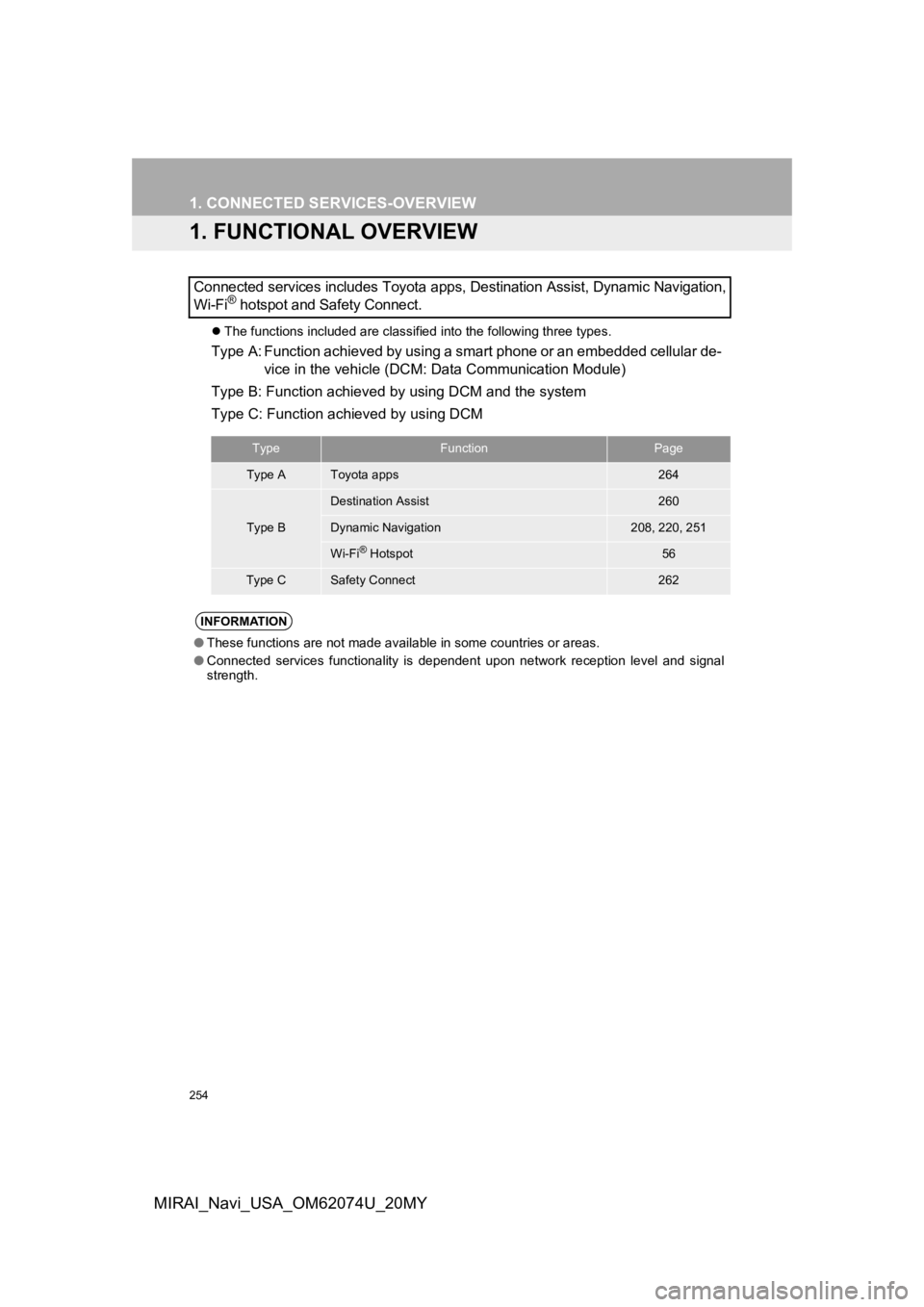
254
MIRAI_Navi_USA_OM62074U_20MY
1. CONNECTED SERVICES-OVERVIEW
1. FUNCTIONAL OVERVIEW
The functions included are classified into the following three types.
Type A: Function achieved by using a smart phone or an embedded cellular de-
vice in the vehicle (DCM: Data Communication Module)
Type B: Function achieved by using DCM and the system
Type C: Function achieved by using DCM
Connected services includes Toyota apps, Destination Assist, Dy
namic Navigation,
Wi-Fi
® hotspot and Safety Connect.
TypeFunctionPage
Type AToyota apps264
Type B
Destination Assist260
Dynamic Navigation208, 220, 251
Wi-Fi® Hotspot56
Type CSafety Connect262
INFORMATION
● These functions are not made available in some countries or are as.
● Connected services functionality is dependent upon network reception level and signal
strength.
Page 255 of 288
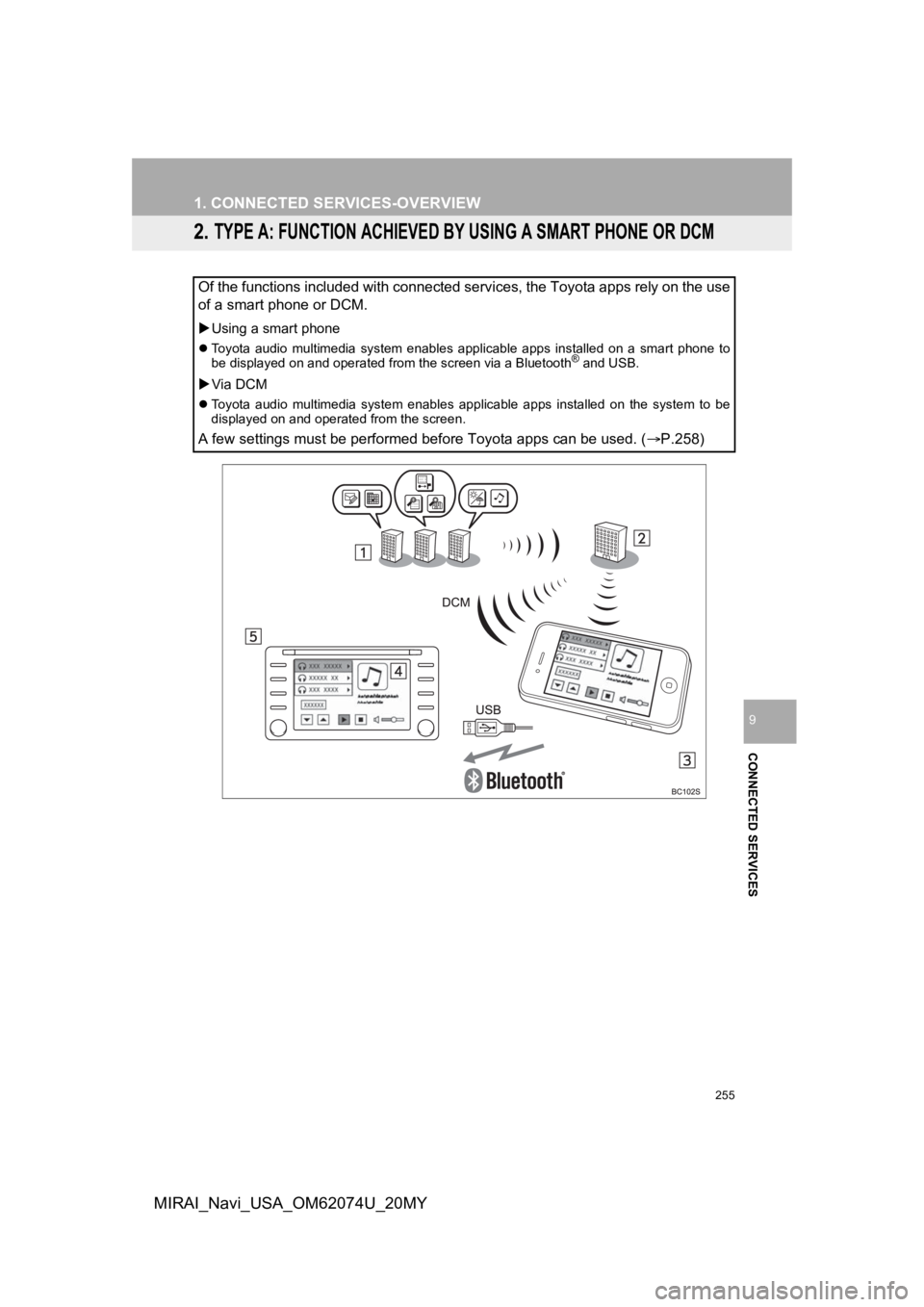
255
1. CONNECTED SERVICES-OVERVIEW
CONNECTED SERVICES
9
MIRAI_Navi_USA_OM62074U_20MY
2. TYPE A: FUNCTION ACHIEVED BY USING A SMART PHONE OR DCM
Of the functions included with connected services, the Toyota apps rely on the use
of a smart phone or DCM.
Using a smart phone
Toyota audio multimedia system enables applicable apps installe d on a smart phone to
be displayed on and operated from the screen via a Bluetooth® and USB.
Via DCM
Toyota audio multimedia system enables applicable apps installed on the system to be
displayed on and operated from the screen.
A few settings must be performed before Toyota apps can be used . (P.258)
Page 256 of 288
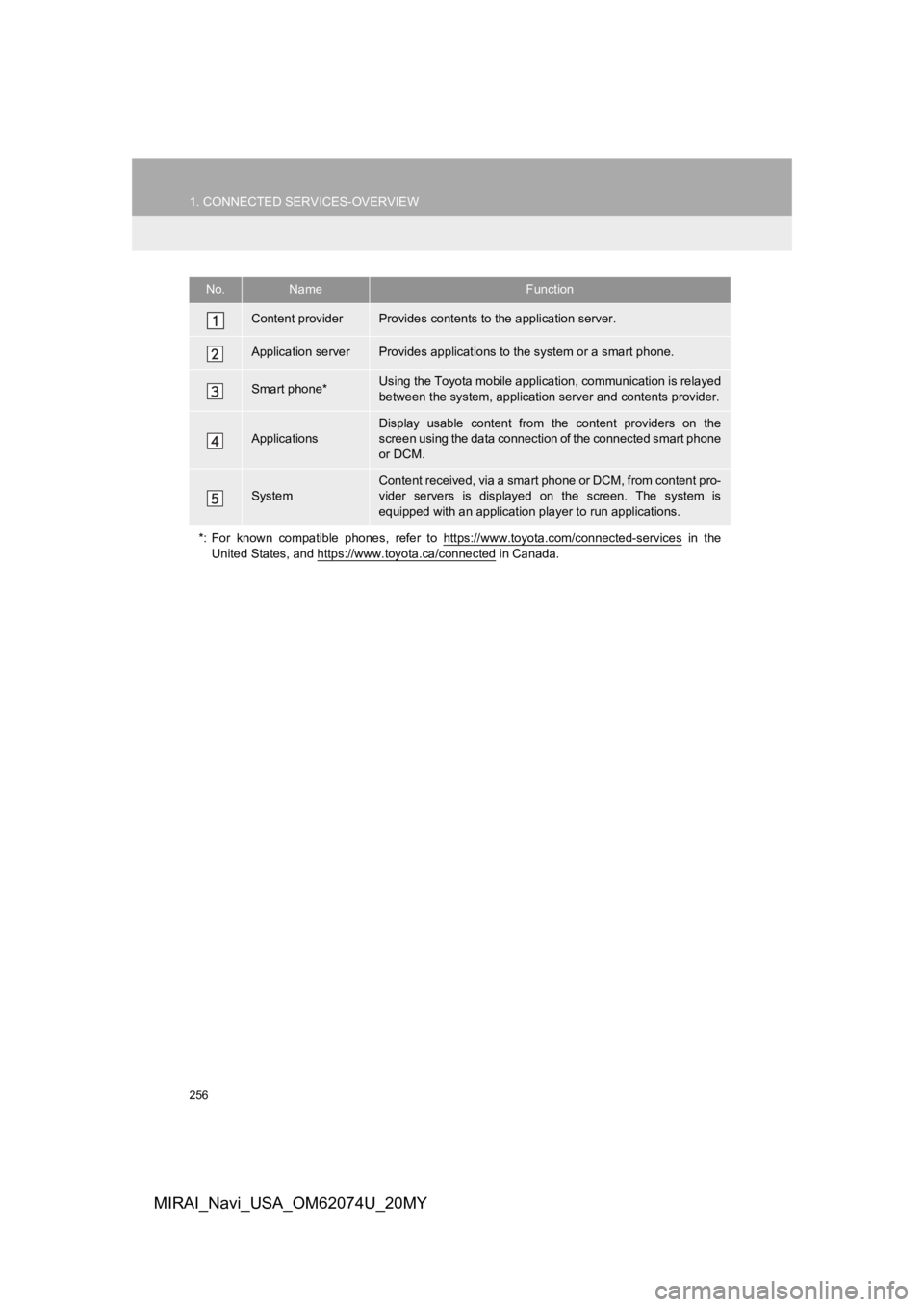
256
1. CONNECTED SERVICES-OVERVIEW
MIRAI_Navi_USA_OM62074U_20MY
No.NameFunction
Content providerProvides contents to the application server.
Application serverProvides applications to the system or a smart phone.
Smart phone*Using the Toyota mobile application, communication is relayed
between the system, application server and contents provider.
Applications
Display usable content from the content providers on the
screen using the data connection of the connected smart phone
or DCM.
SystemContent received, via a smart phone or DCM, from content pro-
vider servers is displayed on the screen. The system is
equipped with an application player to run applications.
*: For known compatible phones, refer to https://www.toyota.com/ connected-services
in the
United States, and https://www.toyota.ca/connected
in Canada.