TOYOTA MIRAI 2020 Accessories, Audio & Navigation (in English)
Manufacturer: TOYOTA, Model Year: 2020, Model line: MIRAI, Model: TOYOTA MIRAI 2020Pages: 288, PDF Size: 7.9 MB
Page 51 of 288
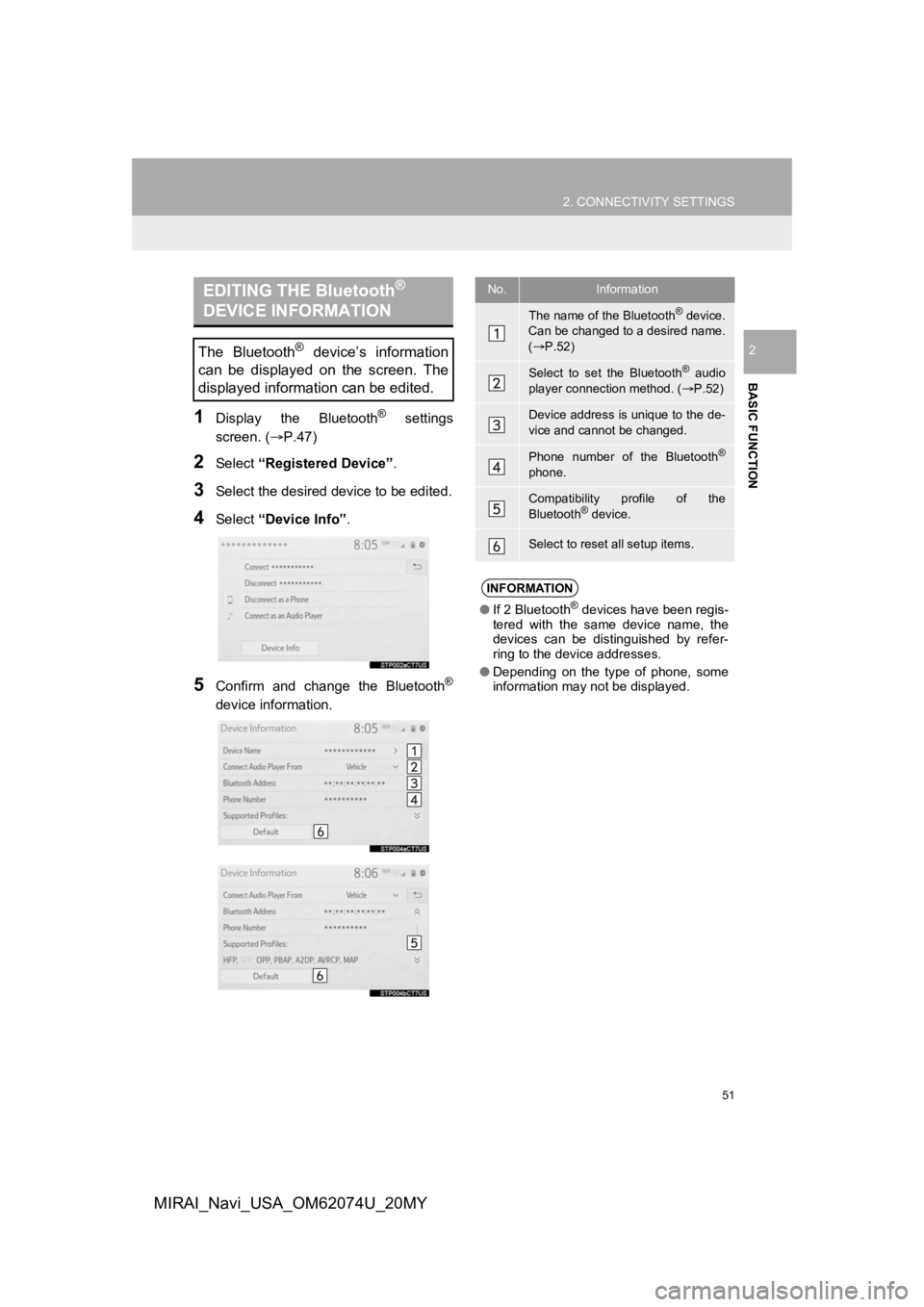
51
2. CONNECTIVITY SETTINGS
BASIC FUNCTION
2
MIRAI_Navi_USA_OM62074U_20MY
1Display the Bluetooth® settings
screen. ( ’é«P.47)
2Select ŌĆ£Registered DeviceŌĆØ .
3Select the desired device to be edited.
4Select ŌĆ£Device InfoŌĆØ .
5Confirm and change the Bluetooth®
device information.
EDITING THE Bluetooth®
DEVICE INFORMATION
The Bluetooth┬« deviceŌĆÖs information
can be displayed on the screen. The
displayed information can be edited.
No.Information
The name of the Bluetooth® device.
Can be changed to a desired name.
( ’é« P.52)
Select to set the Bluetooth® audio
player connection method. ( ’é«P.52)
Device address is unique to the de-
vice and cannot be changed.
Phone number of the Bluetooth®
phone.
Compatibility profile of the
Bluetooth® device.
Select to reset all setup items.
INFORMATION
ŌŚÅ If 2 Bluetooth┬« devices have been regis-
tered with the same device name, the
devices can be distinguished by refer-
ring to the device addresses.
ŌŚÅ Depending on the type of phone, some
information may not be displayed.
Page 52 of 288
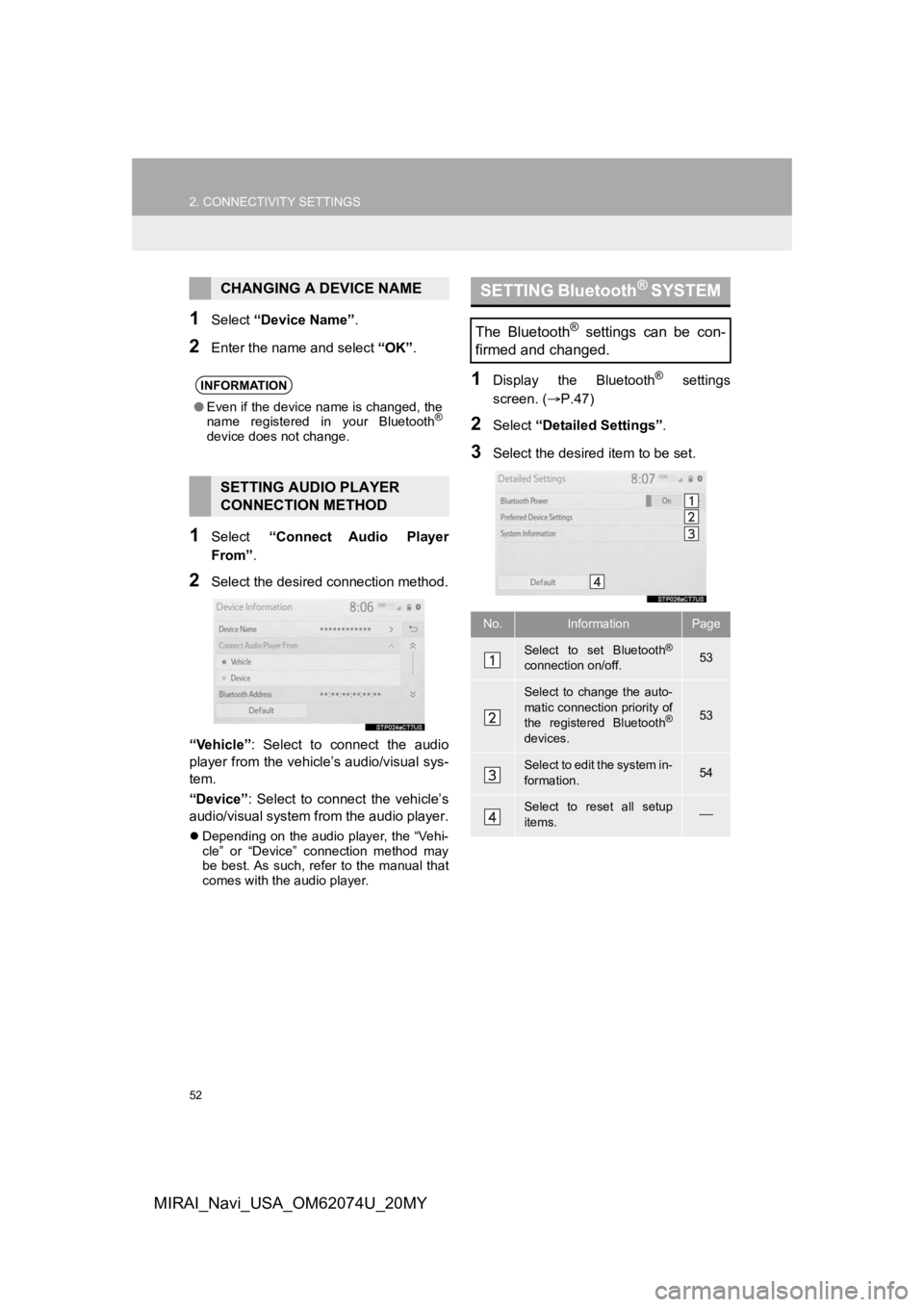
52
2. CONNECTIVITY SETTINGS
MIRAI_Navi_USA_OM62074U_20MY
1Select ŌĆ£Device NameŌĆØ .
2Enter the name and select ŌĆ£OKŌĆØ.
1Select ŌĆ£Connect Audio Player
FromŌĆØ .
2Select the desired connection method.
ŌĆ£VehicleŌĆØ : Select to connect the audio
player from the vehicleŌĆÖs audio/visual sys-
tem.
ŌĆ£DeviceŌĆØ : Select to connect the vehicleŌĆÖs
audio/visual system from the audio player.
’ü¼ Depending on the audio player, the ŌĆ£Vehi-
cleŌĆØ or ŌĆ£DeviceŌĆØ connection method may
be best. As such, refer to the manual that
comes with the audio player.
1Display the Bluetooth® settings
screen. ( ’é«P.47)
2Select ŌĆ£Detailed SettingsŌĆØ .
3Select the desired item to be set.
CHANGING A DEVICE NAME
INFORMATION
ŌŚÅEven if the device name is changed, the
name registered in your Bluetooth®
device does not change.
SETTING AUDIO PLAYER
CONNECTION METHOD
SETTING Bluetooth® SYSTEM
The Bluetooth® settings can be con-
firmed and changed.
No.InformationPage
Select to set Bluetooth®
connection on/off.53
Select to change the auto-
matic connection priority of
the registered Bluetooth
®
devices.
53
Select to edit the system in-
formation.54
Select to reset all setup
items.’éŠ
Page 53 of 288
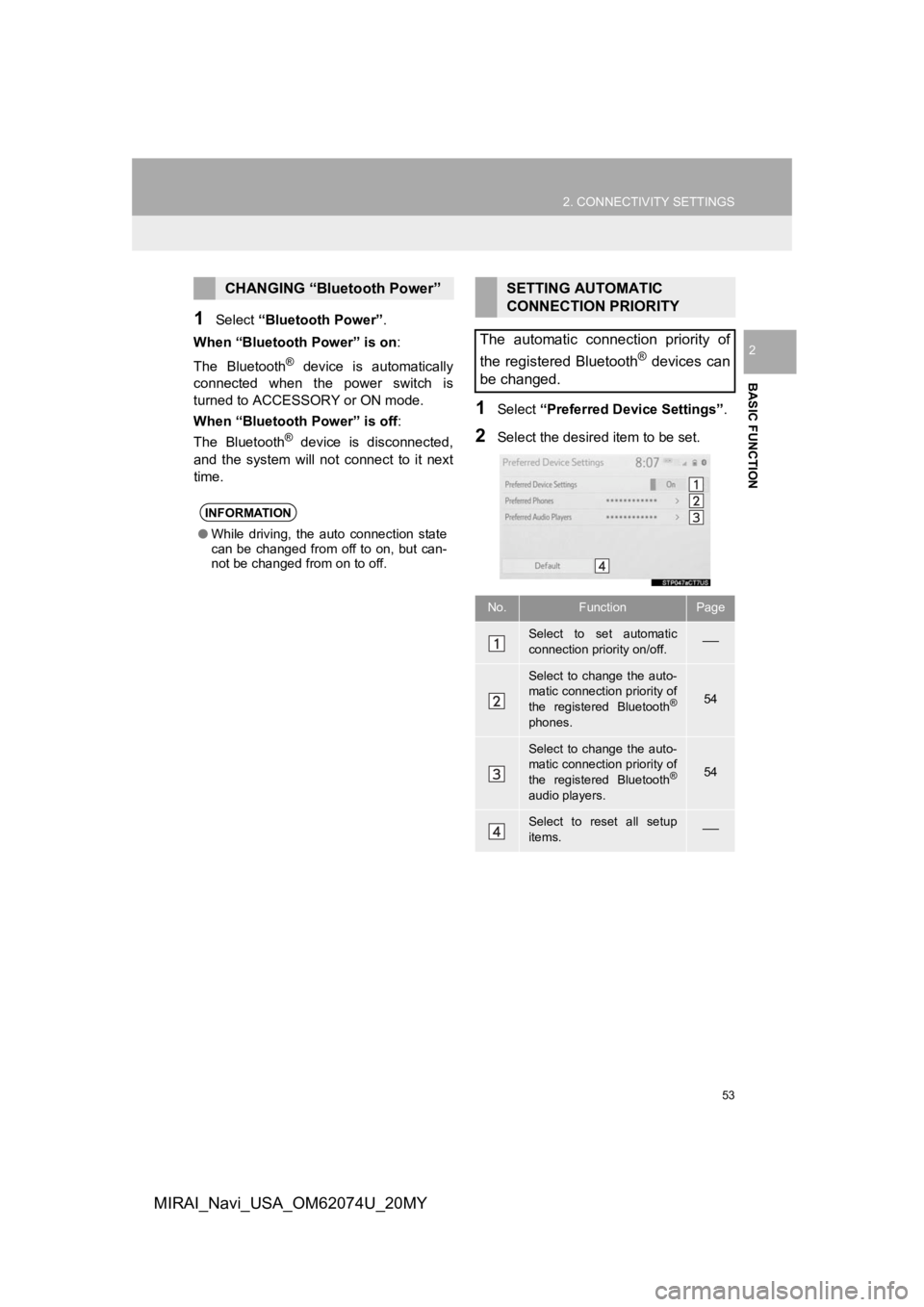
53
2. CONNECTIVITY SETTINGS
BASIC FUNCTION
2
MIRAI_Navi_USA_OM62074U_20MY
1Select ŌĆ£Bluetooth PowerŌĆØ .
When ŌĆ£Bluetooth PowerŌĆØ is on:
The Bluetooth
® device is automatically
connected when the power switch is
turned to ACCESSO RY or ON mode.
When ŌĆ£Bluetooth PowerŌĆØ is off :
The Bluetooth
® device is disconnected,
and the system will no t connect to it next
time.
1Select ŌĆ£Preferred Device SettingsŌĆØ .
2Select the desired item to be set.
CHANGING ŌĆ£Bluetooth PowerŌĆØ
INFORMATION
ŌŚÅWhile driving, the auto connection state
can be changed from off to on, but can-
not be changed from on to off.
SETTING AUTOMATIC
CONNECTION PRIORITY
The automatic connection priority of
the registered Bluetooth
® devices can
be changed.
No.FunctionPage
Select to set automatic
connection priority on/off.’éŠ
Select to change the auto-
matic connection priority of
the registered Bluetooth
®
phones.
54
Select to change the auto-
matic connection priority of
the registered Bluetooth
®
audio players.
54
Select to reset all setup
items.’éŠ
Page 54 of 288
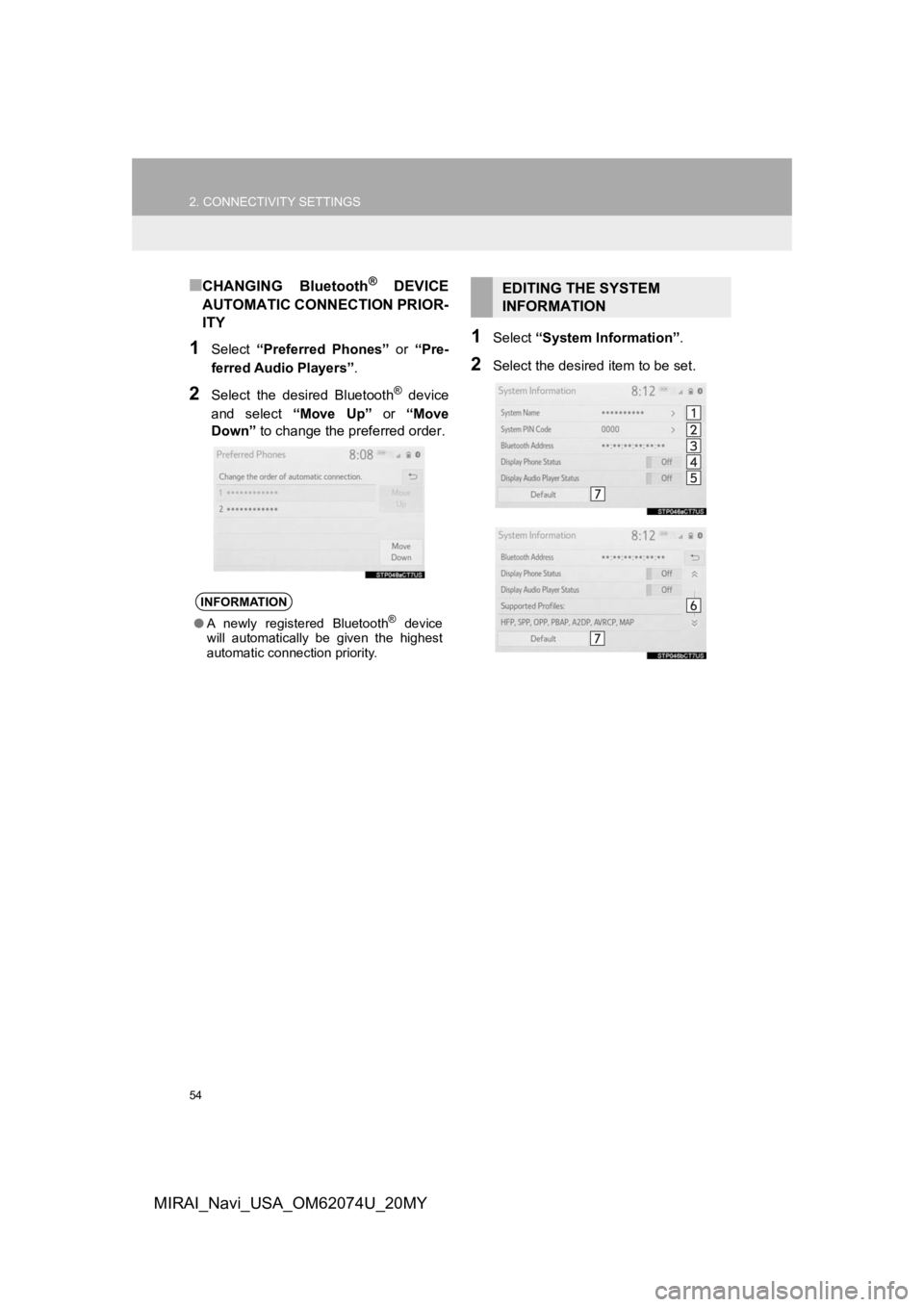
54
2. CONNECTIVITY SETTINGS
MIRAI_Navi_USA_OM62074U_20MY
Ō¢ĀCHANGING Bluetooth┬« DEVICE
AUTOMATIC CONNECTION PRIOR-
ITY
1Select ŌĆ£Preferred PhonesŌĆØ or ŌĆ£Pre-
ferred Audio PlayersŌĆØ .
2Select the desired Bluetooth® device
and select ŌĆ£Move UpŌĆØ or ŌĆ£Move
DownŌĆØ to change the pr eferred order.
1Select ŌĆ£System InformationŌĆØ .
2Select the desired item to be set.
INFORMATION
ŌŚÅA newly registered Bluetooth┬« device
will automatically be given the highest
automatic connection priority.
EDITING THE SYSTEM
INFORMATION
Page 55 of 288
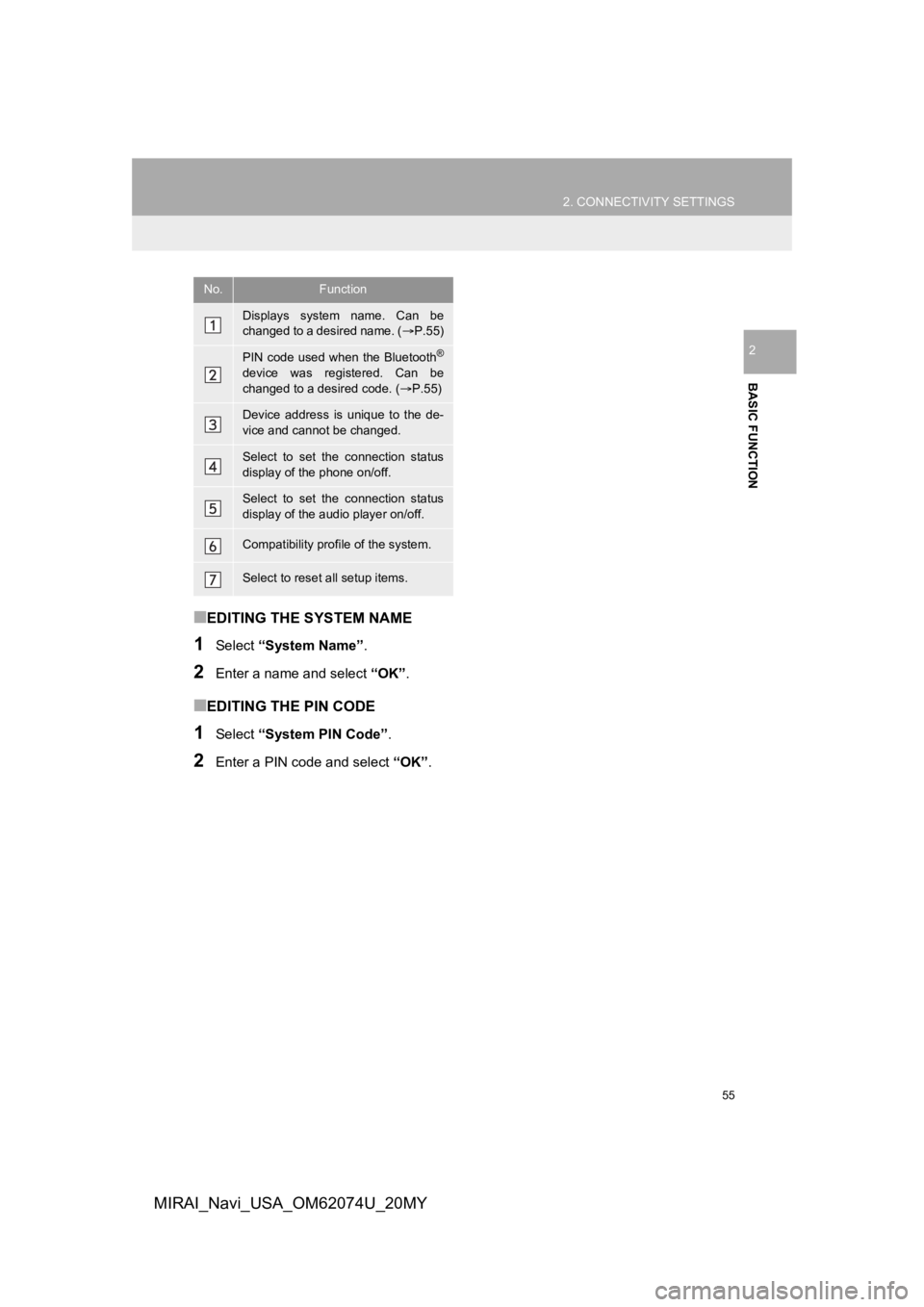
55
2. CONNECTIVITY SETTINGS
BASIC FUNCTION
2
MIRAI_Navi_USA_OM62074U_20MY
Ō¢ĀEDITING THE SYSTEM NAME
1Select ŌĆ£System NameŌĆØ .
2Enter a name and select ŌĆ£OKŌĆØ.
Ō¢ĀEDITING THE PIN CODE
1Select ŌĆ£System PIN CodeŌĆØ .
2Enter a PIN code and select ŌĆ£OKŌĆØ.
No.Function
Displays system name. Can be
changed to a desired name. ( ’é«P.55)
PIN code used when the Bluetooth®
device was registered. Can be
changed to a desired code. ( ’é«P.55)
Device address is unique to the de-
vice and cannot be changed.
Select to set the connection status
display of the phone on/off.
Select to set the connection status
display of the audio player on/off.
Compatibility profile of the system.
Select to reset all setup items.
Page 56 of 288
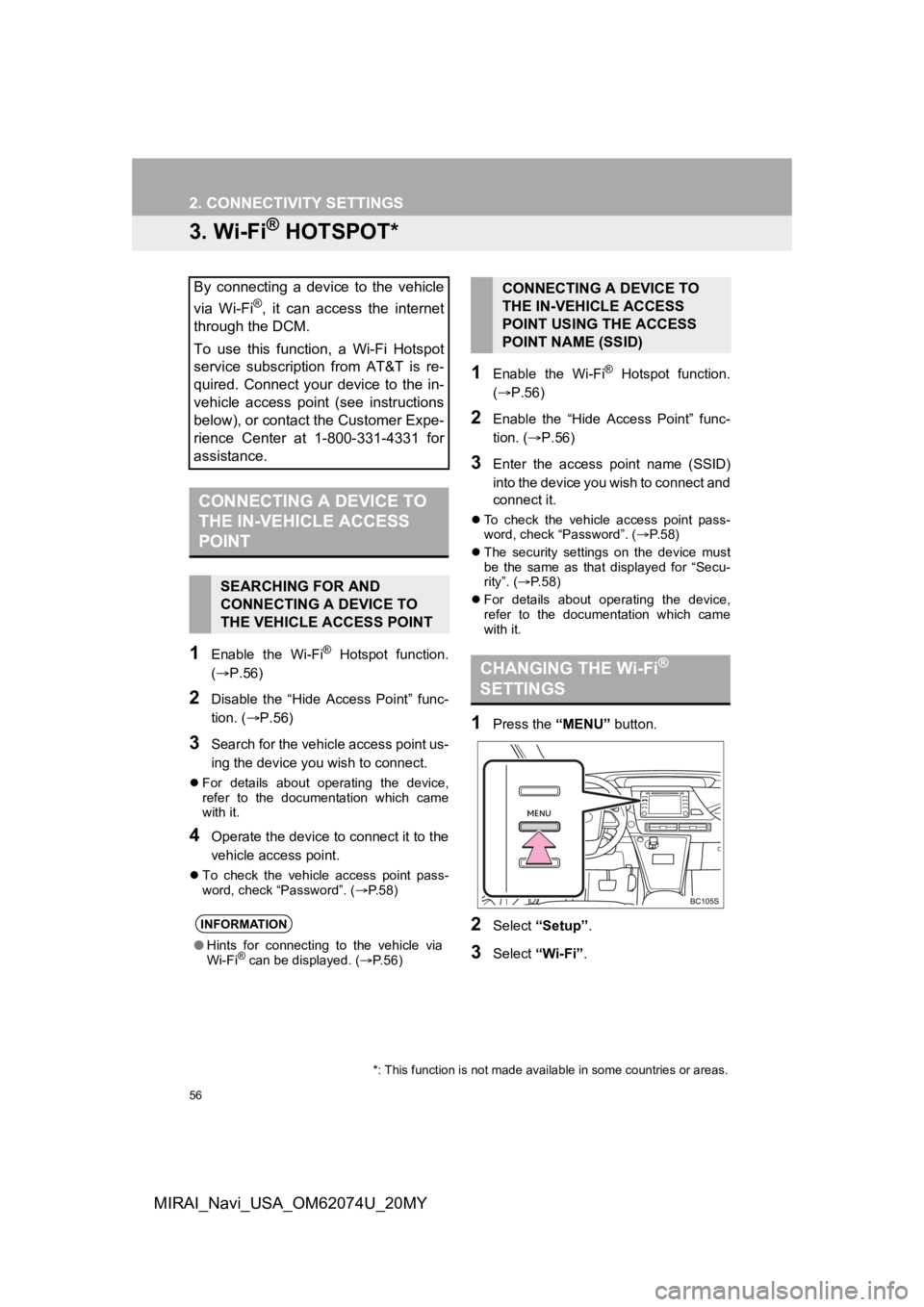
56
2. CONNECTIVITY SETTINGS
MIRAI_Navi_USA_OM62074U_20MY
3. Wi-Fi® HOTSPOT*
1Enable the Wi-Fi® Hotspot function.
(’é«P.56)
2Disable the ŌĆ£Hide Access PointŌĆØ func-
tion. ( ’é«P.56)
3Search for the vehicle access point us-
ing the device you wish to connect.
’ü¼ For details about operating the device,
refer to the documentation which came
with it.
4Operate the device to connect it to the
vehicle access point.
’ü¼To check the vehicle access point pass-
word, check ŌĆ£PasswordŌĆØ. ( ’é«P.58)
1Enable the Wi-Fi® Hotspot function.
(’é« P.56)
2Enable the ŌĆ£Hide Access PointŌĆØ func-
tion. ( ’é«P.56)
3Enter the access point name (SSID)
into the device you wish to connect and
connect it.
’ü¼To check the vehicle access point pass-
word, check ŌĆ£PasswordŌĆØ. ( ’é«P. 5 8 )
’ü¼ The security settings on the device must
be the same as that displayed for ŌĆ£Secu-
rityŌĆØ. ( ’é«P. 5 8 )
’ü¼ For details about operating the device,
refer to the documentation which came
with it.
1Press the ŌĆ£MENUŌĆØ button.
2Select ŌĆ£SetupŌĆØ.
3Select ŌĆ£Wi-FiŌĆØ.
By connecting a device to the vehicle
via Wi-Fi
®, it can access the internet
through the DCM.
To use this function, a Wi-Fi Hotspot
service subscription from AT&T is re-
quired. Connect your device to the in-
vehicle access point (see instructions
below), or contact the Customer Expe-
rience Center at 1-800-331-4331 for
assistance.
CONNECTING A DEVICE TO
THE IN-VEHICLE ACCESS
POINT
SEARCHING FOR AND
CONNECTING A DEVICE TO
THE VEHICLE ACCESS POINT
INFORMATION
ŌŚÅ Hints for connecting to the vehicle via
Wi-Fi┬« can be displayed. ( ’é«P.56)
CONNECTING A DEVICE TO
THE IN-VEHICLE ACCESS
POINT USING THE ACCESS
POINT NAME (SSID)
CHANGING THE Wi-Fi®
SETTINGS
*: This function is not made avai lable in some countries or areas.
Page 57 of 288
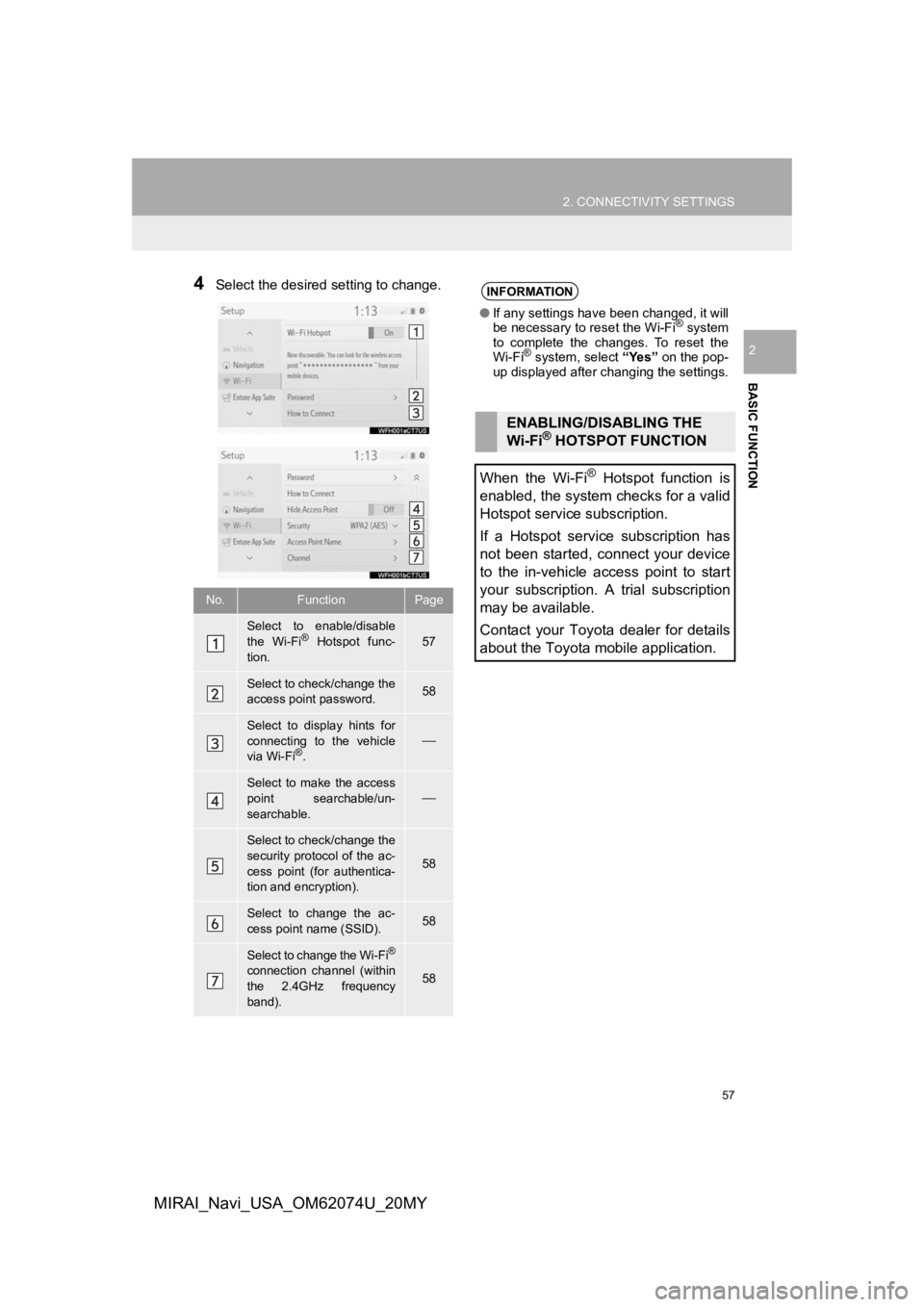
57
2. CONNECTIVITY SETTINGS
BASIC FUNCTION
2
MIRAI_Navi_USA_OM62074U_20MY
4Select the desired setting to change.
No.FunctionPage
Select to enable/disable
the Wi-Fi® Hotspot func-
tion.57
Select to check/change the
access point password.58
Select to display hints for
connecting to the vehicle
via Wi-Fi
┬«.’éŠ
Select to make the access
point searchable/un-
searchable.’éŠ
Select to check/change the
security protocol of the ac-
cess point (for authentica-
tion and encryption).
58
Select to change the ac-
cess point name (SSID).58
Select to change the Wi-Fi®
connection channel (within
the 2.4GHz frequency
band).58
INFORMATION
ŌŚÅ If any settings have been changed, it will
be necessary to reset the Wi-Fi® system
to complete the changes. To reset the
Wi-Fi
┬« system, select ŌĆ£YesŌĆØ on the pop-
up displayed after changing the settings.
ENABLING/DISABLING THE
Wi-Fi® HOTSPOT FUNCTION
When the Wi-Fi
® Hotspot function is
enabled, the system checks for a valid
Hotspot service subscription.
If a Hotspot service subscription has
not been started, connect your device
to the in-vehicle access point to start
your subscription. A trial subscription
may be available.
Contact your Toyota dealer for details
about the Toyota mobile application.
Page 58 of 288
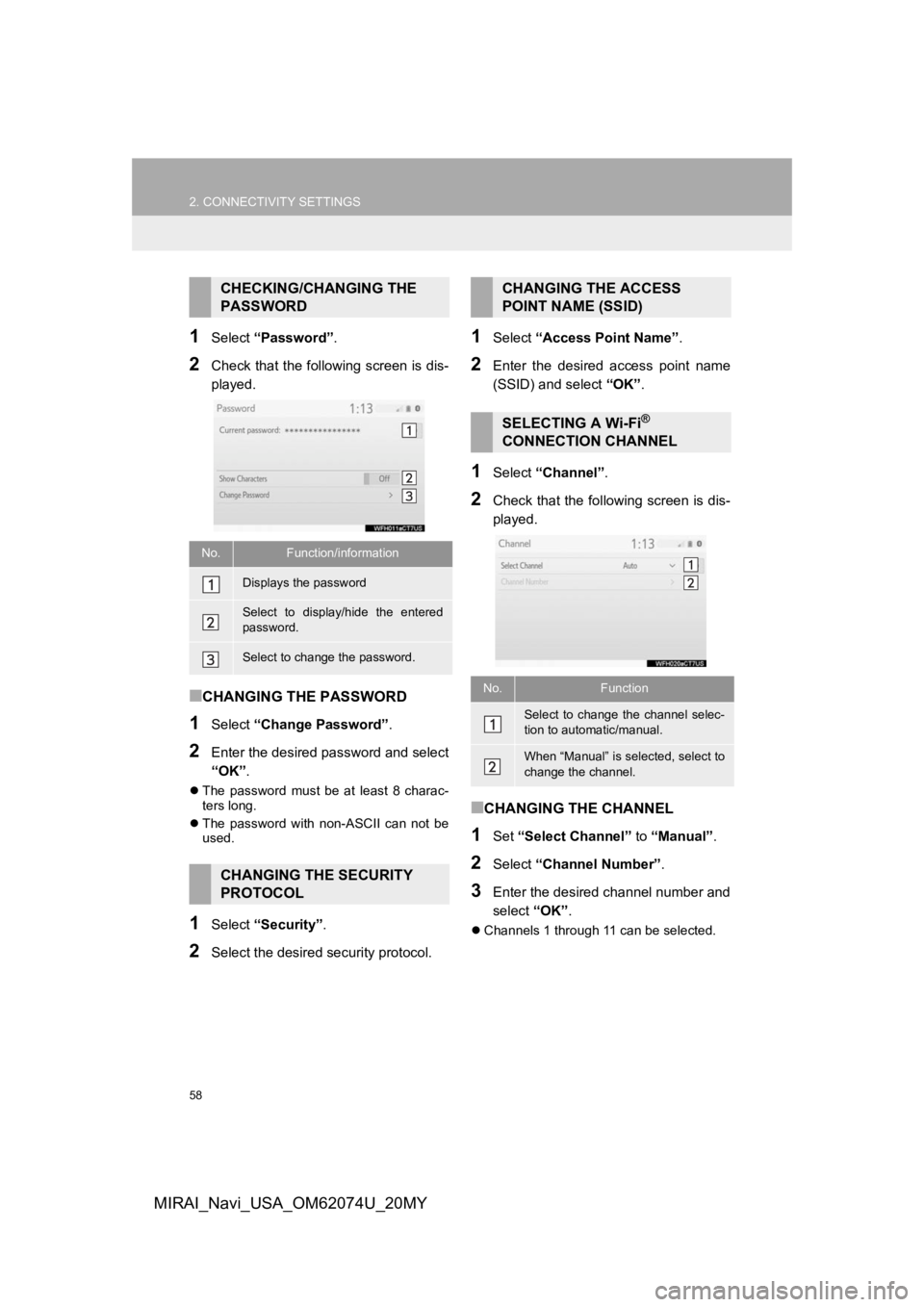
58
2. CONNECTIVITY SETTINGS
MIRAI_Navi_USA_OM62074U_20MY
1Select ŌĆ£PasswordŌĆØ .
2Check that the following screen is dis-
played.
Ō¢ĀCHANGING THE PASSWORD
1Select ŌĆ£Change PasswordŌĆØ .
2Enter the desired password and select
ŌĆ£OKŌĆØ.
’ü¼The password must be at least 8 charac-
ters long.
’ü¼ The password with non-ASCII can not be
used.
1Select ŌĆ£SecurityŌĆØ .
2Select the desired security protocol.
1Select ŌĆ£Access Point NameŌĆØ .
2Enter the desired access point name
(SSID) and select ŌĆ£OKŌĆØ.
1Select ŌĆ£ChannelŌĆØ .
2Check that the following screen is dis-
played.
Ō¢ĀCHANGING THE CHANNEL
1Set ŌĆ£Select ChannelŌĆØ to ŌĆ£ManualŌĆØ.
2Select ŌĆ£Channel NumberŌĆØ.
3Enter the desired channel number and
select ŌĆ£OKŌĆØ.
’ü¼Channels 1 through 11 can be selected.
CHECKING/CHANGING THE
PASSWORD
No.Function/information
Displays the password
Select to display/hide the entered
password.
Select to change the password.
CHANGING THE SECURITY
PROTOCOL
CHANGING THE ACCESS
POINT NAME (SSID)
SELECTING A Wi-Fi®
CONNECTION CHANNEL
No.Function
Select to change the channel selec-
tion to automatic/manual.
When ŌĆ£ManualŌĆØ is sel ected, select to
change the channel.
Page 59 of 288
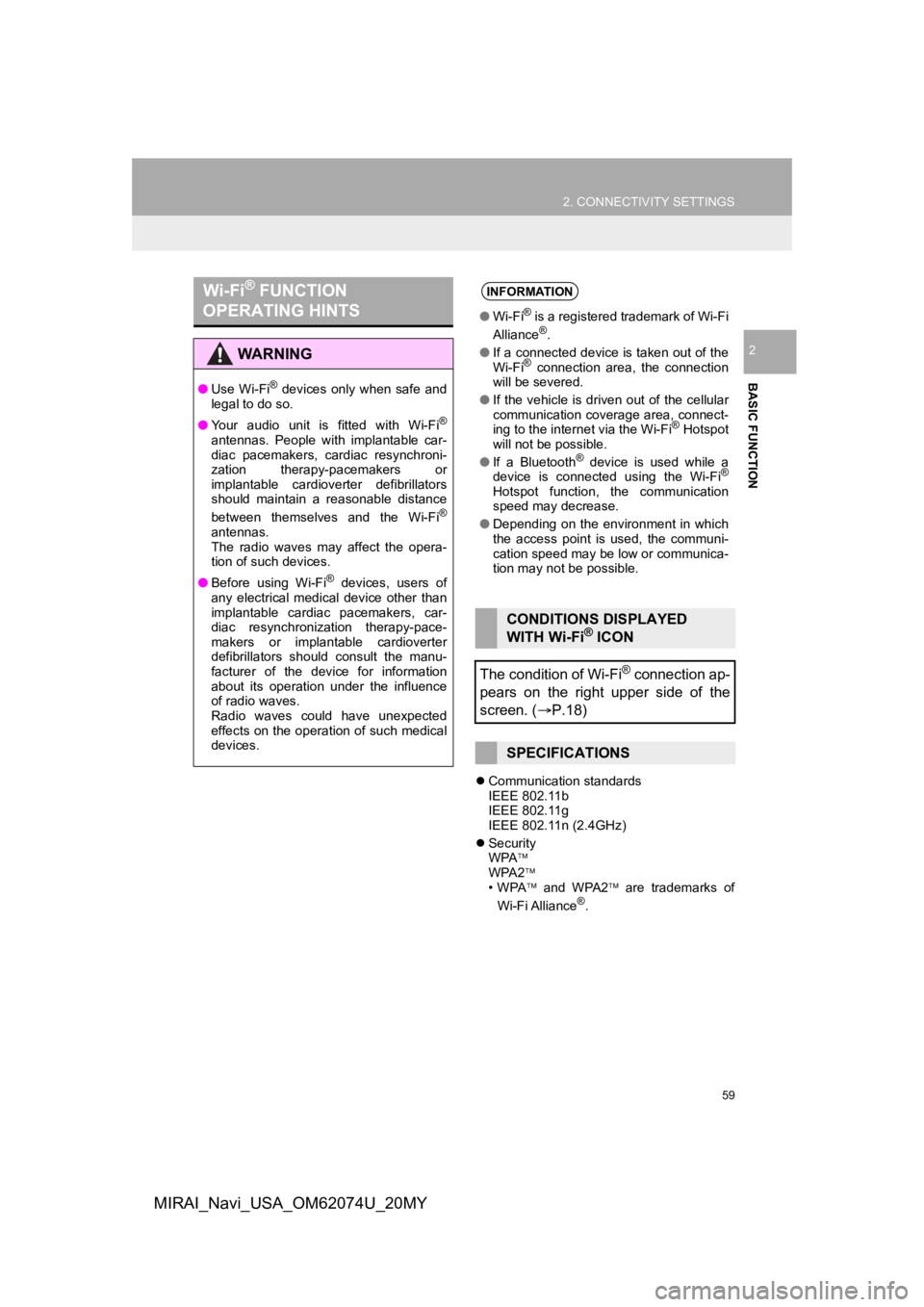
59
2. CONNECTIVITY SETTINGS
BASIC FUNCTION
2
MIRAI_Navi_USA_OM62074U_20MY
’ü¼Communication standards
IEEE 802.11b
IEEE 802.11g
IEEE 802.11n (2.4GHz)
’ü¼ Security
WPA’āż
WPA2 ’āż
ŌĆóWPA ’āż and WPA2 ’āż are trademarks of
Wi-Fi Alliance
®.
Wi-Fi® FUNCTION
OPERATING HINTS
WA R N I N G
ŌŚÅ Use Wi-Fi┬« devices only when safe and
legal to do so.
ŌŚÅ Your audio unit is fitted with Wi-Fi
®
antennas. People with implantable car-
diac pacemakers, cardiac resynchroni-
zation therapy-pacemakers or
implantable cardioverter defibrillators
should maintain a reasonable distance
between themselves and the Wi-Fi
®
antennas.
The radio waves may affect the opera-
tion of such devices.
ŌŚÅ Before using Wi-Fi
® devices, users of
any electrical medical device other than
implantable cardiac pacemakers, car-
diac resynchronization therapy-pace-
makers or implantable cardioverter
defibrillators should consult the manu-
facturer of the device for information
about its operation under the influence
of radio waves.
Radio waves could have unexpected
effects on the operation of such medical
devices.
INFORMATION
ŌŚÅ Wi-Fi┬« is a registered trademark of Wi-Fi
Alliance®.
ŌŚÅ If a connected device is taken out of the
Wi-Fi
® connection area, the connection
will be severed.
ŌŚÅ If the vehicle is driven out of the cellular
communication coverage area, connect-
ing to the internet via the Wi-Fi
® Hotspot
will not be possible.
ŌŚÅ If a Bluetooth
® device is used while a
device is connected using the Wi-Fi®
Hotspot function, the communication
speed may decrease.
ŌŚÅ Depending on the environment in which
the access point is used, the communi-
cation speed may be low or communica-
tion may not be possible.
CONDITIONS DISPLAYED
WITH Wi-Fi® ICON
The condition of Wi-Fi
® connection ap-
pears on the right upper side of the
screen. ( ’é«P.18)
SPECIFICATIONS
Page 60 of 288
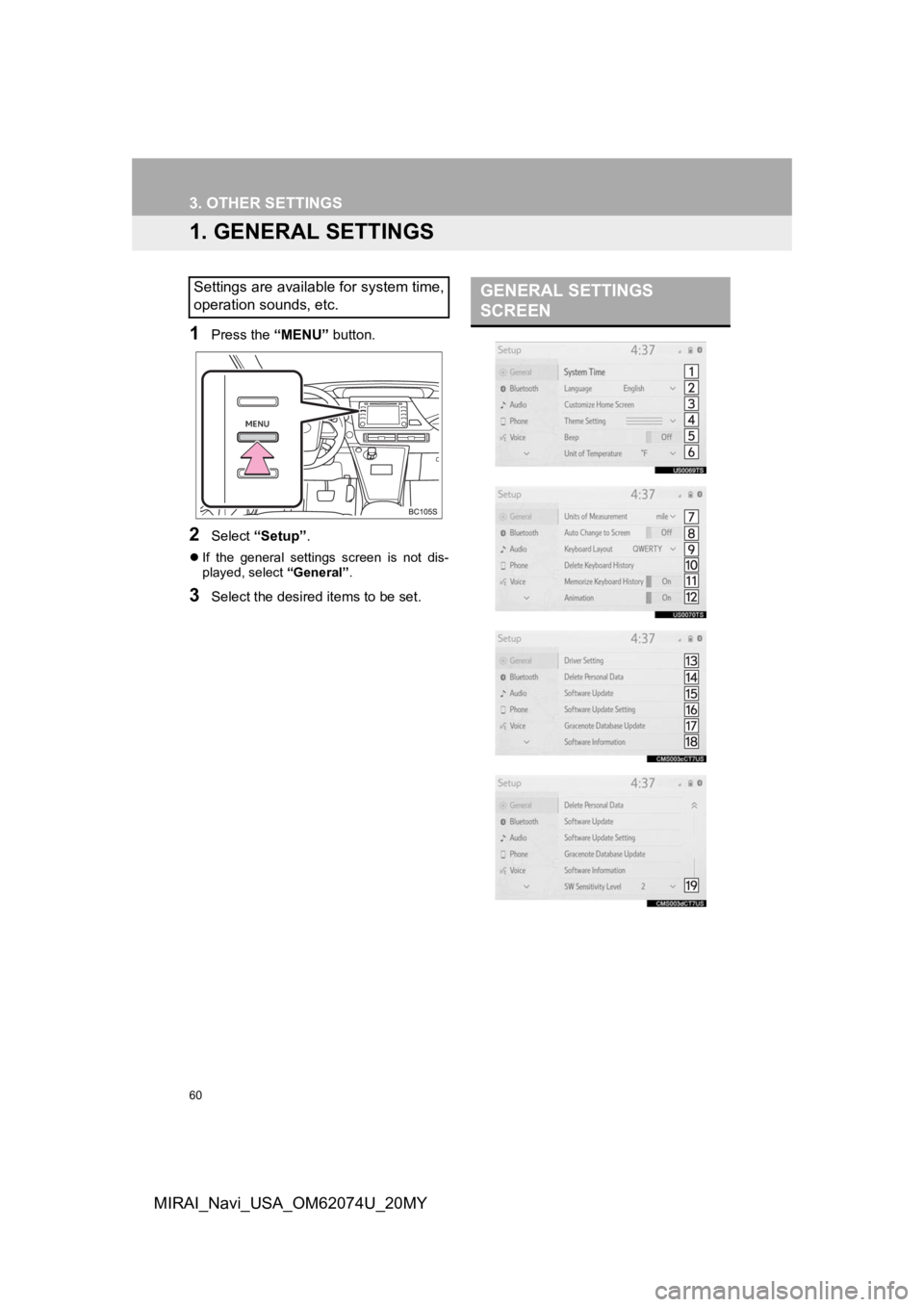
60
MIRAI_Navi_USA_OM62074U_20MY
3. OTHER SETTINGS
1. GENERAL SETTINGS
1Press the ŌĆ£MENUŌĆØ button.
2Select ŌĆ£SetupŌĆØ .
’ü¼If the general settings screen is not dis-
played, select ŌĆ£GeneralŌĆØ.
3Select the desired items to be set.
Settings are available for system time,
operation sounds, etc.GENERAL SETTINGS
SCREEN