service TOYOTA MIRAI 2020 Accessories, Audio & Navigation (in English)
[x] Cancel search | Manufacturer: TOYOTA, Model Year: 2020, Model line: MIRAI, Model: TOYOTA MIRAI 2020Pages: 288, PDF Size: 7.9 MB
Page 1 of 288
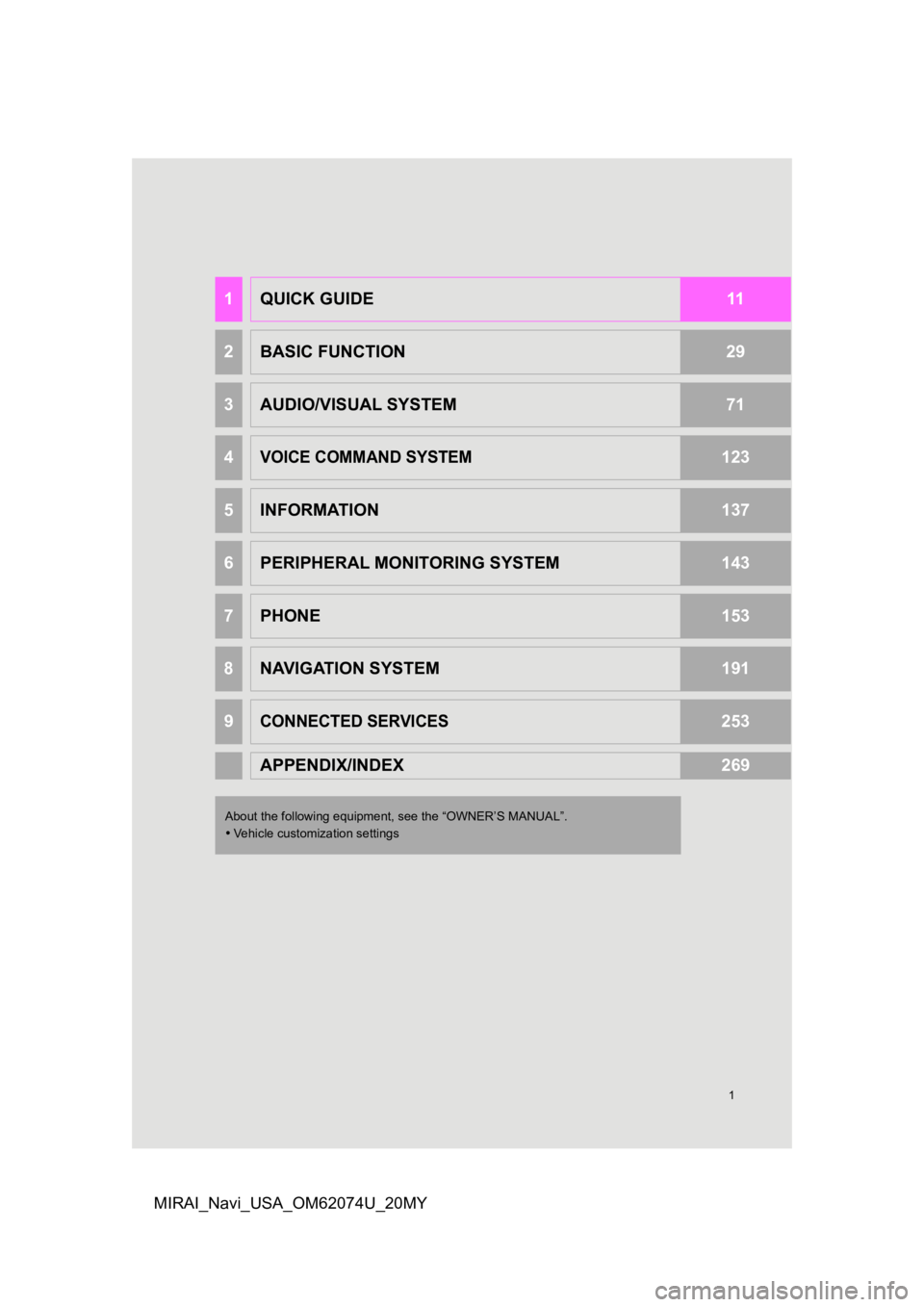
1
MIRAI_Navi_USA_OM62074U_20MY
1QUICK GUIDE11
2BASIC FUNCTION29
3AUDIO/VISUAL SYSTEM71
4VOICE COMMAND SYSTEM123
5INFORMATION137
6PERIPHERAL MONITORING SYSTEM143
7PHONE153
8NAVIGATION SYSTEM191
9CONNECTED SERVICES253
APPENDIX/INDEX269
About the following equipment, see the “OWNER’S MANUAL”.
Vehicle customization settings
Page 2 of 288
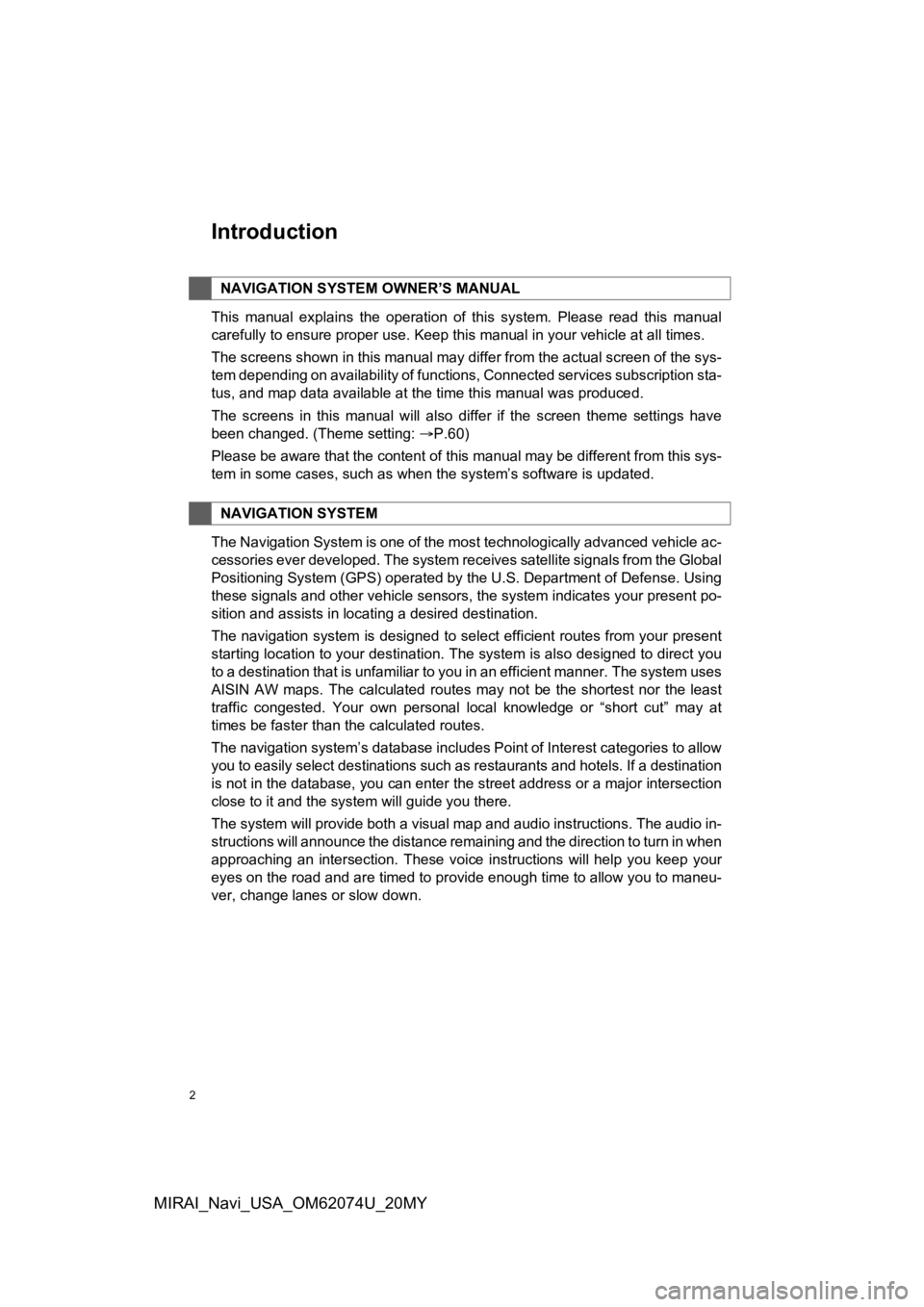
2
MIRAI_Navi_USA_OM62074U_20MY
Introduction
This manual explains the operation of this system. Please read this manual
carefully to ensure proper use. Keep this manual in your vehicle at all times.
The screens shown in this manual may differ from the actual scr een of the sys-
tem depending on availability of functions, Connected services subscription sta-
tus, and map data available at the time this manual was produce d.
The screens in this manual will also differ if the screen theme settings have
been changed. (Theme setting: P.60)
Please be aware that the content of this manual may be different from this sys-
tem in some cases, such as when the system’s software is updated.
The Navigation System is one of the most technologically advanc ed vehicle ac-
cessories ever developed. The system receives satellite signals from the Global
Positioning System (GPS) operated by the U.S. Department of Def ense. Using
these signals and other vehicle sensors, the system indicates your present po-
sition and assists in locating a desired destination.
The navigation system is designed to select efficient routes from your present
starting location to your destination. The system is also desig ned to direct you
to a destination that is unfamiliar to you in an efficient manner. The system uses
AISIN AW maps. The calculated routes may not be the shortest no r the least
traffic congested. Your own personal local knowledge or “short cut” may at
times be faster than the calculated routes.
The navigation system’s database includes Point of Interest cat egories to allow
you to easily select destinations such as restaurants and hotel s. If a destination
is not in the database, you can enter the street address or a major intersection
close to it and the system will guide you there.
The system will provide both a visual map and audio instruction s. The audio in-
structions will announce the distance remaining and the directi on to turn in when
approaching an intersection. These voice instructions will help you keep your
eyes on the road and are timed to provide enough time to allow you to maneu-
ver, change lanes or slow down.
NAVIGATION SYSTEM OWNER’S MANUAL
NAVIGATION SYSTEM
Page 9 of 288
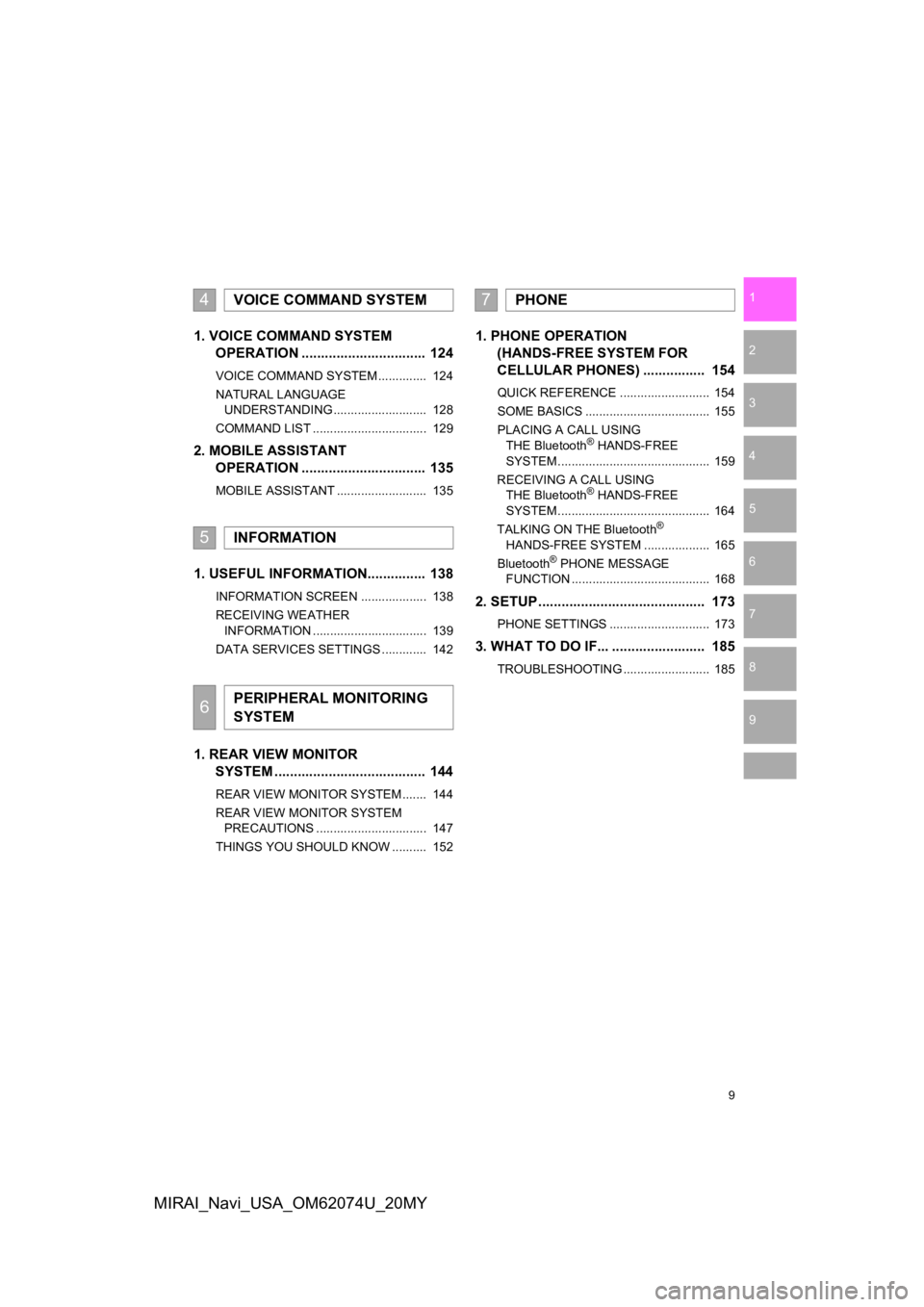
9
1
2
3
4
5
6
7
8
9
MIRAI_Navi_USA_OM62074U_20MY
1. VOICE COMMAND SYSTEM OPERATION ................................ 124
VOICE COMMAND SYSTEM .............. 124
NATURAL LANGUAGE
UNDERSTANDING ........................... 128
COMMAND LIST ................................. 129
2. MOBILE ASSISTANT OPERATION ................................ 135
MOBILE ASSISTANT .......................... 135
1. USEFUL INFORMATION............... 138
INFORMATION SCREEN ................... 138
RECEIVING WEATHER
INFORMATION ................................. 139
DATA SERVICES SETTINGS ............. 142
1. REAR VIEW MONITOR SYSTEM ......... .............................. 144
REAR VIEW MONITOR SYSTEM ....... 144
REAR VIEW MONITOR SYSTEM
PRECAUTIONS ................................ 147
THINGS YOU SHOULD KNOW .......... 152
1. PHONE OPERATION (HANDS-FREE SYSTEM FOR
CELLULAR PHONES) ................ 154
QUICK REFERENCE .......................... 154
SOME BASICS .................................... 155
PLACING A CALL USING
THE Bluetooth
® HANDS-FREE
SYSTEM ............................................ 159
RECEIVING A CALL USING THE Bluetooth
® HANDS-FREE
SYSTEM ............................................ 164
TALKING ON THE Bluetooth
®
HANDS-FREE SYSTEM ................... 165
Bluetooth
® PHONE MESSAGE
FUNCTION ........................................ 168
2. SETUP........................................... 173
PHONE SETTINGS ............................. 173
3. WHAT TO DO IF... ........................ 185
TROUBLESHOOTING ......................... 185
4VOICE COMMAND SYSTEM
5INFORMATION
6PERIPHERAL MONITORING
SYSTEM
7PHONE
Page 10 of 288
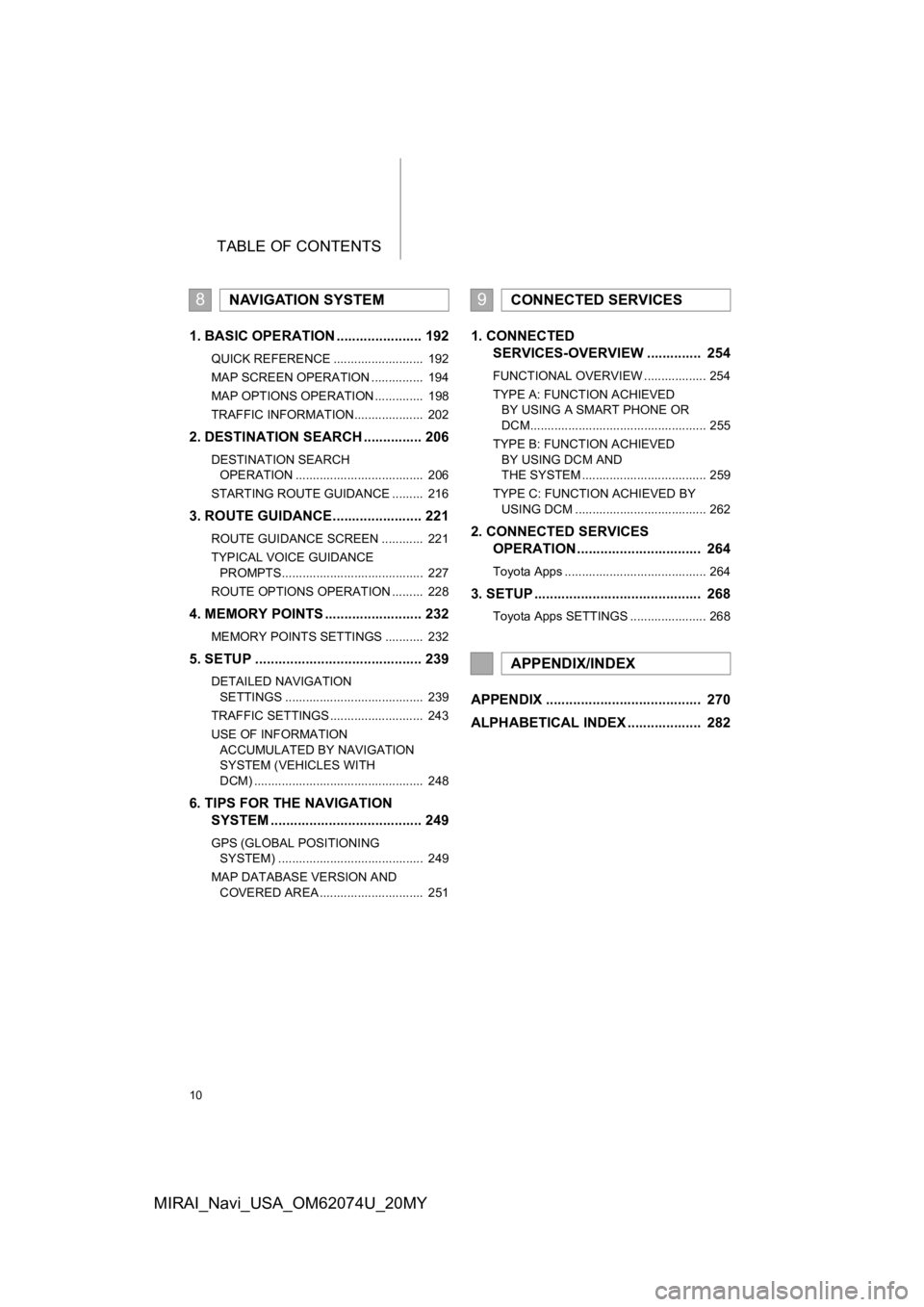
TABLE OF CONTENTS
10
MIRAI_Navi_USA_OM62074U_20MY
1. BASIC OPERATION ...................... 192
QUICK REFERENCE .......................... 192
MAP SCREEN OPERATION ............... 194
MAP OPTIONS OPERATION .............. 198
TRAFFIC INFORMATION.................... 202
2. DESTINATION SEARCH ............... 206
DESTINATION SEARCH OPERATION ..................................... 206
STARTING ROUTE GUIDANCE ......... 216
3. ROUTE GUIDANCE...... ................. 221
ROUTE GUIDANCE SCREEN ............ 221
TYPICAL VOICE GUIDANCE
PROMPTS......................................... 227
ROUTE OPTIONS OPERATION ......... 228
4. MEMORY POINTS ......................... 232
MEMORY POINTS SETTINGS ........... 232
5. SETUP ........................................... 239
DETAILED NAVIGATION SETTINGS ........................................ 239
TRAFFIC SETTINGS ........................... 243
USE OF INFORMATION ACCUMULATED BY NAVIGATION
SYSTEM (VEHICLES WITH
DCM) ................................................. 248
6. TIPS FOR THE NAVIGATION SYSTEM ....................................... 249
GPS (GLOBAL POSITIONING
SYSTEM) .......................................... 249
MAP DATABASE VERSION AND COVERED AREA .............................. 251
1. CONNECTED SERVICES-OVERVIEW .............. 254
FUNCTIONAL OVERVIEW .................. 254
TYPE A: FUNCTION ACHIEVED
BY USING A SMART PHONE OR
DCM................................................... 255
TYPE B: FUNCTION ACHIEVED BY USING DCM AND
THE SYSTEM .................................... 259
TYPE C: FUNCTION ACHIEVED BY USING DCM ...................................... 262
2. CONNECTED SERVICES OPERATION ................................ 264
Toyota Apps ......................................... 264
3. SETUP ........................................... 268
Toyota Apps SETTINGS ...................... 268
APPENDIX ........................................ 270
ALPHABETICAL INDEX ................... 282
8NAVIGATION SYSTEM9CONNECTED SERVICES
APPENDIX/INDEX
Page 19 of 288
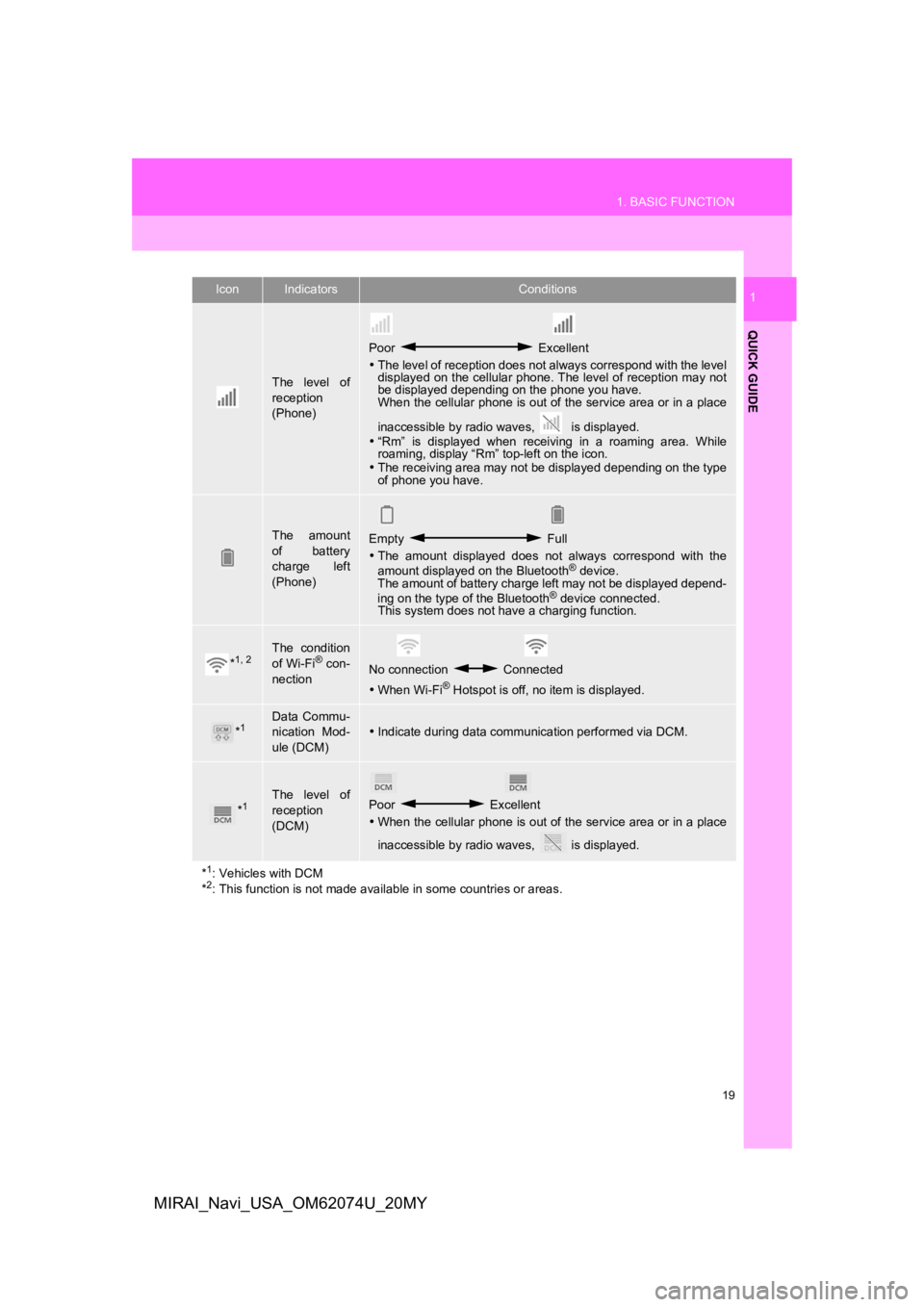
19
1. BASIC FUNCTION
QUICK GUIDE
1
MIRAI_Navi_USA_OM62074U_20MY
The level of
reception
(Phone)
Poor Excellent
The level of reception does not always correspond with the leve l
displayed on the cellular phone. The level of reception may not
be displayed depending on the phone you have.
When the cellular phone is out of the service area or in a place
inaccessible by radio waves, is displayed.
“Rm” is displayed when receiving in a roaming area. While
roaming, display “Rm” top-left on the icon.
The receiving area may not be displayed depending on the type
of phone you have.
The amount
of battery
charge left
(Phone)Empty Full
The amount displayed does not always correspond with the
amount displayed on the Bluetooth
® device.
The amount of battery charge left may not be displayed depend-
ing on the type of the Bluetooth
® device connected.
This system does not have a charging function.
*1, 2The condition
of Wi-Fi® con-
nectionNo connection Connected
When Wi-Fi® Hotspot is off, no item is displayed.
*1Data Commu-
nication Mod-
ule (DCM)Indicate during data communication performed via DCM.
*1The level of
reception
(DCM)Poor Excellent
When the cellular phone is out of the service area or in a place
inaccessible by radio waves, is displayed.
*
1: Vehicles with DCM
*2: This function is not made avail able in some countries or areas.
IconIndicatorsConditions
Page 21 of 288
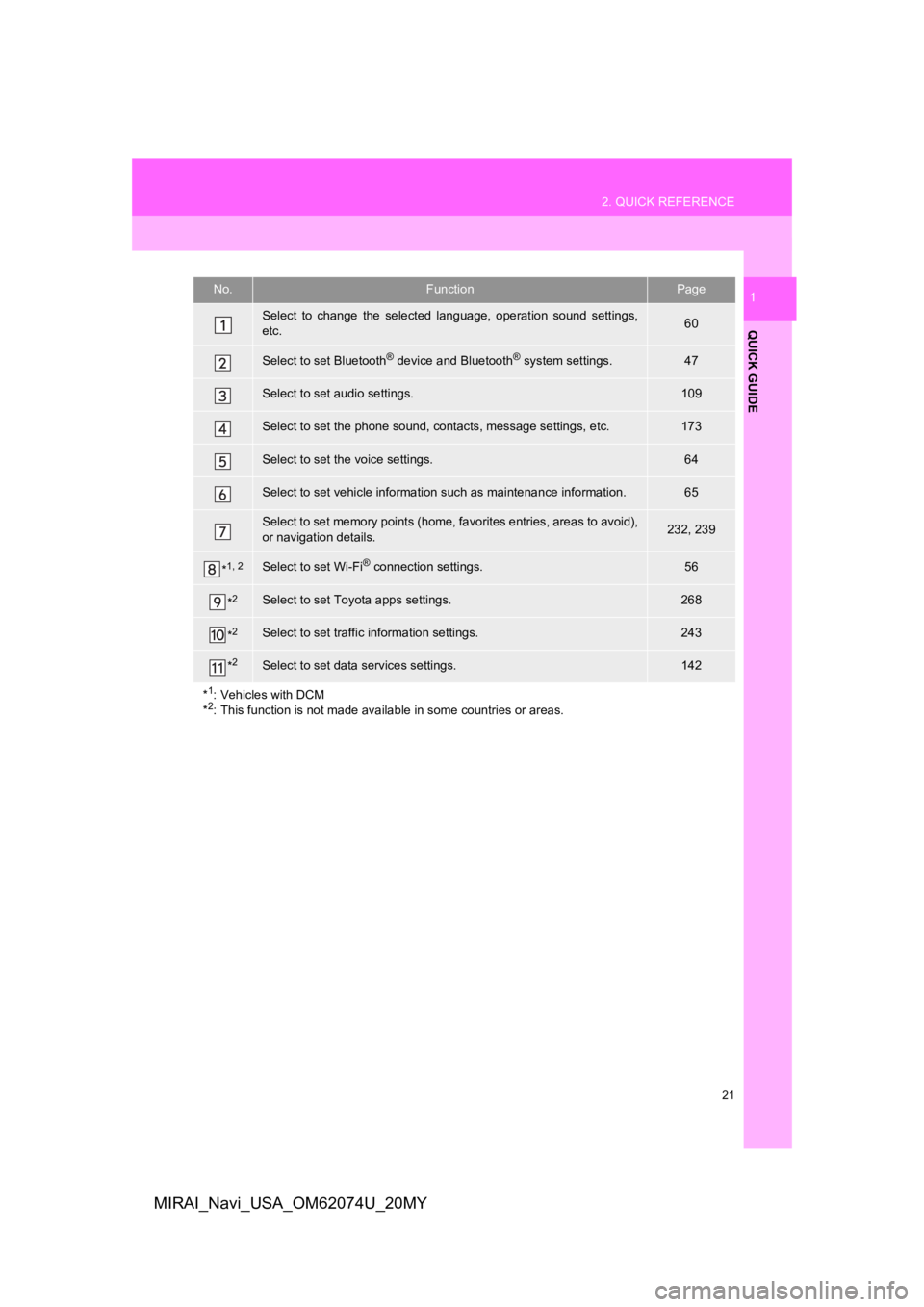
21
2. QUICK REFERENCE
QUICK GUIDE
1
MIRAI_Navi_USA_OM62074U_20MY
No.FunctionPage
Select to change the selected language, operation sound settings,
etc.60
Select to set Bluetooth® device and Bluetooth® system settings.47
Select to set audio settings.109
Select to set the phone sound, cont acts, message settings, etc.173
Select to set the voice settings.64
Select to set vehicle information such as maintenance informati on.65
Select to set memory points (home, favorites entries, areas to avoid),
or navigation details.232, 239
*1, 2Select to set Wi-Fi® connection settings.56
*2Select to set Toyota apps settings.268
*2Select to set traffic information settings.243
*2Select to set data services settings.142
*
1: Vehicles with DCM
*2: This function is not made available in some countries or areas.
Page 45 of 288
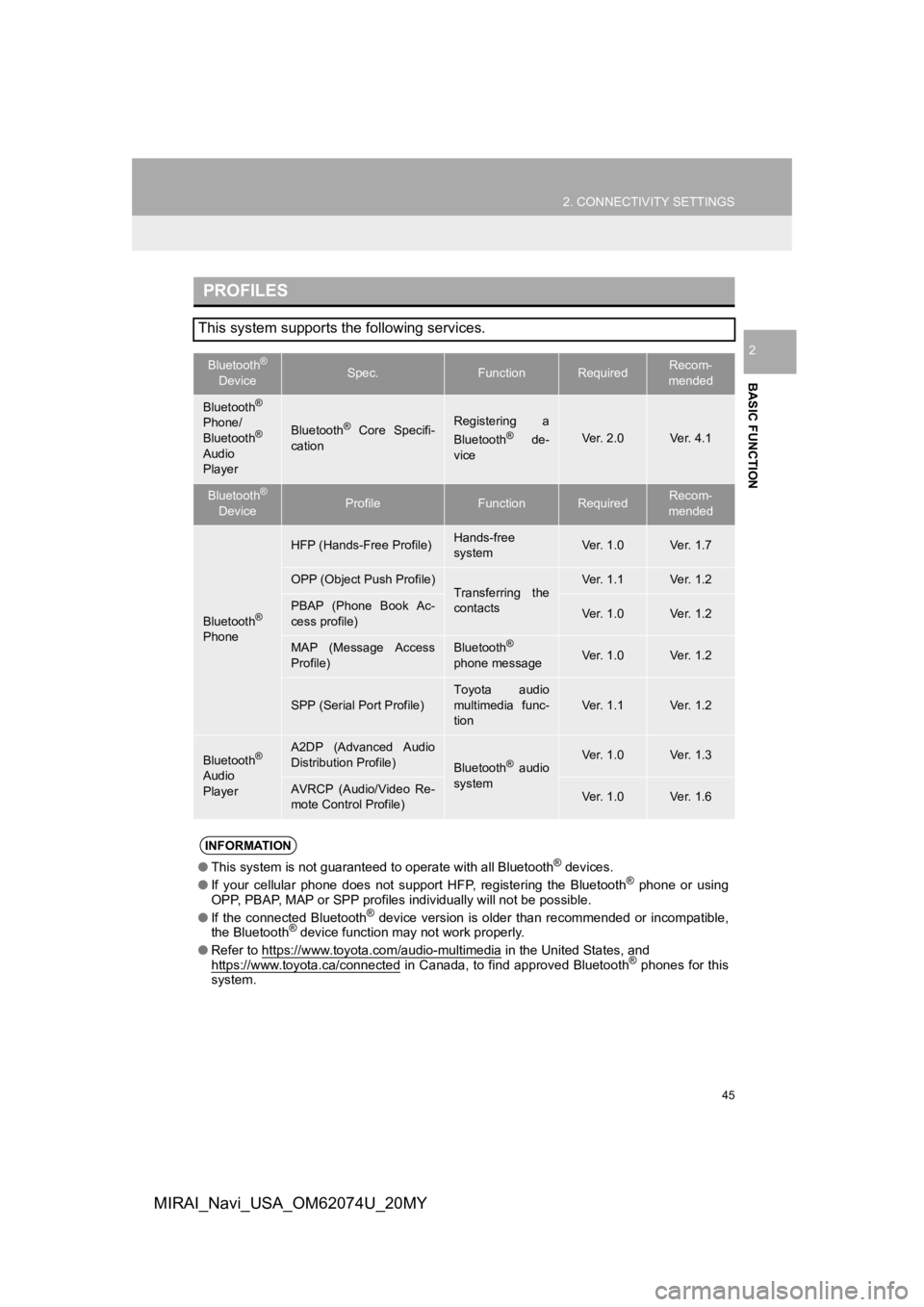
45
2. CONNECTIVITY SETTINGS
BASIC FUNCTION
2
MIRAI_Navi_USA_OM62074U_20MY
PROFILES
This system supports the following services.
Bluetooth®
DeviceSpec.FunctionRequiredRecom-
mended
Bluetooth®
Phone/
Bluetooth®
Audio
Player
Bluetooth® Core Specifi-
cationRegistering a
Bluetooth® de-
viceVer. 2.0Ve r. 4 . 1
Bluetooth®
DeviceProfileFunctionRequiredRecom-
mended
Bluetooth®
Phone
HFP (Hands-Free Profile)Hands-free
systemVer. 1.0Ve r. 1 . 7
OPP (Object Push Profile)Transferring the
contactsVer. 1.1Ve r. 1 . 2
PBAP (Phone Book Ac-
cess profile)Ver. 1.0Ve r. 1 . 2
MAP (Message Access
Profile)Bluetooth®
phone messageVer. 1.0Ve r. 1 . 2
SPP (Serial Port Profile)
Toyota audio
multimedia func-
tion
Ver. 1.1Ve r. 1 . 2
Bluetooth®
Audio
Player
A2DP (Advanced Audio
Distribution Profile)
Bluetooth® audio
systemVer. 1.0Ve r. 1 . 3
AVRCP (Audio/Video Re-
mote Control Profile)Ver. 1.0Ve r. 1 . 6
INFORMATION
● This system is not guaranteed to operate with all Bluetooth® devices.
● If your cellular phone does not support HFP, registering the Bluetooth® phone or using
OPP, PBAP, MAP or SPP profiles individually will not be possibl e.
● If the connected Bluetooth
® device version is older than recommended or incompatible,
the Bluetooth® device function may not work properly.
● Refer to https://www.toyota.com/audio-multimedia
in the United States, and
https://www.toyota.ca/connected in Canada, to find approved Bluetooth® phones for this
system.
Page 48 of 288
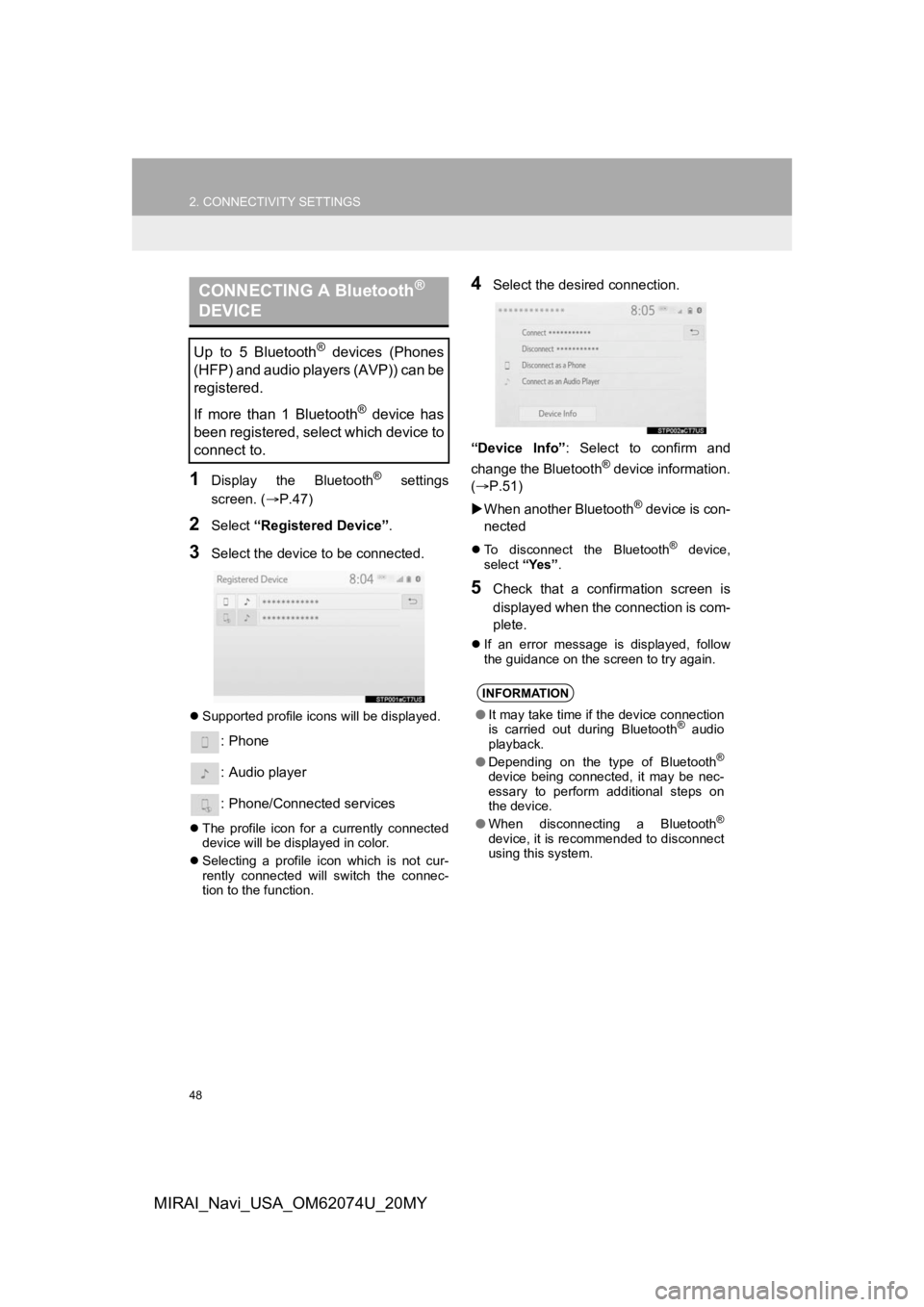
48
2. CONNECTIVITY SETTINGS
MIRAI_Navi_USA_OM62074U_20MY
1Display the Bluetooth® settings
screen. ( P.47)
2Select “Registered Device” .
3Select the device to be connected.
Supported profile icons will be displayed.
: Phone
: Audio player
: Phone/Connected services
The profile icon for a currently connected
device will be displayed in color.
Selecting a profile icon which is not cur-
rently connected will switch the connec-
tion to the function.
4Select the desired connection.
“Device Info” : Select to confirm and
change the Bluetooth
® device information.
(P.51)
When another Bluetooth
® device is con-
nected
To disconnect the Bluetooth® device,
select “Yes”.
5Check that a confirmation screen is
displayed when the connection is com-
plete.
If an error message is displayed, follow
the guidance on the screen to try again.
CONNECTING A Bluetooth®
DEVICE
Up to 5 Bluetooth® devices (Phones
(HFP) and audio players (AVP)) can be
registered.
If more than 1 Bluetooth
® device has
been registered, select which device to
connect to.
INFORMATION
● It may take time if the device connection
is carried out during Bluetooth® audio
playback.
● Depending on the type of Bluetooth
®
device being connected, it may be nec-
essary to perform additional steps on
the device.
● When disconnecting a Bluetooth
®
device, it is recommended to disconnect
using this system.
Page 56 of 288
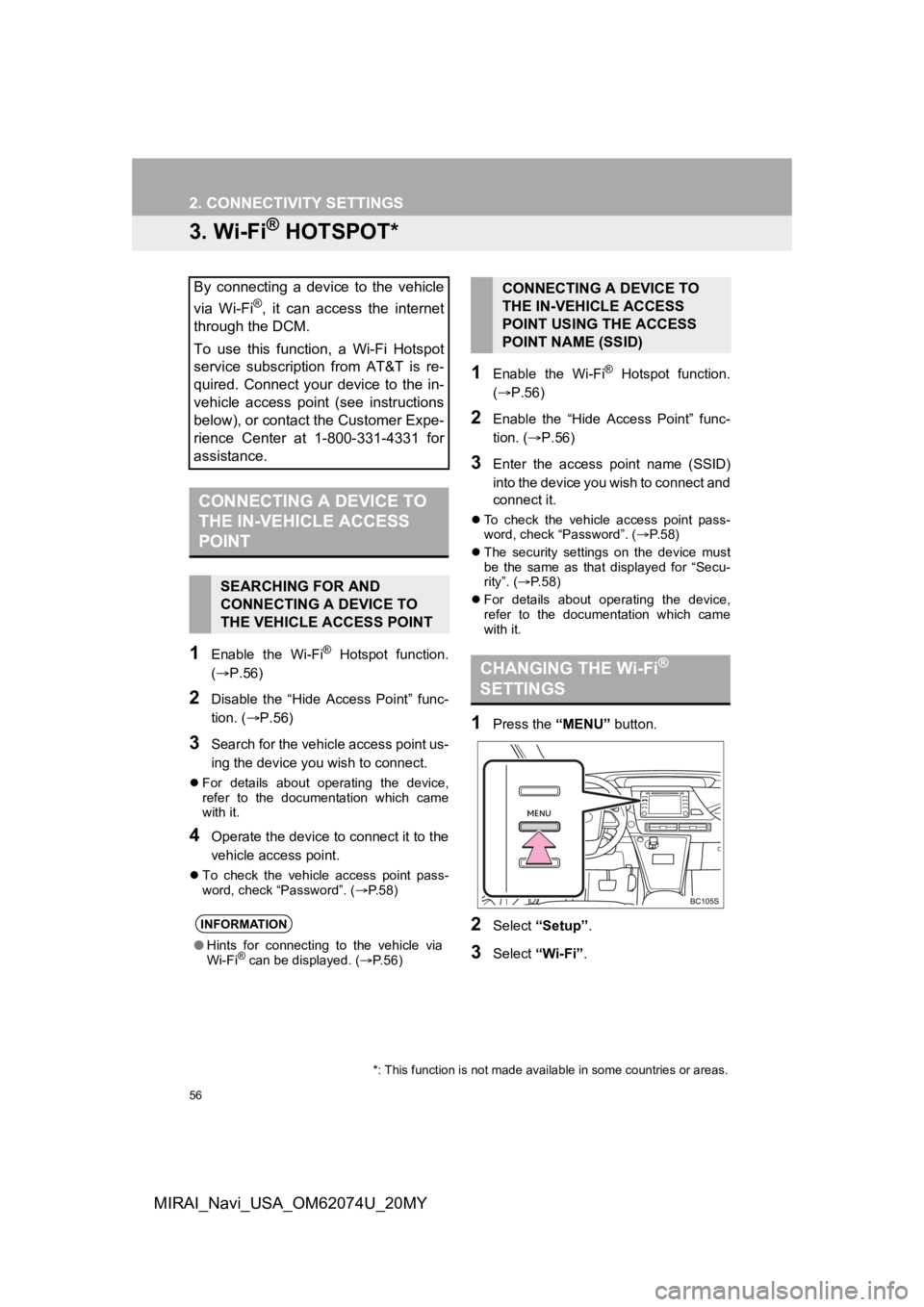
56
2. CONNECTIVITY SETTINGS
MIRAI_Navi_USA_OM62074U_20MY
3. Wi-Fi® HOTSPOT*
1Enable the Wi-Fi® Hotspot function.
(P.56)
2Disable the “Hide Access Point” func-
tion. ( P.56)
3Search for the vehicle access point us-
ing the device you wish to connect.
For details about operating the device,
refer to the documentation which came
with it.
4Operate the device to connect it to the
vehicle access point.
To check the vehicle access point pass-
word, check “Password”. ( P.58)
1Enable the Wi-Fi® Hotspot function.
( P.56)
2Enable the “Hide Access Point” func-
tion. ( P.56)
3Enter the access point name (SSID)
into the device you wish to connect and
connect it.
To check the vehicle access point pass-
word, check “Password”. ( P. 5 8 )
The security settings on the device must
be the same as that displayed for “Secu-
rity”. ( P. 5 8 )
For details about operating the device,
refer to the documentation which came
with it.
1Press the “MENU” button.
2Select “Setup”.
3Select “Wi-Fi”.
By connecting a device to the vehicle
via Wi-Fi
®, it can access the internet
through the DCM.
To use this function, a Wi-Fi Hotspot
service subscription from AT&T is re-
quired. Connect your device to the in-
vehicle access point (see instructions
below), or contact the Customer Expe-
rience Center at 1-800-331-4331 for
assistance.
CONNECTING A DEVICE TO
THE IN-VEHICLE ACCESS
POINT
SEARCHING FOR AND
CONNECTING A DEVICE TO
THE VEHICLE ACCESS POINT
INFORMATION
● Hints for connecting to the vehicle via
Wi-Fi® can be displayed. ( P.56)
CONNECTING A DEVICE TO
THE IN-VEHICLE ACCESS
POINT USING THE ACCESS
POINT NAME (SSID)
CHANGING THE Wi-Fi®
SETTINGS
*: This function is not made avai lable in some countries or areas.
Page 57 of 288
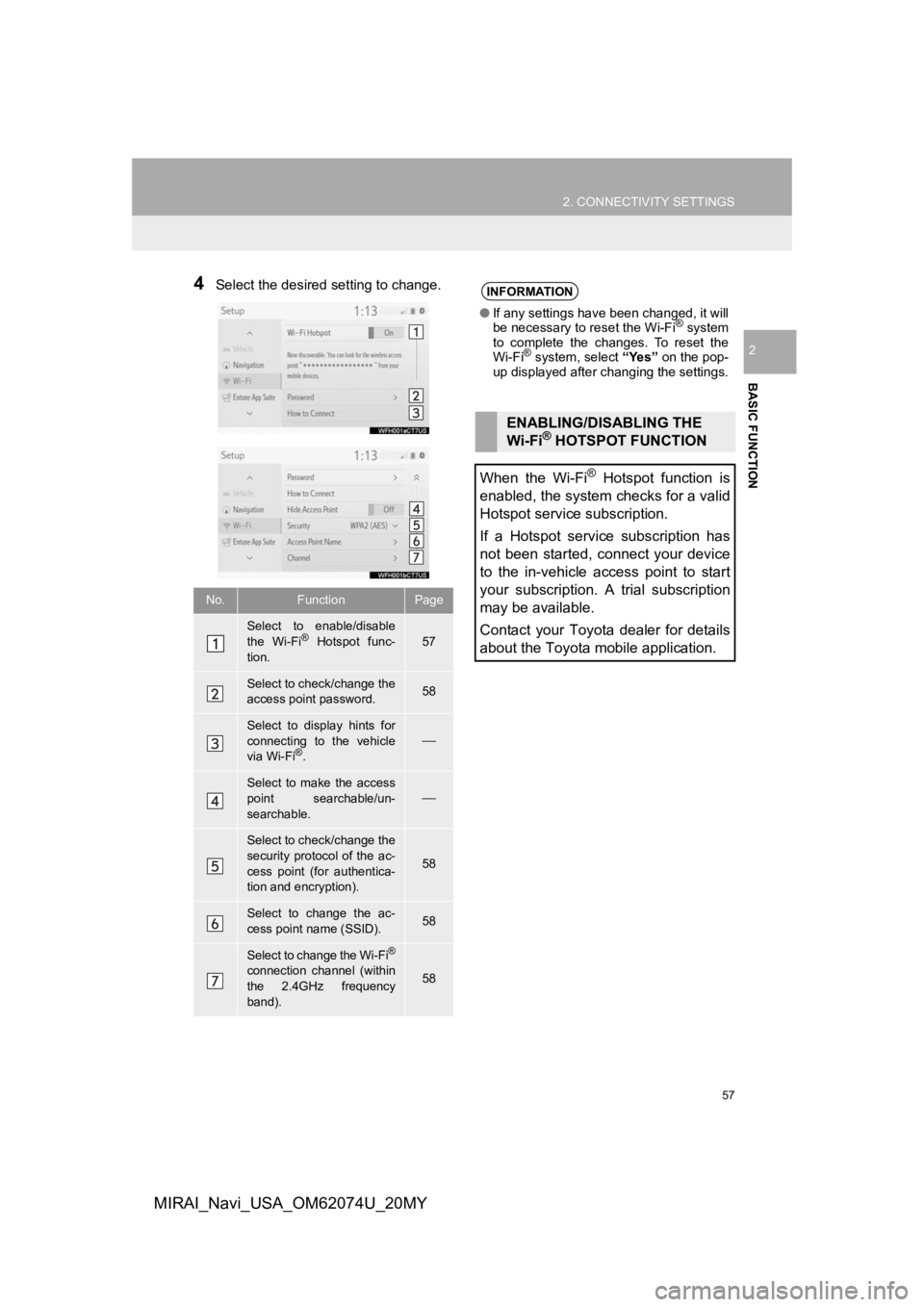
57
2. CONNECTIVITY SETTINGS
BASIC FUNCTION
2
MIRAI_Navi_USA_OM62074U_20MY
4Select the desired setting to change.
No.FunctionPage
Select to enable/disable
the Wi-Fi® Hotspot func-
tion.57
Select to check/change the
access point password.58
Select to display hints for
connecting to the vehicle
via Wi-Fi
®.
Select to make the access
point searchable/un-
searchable.
Select to check/change the
security protocol of the ac-
cess point (for authentica-
tion and encryption).
58
Select to change the ac-
cess point name (SSID).58
Select to change the Wi-Fi®
connection channel (within
the 2.4GHz frequency
band).58
INFORMATION
● If any settings have been changed, it will
be necessary to reset the Wi-Fi® system
to complete the changes. To reset the
Wi-Fi
® system, select “Yes” on the pop-
up displayed after changing the settings.
ENABLING/DISABLING THE
Wi-Fi® HOTSPOT FUNCTION
When the Wi-Fi
® Hotspot function is
enabled, the system checks for a valid
Hotspot service subscription.
If a Hotspot service subscription has
not been started, connect your device
to the in-vehicle access point to start
your subscription. A trial subscription
may be available.
Contact your Toyota dealer for details
about the Toyota mobile application.