bluetooth TOYOTA MIRAI 2020 Accessories, Audio & Navigation (in English)
[x] Cancel search | Manufacturer: TOYOTA, Model Year: 2020, Model line: MIRAI, Model: TOYOTA MIRAI 2020Pages: 288, PDF Size: 7.9 MB
Page 8 of 288
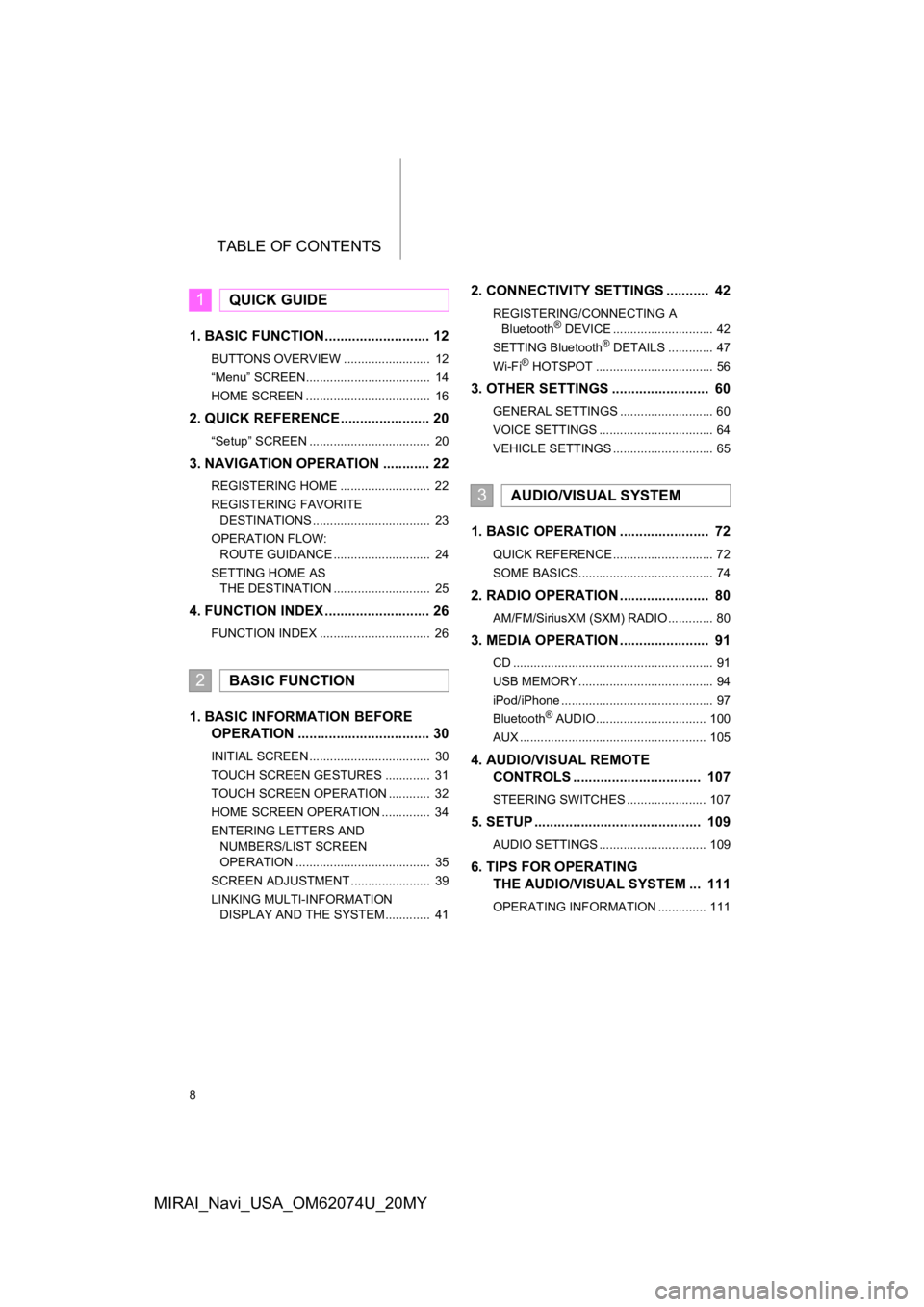
TABLE OF CONTENTS
8
MIRAI_Navi_USA_OM62074U_20MY
1. BASIC FUNCTION........................... 12
BUTTONS OVERVIEW ......................... 12
“Menu” SCREEN.................................... 14
HOME SCREEN .................................... 16
2. QUICK REFERENCE....................... 20
“Setup” SCREEN ................................... 20
3. NAVIGATION OPERATION ............ 22
REGISTERING HOME .......................... 22
REGISTERING FAVORITE DESTINATIONS .................................. 23
OPERATION FLOW: ROUTE GUIDANCE ............................ 24
SETTING HOME AS THE DESTINATION ............................ 25
4. FUNCTION INDEX ..... ...................... 26
FUNCTION INDEX ................................ 26
1. BASIC INFORMATION BEFORE
OPERATION .................................. 30
INITIAL SCREEN ................................... 30
TOUCH SCREEN GESTURES ............. 31
TOUCH SCREEN OPERATION ............ 32
HOME SCREEN OPERATION .............. 34
ENTERING LETTERS AND
NUMBERS/LIST SCREEN
OPERATION ....................................... 35
SCREEN ADJUSTMENT ....................... 39
LINKING MULTI-INFORMATION DISPLAY AND THE SYSTEM............. 41
2. CONNECTIVITY SETTINGS ........... 42
REGISTERING/CONNECTING A
Bluetooth® DEVICE ............................. 42
SETTING Bluetooth® DETAILS ............. 47
Wi-Fi® HOTSPOT .................................. 56
3. OTHER SETTINGS ......................... 60
GENERAL SETTINGS ........................... 60
VOICE SETTINGS ................................. 64
VEHICLE SETTINGS ............................. 65
1. BASIC OPERATION ....................... 72
QUICK REFERENCE ............................. 72
SOME BASICS....................................... 74
2. RADIO OPERATION ....................... 80
AM/FM/SiriusXM (SXM) RADIO ............. 80
3. MEDIA OPERATION ....................... 91
CD .......................................................... 91
USB MEMORY ....................................... 94
iPod/iPhone ............................................ 97
Bluetooth
® AUDIO................................ 100
AUX ...................................................... 105
4. AUDIO/VISUAL REMOTE CONTROLS ................................. 107
STEERING SWITCHES ....................... 107
5. SETUP ........................................... 109
AUDIO SETTINGS ............................... 109
6. TIPS FOR OPERATING THE AUDIO/VISUAL SYSTEM ... 111
OPERATING INFORMATION .............. 111
1QUICK GUIDE
2BASIC FUNCTION
3AUDIO/VISUAL SYSTEM
Page 9 of 288
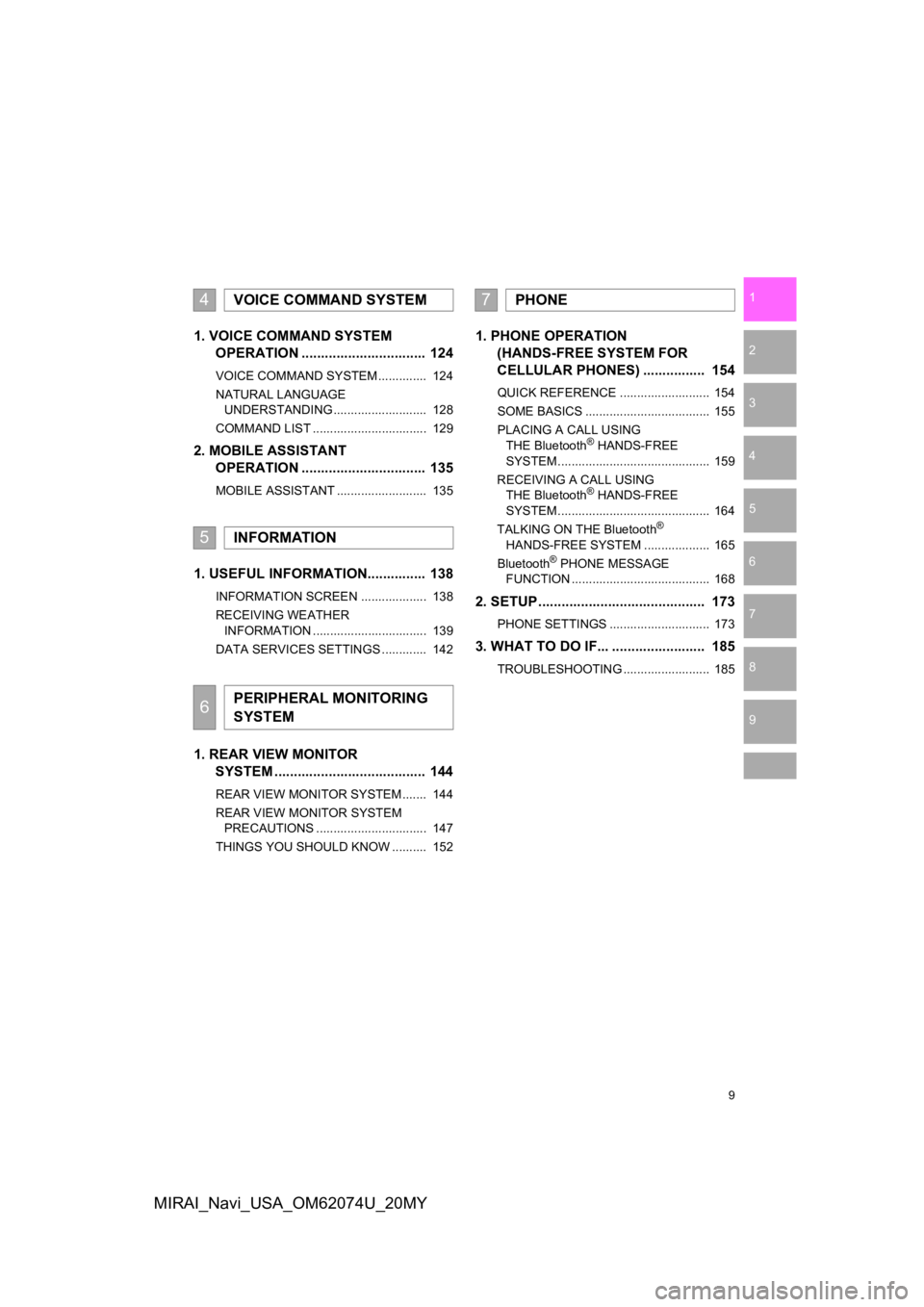
9
1
2
3
4
5
6
7
8
9
MIRAI_Navi_USA_OM62074U_20MY
1. VOICE COMMAND SYSTEM OPERATION ................................ 124
VOICE COMMAND SYSTEM .............. 124
NATURAL LANGUAGE
UNDERSTANDING ........................... 128
COMMAND LIST ................................. 129
2. MOBILE ASSISTANT OPERATION ................................ 135
MOBILE ASSISTANT .......................... 135
1. USEFUL INFORMATION............... 138
INFORMATION SCREEN ................... 138
RECEIVING WEATHER
INFORMATION ................................. 139
DATA SERVICES SETTINGS ............. 142
1. REAR VIEW MONITOR SYSTEM ......... .............................. 144
REAR VIEW MONITOR SYSTEM ....... 144
REAR VIEW MONITOR SYSTEM
PRECAUTIONS ................................ 147
THINGS YOU SHOULD KNOW .......... 152
1. PHONE OPERATION (HANDS-FREE SYSTEM FOR
CELLULAR PHONES) ................ 154
QUICK REFERENCE .......................... 154
SOME BASICS .................................... 155
PLACING A CALL USING
THE Bluetooth
® HANDS-FREE
SYSTEM ............................................ 159
RECEIVING A CALL USING THE Bluetooth
® HANDS-FREE
SYSTEM ............................................ 164
TALKING ON THE Bluetooth
®
HANDS-FREE SYSTEM ................... 165
Bluetooth
® PHONE MESSAGE
FUNCTION ........................................ 168
2. SETUP........................................... 173
PHONE SETTINGS ............................. 173
3. WHAT TO DO IF... ........................ 185
TROUBLESHOOTING ......................... 185
4VOICE COMMAND SYSTEM
5INFORMATION
6PERIPHERAL MONITORING
SYSTEM
7PHONE
Page 13 of 288
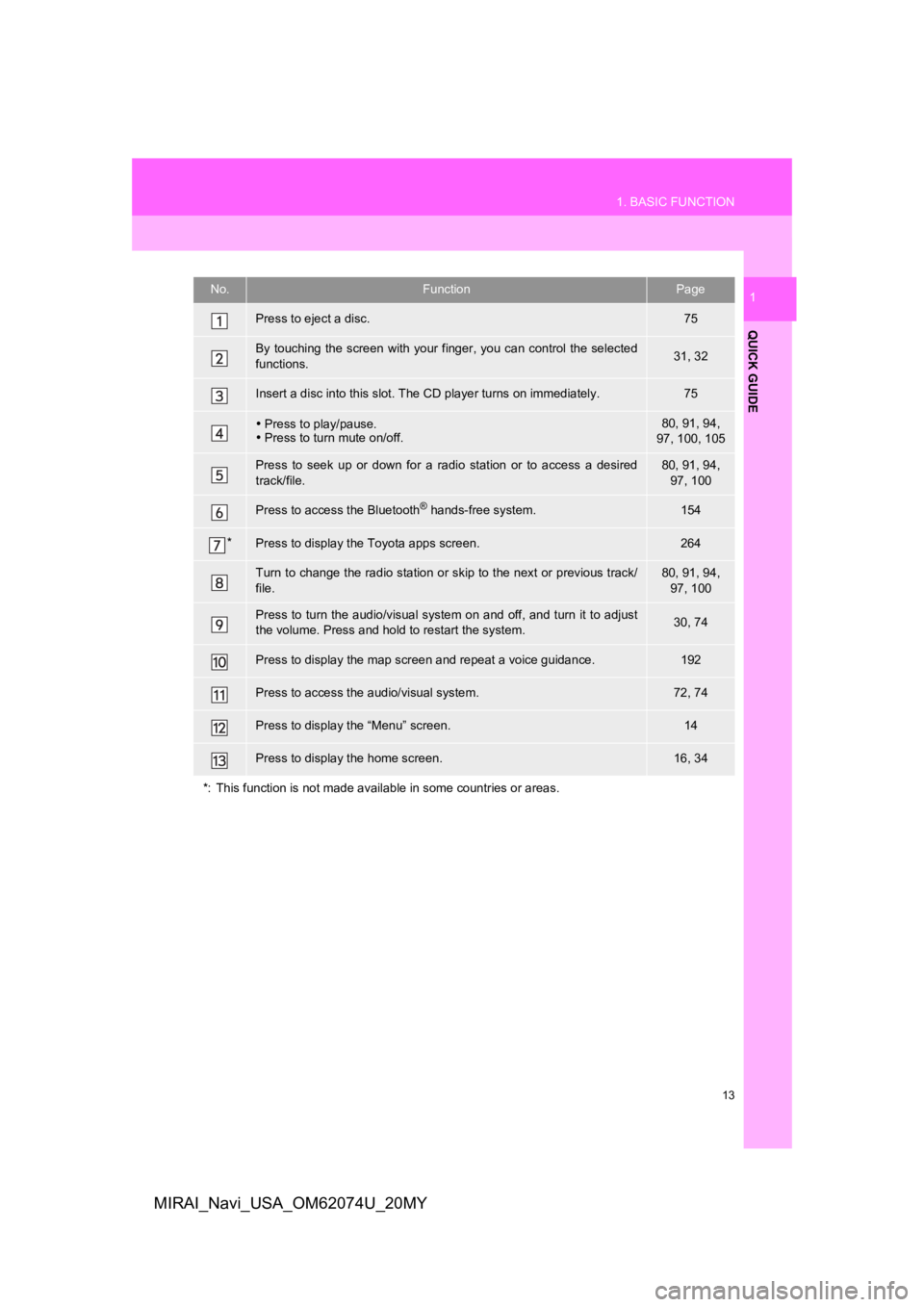
13
1. BASIC FUNCTION
QUICK GUIDE
1
MIRAI_Navi_USA_OM62074U_20MY
No.FunctionPage
Press to eject a disc.75
By touching the screen with your finger, you can control the selected
functions.31, 32
Insert a disc into this slot. The CD player turns on immediatel y.75
Press to play/pause.
Press to turn mute on/off.80, 91, 94,
97, 100, 105
Press to seek up or down for a radio station or to access a des ired
track/file.80, 91, 94, 97, 100
Press to access the Bluetooth® hands-free system.154
*Press to display the Toyota apps screen.264
Turn to change the radio station or skip to the next or previous track/
file.80, 91, 94, 97, 100
Press to turn the audio/visual system on and off, and turn it t o adjust
the volume. Press and hold to restart the system.30, 74
Press to display the map scr een and repeat a voice guidance.192
Press to access the audio/visual system.72, 74
Press to display the “Menu” screen.14
Press to display the home screen.16, 34
*: This function is not made available in some countries or area s.
Page 16 of 288
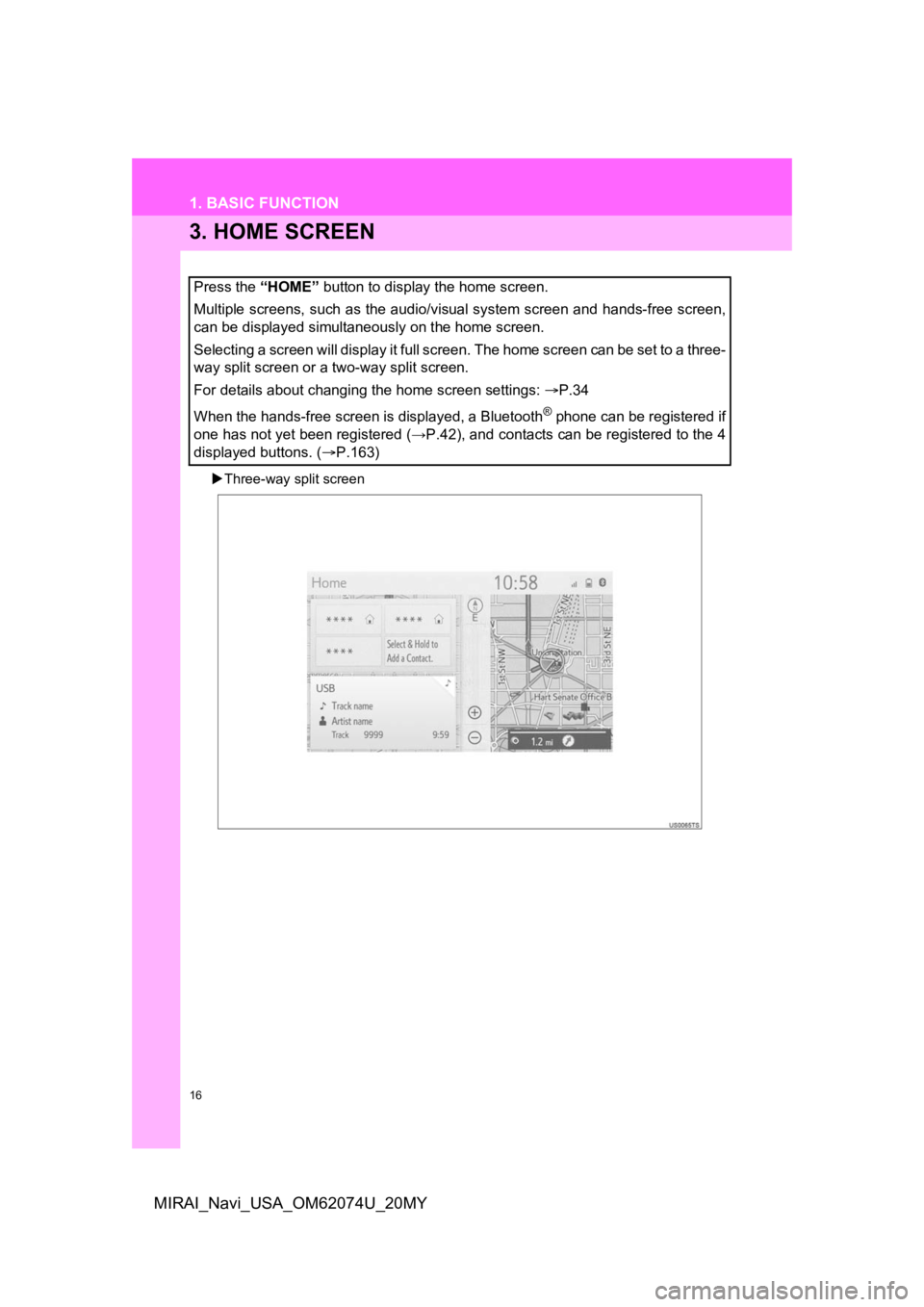
16
1. BASIC FUNCTION
MIRAI_Navi_USA_OM62074U_20MY
3. HOME SCREEN
Three-way split screen
Press the “HOME” button to display the home screen.
Multiple screens, such as the audio/visual system screen and hands-free screen,
can be displayed simultaneously on the home screen.
Selecting a screen will display it full screen. The home screen can be set to a three-
way split screen or a two-way split screen.
For details about changing the home screen settings: P.34
When the hands-free screen is displayed, a Bluetooth
® phone can be registered if
one has not yet been registered (→P.42), and contacts can be re gistered to the 4
displayed buttons. ( P.163)
Page 18 of 288
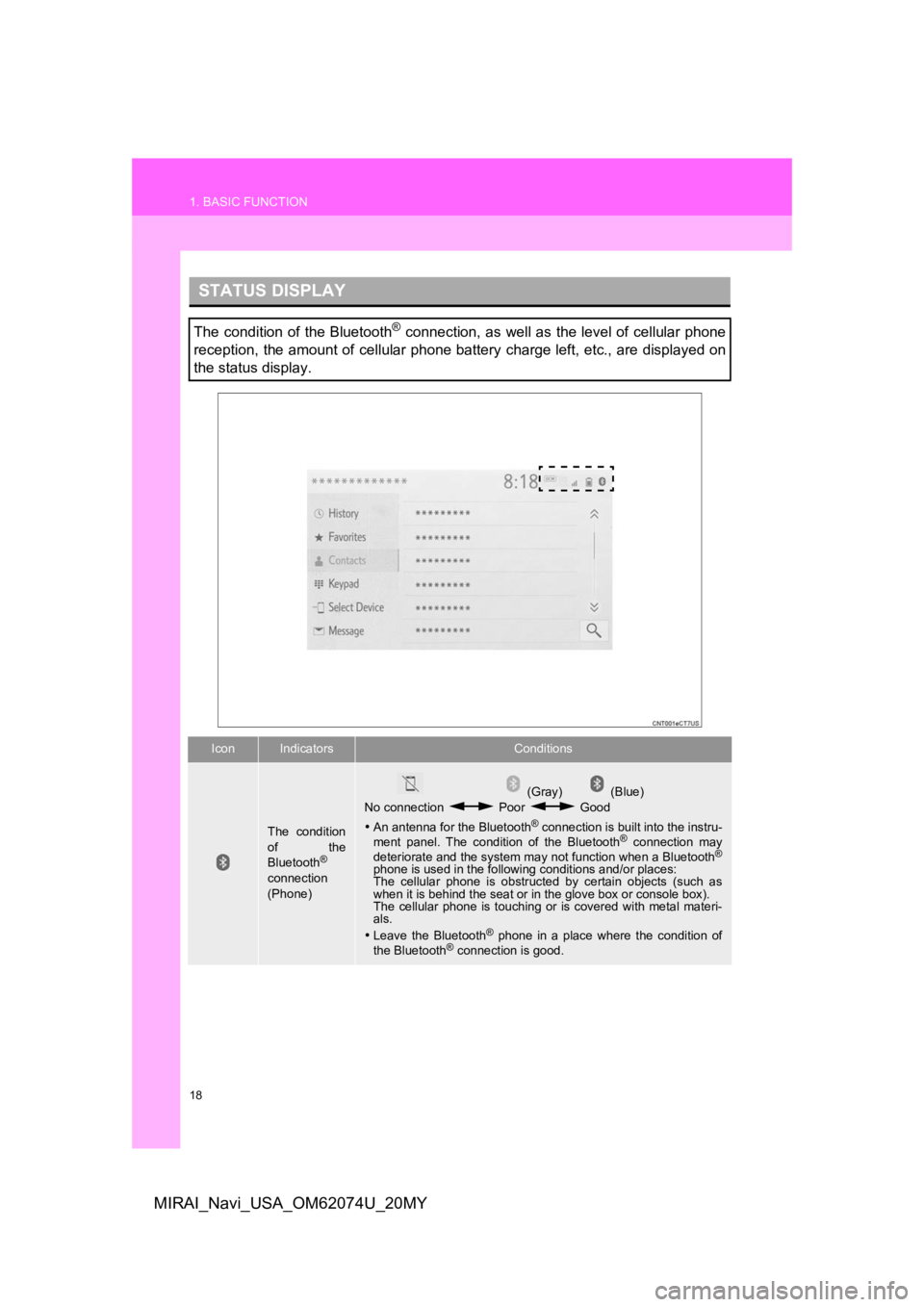
18
1. BASIC FUNCTION
MIRAI_Navi_USA_OM62074U_20MY
STATUS DISPLAY
The condition of the Bluetooth® connection, as well as the level of cellular phone
reception, the amount of cellular phone battery charge left, et c., are displayed on
the status display.
IconIndicatorsConditions
The condition
of the
Bluetooth
®
connection
(Phone)
(Gray) (Blue)
No connection Poor Good
An antenna for the Bluetooth
® connection is built into the instru-
ment panel. The condition of the Bluetooth® connection may
deteriorate and the system may not function when a Bluetooth®
phone is used in the following conditions and/or places:
The cellular phone is obstruct ed by certain objects (such as
when it is behind the seat or in the glove box or console box).
The cellular phone is touching or is covered with metal materi-
als.
Leave the Bluetooth
® phone in a place where the condition of
the Bluetooth® connection is good.
Page 19 of 288
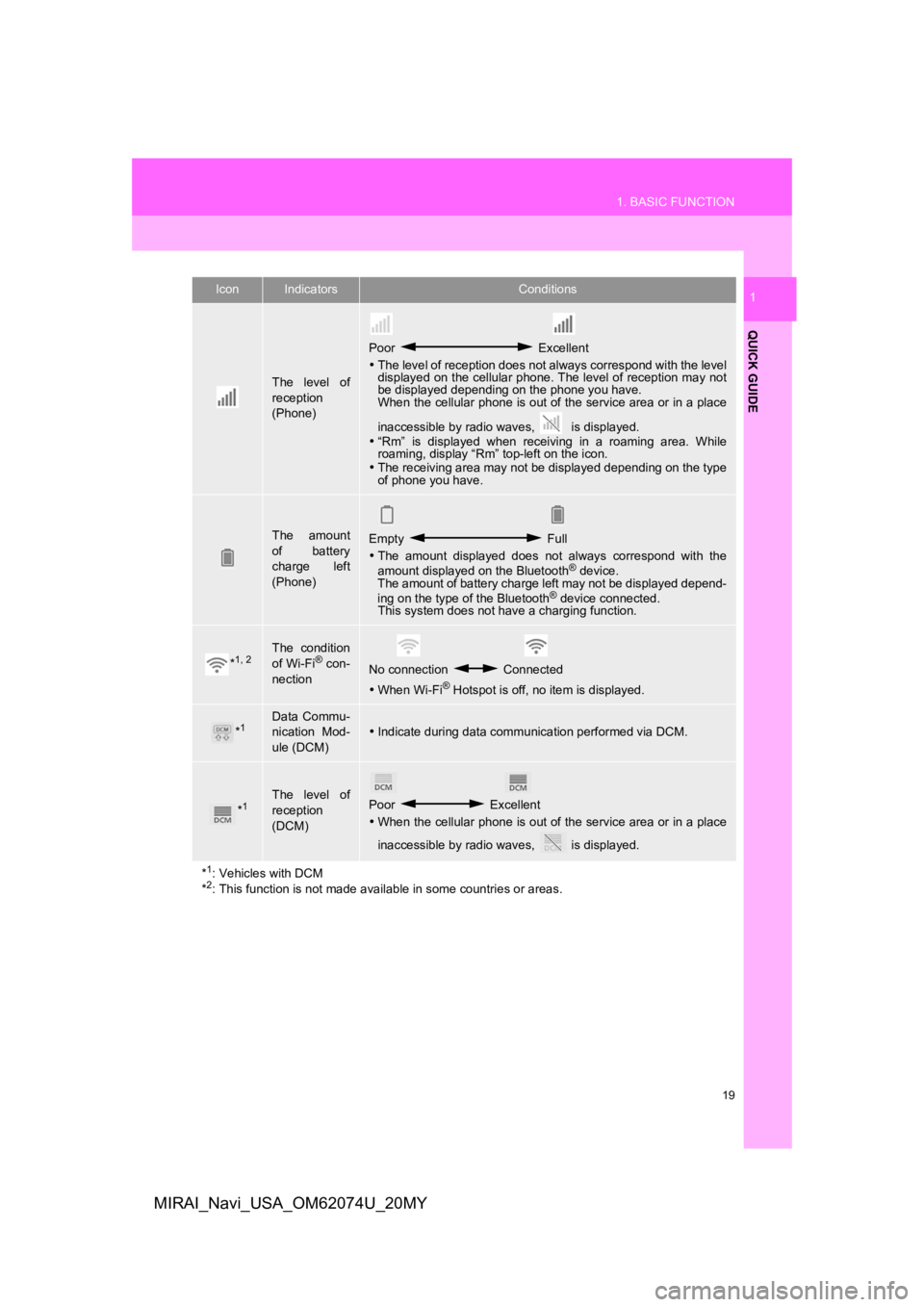
19
1. BASIC FUNCTION
QUICK GUIDE
1
MIRAI_Navi_USA_OM62074U_20MY
The level of
reception
(Phone)
Poor Excellent
The level of reception does not always correspond with the leve l
displayed on the cellular phone. The level of reception may not
be displayed depending on the phone you have.
When the cellular phone is out of the service area or in a place
inaccessible by radio waves, is displayed.
“Rm” is displayed when receiving in a roaming area. While
roaming, display “Rm” top-left on the icon.
The receiving area may not be displayed depending on the type
of phone you have.
The amount
of battery
charge left
(Phone)Empty Full
The amount displayed does not always correspond with the
amount displayed on the Bluetooth
® device.
The amount of battery charge left may not be displayed depend-
ing on the type of the Bluetooth
® device connected.
This system does not have a charging function.
*1, 2The condition
of Wi-Fi® con-
nectionNo connection Connected
When Wi-Fi® Hotspot is off, no item is displayed.
*1Data Commu-
nication Mod-
ule (DCM)Indicate during data communication performed via DCM.
*1The level of
reception
(DCM)Poor Excellent
When the cellular phone is out of the service area or in a place
inaccessible by radio waves, is displayed.
*
1: Vehicles with DCM
*2: This function is not made avail able in some countries or areas.
IconIndicatorsConditions
Page 21 of 288
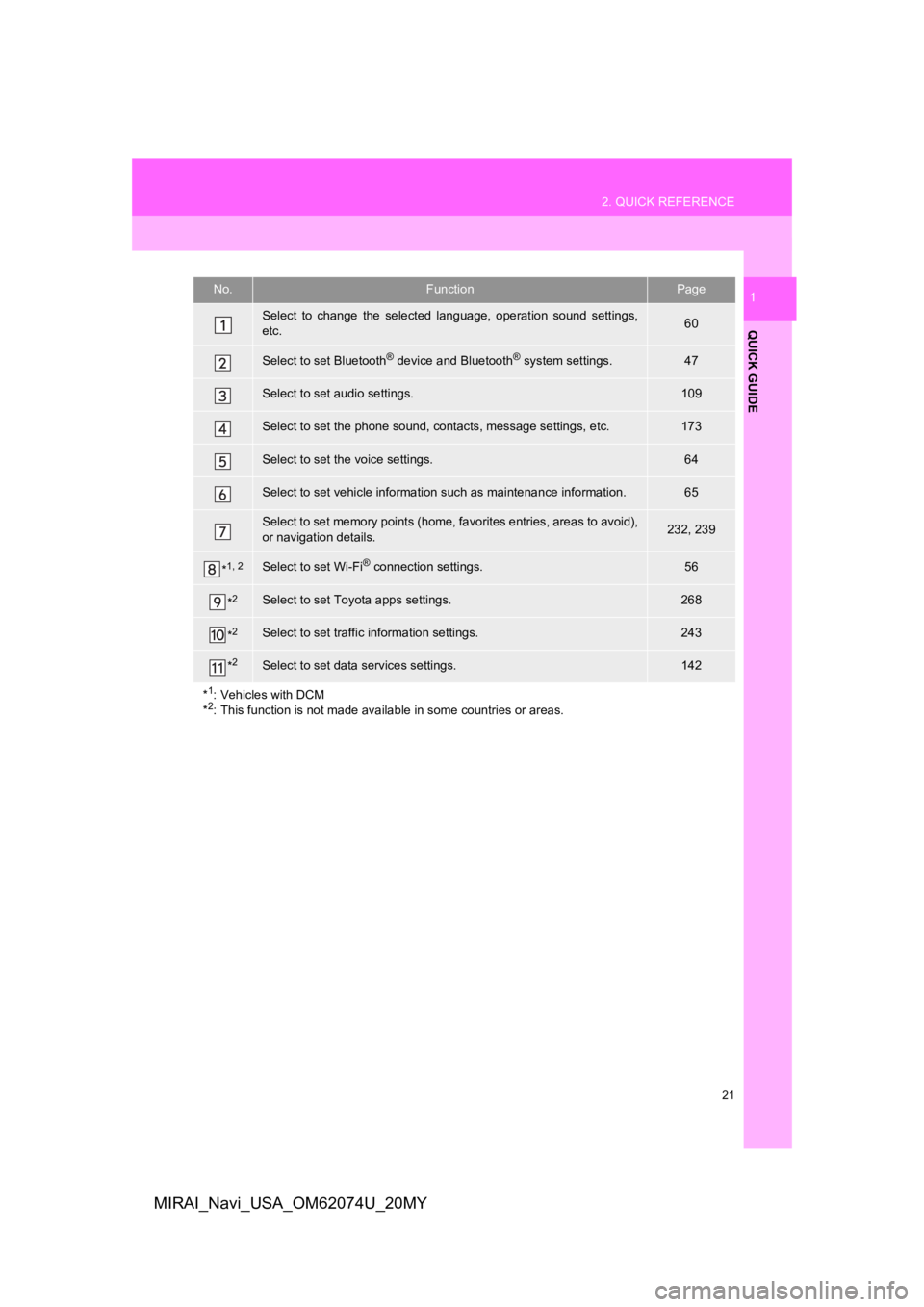
21
2. QUICK REFERENCE
QUICK GUIDE
1
MIRAI_Navi_USA_OM62074U_20MY
No.FunctionPage
Select to change the selected language, operation sound settings,
etc.60
Select to set Bluetooth® device and Bluetooth® system settings.47
Select to set audio settings.109
Select to set the phone sound, cont acts, message settings, etc.173
Select to set the voice settings.64
Select to set vehicle information such as maintenance informati on.65
Select to set memory points (home, favorites entries, areas to avoid),
or navigation details.232, 239
*1, 2Select to set Wi-Fi® connection settings.56
*2Select to set Toyota apps settings.268
*2Select to set traffic information settings.243
*2Select to set data services settings.142
*
1: Vehicles with DCM
*2: This function is not made available in some countries or areas.
Page 27 of 288
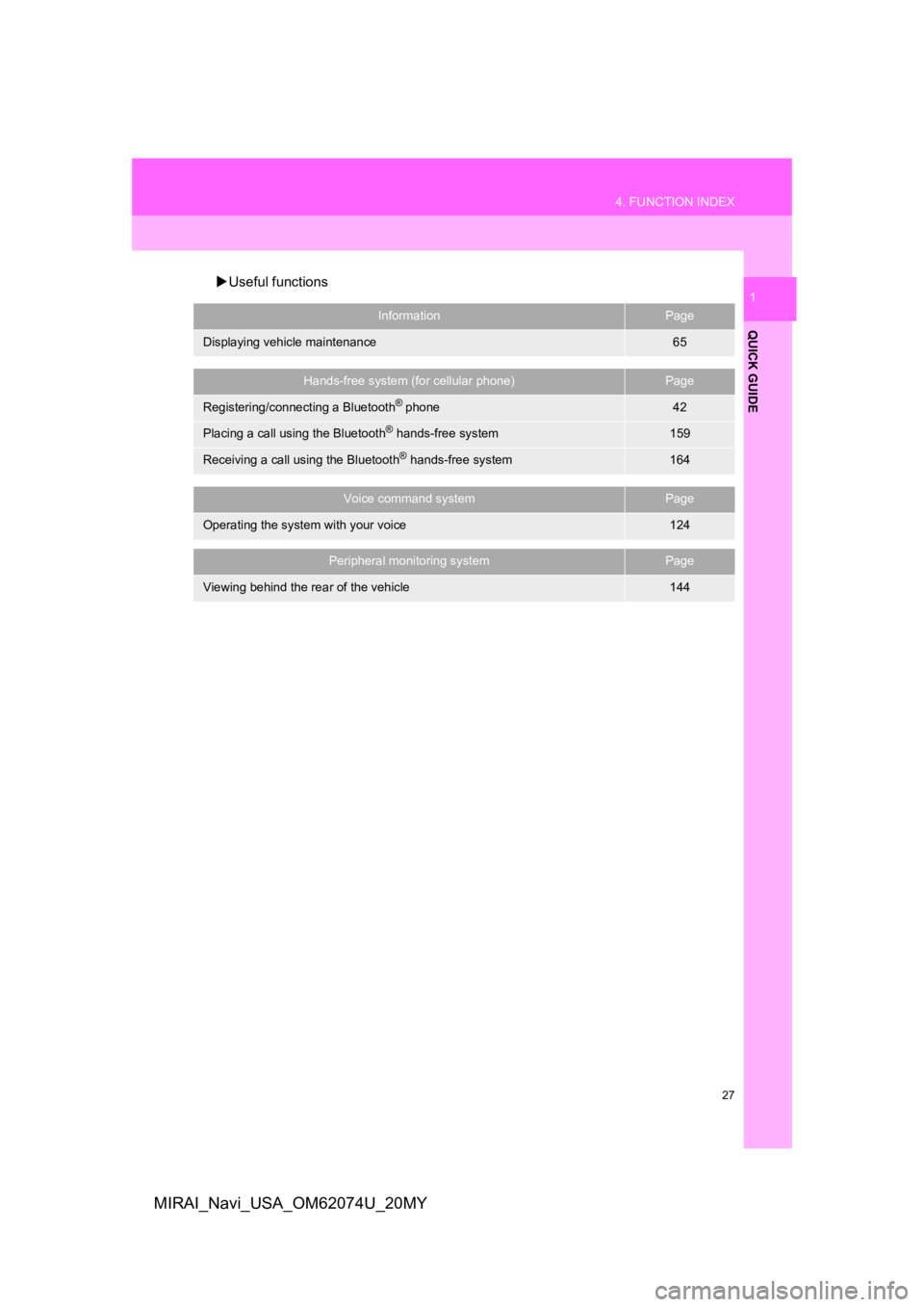
27
4. FUNCTION INDEX
QUICK GUIDE
1
MIRAI_Navi_USA_OM62074U_20MY
Useful functions
InformationPage
Displaying vehicle maintenance65
Hands-free system (for cellular phone)Page
Registering/connecting a Bluetooth® phone42
Placing a call using the Bluetooth® hands-free system159
Receiving a call using the Bluetooth® hands-free system164
Voice command systemPage
Operating the system with your voice124
Peripheral monitoring systemPage
Viewing behind the rear of the vehicle144
Page 29 of 288
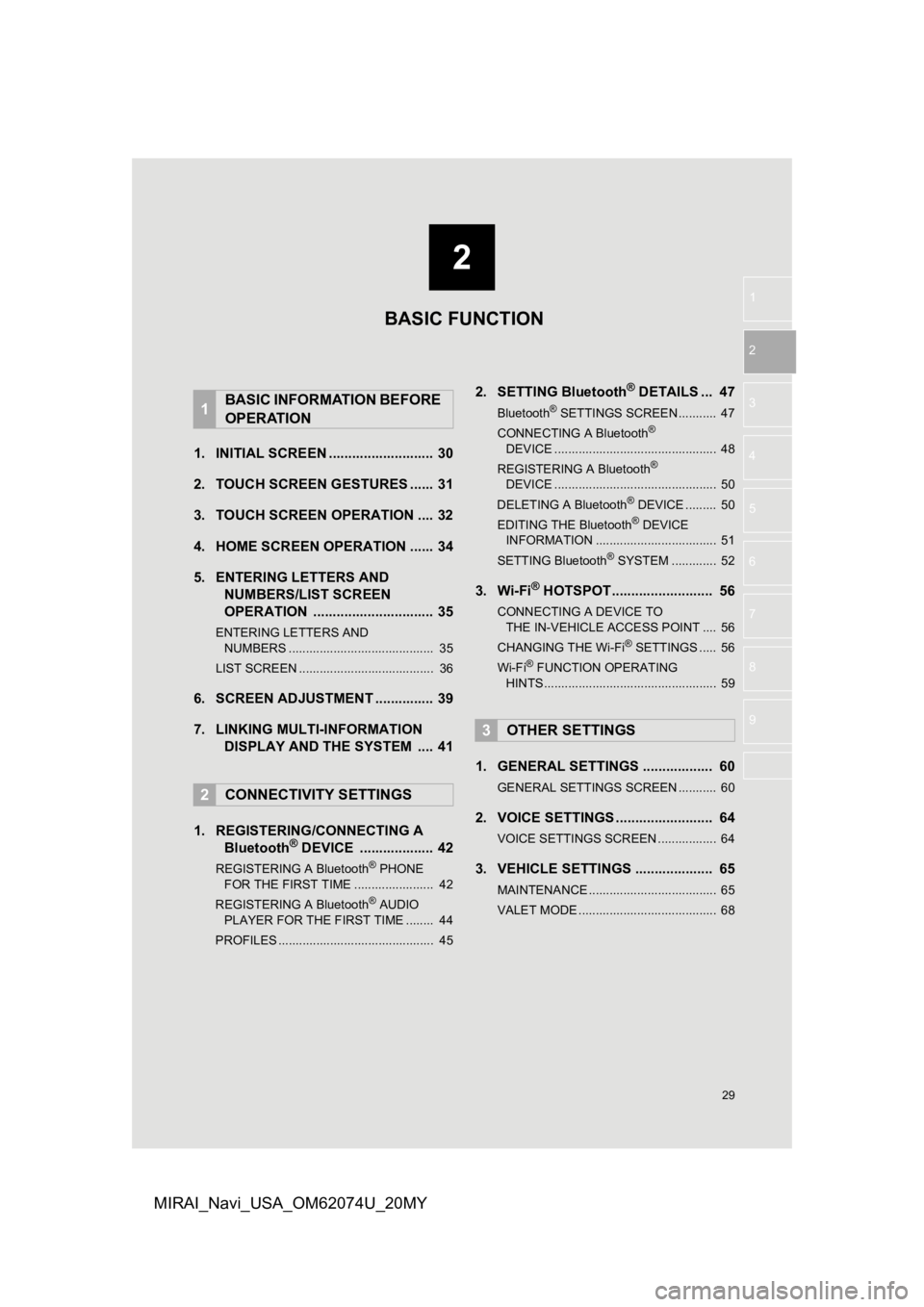
2
29
1
2
3
4
5
6
7
8
9
MIRAI_Navi_USA_OM62074U_20MY
1. INITIAL SCREEN ........................... 30
2. TOUCH SCREEN G ESTURES ...... 31
3. TOUCH SCREEN OPERATION .... 32
4. HOME SCREEN OPERATION ...... 34
5. ENTERING LETTERS AND NUMBERS/LIST SCREEN
OPERATION ............................... 35
ENTERING LETTERS AND
NUMBERS .......................................... 35
LIST SCREEN ....................................... 36
6. SCREEN ADJUSTMENT ............... 39
7. LINKING MULTI-INFORMATION DISPLAY AND THE SYSTEM .... 41
1. REGISTERING/CONNECTING A Bluetooth
® DEVICE ................... 42
REGISTERING A Bluetooth® PHONE
FOR THE FIRST TIME ....................... 42
REGISTERING A Bluetooth
® AUDIO
PLAYER FOR THE FIRST TIME ........ 44
PROFILES ............................................. 45
2. SETTING Bluetooth® DETAILS ... 47
Bluetooth® SETTINGS SCREEN ........... 47
CONNECTING A Bluetooth®
DE V
ICE ............................................... 48
REGISTERING A Bluetooth
®
DEVICE ............................................... 50
DELETING A Bluetooth
® DEVICE ......... 50
EDITING THE Bluetooth® DEVICE
INFORMATION ................................... 51
SETTING Bluetooth
® SYSTEM ............. 52
3. Wi-Fi® HOTSPOT .......................... 56
CONNECTING A DEVICE TO THE IN-VEHICLE ACCESS POINT .... 56
CHANGING THE Wi-Fi
® SETTINGS ..... 56
Wi-Fi® FUNCTION OPERATING
HINTS .................................................. 59
1. GENERAL SETTINGS .................. 60
GENERAL SETTINGS SCREEN ........... 60
2. VOICE SETTINGS ......................... 64
VOICE SETTINGS SCREEN ................. 64
3. VEHICLE SETTINGS .................... 65
MAINTENANCE ..................................... 65
VALET MODE ........................................ 68
1BASIC INFORMATION BEFORE
OPERATION
2CONNECTIVITY SETTINGS
3OTHER SETTINGS
BASIC FUNCTION
Page 42 of 288
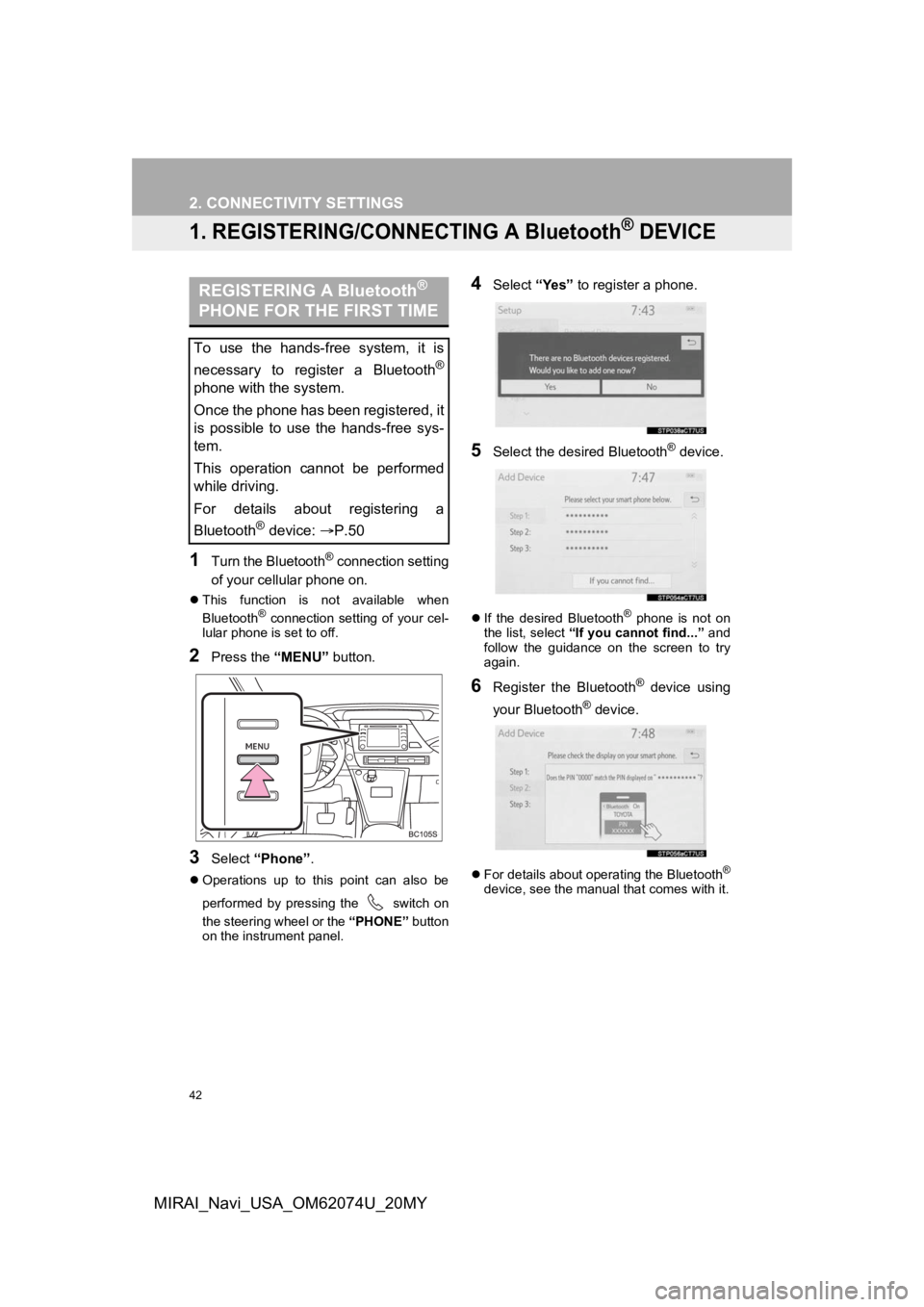
42
MIRAI_Navi_USA_OM62074U_20MY
2. CONNECTIVITY SETTINGS
1. REGISTERING/CONNECTING A Bluetooth® DEVICE
1Turn the Bluetooth® connection setting
of your cellular phone on.
This function is not available when
Bluetooth® connection setting of your cel-
lular phone is set to off.
2Press the “MENU” button.
3Select “Phone” .
Operations up to this point can also be
performed by pressing the switch on
the steering wheel or the “PHONE” button
on the instrument panel.
4Select “Yes” to register a phone.
5Select the desired Bluetooth® device.
If the desired Bluetooth® phone is not on
the list, select “If you cannot find...” and
follow the guidance on the screen to try
again.
6Register the Bluetooth® device using
your Bluetooth
® device.
For details about operating the Bluetooth®
device, see the manual that comes with it.
REGISTERING A Bluetooth®
PHONE FOR THE FIRST TIME
To use the hands-free system, it is
necessary to register a Bluetooth
®
phone with the system.
Once the phone has been registered, it
is possible to use the hands-free sys-
tem.
This operation cannot be performed
while driving.
For details about registering a
Bluetooth
® device: P.50