bluetooth TOYOTA MIRAI 2020 Accessories, Audio & Navigation (in English)
[x] Cancel search | Manufacturer: TOYOTA, Model Year: 2020, Model line: MIRAI, Model: TOYOTA MIRAI 2020Pages: 288, PDF Size: 7.9 MB
Page 104 of 288
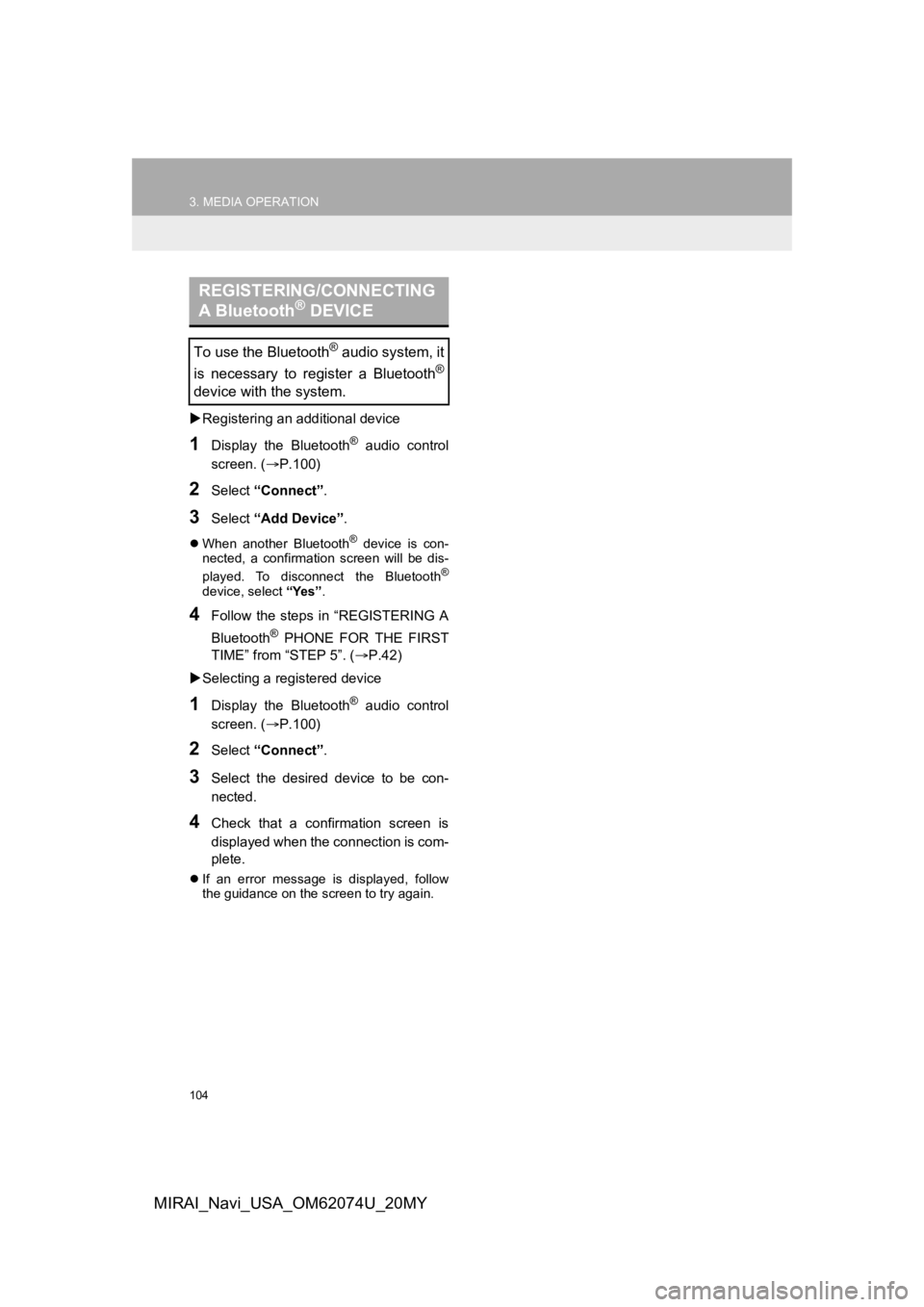
104
3. MEDIA OPERATION
MIRAI_Navi_USA_OM62074U_20MY
Registering an add itional device
1Display the Bluetooth® audio control
screen. ( P.100)
2Select “Connect” .
3Select “Add Device” .
When another Bluetooth® device is con-
nected, a confirmation screen will be dis-
played. To disconnect the Bluetooth
®
device, select “Yes”.
4Follow the steps in “REGISTERING A
Bluetooth
® PHONE FOR THE FIRST
TIME” from “STEP 5”. ( P.42)
Selecting a registered device
1Display the Bluetooth® audio control
screen. ( P.100)
2Select “Connect” .
3Select the desired device to be con-
nected.
4Check that a confirmation screen is
displayed when the connection is com-
plete.
If an error message is displayed, follow
the guidance on the screen to try again.
REGISTERING/CONNECTING
A Bluetooth® DEVICE
To use the Bluetooth® audio system, it
is necessary to register a Bluetooth
®
device with the system.
Page 107 of 288
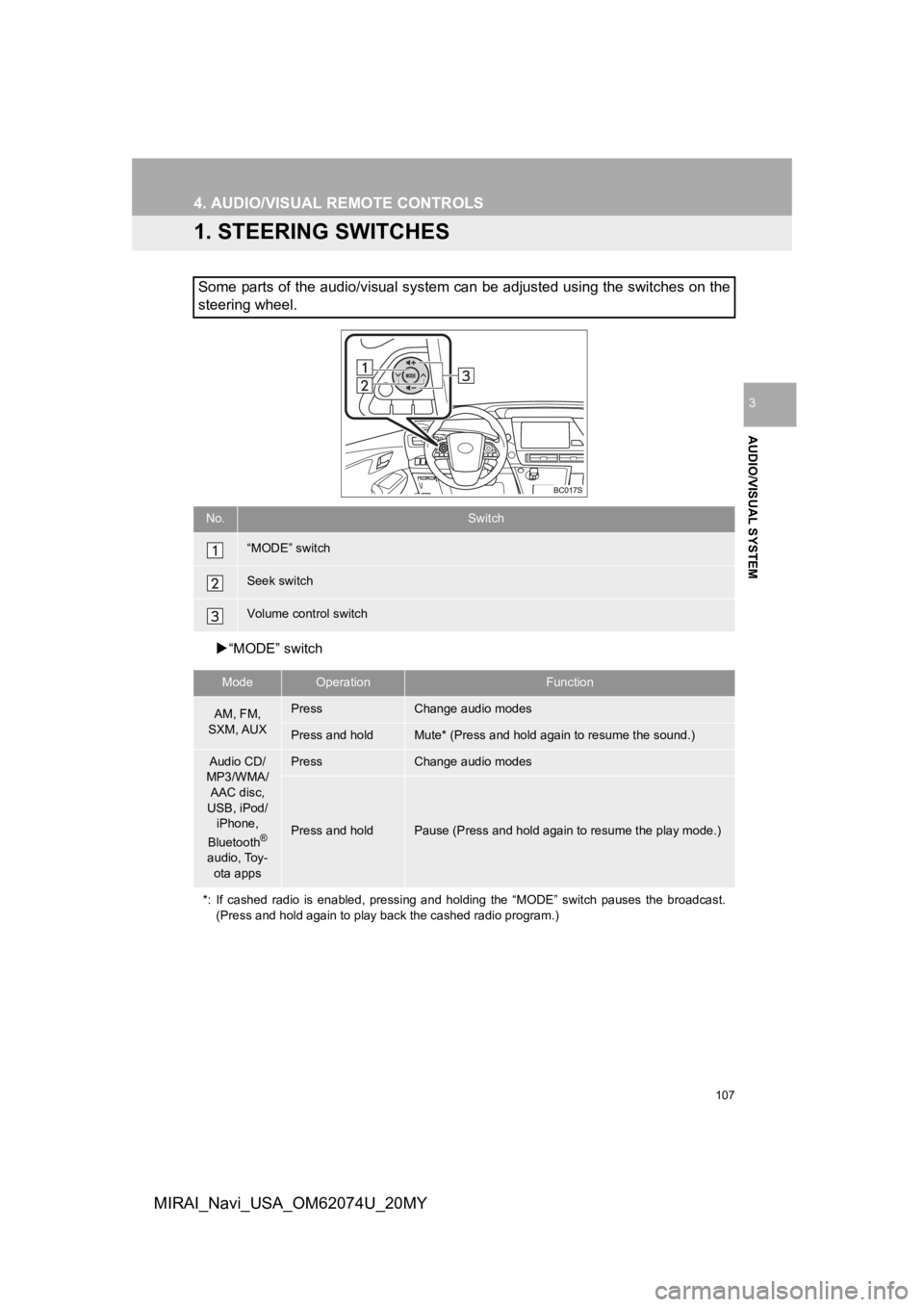
107
AUDIO/VISUAL SYSTEM
3
MIRAI_Navi_USA_OM62074U_20MY
4. AUDIO/VISUAL REMOTE CONTROLS
1. STEERING SWITCHES
“MODE” switch
Some parts of the audio/visual system can be adjusted using the switches on the
steering wheel.
No.Switch
“MODE” switch
Seek switch
Volume control switch
ModeOperationFunction
AM, FM,
SXM, AUXPressChange audio modes
Press and holdMute* (Press and hold again to resume the sound.)
Audio CD/
MP3/WMA/
AAC disc,
USB, iPod/ iPhone,
Bluetooth
®
audio, Toy-
ota apps
PressChange audio modes
Press and holdPause (Press and hold again to resume the play mode.)
*: If cashed radio is enabled, pressing and holding the “MODE” s witch pauses the broadcast.
(Press and hold again to play back the cashed radio program.)
Page 108 of 288
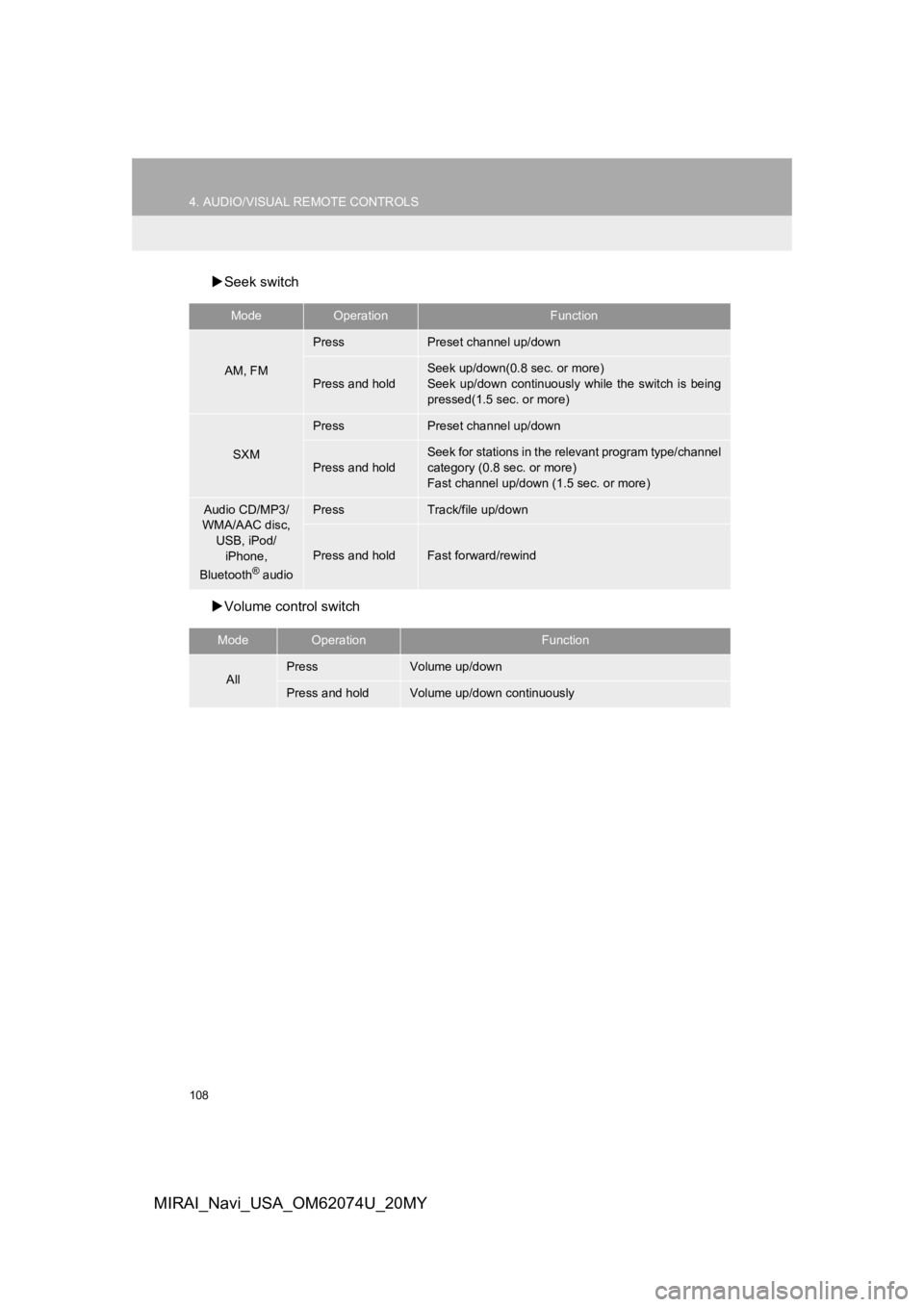
108
4. AUDIO/VISUAL REMOTE CONTROLS
MIRAI_Navi_USA_OM62074U_20MY
Seek switch
Volume control switch
ModeOperationFunction
AM, FM
PressPreset channel up/down
Press and hold
Seek up/down(0.8 sec. or more)
Seek up/down continuously while the switch is being
pressed(1.5 sec. or more)
SXM
PressPreset channel up/down
Press and hold
Seek for stations in the relevant program type/channel
category (0.8 sec. or more)
Fast channel up/down (1.5 sec. or more)
Audio CD/MP3/
WMA/AAC disc, USB, iPod/
iPhone,
Bluetooth
® audio
PressTrack/file up/down
Press and holdFast forward/rewind
ModeOperationFunction
AllPressVolume up/down
Press and holdVolume up/down continuously
Page 121 of 288
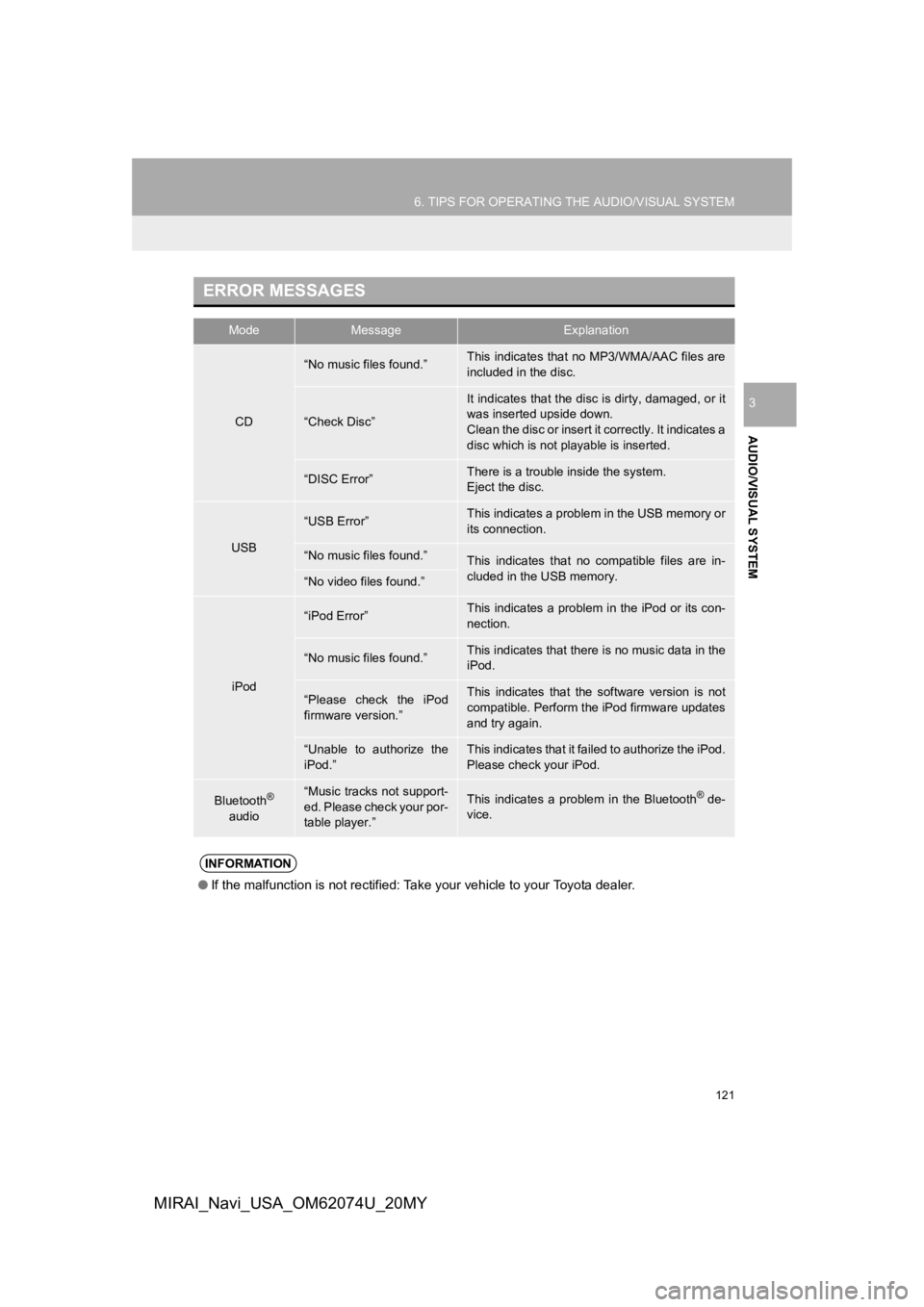
121
6. TIPS FOR OPERATING THE AUDIO/VISUAL SYSTEM
AUDIO/VISUAL SYSTEM
3
MIRAI_Navi_USA_OM62074U_20MY
ERROR MESSAGES
ModeMessageExplanation
CD
“No music files found.”This indicates that no MP3/WMA/AAC files are
included in the disc.
“Check Disc”
It indicates that the disc is dirty, damaged, or it
was inserted upside down.
Clean the disc or insert it correctly. It indicates a
disc which is not playable is inserted.
“DISC Error”There is a trouble inside the system.
Eject the disc.
USB
“USB Error”This indicates a problem in the USB memory or
its connection.
“No music files found.”This indicates that no compatible files are in-
cluded in the USB memory.
“No video files found.”
iPod
“iPod Error”This indicates a problem in the iPod or its con-
nection.
“No music files found.”This indicates that there is no music data in the
iPod.
“Please check the iPod
firmware version.”This indicates that the software version is not
compatible. Perform the iPod firmware updates
and try again.
“Unable to authorize the
iPod.”This indicates that it failed to authorize the iPod.
Please check your iPod.
Bluetooth®
audio“Music tracks not support-
ed. Please check your por-
table player.”This indicates a problem in the Bluetooth® de-
vice.
INFORMATION
● If the malfunction is not rectified: Take your vehicle to your Toyota dealer.
Page 135 of 288
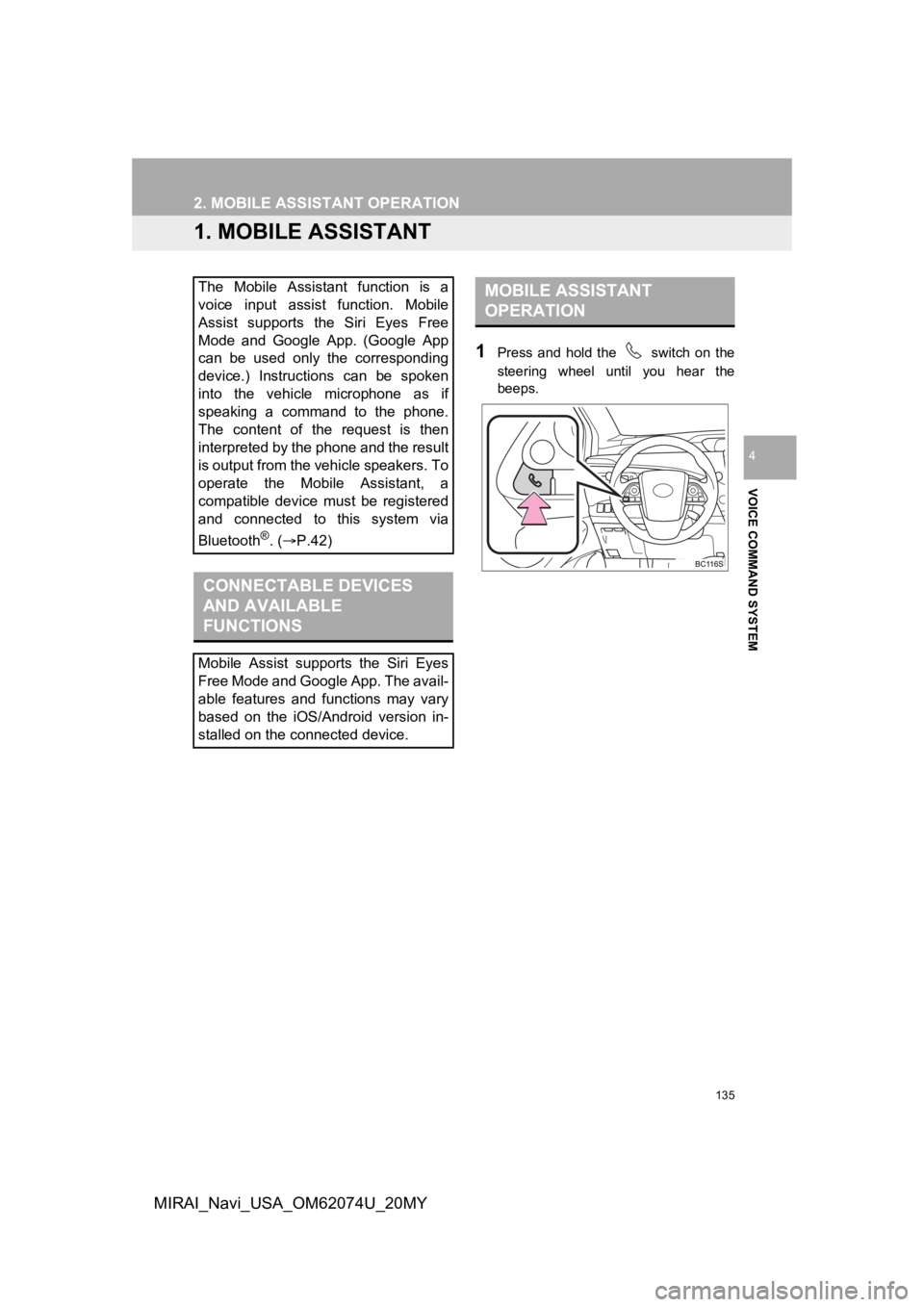
135
VOICE COMMAND SYSTEM
4
MIRAI_Navi_USA_OM62074U_20MY
2. MOBILE ASSISTANT OPERATION
1. MOBILE ASSISTANT
1Press and hold the switch on the
steering wheel until you hear the
beeps.
The Mobile Assistant function is a
voice input assist function. Mobile
Assist supports the Siri Eyes Free
Mode and Google App. (Google App
can be used only the corresponding
device.) Instructions can be spoken
into the vehicle microphone as if
speaking a command to the phone.
The content of the request is then
interpreted by the phone and the result
is output from the vehicle speakers. To
operate the Mobile Assistant, a
compatible device must be registered
and connected to this system via
Bluetooth
®. (P.42)
CONNECTABLE DEVICES
AND AVAILABLE
FUNCTIONS
Mobile Assist supports the Siri Eyes
Free Mode and Google App. The avail-
able features and functions may vary
based on the iOS/Android version in-
stalled on the connected device.
MOBILE ASSISTANT
OPERATION
Page 136 of 288
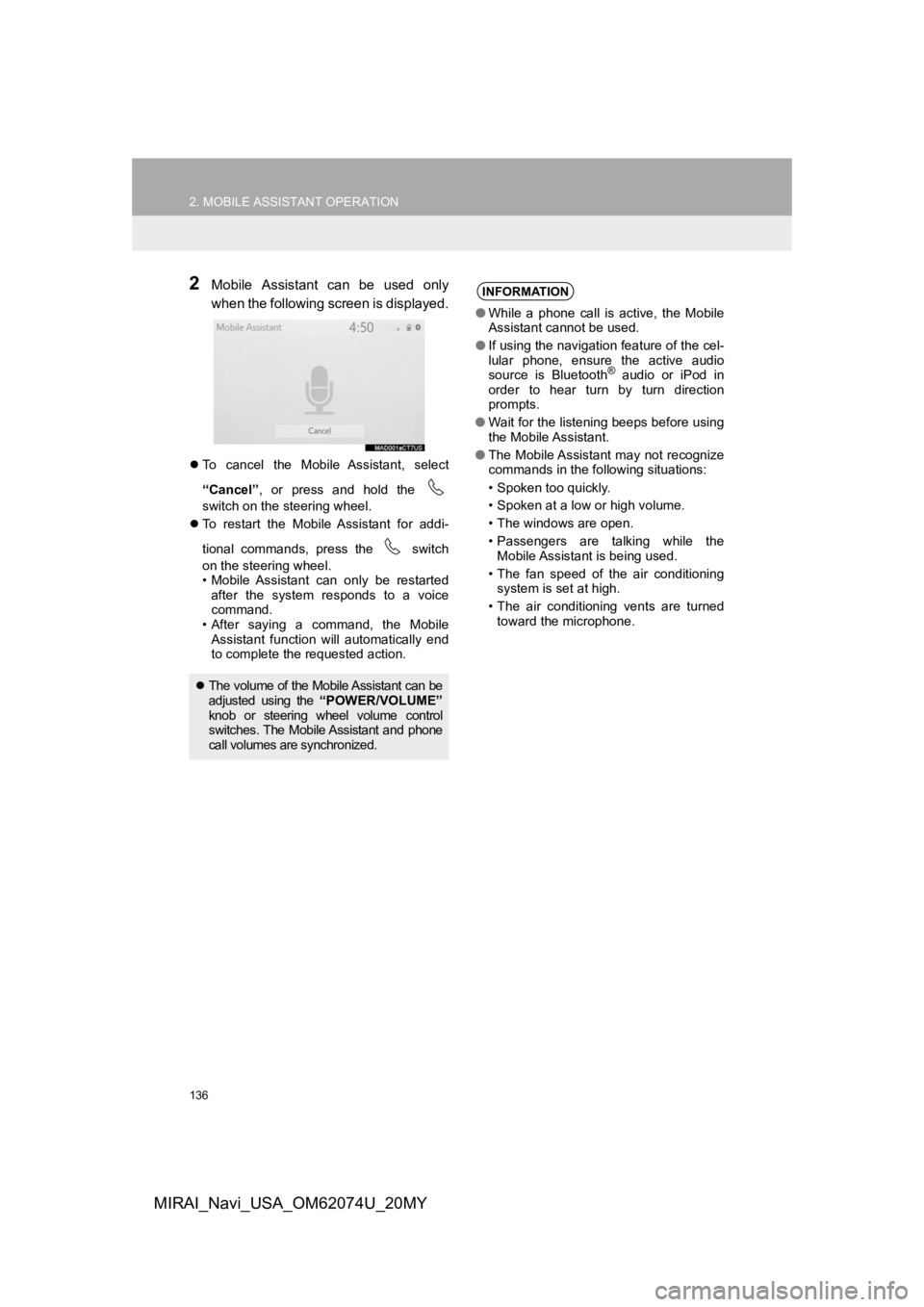
136
2. MOBILE ASSISTANT OPERATION
MIRAI_Navi_USA_OM62074U_20MY
2Mobile Assistant can be used only
when the following screen is displayed.
To cancel the Mobile Assistant, select
“Cancel” , or press and hold the
switch on the steering wheel.
To restart the Mobile Assistant for addi-
tional commands, press the switch
on the steering wheel.
• Mobile Assistant can only be restarted
after the system responds to a voice
command.
• After saying a command, the Mobile Assistant function will automatically end
to complete the requested action.
The volume of the Mobile Assistant can be
adjusted using the “POWER/VOLUME”
knob or steering wheel volume control
switches. The Mobile Assistant and phone
call volumes are synchronized.
INFORMATION
● While a phone call is active, the Mobile
Assistant cannot be used.
● If using the navigation feature of the cel-
lular phone, ensure the active audio
source is Bluetooth
® audio or iPod in
order to hear turn by turn direction
prompts.
● Wait for the listening beeps before using
the Mobile Assistant.
● The Mobile Assistant may not recognize
commands in the following situations:
• Spoken too quickly.
• Spoken at a low or high volume.
• The windows are open.
• Passengers are talking while the
Mobile Assistant is being used.
• The fan speed of the air conditioning system is set at high.
• The air conditioning vents are turned toward the microphone.
Page 153 of 288
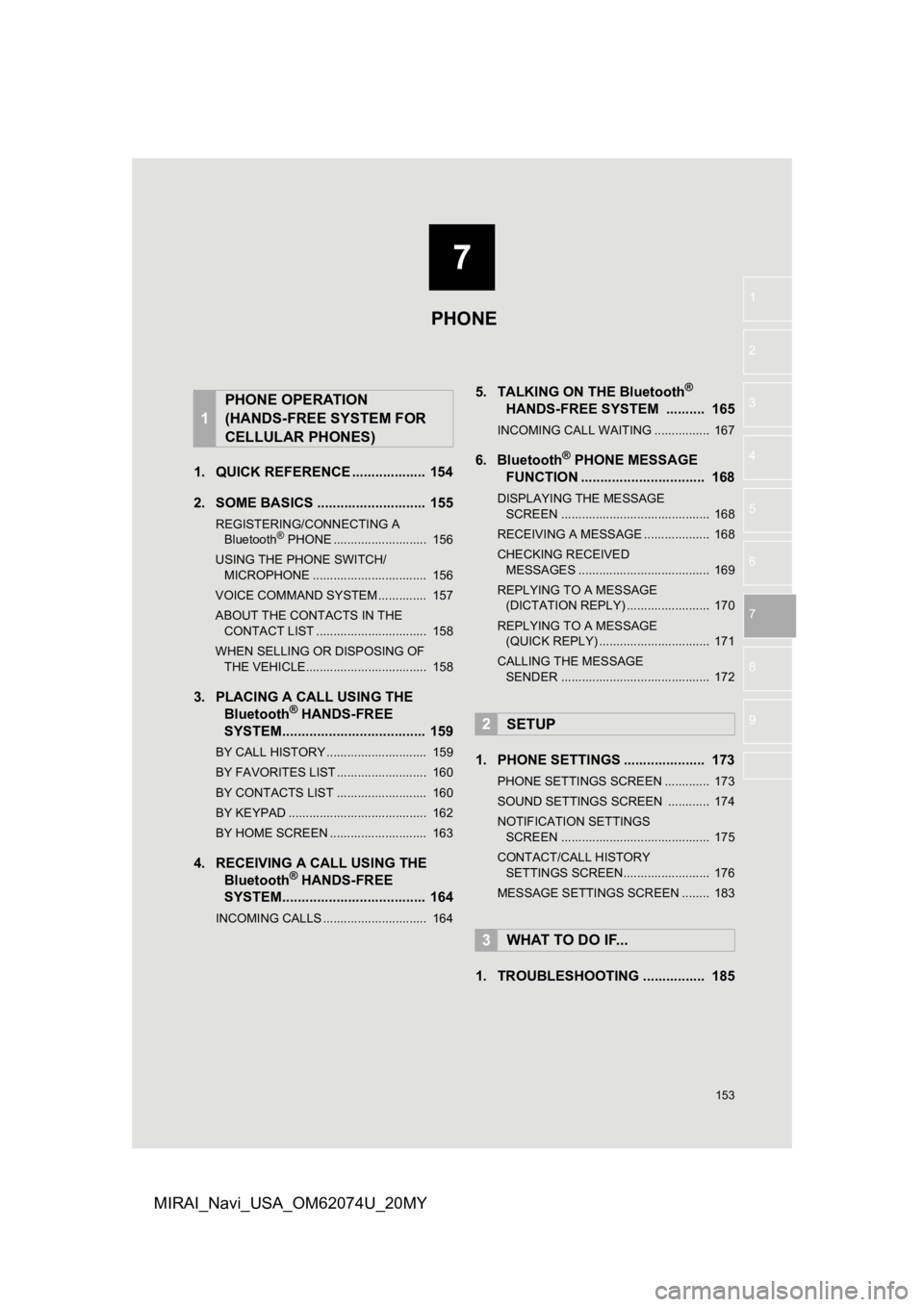
7
153
1
2
3
4
5
6
7
8
9
MIRAI_Navi_USA_OM62074U_20MY
1. QUICK REFERENCE ................... 154
2. SOME BASICS ............................ 155
REGISTERING/CONNECTING A Bluetooth® PHONE ........................... 156
USING THE PHONE SWITCH/ MICROPHONE ................................. 156
VOICE COMMAND SYSTEM .............. 157
ABOUT THE CONTACTS IN THE CONTACT LIST ................................ 158
WHEN SELLING OR DISPOSING OF THE VEHICLE................................... 158
3. PLACING A CAL L USING THE
Bluetooth® HANDS-FREE
SYSTEM..................................... 159
BY CALL HISTORY ............................. 159
BY FAVORITES LIST .......................... 160
BY CONTACTS LIST .......................... 160
BY KEYPAD ........................................ 162
BY HOME SCREEN ............................ 163
4. RECEIVING A CALL USING THE Bluetooth® HANDS-FREE
SYSTEM..................................... 164
INCOMING CALLS .............................. 164
5. TALKING ON THE Bluetooth®
HANDS-FREE SYSTEM .......... 165
INCOMING CALL WAITING ................ 167
6. Bluetooth® PHONE MESSAGE
FUNCTION ...... ....................... ... 168
DISPLAYING THE MESSAGE
SCREEN ........................................... 168
RECEIVING A MESSAGE ................... 168
CHECKING RECEIVED MESSAGES ...................................... 169
REPLYING TO A MESSAGE (DICTATION REPLY) ........................ 170
REPLYING TO A MESSAGE (QUICK REPLY) ................................ 171
CALLING THE MESSAGE SENDER ........................................... 172
1. PHONE SETTINGS ..................... 173
PHONE SETTINGS SCREEN ............. 173
SOUND SETTINGS SCREEN ............ 174
NOTIFICATION SETTINGS SCREEN ........................................... 175
CONTACT/CALL HISTORY SETTINGS SCREEN......................... 176
MESSAGE SETTINGS SCREEN ........ 183
1. TROUBLESHOOTING ................ 185
1
PHONE OPERATION
(HANDS-FREE SYSTEM FOR
CELLULAR PHONES)
2SETUP
3WHAT TO DO IF...
PHONE
Page 154 of 288
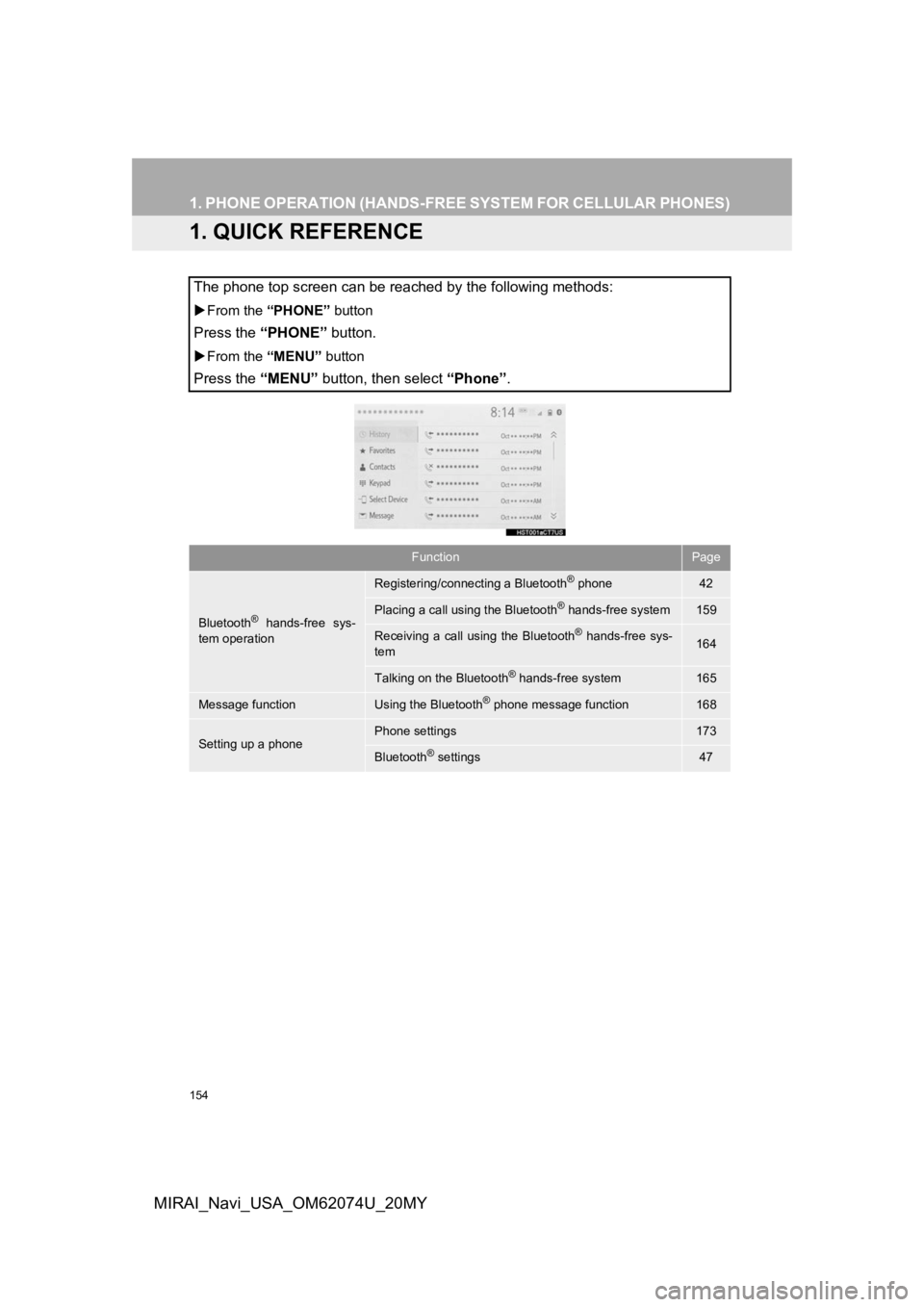
154
MIRAI_Navi_USA_OM62074U_20MY
1. PHONE OPERATION (HANDS-FREE SYSTEM FOR CELLULAR PHONES)
1. QUICK REFERENCE
The phone top screen can be reached by the following methods:
From the “PHONE” button
Press the “PHONE” button.
From the “MENU” button
Press the “MENU” button, then select “Phone” .
FunctionPage
Bluetooth® hands-free sys-
tem operation
Registering/connecting a Bluetooth® phone42
Placing a call using the Bluetooth® hands-free system159
Receiving a call using the Bluetooth® hands-free sys-
tem164
Talking on the Bluetooth® hands-free system165
Message functionUsing the Bluetooth® phone message function168
Setting up a phonePhone settings173
Bluetooth® settings47
Page 155 of 288

155
1. PHONE OPERATION (HANDS-FREE SYSTEM FOR CELLULAR PHONES)
PHONE
7
MIRAI_Navi_USA_OM62074U_20MY
2. SOME BASICS
The hands-free system enables calls
to be made and received without hav-
ing to take your hands off the steering
wheel.
This system supports Bluetooth
®.
Bluetooth
® is a wireless data system
that enables cellular phones to be used
without being connected by a cable or
placed in a cradle.
The operating procedure of the phone
is explained here.
WA R N I N G
● While driving, do not operate a cellular
phone.
● Your audio unit is fitted with Bluetooth
®
antennas. People with implantable car-
diac pacemakers, cardiac resynchroni-
zation therapy-pacemakers or
implantable cardioverter defibrillators
should maintain a reasonable distance
between themselves and the Bluetooth
®
antennas. The radio waves may affect
the operation of such devices.
● Before using Bluetooth
® devices, users
of any electrical medical device other
than implantable cardiac pacemakers,
cardiac resynchronization therapy-pace-
makers or implantable cardioverter
defibrillators should consult the manu-
facturer of the device for information
about its operation under the influence
of radio waves. Radio waves could have
unexpected effects on the operation of
such medical devices.
NOTICE
● Do not leave your cellular phone in the
vehicle. The temperature inside may rise
to a level that could damage the phone.
INFORMATION
●This system is not guaranteed to oper-
ate with all Bluetooth® devices.
● If your cellular phone does not support
Bluetooth
®, this system cannot function.
● In the following conditions, the system
may not function:
• The cellular phone is turned off.
• The current position is outside the
communication area.
• The cellular phone is not connected.
• The cellular phone has a low battery.
● When using the hands-free system or
Bluetooth
® audio and Wi-Fi® Hotspot
functions at the same time, the following
problems may occur:
• The Bluetooth
® connection may be
cut.
• Noise may be heard on the Bluetooth
®
audio playback.
• A noise may be heard during phone calls.
Page 156 of 288
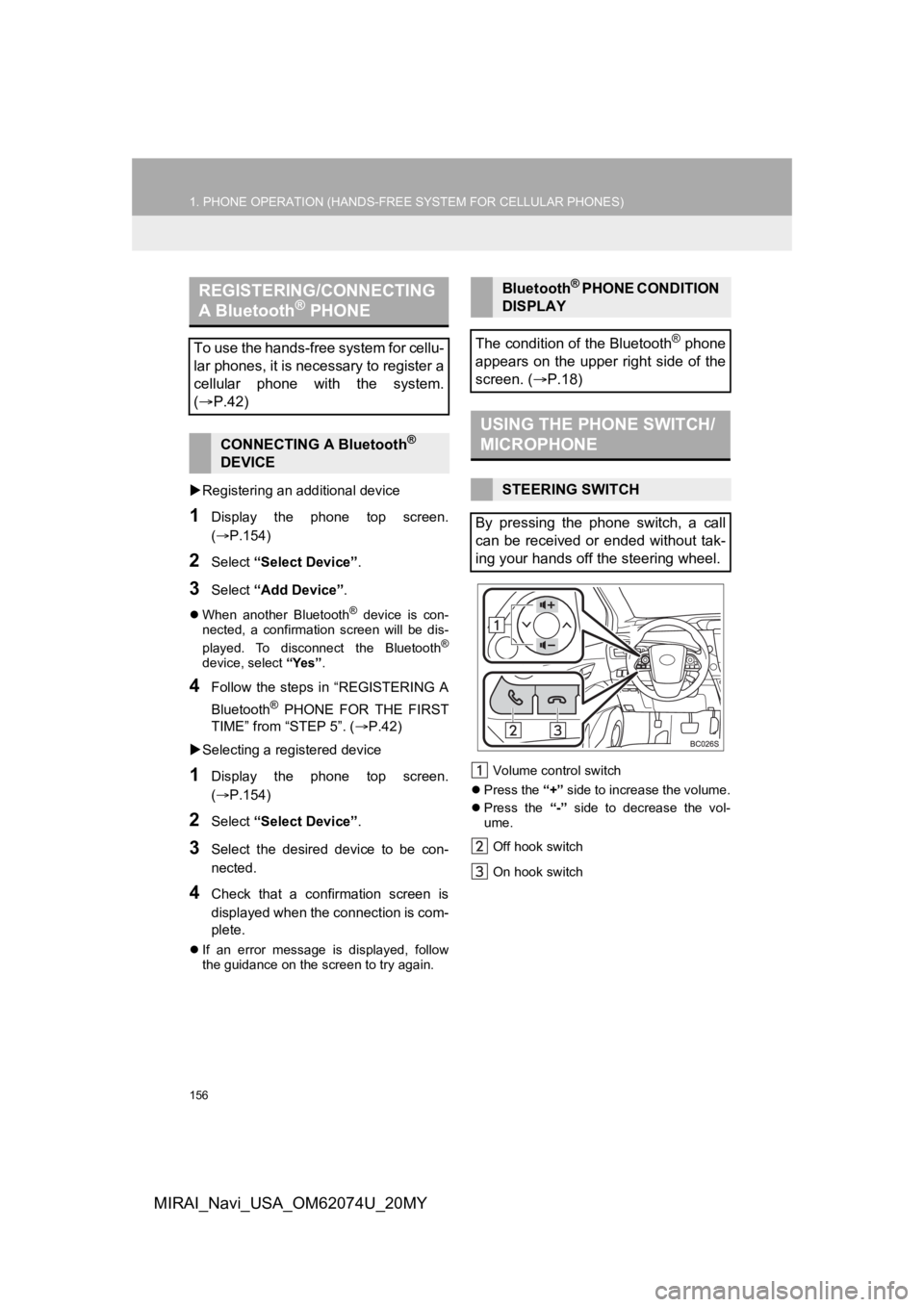
156
1. PHONE OPERATION (HANDS-FREE SYSTEM FOR CELLULAR PHONES)
MIRAI_Navi_USA_OM62074U_20MY
Registering an add itional device
1Display the phone top screen.
(P.154)
2Select “Select Device” .
3Select “Add Device” .
When another Bluetooth® device is con-
nected, a confirmation screen will be dis-
played. To disconnect the Bluetooth
®
device, select “Yes”.
4Follow the steps in “REGISTERING A
Bluetooth
® PHONE FOR THE FIRST
TIME” from “STEP 5”. ( P.42)
Selecting a registered device
1Display the phone top screen.
(P.154)
2Select “Select Device” .
3Select the desired device to be con-
nected.
4Check that a confirmation screen is
displayed when the connection is com-
plete.
If an error message is displayed, follow
the guidance on the screen to try again. Volume control switch
Press the “+” side to increase the volume.
Press the “-” side to decrease the vol-
ume.
Off hook switch
On hook switch
REGISTERING/CONNECTING
A Bluetooth® PHONE
To use the hands-free system for cellu-
lar phones, it is necessary to register a
cellular phone with the system.
( P.42)
CONNECTING A Bluetooth®
DEVICE
Bluetooth® PHONE CONDITION
DISPLAY
The condition of the Bluetooth
® phone
appears on the upper right side of the
screen. ( P.18)
USING THE PHONE SWITCH/
MICROPHONE
STEERING SWITCH
By pressing the phone switch, a call
can be received or ended without tak-
ing your hands off the steering wheel.