bluetooth TOYOTA MIRAI 2020 Accessories, Audio & Navigation (in English)
[x] Cancel search | Manufacturer: TOYOTA, Model Year: 2020, Model line: MIRAI, Model: TOYOTA MIRAI 2020Pages: 288, PDF Size: 7.9 MB
Page 53 of 288
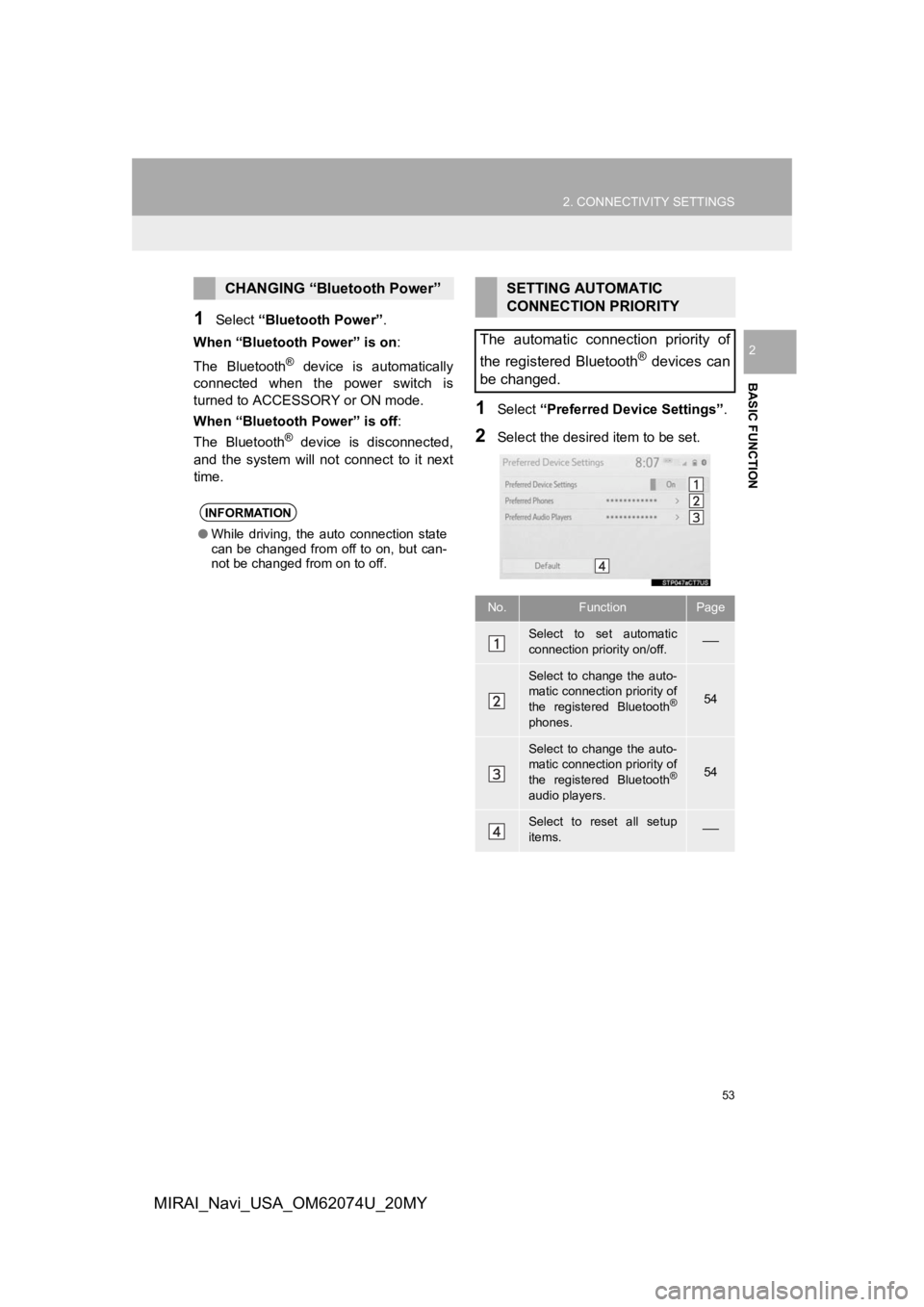
53
2. CONNECTIVITY SETTINGS
BASIC FUNCTION
2
MIRAI_Navi_USA_OM62074U_20MY
1Select “Bluetooth Power” .
When “Bluetooth Power” is on:
The Bluetooth
® device is automatically
connected when the power switch is
turned to ACCESSO RY or ON mode.
When “Bluetooth Power” is off :
The Bluetooth
® device is disconnected,
and the system will no t connect to it next
time.
1Select “Preferred Device Settings” .
2Select the desired item to be set.
CHANGING “Bluetooth Power”
INFORMATION
●While driving, the auto connection state
can be changed from off to on, but can-
not be changed from on to off.
SETTING AUTOMATIC
CONNECTION PRIORITY
The automatic connection priority of
the registered Bluetooth
® devices can
be changed.
No.FunctionPage
Select to set automatic
connection priority on/off.
Select to change the auto-
matic connection priority of
the registered Bluetooth
®
phones.
54
Select to change the auto-
matic connection priority of
the registered Bluetooth
®
audio players.
54
Select to reset all setup
items.
Page 54 of 288
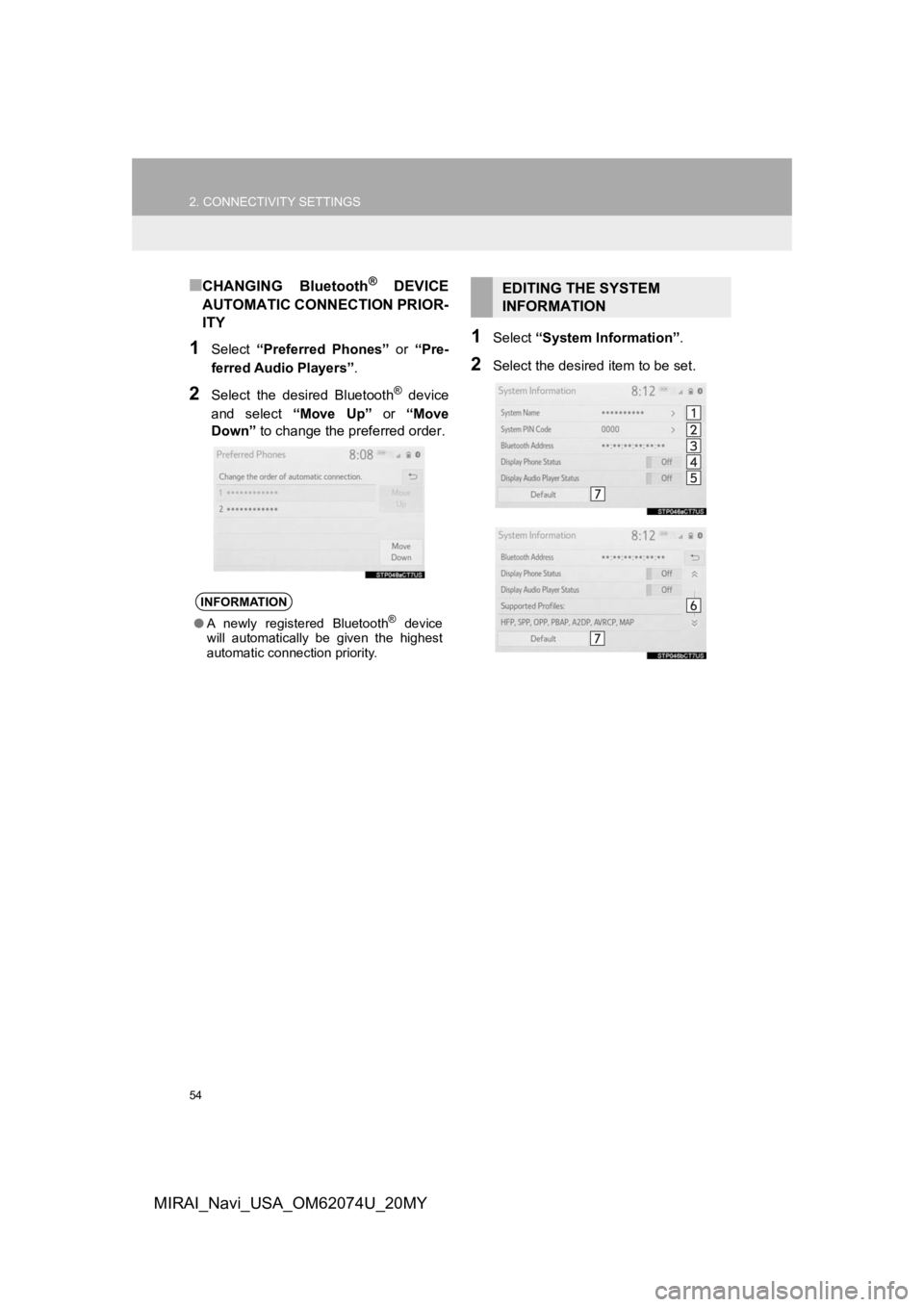
54
2. CONNECTIVITY SETTINGS
MIRAI_Navi_USA_OM62074U_20MY
■CHANGING Bluetooth® DEVICE
AUTOMATIC CONNECTION PRIOR-
ITY
1Select “Preferred Phones” or “Pre-
ferred Audio Players” .
2Select the desired Bluetooth® device
and select “Move Up” or “Move
Down” to change the pr eferred order.
1Select “System Information” .
2Select the desired item to be set.
INFORMATION
●A newly registered Bluetooth® device
will automatically be given the highest
automatic connection priority.
EDITING THE SYSTEM
INFORMATION
Page 55 of 288
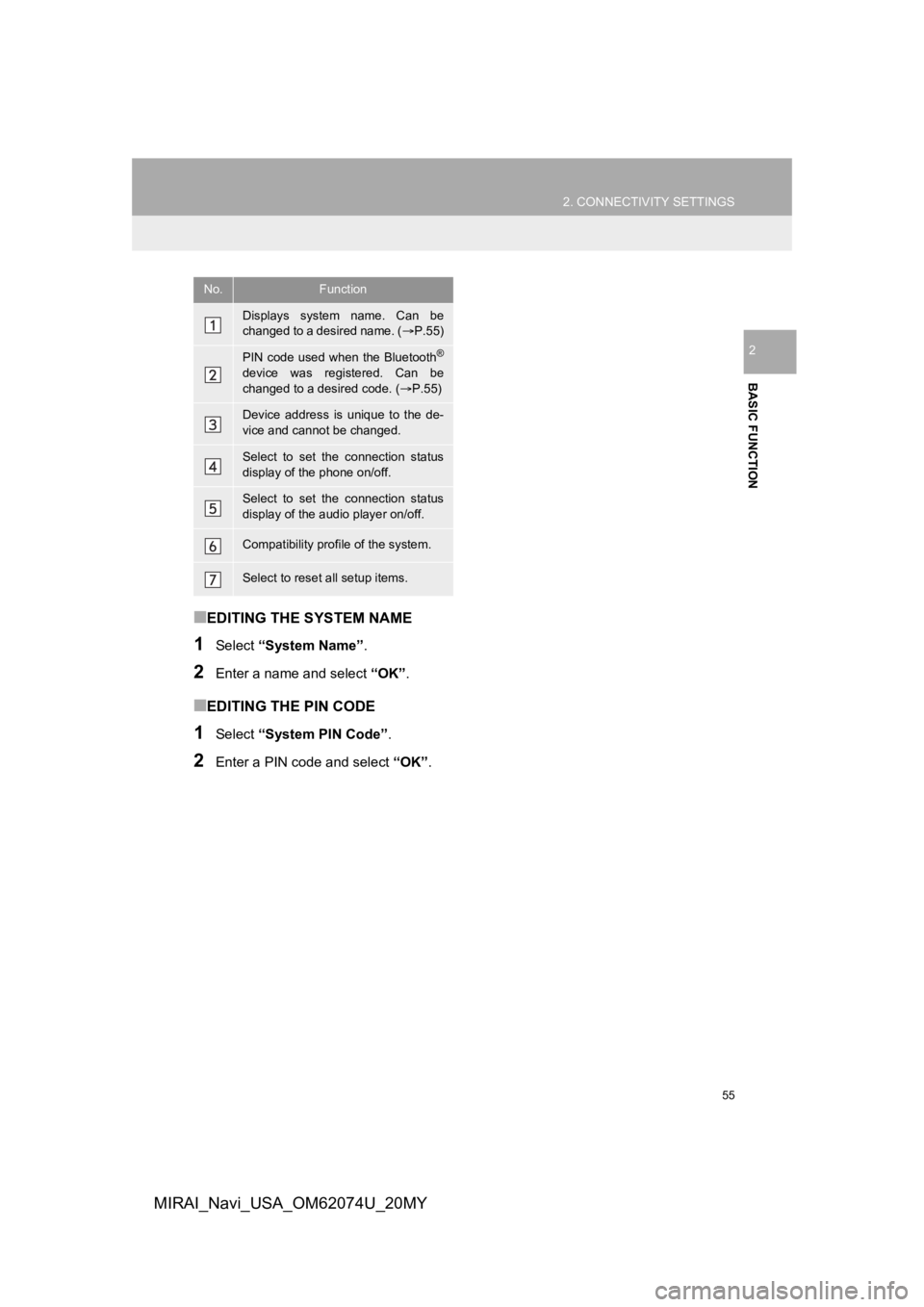
55
2. CONNECTIVITY SETTINGS
BASIC FUNCTION
2
MIRAI_Navi_USA_OM62074U_20MY
■EDITING THE SYSTEM NAME
1Select “System Name” .
2Enter a name and select “OK”.
■EDITING THE PIN CODE
1Select “System PIN Code” .
2Enter a PIN code and select “OK”.
No.Function
Displays system name. Can be
changed to a desired name. ( P.55)
PIN code used when the Bluetooth®
device was registered. Can be
changed to a desired code. ( P.55)
Device address is unique to the de-
vice and cannot be changed.
Select to set the connection status
display of the phone on/off.
Select to set the connection status
display of the audio player on/off.
Compatibility profile of the system.
Select to reset all setup items.
Page 59 of 288
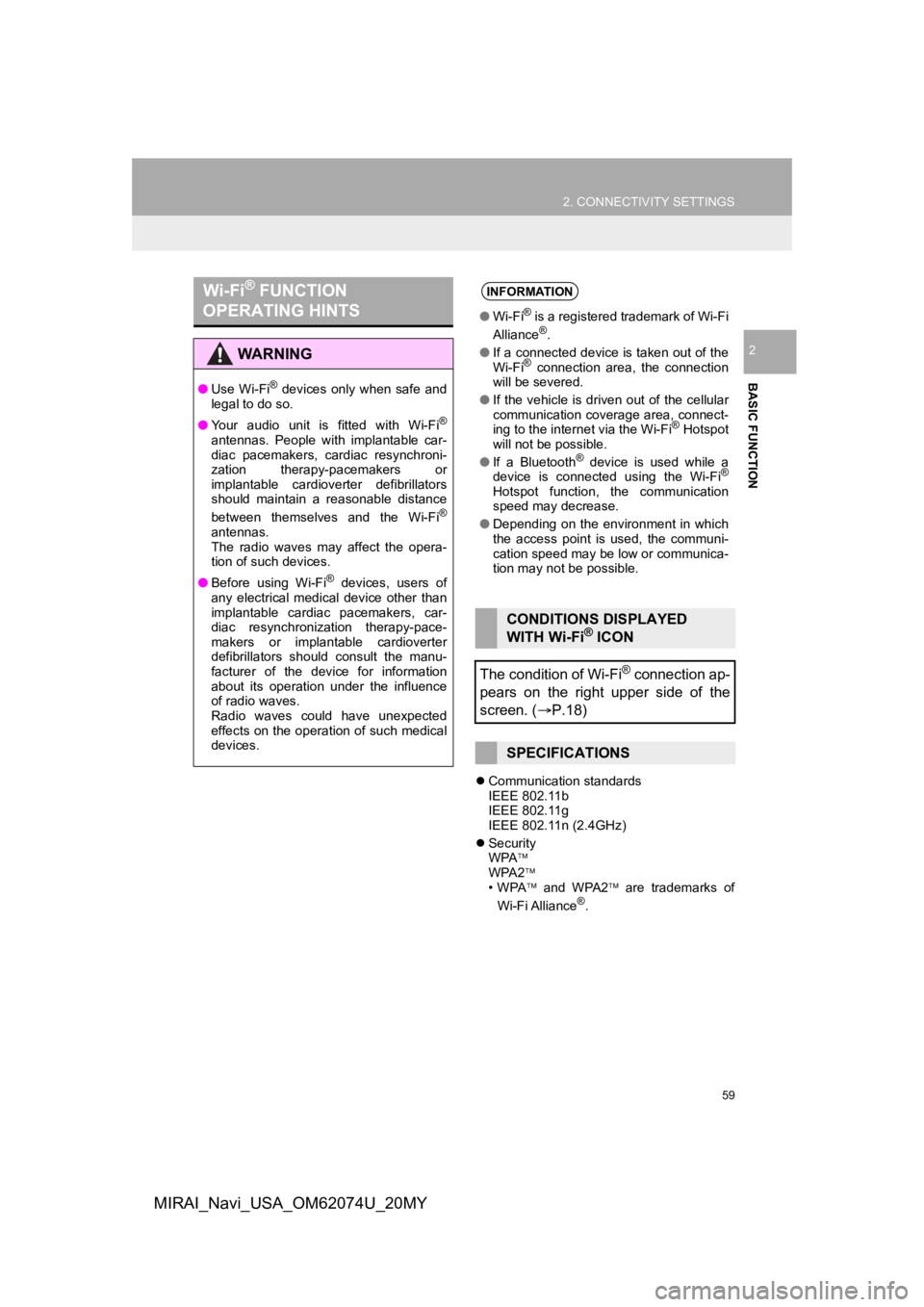
59
2. CONNECTIVITY SETTINGS
BASIC FUNCTION
2
MIRAI_Navi_USA_OM62074U_20MY
Communication standards
IEEE 802.11b
IEEE 802.11g
IEEE 802.11n (2.4GHz)
Security
WPA
WPA2
•WPA and WPA2 are trademarks of
Wi-Fi Alliance
®.
Wi-Fi® FUNCTION
OPERATING HINTS
WA R N I N G
● Use Wi-Fi® devices only when safe and
legal to do so.
● Your audio unit is fitted with Wi-Fi
®
antennas. People with implantable car-
diac pacemakers, cardiac resynchroni-
zation therapy-pacemakers or
implantable cardioverter defibrillators
should maintain a reasonable distance
between themselves and the Wi-Fi
®
antennas.
The radio waves may affect the opera-
tion of such devices.
● Before using Wi-Fi
® devices, users of
any electrical medical device other than
implantable cardiac pacemakers, car-
diac resynchronization therapy-pace-
makers or implantable cardioverter
defibrillators should consult the manu-
facturer of the device for information
about its operation under the influence
of radio waves.
Radio waves could have unexpected
effects on the operation of such medical
devices.
INFORMATION
● Wi-Fi® is a registered trademark of Wi-Fi
Alliance®.
● If a connected device is taken out of the
Wi-Fi
® connection area, the connection
will be severed.
● If the vehicle is driven out of the cellular
communication coverage area, connect-
ing to the internet via the Wi-Fi
® Hotspot
will not be possible.
● If a Bluetooth
® device is used while a
device is connected using the Wi-Fi®
Hotspot function, the communication
speed may decrease.
● Depending on the environment in which
the access point is used, the communi-
cation speed may be low or communica-
tion may not be possible.
CONDITIONS DISPLAYED
WITH Wi-Fi® ICON
The condition of Wi-Fi
® connection ap-
pears on the right upper side of the
screen. ( P.18)
SPECIFICATIONS
Page 62 of 288
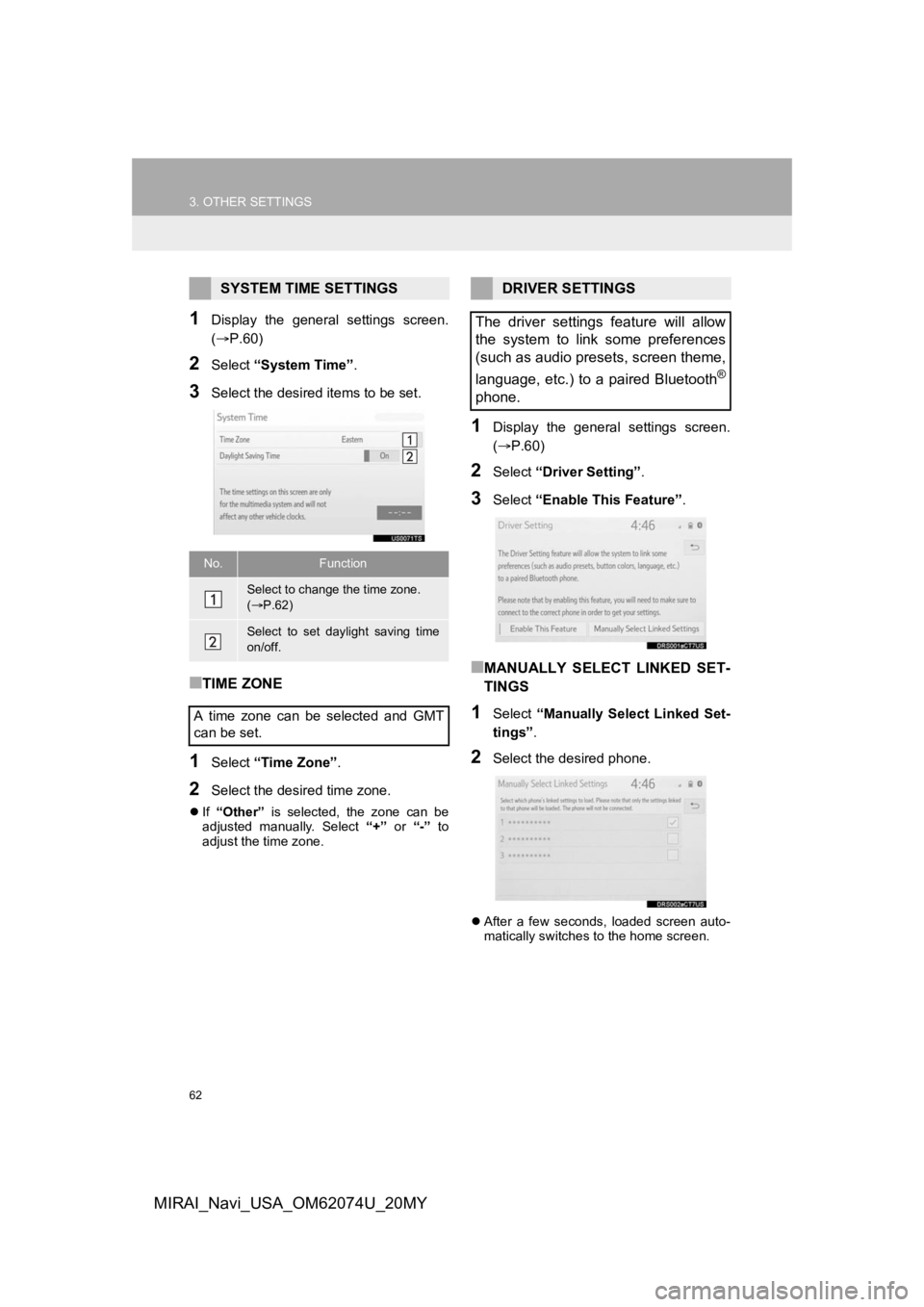
62
3. OTHER SETTINGS
MIRAI_Navi_USA_OM62074U_20MY
1Display the general settings screen.
(P.60)
2Select “System Time” .
3Select the desired items to be set.
■TIME ZONE
1Select “Time Zone” .
2Select the desired time zone.
If “Other” is selected, the zone can be
adjusted manually. Select “+” or “-” to
adjust the time zone.
1Display the general settings screen.
( P.60)
2Select “Driver Setting” .
3Select “Enable This Feature” .
■MANUALLY SELECT LINKED SET-
TINGS
1Select “Manually Select Linked Set-
tings” .
2Select the desired phone.
After a few seconds, loaded screen auto-
matically switches to the home screen.
SYSTEM TIME SETTINGS
No.Function
Select to change the time zone.
( P.62)
Select to set daylight saving time
on/off.
A time zone can be selected and GMT
can be set.
DRIVER SETTINGS
The driver settings feature will allow
the system to link some preferences
(such as audio presets, screen theme,
language, etc.) to a paired Bluetooth
®
phone.
Page 71 of 288
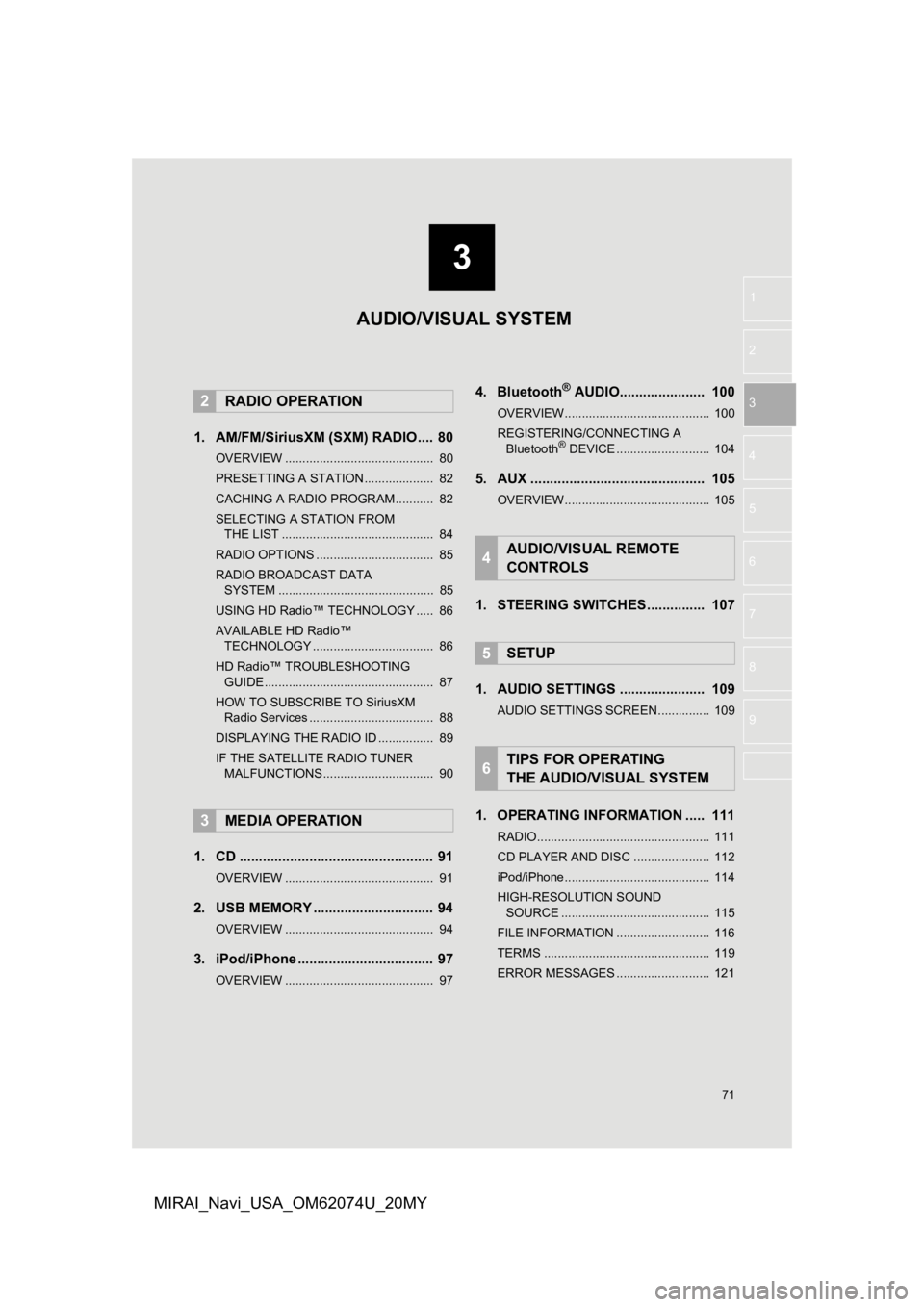
3
71
1
2
3
4
5
6
7
8
9
MIRAI_Navi_USA_OM62074U_20MY
1. AM/FM/SiriusXM (SXM) RADIO .... 80
OVERVIEW ........................................... 80
PRESETTING A STATION .................... 82
CACHING A RADIO PROGRAM ........... 82
SELECTING A STATION FROM THE LIST ............................................ 84
RADIO OPTIONS .................................. 85
RADIO BROADCAST DATA SYSTEM ............................................. 85
USING HD Radio™ TECHNOLOGY ..... 86
AVAILABLE HD Radio™ TECHNOLOGY ................................... 86
HD Radio™ TROUBLESHOOTING GUIDE ................................................. 87
HOW TO SUBSCRIBE TO SiriusXM Radio Services .................................... 88
DISPLAYING THE RADIO ID ................ 89
IF THE SATELLITE RADIO TUNER MALFUNCTIONS ................................ 90
1. CD .................................................. 91
OVERVIEW ........................................... 91
2. USB MEMORY ............................... 94
OVERVIEW ........................................... 94
3. iPod/iPhone ................................... 97
OVERVIEW ........................................... 97
4. Bluetooth® AUDIO...................... 100
OVERVIEW.......................................... 100
REGISTERING/CONNECTING A Bluetooth
® DEVICE ........................... 104
5. AUX ............................................. 105
OVERVIEW.......................................... 105
1. STEERING SWITCHES............... 107
1. AUDIO SETTINGS ...................... 109
AUDIO SETTINGS SCREEN............... 109
1. OPERATING INFORMATION ..... 111
RADIO.................................................. 111
CD PLAYER AND DISC ...................... 112
iPod/iPhone.......................................... 114
HIGH-RESOLUTION SOUND SOURCE ........................................... 115
FILE INFORMATION ........................... 116
TERMS ................................................ 119
ERROR MESSAGES ........................... 121
2RADIO OPERATION
3MEDIA OPERATION
4AUDIO/VISUAL REMOTE
CONTROLS
5SETUP
6TIPS FOR OPERATING
THE AUDIO/VISUAL SYSTEM
AUDIO/VISUAL SYSTEM
Page 73 of 288
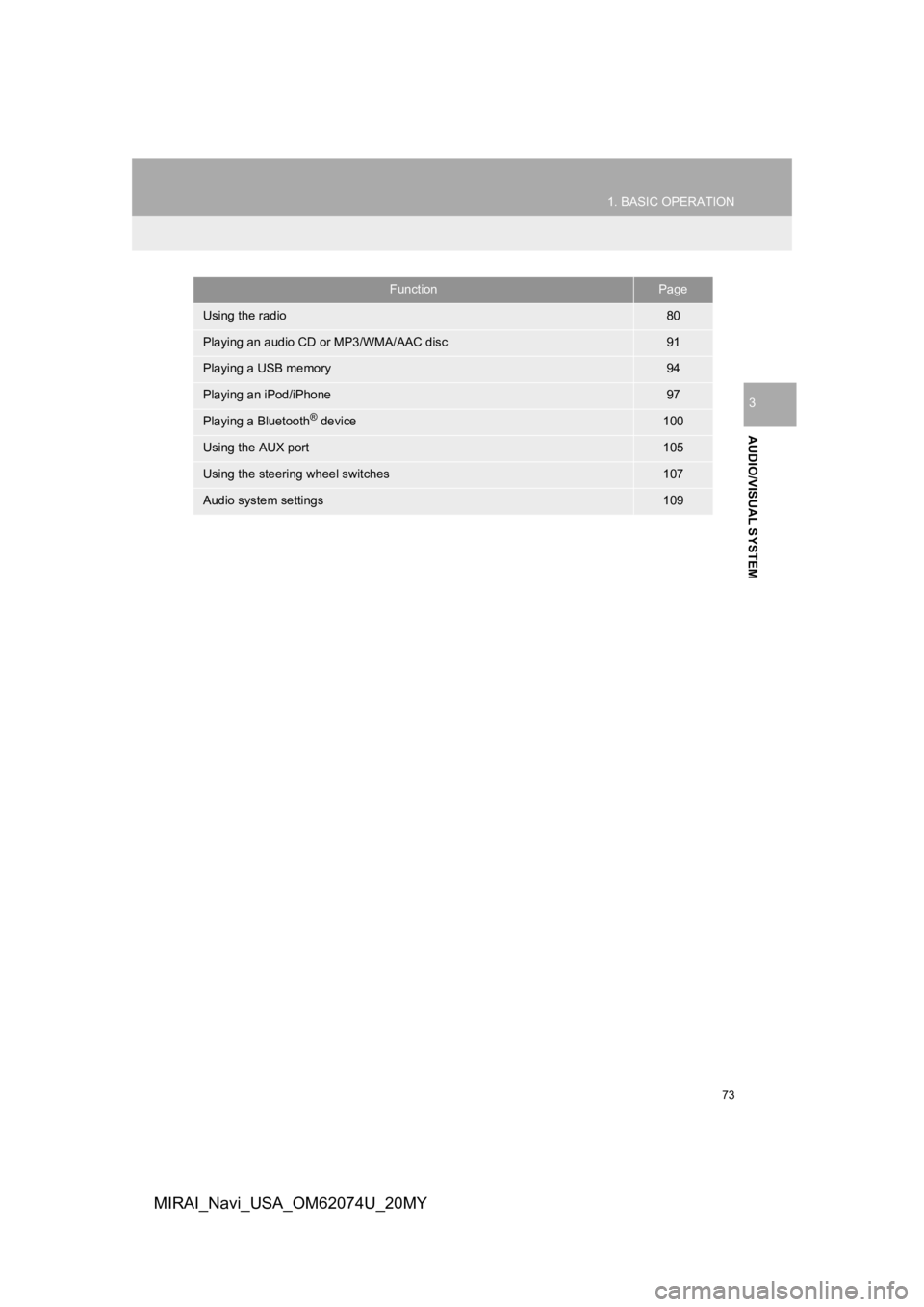
73
1. BASIC OPERATION
AUDIO/VISUAL SYSTEM
3
MIRAI_Navi_USA_OM62074U_20MY
FunctionPage
Using the radio80
Playing an audio CD or MP3/WMA/AAC disc91
Playing a USB memory94
Playing an iPod/iPhone97
Playing a Bluetooth® device100
Using the AUX port105
Using the steering wheel switches107
Audio system settings109
Page 100 of 288
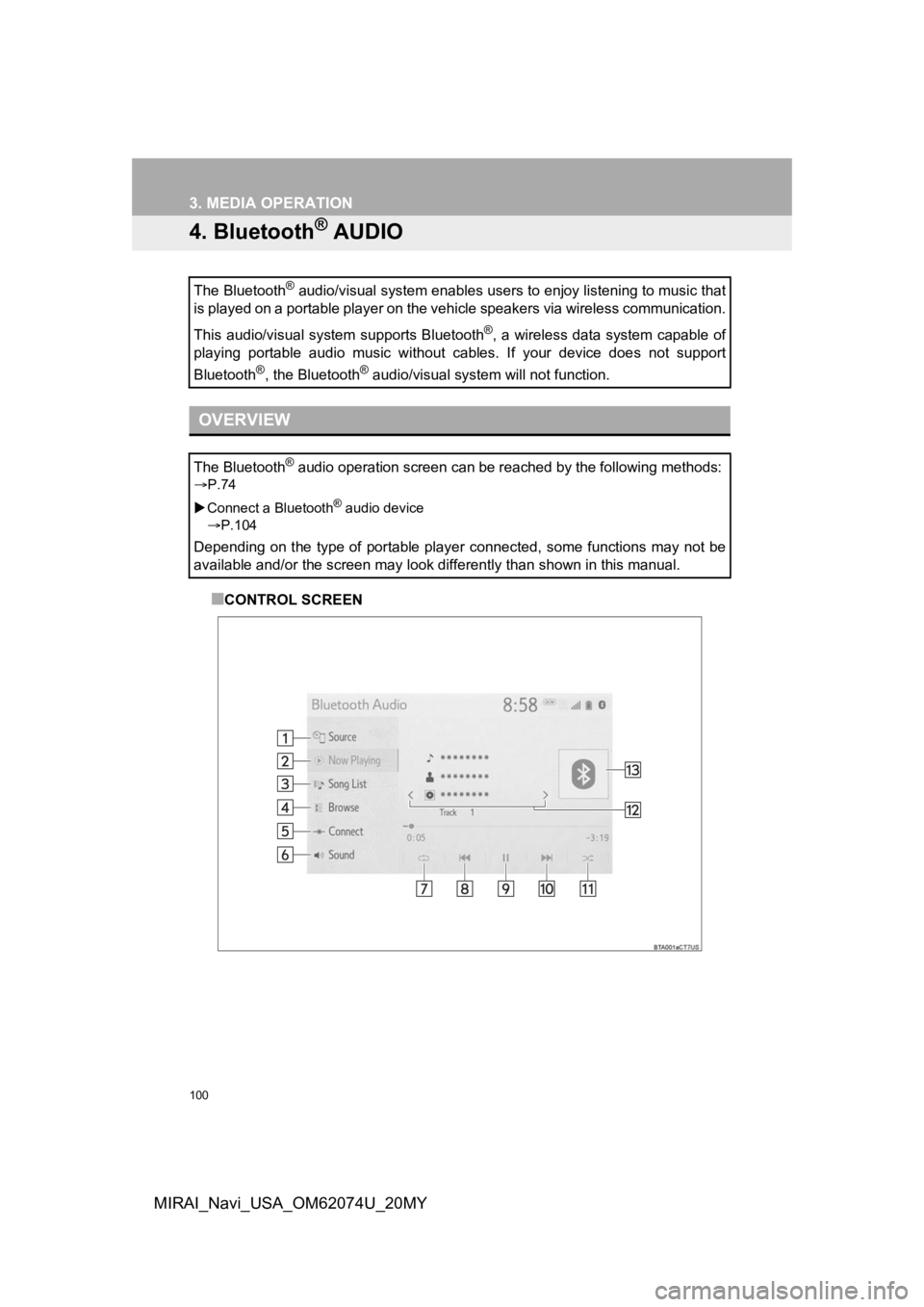
100
3. MEDIA OPERATION
MIRAI_Navi_USA_OM62074U_20MY
4. Bluetooth® AUDIO
■CONTROL SCREEN
The Bluetooth
® audio/visual system enables users to enjoy listening to music
that
is played on a portable player on the vehicle speakers via wire less communication.
This audio/visual system supports Bluetooth
®, a wireless data system capable of
playing portable audio music without cables. If your device doe s not support
Bluetooth
®, the Bluetooth® audio/visual system will not function.
OVERVIEW
The Bluetooth® audio operation screen can be reached by the following methods :
P.74
Connect a Bluetooth
® audio device
P.104
Depending on the type of portable player connected, some functions may not be
available and/or the screen may look differently than shown in this manual.
Page 102 of 288
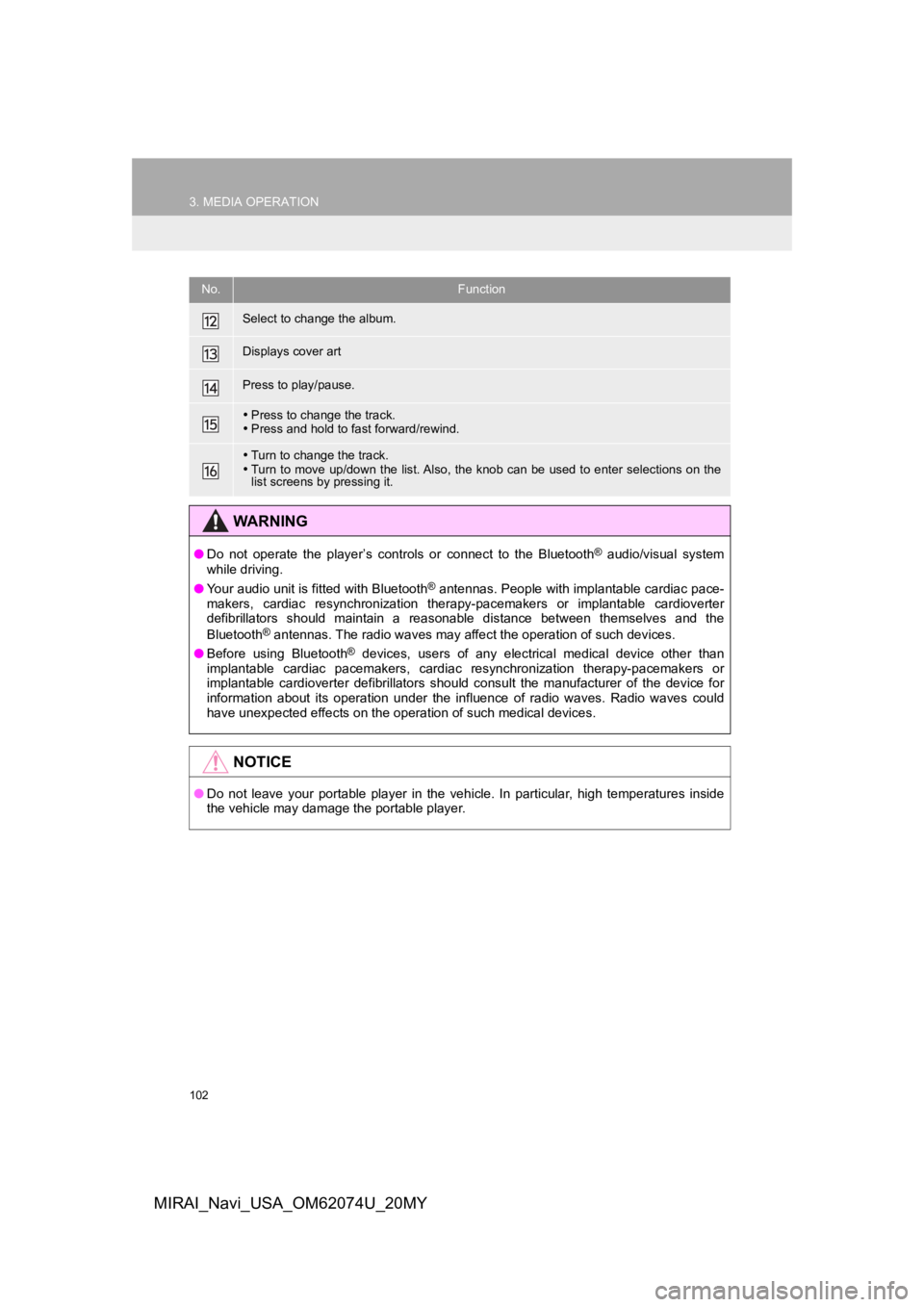
102
3. MEDIA OPERATION
MIRAI_Navi_USA_OM62074U_20MY
Select to change the album.
Displays cover art
Press to play/pause.
Press to change the track.
Press and hold to fast forward/rewind.
Turn to change the track.
Turn to move up/down the list. Also, the knob can be used to en ter selections on the
list screens by pressing it.
WA R N I N G
● Do not operate the player’s controls or connect to the Bluetoot h® audio/visual system
while driving.
● Your audio unit is fitted with Bluetooth
® antennas. People with implantable cardiac pace-
makers, cardiac resynchronization therapy-pacemakers or implant able cardioverter
defibrillators should maintain a reasonable distance between th emselves and the
Bluetooth
® antennas. The radio waves may affect the operation of such dev ices.
● Before using Bluetooth
® devices, users of any electrical medical device other than
implantable cardiac pacemakers, cardiac resynchronization thera py-pacemakers or
implantable cardioverter defibrillators should consult the manu facturer of the device for
information about its operation under the influence of radio waves. Radio waves could
have unexpected effects on the operation of such medical device s.
NOTICE
●Do not leave your portable player in the vehicle. In particular, high temperatures inside
the vehicle may damage the portable player.
No.Function
Page 103 of 288
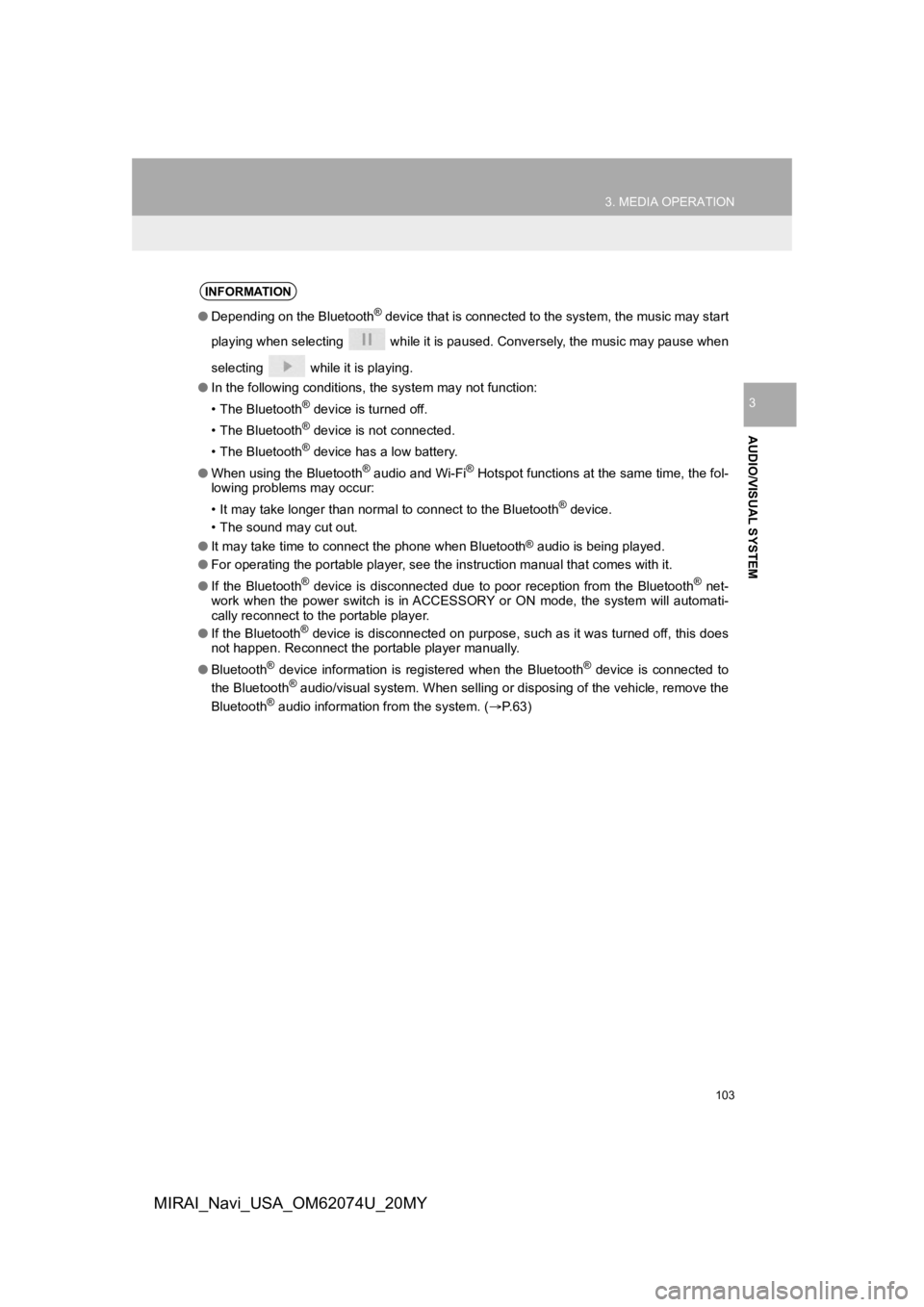
103
3. MEDIA OPERATION
AUDIO/VISUAL SYSTEM
3
MIRAI_Navi_USA_OM62074U_20MY
INFORMATION
●Depending on the Bluetooth® device that is connected to the system, the music may start
playing when selecting while it is paused. Conversely, the music may pause when
selecting while it is playing.
● In the following conditions, the system may not function:
• The Bluetooth
® device is turned off.
• The Bluetooth
® device is not connected.
• The Bluetooth
® device has a low battery.
● When using the Bluetooth
® audio and Wi-Fi® Hotspot functions at the same time, the fol-
lowing problems may occur:
• It may take longer than normal to connect to the Bluetooth
® device.
• The sound may cut out.
● It may take time to connect the phone when Bluetooth
® audio is being played.
● For operating the portable player, see the instruction manual t hat comes with it.
● If the Bluetooth
® device is disconnected due to poor reception from the Bluetoot h® net-
work when the power switch is in ACCESSORY or ON mode, the syst em will automati-
cally reconnect to the portable player.
● If the Bluetooth
® device is disconnected on purpose, such as it was turned off, this does
not happen. Reconnect the portable player manually.
● Bluetooth
® device information is registered when the Bluetooth® device is connected to
the Bluetooth® audio/visual system. When selling or disposing of the vehicle, remove the
Bluetooth® audio information from the system. (P.63)