bluetooth TOYOTA MIRAI 2020 Accessories, Audio & Navigation (in English)
[x] Cancel search | Manufacturer: TOYOTA, Model Year: 2020, Model line: MIRAI, Model: TOYOTA MIRAI 2020Pages: 288, PDF Size: 7.9 MB
Page 159 of 288
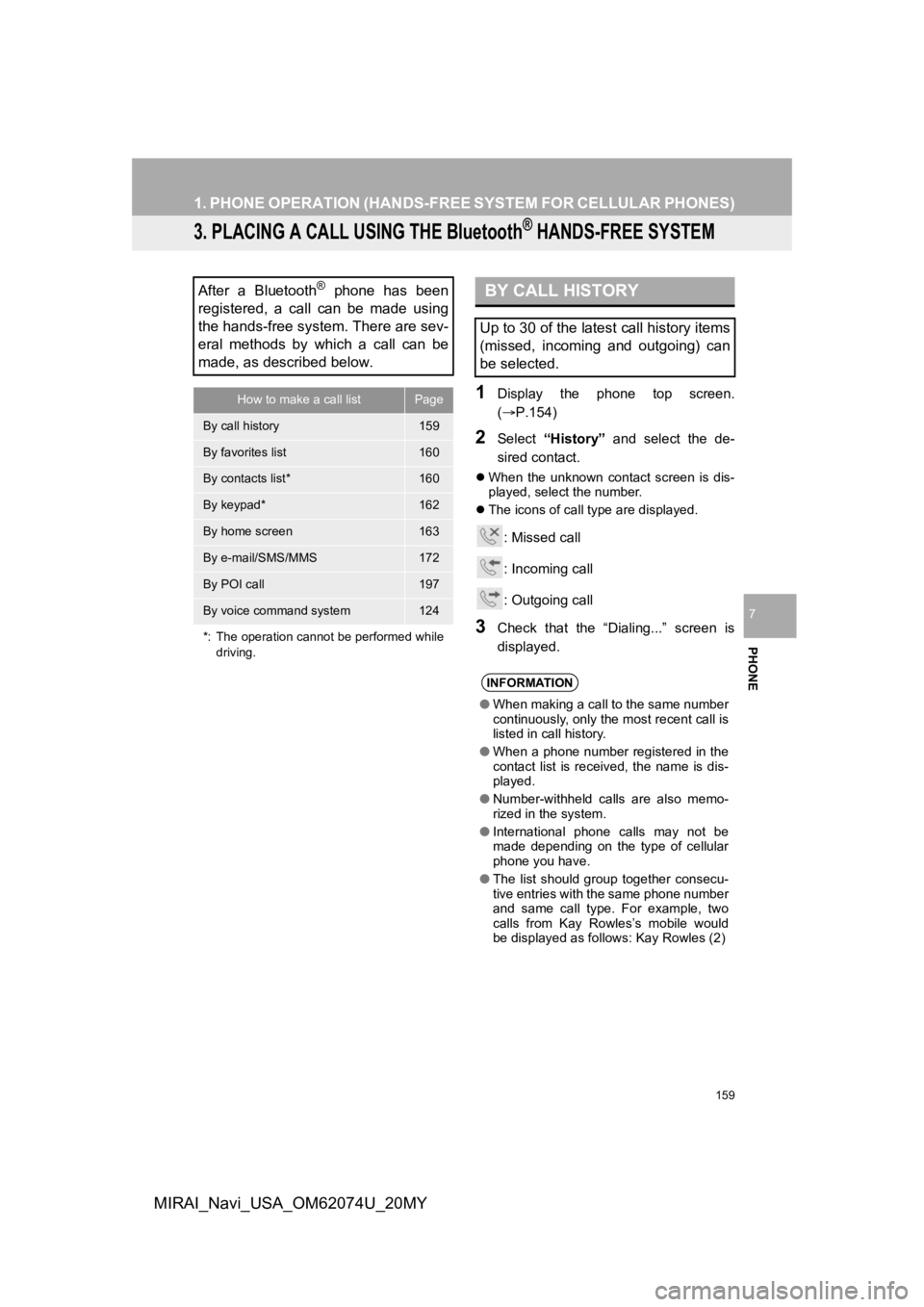
159
1. PHONE OPERATION (HANDS-FREE SYSTEM FOR CELLULAR PHONES)
PHONE
7
MIRAI_Navi_USA_OM62074U_20MY
3. PLACING A CALL USING THE Bluetooth® HANDS-FREE SYSTEM
1Display the phone top screen.
(P.154)
2Select “History” and select the de-
sired contact.
When the unknown contact screen is dis-
played, select the number.
The icons of call type are displayed.
: Missed call
: Incoming call
: Outgoing call
3Check that the “Dialing...” screen is
displayed.
After a Bluetooth® phone has been
registered, a call can be made using
the hands-free system. There are sev-
eral methods by which a call can be
made, as described below.
How to make a call listPage
By call history159
By favorites list160
By contacts list*160
By keypad*162
By home screen163
By e-mail/SMS/MMS172
By POI call197
By voice command system124
*: The operation cannot be performed while driving.
BY CALL HISTORY
Up to 30 of the latest call history items
(missed, incoming and outgoing) can
be selected.
INFORMATION
●When making a call to the same number
continuously, only the most recent call is
listed in call history.
● When a phone number registered in the
contact list is received, the name is dis-
played.
● Number-withheld calls are also memo-
rized in the system.
● International phone calls may not be
made depending on the type of cellular
phone you have.
● The list should group together consecu-
tive entries with the same phone number
and same call type. For example, two
calls from Kay Rowles’s mobile would
be displayed as follows: Kay Rowles (2)
Page 161 of 288
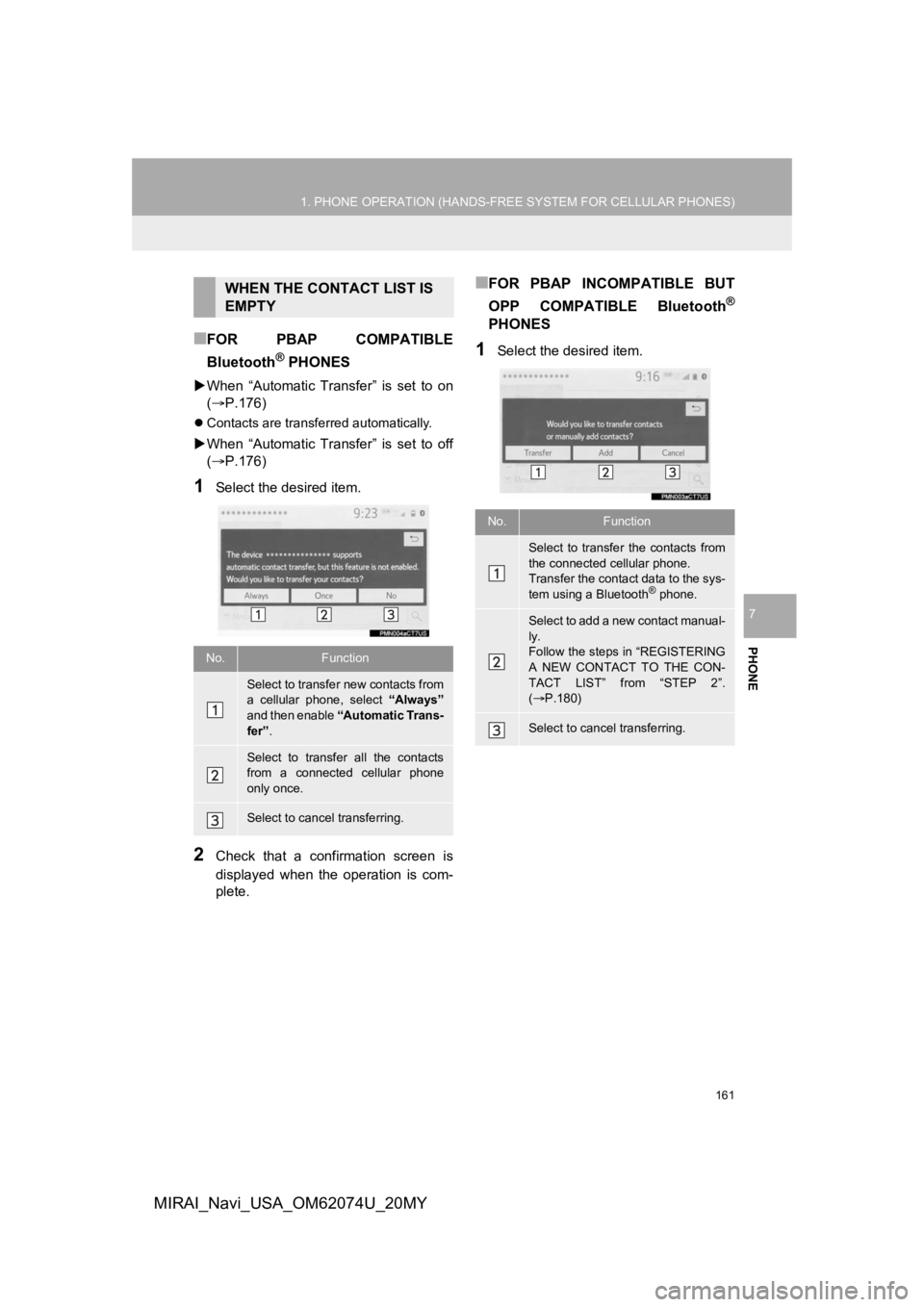
161
1. PHONE OPERATION (HANDS-FREE SYSTEM FOR CELLULAR PHONES)
PHONE
7
MIRAI_Navi_USA_OM62074U_20MY
■FOR PBAP COMPATIBLE
Bluetooth
® PHONES
When “Automatic Transfer” is set to on
( P.176)
Contacts are transferred automatically.
When “Automatic Transfer” is set to off
( P.176)
1Select the desired item.
2Check that a confirmation screen is
displayed when the operation is com-
plete.
■FOR PBAP INCOMPATIBLE BUT
OPP COMPATIBLE Bluetooth
®
PHONES
1Select the desired item.
WHEN THE CONTACT LIST IS
EMPTY
No.Function
Select to transfer new contacts from
a cellular phone, select “Always”
and then enable “Automatic Trans-
fer” .
Select to transfer all the contacts
from a connected cellular phone
only once.
Select to cancel transferring.
No.Function
Select to transfer the contacts from
the connected cellular phone.
Transfer the contact data to the sys-
tem using a Bluetooth
® phone.
Select to add a new contact manual-
ly.
Follow the steps in “REGISTERING
A NEW CONTACT TO THE CON-
TACT LIST” from “STEP 2”.
( P.180)
Select to cancel transferring.
Page 162 of 288
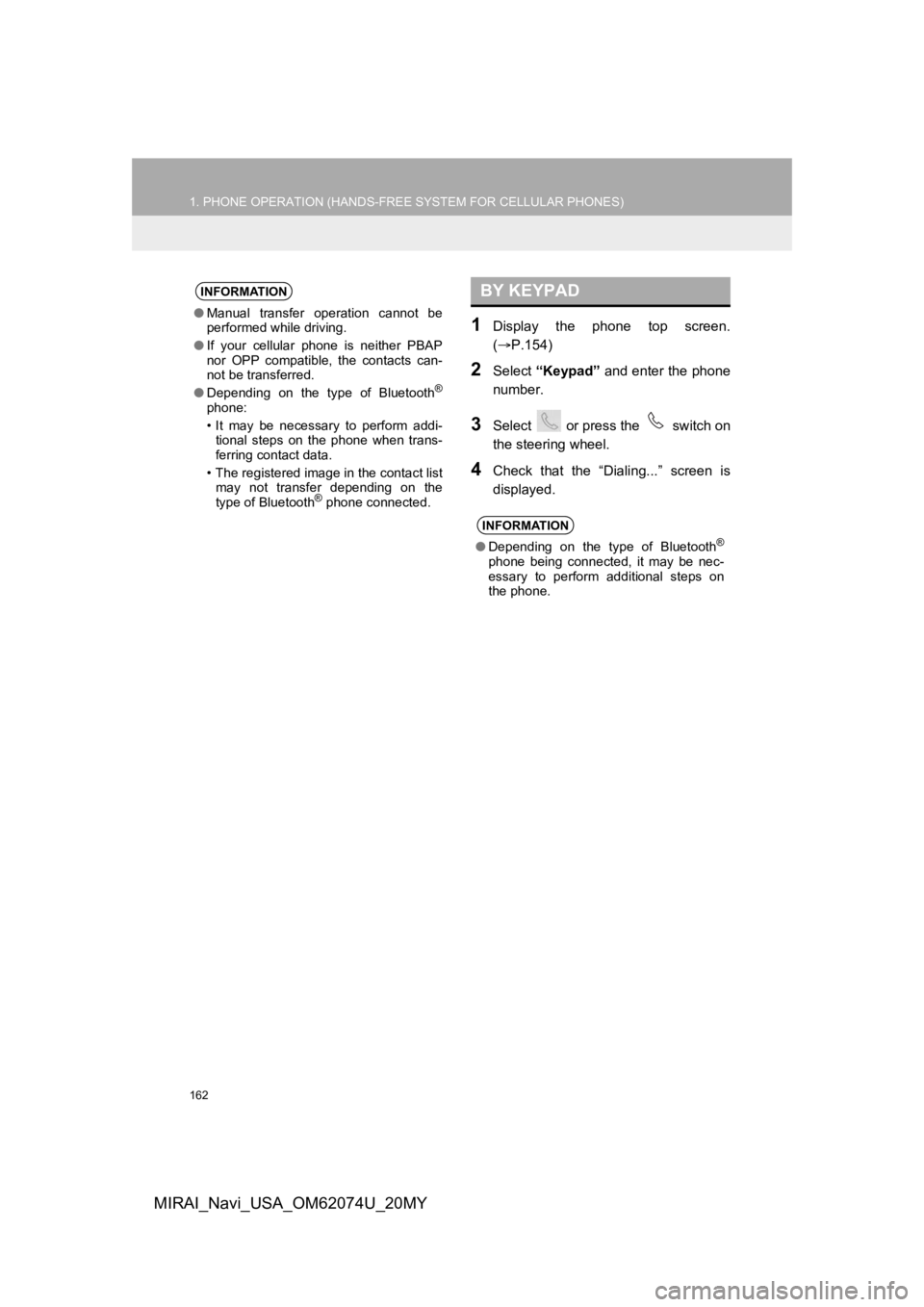
162
1. PHONE OPERATION (HANDS-FREE SYSTEM FOR CELLULAR PHONES)
MIRAI_Navi_USA_OM62074U_20MY
1Display the phone top screen.
(P.154)
2Select “Keypad” and enter the phone
number.
3Select or press the switch on
the steering wheel.
4Check that the “Dialing...” screen is
displayed.
INFORMATION
● Manual transfer operation cannot be
performed while driving.
● If your cellular phone is neither PBAP
nor OPP compatible, the contacts can-
not be transferred.
● Depending on the type of Bluetooth
®
phone:
• It may be necessary to perform addi-
tional steps on the phone when trans-
ferring contact data.
• The registered image in the contact list may not transfer depending on the
type of Bluetooth
® phone connected.
BY KEYPAD
INFORMATION
● Depending on the type of Bluetooth®
phone being connected, it may be nec-
essary to perform additional steps on
the phone.
Page 164 of 288
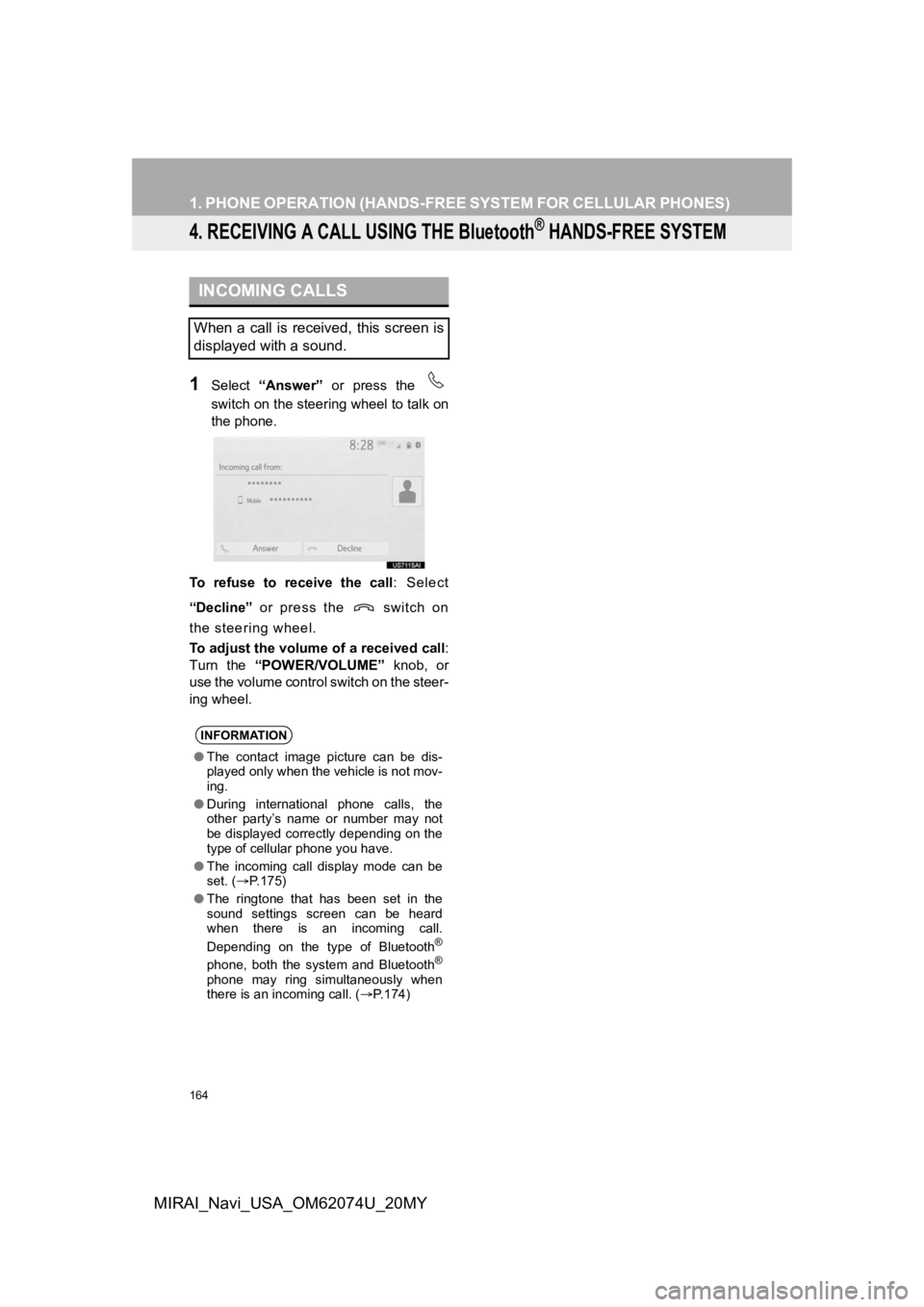
164
1. PHONE OPERATION (HANDS-FREE SYSTEM FOR CELLULAR PHONES)
MIRAI_Navi_USA_OM62074U_20MY
4. RECEIVING A CALL USING THE Bluetooth® HANDS-FREE SYSTEM
1Select “Answer” or press the
switch on the steering wheel to talk on
the phone.
To refuse to receive the call : Select
“Decline” or press the switch on
the steering wheel.
To adjust the volume of a received call :
Turn the “POWER/VOLUME” knob, or
use the volume control switch on the steer-
ing wheel.
INCOMING CALLS
When a call is received, this screen is
displayed with a sound.
INFORMATION
● The contact image picture can be dis-
played only when the vehicle is not mov-
ing.
● During international phone calls, the
other party’s name or number may not
be displayed correctly depending on the
type of cellular phone you have.
● The incoming call display mode can be
set. ( P.175)
● The ringtone that has been set in the
sound settings screen can be heard
when there is an incoming call.
Depending on the type of Bluetooth
®
phone, both the system and Bluetooth®
phone may ring simultaneously when
there is an incoming call. ( P.174)
Page 165 of 288
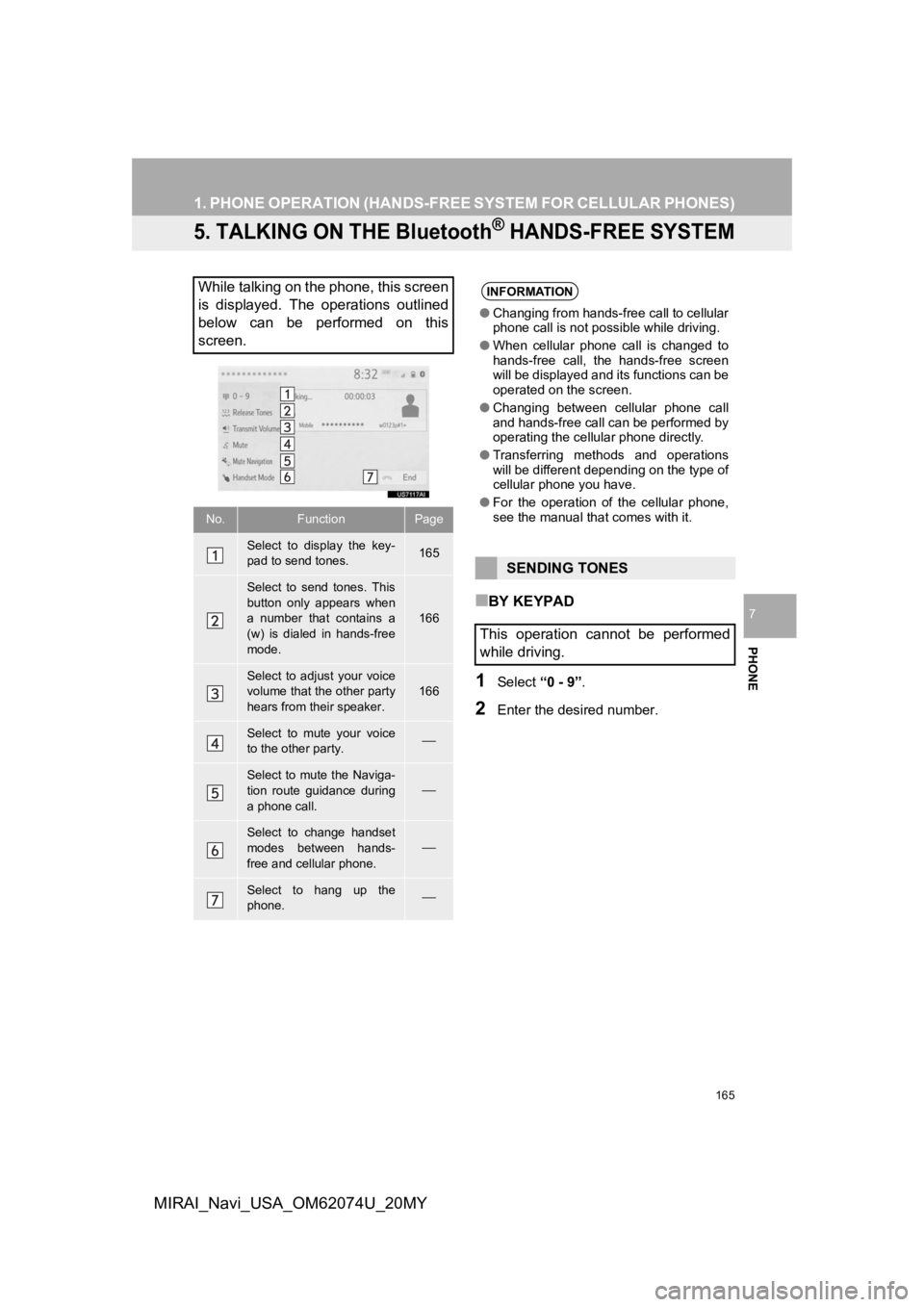
165
1. PHONE OPERATION (HANDS-FREE SYSTEM FOR CELLULAR PHONES)
PHONE
7
MIRAI_Navi_USA_OM62074U_20MY
5. TALKING ON THE Bluetooth® HANDS-FREE SYSTEM
■BY KEYPAD
1Select “0 - 9”.
2Enter the desired number.
While talking on the phone, this screen
is displayed. The operations outlined
below can be performed on this
screen.
No.FunctionPage
Select to display the key-
pad to send tones.165
Select to send tones. This
button only appears when
a number that contains a
(w) is dialed in hands-free
mode.
166
Select to adjust your voice
volume that the other party
hears from their speaker.
166
Select to mute your voice
to the other party.
Select to mute the Naviga-
tion route guidance during
a phone call.
Select to change handset
modes between hands-
free and cellular phone.
Select to hang up the
phone.
INFORMATION
●Changing from hands-free call to cellular
phone call is not possible while driving.
● When cellular phone call is changed to
hands-free call, the hands-free screen
will be displayed and its functions can be
operated on the screen.
● Changing between cellular phone call
and hands-free call can be performed by
operating the cellular phone directly.
● Transferring methods and operations
will be different depending on the type of
cellular phone you have.
● For the operation of the cellular phone,
see the manual that comes with it.
SENDING TONES
This operation cannot be performed
while driving.
Page 168 of 288
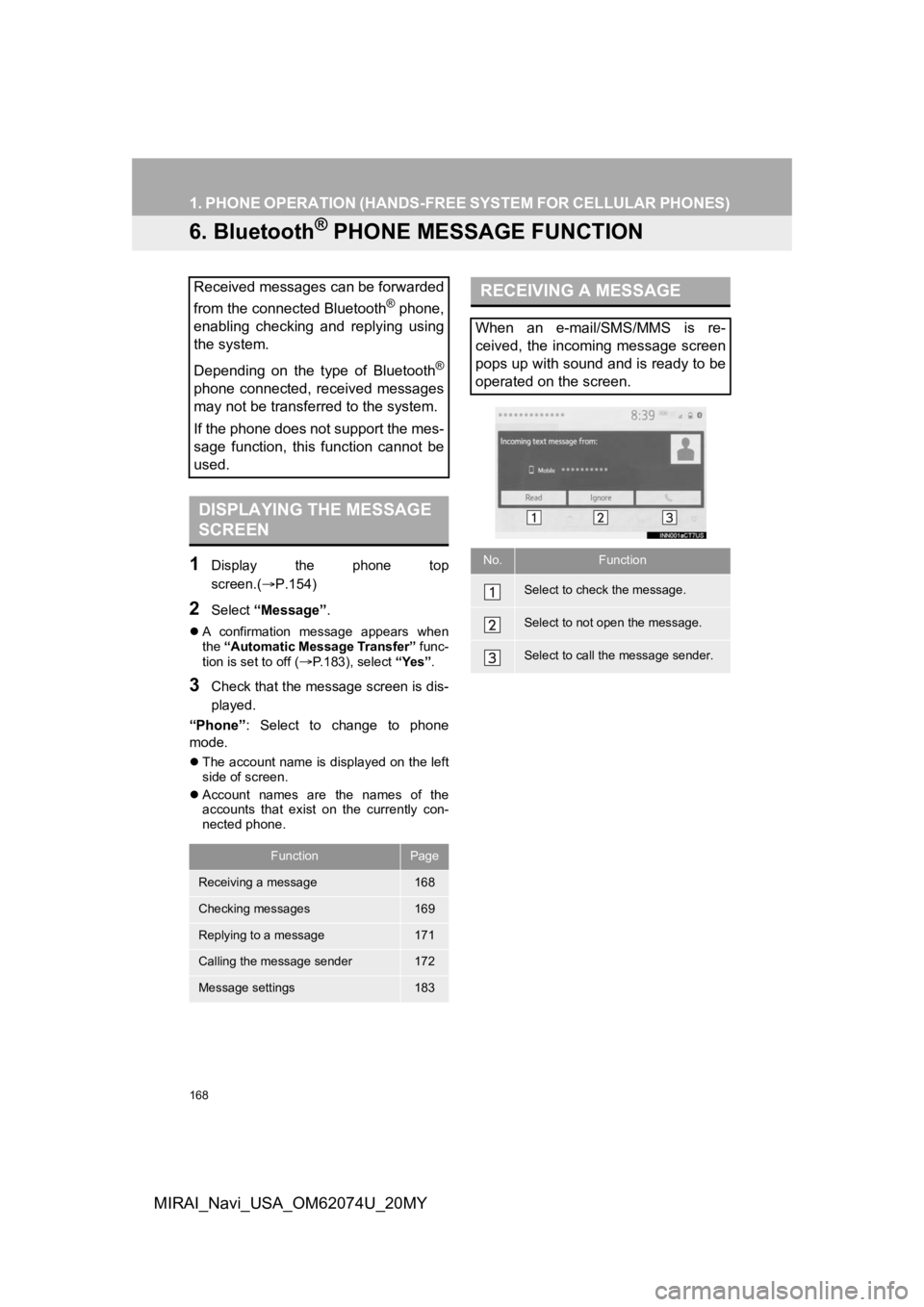
168
1. PHONE OPERATION (HANDS-FREE SYSTEM FOR CELLULAR PHONES)
MIRAI_Navi_USA_OM62074U_20MY
6. Bluetooth® PHONE MESSAGE FUNCTION
1Display the phone top
screen.(P.154)
2Select “Message” .
A confirmation message appears when
the “Automatic Message Transfer” func-
tion is set to off (
P.183), select “Yes”.
3Check that the message screen is dis-
played.
“Phone” : Select to change to phone
mode.
The account name is displayed on the left
side of screen.
Account names are the names of the
accounts that exist on the currently con-
nected phone.
Received messages can be forwarded
from the connected Bluetooth
® phone,
enabling checking and replying using
the system.
Depending on the type of Bluetooth
®
phone connected, received messages
may not be transferred to the system.
If the phone does not support the mes-
sage function, this function cannot be
used.
DISPLAYING THE MESSAGE
SCREEN
FunctionPage
Receiving a message168
Checking messages169
Replying to a message171
Calling the message sender172
Message settings183
RECEIVING A MESSAGE
When an e-mail/SMS/MMS is re-
ceived, the incoming message screen
pops up with sound and is ready to be
operated on the screen.
No.Function
Select to check the message.
Select to not open the message.
Select to call the message sender.
Page 170 of 288
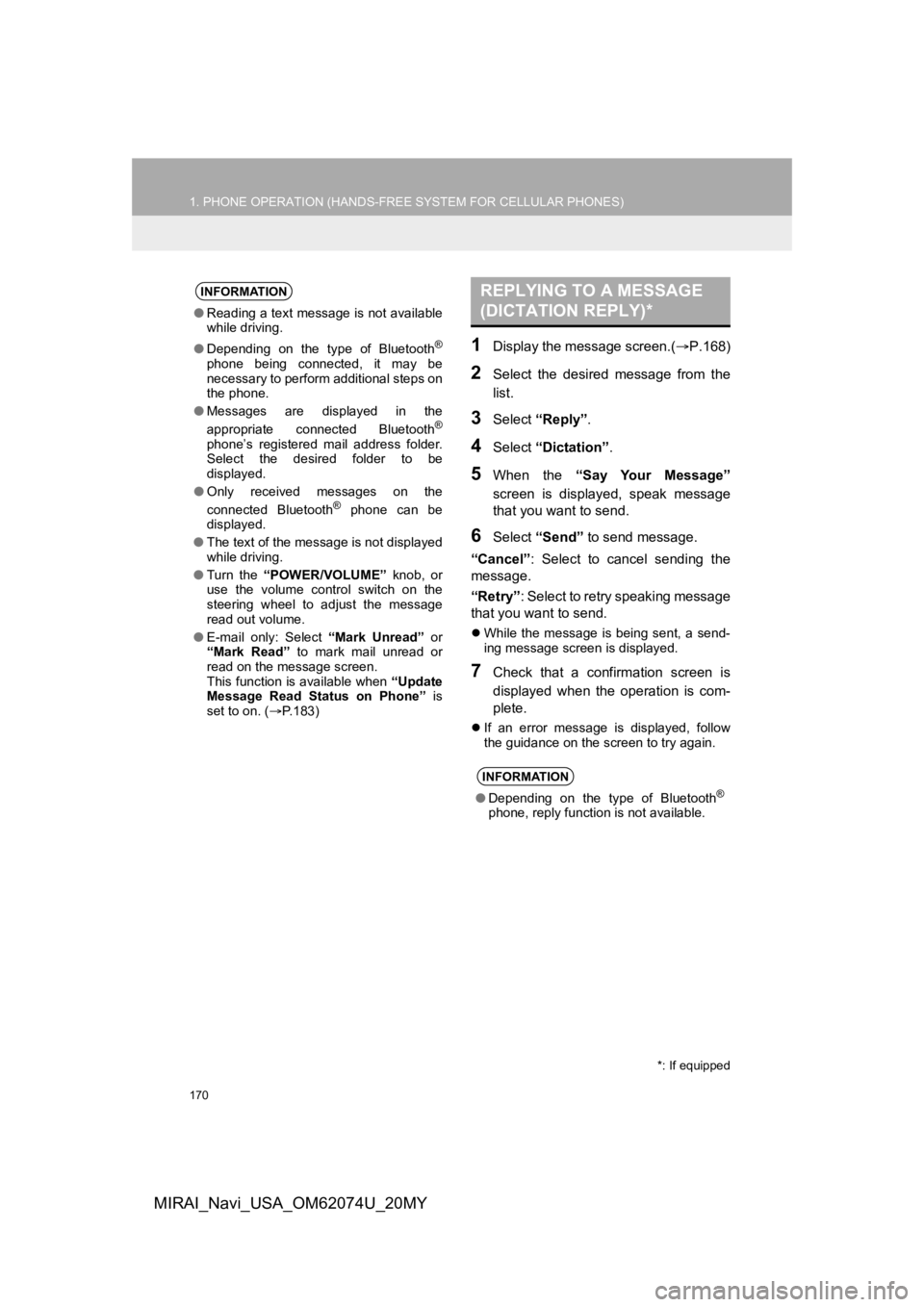
170
1. PHONE OPERATION (HANDS-FREE SYSTEM FOR CELLULAR PHONES)
MIRAI_Navi_USA_OM62074U_20MY
1Display the message screen.(P.168)
2Select the desired message from the
list.
3Select “Reply” .
4Select “Dictation”.
5When the “Say Your Message”
screen is displayed, speak message
that you want to send.
6Select “Send” to send message.
“Cancel” : Select to cancel sending the
message.
“Retry” : Select to retry speaking message
that you want to send.
While the message is being sent, a send-
ing message screen is displayed.
7Check that a confirmation screen is
displayed when the operation is com-
plete.
If an error message is displayed, follow
the guidance on the screen to try again.
INFORMATION
●Reading a text message is not available
while driving.
● Depending on the type of Bluetooth
®
phone being connected, it may be
necessary to perform additional steps on
the phone.
● Messages are displayed in the
appropriate connected Bluetooth
®
phone’s registered mail address folder.
Select the desired folder to be
displayed.
● Only received messages on the
connected Bluetooth
® phone can be
displayed.
● The text of the message is not displayed
while driving.
● Turn the “POWER/VOLUME” knob, or
use the volume control switch on the
steering wheel to adjust the message
read out volume.
● E-mail only: Select “Mark Unread” or
“Mark Read” to mark mail unread or
read on the message screen.
This function is available when “Update
Message Read Status on Phone” is
set to on. ( P.183)
REPLYING TO A MESSAGE
(DICTATION REPLY)*
INFORMATION
● Depending on the type of Bluetooth®
phone, reply function is not available.
*: If equipped
Page 171 of 288
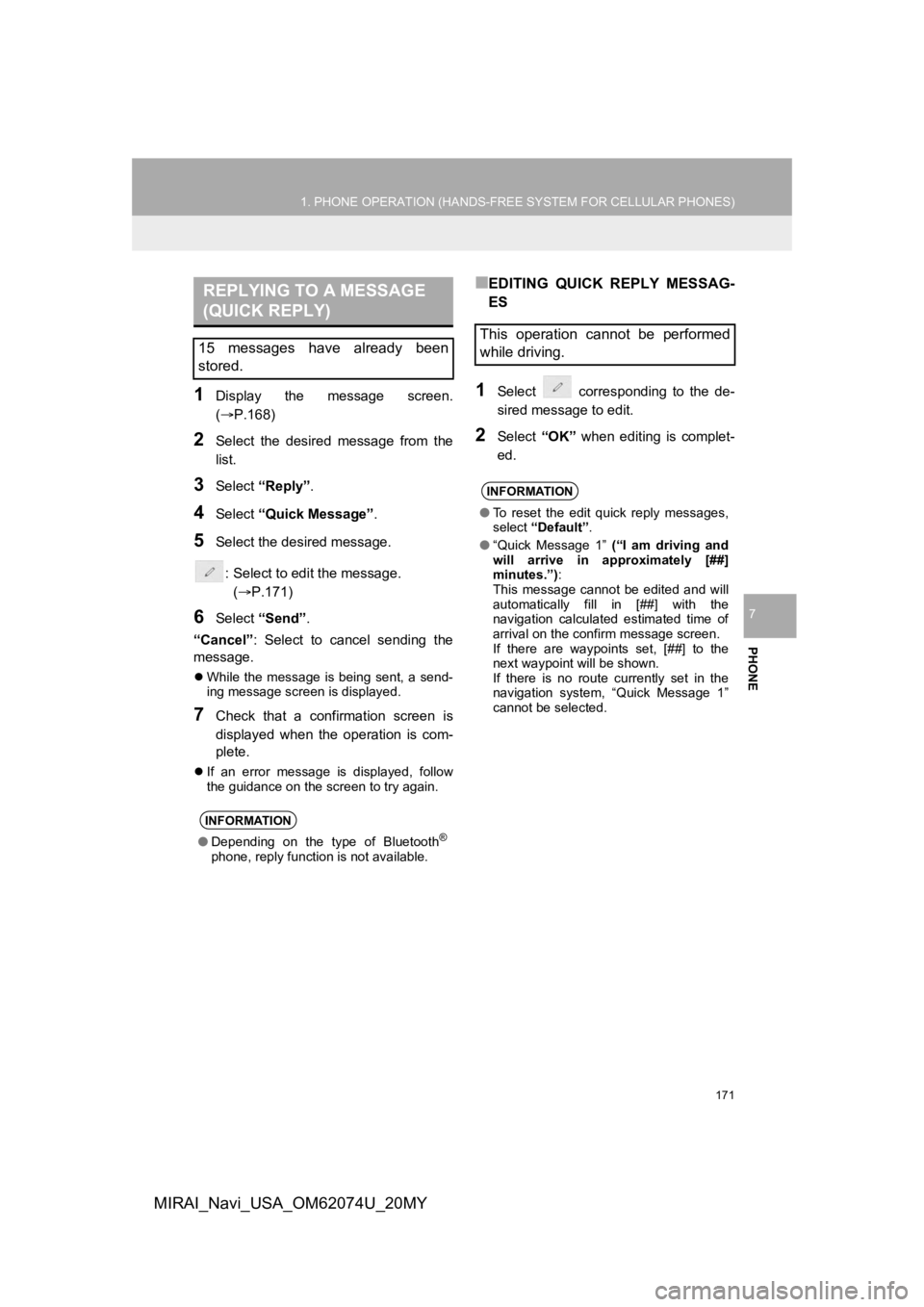
171
1. PHONE OPERATION (HANDS-FREE SYSTEM FOR CELLULAR PHONES)
PHONE
7
MIRAI_Navi_USA_OM62074U_20MY
1Display the message screen.
(P.168)
2Select the desired message from the
list.
3Select “Reply”.
4Select “Quick Message” .
5Select the desired message.
: Select to edit the message.(P.171)
6Select “Send” .
“Cancel” : Select to cancel sending the
message.
While the message is being sent, a send-
ing message screen is displayed.
7Check that a confirmation screen is
displayed when the operation is com-
plete.
If an error message is displayed, follow
the guidance on the screen to try again.
■EDITING QUICK REPLY MESSAG-
ES
1Select corresponding to the de-
sired message to edit.
2Select “OK” when editing is complet-
ed.
REPLYING TO A MESSAGE
(QUICK REPLY)
15 messages have already been
stored.
INFORMATION
● Depending on the type of Bluetooth®
phone, reply function is not available.
This operation cannot be performed
while driving.
INFORMATION
●To reset the edit quick reply messages,
select “Default” .
● “Quick Message 1” (“I am driving and
will arrive in approximately [##]
minutes.”) :
This message cannot be edited and will
automatically fill in [##] with the
navigation calculated estimated time of
arrival on the confirm message screen.
If there are waypoints set, [##] to the
next waypoint will be shown.
If there is no route currently set in the
navigation system, “Quick Message 1”
cannot be selected.
Page 173 of 288
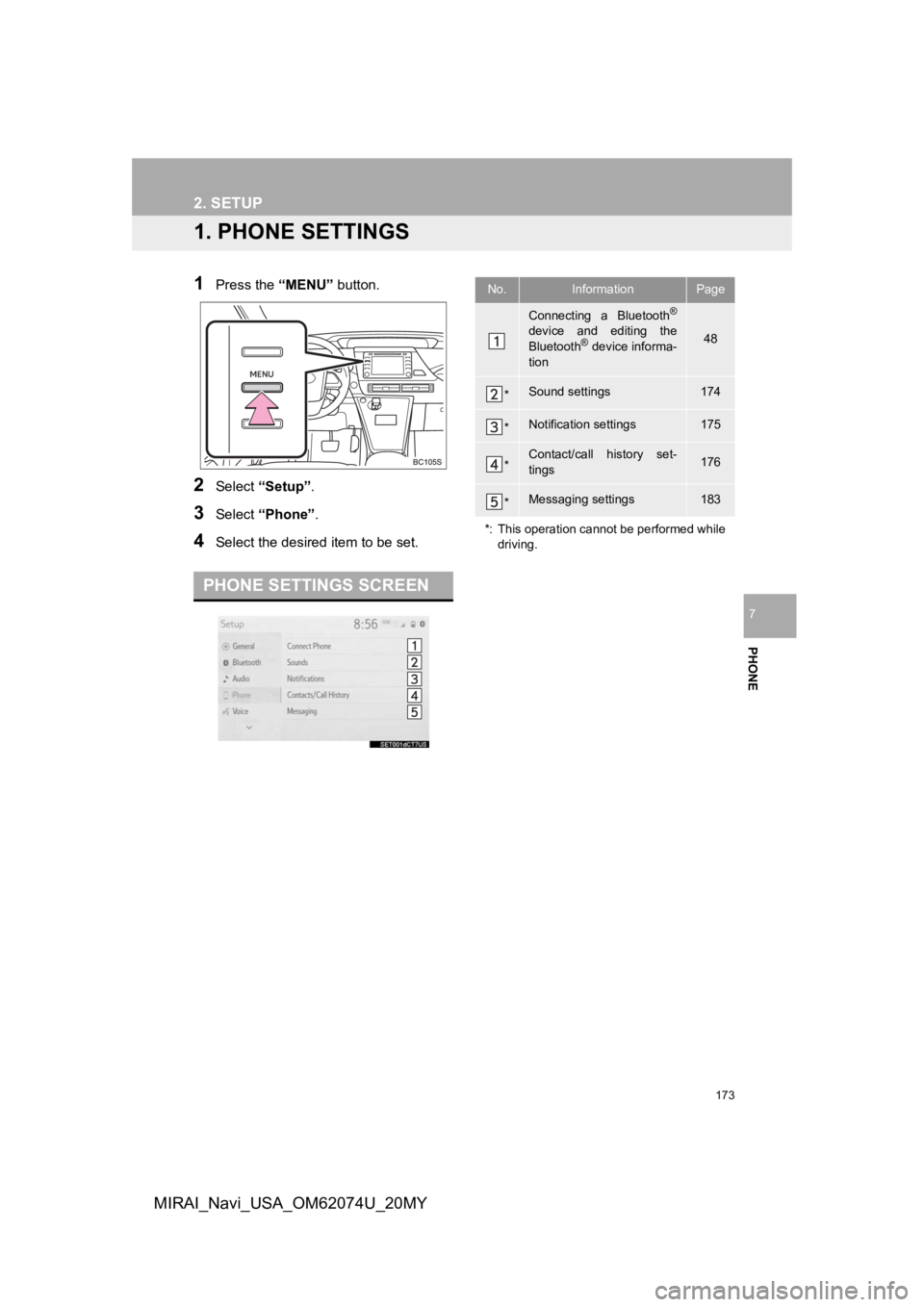
173
PHONE
7
MIRAI_Navi_USA_OM62074U_20MY
2. SETUP
1. PHONE SETTINGS
1Press the “MENU” button.
2Select “Setup” .
3Select “Phone” .
4Select the desired item to be set.
PHONE SETTINGS SCREEN
No.InformationPage
Connecting a Bluetooth®
device and editing the
Bluetooth® device informa-
tion48
*Sound settings174
*Notification settings175
*Contact/call history set-
tings176
*Messaging settings183
*: This operation cannot be performed while driving.
Page 176 of 288
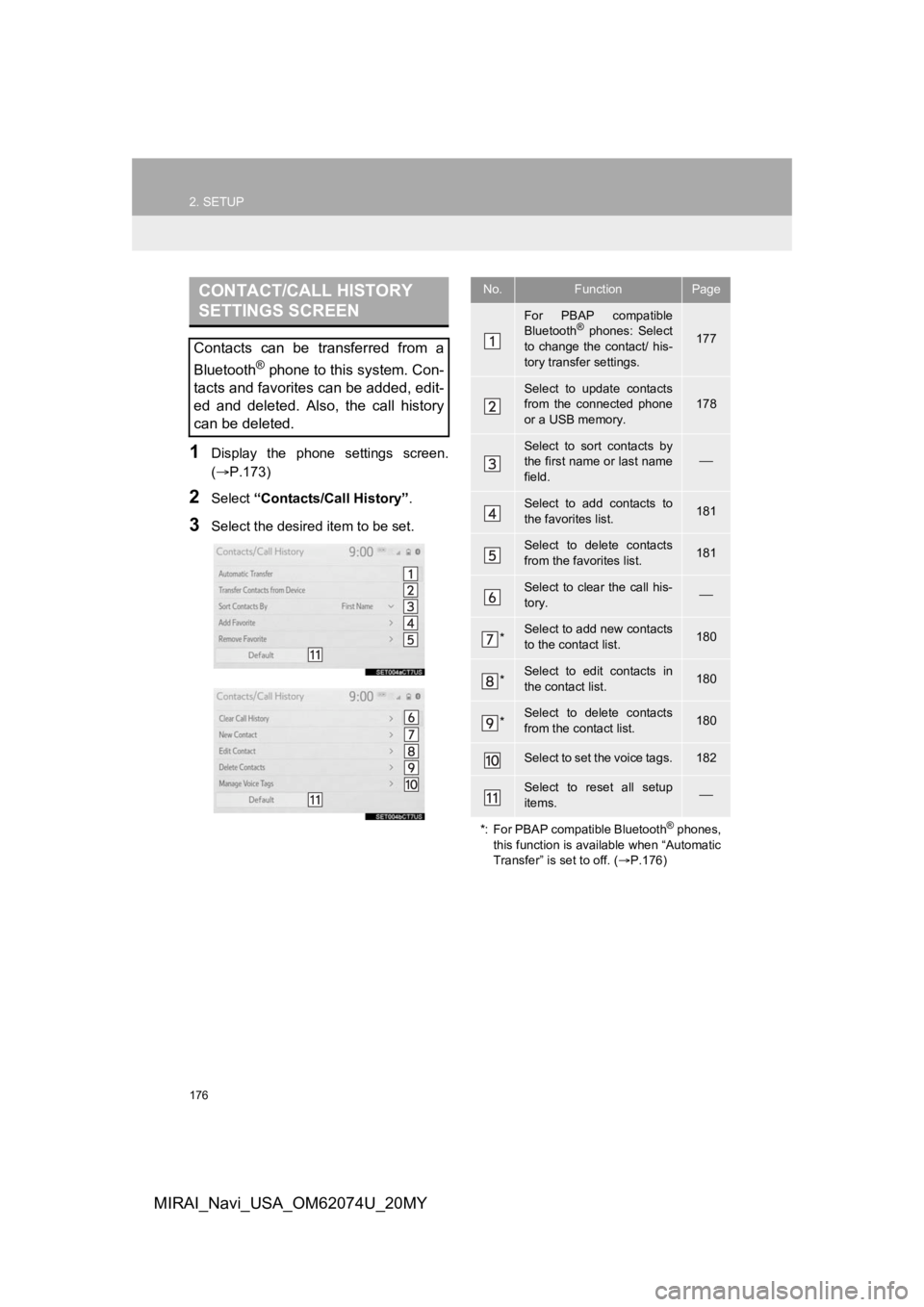
176
2. SETUP
MIRAI_Navi_USA_OM62074U_20MY
1Display the phone settings screen.
(P.173)
2Select “Contacts/Call History” .
3Select the desired item to be set.
CONTACT/CALL HISTORY
SETTINGS SCREEN
Contacts can be transferred from a
Bluetooth
® phone to this system. Con-
tacts and favorites can be added, edit-
ed and deleted. Also, the call history
can be deleted.
No.FunctionPage
For PBAP compatible
Bluetooth® phones: Select
to change the contact/ his-
tory transfer settings.177
Select to update contacts
from the connected phone
or a USB memory.
178
Select to sort contacts by
the first name or last name
field.
Select to add contacts to
the favorites list. 181
Select to delete contacts
from the favorites list. 181
Select to clear the call his-
tory.
*Select to add new contacts
to the contact list.180
*Select to edit contacts in
the contact list.180
*Select to delete contacts
from the contact list.180
Select to set the voice tags.182
Select to reset all setup
items.
*: For PBAP compatible Bluetooth
® phones,
this function is available when “Automatic
Transfer” is set to off. ( P.176)