language TOYOTA MIRAI 2020 Accessories, Audio & Navigation (in English)
[x] Cancel search | Manufacturer: TOYOTA, Model Year: 2020, Model line: MIRAI, Model: TOYOTA MIRAI 2020Pages: 288, PDF Size: 7.9 MB
Page 9 of 288
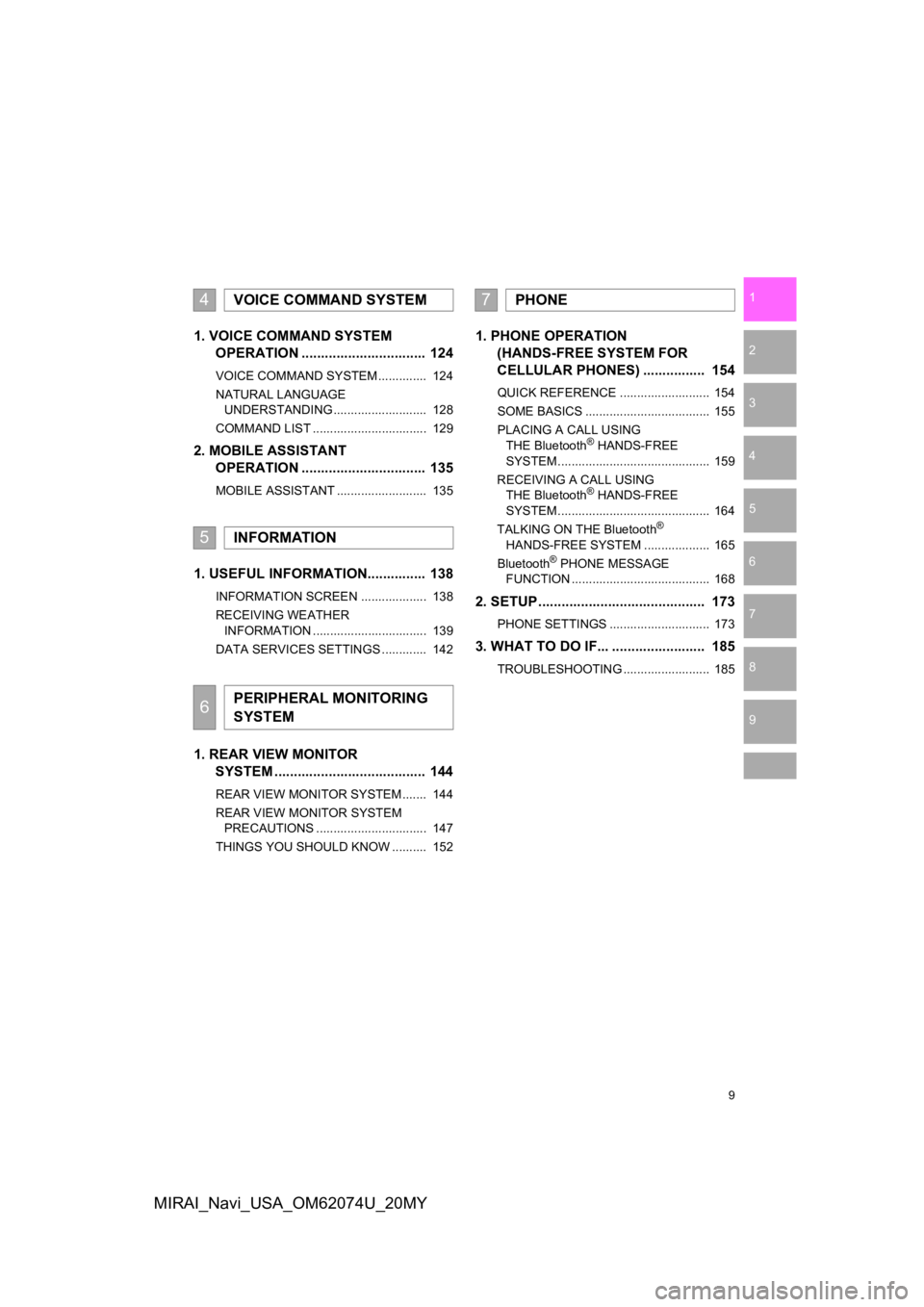
9
1
2
3
4
5
6
7
8
9
MIRAI_Navi_USA_OM62074U_20MY
1. VOICE COMMAND SYSTEM OPERATION ................................ 124
VOICE COMMAND SYSTEM .............. 124
NATURAL LANGUAGE
UNDERSTANDING ........................... 128
COMMAND LIST ................................. 129
2. MOBILE ASSISTANT OPERATION ................................ 135
MOBILE ASSISTANT .......................... 135
1. USEFUL INFORMATION............... 138
INFORMATION SCREEN ................... 138
RECEIVING WEATHER
INFORMATION ................................. 139
DATA SERVICES SETTINGS ............. 142
1. REAR VIEW MONITOR SYSTEM ......... .............................. 144
REAR VIEW MONITOR SYSTEM ....... 144
REAR VIEW MONITOR SYSTEM
PRECAUTIONS ................................ 147
THINGS YOU SHOULD KNOW .......... 152
1. PHONE OPERATION (HANDS-FREE SYSTEM FOR
CELLULAR PHONES) ................ 154
QUICK REFERENCE .......................... 154
SOME BASICS .................................... 155
PLACING A CALL USING
THE Bluetooth
® HANDS-FREE
SYSTEM ............................................ 159
RECEIVING A CALL USING THE Bluetooth
® HANDS-FREE
SYSTEM ............................................ 164
TALKING ON THE Bluetooth
®
HANDS-FREE SYSTEM ................... 165
Bluetooth
® PHONE MESSAGE
FUNCTION ........................................ 168
2. SETUP........................................... 173
PHONE SETTINGS ............................. 173
3. WHAT TO DO IF... ........................ 185
TROUBLESHOOTING ......................... 185
4VOICE COMMAND SYSTEM
5INFORMATION
6PERIPHERAL MONITORING
SYSTEM
7PHONE
Page 21 of 288
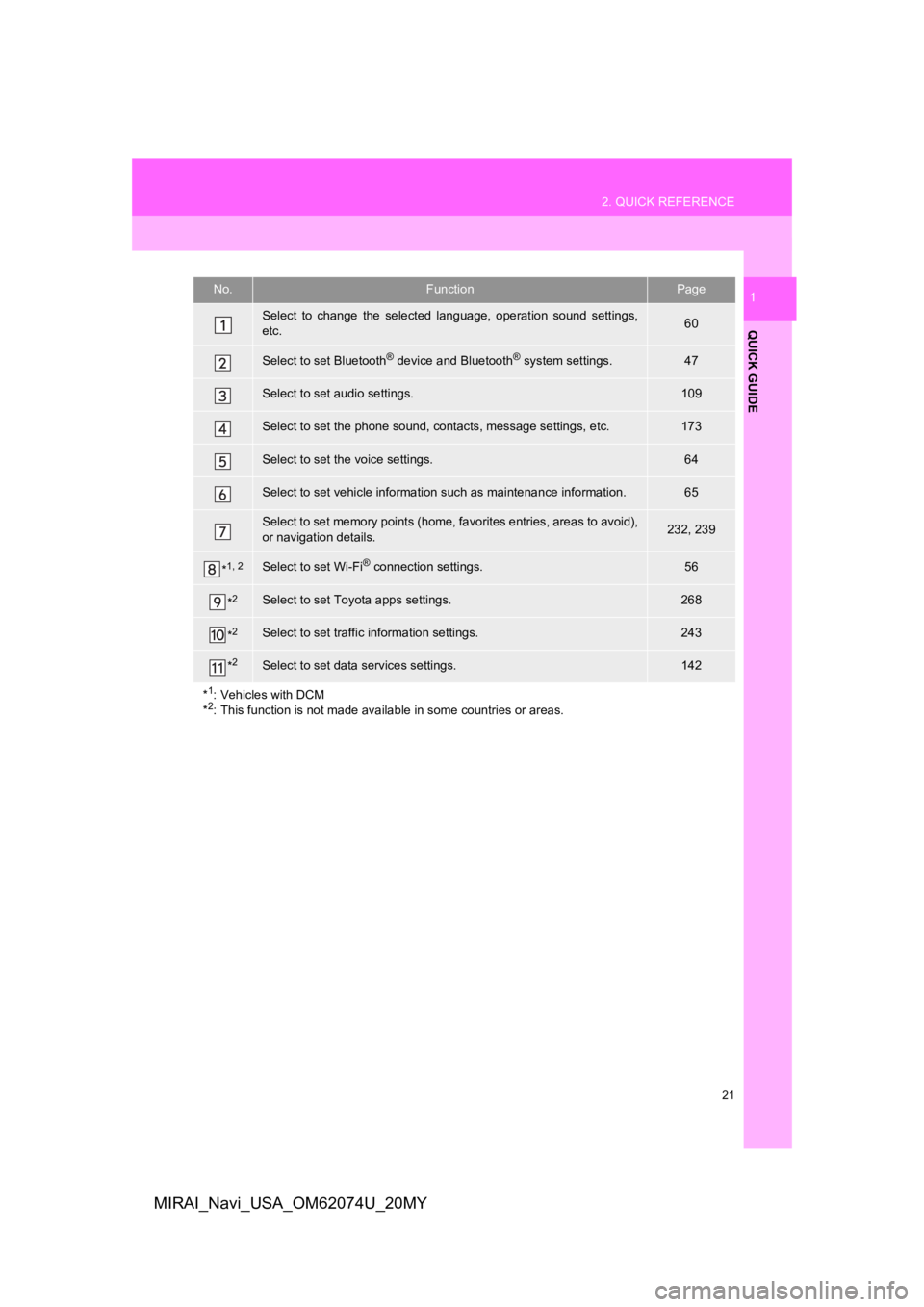
21
2. QUICK REFERENCE
QUICK GUIDE
1
MIRAI_Navi_USA_OM62074U_20MY
No.FunctionPage
Select to change the selected language, operation sound settings,
etc.60
Select to set Bluetooth® device and Bluetooth® system settings.47
Select to set audio settings.109
Select to set the phone sound, cont acts, message settings, etc.173
Select to set the voice settings.64
Select to set vehicle information such as maintenance informati on.65
Select to set memory points (home, favorites entries, areas to avoid),
or navigation details.232, 239
*1, 2Select to set Wi-Fi® connection settings.56
*2Select to set Toyota apps settings.268
*2Select to set traffic information settings.243
*2Select to set data services settings.142
*
1: Vehicles with DCM
*2: This function is not made available in some countries or areas.
Page 61 of 288
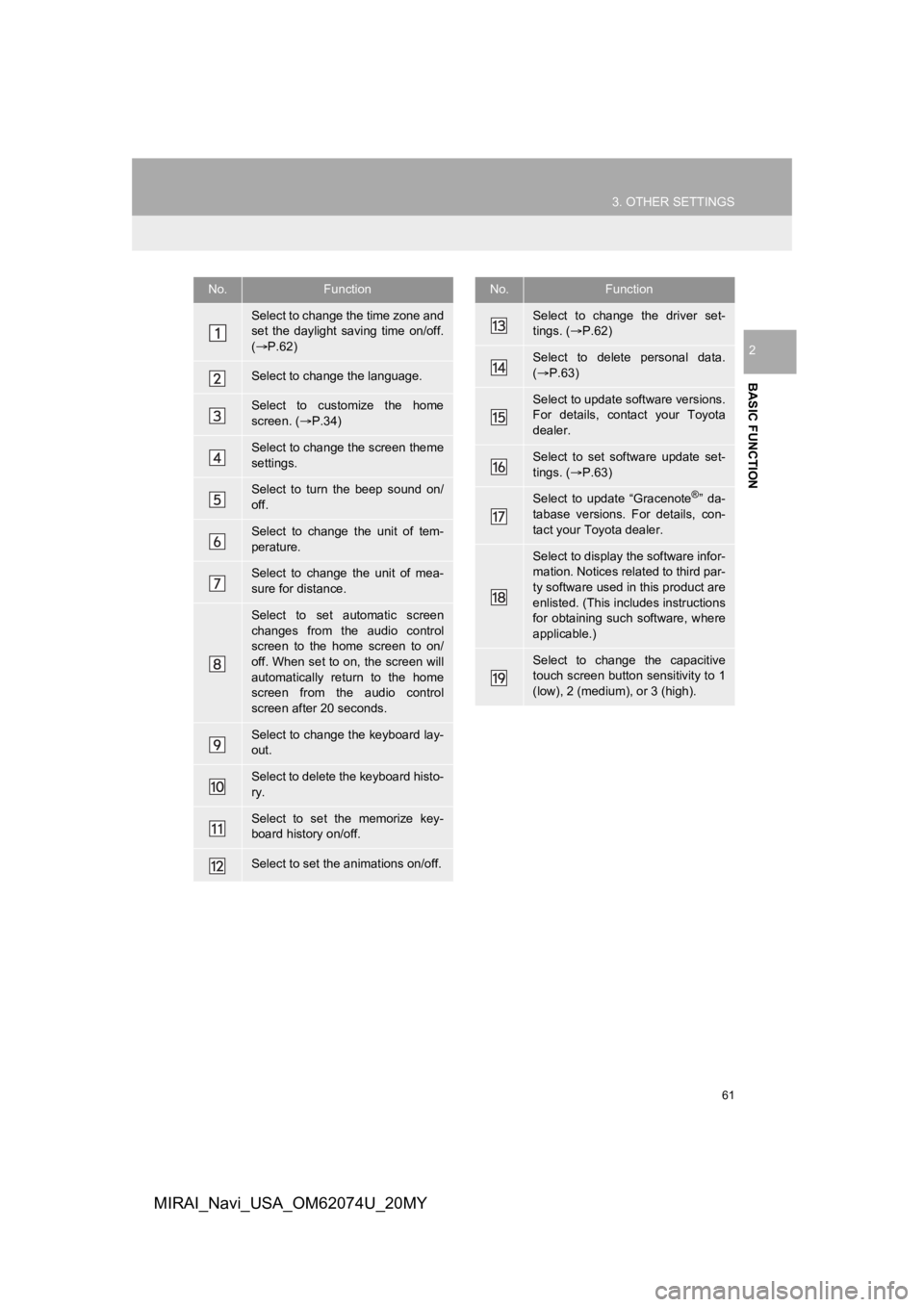
61
3. OTHER SETTINGS
BASIC FUNCTION
2
MIRAI_Navi_USA_OM62074U_20MY
No.Function
Select to change the time zone and
set the daylight saving time on/off.
( P.62)
Select to change the language.
Select to customize the home
screen. ( P.34)
Select to change the screen theme
settings.
Select to turn the beep sound on/
off.
Select to change the unit of tem-
perature.
Select to change the unit of mea-
sure for distance.
Select to set automatic screen
changes from the audio control
screen to the home screen to on/
off. When set to on, the screen will
automatically return to the home
screen from the audio control
screen after 20 seconds.
Select to change the keyboard lay-
out.
Select to delete the keyboard histo-
ry.
Select to set the memorize key-
board history on/off.
Select to set the animations on/off.
Select to change the driver set-
tings. ( P.62)
Select to delete personal data.
( P.63)
Select to update software versions.
For details, contact your Toyota
dealer.
Select to set software update set-
tings. ( P.63)
Select to update “Gracenote®” da-
tabase versions. For details, con-
tact your Toyota dealer.
Select to display the software infor-
mation. Notices related to third par-
ty software used in this product are
enlisted. (This includes instructions
for obtaining such software, where
applicable.)
Select to change the capacitive
touch screen button sensitivity to 1
(low), 2 (medium), or 3 (high).
No.Function
Page 62 of 288
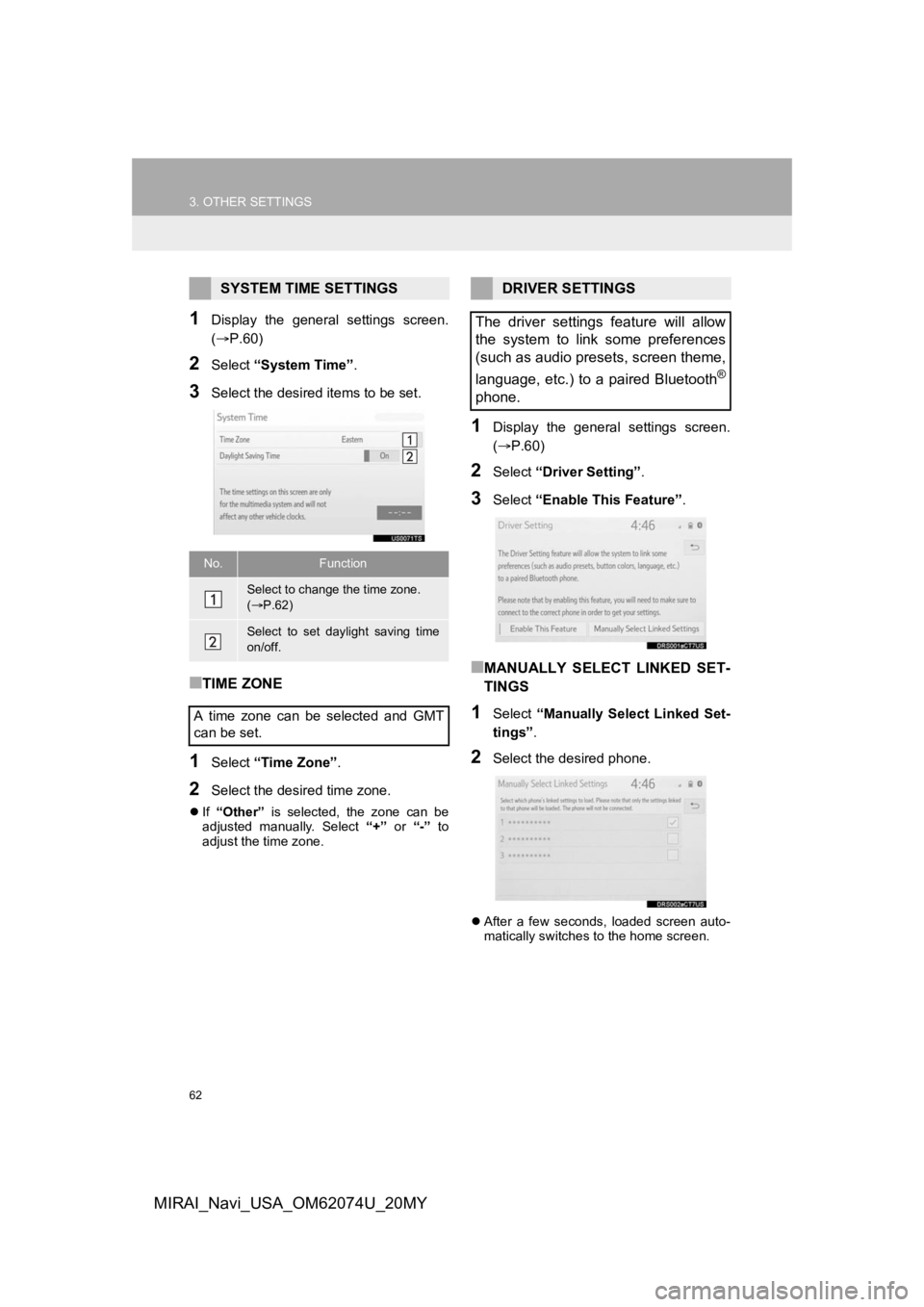
62
3. OTHER SETTINGS
MIRAI_Navi_USA_OM62074U_20MY
1Display the general settings screen.
(P.60)
2Select “System Time” .
3Select the desired items to be set.
■TIME ZONE
1Select “Time Zone” .
2Select the desired time zone.
If “Other” is selected, the zone can be
adjusted manually. Select “+” or “-” to
adjust the time zone.
1Display the general settings screen.
( P.60)
2Select “Driver Setting” .
3Select “Enable This Feature” .
■MANUALLY SELECT LINKED SET-
TINGS
1Select “Manually Select Linked Set-
tings” .
2Select the desired phone.
After a few seconds, loaded screen auto-
matically switches to the home screen.
SYSTEM TIME SETTINGS
No.Function
Select to change the time zone.
( P.62)
Select to set daylight saving time
on/off.
A time zone can be selected and GMT
can be set.
DRIVER SETTINGS
The driver settings feature will allow
the system to link some preferences
(such as audio presets, screen theme,
language, etc.) to a paired Bluetooth
®
phone.
Page 123 of 288
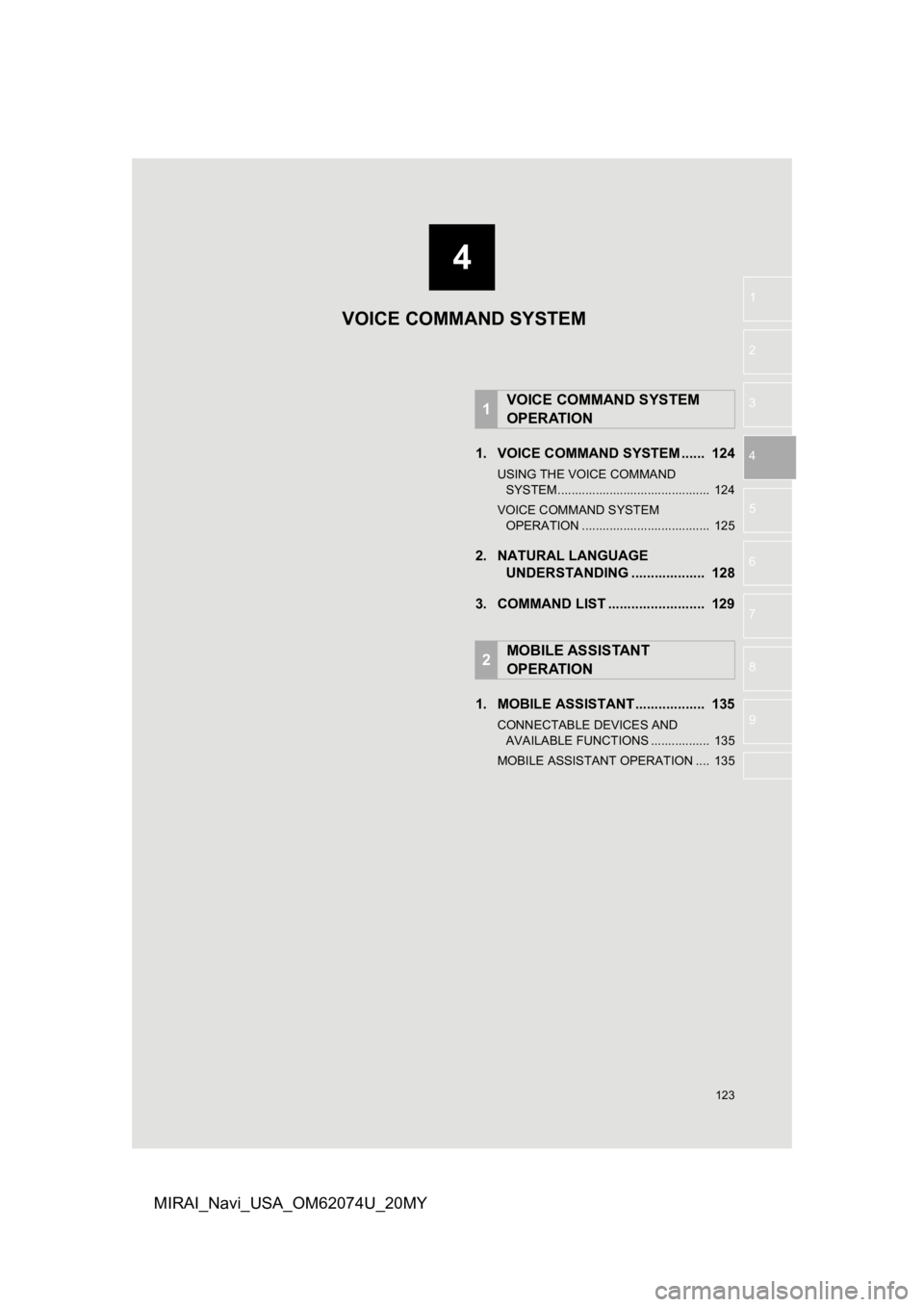
4
123
1
2
3
4
5
6
7
8
9
MIRAI_Navi_USA_OM62074U_20MY
1. VOICE COMMAND SYSTEM ...... 124
USING THE VOICE COMMAND SYSTEM ............................................ 124
VOICE COMMAND SYSTEM OPERATION ..................................... 125
2. NATURAL LANGUAGE UNDERSTANDING ................... 128
3. COMMAND LIST ......................... 129
1. MOBILE ASSISTANT.................. 135
CONNECTABLE DEVICES AND AVAILABLE FUNCTIONS ................. 135
MOBILE ASSISTANT OPERATION .... 135
1VOICE COMMAND SYSTEM
OPERATION
2MOBILE ASSISTANT
OPERATION
VOICE COMMAND SYSTEM
Page 128 of 288
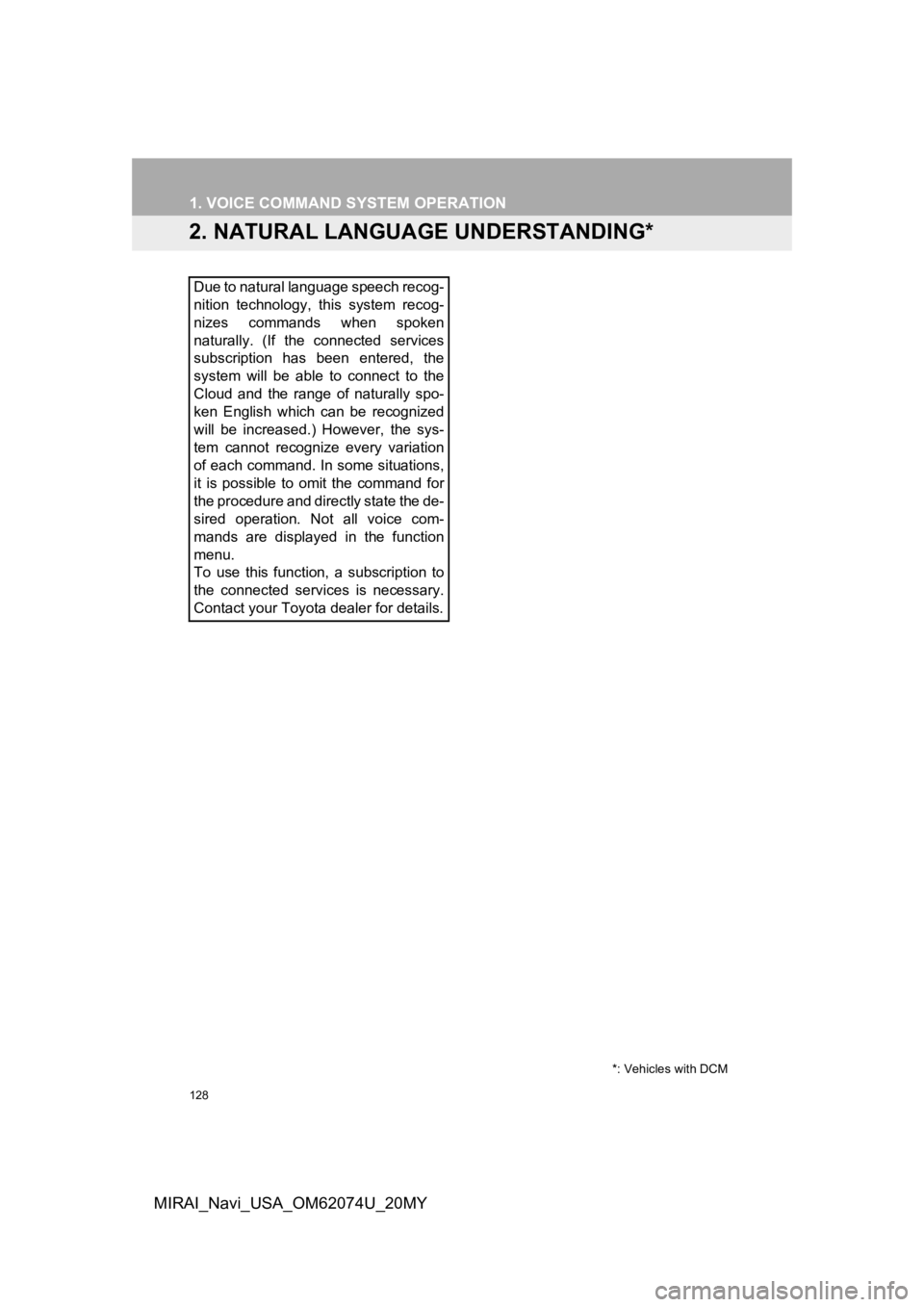
128
1. VOICE COMMAND SYSTEM OPERATION
MIRAI_Navi_USA_OM62074U_20MY
2. NATURAL LANGUAGE UNDERSTANDING*
Due to natural language speech recog-
nition technology, this system recog-
nizes commands when spoken
naturally. (If the connected services
subscription has been entered, the
system will be able to connect to the
Cloud and the range of naturally spo-
ken English which can be recognized
will be increased.) However, the sys-
tem cannot recognize every variation
of each command. In some situations,
it is possible to omit the command for
the procedure and directly state the de-
sired operation. Not all voice com-
mands are displayed in the function
menu.
To use this function, a subscription to
the connected services is necessary.
Contact your Toyota dealer for details.
*: Vehicles with DCM
Page 129 of 288
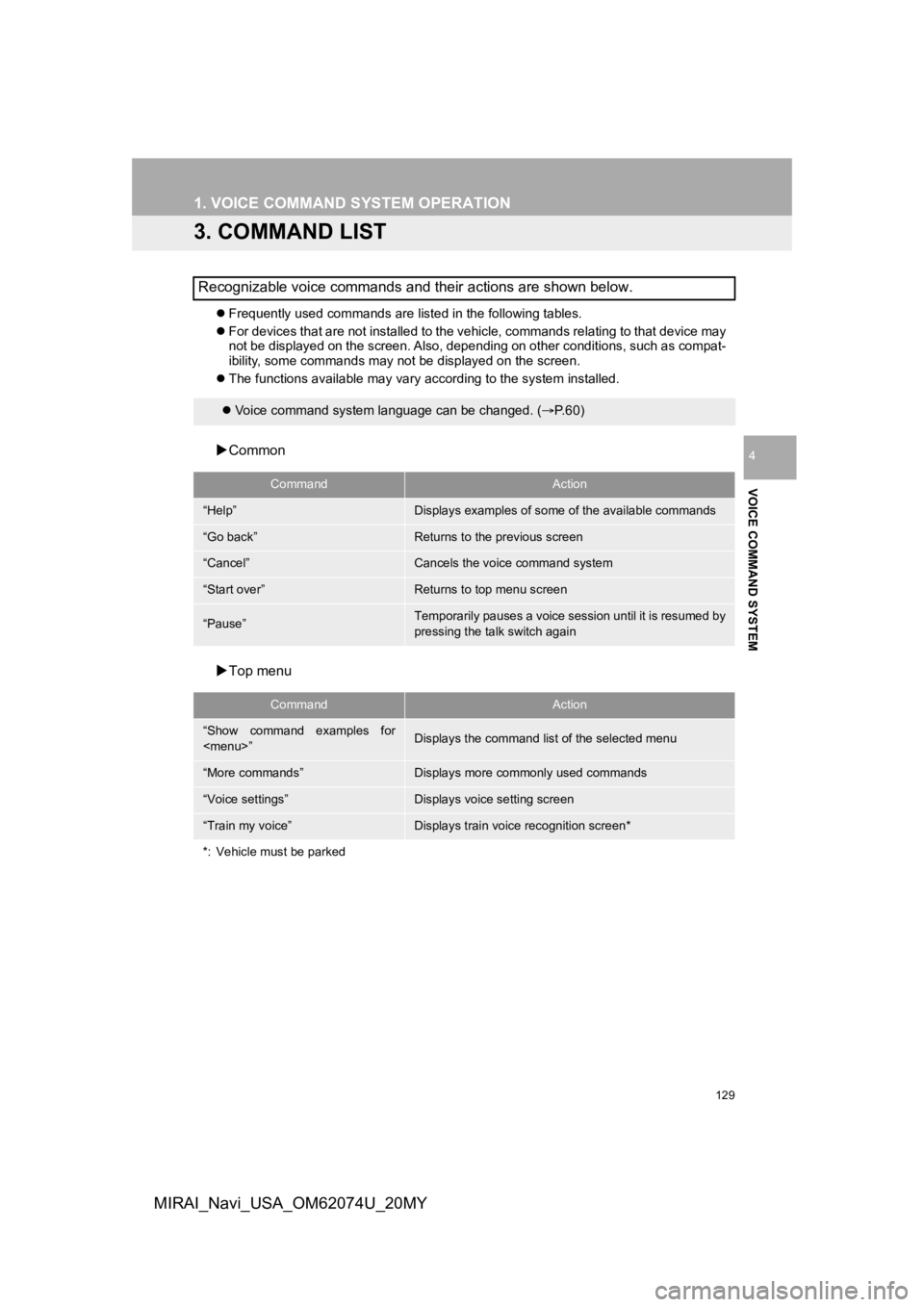
129
1. VOICE COMMAND SYSTEM OPERATION
VOICE COMMAND SYSTEM
4
MIRAI_Navi_USA_OM62074U_20MY
3. COMMAND LIST
Frequently used commands are listed in the following tables.
For devices that are not installed to the vehicle, commands rel ating to that device may
not be displayed on the screen. Also, depending on other condit ions, such as compat-
ibility, some commands may not be displayed on the screen.
The functions available may vary according to the system installed.
Common
Top menu
Recognizable voice commands and their actions are shown below.
Voice command system language can be changed. ( P.60)
CommandAction
“Help”Displays examples of some of the available commands
“Go back”Returns to the previous screen
“Cancel”Cancels the voice command system
“Start over”Returns to top menu screen
“Pause”Temporarily pauses a voice session until it is resumed by
pressing the talk switch again
CommandAction
“Show command examples for
Page 130 of 288
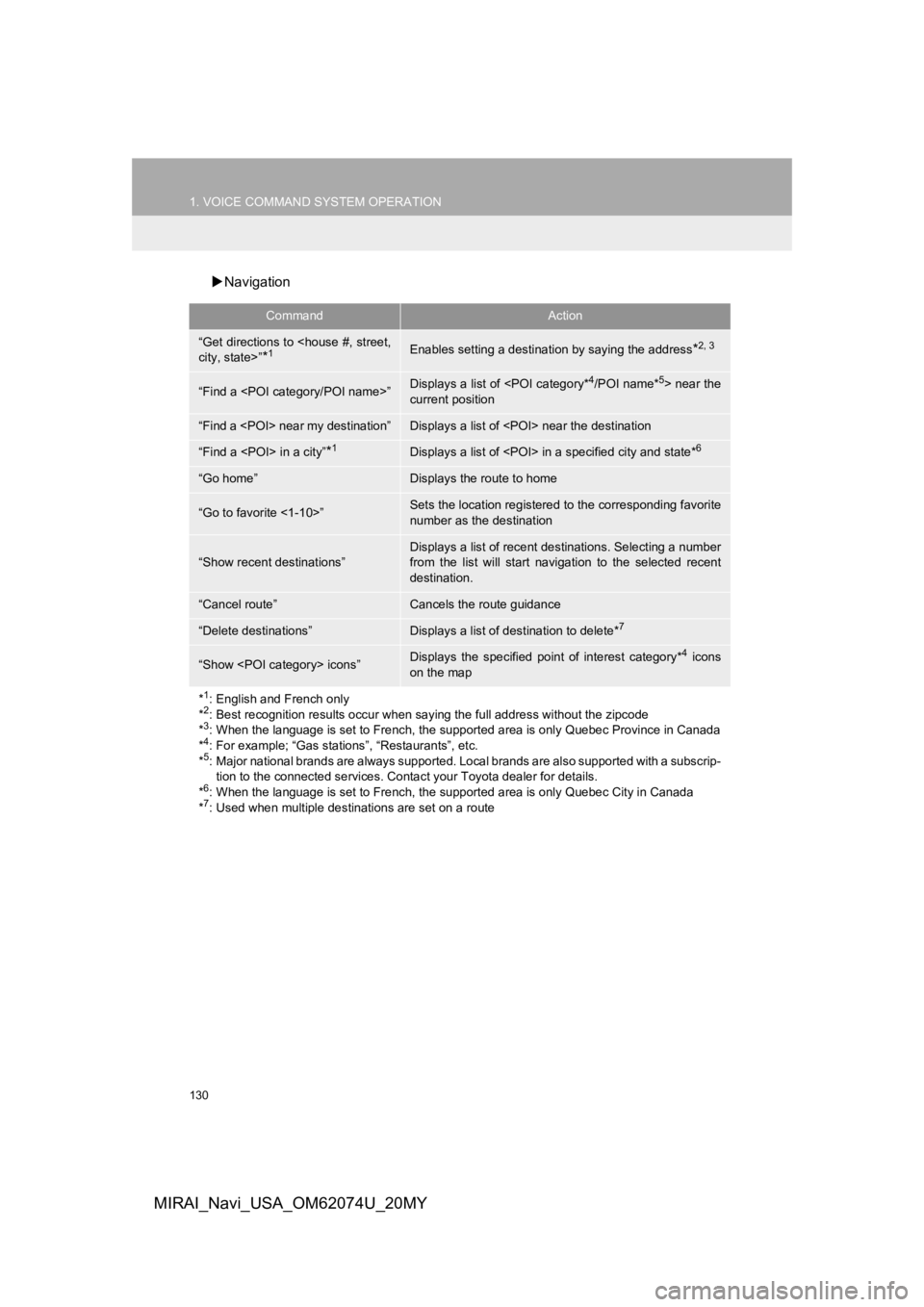
130
1. VOICE COMMAND SYSTEM OPERATION
MIRAI_Navi_USA_OM62074U_20MY
Navigation
CommandAction
“Get directions to
*1Enables setting a destina tion by saying the address*2, 3
“Find a
current position
“Find a
“Find a
“Go home”Displays the route to home
“Go to favorite <1-10>”Sets the location registered to the corresponding favorite
number as the destination
“Show recent destinations”
Displays a list of recent des tinations. Selecting a number
from the list will start navigation to the selected recent
destination.
“Cancel route”Cancels the route guidance
“Delete destinations”Displays a list of des tination to delete*7
“Show
on the map
*
1: English and French only
*2: Best recognition results occur when saying the full address without the zipcode
*3: When the language is set to French, the supported area is only Quebec Province in Canada
*4: For example; “Gas stations”, “Restaurants”, etc.
*5: Major national brands are always supported. Local brands are also supported with a subscrip- tion to the connected services . Contact your Toyota dealer for details.
*
6: When the language is set to French, the supported area is only Quebec City in Canada
*7: Used when multiple destinations are set on a route
Page 262 of 288
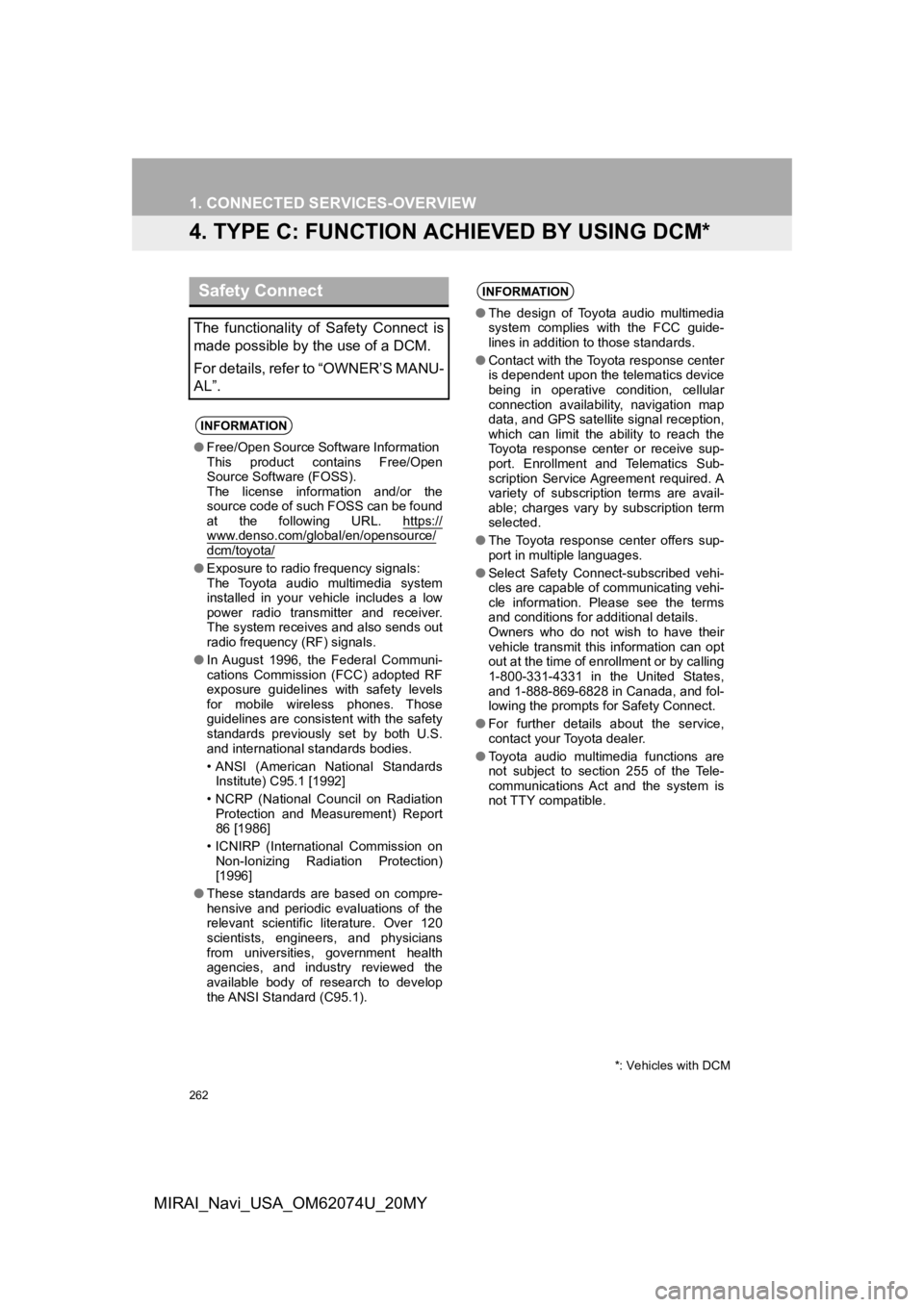
262
1. CONNECTED SERVICES-OVERVIEW
MIRAI_Navi_USA_OM62074U_20MY
4. TYPE C: FUNCTION ACH IEVED BY USING DCM*
Safety Connect
The functionality of Safety Connect is
made possible by the use of a DCM.
For details, refer to “OWNER’S MANU-
AL”.
INFORMATION
●Free/Open Source Software Information
This product contains Free/Open
Source Software (FOSS).
The license information and/or the
source code of such FOSS can be found
at the following URL. https://
www.denso.com/global/en/opensource/dcm/toyota/
●Exposure to radio frequency signals:
The Toyota audio multimedia system
installed in your vehicle includes a low
power radio transmitter and receiver.
The system receives and also sends out
radio frequency (RF) signals.
● In August 1996, the Federal Communi-
cations Commission (FCC) adopted RF
exposure guidelines with safety levels
for mobile wireless phones. Those
guidelines are consistent with the safety
standards previously set by both U.S.
and international standards bodies.
• ANSI (American National Standards
Institute) C95.1 [1992]
• NCRP (National Council on Radiation Protection and Measurement) Report
86 [1986]
• ICNIRP (International Commission on Non-Ionizing Radiation Protection)
[1996]
● These standards are based on compre-
hensive and periodic evaluations of the
relevant scientific literature. Over 120
scientists, engineers, and physicians
from universities, government health
agencies, and industry reviewed the
available body of research to develop
the ANSI Standard (C95.1).
INFORMATION
●The design of Toyota audio multimedia
system complies with the FCC guide-
lines in addition to those standards.
● Contact with the Toyota response center
is dependent upon the telematics device
being in operative condition, cellular
connection availability, navigation map
data, and GPS satellite signal reception,
which can limit the ability to reach the
Toyota response center or receive sup-
port. Enrollment and Telematics Sub-
scription Service Agreement required. A
variety of subscription terms are avail-
able; charges vary by subscription term
selected.
● The Toyota response center offers sup-
port in multiple languages.
● Select Safety Connect-subscribed vehi-
cles are capable of communicating vehi-
cle information. Please see the terms
and conditions for additional details.
Owners who do not wish to have their
vehicle transmit this information can opt
out at the time of enrollment or by calling
1-800-331-4331 in the United States,
and 1-888-869-6828 in Canada, and fol-
lowing the prompts for Safety Connect.
● For further details about the service,
contact your Toyota dealer.
● Toyota audio multimedia functions are
not subject to section 255 of the Tele-
communications Act and the system is
not TTY compatible.
*: Vehicles with DCM
Page 285 of 288
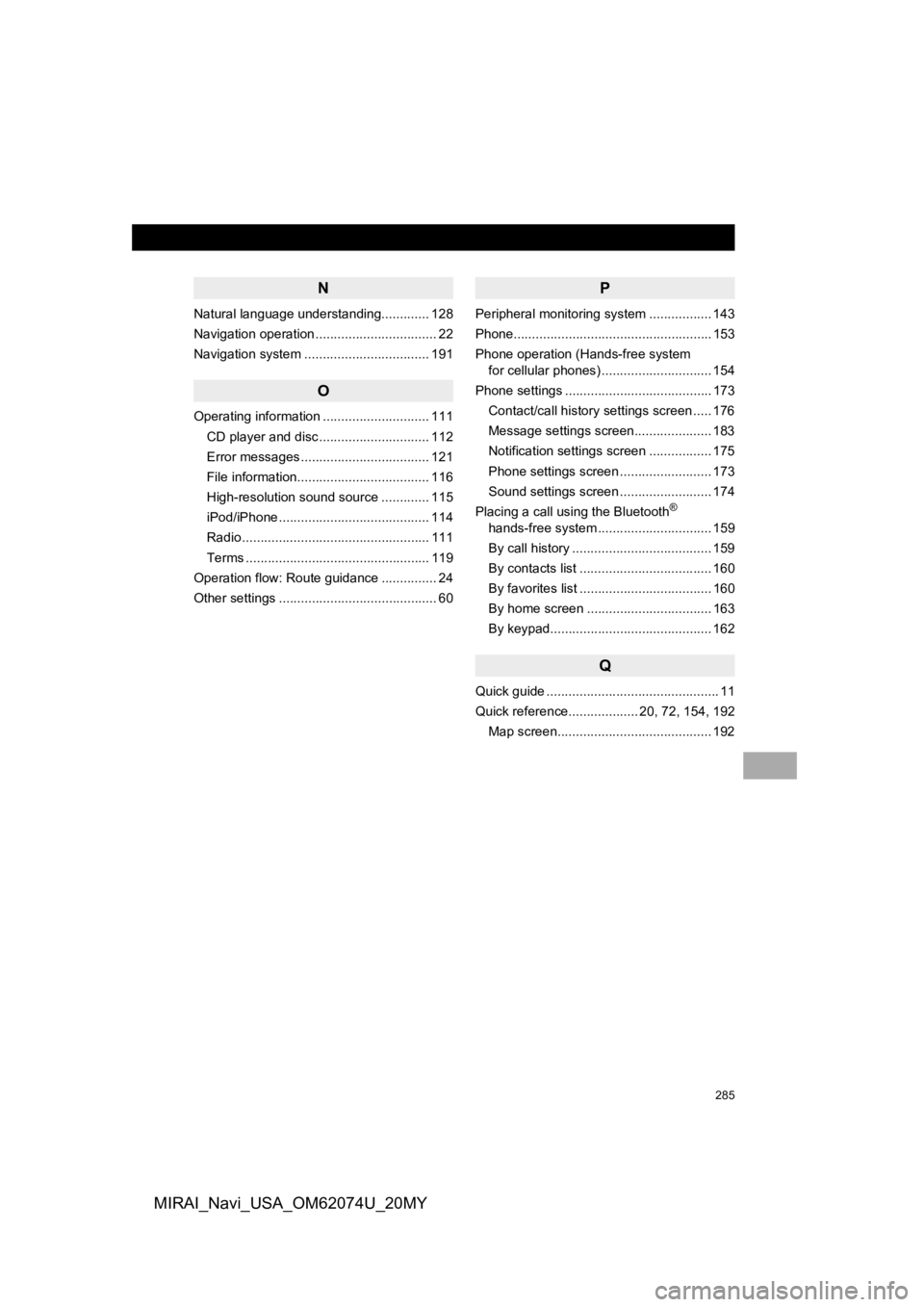
285
MIRAI_Navi_USA_OM62074U_20MY
N
Natural language understanding............. 128
Navigation operation ................................. 22
Navigation system .................................. 191
O
Operating information ............................. 111CD player and disc .............................. 112
Error messages ................................... 121
File information.................................... 116
High-resolution sound source ............. 115
iPod/iPhone ......................................... 114
Radio ................................................... 111
Terms .................................................. 119
Operation flow: Route guidance ............... 24
Other settings ........................................... 60
P
Peripheral monitoring system ................. 143
Phone...................................................... 153
Phone operation (Hands-free system for cellular phones) .............................. 154
Phone settings ........................................ 173 Contact/call history settings screen ..... 176
Message settings screen..................... 183
Notification settings screen ................. 175
Phone settings screen ......................... 173
Sound settings screen ......................... 174
Placing a call using the Bluetooth
®
hands-free system ............................... 159
By call history ...................................... 159
By contacts list .................................... 160
By favorites list .................................... 160
By home screen .................................. 163
By keypad............................................ 162
Q
Quick guide ............................................... 11
Quick reference................... 20, 72, 154, 192
Map screen.......................................... 192