TOYOTA MIRAI 2021 Accessories, Audio & Navigation (in English)
Manufacturer: TOYOTA, Model Year: 2021, Model line: MIRAI, Model: TOYOTA MIRAI 2021Pages: 344, PDF Size: 12.08 MB
Page 211 of 344
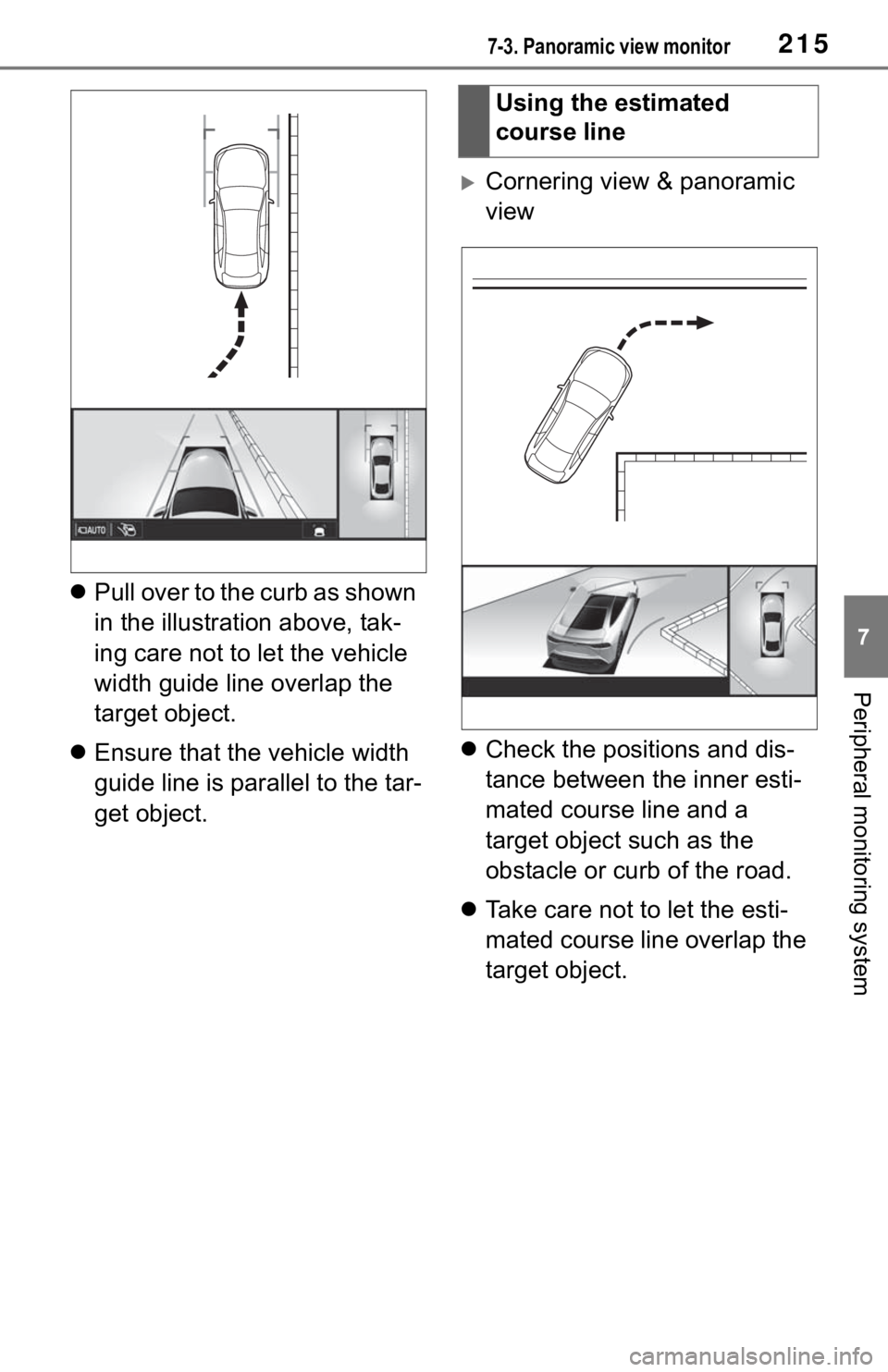
2157-3. Panoramic view monitor
7
Peripheral monitoring system
Pull over to the curb as shown
in the illustration above, tak-
ing care not to let the vehicle
width guide line overlap the
target object.
Ensure that the vehicle width
guide line is parallel to the tar-
get object.
Cornering view & panoramic
view
Check the positions and dis-
tance between the inner esti-
mated course line and a
target object such as the
obstacle or curb of the road.
Take care not to let the esti-
mated course line overlap the
target object.
Using the estimated
course line
Page 212 of 344
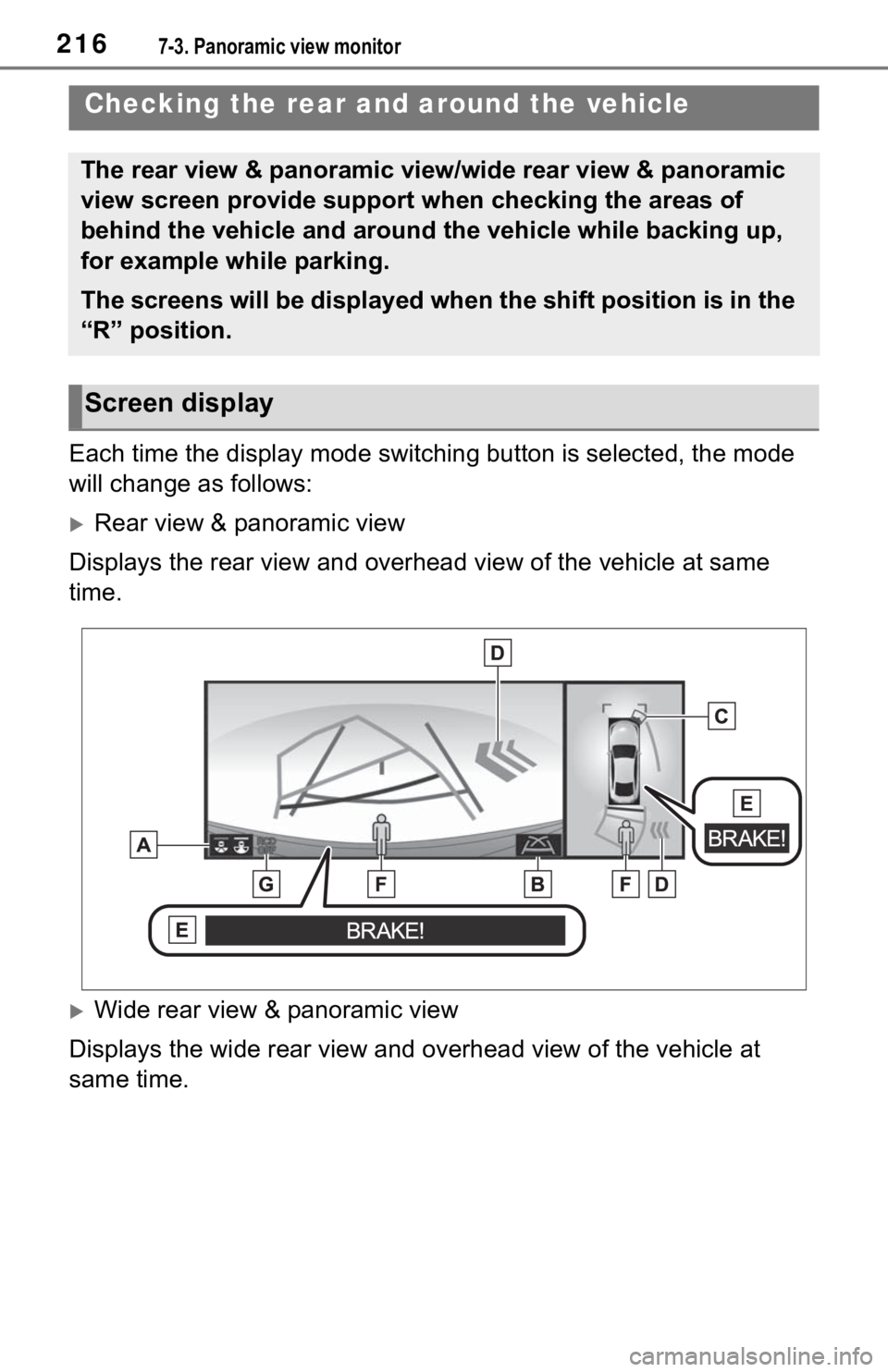
2167-3. Panoramic view monitor
Each time the display mode switching button is selected, the mode
will change as follows:
Rear view & panoramic view
Displays the rear view and overhead view of the vehicle at same
time.
Wide rear view & panoramic view
Displays the wide rear view and overhead view of the vehicle at
same time.
Checking the rear and around the vehicle
The rear view & panoramic view/wide rear view & panoramic
view screen provide support when checking the areas of
behind the vehicle and around the vehicle while backing up,
for example while parking.
The screens will be displayed when the shift position is in the
“R” position.
Screen display
Page 213 of 344
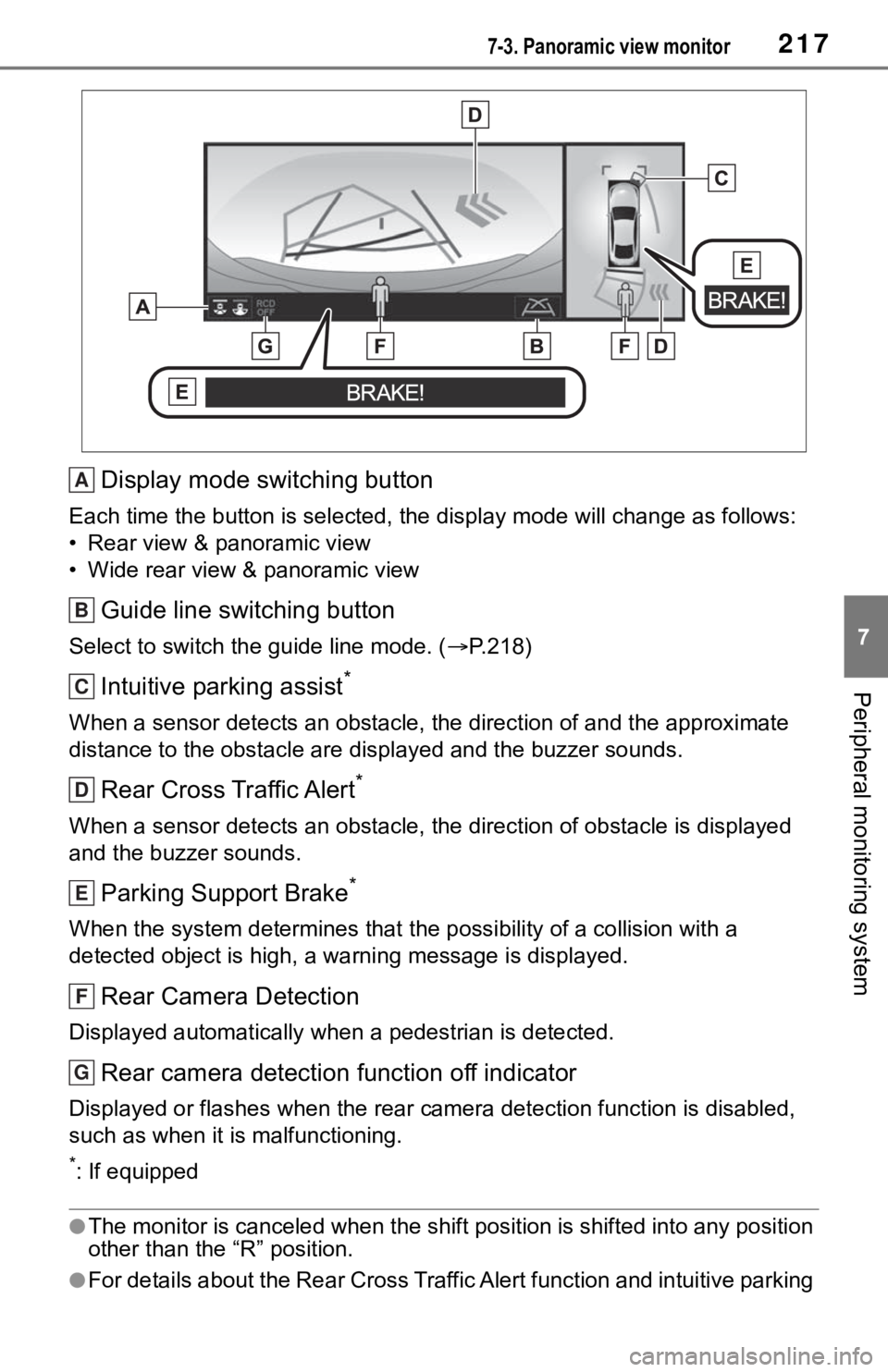
2177-3. Panoramic view monitor
7
Peripheral monitoring system
Display mode switching button
Each time the button is selected, the display mode will change as follows:
• Rear view & panoramic view
• Wide rear view & panoramic view
Guide line switching button
Select to switch the guide line mode. ( P.218)
Intuitive parking assist*
When a sensor detects an obstacle, the direction of and the app roximate
distance to the obsta cle are displayed and the buzzer sounds.
Rear Cross Traffic Alert*
When a sensor detects an obstacle, the direction of obstacle is displayed
and the buzzer sounds.
Parking Support Brake*
When the system determines that the possibility of a collision with a
detected object is high, a warning message is displayed.
Rear Camera Detection
Displayed automatically wh en a pedestrian is detected.
Rear camera detection function off indicator
Displayed or flashes when the rear camera detection function is disabled,
such as when it is malfunctioning.
*: If equipped
●The monitor is canceled when the shift position is shifted into any position
other than the “R” position.
●For details about the Rear Cross Traffic Alert function and int uitive parking
A
B
C
D
E
F
G
Page 214 of 344
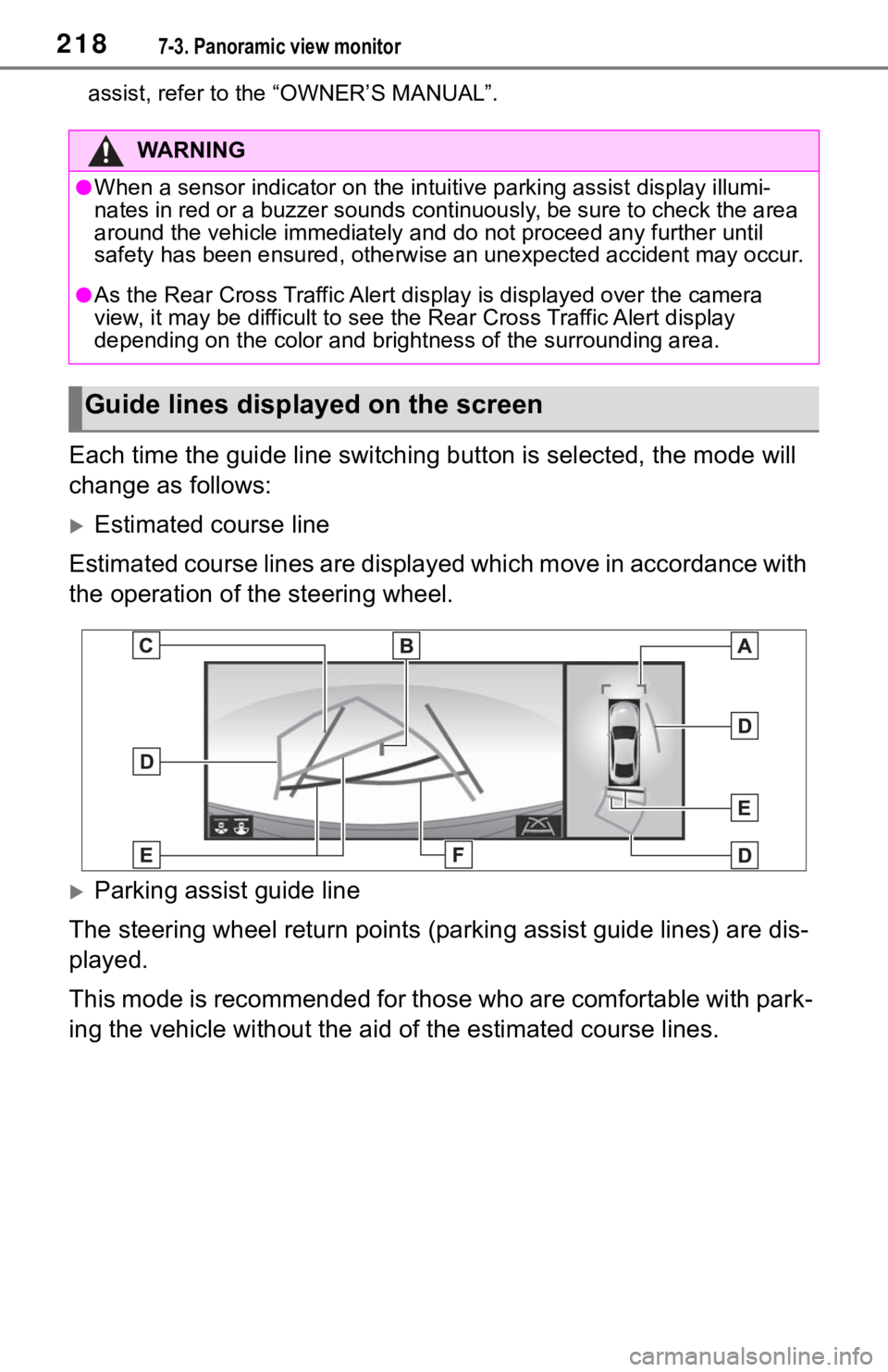
2187-3. Panoramic view monitor
assist, refer to the “OWNER’S MANUAL”.
Each time the guide line switching button is selected, the mode will
change as follows:
Estimated course line
Estimated course lines are displ ayed which move in accordance w ith
the operation of the steering wheel.
Parking assist guide line
The steering wheel return points (parking assist guide lines) are dis-
played.
This mode is recommended for those who are comfortable with par k-
ing the vehicle without the aid of the estimated course lines.
WA R N I N G
●When a sensor indicator on the intuitive parking assist display illumi-
nates in red or a buzzer sounds continuously, be sure to check the area
around the vehicle immediately a nd do not proceed any further until
safety has been ensured, otherwise an unexpected accident may o ccur.
●As the Rear Cross Traffic Alert display is displayed over the camera
view, it may be difficult to see the Rear Cross Traffic Alert d isplay
depending on the color and brigh tness of the surrounding area.
Guide lines displayed on the screen
Page 215 of 344
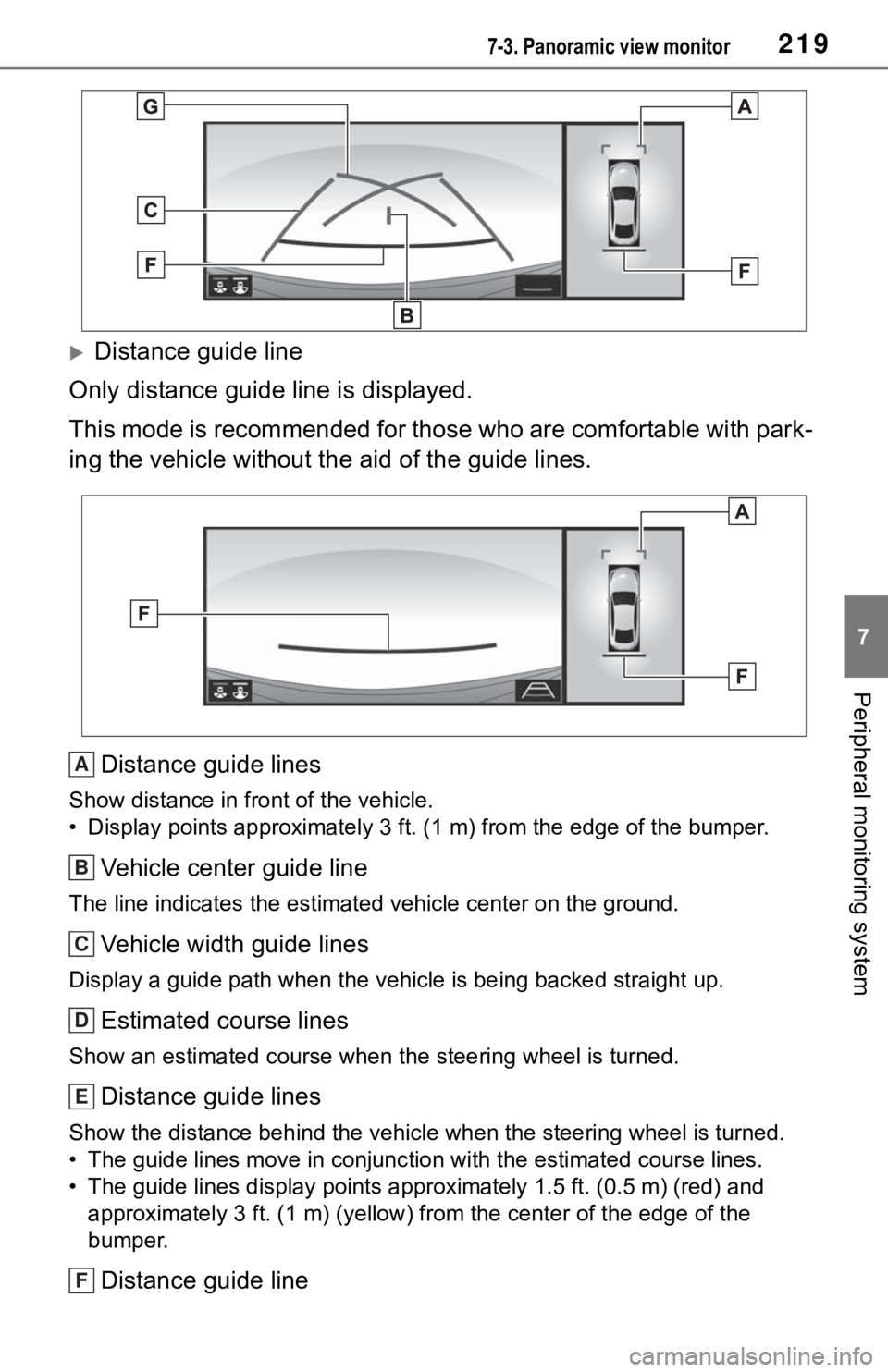
2197-3. Panoramic view monitor
7
Peripheral monitoring system
Distance guide line
Only distance guide line is displayed.
This mode is recommended for those who are comfortable with par k-
ing the vehicle without the aid of the guide lines.
Distance guide lines
Show distance in front of the vehicle.
• Display points approximately 3 ft. (1 m) from the edge of the bumper.
Vehicle center guide line
The line indicates the estimated vehicle center on the ground.
Vehicle width guide lines
Display a guide path when the vehicle is being backed straight up.
Estimated course lines
Show an estimated course when the steering wheel is turned.
Distance guide lines
Show the distance behind the vehicle when the steering wheel is turned.
• The guide lines move in conjunc tion with the estimated course lines.
• The guide lines display points approximately 1.5 ft. (0.5 m) (red) and
approximately 3 ft. (1 m) (yello w) from the center of the edge of the
bumper.
Distance guide line
A
B
C
D
E
F
Page 216 of 344
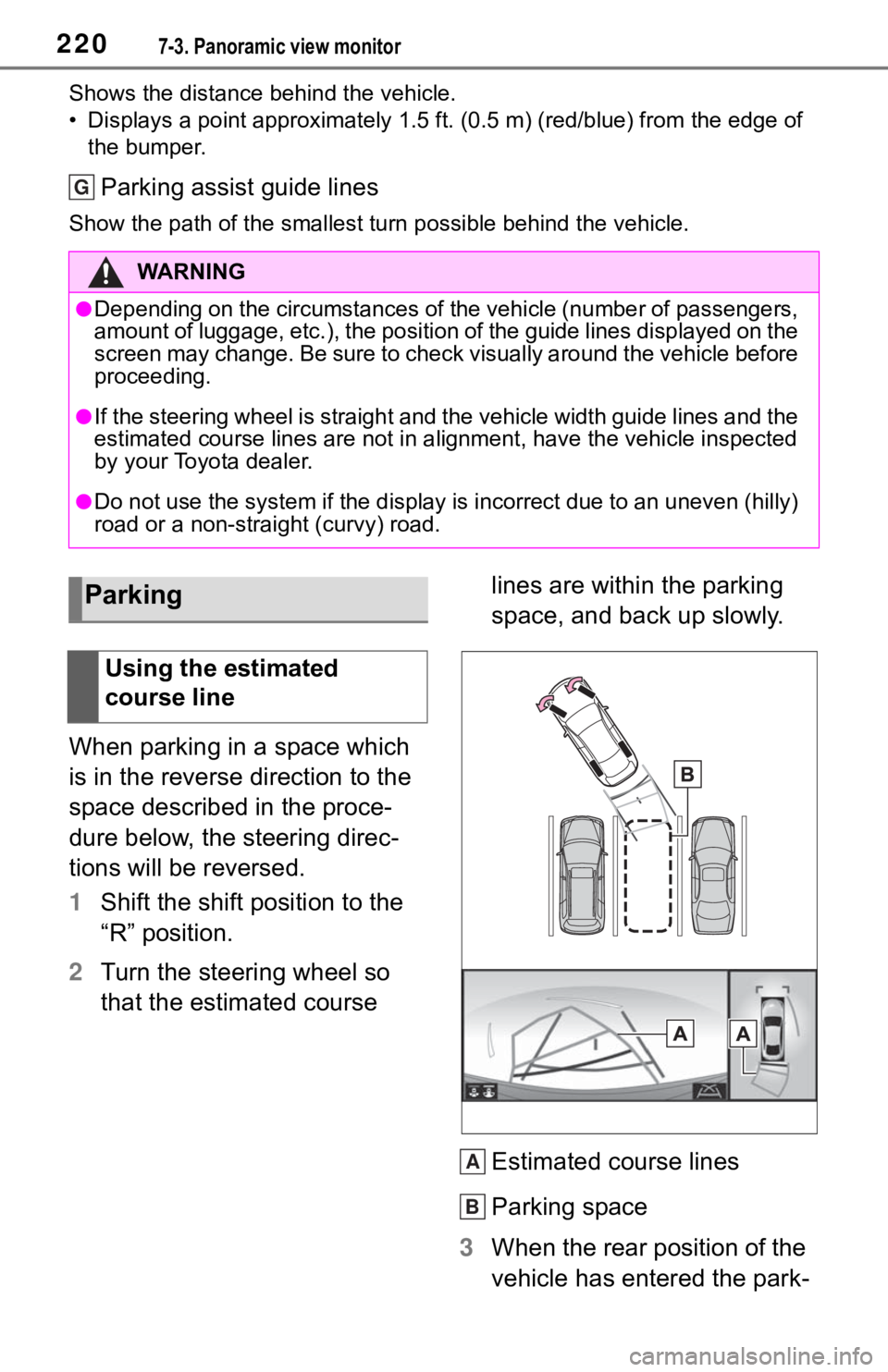
2207-3. Panoramic view monitor
Shows the distance behind the vehicle.
• Displays a point approximately 1.5 ft. (0.5 m) (red/blue) from the edge of
the bumper.
Parking assist guide lines
Show the path of the smallest tu rn possible behind the vehicle.
When parking in a space which
is in the reverse direction to the
space described in the proce-
dure below, the steering direc-
tions will be reversed.
1Shift the shift position to the
“R” position.
2 Turn the steering wheel so
that the estimated course lines are within the parking
space, and back up slowly.
Estimated course lines
Parking space
3 When the rear position of the
vehicle has entered the park-
WA R N I N G
●Depending on the circumstances of the vehicle (number of passen gers,
amount of luggage, etc.), the position of the guide lines displ ayed on the
screen may change. Be sure to check visually around the vehicle before
proceeding.
●If the steering wheel is straight and the vehicle width guide l ines and the
estimated course lines are not in alignment, have the vehicle i nspected
by your Toyota dealer.
●Do not use the system if the display is incorrect due to an une ven (hilly)
road or a non-straight (curvy) road.
G
Parking
Using the estimated
course line
A
B
Page 217 of 344
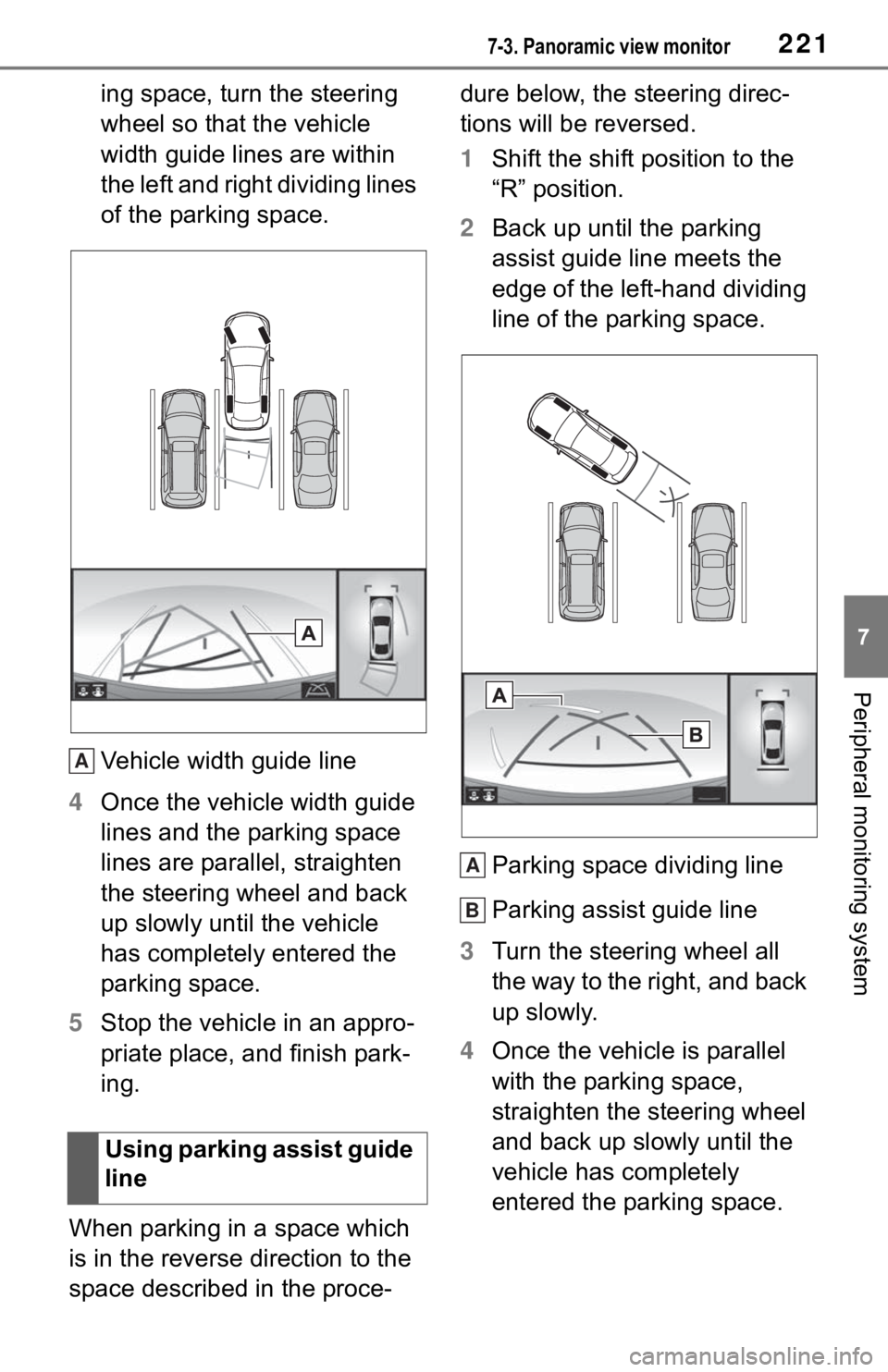
2217-3. Panoramic view monitor
7
Peripheral monitoring system
ing space, turn the steering
wheel so that the vehicle
width guide lines are within
the left and right dividing lines
of the parking space.
Vehicle width guide line
4 Once the vehicle width guide
lines and the parking space
lines are parallel, straighten
the steering wheel and back
up slowly until the vehicle
has completely entered the
parking space.
5 Stop the vehicle in an appro-
priate place, and finish park-
ing.
When parking in a space which
is in the reverse direction to the
space described in the proce- dure below, the steering direc-
tions will be reversed.
1
Shift the shift position to the
“R” position.
2 Back up until the parking
assist guide line meets the
edge of the left-hand dividing
line of the parking space.
Parking space dividing line
Parking assist guide line
3 Turn the steering wheel all
the way to the right, and back
up slowly.
4 Once the vehicle is parallel
with the parking space,
straighten the steering wheel
and back up slowly until the
vehicle has completely
entered the parking space.
Using parking assist guide
line
A
A
B
Page 218 of 344
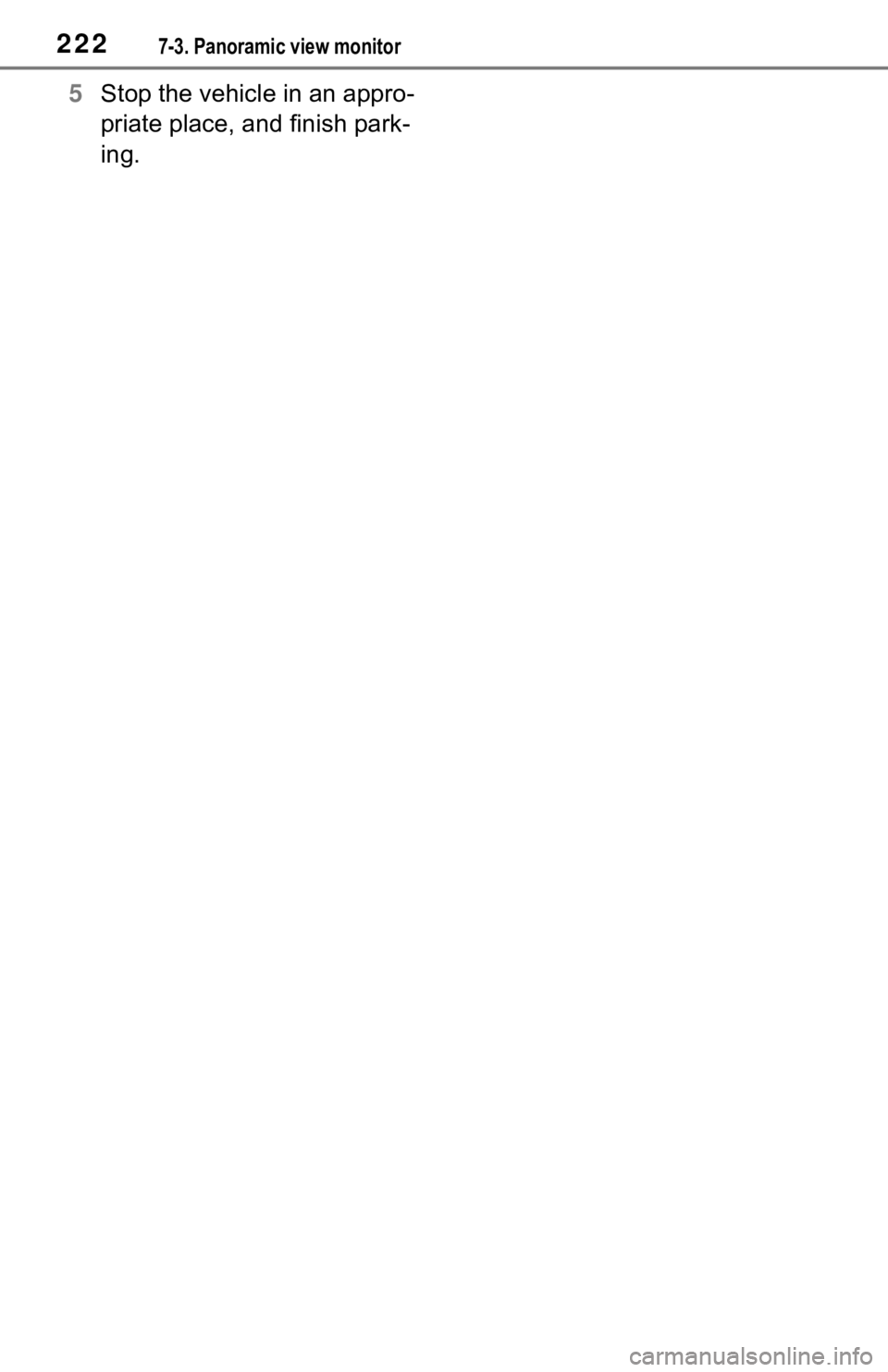
2227-3. Panoramic view monitor
5Stop the vehicle in an appro-
priate place, and finish park-
ing.
Page 219 of 344
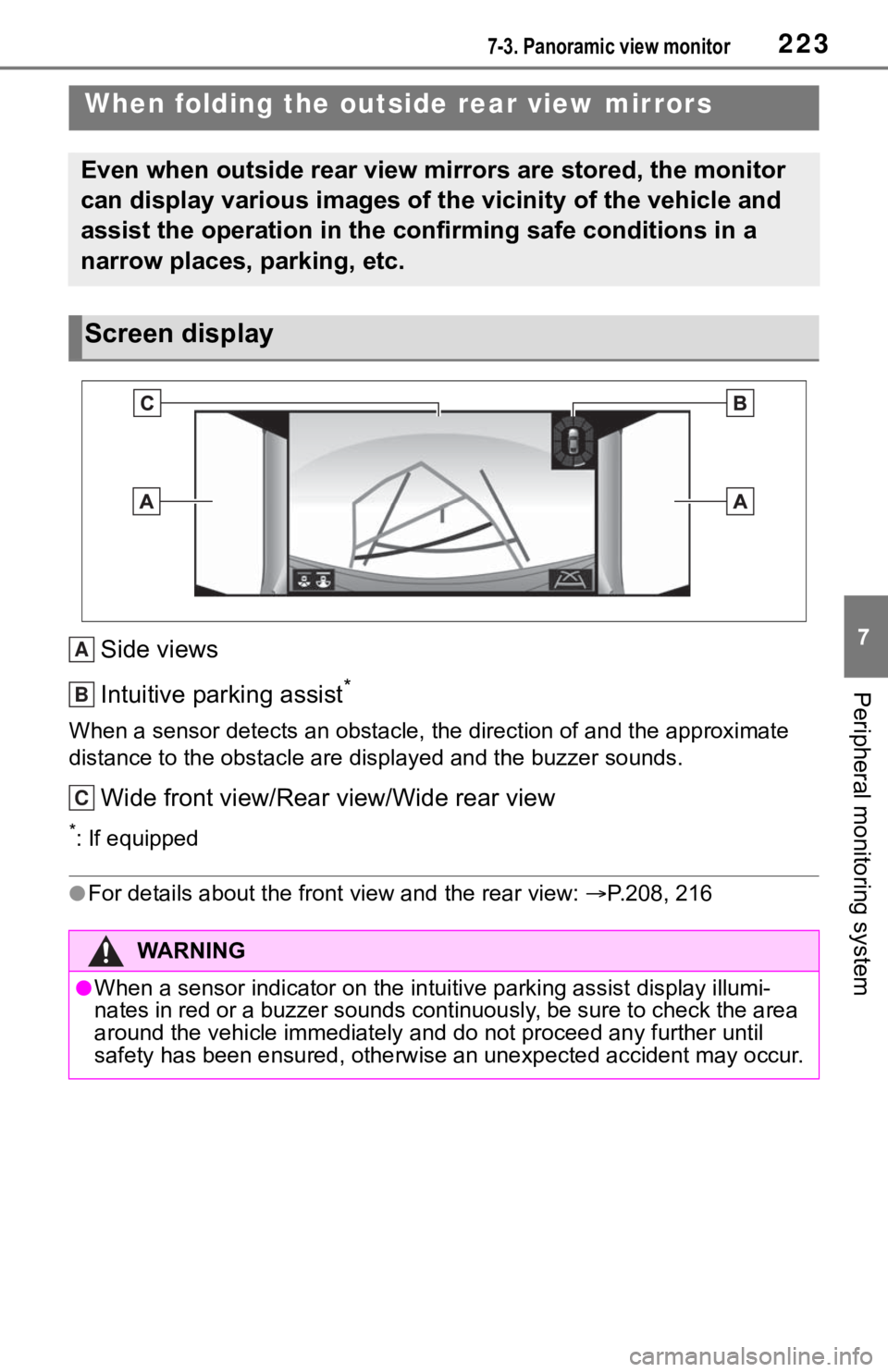
2237-3. Panoramic view monitor
7
Peripheral monitoring system
Side views
Intuitive parking assist
*
When a sensor detects an obstacle, the direction of and the approximate
distance to the obsta cle are displayed and the buzzer sounds.
Wide front view/Rear view/Wide rear view
*: If equipped
●For details about the front view and the rear view: P.208, 216
When folding the outside rear view mirrors
Even when outside rear view mirrors are stored, the monitor
can display various images of the vicinity of the vehicle and
assist the operation in the confirming safe conditions in a
narrow places, parking, etc.
Screen display
WA R N I N G
●When a sensor indicator on the intuitive parking assist display illumi-
nates in red or a buzzer sounds continuously, be sure to check the area
around the vehicle immediately a nd do not proceed any further until
safety has been ensured, otherwise an unexpected accident may o ccur.
A
B
C
Page 220 of 344
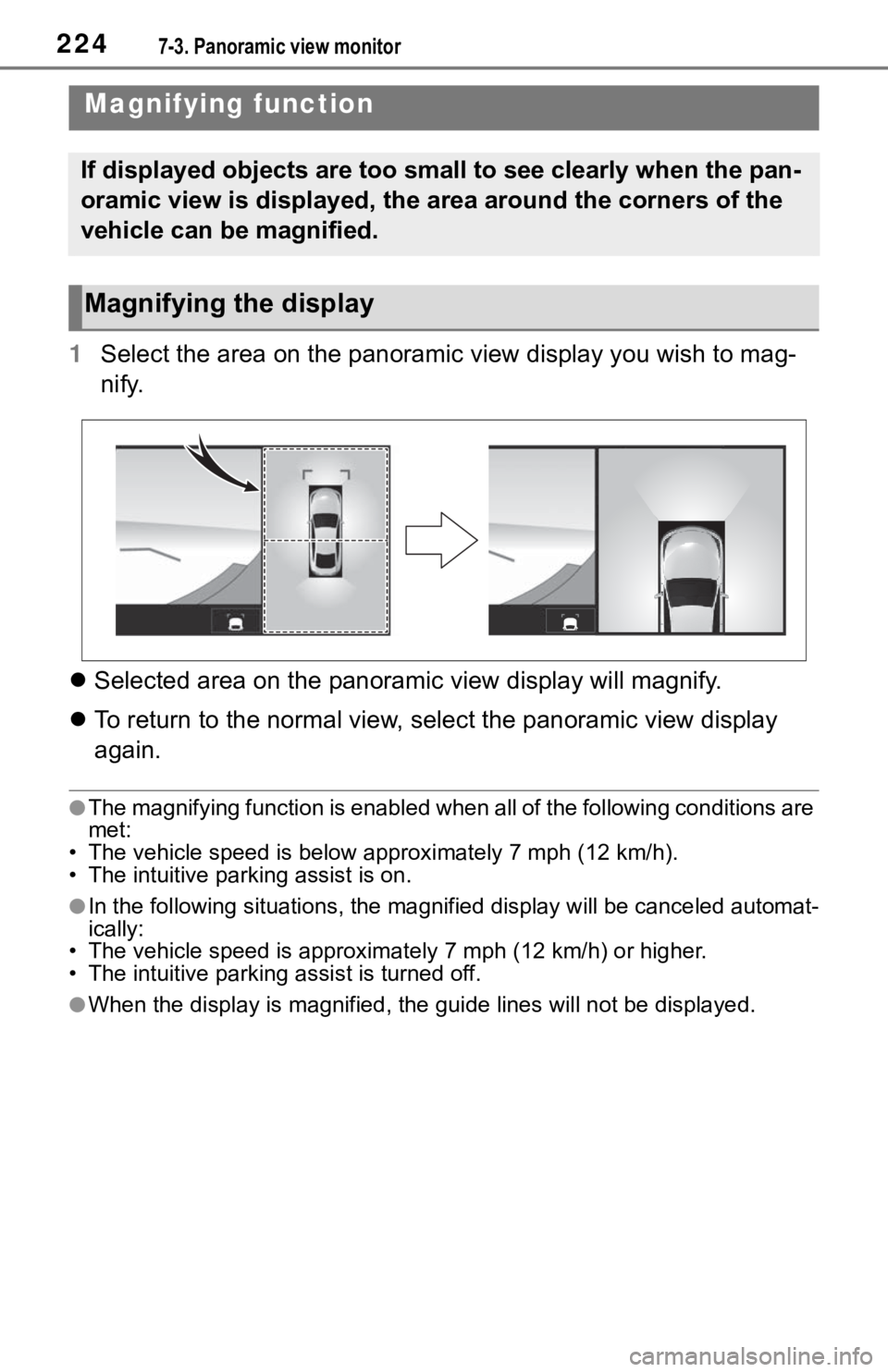
2247-3. Panoramic view monitor
1Select the area on the panoramic view display you wish to mag-
nify.
Selected area on the panoramic view display will magnify.
To return to the normal view, select the panoramic view display
again.
●The magnifying function is enabled when all of the following co nditions are
met:
• The vehicle speed is below approximately 7 mph (12 km/h).
• The intuitive parking assist is on.
●In the following situations, the magnified display will be canc eled automat-
ically:
• The vehicle speed is approximat ely 7 mph (12 km/h) or higher.
• The intuitive parking assist is turned off.
●When the display is magnified, the guide lines will not be disp layed.
Magnifying function
If displayed objects are too small to see clearly when the pan-
oramic view is displayed, the area around the corners of the
vehicle can be magnified.
Magnifying the display