display TOYOTA MIRAI 2021 Accessories, Audio & Navigation (in English)
[x] Cancel search | Manufacturer: TOYOTA, Model Year: 2021, Model line: MIRAI, Model: TOYOTA MIRAI 2021Pages: 344, PDF Size: 12.08 MB
Page 326 of 344
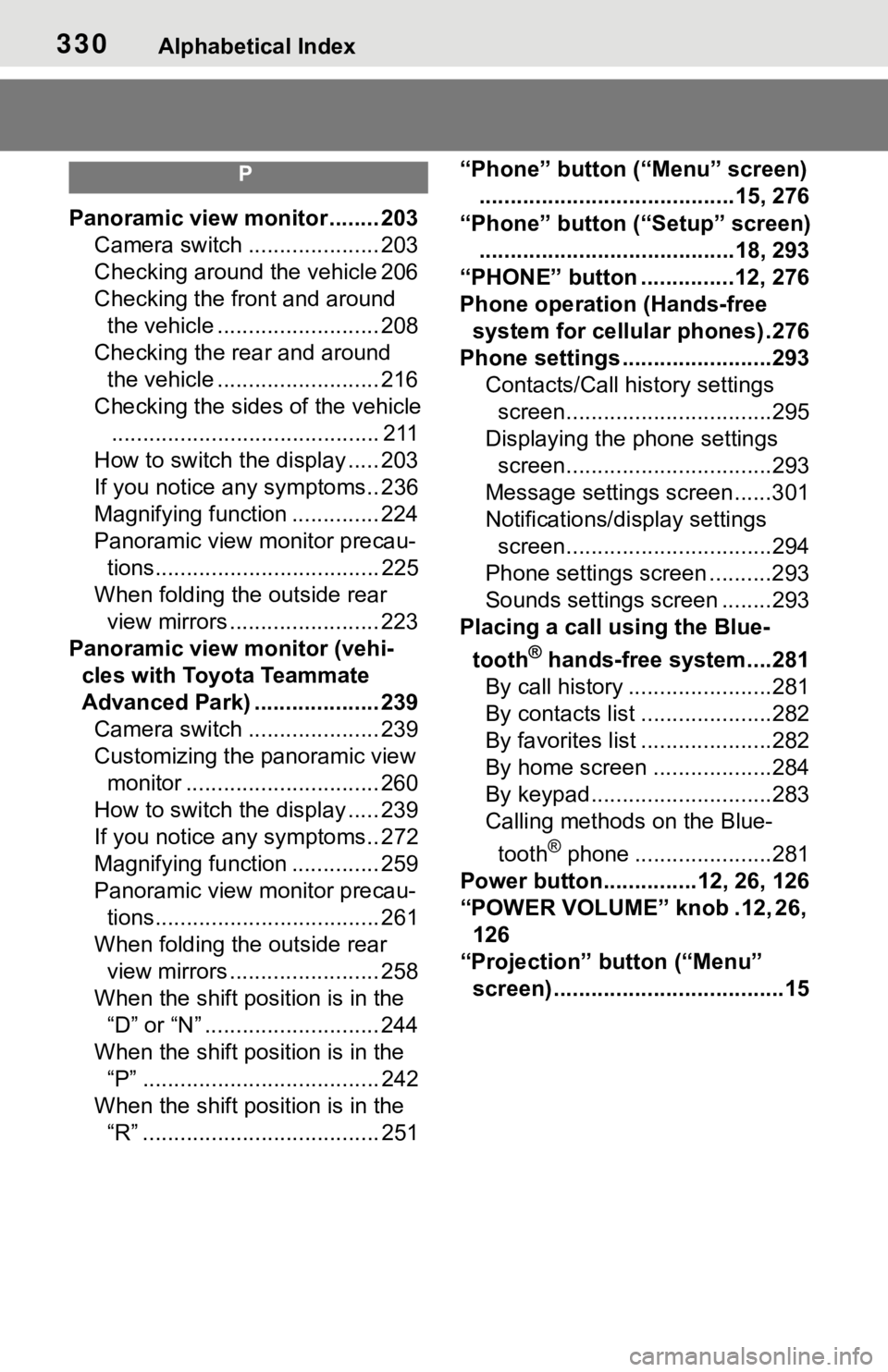
330Alphabetical Index
P
Panoramic view monitor ........ 203Camera switch ..................... 203
Checking around the vehicle 206
Checking the front and around the vehicle .......................... 208
Checking the rear and around the vehicle .......................... 216
Checking the sides of the vehicle ........................................... 211
How to switch the display ..... 203
If you notice any symptoms.. 236
Magnifying function .............. 224
Panoramic view monitor precau- tions.................................... 225
When folding the outside rear view mirrors ........................ 223
Panoramic view monitor (vehi- cles with Toyota Teammate
Advanced Park) .................... 239Camera switch ..................... 239
Customizing the panoramic view monitor ............................... 260
How to switch the display ..... 239
If you notice any symptoms.. 272
Magnifying function .............. 259
Panoramic view monitor precau- tions.................................... 261
When folding the outside rear view mirrors ........................ 258
When the shift position is in the “D” or “N” ............................ 244
When the shift position is in the “P” ...................................... 242
When the shift position is in the “R” ...................................... 251 “Phone” button (“Menu” screen)
.........................................15, 276
“Phone” button (“Setup” screen) .........................................18, 293
“PHONE” button ...............12, 276
Phone operation (Hands-free system for cellular phones) .276
Phone settings ...... ..................293
Contacts/Call history settings screen.................................295
Displaying the phone settings screen.................................293
Message settings screen......301
Notifications/display settings screen.................................294
Phone settings screen ..........293
Sounds settings screen ........293
Placing a call using the Blue-
tooth
® hands-free system....281
By call history .......................281
By contacts list .....................282
By favorites list .....................282
By home screen ...................284
By keypad.............................283
Calling methods on the Blue-
tooth
® phone ......................281
Power button...............12, 26, 126
“POWER VOLUME” knob .12, 26, 126
“Projection” button (“Menu” screen) .....................................15
Page 327 of 344
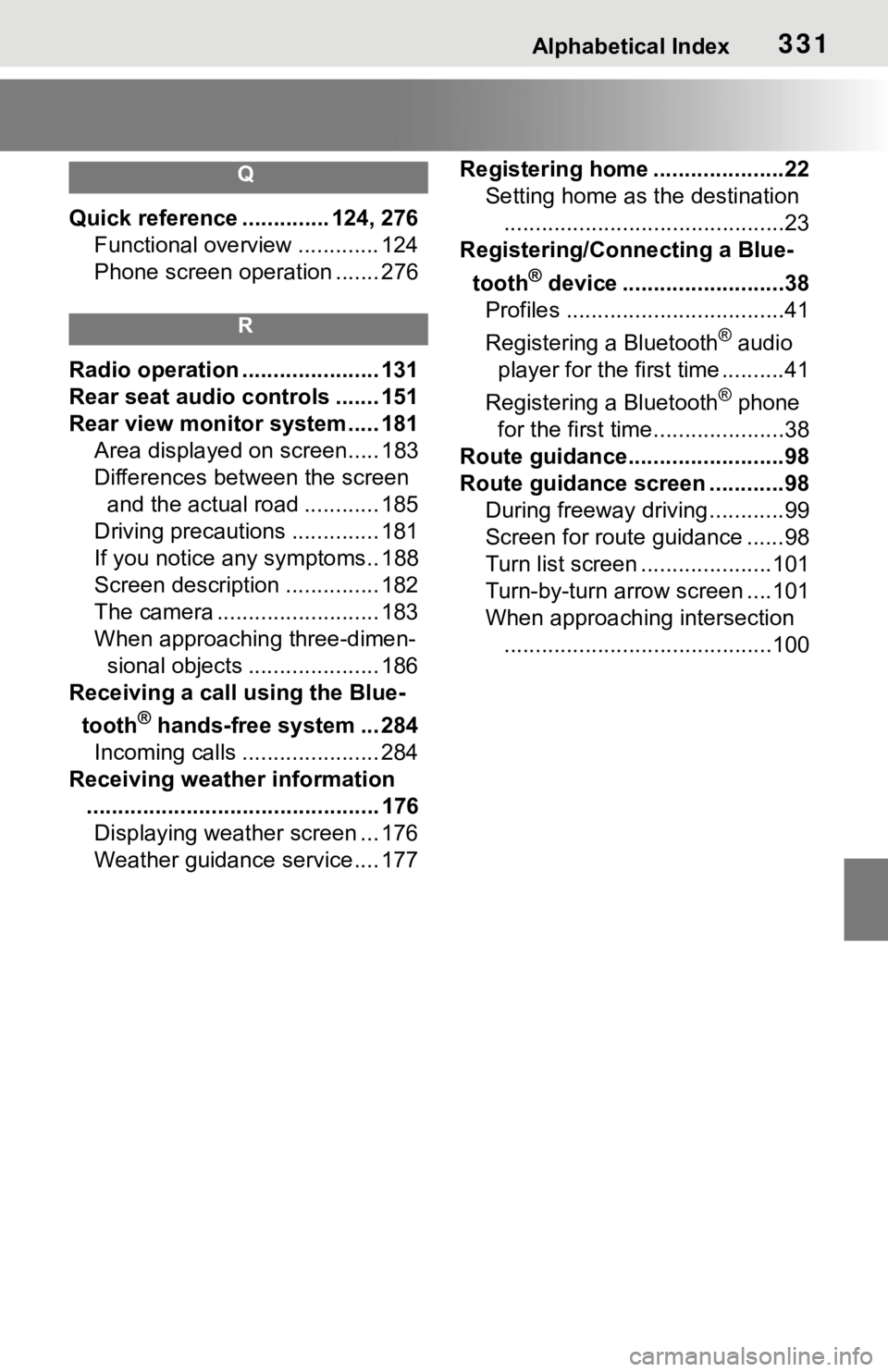
Alphabetical Index331
Q
Quick reference .............. 124, 276
Functional overview ............. 124
Phone screen operation ....... 276
R
Radio operation ...................... 131
Rear seat audio controls ....... 151
Rear view monitor system ..... 181 Area displayed on screen..... 183
Differences between the screen and the actual road ............ 185
Driving precautions .............. 181
If you notice any symptoms.. 188
Screen description ............... 182
The camera .......................... 183
When approaching three-dimen- sional objects ..................... 186
Receiving a call using the Blue-
tooth
® hands-free system ... 284
Incoming calls ...................... 284
Receiving weather information ............................................... 176Displaying weather screen ... 176
Weather guidance service.... 177 Registering home .....................22
Setting home as the destination.............................................23
Registering/Connecting a Blue-
tooth
® device ..........................38
Profiles ...................................41
Registering a Bluetooth
® audio
player for the first time ..........41
Registering a Bluetooth
® phone
for the first time.....................38
Route guidance.........................98
Route guidance screen ............98 During freeway driving ............99
Screen for route guidance ......98
Turn list screen .....................101
Turn-by-turn arrow screen ....101
When approaching intersection...........................................100
Page 328 of 344
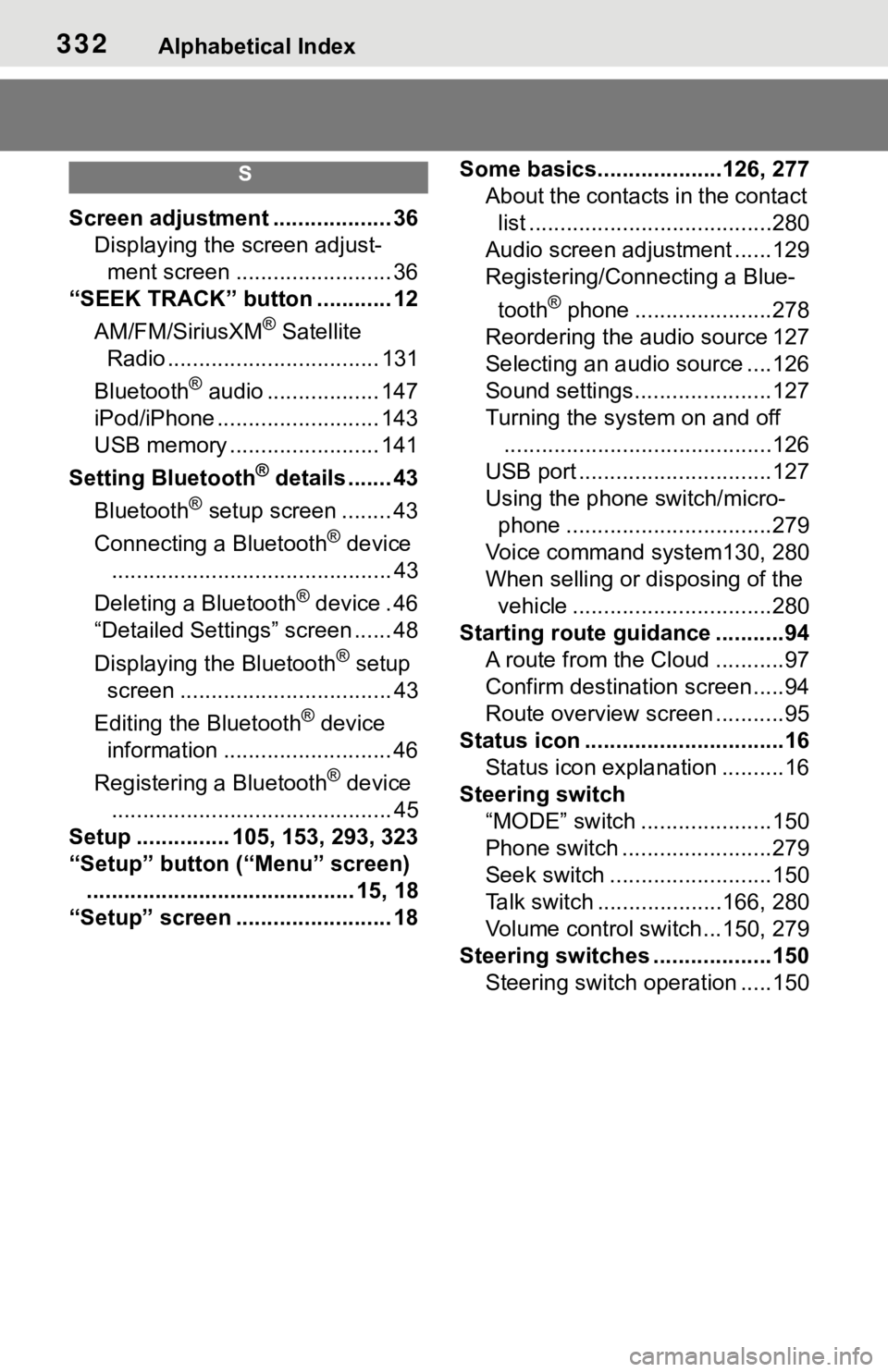
332Alphabetical Index
S
Screen adjustment ................... 36Displaying the screen adjust-ment screen ......................... 36
“SEEK TRACK” button ............ 12
AM/FM/SiriusXM
® Satellite
Radio .................................. 131
Bluetooth
® audio .................. 147
iPod/iPhone .......................... 143
USB memory ........................ 141
Setting Bluetooth
® details ....... 43
Bluetooth
® setup screen ........ 43
Connecting a Bluetooth
® device
............................................. 43
Deleting a Bluetooth
® device . 46
“Detailed Settings” screen ...... 48
Displaying the Bluetooth
® setup
screen .................................. 43
Editing the Bluetooth
® device
information ........................... 46
Registering a Bluetooth
® device
............................................. 45
Setup ............... 105, 153, 293, 323
“Setup” button (“Menu” screen) ........................................... 15, 18
“Setup” screen ......................... 18 Some basics.......
.............126, 277
About the contacts in the contact list .......................................280
Audio screen adjustment ......129
Registering/Connecting a Blue-
tooth
® phone ......................278
Reordering the audio source 127
Selecting an audio source ....126
Sound settings......................127
Turning the sys tem on and off
...........................................126
USB port ...............................127
Using the phone switch/micro- phone .................................279
Voice command system130, 280
When selling or disposing of the vehicle ................................280
Starting route guidance ...........94 A route from the Cloud ...........97
Confirm destination screen.....94
Route overview screen ...........95
Status icon ................................16 Status icon explanation ..........16
Steering switch “MODE” switch .....................150
Phone switch ........................279
Seek switch ..........................150
Talk switch ....................166, 280
Volume control switch ...150, 279
Steering switches ...................150 Steering switch operation .....150
Page 329 of 344
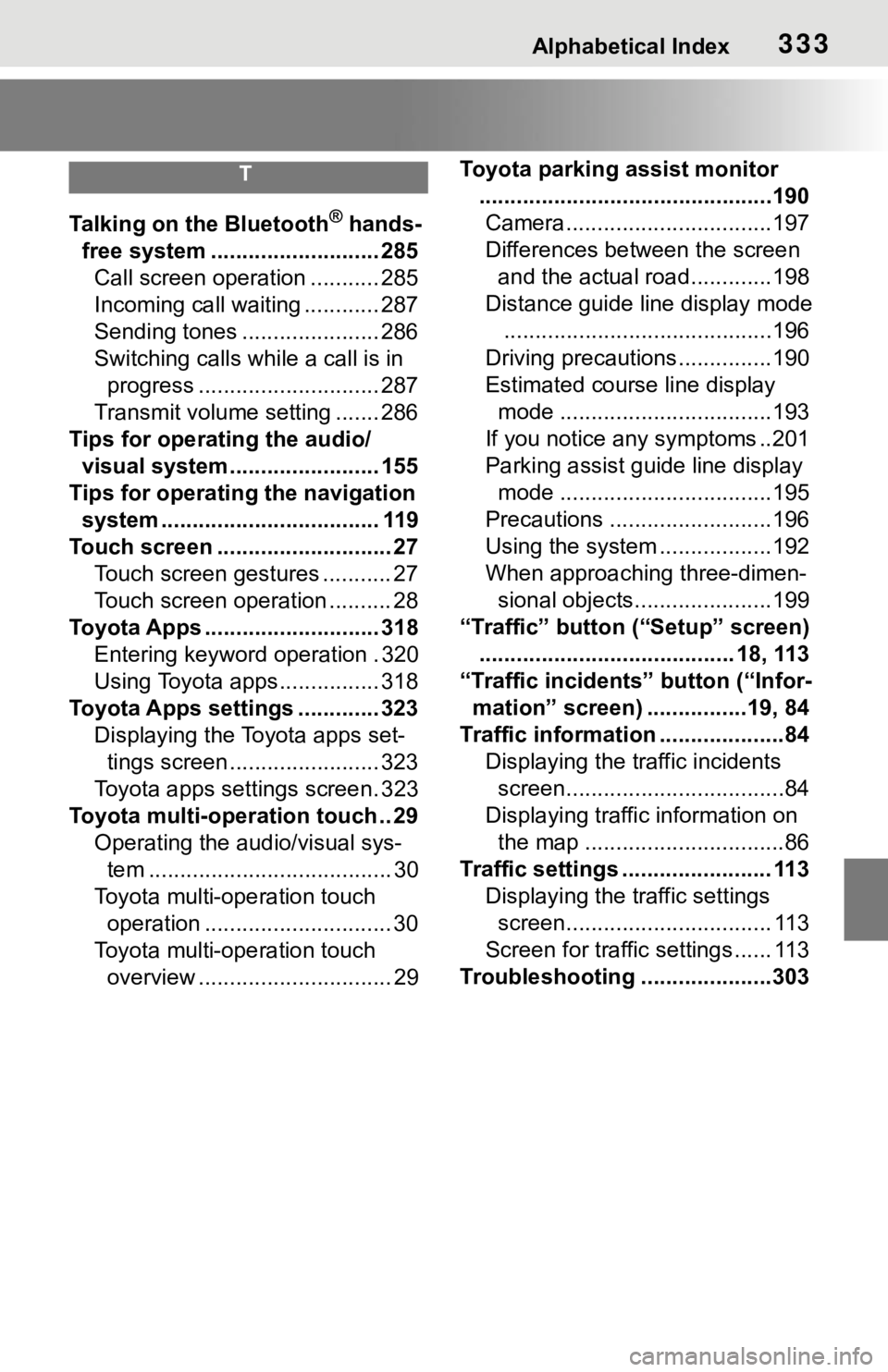
Alphabetical Index333
T
Talking on the Bluetooth® hands-
free system ........................... 285 Call screen operation ........... 285
Incoming call waiting ............ 287
Sending tones ...................... 286
Switching calls while a call is in progress ............................. 287
Transmit volume setting ....... 286
Tips for operating the audio/ visual system........................ 155
Tips for operating the navigation system ................................... 119
Touch screen ............................ 27 Touch screen gestures ........... 27
Touch screen operation .......... 28
Toyota Apps ............................ 318 Entering keyword operation . 320
Using Toyota apps ................ 318
Toyota Apps settings ............. 323 Displaying the Toyota apps set-tings screen ........................ 323
Toyota apps settings screen. 323
Toyota multi-operation touch .. 29 Operating the au dio/visual sys-
tem ....................................... 30
Toyota multi-operation touch operation .............................. 30
Toyota multi-operation touch overview ............................... 29 Toyota parking assist monitor
...............................................190Camera.................................197
Differences between the screen and the actual roa d.............198
Distance guide line display mode ...........................................196
Driving precautions ...............190
Estimated course line display mode ..................................193
If you notice any symptoms ..201
Parking assist guide line display mode ..................................195
Precautions ..........................196
Using the system ..................192
When approaching three-dimen- sional objects......................199
“Traffic” button (“Setup” screen) ......................................... 18, 113
“Traffic incidents” button (“Infor- mation” screen) ................19, 84
Traffic information ....................84 Displaying the traffic incidents
screen...................................84
Displaying traffic information on the map ................................86
Traffic settings ........................ 113 Displaying the traffic settings screen................................. 113
Screen for traffic settings ...... 113
Troubleshooting ...... ...............303
Page 330 of 344
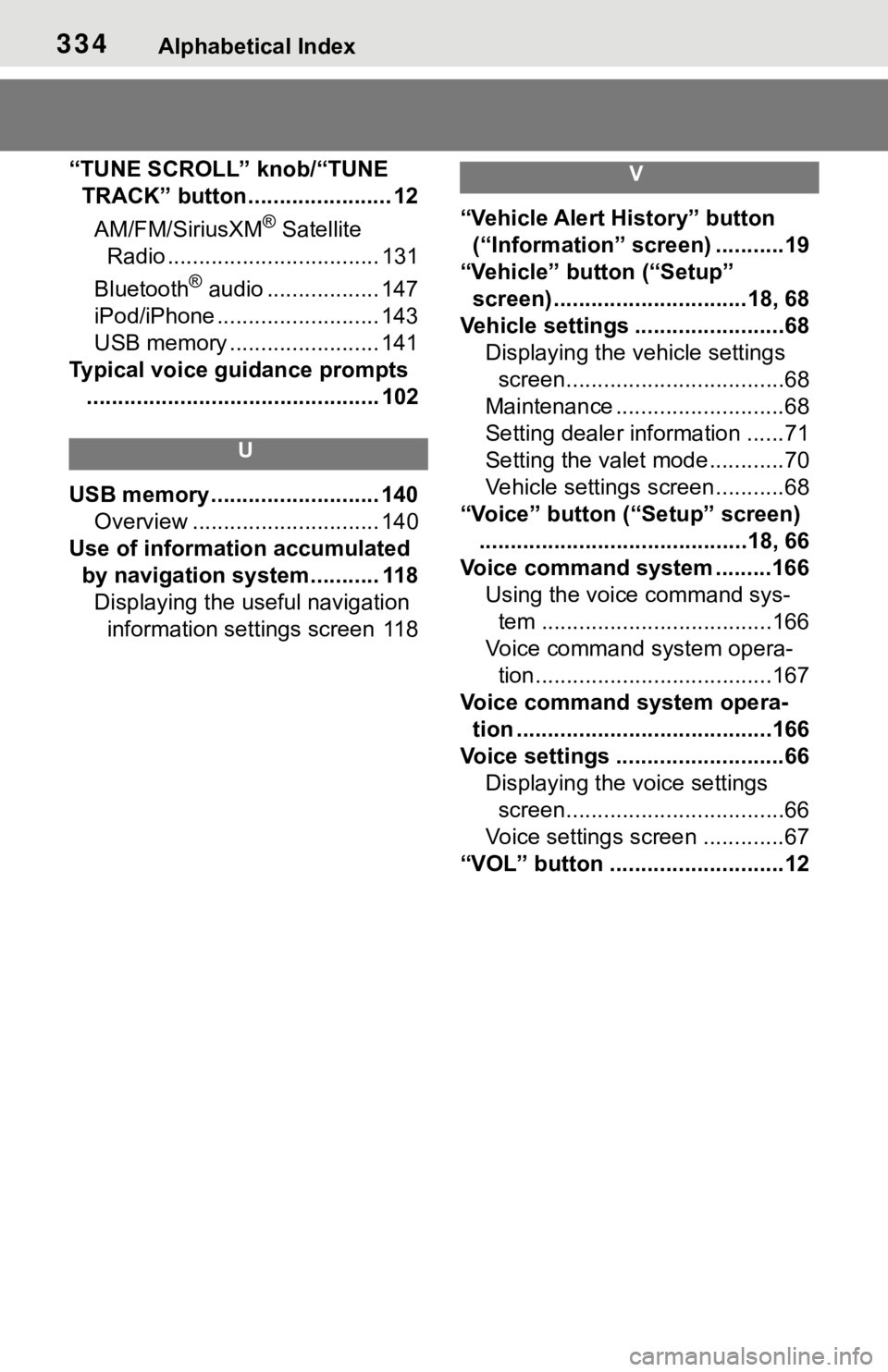
334Alphabetical Index
“TUNE SCROLL” knob/“TUNE TRACK” button....................... 12
AM/FM/SiriusXM
® Satellite
Radio .................................. 131
Bluetooth
® audio .................. 147
iPod/iPhone .......................... 143
USB memory ........................ 141
Typical voice guidance prompts ............................................... 102
U
USB memory ........................... 140 Overview .............................. 140
Use of information accumulated by navigation system........... 118Displaying the useful navigation information settings screen 118
V
“Vehicle Alert History” button (“Information” screen) ...........19
“Vehicle” button (“Setup” screen) ...............................18, 68
Vehicle settings ........................68 Displaying the vehicle settings screen...................................68
Maintenance ...........................68
Setting dealer information ......71
Setting the valet mode............70
Vehicle settings screen...........68
“Voice” button (“Setup” screen) ...........................................18, 66
Voice command system .........166 Using the voice command sys-tem .....................................166
Voice command system opera- tion......................................167
Voice command system opera- tion .........................................166
Voice settings ...........................66 Displaying the voice settings screen...................................66
Voice settings screen .............67
“VOL” button ............................12