navigation TOYOTA MIRAI 2021 Accessories, Audio & Navigation (in English)
[x] Cancel search | Manufacturer: TOYOTA, Model Year: 2021, Model line: MIRAI, Model: TOYOTA MIRAI 2021Pages: 344, PDF Size: 12.08 MB
Page 308 of 344
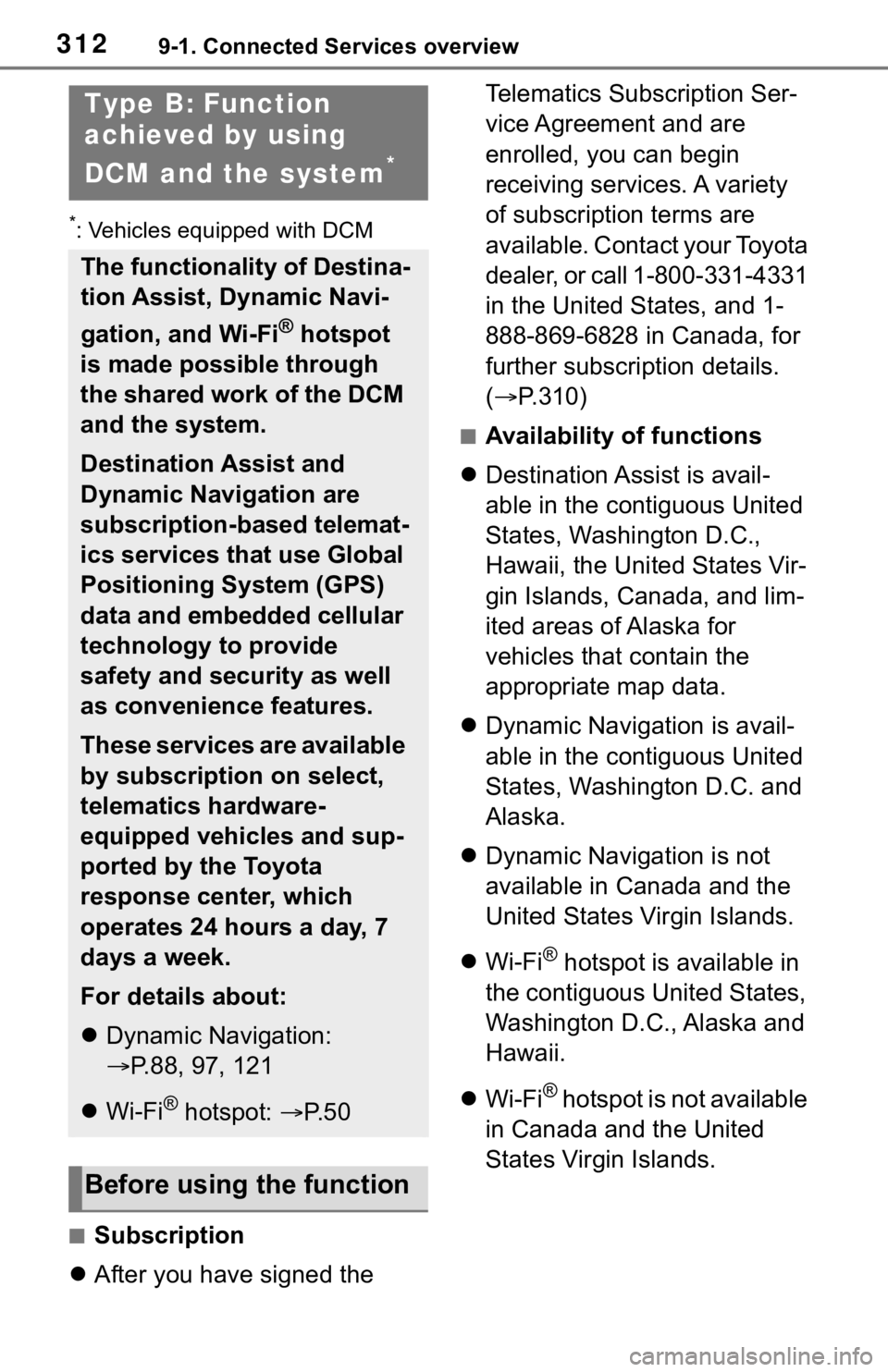
3129-1. Connected Services overview
*: Vehicles equipped with DCM
■Subscription
After you have signed the Telematics Subscription Ser-
vice Agreement and are
enrolled, you can begin
receiving services. A variety
of subscription terms are
available. Contact your Toyota
dealer, or call 1-800-331-4331
in the United States, and 1-
888-869-6828 in Canada, for
further subscription details.
(
P.310)
■Availability of functions
Destination Assist is avail-
able in the contiguous United
States, Washington D.C.,
Hawaii, the United States Vir-
gin Islands, Canada, and lim-
ited areas of Alaska for
vehicles that contain the
appropriate map data.
Dynamic Navigation is avail-
able in the contiguous United
States, Washington D.C. and
Alaska.
Dynamic Navigation is not
available in Canada and the
United States Virgin Islands.
Wi-Fi
® hotspot is available in
the contiguous United States,
Washington D.C., Alaska and
Hawaii.
Wi-Fi
® hotspot is not available
in Canada and the United
States Virgin Islands.
Type B: Function
achieved by using
DCM and the system
*
The functionality of Destina-
tion Assist, Dynamic Navi-
gation, and Wi-Fi
® hotspot
is made possible through
the shared work of the DCM
and the system.
Destination Assist and
Dynamic Navigation are
subscription-based telemat-
ics services that use Global
Positioning System (GPS)
data and embedded cellular
technology to provide
safety and security as well
as convenience features.
These services are available
by subscription on select,
telematics hardware-
equipped vehicles and sup-
ported by the Toyota
response center, which
operates 24 hours a day, 7
days a week.
For details about:
Dynamic Navigation:
P.88, 97, 121
Wi-Fi
® hotspot: P. 5 0
Before using the function
Page 309 of 344
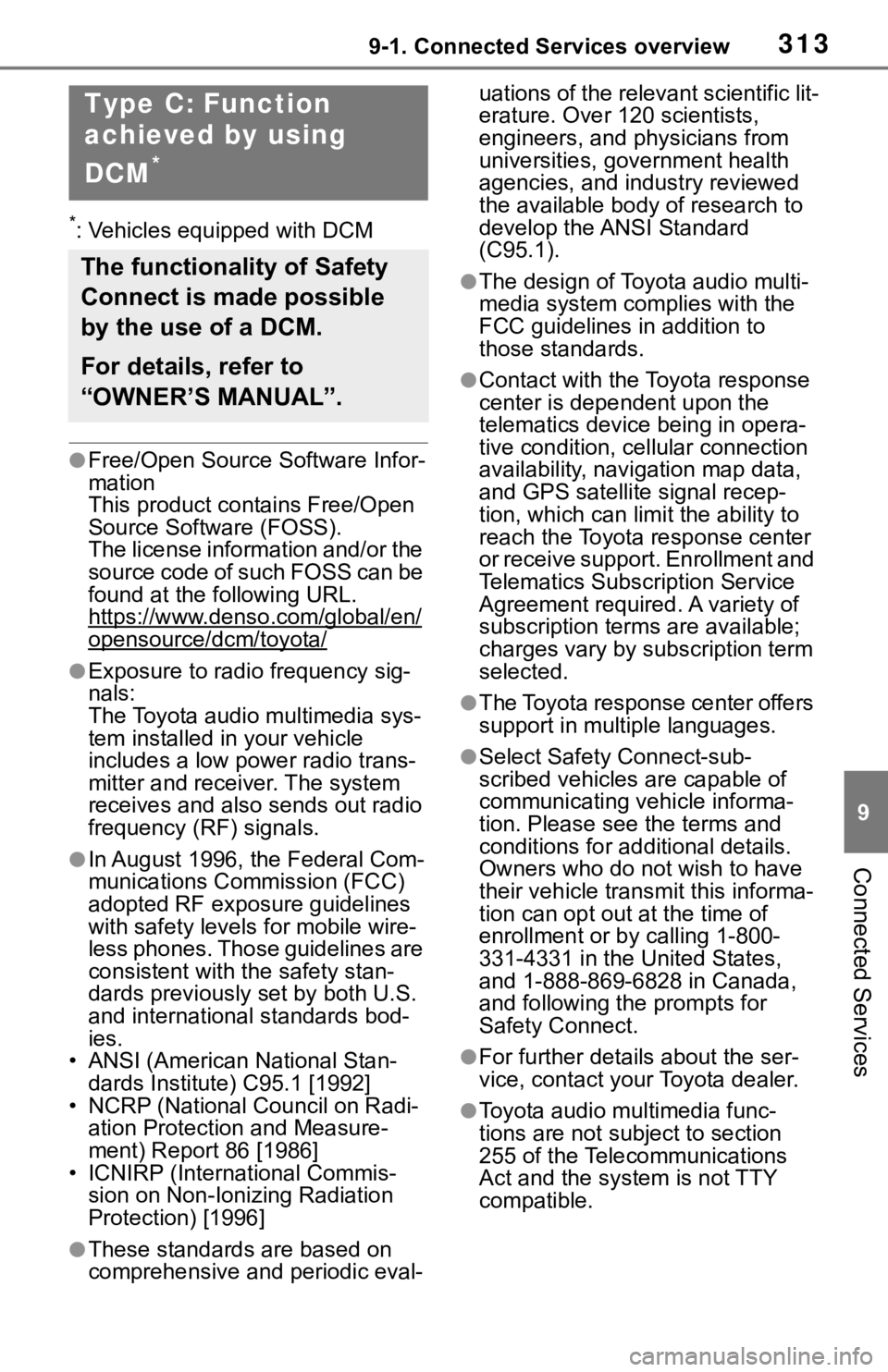
3139-1. Connected Services overview
9
Connected Services
*: Vehicles equipped with DCM
●Free/Open Source Software Infor-
mation
This product contains Free/Open
Source Software (FOSS).
The license information and/or the
source code of such FOSS can be
found at the following URL.
https://www.denso.com/global/en/
opensource/dcm/toyota/
●Exposure to radio frequency sig-
nals:
The Toyota audio multimedia sys-
tem installed in your vehicle
includes a low power radio trans-
mitter and receiver. The system
receives and also sends out radio
frequency (RF) signals.
●In August 1996, the Federal Com-
munications Commission (FCC)
adopted RF exposure guidelines
with safety levels for mobile wire-
less phones. Those guidelines are
consistent with the safety stan-
dards previously set by both U.S.
and international standards bod-
ies.
• ANSI (American National Stan- dards Institute) C95.1 [1992]
• NCRP (National Council on Radi- ation Protection and Measure-
ment) Report 86 [1986]
• ICNIRP (Intern ational Commis-
sion on Non-Ionizing Radiation
Protection) [1996]
●These standards are based on
comprehensive and periodic eval- uations of the relevant scientific lit-
erature. Over 120 scientists,
engineers, and physicians from
universities, government health
agencies, and industry reviewed
the available body of research to
develop the ANSI Standard
(C95.1).
●The design of Toyota audio multi-
media system co
mplies with the
FCC guidelines in addition to
those standards.
●Contact with the Toyota response
center is dependent upon the
telematics device being in opera-
tive condition, cellular connection
availability, navigation map data,
and GPS satellite signal recep-
tion, which can lim it the ability to
reach the Toyota response center
or receive support. Enrollment and
Telematics Subscription Service
Agreement required. A variety of
subscription terms are available;
charges vary by subscription term
selected.
●The Toyota response center offers
support in multiple languages.
●Select Safety Connect-sub-
scribed vehicles are capable of
communicating vehicle informa-
tion. Please see the terms and
conditions for additional details.
Owners who do not wish to have
their vehicle transmit this informa-
tion can opt out at the time of
enrollment or b y calling 1-800-
331-4331 in the United States,
and 1-888-869-6828 in Canada,
and following t he prompts for
Safety Connect.
●For further details about the ser-
vice, contact your Toyota dealer.
●Toyota audio mu ltimedia func-
tions are not subject to section
255 of the Telecommunications
Act and the system is not TTY
compatible.
Type C: Function
achieved by using
DCM
*
The functionality of Safety
Connect is made possible
by the use of a DCM.
For details, refer to
“OWNER’S MANUAL”.
Page 324 of 344
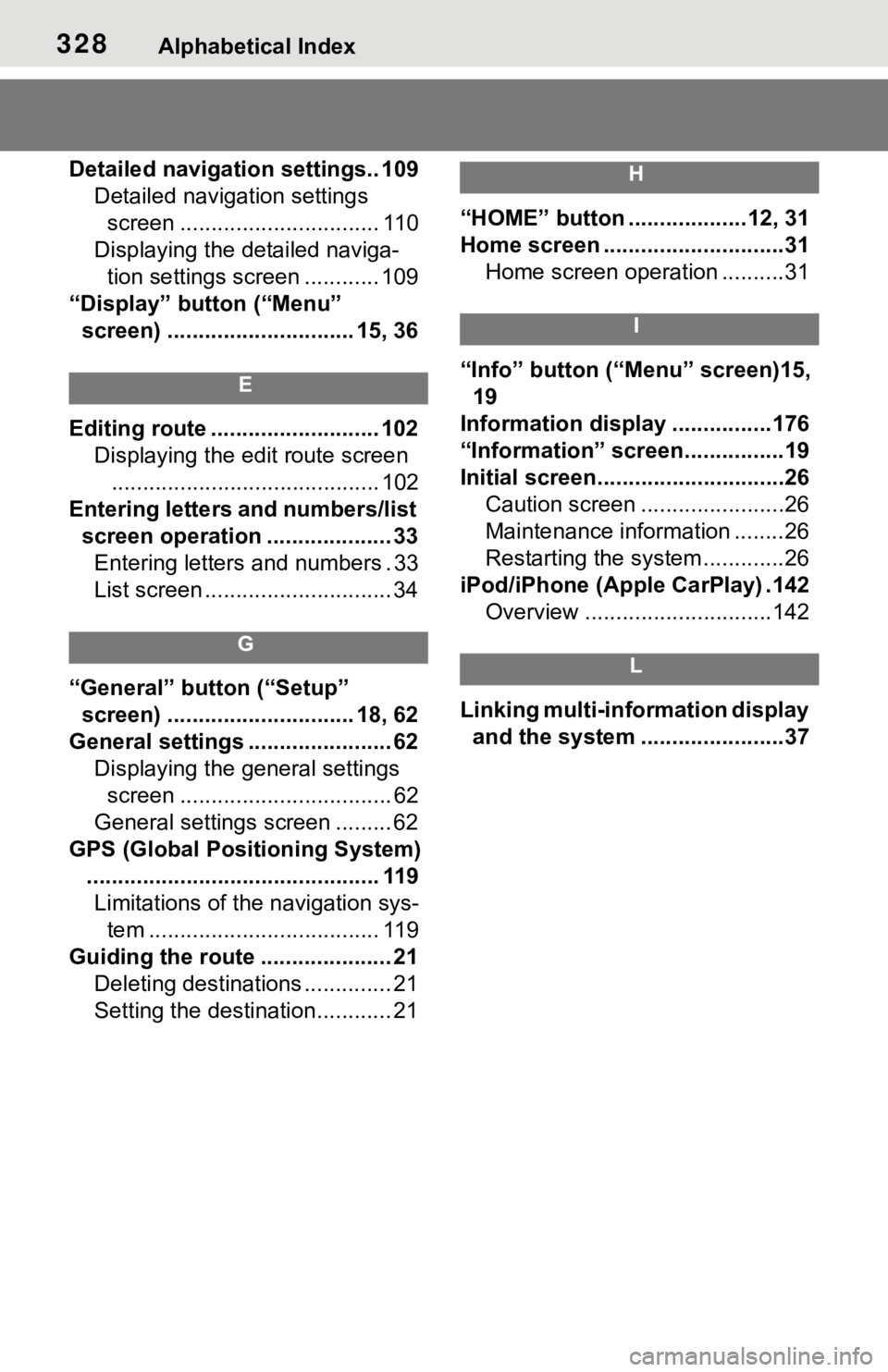
328Alphabetical Index
Detailed navigation settings.. 109Detailed navigation settings screen ................................ 110
Displaying the detailed naviga- tion settings screen ............ 109
“Display” button (“Menu” screen) .............................. 15, 36
E
Editing route ........................... 102 Displaying the edit route screen........................................... 102
Entering letters and numbers/list screen operation .................... 33Entering letters and numbers . 33
List screen .............................. 34
G
“General” button (“Setup” screen) .............................. 18, 62
General settings ....................... 62 Displaying the general settings screen .................................. 62
General settings screen ......... 62
GPS (Global Positioning System) ............................................... 119Limitations of the navigation sys- tem ..................................... 119
Guiding the route ..................... 21 Deleting destinations .............. 21
Setting the destination............ 21
H
“HOME” button ...................12, 31
Home screen .............................31Home screen operation ..........31
I
“Info” button (“Menu” screen)15, 19
Information display ................176
“Information” screen................19
Initial screen..............................26 Caution screen .......................26
Maintenance information ........26
Restarting the system .............26
iPod/iPhone (Apple CarPlay) .142 Overview ..............................142
L
Linking multi-information display and the system .......................37
Page 325 of 344
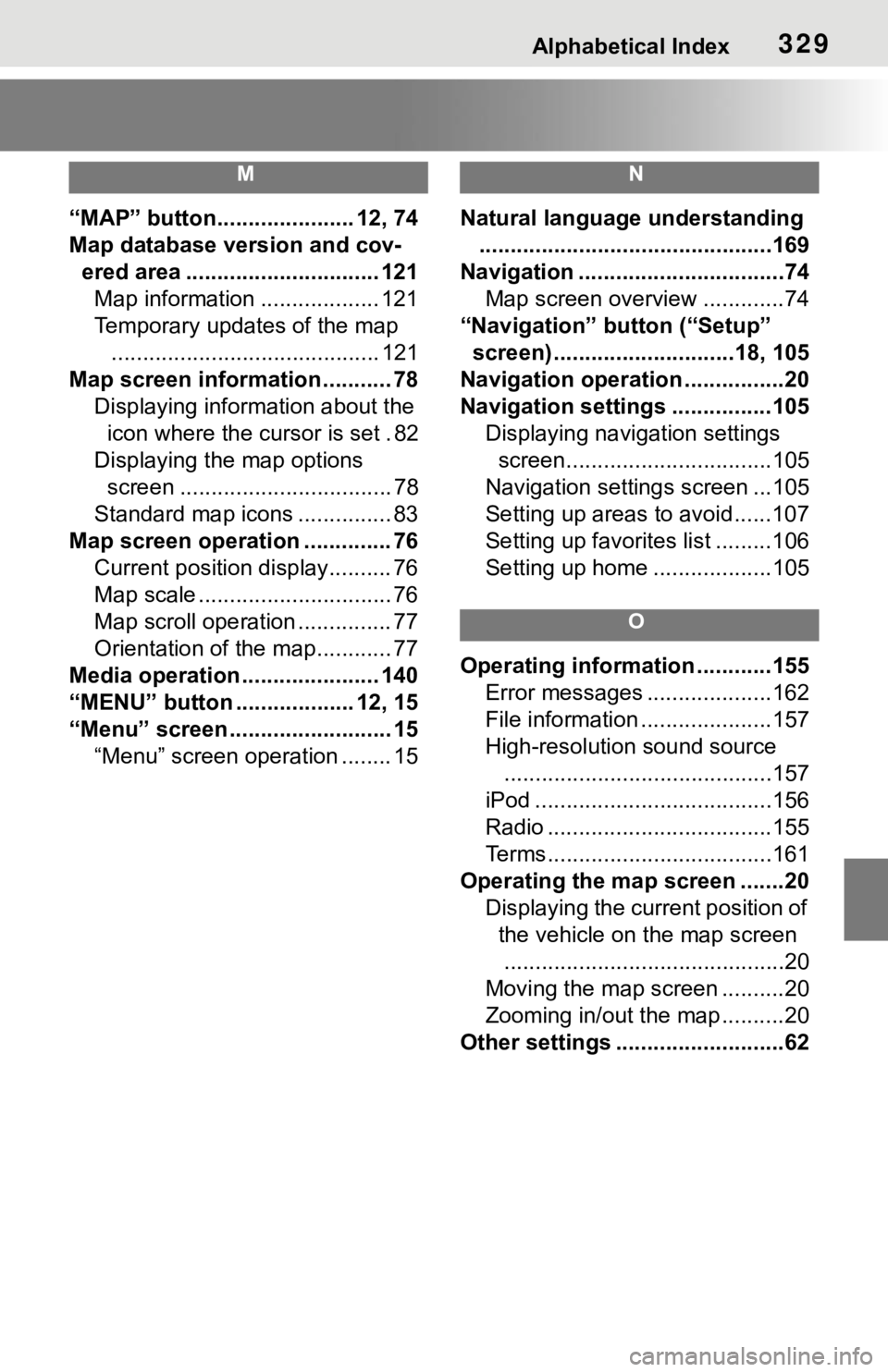
Alphabetical Index329
M
“MAP” button...................... 12, 74
Map database version and cov-ered area ............................... 121Map information ................... 121
Temporary updates of the map ........................................... 121
Map screen information ........... 78 Displaying information about the icon where the cursor is set . 82
Displaying the map options screen .................................. 78
Standard map icons ............... 83
Map screen operation .............. 76 Current position display.......... 76
Map scale ............................... 76
Map scroll operation ............... 77
Orientation of the map............ 77
Media operation ...................... 140
“MENU” button ................... 12, 15
“Menu” screen .......................... 15 “Menu” screen operation ........ 15
N
Natural language understanding...............................................169
Navigation .................................74 Map screen overview .............74
“Navigation” button (“Setup” screen) .............................18, 105
Navigation operation ................20
Navigation settings ................105 Displaying navigation settings screen.................................105
Navigation settings screen ...105
Setting up areas to avoid......107
Setting up favorites list .........106
Setting up home ...................105
O
Operating information ............155 Error messages ....................162
File information .....................157
High-resolution sound source...........................................157
iPod ......................................156
Radio ....................................155
Terms....................................161
Operating the map screen .......20 Displaying the current position of the vehicle on the map screen.............................................20
Moving the map screen ..........20
Zooming in/out the map ..........20
Other settings ...........................62
Page 329 of 344
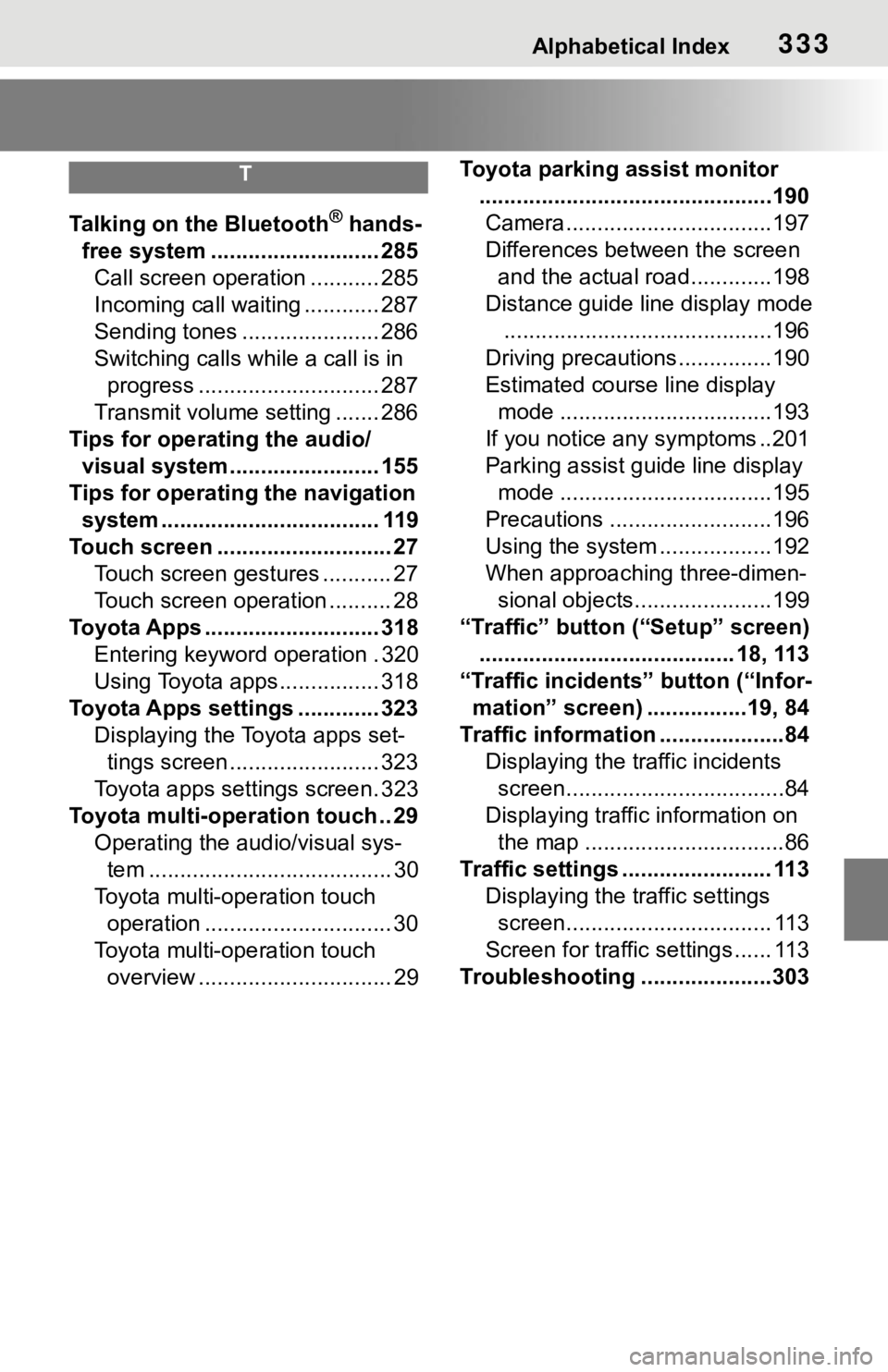
Alphabetical Index333
T
Talking on the Bluetooth® hands-
free system ........................... 285 Call screen operation ........... 285
Incoming call waiting ............ 287
Sending tones ...................... 286
Switching calls while a call is in progress ............................. 287
Transmit volume setting ....... 286
Tips for operating the audio/ visual system........................ 155
Tips for operating the navigation system ................................... 119
Touch screen ............................ 27 Touch screen gestures ........... 27
Touch screen operation .......... 28
Toyota Apps ............................ 318 Entering keyword operation . 320
Using Toyota apps ................ 318
Toyota Apps settings ............. 323 Displaying the Toyota apps set-tings screen ........................ 323
Toyota apps settings screen. 323
Toyota multi-operation touch .. 29 Operating the au dio/visual sys-
tem ....................................... 30
Toyota multi-operation touch operation .............................. 30
Toyota multi-operation touch overview ............................... 29 Toyota parking assist monitor
...............................................190Camera.................................197
Differences between the screen and the actual roa d.............198
Distance guide line display mode ...........................................196
Driving precautions ...............190
Estimated course line display mode ..................................193
If you notice any symptoms ..201
Parking assist guide line display mode ..................................195
Precautions ..........................196
Using the system ..................192
When approaching three-dimen- sional objects......................199
“Traffic” button (“Setup” screen) ......................................... 18, 113
“Traffic incidents” button (“Infor- mation” screen) ................19, 84
Traffic information ....................84 Displaying the traffic incidents
screen...................................84
Displaying traffic information on the map ................................86
Traffic settings ........................ 113 Displaying the traffic settings screen................................. 113
Screen for traffic settings ...... 113
Troubleshooting ...... ...............303
Page 330 of 344
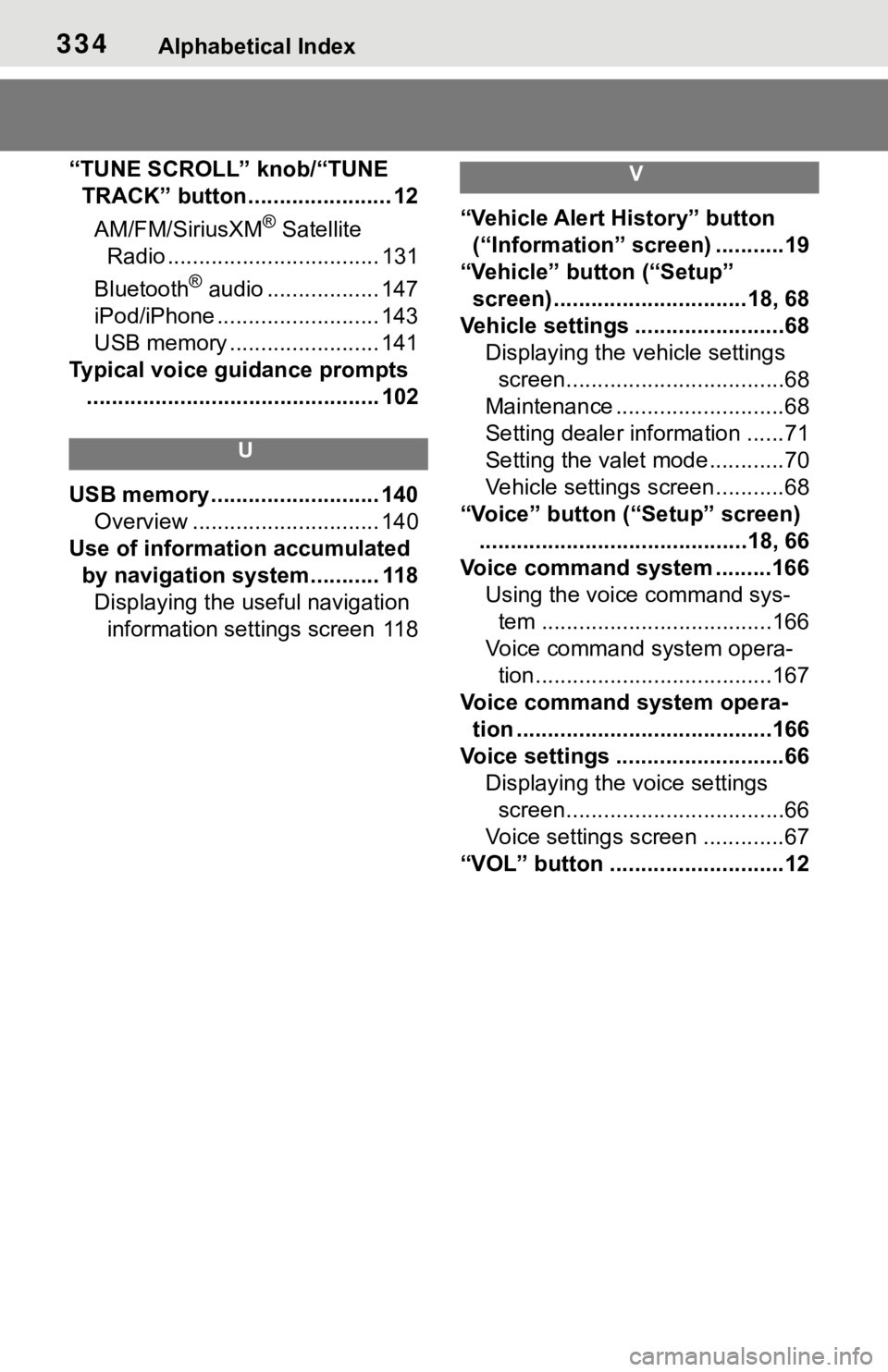
334Alphabetical Index
“TUNE SCROLL” knob/“TUNE TRACK” button....................... 12
AM/FM/SiriusXM
® Satellite
Radio .................................. 131
Bluetooth
® audio .................. 147
iPod/iPhone .......................... 143
USB memory ........................ 141
Typical voice guidance prompts ............................................... 102
U
USB memory ........................... 140 Overview .............................. 140
Use of information accumulated by navigation system........... 118Displaying the useful navigation information settings screen 118
V
“Vehicle Alert History” button (“Information” screen) ...........19
“Vehicle” button (“Setup” screen) ...............................18, 68
Vehicle settings ........................68 Displaying the vehicle settings screen...................................68
Maintenance ...........................68
Setting dealer information ......71
Setting the valet mode............70
Vehicle settings screen...........68
“Voice” button (“Setup” screen) ...........................................18, 66
Voice command system .........166 Using the voice command sys-tem .....................................166
Voice command system opera- tion......................................167
Voice command system opera- tion .........................................166
Voice settings ...........................66 Displaying the voice settings screen...................................66
Voice settings screen .............67
“VOL” button ............................12