bluetooth TOYOTA MIRAI 2021 Owners Manual (in English)
[x] Cancel search | Manufacturer: TOYOTA, Model Year: 2021, Model line: MIRAI, Model: TOYOTA MIRAI 2021Pages: 72, PDF Size: 7.71 MB
Page 3 of 72
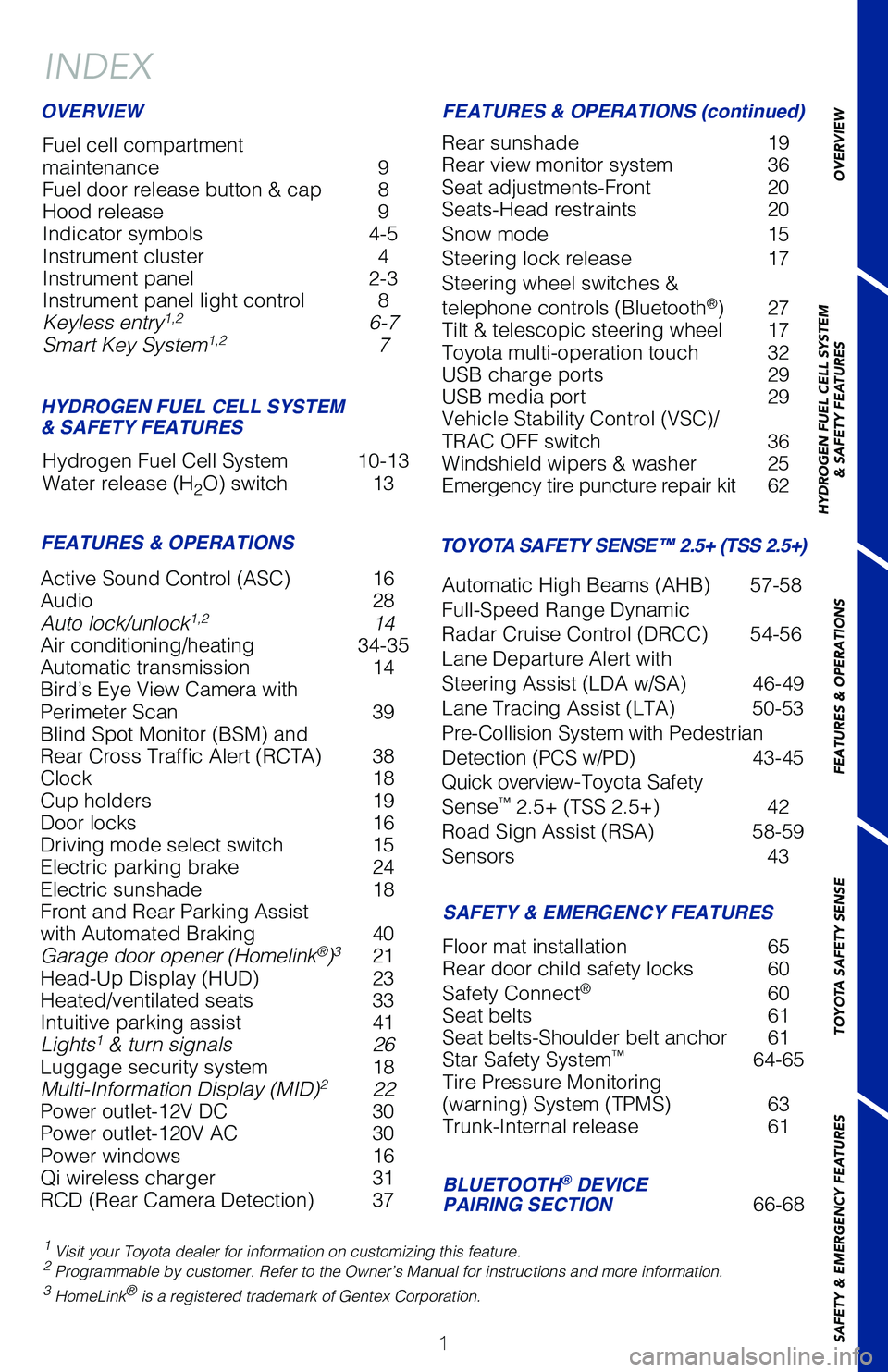
1
OVERVIEW
HYDROGEN FUEL CELL SYSTEM
& SAFETY FEATURES
FEATURES & OPERATIONS
TOYOTA SAFETY SENSE
SAFETY & EMERGENCY FEATURES
Active Sound Control (ASC) 16
Audio 28
Auto lock/unlock
1,2 14
Air conditioning/heating 34-35
Automatic transmission 14
Bird’s Eye View Camera with
Perimeter Scan 39
Blind Spot Monitor (BSM) and
Rear Cross Traffic Alert (RCTA) 38
Clock 18
Cup holders 19
Door locks 16
Driving mode select switch 15
Electric parking brake 24
Electric sunshade 18
Front and Rear Parking Assist
with Automated Braking 40
Garage door opener (Homelink
®)3 21
Head-Up Display (HUD) 23
Heated/ventilated seats 33
Intuitive parking assist 41
Lights
1 & turn signals 26
Luggage security system 18
Multi-Information Display (MID)
2 22
Power outlet-12V DC 30
Power outlet-120V AC 30
Power windows 16
Qi wireless charger 31
RCD (Rear Camera Detection) 37
INDEX
Fuel cell compartment
maintenance 9
Fuel door release button & cap 8
Hood release 9
Indicator symbols 4-5
Instrument cluster 4
Instrument panel 2-3
Instrument panel light control 8
Keyless entry
1,2 6-7
Smart Key System1,2 7
Hydrogen Fuel Cell System 10-13
Water release (H
2O) switch 13
1 Visit your Toyota dealer for information on customizing this feature.2 Programmable by customer. Refer to the Owner’s Manual for instructio\
ns and more information.3 HomeLink® is a registered trademark of Gentex Corporation.
OVERVIEW
HYDROGEN FUEL CELL SYSTEM
& SAFETY FEATURES
FEATURES & OPERATIONS FEATURES & OPERATIONS (continued)
SAFETY & EMERGENCY FEATURES
Rear sunshade 19
Rear view monitor system 36
Seat adjustments-Front 20
Seats-Head restraints 20
Snow mode 15
Steering lock release 17
Steering wheel switches &
telephone controls (Bluetooth
®) 27
Tilt & telescopic steering wheel 17
Toyota multi-operation touch 32
USB charge ports 29
USB media port 29
Vehicle Stability Control (VSC)/
TRAC OFF switch 36
Windshield wipers & washer 25
Emergency tire puncture repair kit 62
Floor mat installation 65
Rear door child safety locks 60
Safety Connect
® 60
Seat belts 61
Seat belts-Shoulder belt anchor 61
Star Safety System
™ 64-65
Tire Pressure Monitoring
(warning) System (TPMS) 63
Trunk-Internal release 61
TOYOTA SAFETY SENSE™ 2.5+ (TSS 2.5+)
Automatic High Beams (AHB) 57-58
Full-Speed Range Dynamic
Radar Cruise Control (DRCC) 54-56
Lane Departure Alert with
Steering Assist (LDA w/SA) 46-49
Lane Tracing Assist (LTA) 50-53
Pre-Collision System with Pedestrian
Detection (PCS w/PD) 43-45
Quick overview-Toyota Safety
Sense
™ 2.5+ (TSS 2.5+) 42
Road Sign Assist (RSA) 58-59
Sensors 43
BLUETOOTH® DEVICE
PAIRING SECTION 66-68
Page 29 of 72
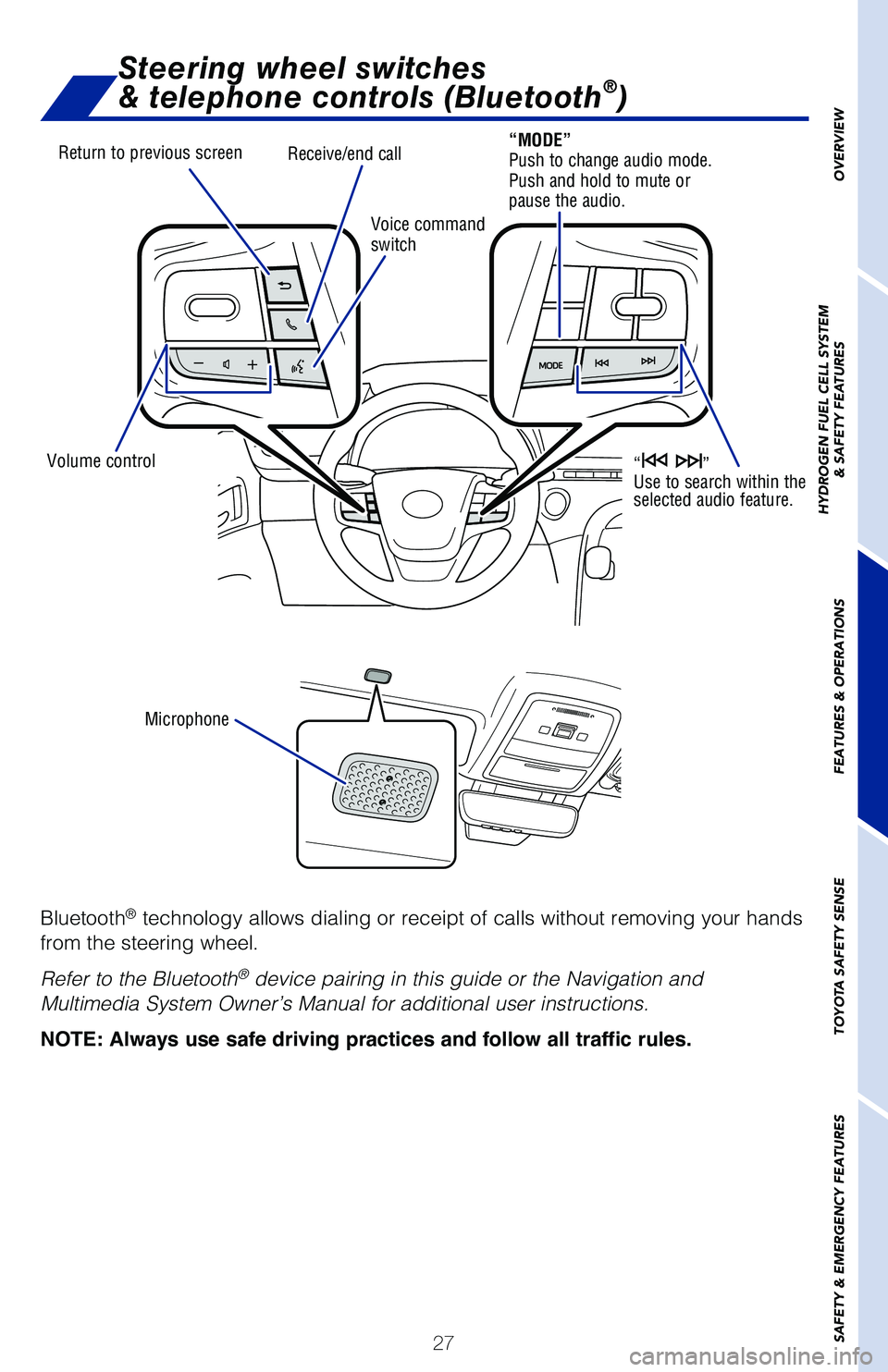
27
OVERVIEW
HYDROGEN FUEL CELL SYSTEM
& SAFETY FEATURES
FEATURES & OPERATIONS
TOYOTA SAFETY SENSE
SAFETY & EMERGENCY FEATURES
Steering wheel switches
& telephone controls (Bluetooth®)
Bluetooth® technology allows dialing or receipt of calls without removing your han\
ds
from the steering wheel.
Refer to the Bluetooth
® device pairing in this guide or the Navigation and
Multimedia System Owner’s Manual for additional user instructions.
NOTE: Always use safe driving practices and follow all traffic rules.
Return to previous screen
Volume control Microphone Voice command
switch
Receive/end call“MODE”
Push to change audio mode.
Push and hold to mute or
pause the audio.
“ ”
Use to search within the
selected audio feature.
Page 68 of 72
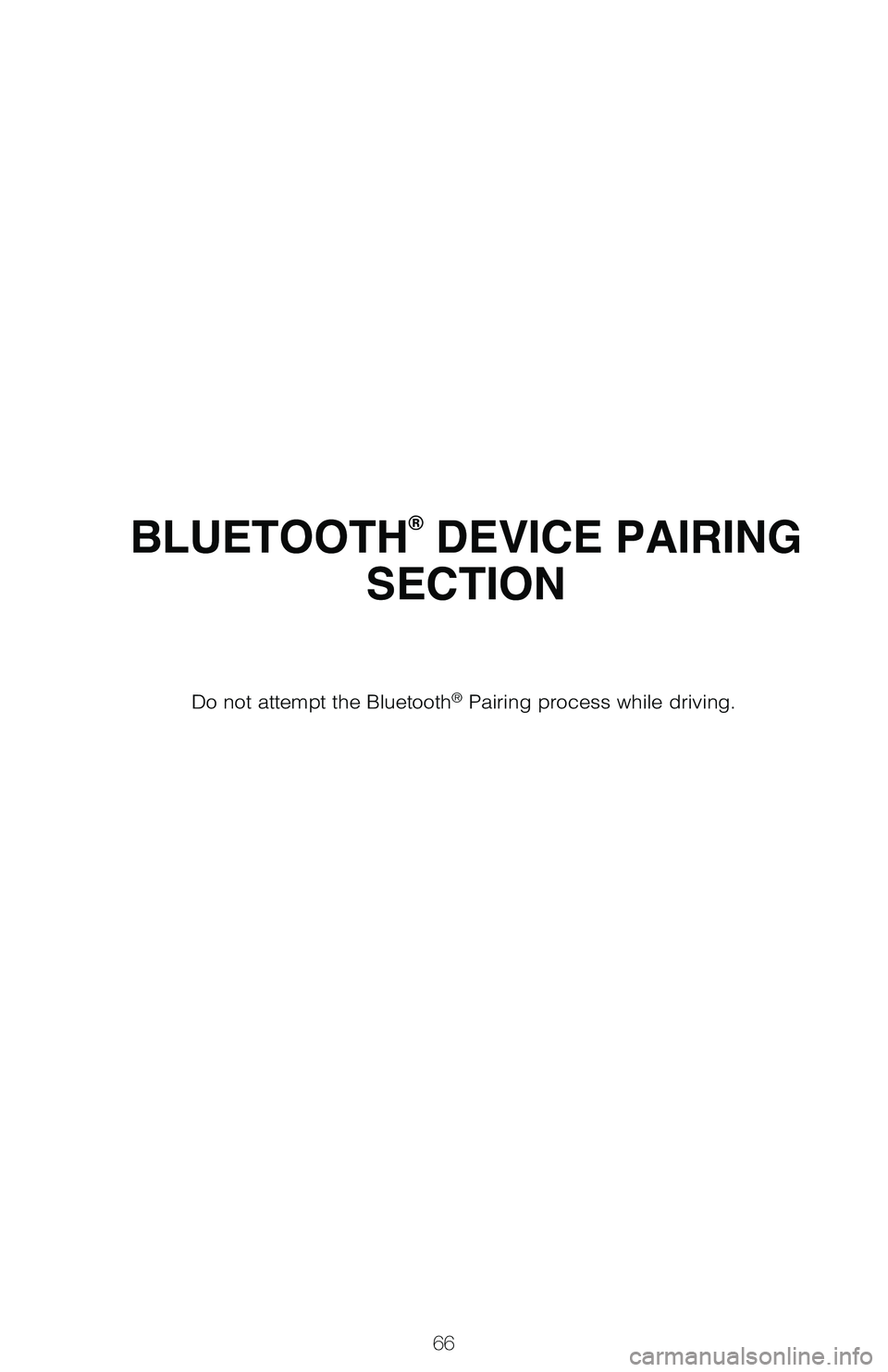
66
BLUETOOTH® DEVICE PAIRING
SECTION
Do not attempt the Bluetooth® Pairing process while driving.
Page 69 of 72
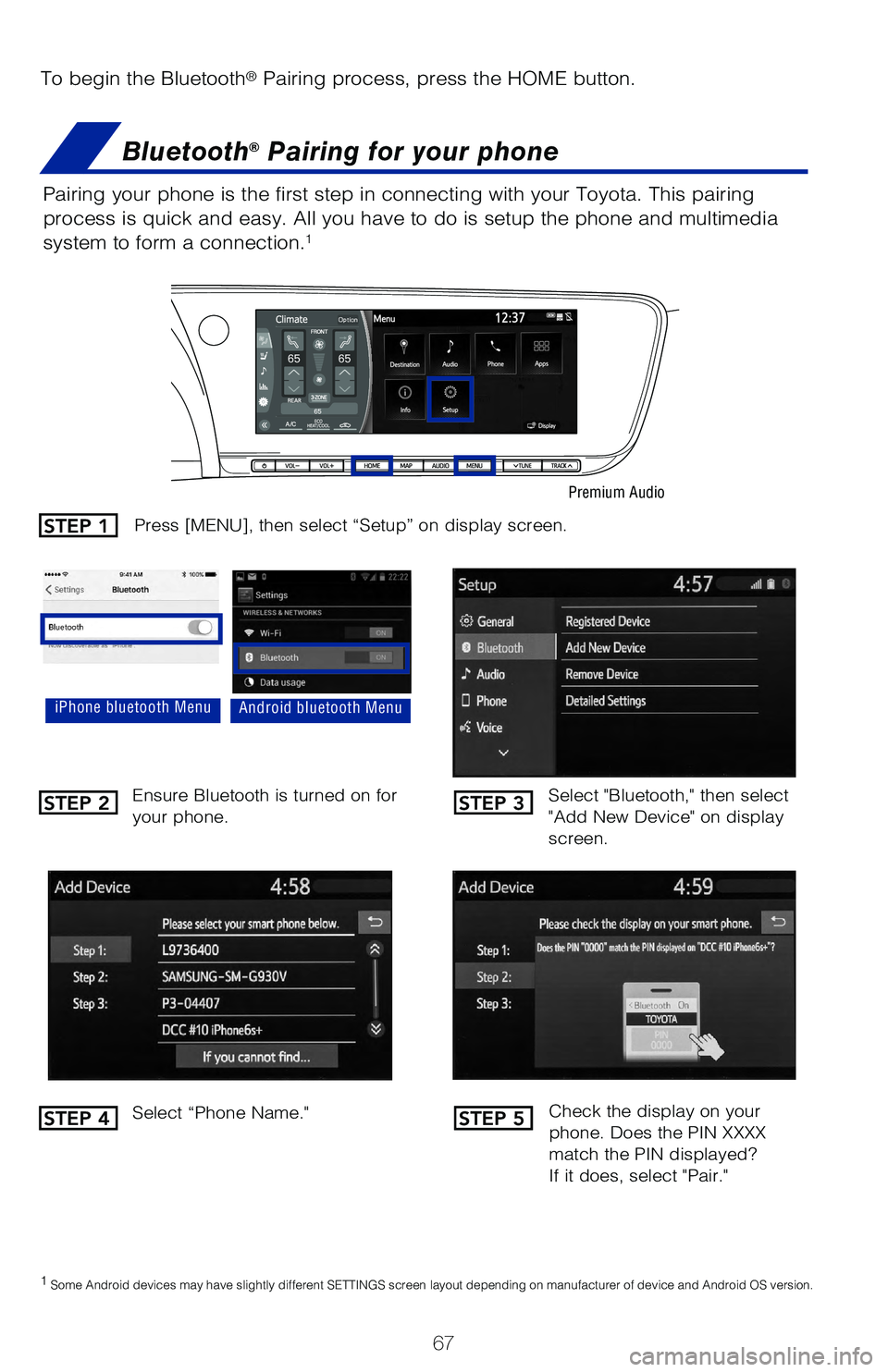
67
To begin the Bluetooth® Pairing process, press the HOME button.
Bluetooth® Pairing for your phone
Select "Bluetooth," then select
"Add New Device" on display
screen.
Ensure Bluetooth is turned on for
your phone.
Select “Phone Name."
iPhone bluetooth MenuAndroid bluetooth Menu
1
Some Android devices may have slightly different SETTINGS screen layout\
depending on manufacturer of device and Android OS version.
Check the display on your
phone. Does the PIN XXXX
match the PIN displayed?
If it does, select "Pair."
Press [MENU], then select “Setup” on display screen.STEP 1
STEP 2
STEP 4
STEP 3
STEP 5
Pairing your phone is the first step in connecting with your Toyota. Thi\
s pairing
process is quick and easy. All you have to do is setup the phone and mul\
timedia
system to form a connection.
1
Premium Audio
Page 70 of 72
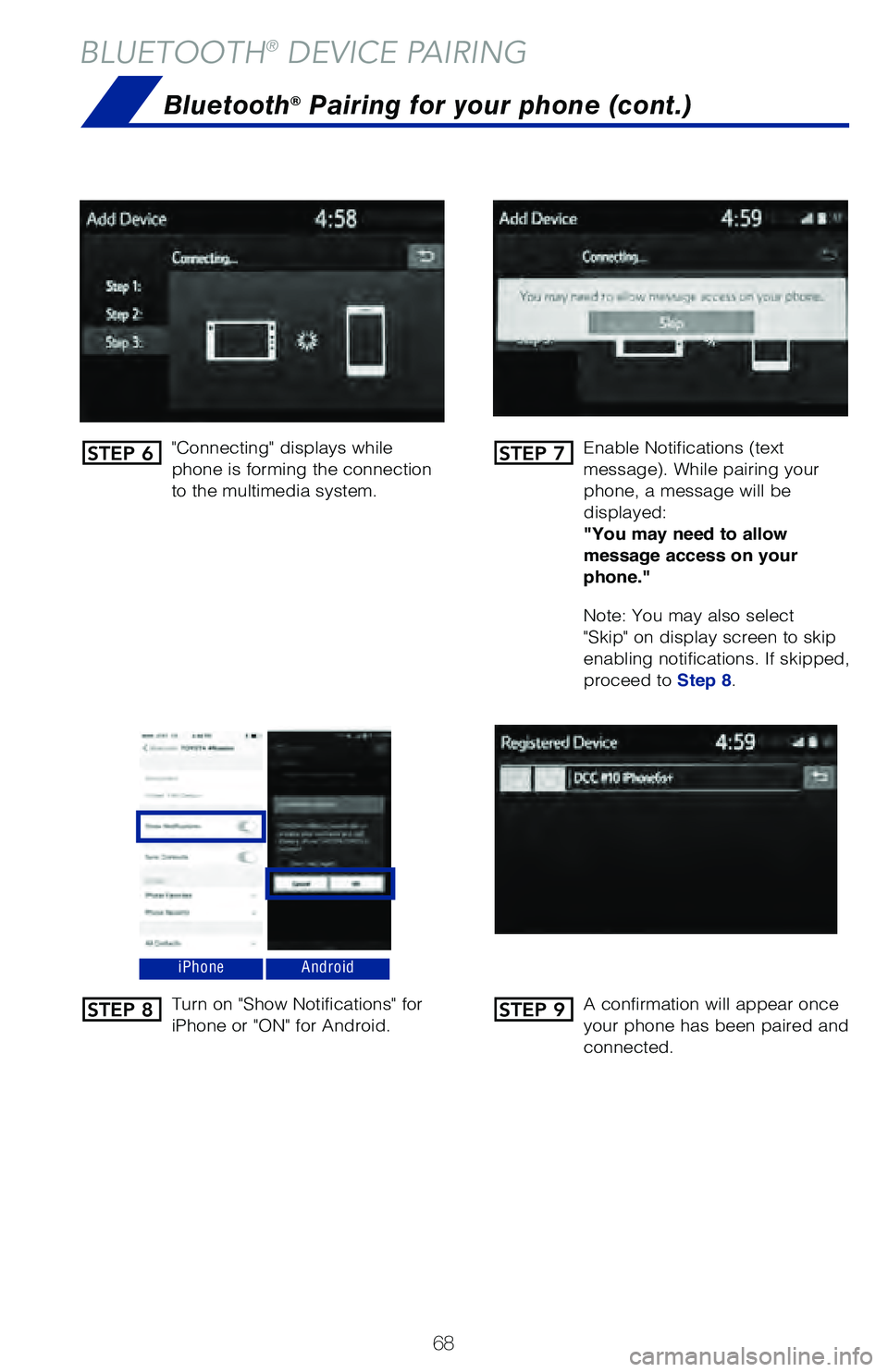
68
BLUETOOTH® DEVICE PAIRING
Bluetooth® Pairing for your phone (cont.)
"Connecting" displays while
phone is forming the connection
to the multimedia system.Enable Notifications (text
message). While pairing your
phone, a message will be
displayed:
"You may need to allow
message access on your
phone."
Note: You may also select
"Skip" on display screen to skip
enabling notifications. If skipped,
proceed to Step 8.
Turn on "Show Notifications" for
iPhone or "ON" for Android.
A confirmation will appear once
your phone has been paired and
connected.
iPhoneAndroid
STEP 6
STEP 8
STEP 7
STEP 9