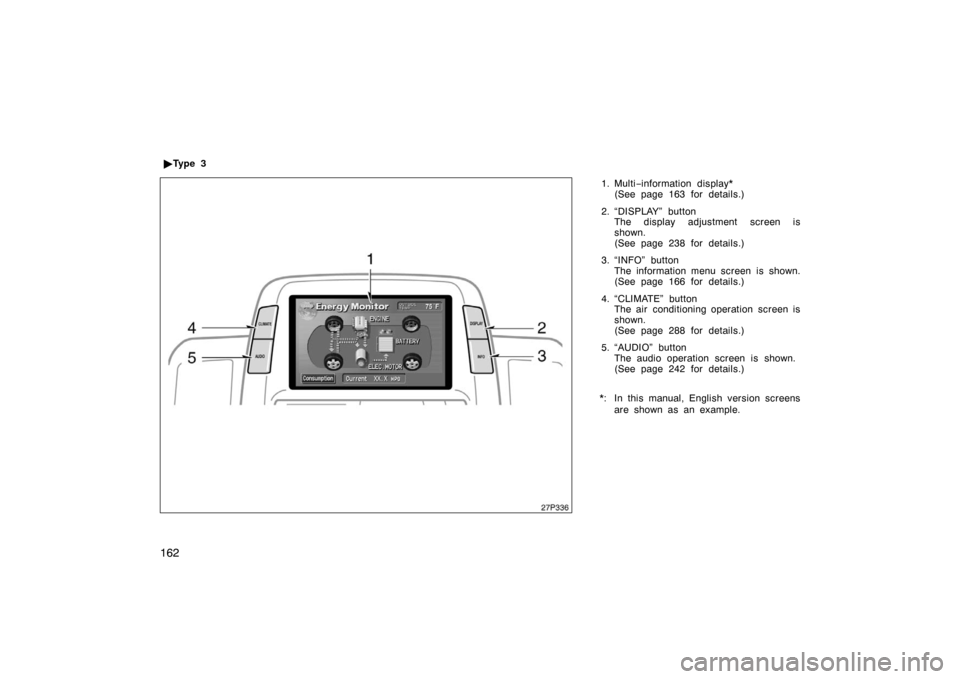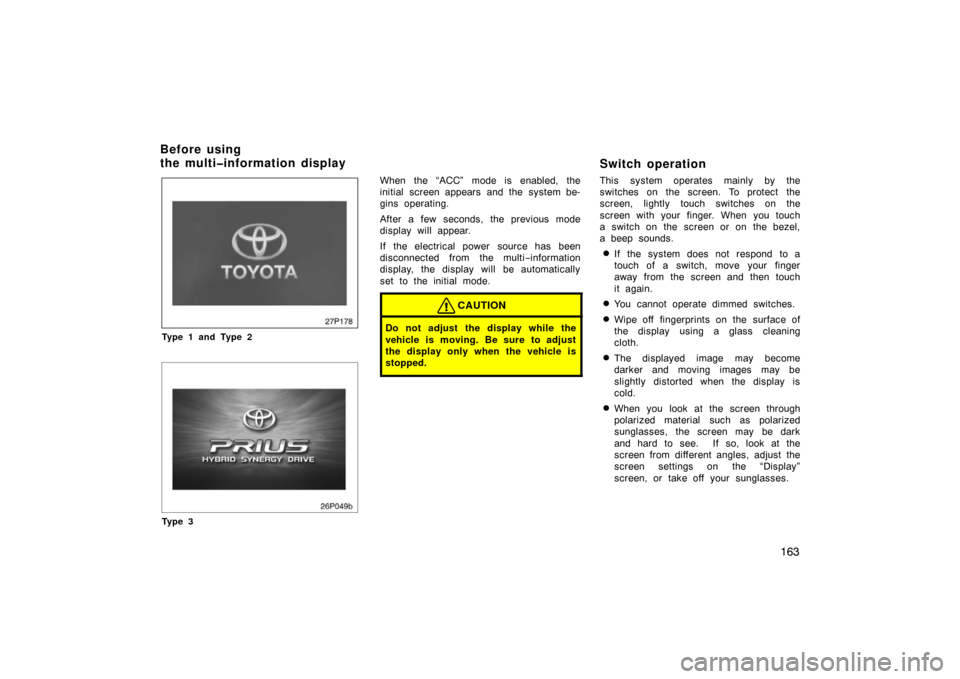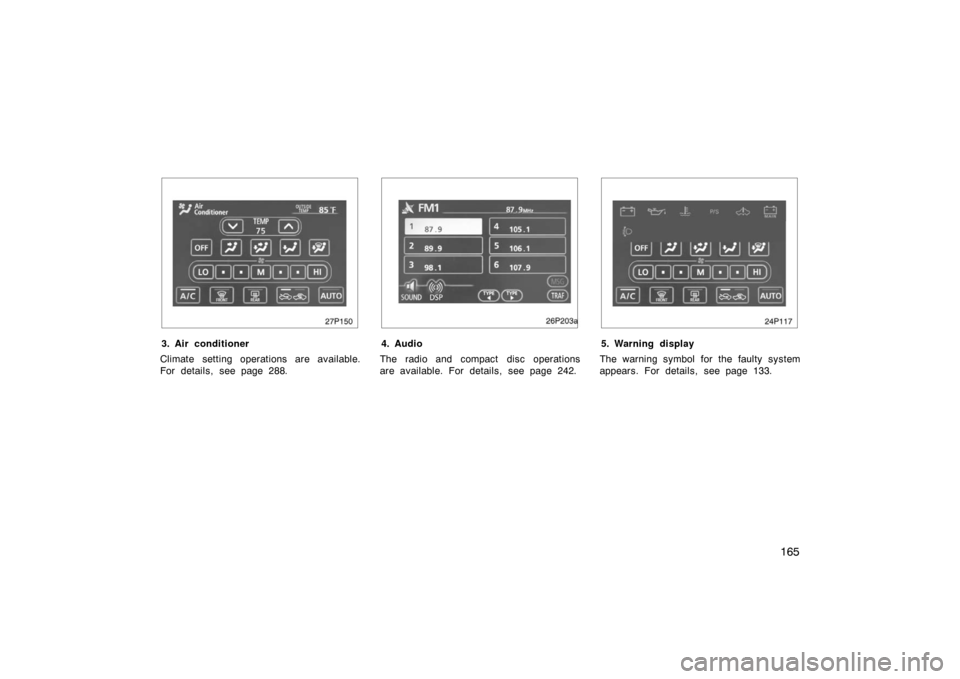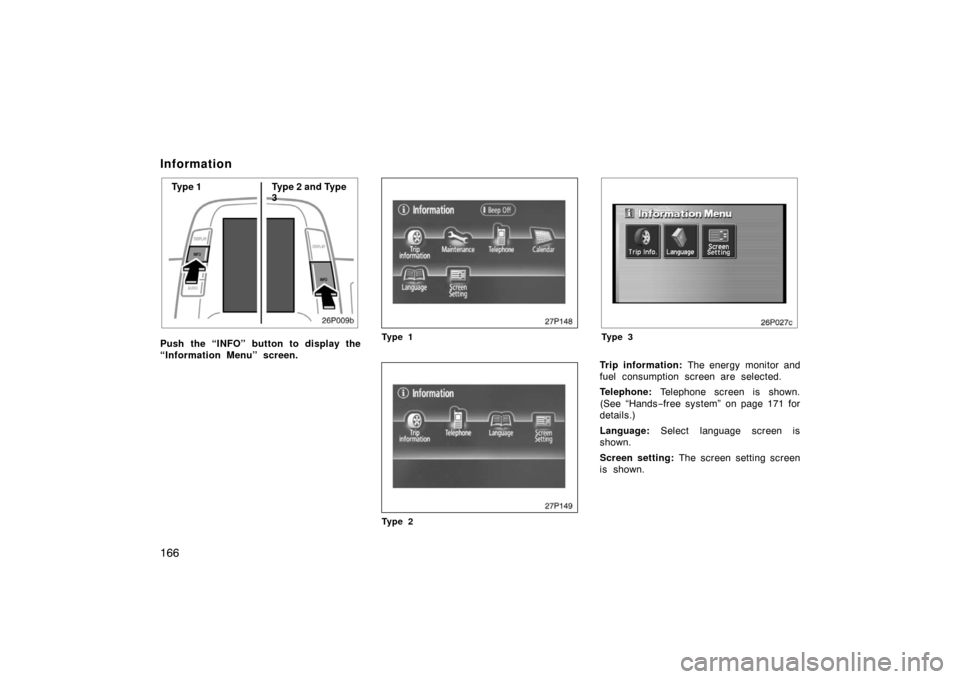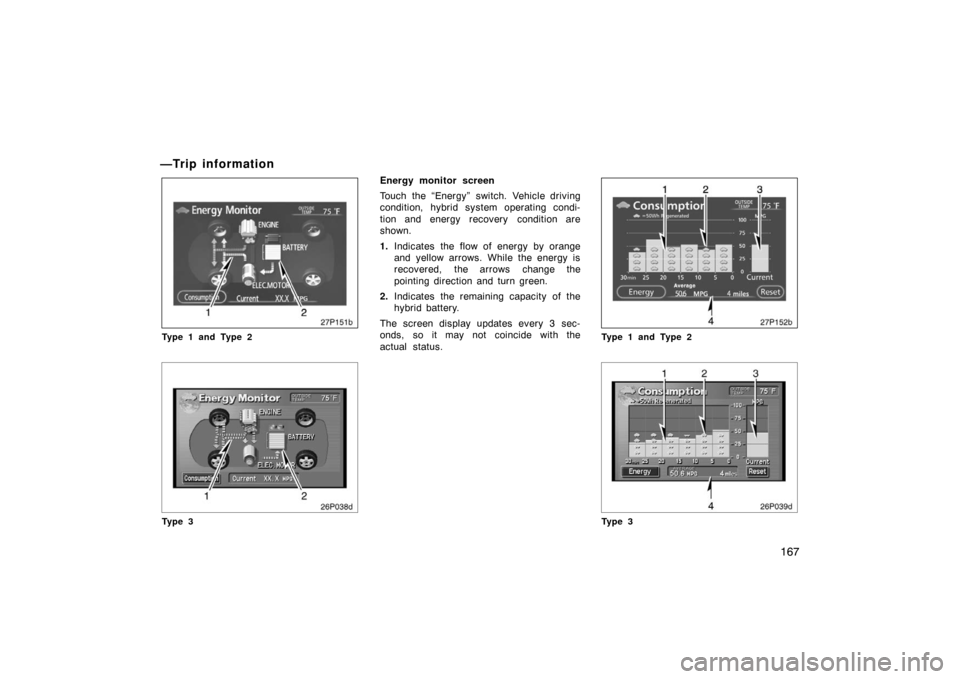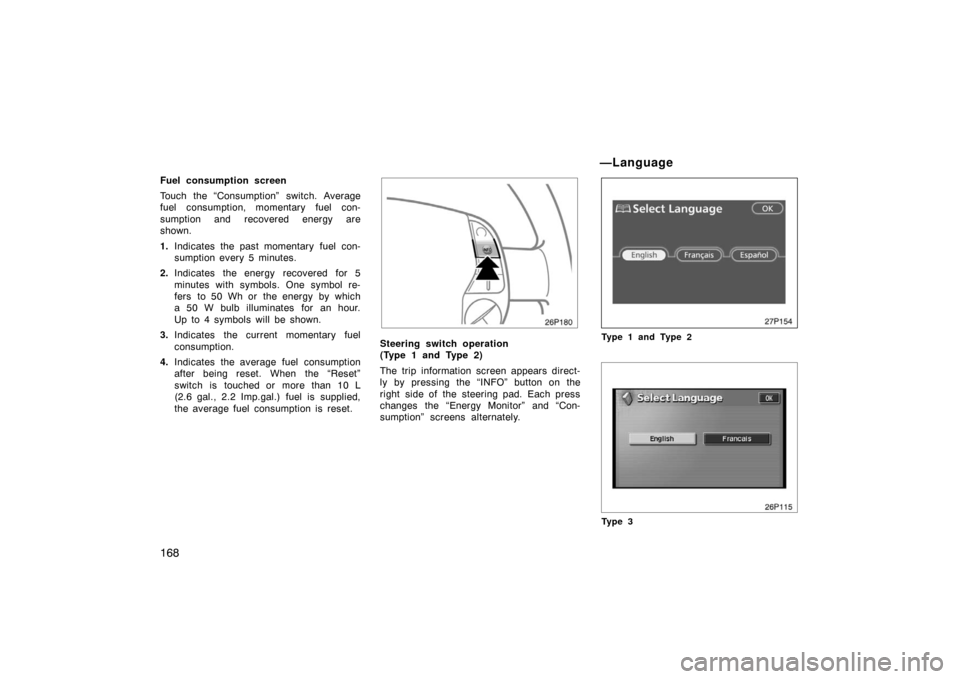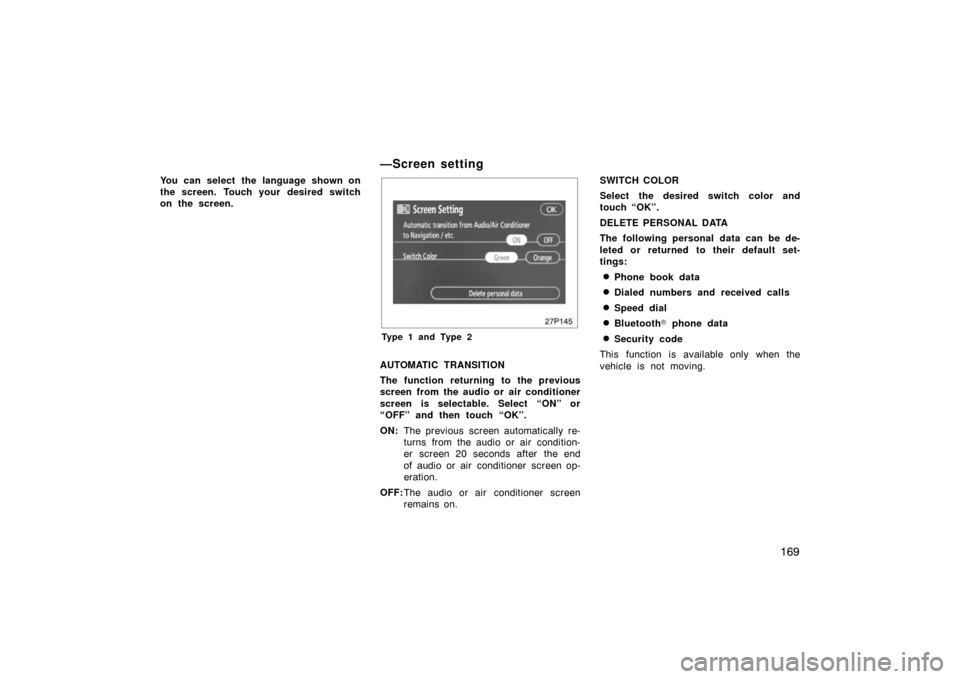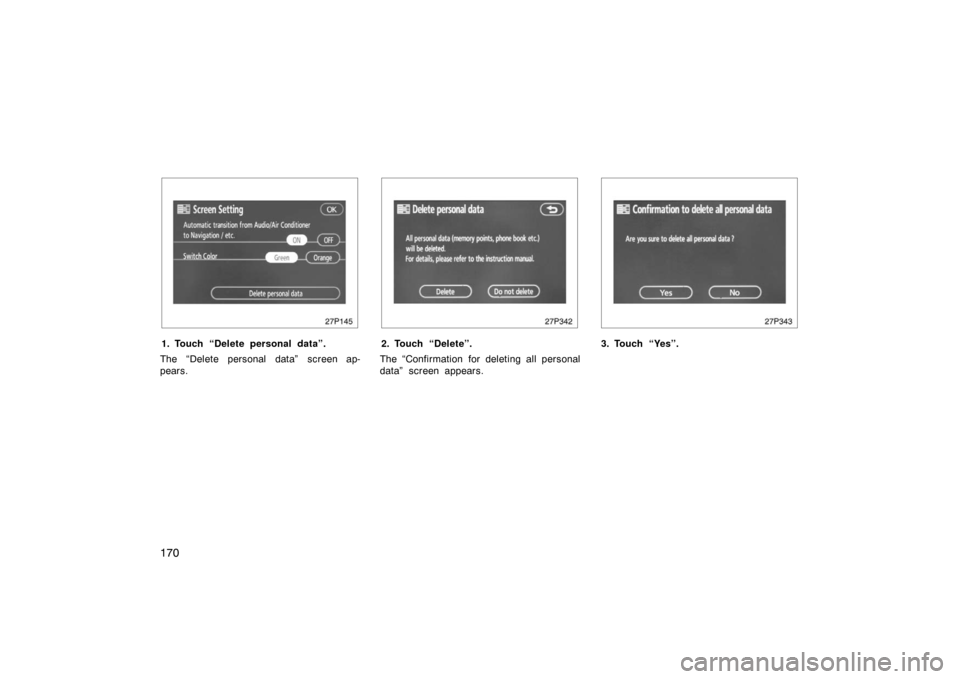TOYOTA PRIUS 2007 2.G Owners Manual
PRIUS 2007 2.G
TOYOTA
TOYOTA
https://www.carmanualsonline.info/img/14/6578/w960_6578-0.png
TOYOTA PRIUS 2007 2.G Owners Manual
Trending: window, airbag, sensor, coolant temperature, AUX, towing capacity, Drive cycle
Page 161 of 458
161
1. Multi‚àíinformation display*
(See page 163 for details.)
2. “DISPLAY” button The display adjustment screen is
shown.
(See page 238 for details.)
3. “INFO” button The information menu screen is shown.
(See page 166 for details.)
4. “CLIMATE” button The air conditioning operation screen is
shown.
(See page 288 for details.)
5. “AUDIO” button The audio operation screen is shown.
(See page 242 for details.)
6. “INFO” button (on the steering pad) The trip information screen is shown.
(See page 168 for details.)
7. Speech command button (on the steer- ing pad)
(See page 185 for details.)
8. Telephone button (on the steering pad) (See page 171 for details.)
*: In this manual, English version screens are shown as an example.
�
Ty p e 2
27p162b
Page 162 of 458
162
1. Multi‚àíinformation display*
(See page 163 for details.)
2. “DISPLAY” button The display adjustment screen is
shown.
(See page 238 for details.)
3. “INFO” button The information menu screen is shown.
(See page 166 for details.)
4. “CLIMATE” button The air conditioning operation screen is
shown.
(See page 288 for details.)
5. “AUDIO” button The audio operation screen is shown.
(See page 242 for details.)
*: In this manual, English version screens are shown as an example.
�
Ty p e 3
Page 163 of 458
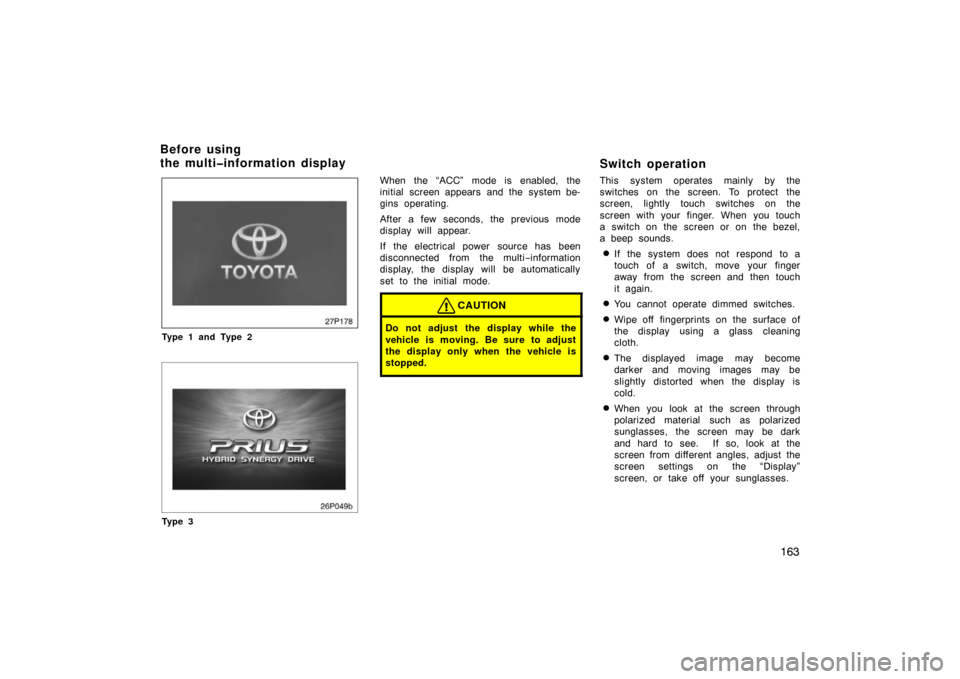
163
27p178
Type 1 and Type 2
26p049b
Ty p e 3
When the “ACC” mode is enabled, the
initial screen appears and the system be-
gins operating.
After a few seconds, the previous mode
display will appear.
If the electrical power source has been
disconnected from the multi‚àíinformation
display, the display will be automatically
set to the initial mode.
CAUTION
Do not adjust the display while the
vehicle is moving. Be sure to adjust
the display only when the vehicle is
stopped.
Switch operation
This system operates mainly by the
switches on the screen. To protect the
screen, lightly touch switches on the
screen with your finger. When you touch
a switch on the screen or on the bezel,
a beep sounds.
�If the system does not respond to a
touch of a switch, move your finger
away from the screen and then touch
it again.
�You cannot operate dimmed switches.
�Wipe off fingerprints on the surface of
the display using a glass cleaning
cloth.
�The displayed image may become
darker and moving images may be
slightly distorted when the display is
cold.
�When you look at the screen through
polarized material such as polarized
sunglasses, the screen may be dark
and hard to see. If so, look at the
screen from different angles, adjust the
screen settings on the “Display”
screen, or take off your sunglasses.
Before using
the multi�information display
Page 164 of 458
164
Functions
26p148
Ty p e 1 *
27p149
Ty p e 2
26p027c
Ty p e 3
1. Trip information, Telephone, Lan-guage and Screen setting
For details, see page 166.
*: For other functions (Maintenance, Cal- ender and Beep setting), see the sepa-
rate “Navigation System Owner ’s Manu-
al”.
27p142a
2. Adjustment
The contrast and brightness on the screen
are adjusted. For details, see page 238.
Page 165 of 458
165
27p150
3. Air conditioner
Climate setting operations are available.
For details, see page 288.
26p203a
4. Audio
The radio and compact disc operations
are available. For details, see page 242.
24p117
5. Warning display
The warning symbol for the faulty system
appears. For details, see page 133.
Page 166 of 458
166
Information
26p009b
Type 1Type 2 and Type
3
Push the “INFO” button to display the
“Information Menu” screen.
27p148
Ty p e 1
27p149
Ty p e 2
26p027c
Ty p e 3
Trip information: The energy monitor and
fuel consumption screen are selected.
Telephone: Telephone screen is shown.
(See “Hands −free system” on page 171 for
details.)
Language: Select language screen is
shown.
Screen setting: The screen setting screen
is shown.
Page 167 of 458
167
—Trip information
27p151b
Type 1 and Type 2
26p038d
Ty p e 3
Energy monitor screen
Touch the “Energy” switch. Vehicle driving
condition, hybrid system operating condi-
tion and energy recovery condition are
shown.
1.Indicates the flow of energy by orange
and yellow arrows. While the energy is
recovered, the arrows change the
pointing direction and turn green.
2. Indicates the remaining capacity of the
hybrid battery.
The screen display updates every 3 sec-
onds, so it may not coincide with the
actual status.
27p152b
Type 1 and Type 2
26p039d
Ty p e 3
Page 168 of 458
168
Fuel consumption screen
Touch the “Consumption” switch. Average
fuel consumption, momentary fuel con-
sumption and recovered energy are
shown.
1.Indicates the past momentary fuel con-
sumption every 5 minutes.
2. Indicates the energy recovered for 5
minutes with symbols. One symbol re-
fers to 50 Wh or the energy by which
a 50 W bulb illuminates for an hour.
Up to 4 symbols will be shown.
3. Indicates the current momentary fuel
consumption.
4. Indicates the average fuel consumption
after being reset. When the “Reset”
switch is touched or more than 10 L
(2.6 gal., 2.2 Imp.gal.) fuel is supplied,
the average fuel consumption is reset.
26P180
Steering switch operation
(Type 1 and Type 2)
The trip information screen appears direct-
ly by pressing the “INFO” button on the
right side of the steering pad. Each press
changes the “Energy Monitor” and “Con-
sumption” screens alternately.
27p154
Type 1 and Type 2
26p115
Ty p e 3
—Language
Page 169 of 458
169
You can select the language shown on
the screen. Touch your desired switch
on the screen.
—Screen setting
27p145
Type 1 and Type 2
AUTOMATIC TRANSITION
The function returning to the previous
screen from the audio or air conditioner
screen is selectable. Select “ON” or
“OFF” and then touch “OK”.
ON:The previous screen automatically re-
turns from the audio or air condition-
er screen 20 seconds after the end
of audio or air conditioner screen op-
eration.
OFF: The audio or air conditioner screen
remains on. SWITCH COLOR
Select the desired switch color and
touch “OK”.
DELETE PERSONAL DATA
The following personal data can be de-
leted or returned to their default set-
tings:
�Phone book data
�Dialed numbers and received calls
�Speed dial
�Bluetooth
� phone data
�Security code
This function is available only when the
vehicle is not moving.
Page 170 of 458
170
27p145
1. Touch “Delete personal data”.
The “Delete personal data” screen ap-
pears.
27p342
2. Touch “Delete”.
The “Confirmation for deleting all personal
data” screen appears.
27p343
3. Touch “Yes”.
Trending: oil viscosity, tire pressure reset, oil pressure, air filter, Tire, Oil capacity, low oil pressure