TOYOTA PRIUS 2009 2.G Owners Manual
Manufacturer: TOYOTA, Model Year: 2009, Model line: PRIUS, Model: TOYOTA PRIUS 2009 2.GPages: 508, PDF Size: 6.84 MB
Page 301 of 508
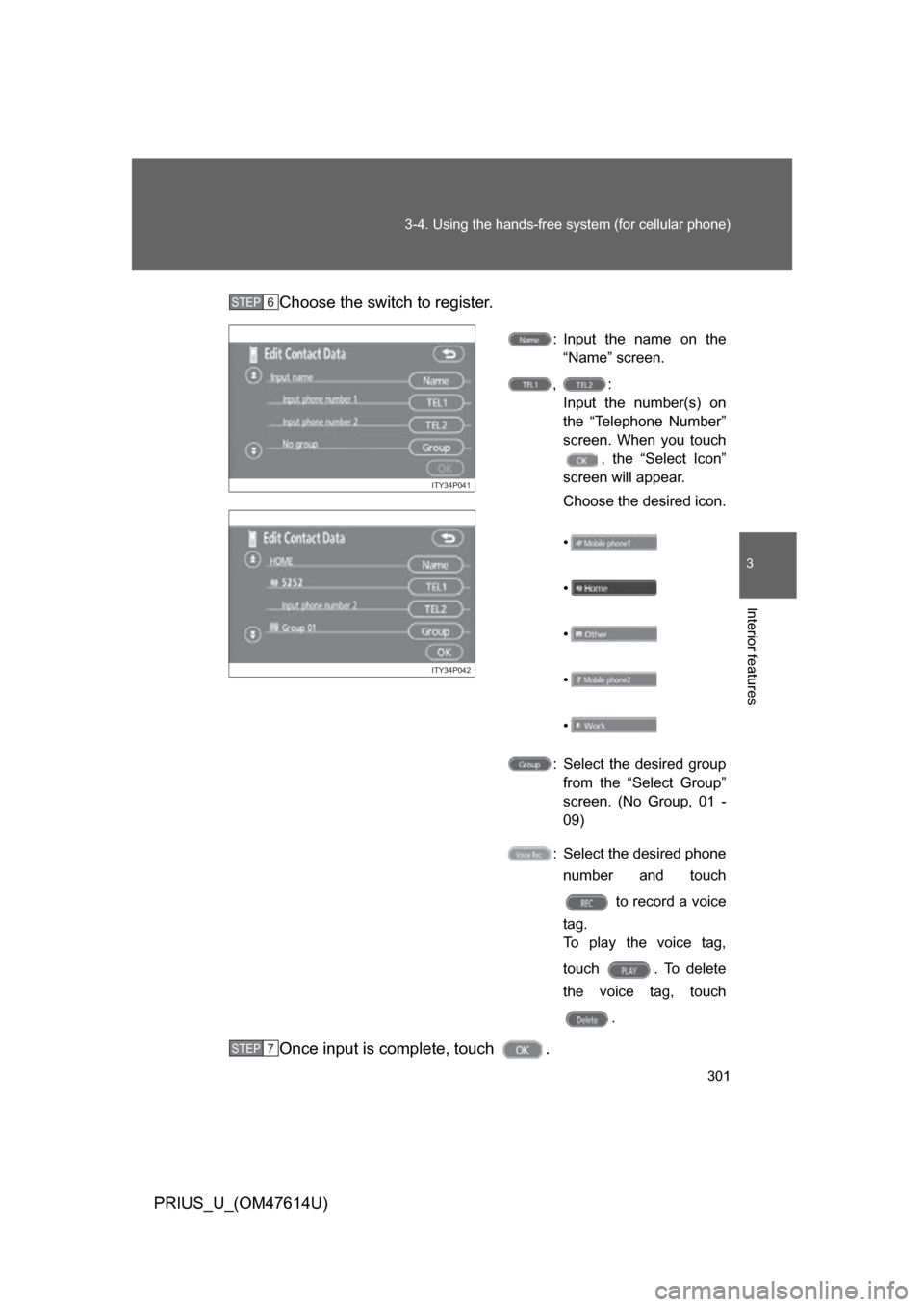
301
3-4. Using the hands-free
system (for cellular phone)
3
Interior features
PRIUS_U_(OM47614U)Choose the switch to register.
: Input the name on the
“Name” screen.
, : Input the number(s) on
the “Telephone Number”
screen. When you touch , the “Select Icon”
screen will appear.
Choose the desired icon.
•
•
•
•
•
: Select the desired group from the “Select Group”
screen. (No Group, 01 -
09)
: Select the desired phone number and touch
to record a voice
tag.
To play the voice tag,
touch . To delete
the voice tag, touch
.
Once input is complete, touch .
STEP6
ITY34P041
ITY34P042
STEP7
Page 302 of 508
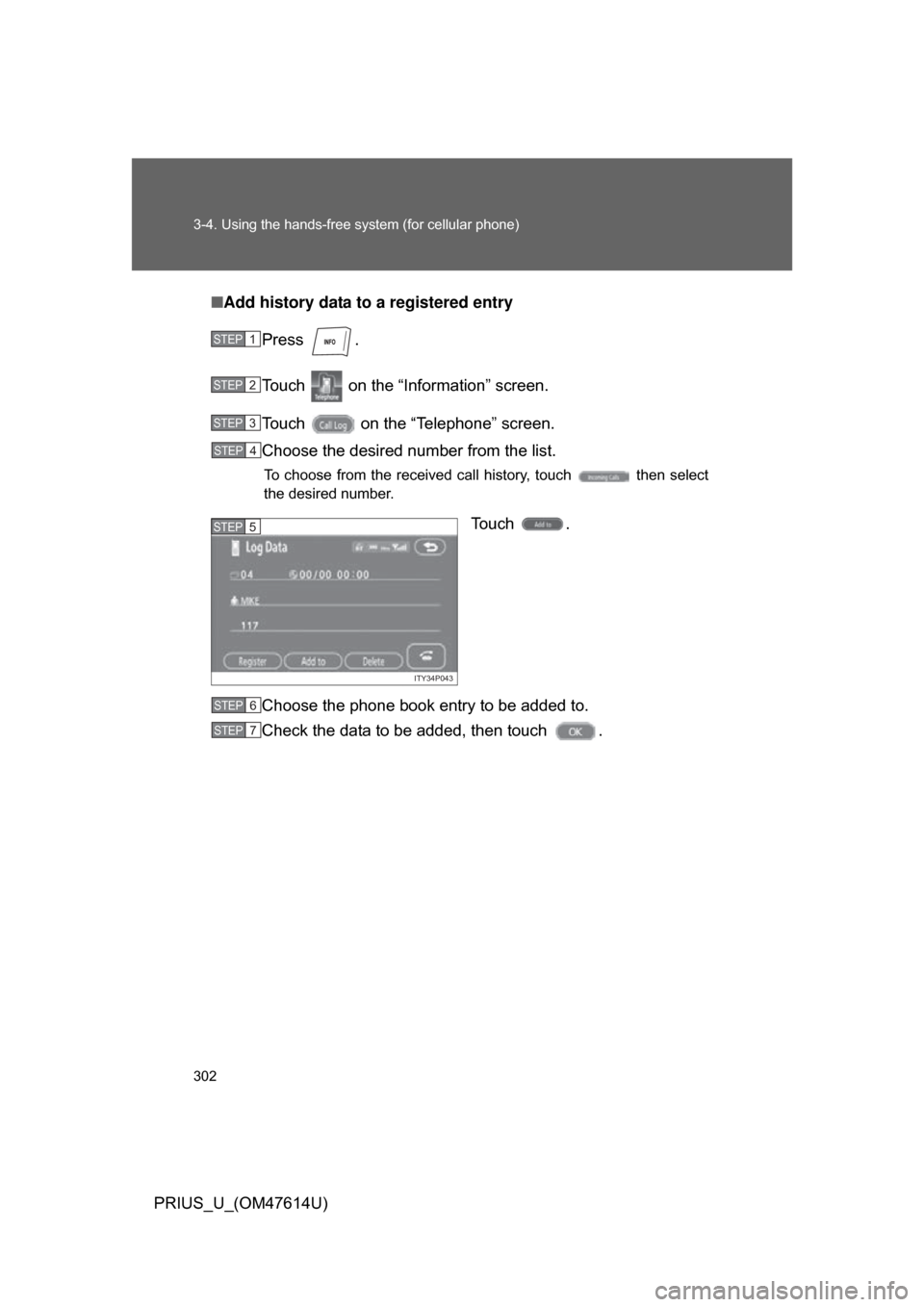
302 3-4. Using the hands-free system (for cellular phone)
PRIUS_U_(OM47614U)■
Add history data to a registered entry
Press .
Touch on the “Inf ormation” screen.
Touch on the “Telephone” screen.
Choose the desired number from the list.
To choose from the received call history, touch then select
the desired number.
To u c h .
Choose the phone book entry to be added to.
Check the data to be added, then touch .
STEP1
STEP2
STEP3
STEP4
ITY34P043
STEP5
STEP6
STEP7
Page 303 of 508
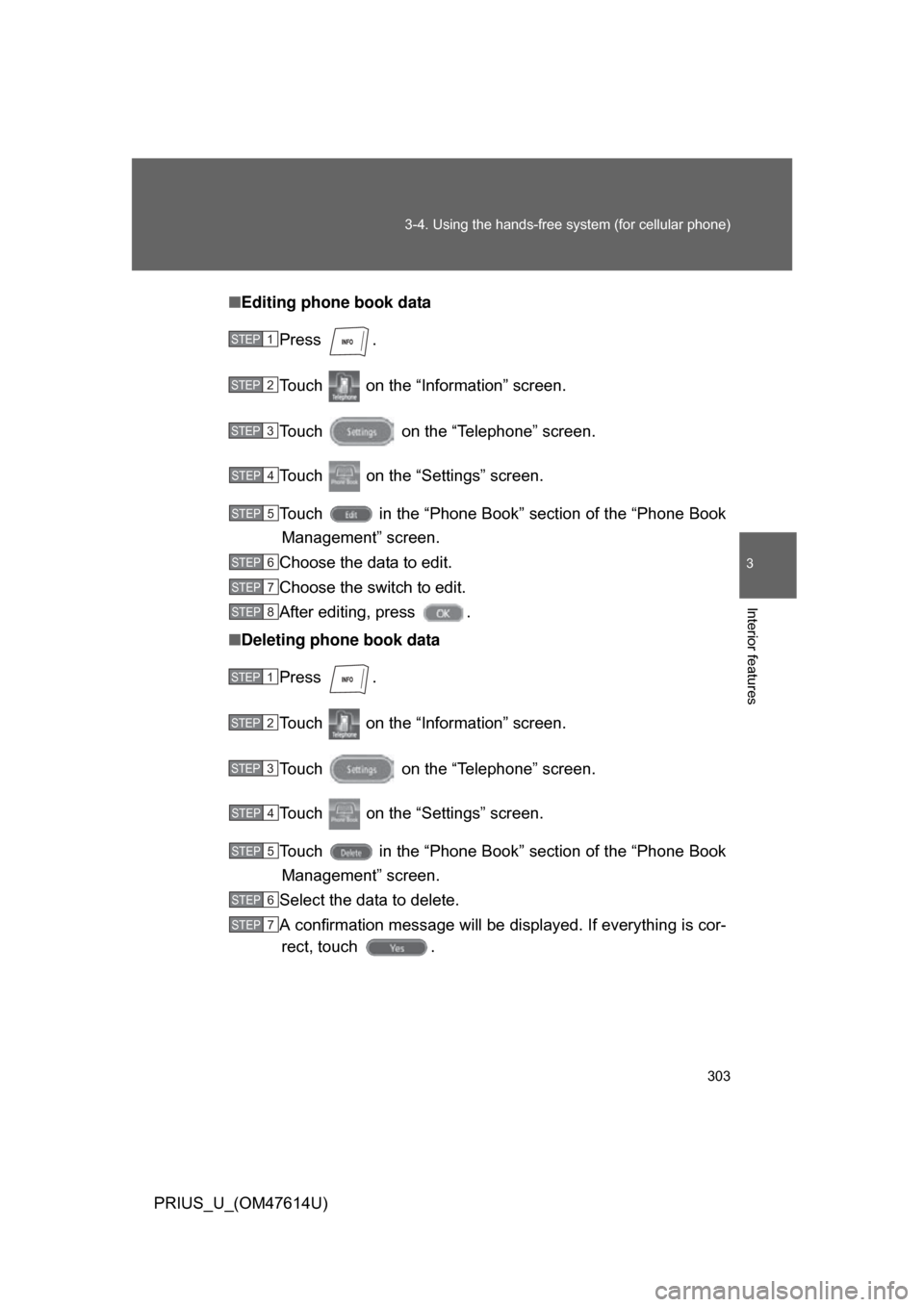
303
3-4. Using the hands-free
system (for cellular phone)
3
Interior features
PRIUS_U_(OM47614U)■
Editing phone book data
Press .
Touch on the “Information” screen.
Touch on the “Telephone” screen.
Touch on the “Settings” screen.
Touch in the “Phone Book” section of the “Phone BookManagement” screen.
Choose the data to edit.
Choose the switch to edit.
After editing, press .
■ Deleting phone book data
Press .
Touch on the “Information” screen.
Touch on the “Telephone” screen.
Touch on the “Settings” screen.
Touch in the “Phone Book” section of the “Phone BookManagement” screen.
Select the data to delete.
A confirmation message will be di splayed. If everything is cor-
rect, touch .
STEP1
STEP2
STEP3
STEP4
STEP5
STEP6
STEP7
STEP8
STEP1
STEP2
STEP3
STEP4
STEP5
STEP6
STEP7
Page 304 of 508
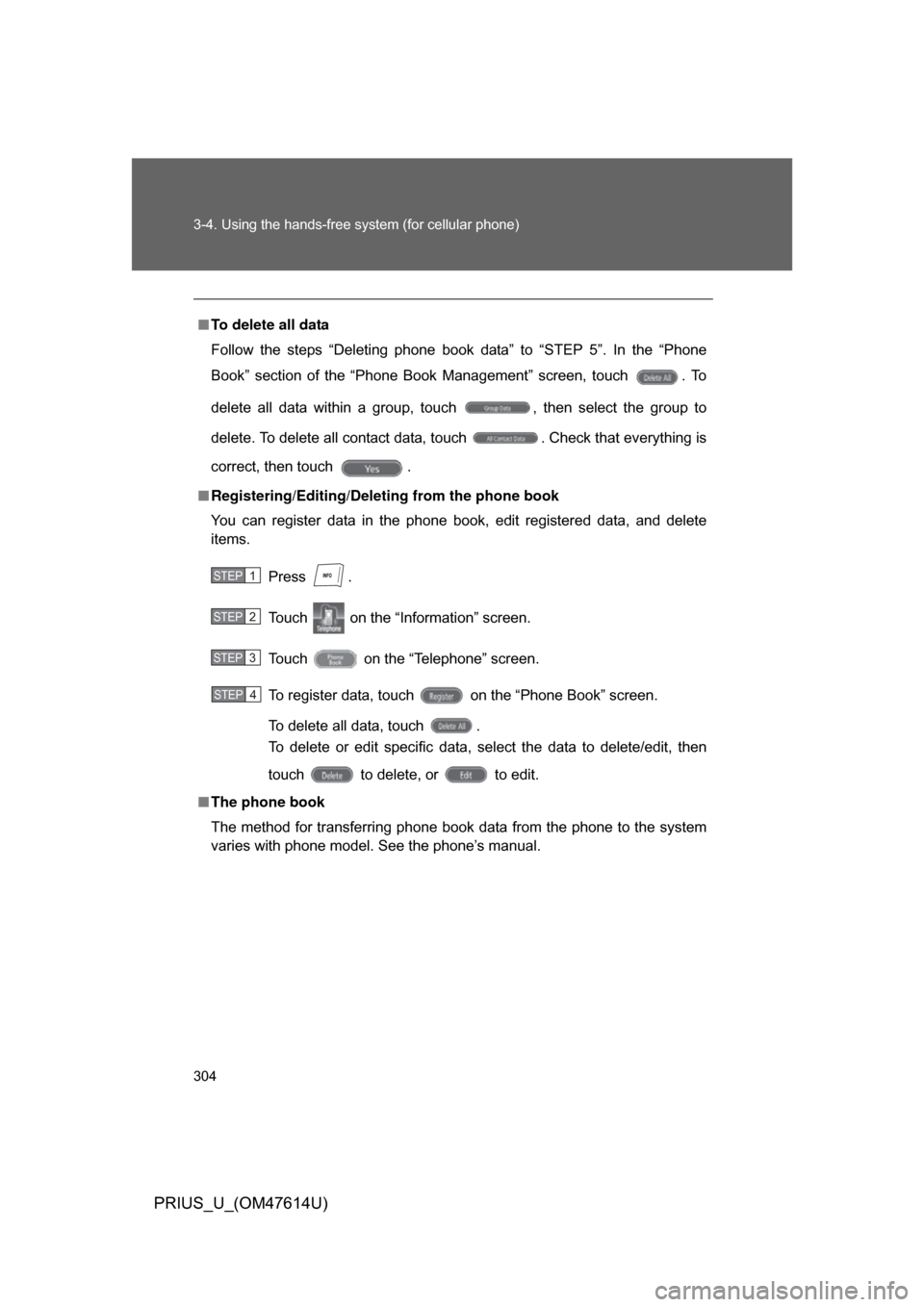
304 3-4. Using the hands-free system (for cellular phone)
PRIUS_U_(OM47614U)
■To delete all data
Follow the steps “Deleting phone book data” to “STEP 5”. In the “Phone
Book” section of the “Phone Book Management” screen, touch . To
delete all data within a group, touch , then select the group to
delete. To delete all contact data, touch . Check that everything is
correct, then touch .
■ Registering/Editing/Deleting from the phone book
You can register data in the phone book, edit registered data, and delete
items.
Press .
Touch on the “Information” screen.
Touch on the “Telephone” screen.
To register data, touch on the “Phone Book” screen.
To delete all data, touch .
To delete or edit specific data, select the data to delete/edit, then
touch to delete, or to edit.
■ The phone book
The method for transferring phone book data from the phone to the system
varies with phone model. See the phone’s manual.
STEP1
STEP2
STEP3
STEP4
Page 305 of 508
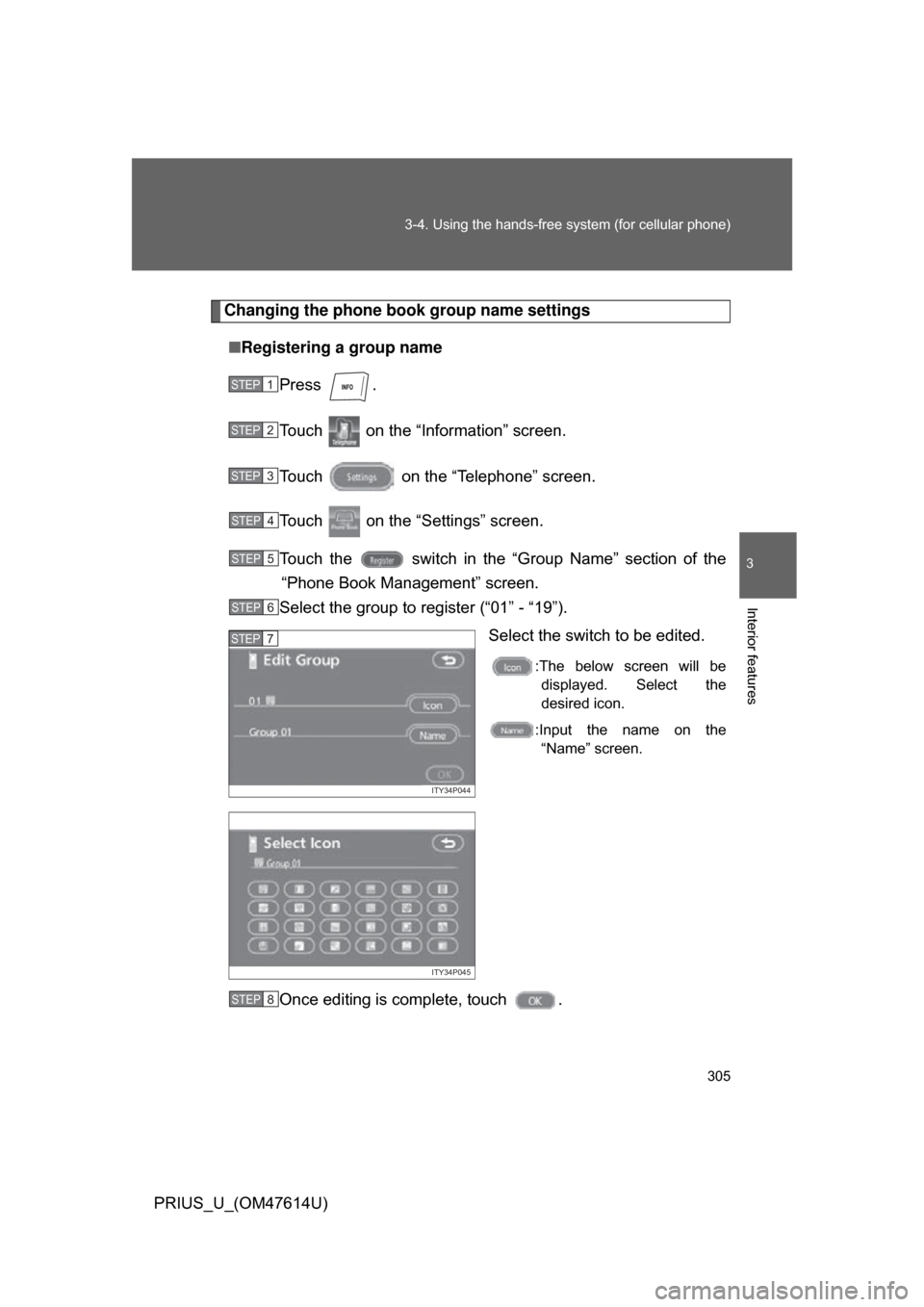
305
3-4. Using the hands-free
system (for cellular phone)
3
Interior features
PRIUS_U_(OM47614U)
Changing the phone book group name settings
■ Registering a group name
Press .
Touch on the “Information” screen.
Touch on the “Telephone” screen.
Touch on the “Settings” screen.
Touch the switch in the “G roup Name” section of the
“Phone Book Management” screen.
Select the group to register (“01” - “19”).
Select the switch to be edited.
:The below screen will bedisplayed. Select the
desired icon.
:Input the name on the “Name” screen.
Once editing is complete, touch .
STEP1
STEP2
STEP3
STEP4
STEP5
STEP6
ITY34P044
STEP7
ITY34P045
STEP8
Page 306 of 508
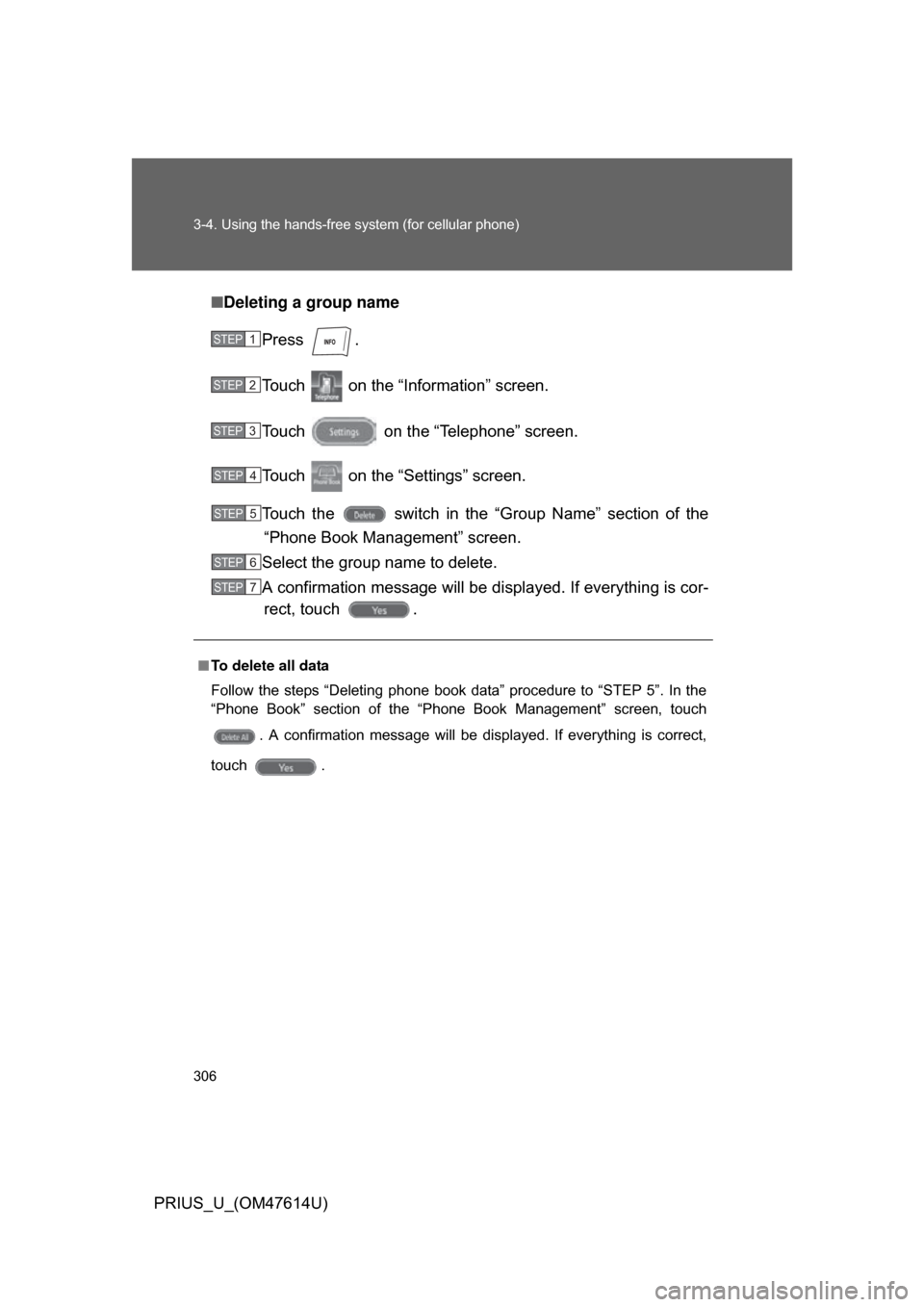
306 3-4. Using the hands-free system (for cellular phone)
PRIUS_U_(OM47614U)■
Deleting a group name
Press .
Touch on the “Inf ormation” screen.
Touch on the “Telephone” screen.
Touch on the “Settings” screen.
Touch the switch in the “G roup Name” section of the
“Phone Book Management” screen.
Select the group name to delete.
A confirmation message will be di splayed. If everything is cor-
rect, touch .
■ To delete all data
Follow the steps “Deleting phone book data” procedure to “STEP 5”. In the
“Phone Book” section of the “Phone Book Management” screen, touch
. A confirmation message will be displayed. If everything is correct,
touch .
STEP1
STEP2
STEP3
STEP4
STEP5
STEP6
STEP7
Page 307 of 508
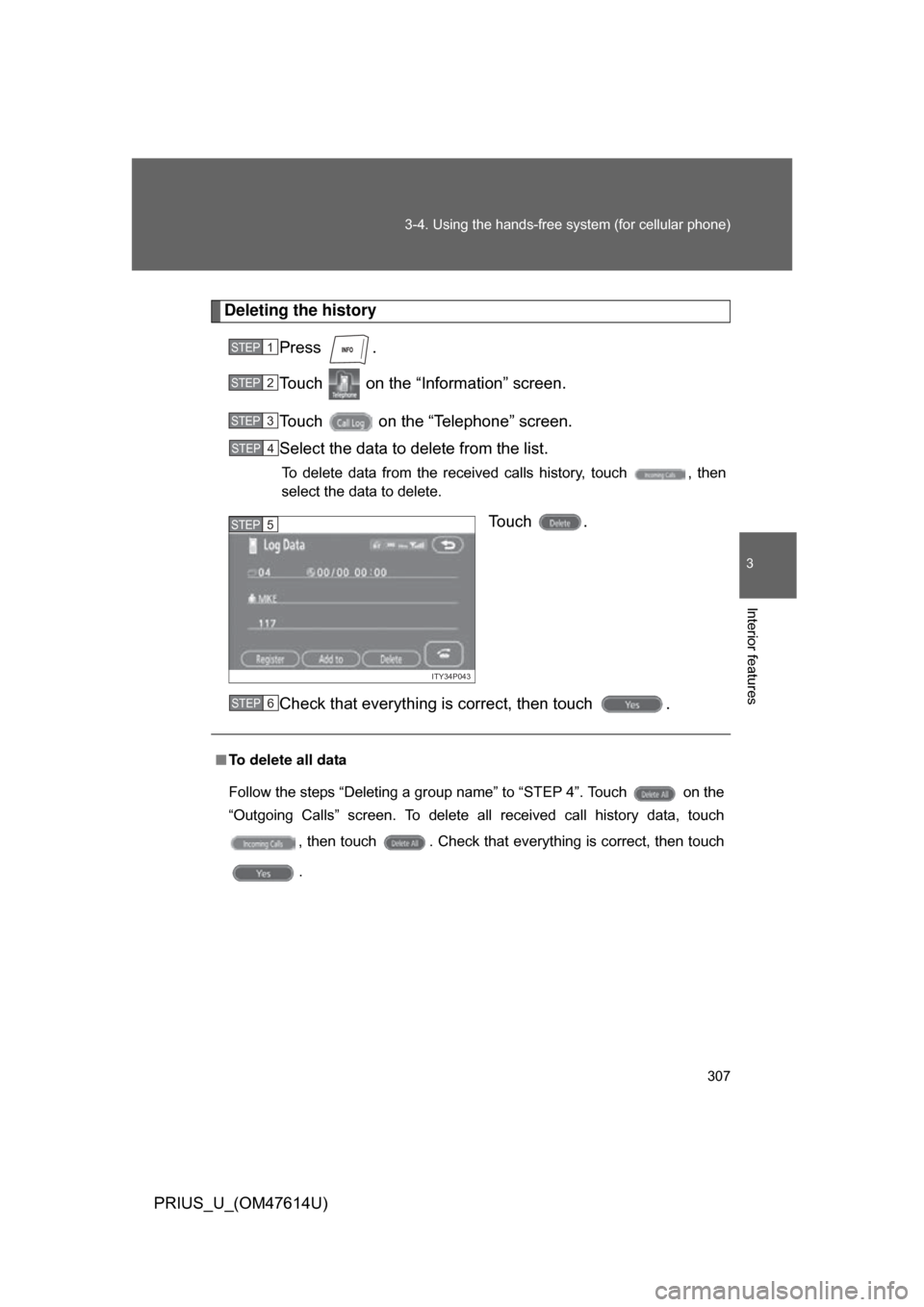
307
3-4. Using the hands-free
system (for cellular phone)
3
Interior features
PRIUS_U_(OM47614U)
Deleting the history
Press .
Touch on the “Information” screen.
Touch on the “Telephone” screen.
Select the data to delete from the list.
To delete data from the received calls history, touch , then
select the data to delete.
Touch .
Check that everything is correct, then touch .
STEP1
STEP2
STEP3
STEP4
ITY34P043
STEP5
■To delete all data
Follow the steps “Deleting a group name” to “STEP 4”. Touch on the
“Outgoing Calls” screen. To delete all received call history data, touch
, then touch . Check that everything is correct, then touch
.
STEP6
Page 308 of 508
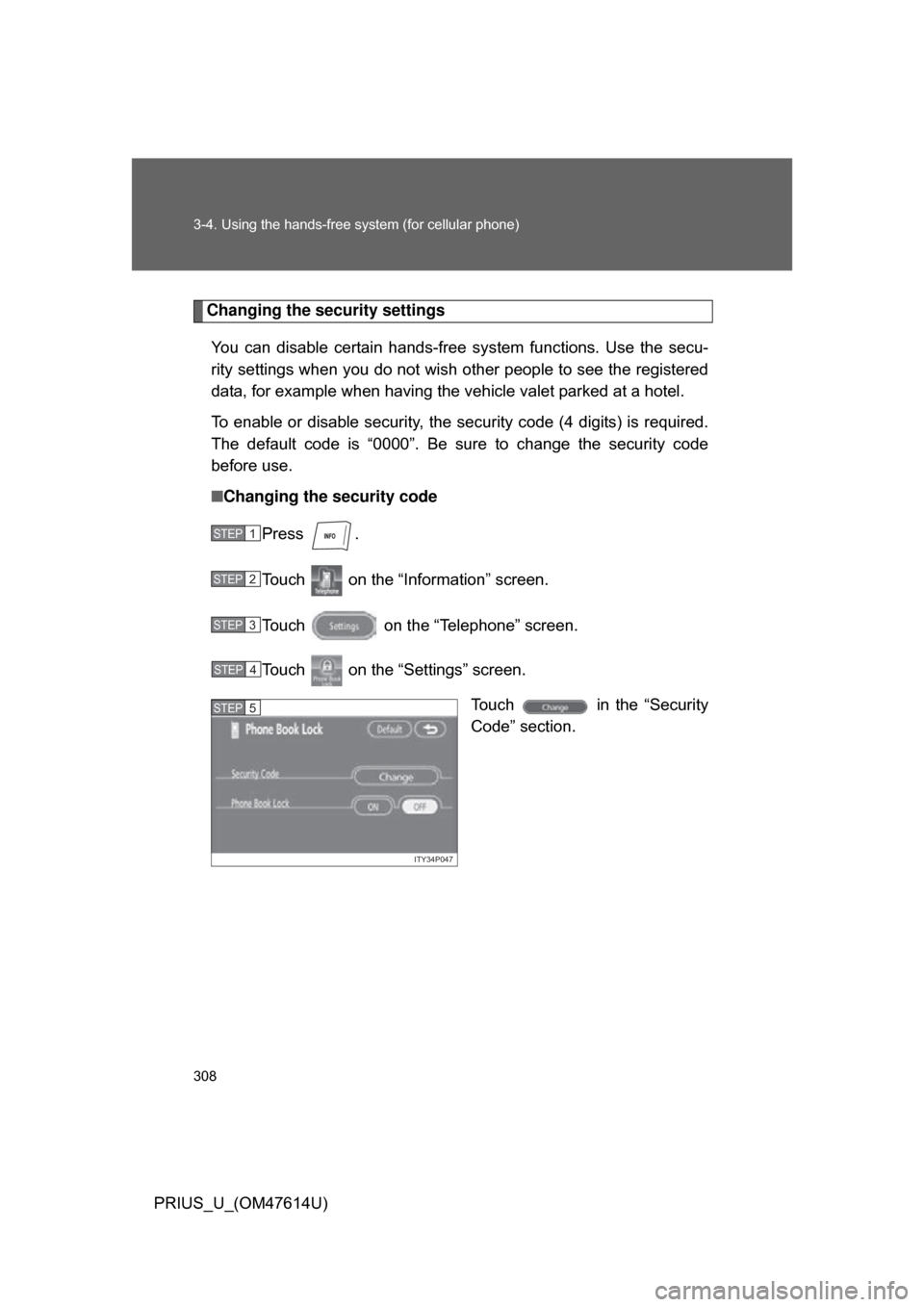
308 3-4. Using the hands-free system (for cellular phone)
PRIUS_U_(OM47614U)
Changing the security settingsYou can disable certain hands-free system functions. Use the secu-
rity settings when you do not wish other people to see the registered
data, for example when having the vehicle valet parked at a hotel.
To enable or disable security, the security code (4 digits) is required.
The default code is “0000”. Be sure to change the security code
before use.
■ Changing the security code
Press .
Touch on the “Inf ormation” screen.
Touch on the “Telephone” screen.
Touch on the “Settings” screen. Touch in the “Security
Code” section.
STEP1
STEP2
STEP3
STEP4
ITY34P047
STEP5
Page 309 of 508
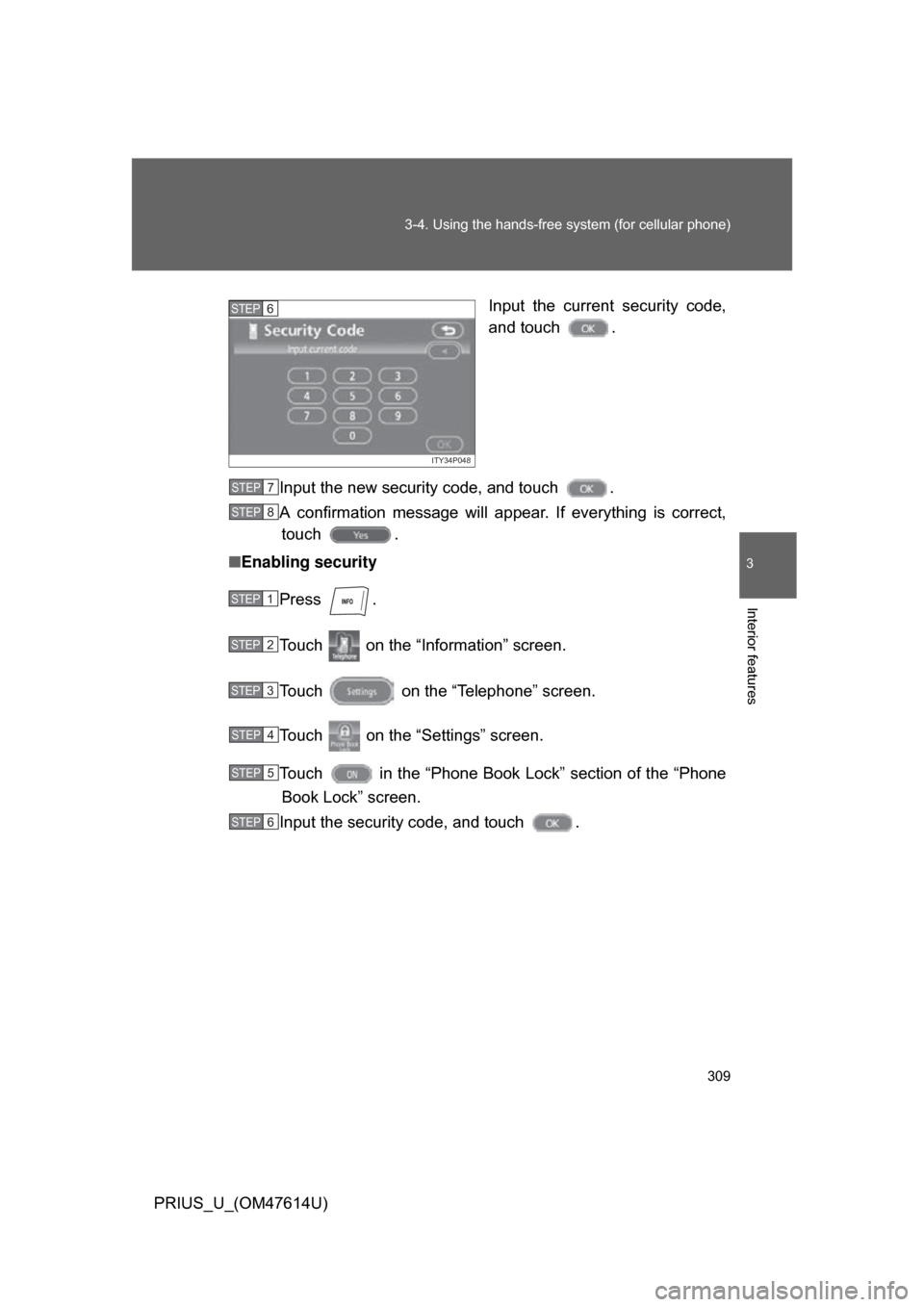
309
3-4. Using the hands-free
system (for cellular phone)
3
Interior features
PRIUS_U_(OM47614U) Input the current security code,
and touch .
Input the new security code, and touch .
A confirmation message will a ppear. If everything is correct,
touch .
■ Enabling security
Press .
Touch on the “Information” screen.
Touch on the “Telephone” screen.
Touch on the “Settings” screen.
Touch in the “Phone Book Lock” section of the “Phone
Book Lock” screen.
Input the security code, and touch .
ITY34P048
STEP6
STEP7
STEP8
STEP1
STEP2
STEP3
STEP4
STEP5
STEP6
Page 310 of 508
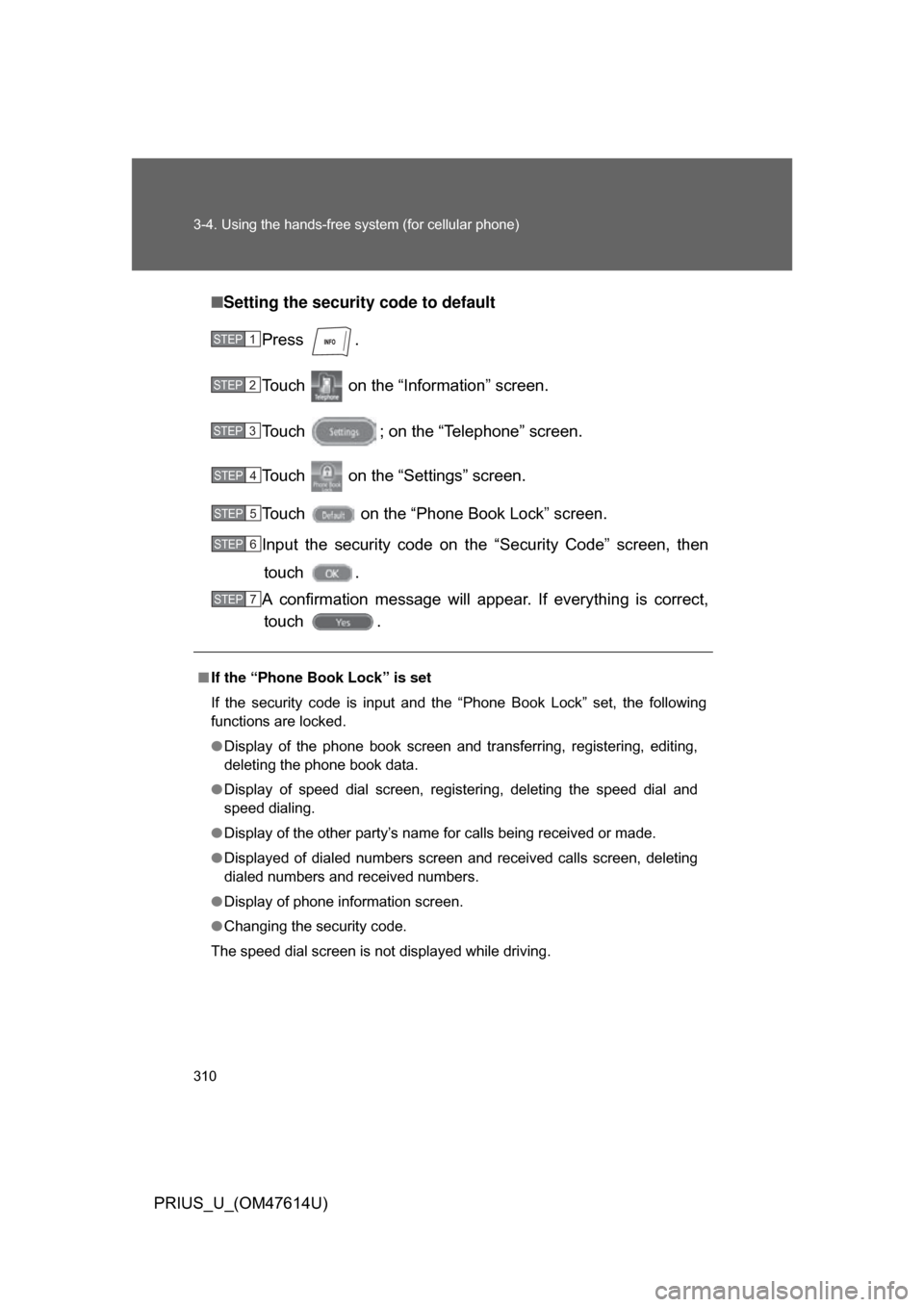
310 3-4. Using the hands-free system (for cellular phone)
PRIUS_U_(OM47614U)■
Setting the security code to default
Press .
Touch on the “Inf ormation” screen.
Touch ; on the “Telephone” screen.
Touch on the “Settings” screen.
Touch on the “Phone Book Lock” screen.
Input the security code on t he “Security Code” screen, then
touch .
A confirmation message will appear. If everything is correct, touch .
■ If the “Phone Book Lock” is set
If the security code is input and the “Phone Book Lock” set, the following
functions are locked.
● Display of the phone book screen and transferring, registering, editing,
deleting the phone book data.
● Display of speed dial screen, registering, deleting the speed dial and
speed dialing.
● Display of the other party’s name for calls being received or made.
● Displayed of dialed numbers screen and received calls screen, deleting
dialed numbers and received numbers.
● Display of phone information screen.
● Changing the security code.
The speed dial screen is not displayed while driving.
STEP1
STEP2
STEP3
STEP4
STEP5
STEP6
STEP7