TOYOTA PRIUS 2019 Accessories, Audio & Navigation (in English)
Manufacturer: TOYOTA, Model Year: 2019, Model line: PRIUS, Model: TOYOTA PRIUS 2019Pages: 292, PDF Size: 6 MB
Page 181 of 292
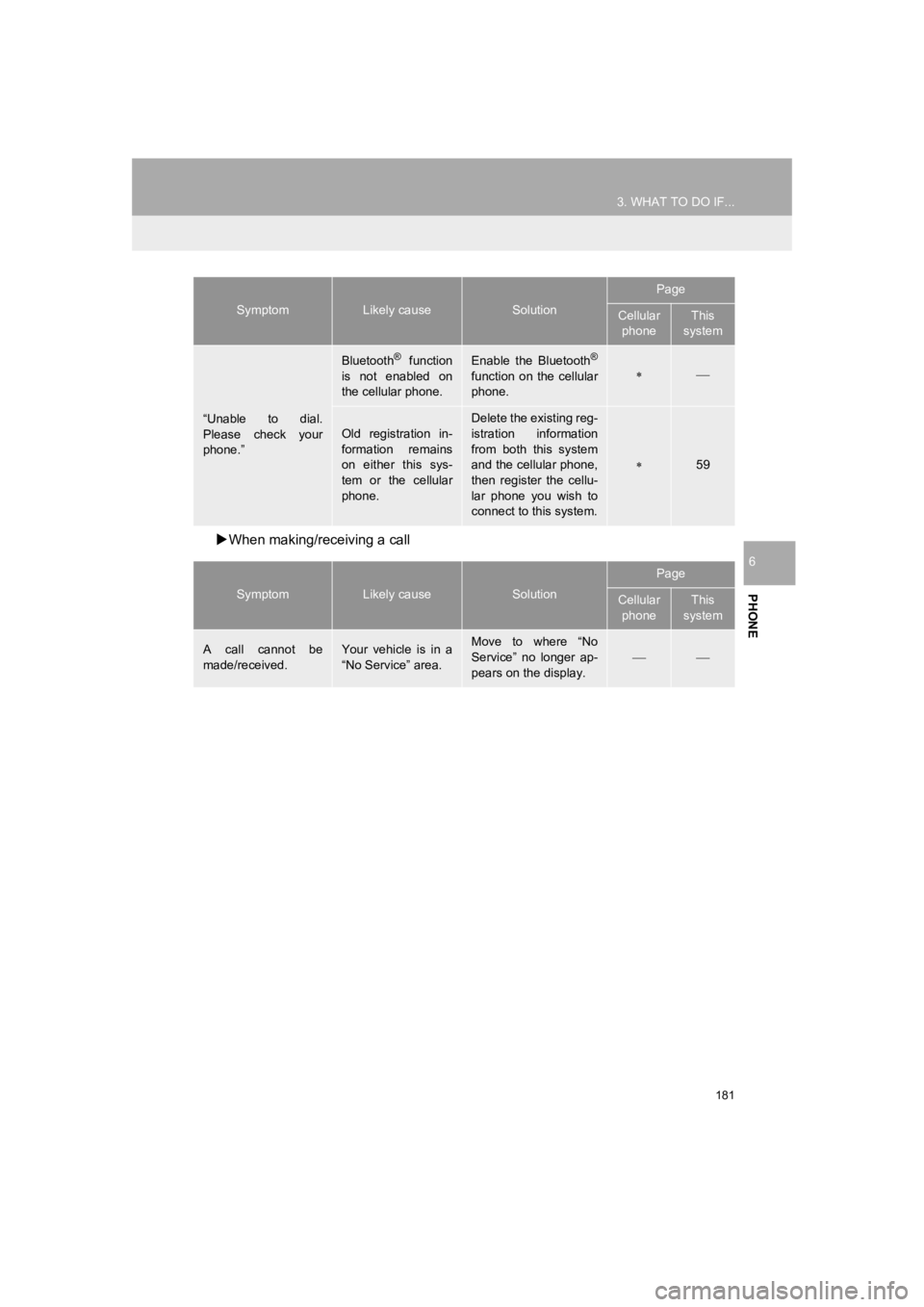
181
3. WHAT TO DO IF...
PRIUS_Wide Navi_OM47C48U_(U)
18.10.10 10:30
PHONE
6
’üĄWhen making/receiving a call
ŌĆ£Unable to dial.
Please check your
phone.ŌĆØ
Bluetooth® function
is not enabled on
the cellular phone.Enable the Bluetooth®
function on the cellular
phone.’Ƭ’éŠ
Old registration in-
formation remains
on either this sys-
tem or the cellular
phone.Delete the existing reg-
istration information
from both this system
and the cellular phone,
then register the cellu-
lar phone you wish to
connect to this system.
’Ƭ59
SymptomLikely causeSolution
Page
Cellular phoneThis
system
A call cannot be
made/received.Your vehicle is in a
ŌĆ£No ServiceŌĆØ area.Move to where ŌĆ£No
ServiceŌĆØ no longer ap-
pears on the display.
’銒éŠ
SymptomLikely causeSolution
Page
Cellular phoneThis
system
Page 182 of 292
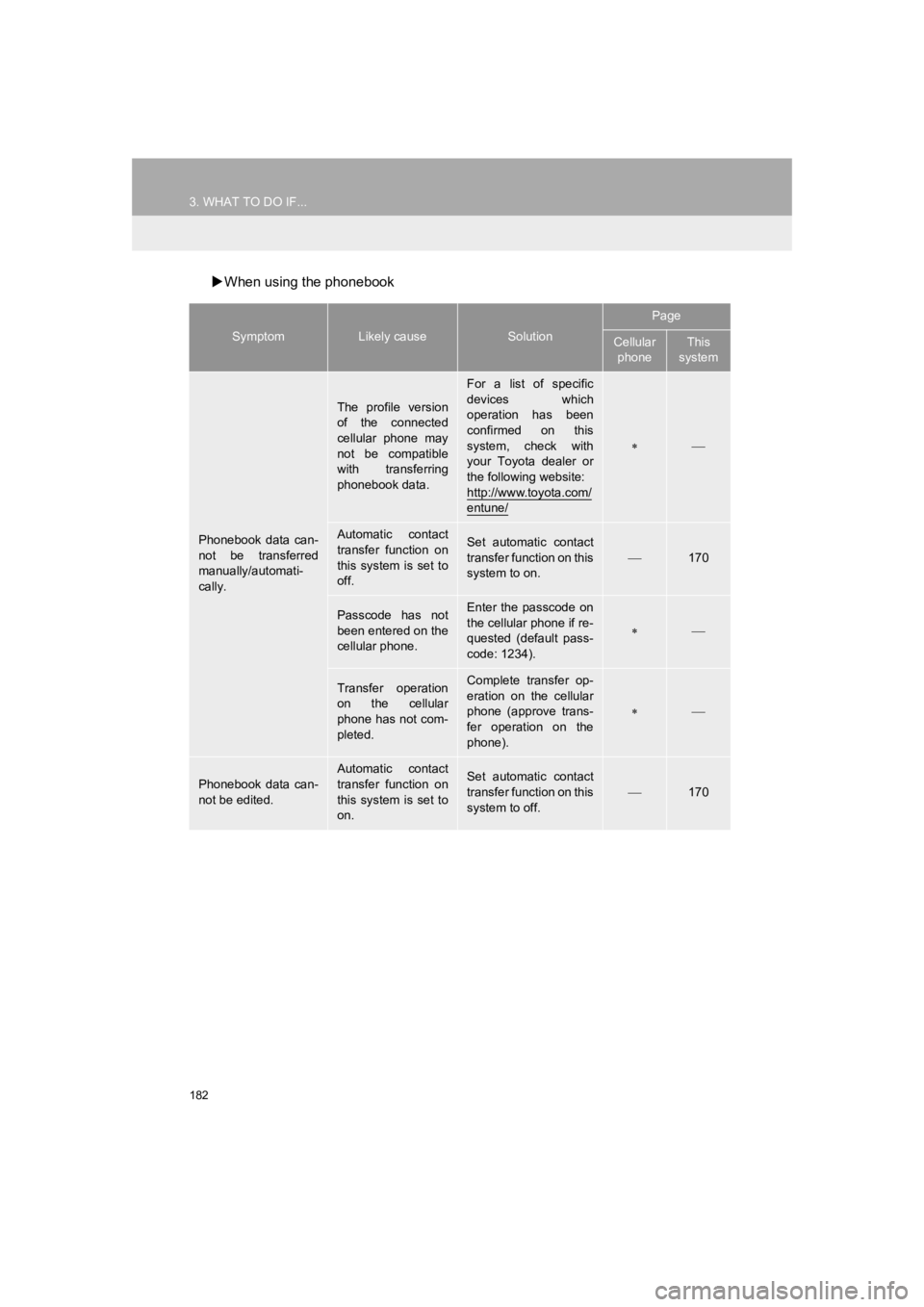
182
3. WHAT TO DO IF...
PRIUS_Wide Navi_OM47C48U_(U)
18.10.10 10:30
’üĄWhen using the phonebook
SymptomLikely causeSolution
Page
Cellular
phoneThis
system
Phonebook data can-
not be transferred
manually/automati-
cally.
The profile version
of the connected
cellular phone may
not be compatible
with transferring
phonebook data.
For a list of specific
devices which
operation has been
confirmed on this
system, check with
your Toyota dealer or
the following website:
http://www.toyota.com/
entune/
’Ƭ’éŠ
Automatic contact
transfer function on
this system is set to
off.Set automatic contact
transfer function on this
system to on.
’éŠ170
Passcode has not
been entered on the
cellular phone.Enter the passcode on
the cellular phone if re-
quested (default pass-
code: 1234).
’Ƭ’éŠ
Transfer operation
on the cellular
phone has not com-
pleted.Complete transfer op-
eration on the cellular
phone (approve trans-
fer operation on the
phone).
’Ƭ’éŠ
Phonebook data can-
not be edited.
Automatic contact
transfer function on
this system is set to
on.Set automatic contact
transfer function on this
system to off.’éŠ170
Page 183 of 292
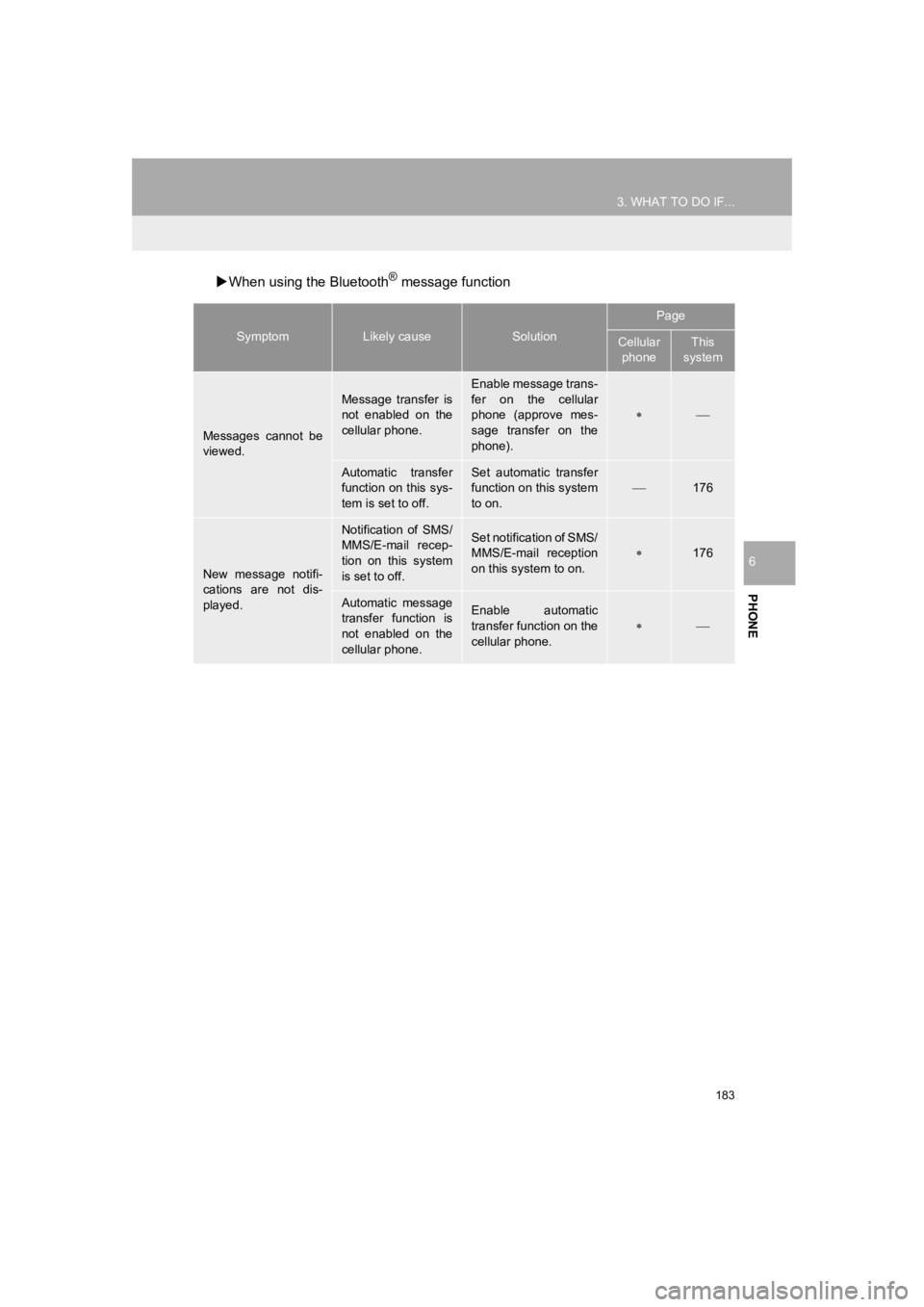
183
3. WHAT TO DO IF...
PRIUS_Wide Navi_OM47C48U_(U)
18.10.10 10:30
PHONE
6
’üĄWhen using the Bluetooth┬« message function
SymptomLikely causeSolution
Page
Cellular
phoneThis
system
Messages cannot be
viewed.
Message transfer is
not enabled on the
cellular phone.
Enable message trans-
fer on the cellular
phone (approve mes-
sage transfer on the
phone).
’Ƭ’éŠ
Automatic transfer
function on this sys-
tem is set to off.Set automatic transfer
function on this system
to on.
’éŠ176
New message notifi-
cations are not dis-
played.
Notification of SMS/
MMS/E-mail recep-
tion on this system
is set to off.Set notification of SMS/
MMS/E-mail reception
on this system to on.
’Ƭ176
Automatic message
transfer function is
not enabled on the
cellular phone.Enable automatic
transfer function on the
cellular phone.
’Ƭ’éŠ
Page 184 of 292
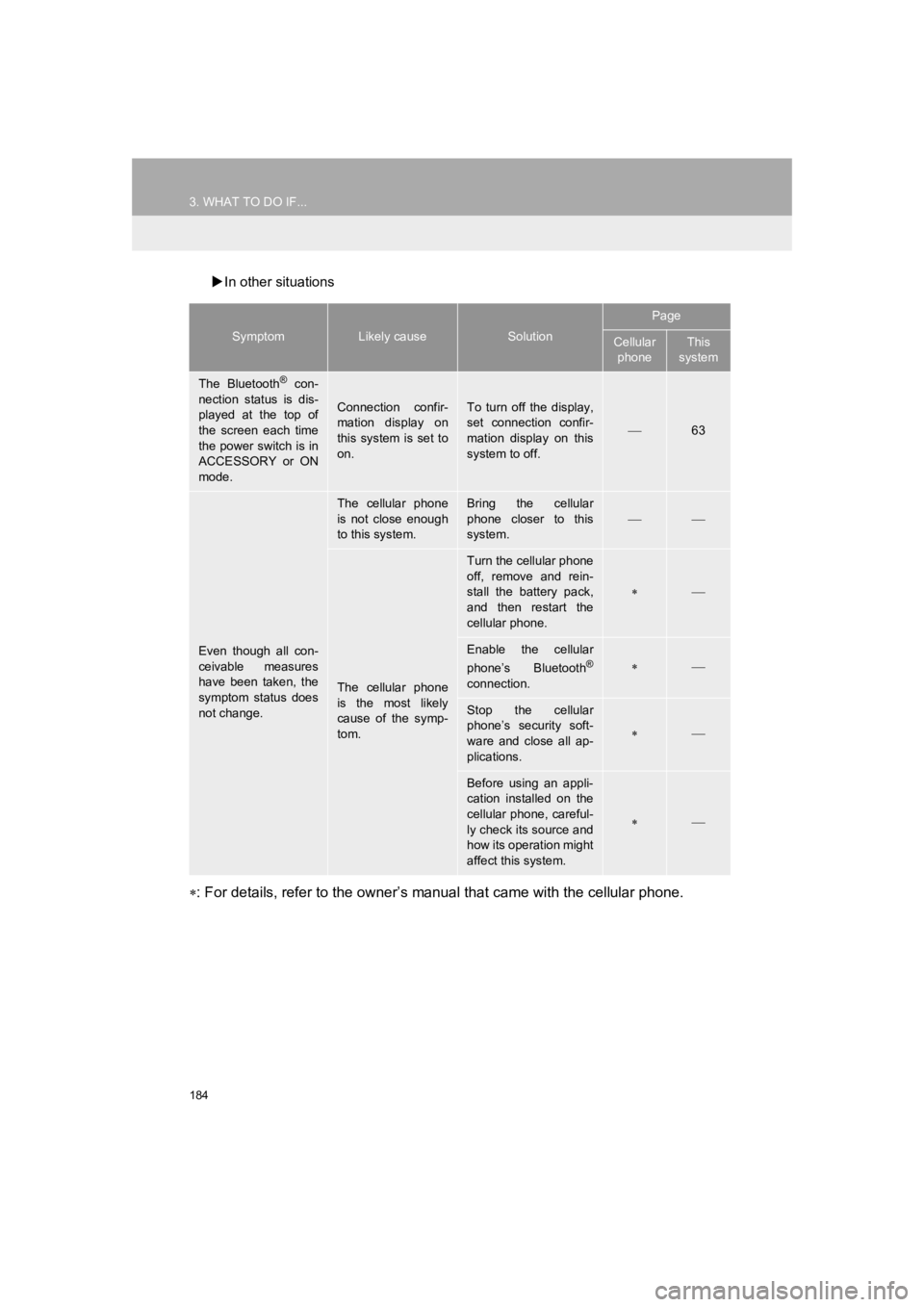
184
3. WHAT TO DO IF...
PRIUS_Wide Navi_OM47C48U_(U)
18.10.10 10:30
’üĄIn other situations
’Ƭ: For details, refer to the ownerŌĆÖs manual that came with the c ellular phone.
SymptomLikely causeSolution
Page
Cellular
phoneThis
system
The Bluetooth® con-
nection status is dis-
played at the top of
the screen each time
the power switch is in
ACCESSORY or ON
mode.
Connection confir-
mation display on
this system is set to
on.To turn off the display,
set connection confir-
mation display on this
system to off.
’éŠ63
Even though all con-
ceivable measures
have been taken, the
symptom status does
not change.
The cellular phone
is not close enough
to this system.Bring the cellular
phone closer to this
system.
’銒éŠ
The cellular phone
is the most likely
cause of the symp-
tom.
Turn the cellular phone
off, remove and rein-
stall the battery pack,
and then restart the
cellular phone.
’Ƭ’éŠ
Enable the cellular
phoneŌĆÖs Bluetooth┬«
connection.
’Ƭ’éŠ
Stop the cellular
phoneŌĆÖs security soft-
ware and close all ap-
plications.
’Ƭ’éŠ
Before using an appli-
cation installed on the
cellular phone, careful-
ly check its source and
how its operation might
affect this system.
’Ƭ’éŠ
Page 185 of 292
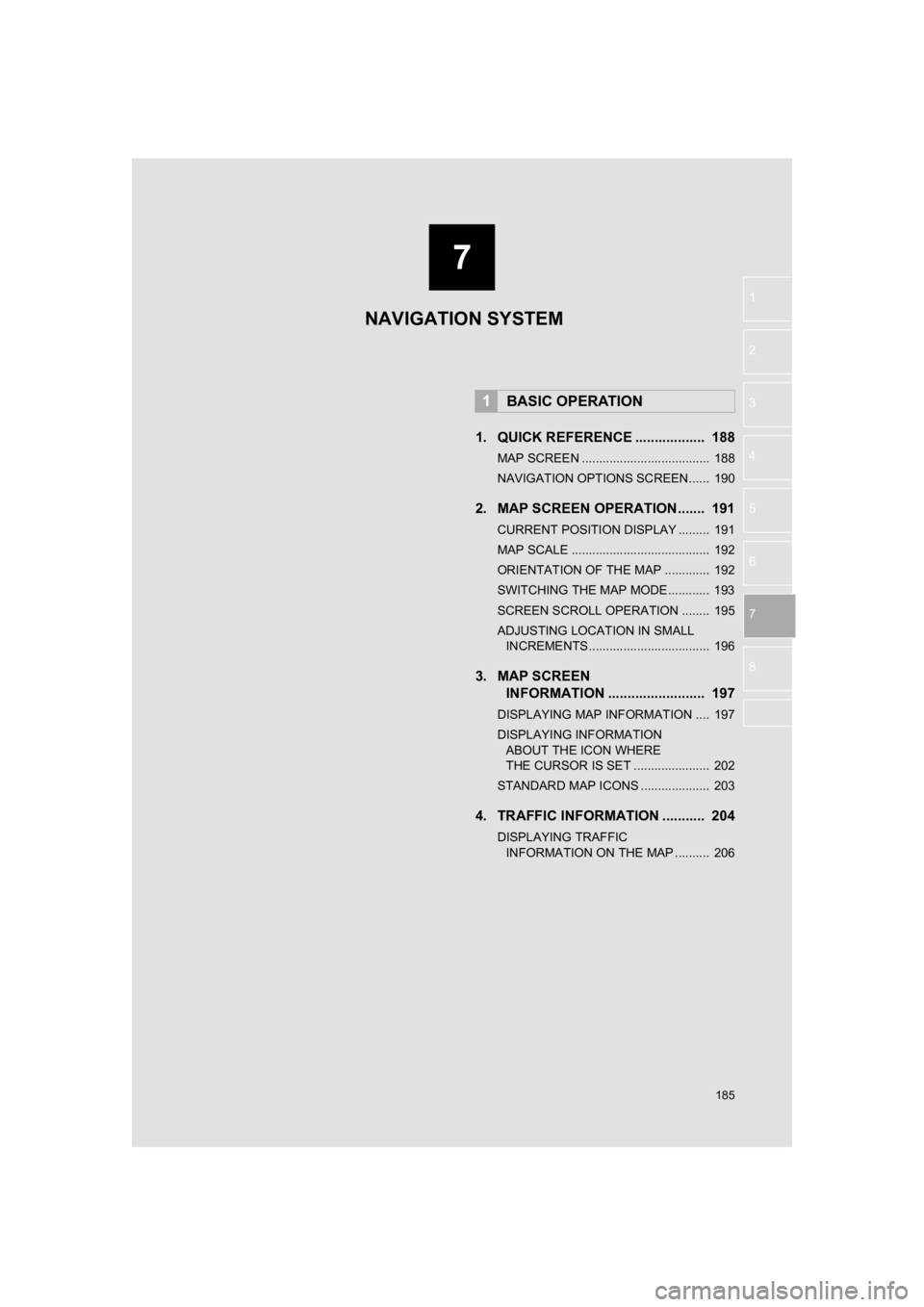
7
185
PRIUS_Wide Navi_OM47C48U_(U)
18.10.10 10:30
1
2
3
4
5
6
7
8
1. QUICK REFERENCE .................. 188
MAP SCREEN ..................................... 188
NAVIGATION OPTIONS SCREEN...... 190
2. MAP SCREEN OPERATION....... 191
CURRENT POSITION DISPLAY ......... 191
MAP SCALE ........................................ 192
ORIENTATION OF THE MAP ............. 192
SWITCHING THE MAP MODE............ 193
SCREEN SCROLL OPERATION ........ 195
ADJUSTING LOCATION IN SMALL INCREMENTS ................................... 196
3. MAP SCREEN INFORMATION ......................... 197
DISPLAYING MAP INFORMATION .... 197
DISPLAYING INFORMATION
ABOUT THE ICON WHERE
THE CURSOR IS SET ...................... 202
STANDARD MAP ICONS .................... 203
4. TRAFFIC INFORMATION ........... 204
DISPLAYING TRAFFIC INFORMATION ON THE MAP .......... 206
1BASIC OPERATION
NAVIGATION SYSTEM
Page 186 of 292
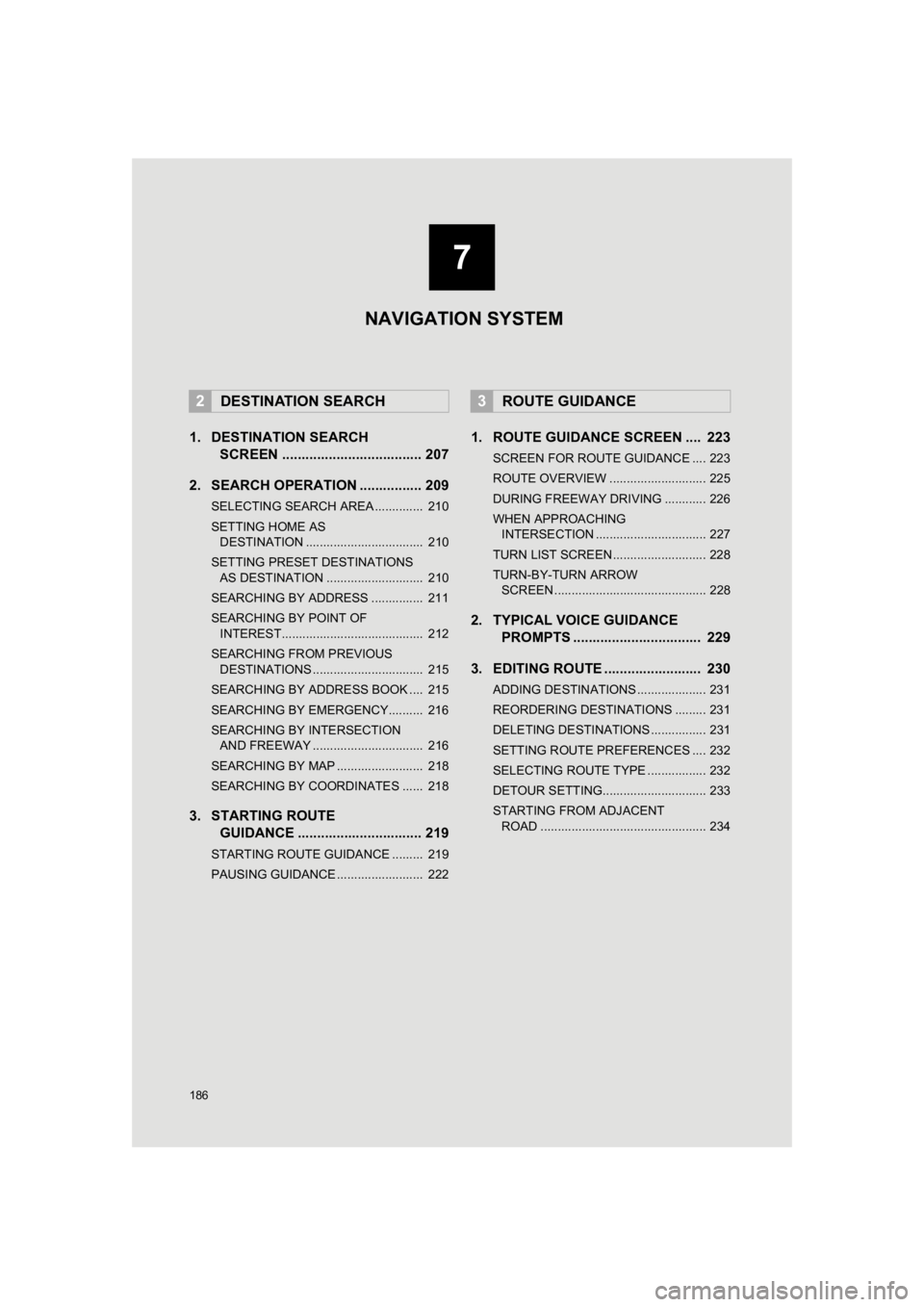
186
PRIUS_Wide Navi_OM47C48U_(U)
18.10.10 10:30
1. DESTINATION SEARCHSCREEN .................................... 207
2. SEARCH OPERATION . ............... 209
SELECTING SEARCH AREA .............. 210
SETTING HOME AS
DESTINATION .................................. 210
SETTING PRESET DESTINATIONS AS DESTINATION ............................ 210
SEARCHING BY ADDRESS ............... 211
SEARCHING BY POINT OF INTEREST......................................... 212
SEARCHING FROM PREVIOUS DESTINATIONS ................................ 215
SEARCHING BY ADDRESS BOOK .... 215
SEARCHING BY EMERGENCY.......... 216
SEARCHING BY INTERSECTION AND FREEWAY ................................ 216
SEARCHING BY MAP ......................... 218
SEARCHING BY COORDINATES ...... 218
3. STARTING ROUTE GUIDANCE ............... ................. 219
STARTING ROUTE GUIDANCE ......... 219
PAUSING GUIDANCE ......................... 222
1. ROUTE GUIDANCE SCREEN .... 223
SCREEN FOR ROUTE GUIDANCE .... 223
ROUTE OVERVIEW ............................ 225
DURING FREEWAY DRIVING ............ 226
WHEN APPROACHING
INTERSECTION ................................ 227
TURN LIST SCREEN ........................... 228
TURN-BY-TURN ARROW SCREEN ............................................ 228
2. TYPICAL VOICE GUIDANCE PROMPTS ................................. 229
3. EDITING ROUTE ......................... 230
ADDING DESTINATIONS .................... 231
REORDERING DESTINATIONS ......... 231
DELETING DESTINATIONS ................ 231
SETTING ROUTE PREFERENCES .... 232
SELECTING ROUTE TYPE ................. 232
DETOUR SETTING.............................. 233
STARTING FROM ADJACENT ROAD ................................................ 234
2DESTINATION SEARCH3ROUTE GUIDANCE
7
NAVIGATION SYSTEM
Page 187 of 292
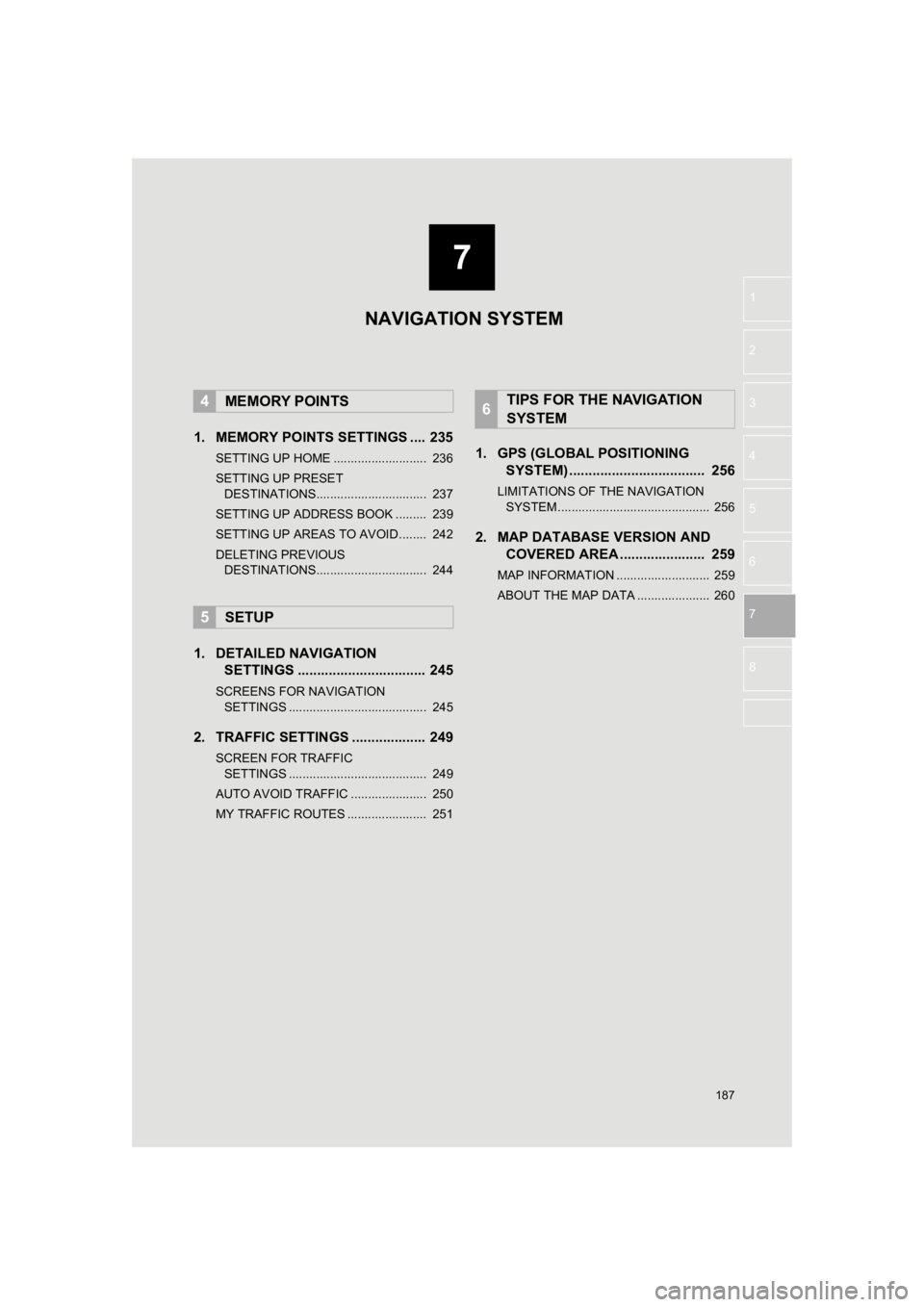
187
PRIUS_Wide Navi_OM47C48U_(U)
18.10.10 10:30
1
2
3
4
5
6
7
8
1. MEMORY POINTS SETTINGS .... 235
SETTING UP HOME ........................... 236
SETTING UP PRESET DESTINATIONS................................ 237
SETTING UP ADDRESS BOOK ......... 239
SETTING UP AREAS TO AVOID ........ 242
DELETING PREVIOUS DESTINATIONS................................ 244
1. DETAILED NAVIGATION SETTINGS ................................. 245
SCREENS FOR NAVIGATION
SETTINGS ........................................ 245
2. TRAFFIC SETTINGS ................... 249
SCREEN FOR TRAFFIC
SETTINGS ........................................ 249
AUTO AVOID TRAFFIC ...................... 250
MY TRAFFIC ROUTES ....................... 251
1. GPS (GLOBAL POSITIONING SYSTEM) .................... ............... 256
LIMITATIONS OF THE NAVIGATION
SYSTEM ............................................ 256
2. MAP DATABASE VERSION AND COVERED AREA ...................... 259
MAP INFORMATION ........................... 259
ABOUT THE MAP DATA ..................... 260
4MEMORY POINTS
5SETUP
6TIPS FOR THE NAVIGATION
SYSTEM
7
NAVIGATION SYSTEM
Page 188 of 292
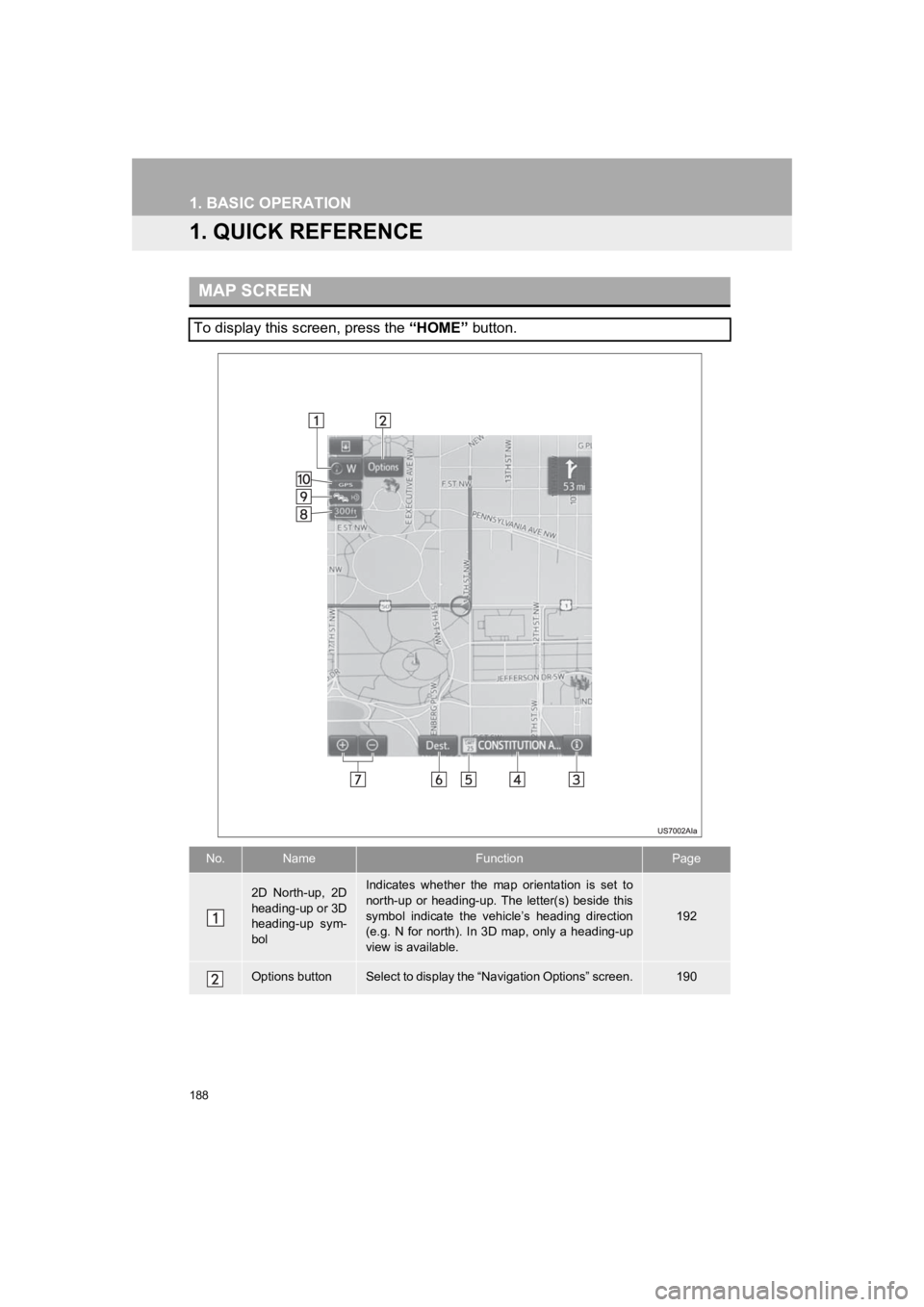
188
PRIUS_Wide Navi_OM47C48U_(U)
18.10.10 10:30
1. BASIC OPERATION
1. QUICK REFERENCE
MAP SCREEN
To display this screen, press the ŌĆ£HOMEŌĆØ button.
No.NameFunctionPage
2D North-up, 2D
heading-up or 3D
heading-up sym-
bolIndicates whether the map orientation is set to
north-up or heading-up. The letter(s) beside this
symbol indicate the vehicleŌĆÖs heading direction
(e.g. N for north). In 3D map, only a heading-up
view is available.
192
Options buttonSelect to display the ŌĆ£Navigation OptionsŌĆØ screen.190
Page 189 of 292
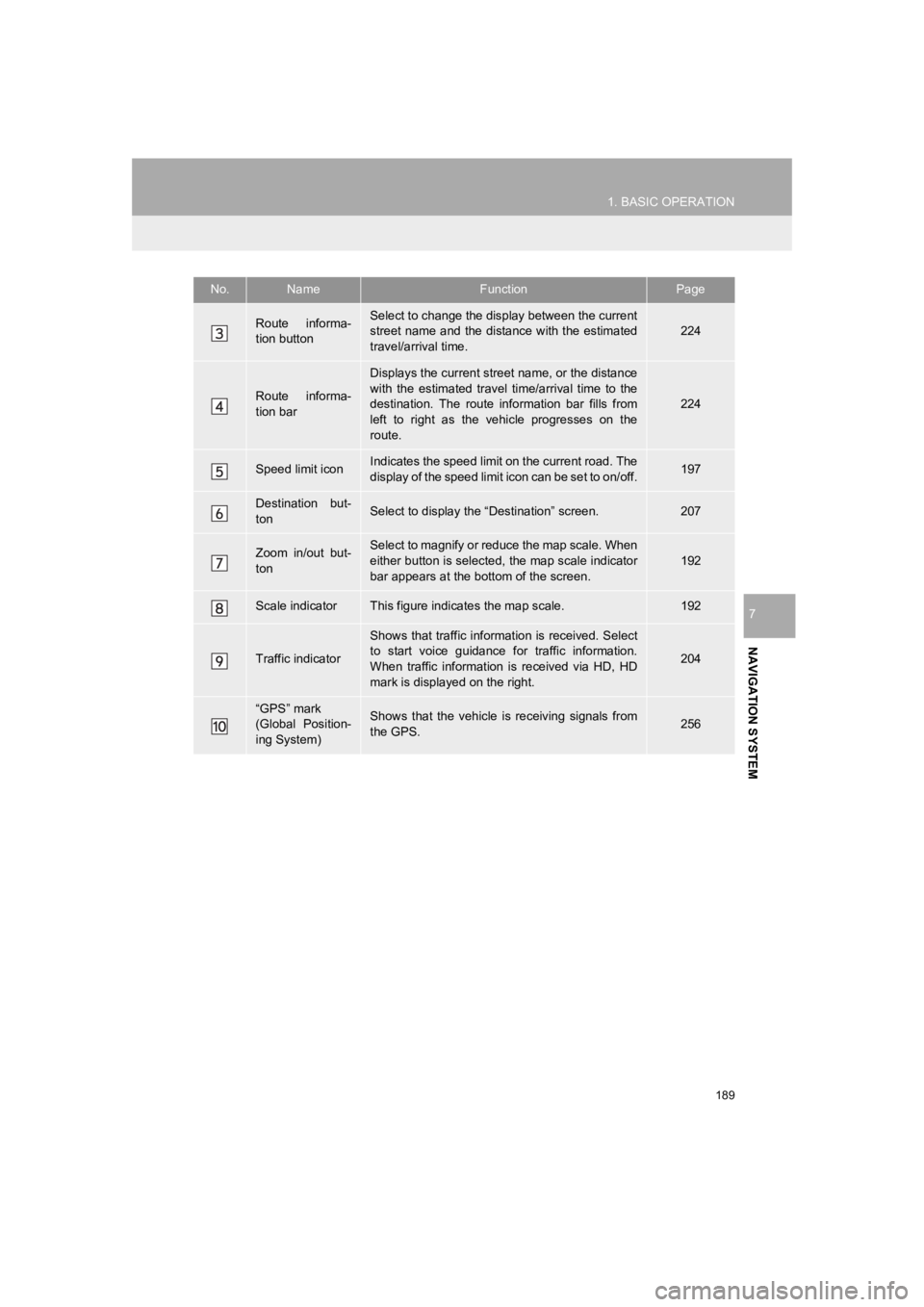
189
1. BASIC OPERATION
PRIUS_Wide Navi_OM47C48U_(U)
18.10.10 10:30
NAVIGATION SYSTEM
7
Route informa-
tion buttonSelect to change the display between the current
street name and the distance with the estimated
travel/arrival time.224
Route informa-
tion bar
Displays the current street name, or the distance
with the estimated travel time/arrival time to the
destination. The route information bar fills from
left to right as the vehicle progresses on the
route.
224
Speed limit iconIndicates the speed limit on the current road. The
display of the speed limit icon can be set to on/off.197
Destination but-
tonSelect to display the ŌĆ£DestinationŌĆØ screen.207
Zoom in/out but-
tonSelect to magnify or reduce the map scale. When
either button is selected, the map scale indicator
bar appears at the bottom of the screen.
192
Scale indicatorThis figure indicates the map scale.192
Traffic indicator
Shows that traffic informat ion is received. Select
to start voice guidance for traffic information.
When traffic information is received via HD, HD
mark is displayed on the right.
204
ŌĆ£GPSŌĆØ mark
(Global Position-
ing System)Shows that the vehicle is receiving signals from
the GPS.256
No.NameFunctionPage
Page 190 of 292
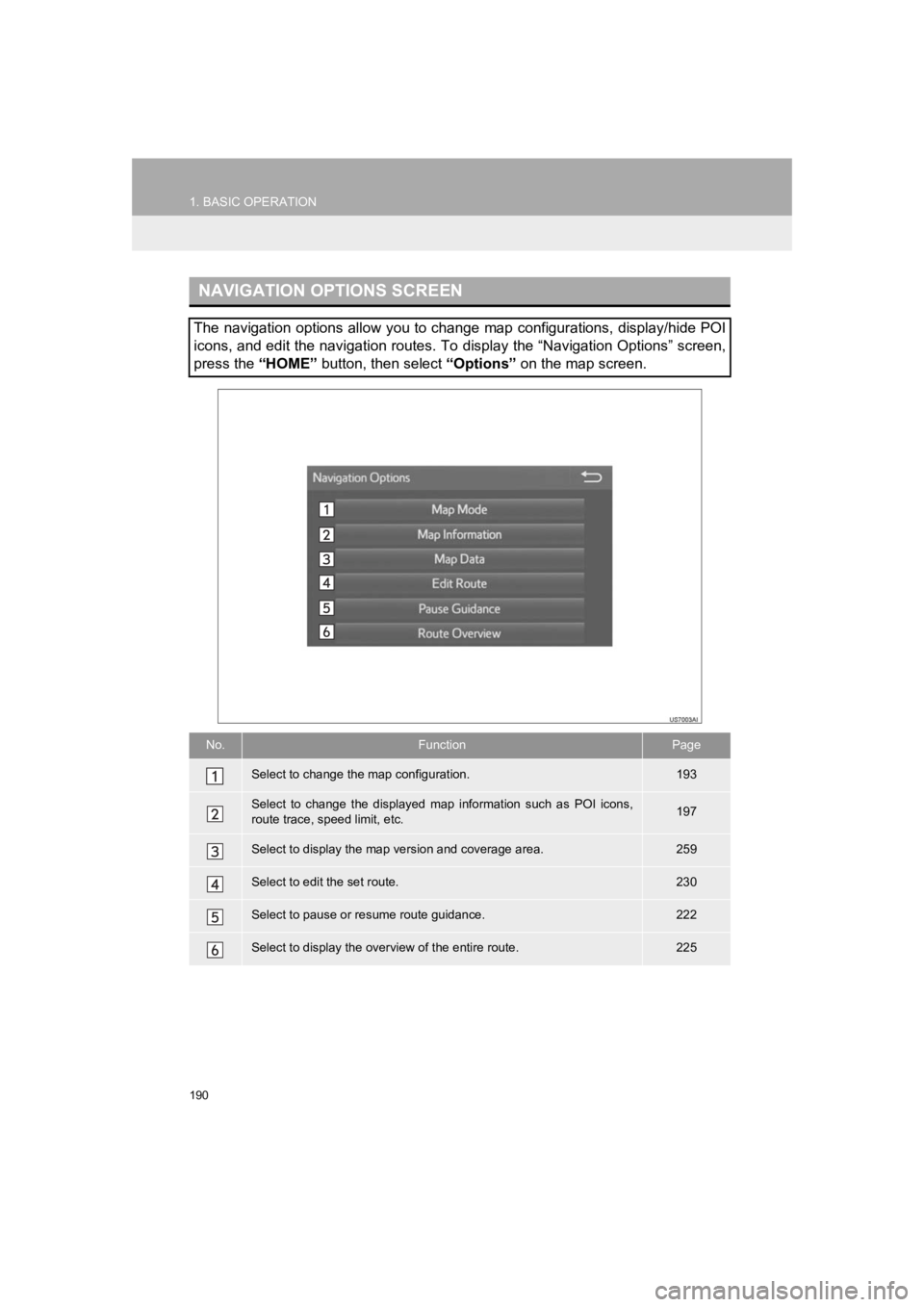
190
1. BASIC OPERATION
PRIUS_Wide Navi_OM47C48U_(U)
18.10.10 10:30
NAVIGATION OPTIONS SCREEN
The navigation options allow you to change map configurations, display/hide POI
icons, and edit the navigation routes. To display the ŌĆ£Navigation OptionsŌĆØ screen,
press the ŌĆ£HOMEŌĆØ button, then select ŌĆ£OptionsŌĆØ on the map screen.
No.FunctionPage
Select to change the map configuration.193
Select to change the displayed map information such as POI icon s,
route trace, speed limit, etc.197
Select to display the map version and coverage area.259
Select to edit the set route.230
Select to pause or resume route guidance.222
Select to display the over view of the entire route.225