TOYOTA PRIUS 2019 Accessories, Audio & Navigation (in English)
Manufacturer: TOYOTA, Model Year: 2019, Model line: PRIUS, Model: TOYOTA PRIUS 2019Pages: 292, PDF Size: 6 MB
Page 171 of 292
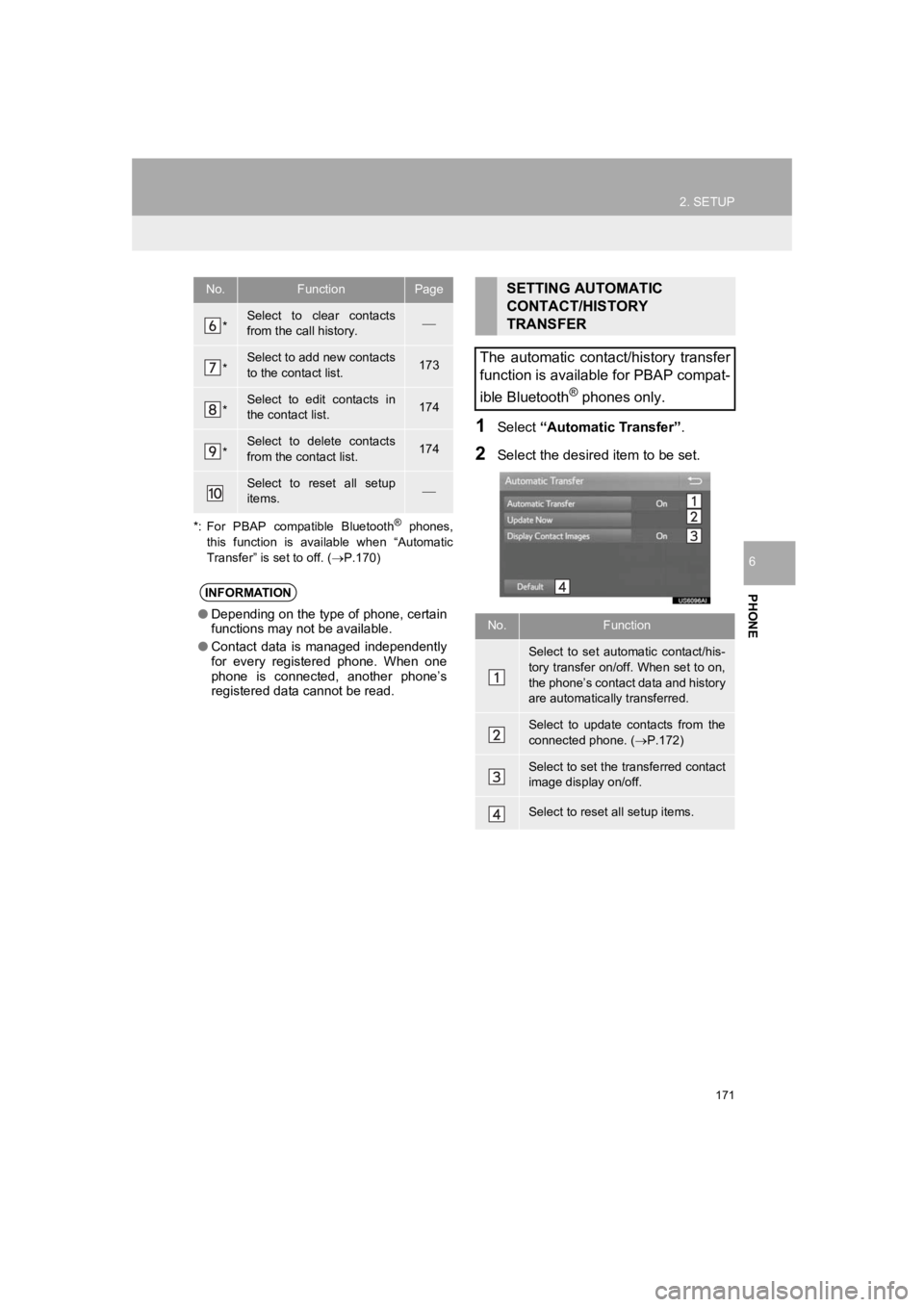
171
2. SETUP
PRIUS_Wide Navi_OM47C48U_(U)
18.10.10 10:30
PHONE
6
*: For PBAP compatible Bluetooth
® phones,
this function is available when “Automatic
Transfer” is set to off. ( P.170)
1Select “Automatic Transfer”.
2Select the desired item to be set.
*Select to clear contacts
from the call history.
*Select to add new contacts
to the contact list.173
*Select to edit contacts in
the contact list.174
*Select to delete contacts
from the contact list.174
Select to reset all setup
items.
INFORMATION
●Depending on the type of phone, certain
functions may not be available.
● Contact data is managed independently
for every registered phone. When one
phone is connected, another phone’s
registered data cannot be read.
No.FunctionPageSETTING AUTOMATIC
CONTACT/HISTORY
TRANSFER
The automatic contact/history transfer
function is available for PBAP compat-
ible Bluetooth
® phones only.
No.Function
Select to set automatic contact/his-
tory transfer on/off. When set to on,
the phone’s contact data and history
are automatically transferred.
Select to update contacts from the
connected phone. ( P.172)
Select to set the transferred contact
image display on/off.
Select to reset all setup items.
Page 172 of 292
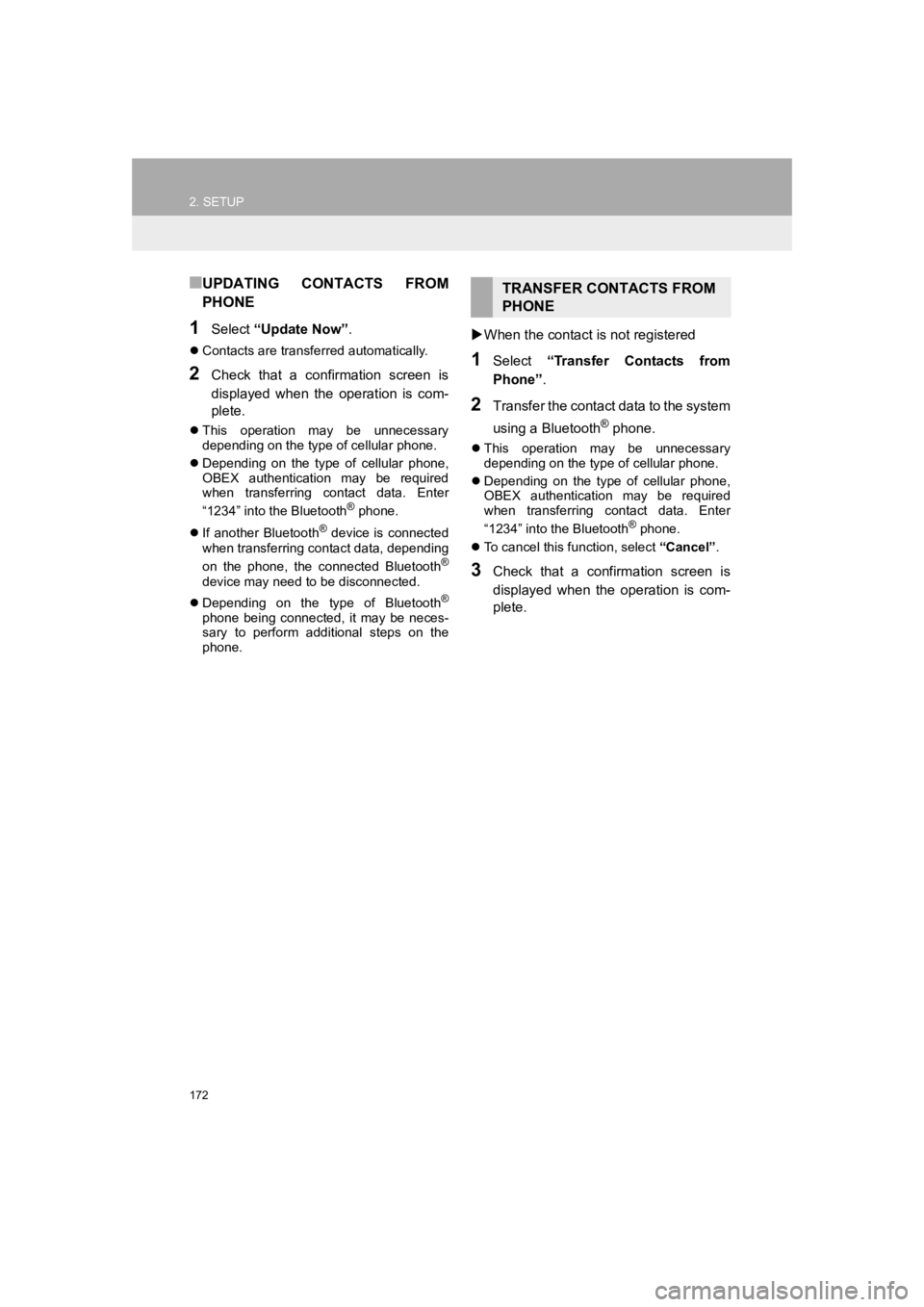
172
2. SETUP
PRIUS_Wide Navi_OM47C48U_(U)
18.10.10 10:30
■UPDATING CONTACTS FROM
PHONE
1Select “Update Now” .
Contacts are transferred automatically.
2Check that a confirmation screen is
displayed when the operation is com-
plete.
This operation may be unnecessary
depending on the type of cellular phone.
Depending on the type of cellular phone,
OBEX authentication may be required
when transferring contact data. Enter
“1234” into the Bluetooth
® phone.
If another Bluetooth
® device is connected
when transferring contact data, depending
on the phone, the connected Bluetooth
®
device may need to be disconnected.
Depending on the type of Bluetooth
®
phone being connected, it may be neces-
sary to perform additional steps on the
phone.
When the contact is not registered
1Select “Transfer Contacts from
Phone” .
2Transfer the contact data to the system
using a Bluetooth
® phone.
This operation may be unnecessary
depending on the type of cellular phone.
Depending on the type of cellular phone,
OBEX authentication may be required
when transferring contact data. Enter
“1234” into the Bluetooth
® phone.
To cancel this function, select “Cancel”.
3Check that a confirmation screen is
displayed when the operation is com-
plete.
TRANSFER CONTACTS FROM
PHONE
Page 173 of 292
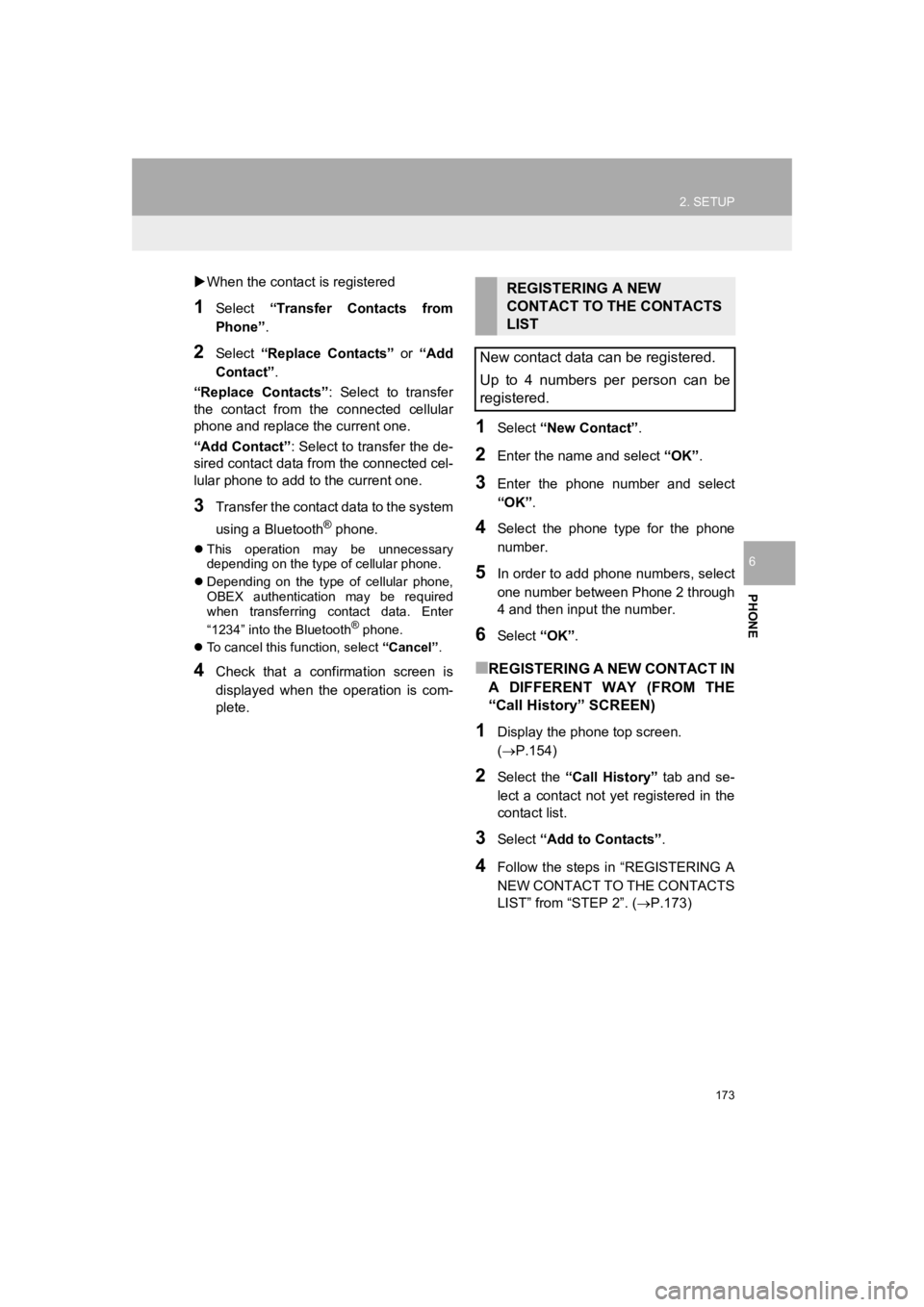
173
2. SETUP
PRIUS_Wide Navi_OM47C48U_(U)
18.10.10 10:30
PHONE
6
When the contact is registered
1Select “Transfer Contacts from
Phone” .
2Select “Replace Contacts” or “Add
Contact”.
“Replace Contacts” : Select to transfer
the contact from the connected cellular
phone and replace the current one.
“Add Contact” : Select to transfer the de-
sired contact data fro m the connected cel-
lular phone to add to the current one.
3Transfer the contact data to the system
using a Bluetooth
® phone.
This operation may be unnecessary
depending on the type of cellular phone.
Depending on the type of cellular phone,
OBEX authentication may be required
when transferring contact data. Enter
“1234” into the Bluetooth
® phone.
To cancel this function, select “Cancel”.
4Check that a confirmation screen is
displayed when the operation is com-
plete.
1Select “New Contact” .
2Enter the name and select “OK”.
3Enter the phone number and select
“OK”.
4Select the phone type for the phone
number.
5In order to add phone numbers, select
one number between Phone 2 through
4 and then inpu t the number.
6Select “OK”.
■REGISTERING A NEW CONTACT IN
A DIFFERENT WAY (FROM THE
“Call History” SCREEN)
1Display the phone top screen.
(P.154)
2Select the “Call History” tab and se-
lect a contact not yet registered in the
contact list.
3Select “Add to Contacts” .
4Follow the steps in “REGISTERING A
NEW CONTACT TO THE CONTACTS
LIST” from “STEP 2”. ( P.173)
REGISTERING A NEW
CONTACT TO THE CONTACTS
LIST
New contact data can be registered.
Up to 4 numbers per person can be
registered.
Page 174 of 292

174
2. SETUP
PRIUS_Wide Navi_OM47C48U_(U)
18.10.10 10:30
1Select “Edit Contact” .
2Select the desired contact.
3Select the desired name or number.
For editing the name
4Follow the steps in “REGISTERING A
NEW CONTACT TO THE CONTACTS
LIST” from “STEP 2”. ( P.173)
For editing the number
4Follow the steps in “REGISTERING A
NEW CONTACT TO THE CONTACTS
LIST” from “STEP 3”. ( P.173)
■EDITING THE CONTACT IN A DIF-
FERENT WAY (FROM THE “Contact
Details” SCREEN)
1Display the phone top screen.
(P.154)
2Select the “Contacts” , “Call History”
or “Favorites” tab and select the de-
sired contact.
3Select “Edit Contact” .
“E-mail Addresses” : Select to display all
registered e-mail addresses for the con-
tact.
4Follow the steps in “EDITING THE
CONTACT DATA” from “STEP 3”.
(P.174)
1Select “Delete Contacts” .
2Select the desired contact and select
“Delete”.
3Select “Yes” when the confirmation
screen appears.
■DELETING THE CONTACT IN A DIF-
FERENT WAY (FROM THE “Contact
Details” SCREEN)
1Display the phone top screen.
( P.154)
2Select the “Contacts” , “Call History”
or “Favorites” tab and select the de-
sired contact.
3Select “Delete Contact” .
4Select “Yes” when the confirmation
screen appears.
EDITING THE CONTACT DATADELETING THE CONTACT
DATA
INFORMATION
● Multiple data can be selected and
deleted at the same time.
INFORMATION
●When a Bluetooth® phone is deleted,
the contact data will be deleted at the
same time.
Page 175 of 292
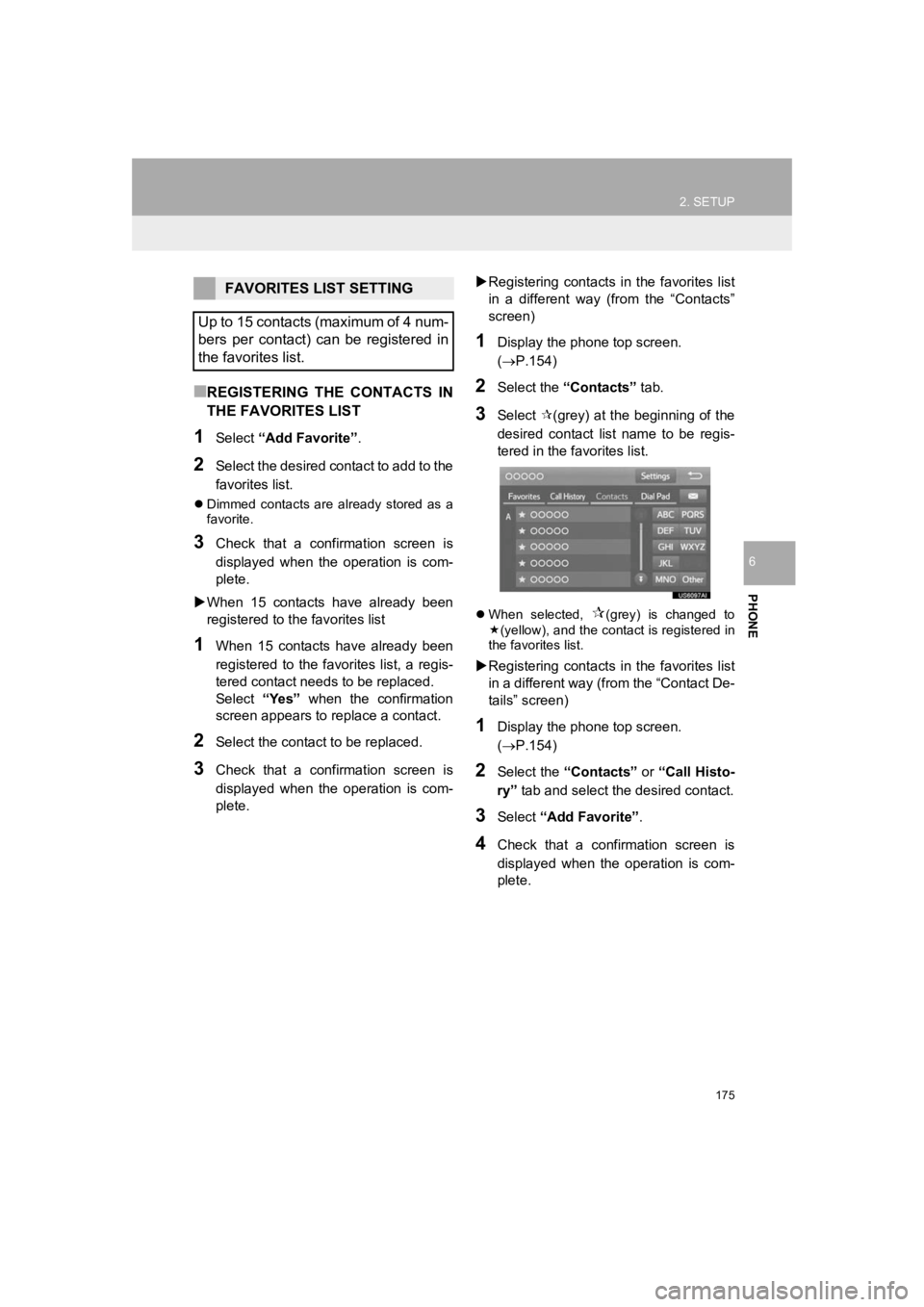
175
2. SETUP
PRIUS_Wide Navi_OM47C48U_(U)
18.10.10 10:30
PHONE
6
■REGISTERING THE CONTACTS IN
THE FAVORITES LIST
1Select “Add Favorite” .
2Select the desired contact to add to the
favorites list.
Dimmed contacts are already stored as a
favorite.
3Check that a confirmation screen is
displayed when the operation is com-
plete.
When 15 contacts have already been
registered to the favorites list
1When 15 contacts have already been
registered to the favorites list, a regis-
tered contact needs to be replaced.
Select “Yes” when the confirmation
screen appears to replace a contact.
2Select the contact to be replaced.
3Check that a confirmation screen is
displayed when the operation is com-
plete.
Registering contacts in the favorites list
in a different way (from the “Contacts”
screen)
1Display the phone top screen.
(P.154)
2Select the “Contacts” tab.
3Select (grey) at the beginning of the
desired contact list name to be regis-
tered in the favorites list.
When selected, (grey) is changed to
(yellow), and the contact is registered in
the favorites list.
Registering contacts in the favorites list
in a different way (from the “Contact De-
tails” screen)
1Display the phone top screen.
(P.154)
2Select the “Contacts” or “Call Histo-
ry” tab and select the desired contact.
3Select “Add Favorite” .
4Check that a confirmation screen is
displayed when the operation is com-
plete.
FAVORITES LIST SETTING
Up to 15 contacts (maximum of 4 num-
bers per contact) can be registered in
the favorites list.
Page 176 of 292
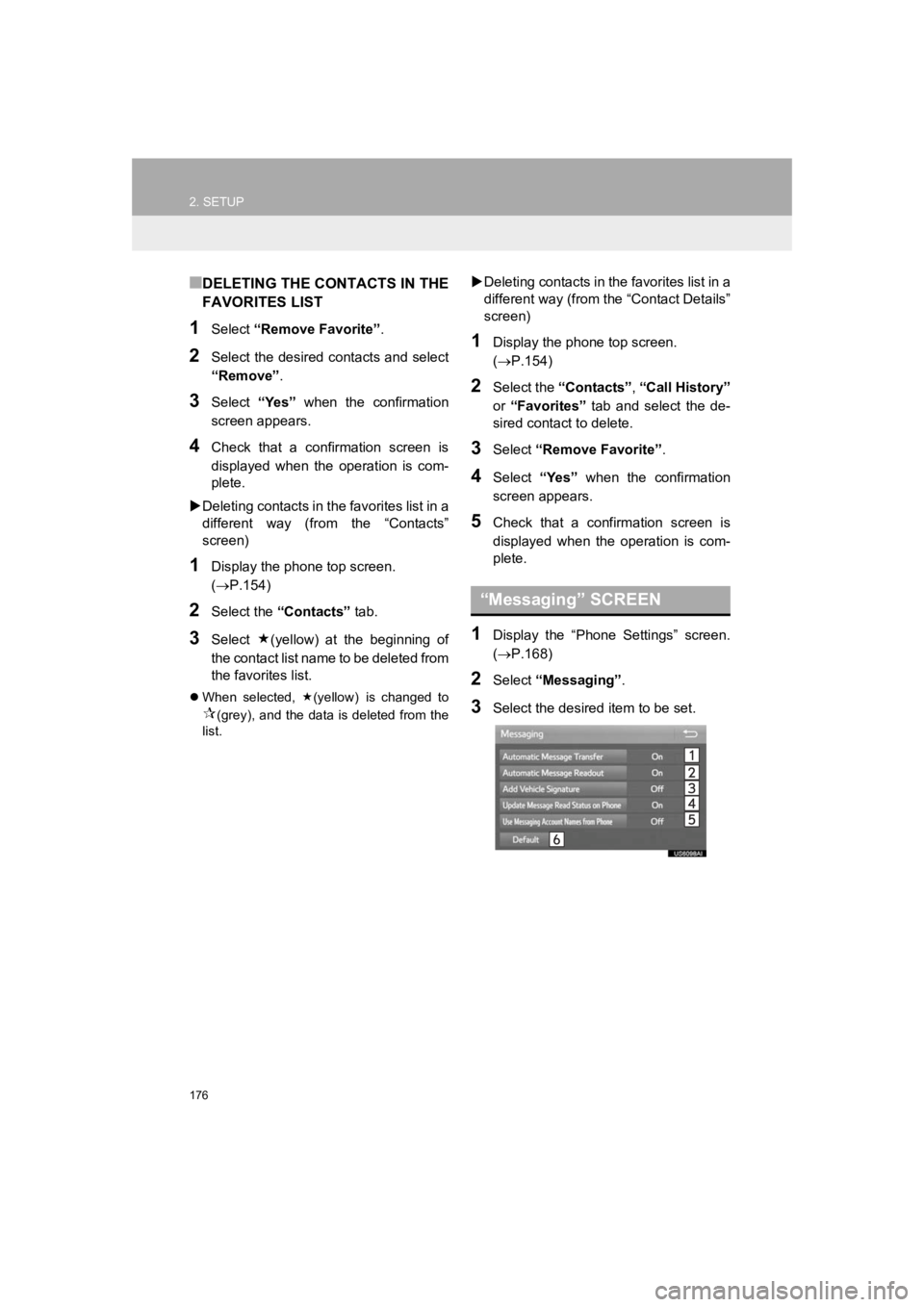
176
2. SETUP
PRIUS_Wide Navi_OM47C48U_(U)
18.10.10 10:30
■DELETING THE CONTACTS IN THE
FAVORITES LIST
1Select “Remove Favorite” .
2Select the desired contacts and select
“Remove”.
3Select “Yes” when the confirmation
screen appears.
4Check that a confirmation screen is
displayed when the operation is com-
plete.
Deleting contacts in the favorites list in a
different way (from the “Contacts”
screen)
1Display the phone top screen.
(P.154)
2Select the “Contacts” tab.
3Select (yellow) at the beginning of
the contact list name to be deleted from
the favorites list.
When selected, (yellow) is changed to
(grey), and the data is deleted from the
list.
Deleting contacts in the favorites list in a
different way (from the “Contact Details”
screen)
1Display the phone top screen.
( P.154)
2Select the “Contacts” , “Call History”
or “Favorites” tab and select the de-
sired contact to delete.
3Select “Remove Favorite” .
4Select “Yes” when the confirmation
screen appears.
5Check that a confirmation screen is
displayed when the operation is com-
plete.
1Display the “Phone Settings” screen.
( P.168)
2Select “Messaging” .
3Select the desired item to be set.
“Messaging” SCREEN
Page 177 of 292
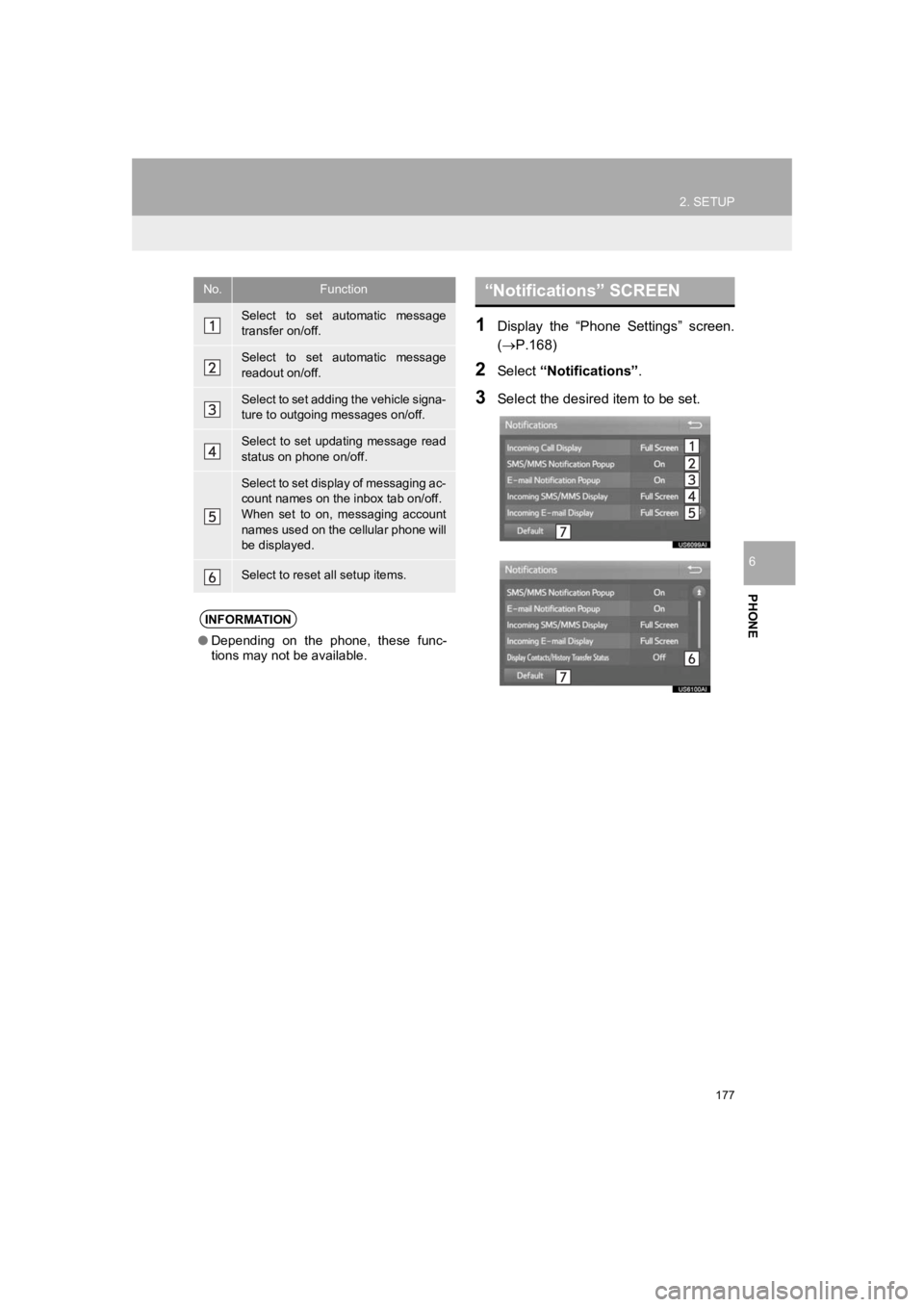
177
2. SETUP
PRIUS_Wide Navi_OM47C48U_(U)
18.10.10 10:30
PHONE
6
1Display the “Phone Settings” screen.
(P.168)
2Select “Notifications”.
3Select the desired item to be set.
No.Function
Select to set automatic message
transfer on/off.
Select to set automatic message
readout on/off.
Select to set adding the vehicle signa-
ture to outgoing messages on/off.
Select to set updating message read
status on phone on/off.
Select to set display of messaging ac-
count names on the inbox tab on/off.
When set to on, messaging account
names used on the cellular phone will
be displayed.
Select to reset all setup items.
INFORMATION
●Depending on the phone, these func-
tions may not be available.
“Notifications” SCREEN
Page 178 of 292
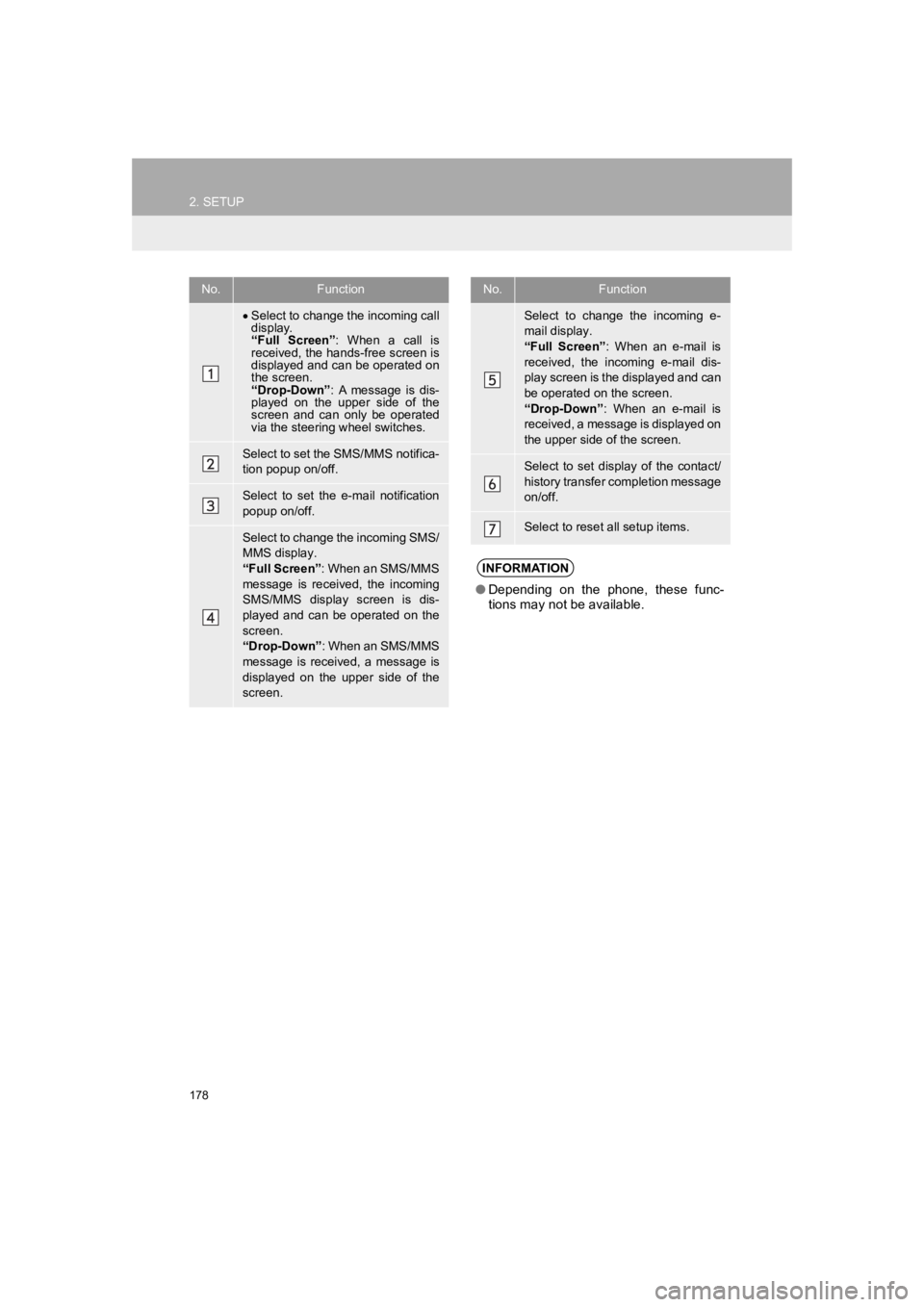
178
2. SETUP
PRIUS_Wide Navi_OM47C48U_(U)
18.10.10 10:30
No.Function
Select to change the incoming call
display.
“Full Screen” : When a call is
received, the hands-free screen is
displayed and can be operated on
the screen.
“Drop-Down” : A message is dis-
played on the upper side of the
screen and can only be operated
via the steering wheel switches.
Select to set the SMS/MMS notifica-
tion popup on/off.
Select to set the e-mail notification
popup on/off.
Select to change the incoming SMS/
MMS display.
“Full Screen” : When an SMS/MMS
message is received, the incoming
SMS/MMS display screen is dis-
played and can be operated on the
screen.
“Drop-Down” : When an SMS/MMS
message is received, a message is
displayed on the upper side of the
screen.
Select to change the incoming e-
mail display.
“Full Screen” : When an e-mail is
received, the incoming e-mail dis-
play screen is the displayed and can
be operated on the screen.
“Drop-Down” : When an e-mail is
received, a message is displayed on
the upper side of the screen.
Select to set display of the contact/
history transfer completion message
on/off.
Select to reset all setup items.
INFORMATION
● Depending on the phone, these func-
tions may not be available.
No.Function
Page 179 of 292
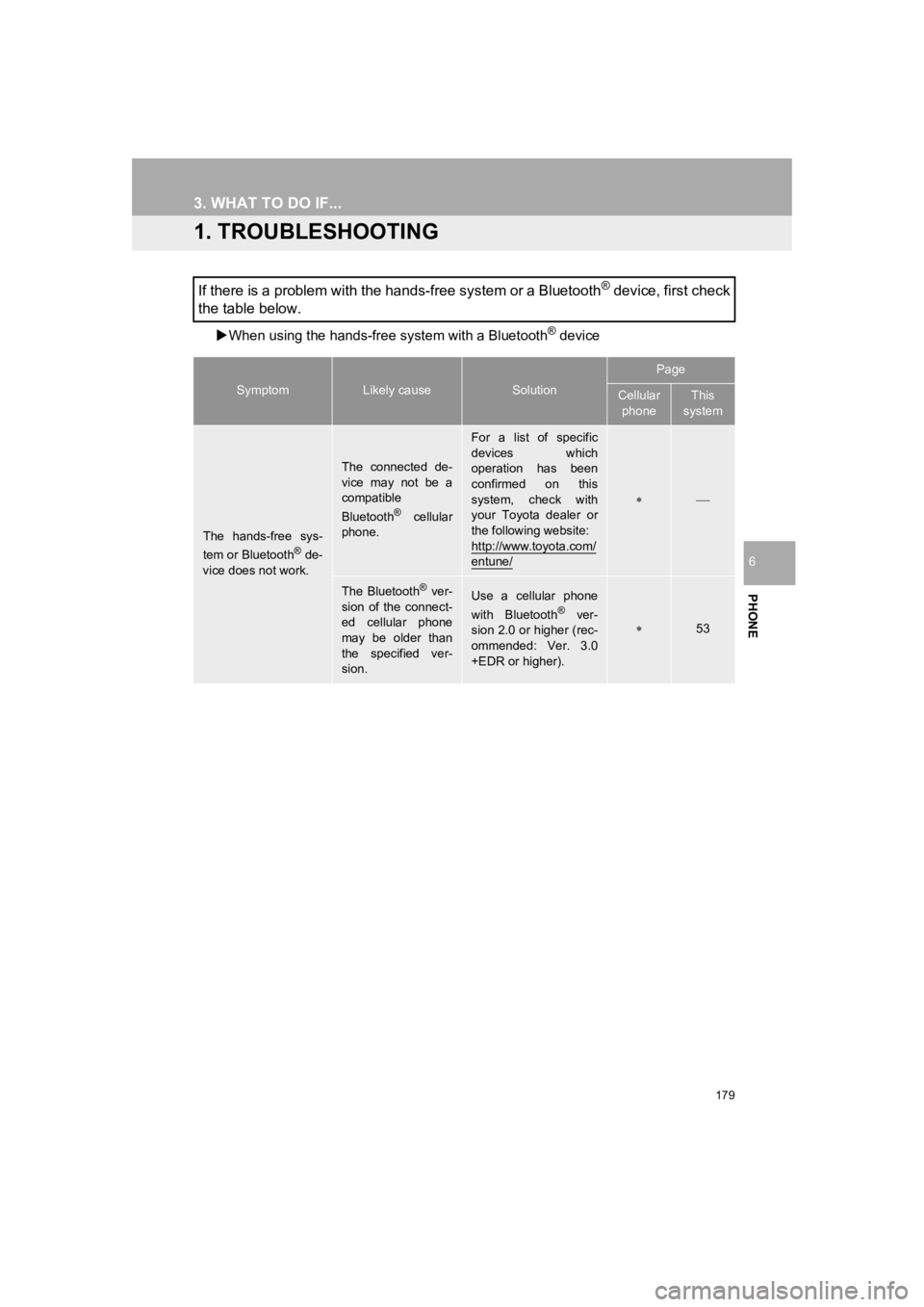
179
PRIUS_Wide Navi_OM47C48U_(U)
18.10.10 10:30
PHONE
6
3. WHAT TO DO IF...
1. TROUBLESHOOTING
When using the h ands-free system with a Bluetooth® device
If there is a problem with the hands-free system or a Bluetooth® device, first check
the table below.
SymptomLikely causeSolution
Page
Cellular
phoneThis
system
The hands-free sys-
tem or Bluetooth® de-
vice does not work.
The connected de-
vice may not be a
compatible
Bluetooth
® cellular
phone.
For a list of specific
devices which
operation has been
confirmed on this
system, check with
your Toyota dealer or
the following website:
http://www.toyota.com/
entune/
The Bluetooth® ver-
sion of the connect-
ed cellular phone
may be older than
the specified ver-
sion.Use a cellular phone
with Bluetooth® ver-
sion 2.0 or higher (rec-
ommended: Ver. 3.0
+EDR or higher).53
Page 180 of 292
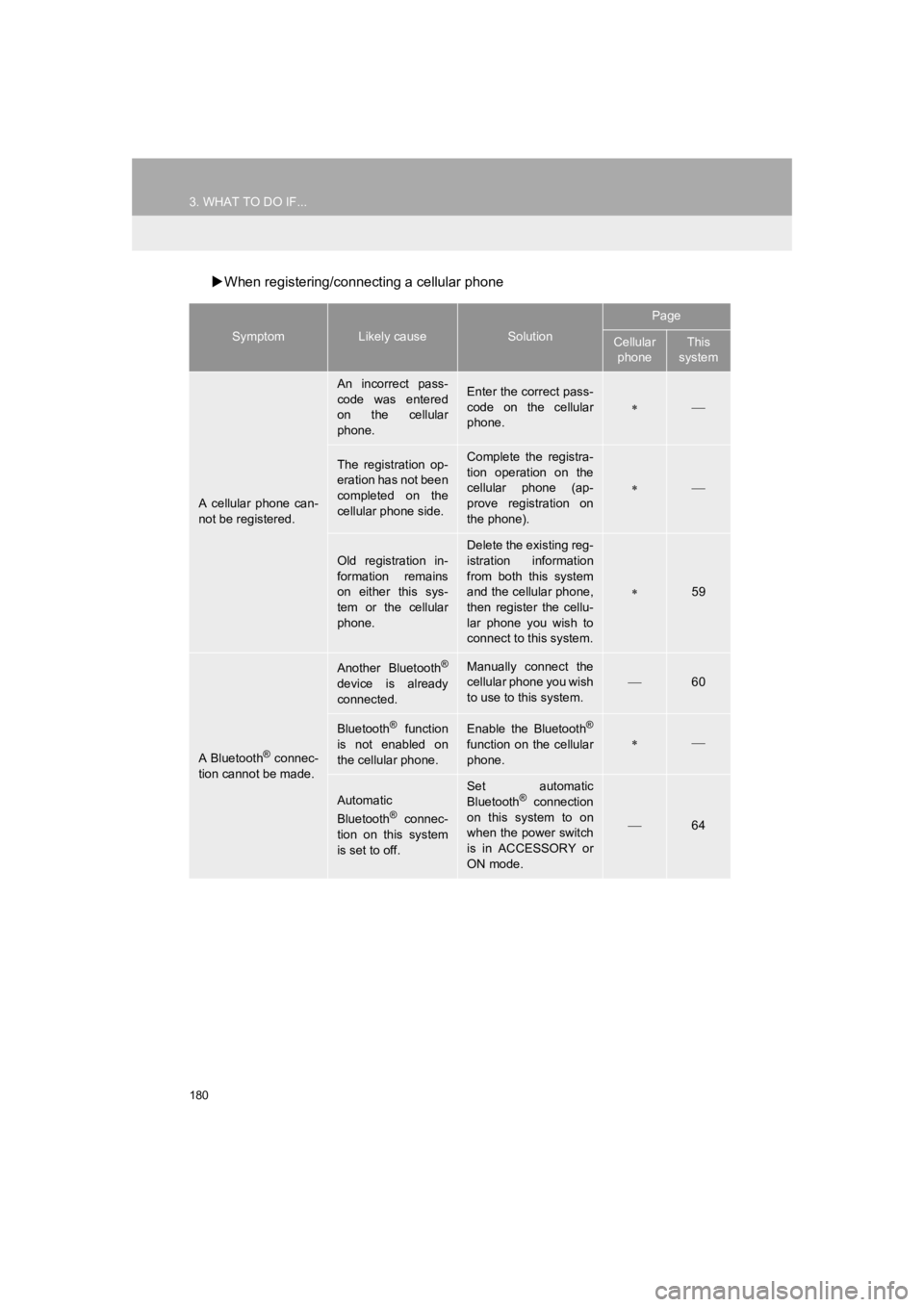
180
3. WHAT TO DO IF...
PRIUS_Wide Navi_OM47C48U_(U)
18.10.10 10:30
When registering/connecting a cellular phone
SymptomLikely causeSolution
Page
Cellular
phoneThis
system
A cellular phone can-
not be registered.
An incorrect pass-
code was entered
on the cellular
phone.Enter the correct pass-
code on the cellular
phone.
The registration op-
eration has not been
completed on the
cellular phone side.Complete the registra-
tion operation on the
cellular phone (ap-
prove registration on
the phone).
Old registration in-
formation remains
on either this sys-
tem or the cellular
phone.
Delete the existing reg-
istration information
from both this system
and the cellular phone,
then register the cellu-
lar phone you wish to
connect to this system.
59
A Bluetooth® connec-
tion cannot be made.
Another Bluetooth®
device is already
connected.
Manually connect the
cellular phone you wish
to use to this system.
60
Bluetooth® function
is not enabled on
the cellular phone.Enable the Bluetooth®
function on the cellular
phone.
Automatic
Bluetooth® connec-
tion on this system
is set to off.
Set automatic
Bluetooth® connection
on this system to on
when the power switch
is in ACCESSORY or
ON mode.
64