language TOYOTA PRIUS 2019 Accessories, Audio & Navigation (in English)
[x] Cancel search | Manufacturer: TOYOTA, Model Year: 2019, Model line: PRIUS, Model: TOYOTA PRIUS 2019Pages: 292, PDF Size: 6 MB
Page 23 of 292

23
2. QUICK REFERENCE
PRIUS_Wide Navi_OM47C48U_(U)
18.10.10 10:30
QUICK GUIDE
1No.FunctionPage
Select to change the selected language, operation sound, keyboard
layout settings, etc.67
Select to set the voice settings.70
Select to set Bluetooth® phones and Bluetooth® audio devices.57
*Select to set traffic information.249
Select to set memory points (home, preset destinations, address book
entries, areas to avoid), navigation details or to delete previous desti-
nations.
235
Select to set audio settings.11 7
Select to set vehicle information.71
Select to set the phone sound, cont acts, message settings, etc.168
*Select to set Entune App Suite settings.274
*Select to set data services settings.146
*: Only for U.S.A.
Page 68 of 292
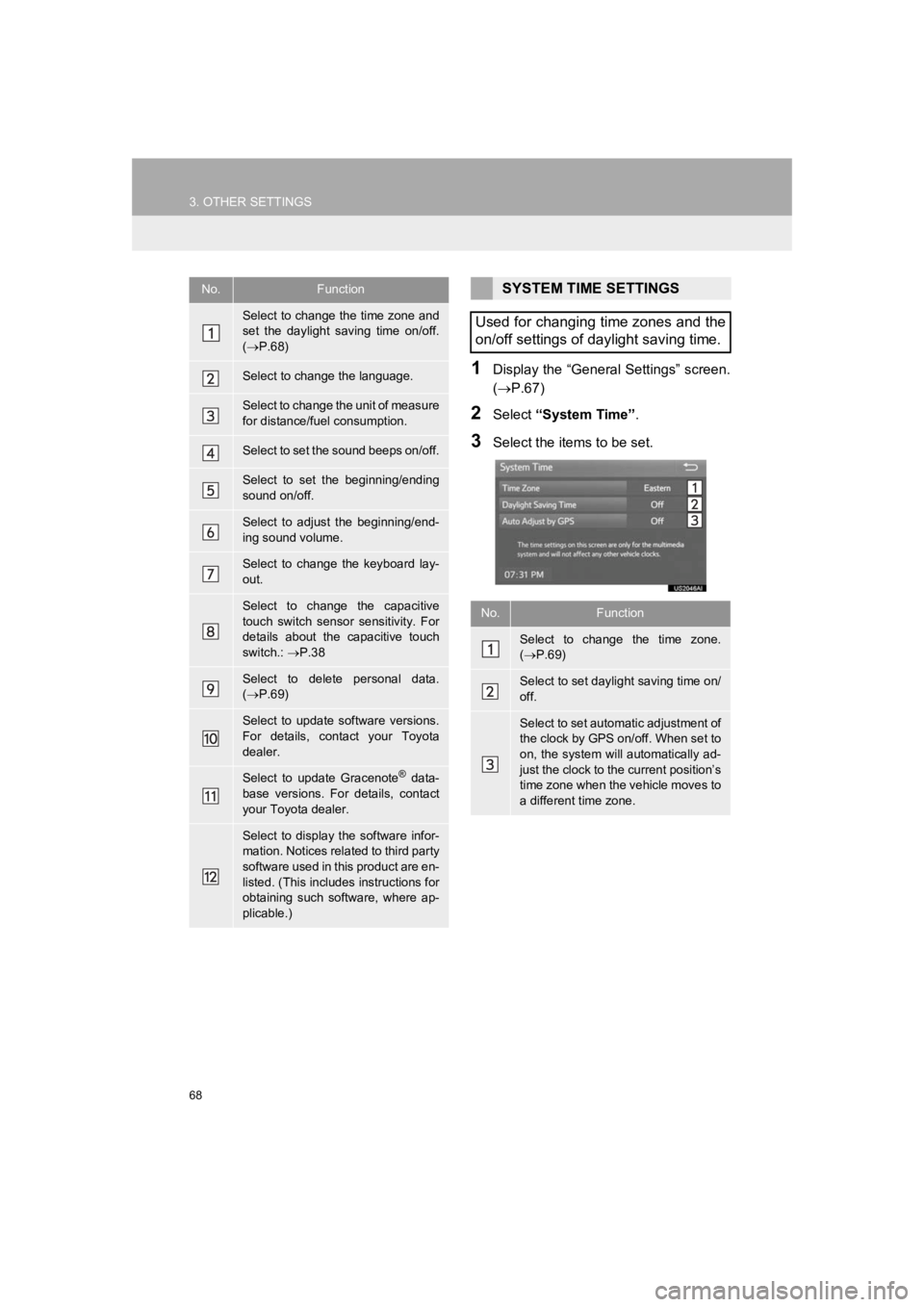
68
3. OTHER SETTINGS
PRIUS_Wide Navi_OM47C48U_(U)
18.10.10 10:30
1Display the “General Settings” screen.
(P.67)
2Select “System Time”.
3Select the items to be set.
No.Function
Select to change the time zone and
set the daylight saving time on/off.
( P.68)
Select to change the language.
Select to change the unit of measure
for distance/fuel consumption.
Select to set the sound beeps on/off.
Select to set the beginning/ending
sound on/off.
Select to adjust the beginning/end-
ing sound volume.
Select to change the keyboard lay-
out.
Select to change the capacitive
touch switch sensor sensitivity. For
details about the capacitive touch
switch.: P.38
Select to delete personal data.
( P.69)
Select to update software versions.
For details, contact your Toyota
dealer.
Select to update Gracenote® data-
base versions. For details, contact
your Toyota dealer.
Select to display the software infor-
mation. Notices related to third party
software used in this product are en-
listed. (This includes instructions for
obtaining such software, where ap-
plicable.)
SYSTEM TIME SETTINGS
Used for changing time zones and the
on/off settings of daylight saving time.
No.Function
Select to change the time zone.
( P.69)
Select to set dayli ght saving time on/
off.
Select to set automatic adjustment of
the clock by GPS on/off. When set to
on, the system will automatically ad-
just the clock to the current position’s
time zone when the vehicle moves to
a different time zone.
Page 132 of 292
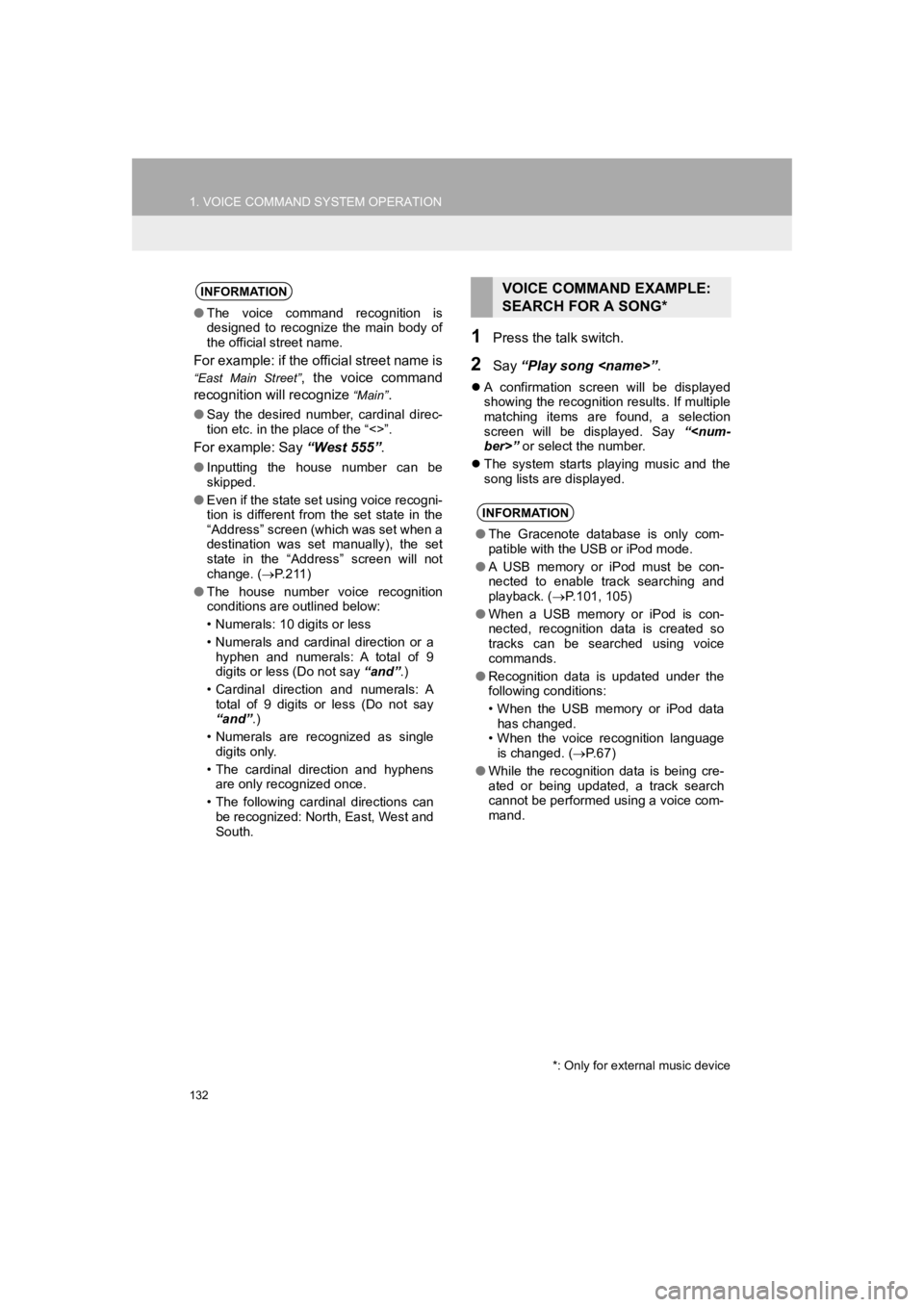
132
1. VOICE COMMAND SYSTEM OPERATION
PRIUS_Wide Navi_OM47C48U_(U)
18.10.10 10:30
1Press the talk switch.
2Say “Play song
A confirmation screen will be displayed
showing the recognition results. If multiple
matching items are found, a selection
screen will be displayed. Say “
The system starts playing music and the
song lists are displayed.
INFORMATION
●The voice command recognition is
designed to recognize the main body of
the official street name.
For example: if the official street name is
“East Main Street”, the voice command
recognition will recognize
“Main”.
● Say the desired number, cardinal direc-
tion etc. in the place of the “<>”.
For example: Say “West 555”.
●Inputting the house number can be
skipped.
● Even if the state set using voice recogni-
tion is different from the set state in the
“Address” screen (which was set when a
destination was set manually), the set
state in the “Address” screen will not
change. ( P. 2 1 1 )
● The house number voice recognition
conditions are outlined below:
• Numerals: 10 digits or less
• Numerals and cardinal direction or a
hyphen and numerals: A total of 9
digits or less (Do not say “and”.)
• Cardinal direction and numerals: A total of 9 digits or less (Do not say
“and”.)
• Numerals are recognized as single digits only.
• The cardinal direction and hyphens are only recognized once.
• The following cardinal directions can be recognized: North, East, West and
South.
VOICE COMMAND EXAMPLE:
SEARCH FOR A SONG*
INFORMATION
● The Gracenote database is only com-
patible with the USB or iPod mode.
● A USB memory or iPod must be con-
nected to enable track searching and
playback. ( P.101, 105)
● When a USB memory or iPod is con-
nected, recognition data is created so
tracks can be searched using voice
commands.
● Recognition data is updated under the
following conditions:
• When the USB memory or iPod data
has changed.
• When the voice recognition language
is changed. ( P.67)
● While the recognition data is being cre-
ated or being updated, a track search
cannot be performed using a voice com-
mand.
*: Only for external music device
Page 135 of 292
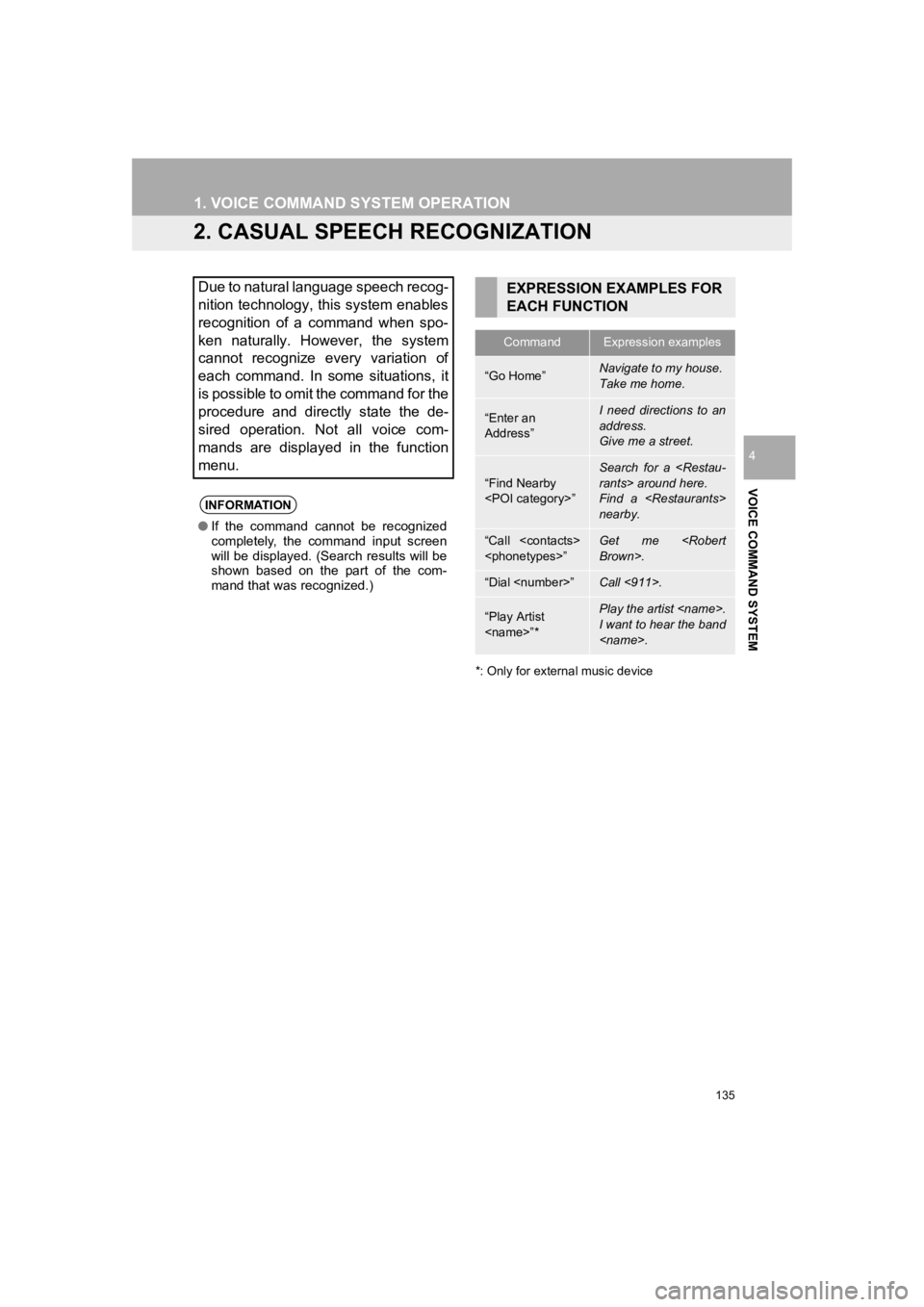
135
1. VOICE COMMAND SYSTEM OPERATION
PRIUS_Wide Navi_OM47C48U_(U)
18.10.10 10:30
VOICE COMMAND SYSTEM
4
2. CASUAL SPEECH RECOGNIZATION
*: Only for external music device
Due to natural language speech recog-
nition technology, this system enables
recognition of a command when spo-
ken naturally. However, the system
cannot recognize every variation of
each command. In some situations, it
is possible to omit the command for the
procedure and directly state the de-
sired operation. Not all voice com-
mands are displayed in the function
menu.
INFORMATION
●If the command cannot be recognized
completely, the command input screen
will be displayed. (Search results will be
shown based on the part of the com-
mand that was recognized.)
EXPRESSION EXAMPLES FOR
EACH FUNCTION
CommandExpression examples
“Go Home”Navigate to my house.
Take me home.
“Enter an
Address”I need directions to an
address.
Give me a street.
“Find Nearby
Search for a
Find a
nearby.
“Call
“Dial
“Play Artist
I want to hear the band
Page 136 of 292
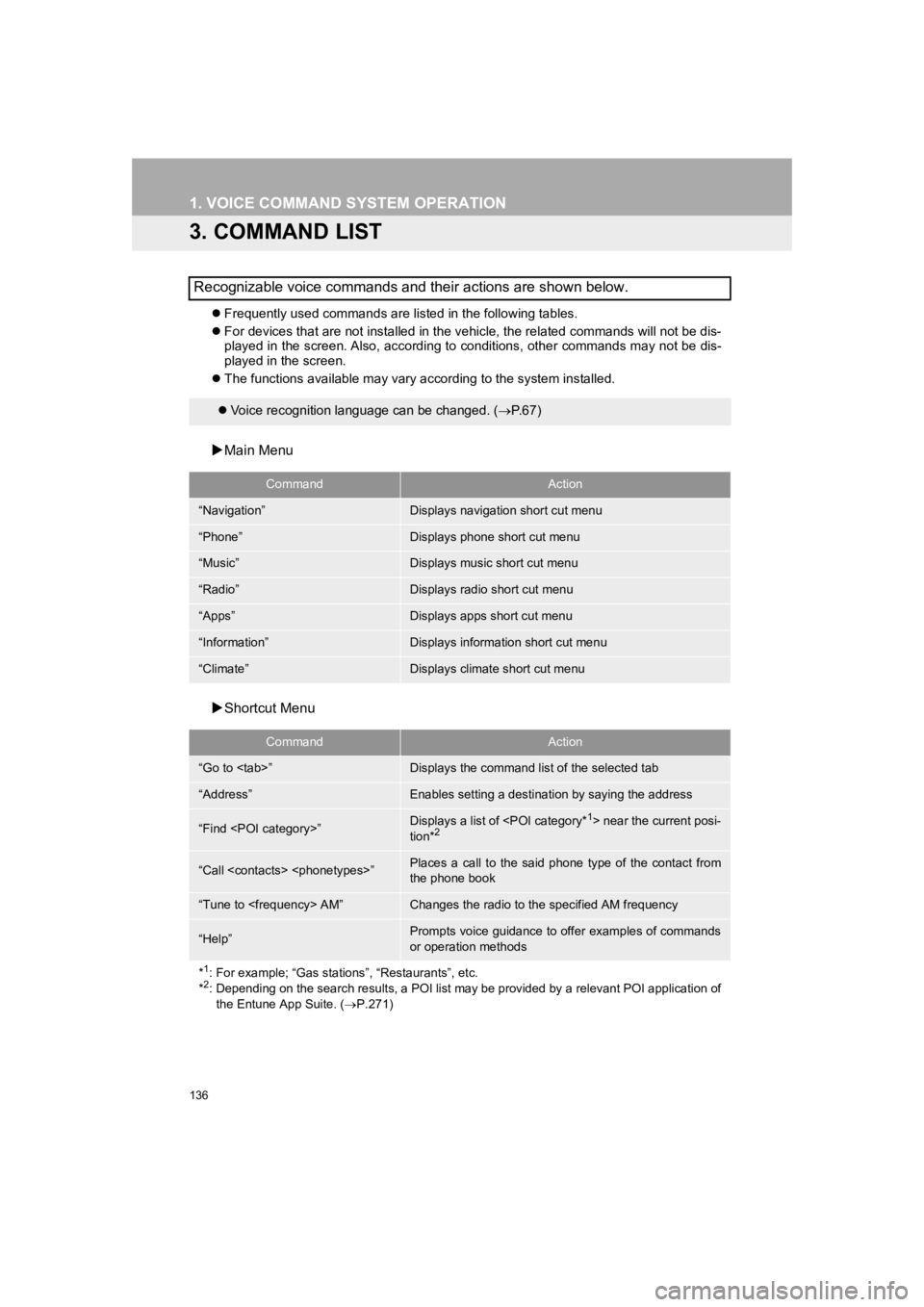
136
1. VOICE COMMAND SYSTEM OPERATION
PRIUS_Wide Navi_OM47C48U_(U)
18.10.10 10:30
3. COMMAND LIST
Frequently used commands are listed in the following tables.
For devices that are not installed in the vehicle, the related commands will not be dis-
played in the screen. Also, according to conditions, other comm ands may not be dis-
played in the screen.
The functions available may va ry according to the system instal led.
Main Menu
Shortcut Menu
Recognizable voice commands and their actions are shown below.
Voice recognition language can be changed. ( P.67)
CommandAction
“Navigation”Displays navigation short cut menu
“Phone”Displays phone short cut menu
“Music”Displays music short cut menu
“Radio”Displays radio short cut menu
“Apps”Displays apps short cut menu
“Information”Displays information short cut menu
“Climate”Displays climate short cut menu
CommandAction
“Go to
“Address”Enables setting a destina tion by saying the address
“Find
tion*2
“Call
the phone book
“Tune to
“Help”Prompts voice guidance to offer examples of commands
or operation methods
*
1: For example; “Gas stations”, “Restaurants”, etc.
*2: Depending on the search results, a POI list may be provided by a relevant POI application of the Entune App Suite. ( P.271)
Page 138 of 292
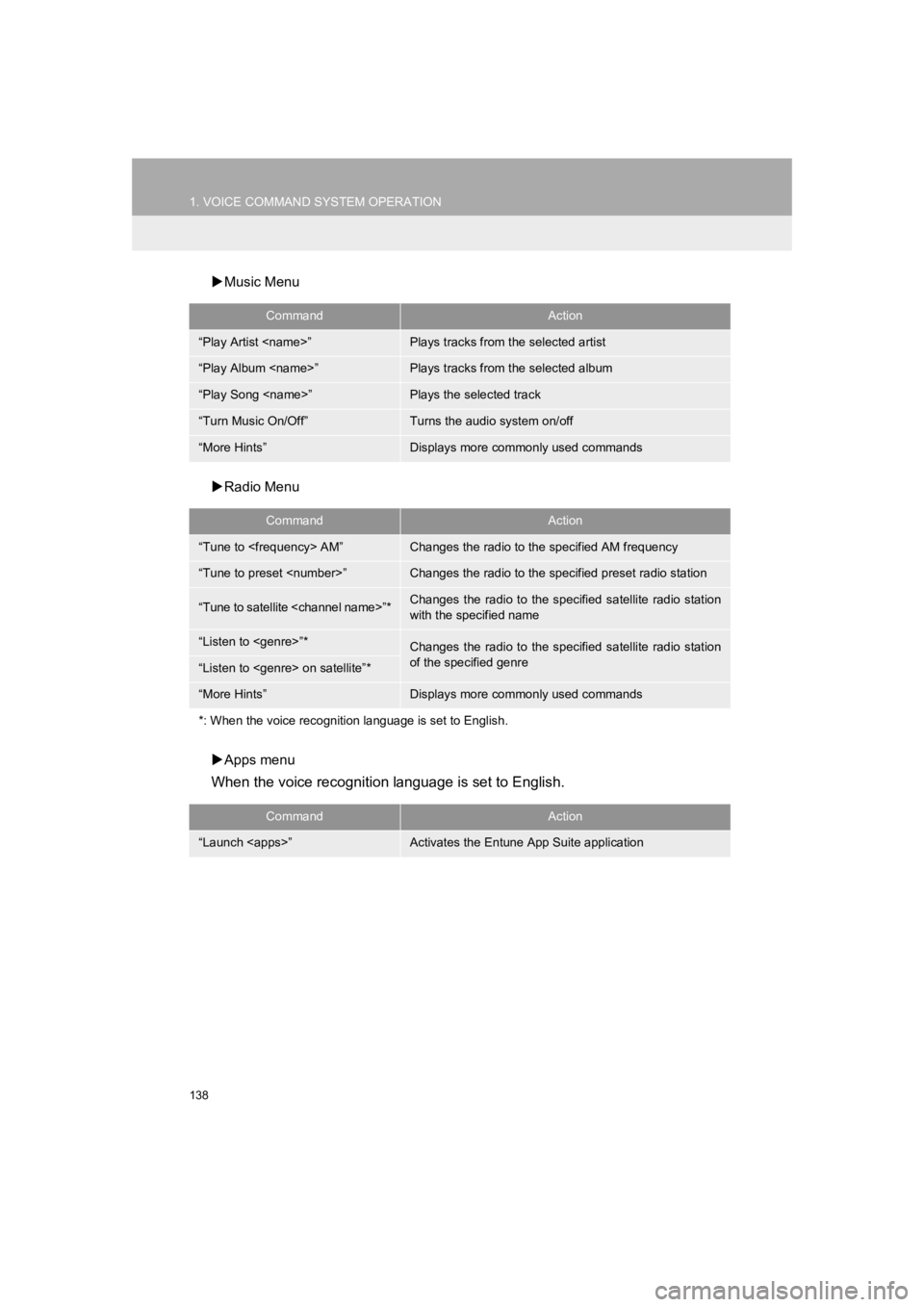
138
1. VOICE COMMAND SYSTEM OPERATION
PRIUS_Wide Navi_OM47C48U_(U)
18.10.10 10:30
Music Menu
Radio Menu
Apps menu
When the voice recognition language is set to English.
CommandAction
“Play Artist
“Play Album
“Play Song
“Turn Music On/Off”Turns the audio system on/off
“More Hints”Displays more commonly used commands
CommandAction
“Tune to
“Tune to preset
“Tune to satellite
with the specified name
“Listen to
of the specified genre
“Listen to
“More Hints”Displays more commonly used commands
*: When the voice recognition language is set to English.
CommandAction
“Launch