TOYOTA PRIUS 2023 Owners Manual
Manufacturer: TOYOTA, Model Year: 2023, Model line: PRIUS, Model: TOYOTA PRIUS 2023Pages: 770, PDF Size: 122.55 MB
Page 141 of 770
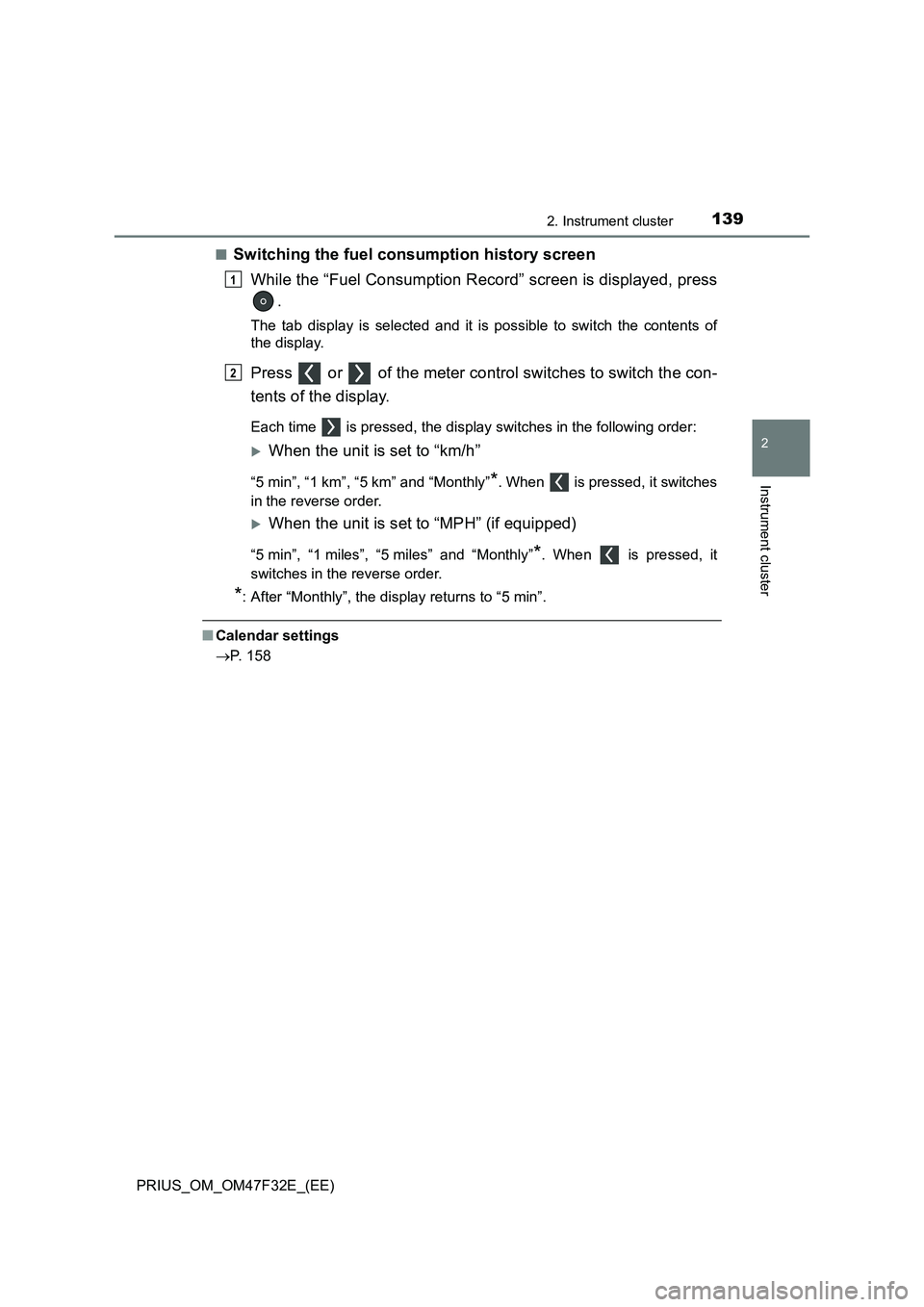
1392. Instrument cluster
2
Instrument cluster
PRIUS_OM_OM47F32E_(EE)■
Switching the fuel consumption history screen
While the “Fuel Consumption Record” screen is displayed, press
.
The tab display is selected and it is possible to switch the contents of
the display.
Press or of the meter control switches to switch the con-
tents of the display.
Each time is pressed, the display switches in the following order:
When the unit is set to “km/h”
“5 min”, “1 km”, “5 km” and “Monthly”*. When is pressed, it switches
in the reverse order.
When the unit is set to “MPH” (if equipped)
“5 min”, “1 miles”, “5 miles” and “Monthly”*. When is pressed, it
switches in the reverse order.
*: After “Monthly”, the display returns to “5 min”.
■Calendar settings
P. 158
1
2
Page 142 of 770
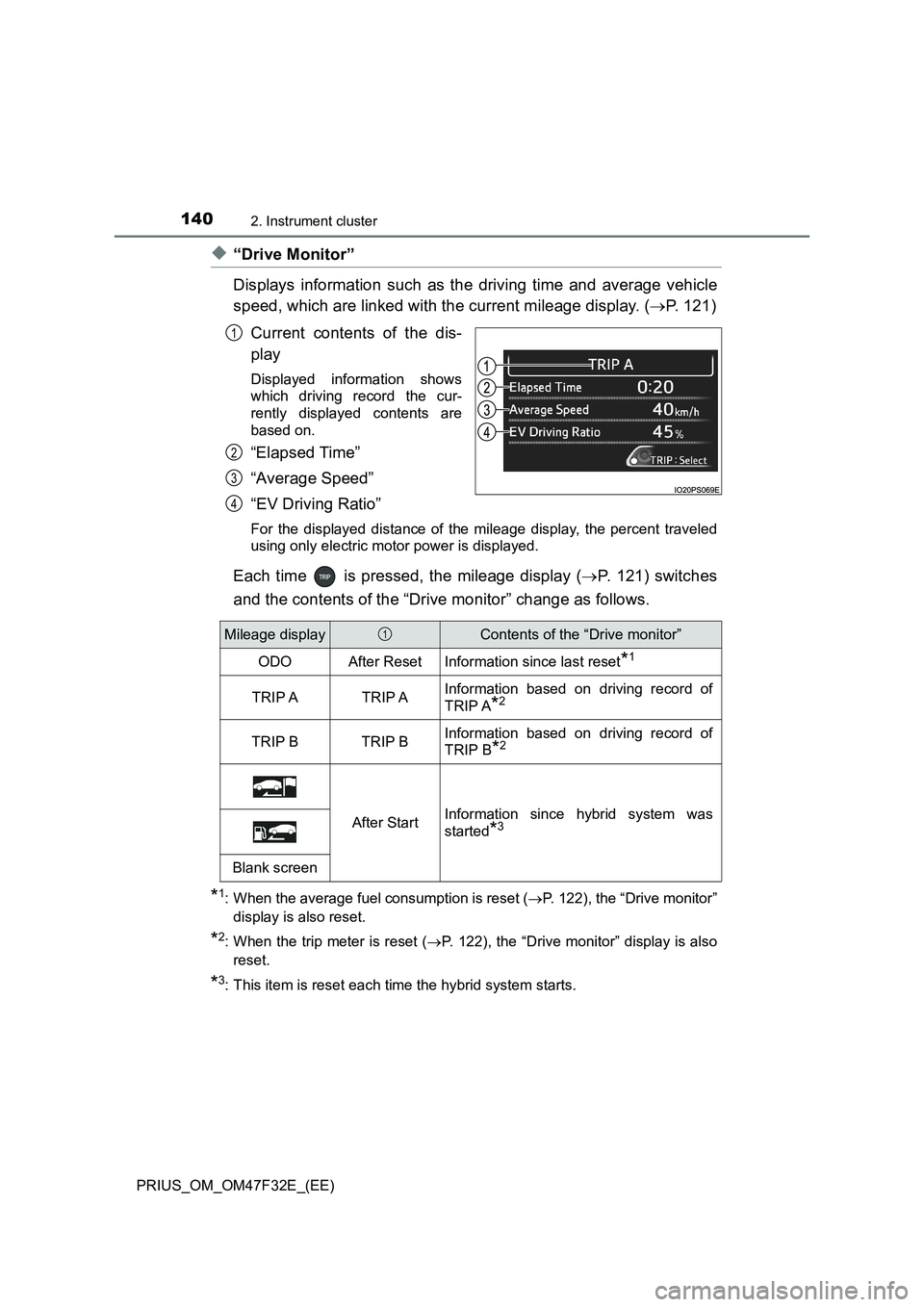
1402. Instrument cluster
PRIUS_OM_OM47F32E_(EE)
◆“Drive Monitor”
Displays information such as the driving time and average vehicle
speed, which are linked with the current mileage display. (P. 121)
Current contents of the dis-
play
Displayed information shows
which driving record the cur-
rently displayed contents are
based on.
“Elapsed Time”
“Average Speed”
“EV Driving Ratio”
For the displayed distance of the mileage display, the percent traveled
using only electric motor power is displayed.
Each time is pressed, the mileage display (P. 121) switches
and the contents of the “Drive monitor” change as follows.
*1: When the average fuel consumption is reset (P. 122), the “Drive monitor”
display is also reset.
*2: When the trip meter is reset (P. 122), the “Drive monitor” display is also
reset.
*3: This item is reset each time the hybrid system starts.
1
2
3
4
Mileage displayContents of the “Drive monitor”
ODOAfter ResetInformation since last reset*1
TRIP ATRIP AInformation based on driving record of
TRIP A
*2
TRIP BTRIP BInformation based on driving record of
TRIP B
*2
After StartInformation since hybrid system was
started
*3
Blank screen
1
Page 143 of 770
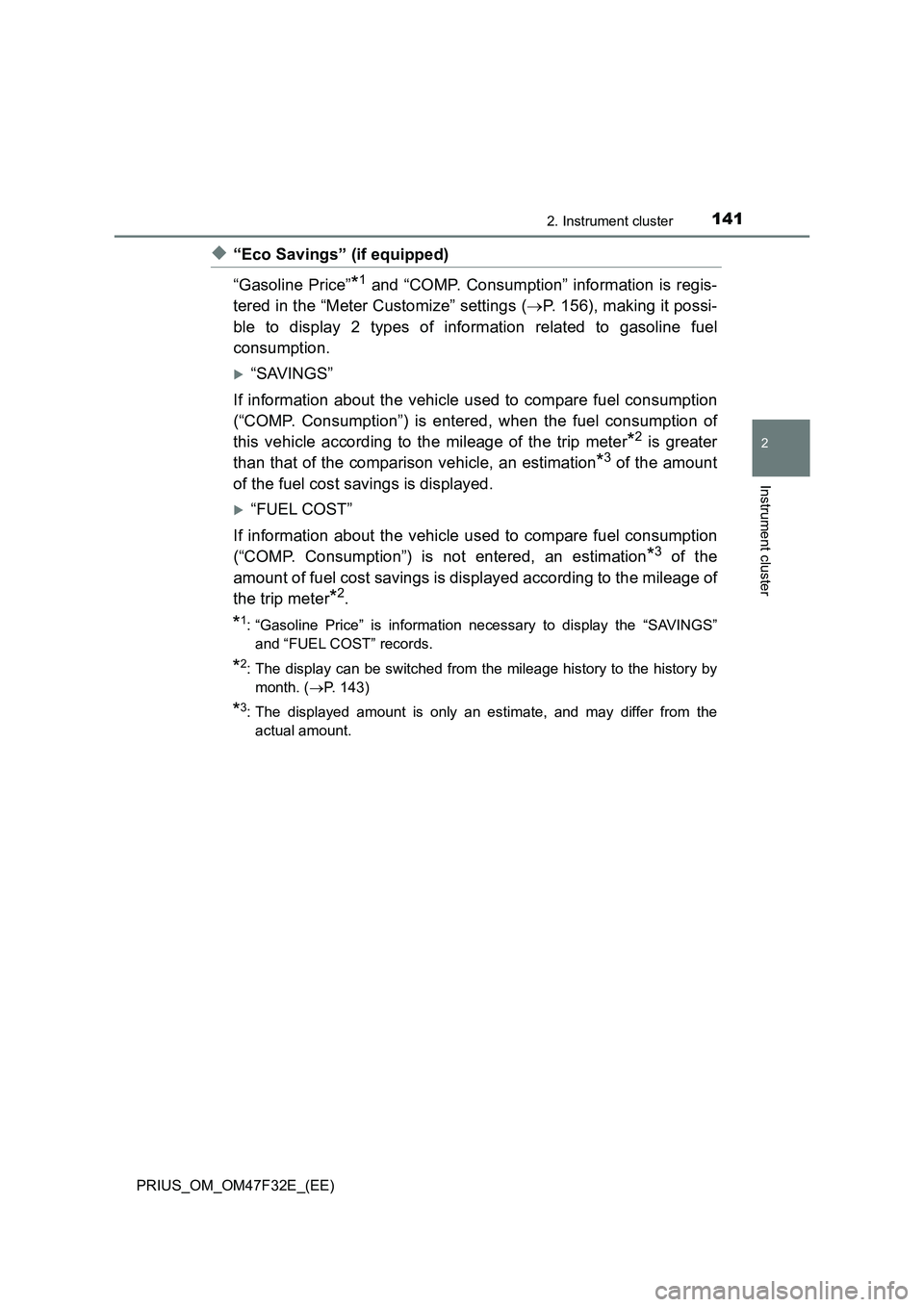
1412. Instrument cluster
2
Instrument cluster
PRIUS_OM_OM47F32E_(EE)
◆“Eco Savings” (if equipped)
“Gasoline Price”
*1 and “COMP. Consumption” information is regis-
tered in the “Meter Customize” settings (P. 156), making it possi-
ble to display 2 types of information related to gasoline fuel
consumption.
“SAVINGS”
If information about the vehicle used to compare fuel consumption
(“COMP. Consumption”) is entered, when the fuel consumption of
this vehicle according to the mileage of the trip meter
*2 is greater
than that of the comparison vehicle, an estimation
*3 of the amount
of the fuel cost savings is displayed.
“FUEL COST”
If information about the vehicle used to compare fuel consumption
(“COMP. Consumption”) is not entered, an estimation
*3 of the
amount of fuel cost savings is displayed according to the mileage of
the trip meter
*2.
*1: “Gasoline Price” is information necessary to display the “SAVINGS”
and “FUEL COST” records.
*2: The display can be switched from the mileage history to the history by
month. (P. 143)
*3: The displayed amount is only an estimate, and may differ from the
actual amount.
Page 144 of 770
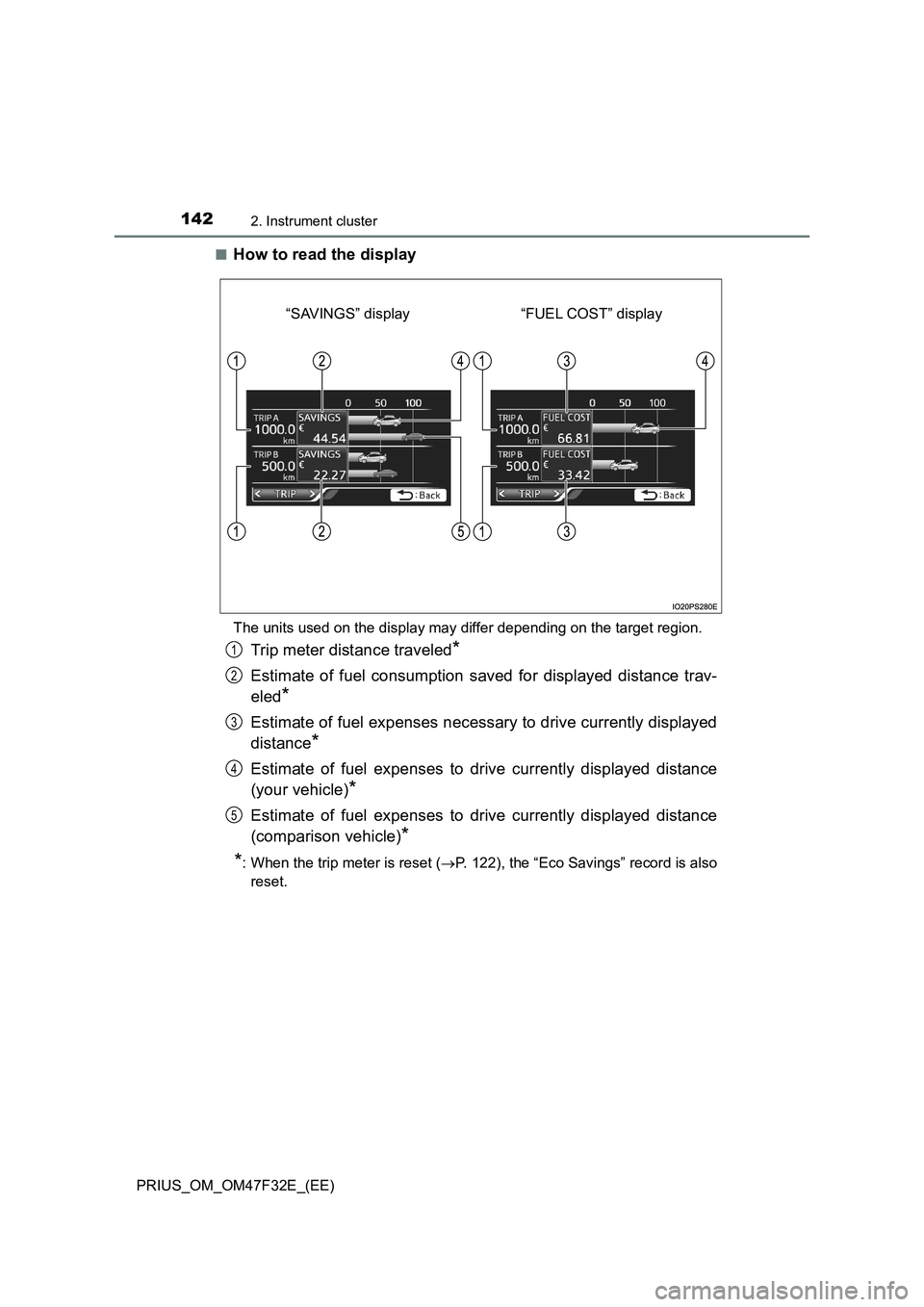
1422. Instrument cluster
PRIUS_OM_OM47F32E_(EE)■
How to read the display
The units used on the display may differ depending on the target region.
Trip meter distance traveled*
Estimate of fuel consumption saved for displayed distance trav-
eled
*
Estimate of fuel expenses necessary to drive currently displayed
distance
*
Estimate of fuel expenses to drive currently displayed distance
(your vehicle)
*
Estimate of fuel expenses to drive currently displayed distance
(comparison vehicle)
*
*
: When the trip meter is reset (P. 122), the “Eco Savings” record is also
reset.
“FUEL COST” display “SAVINGS” display
1
2
3
4
5
Page 145 of 770
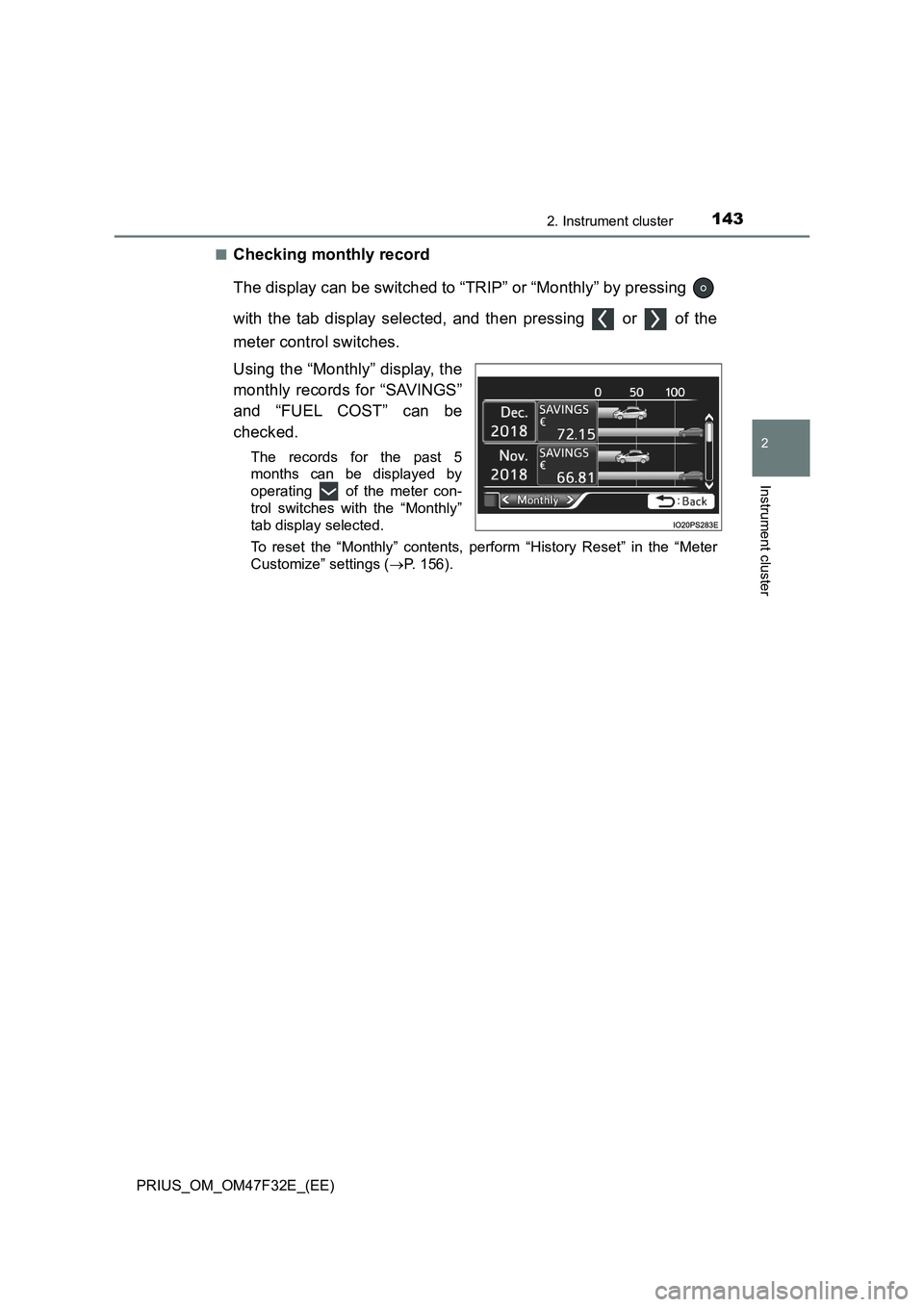
1432. Instrument cluster
2
Instrument cluster
PRIUS_OM_OM47F32E_(EE)■
Checking monthly record
The display can be switched to “TRIP” or “Monthly” by pressing
with the tab display selected, and then pressing or of the
meter control switches.
Using the “Monthly” display, the
monthly records for “SAVINGS”
and “FUEL COST” can be
checked.
The records for the past 5
months can be displayed by
operating of the meter con-
trol switches with the “Monthly”
tab display selected.
To reset the “Monthly” contents, perform “History Reset” in the “Meter
Customize” settings (P. 156).
Page 146 of 770
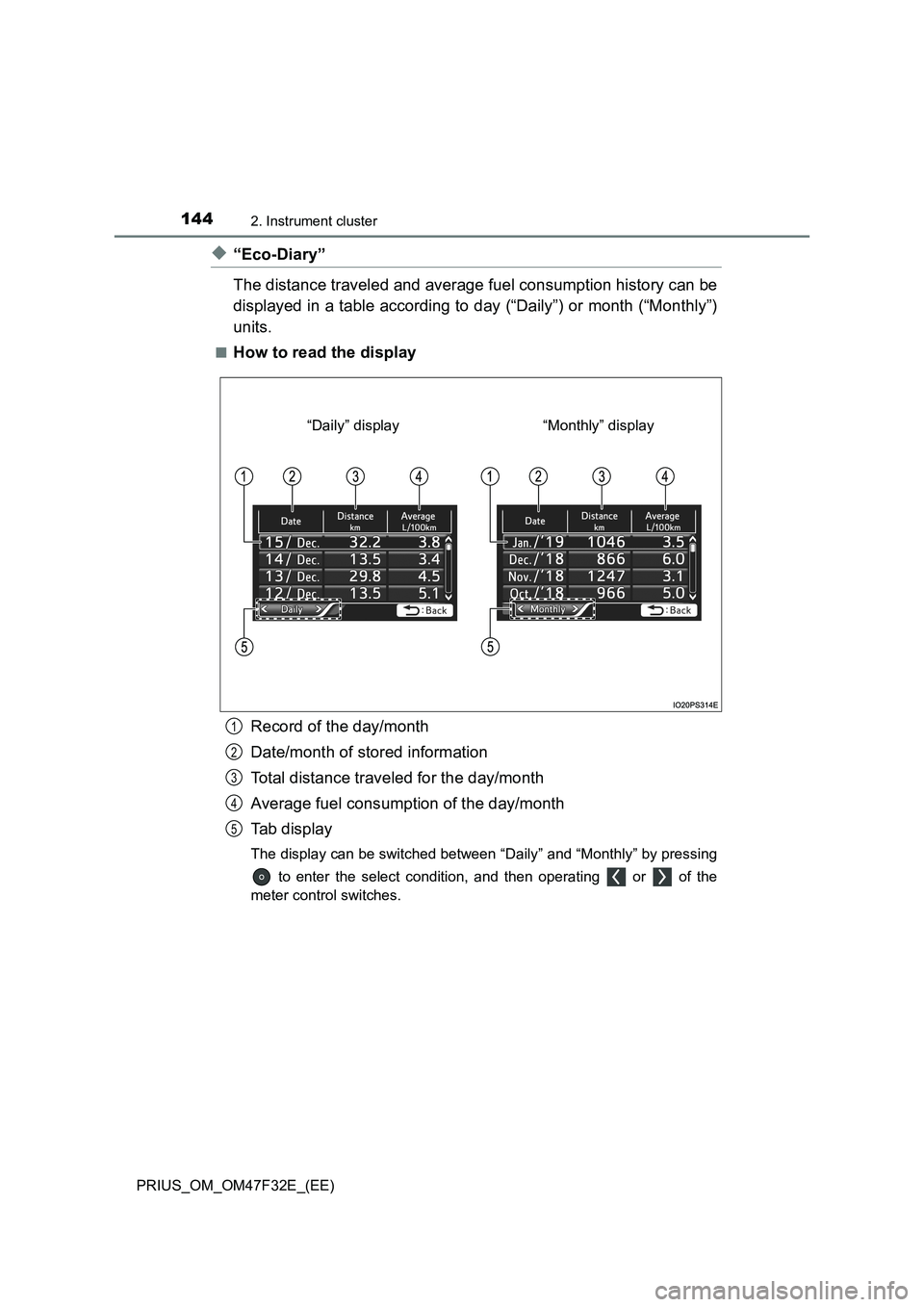
1442. Instrument cluster
PRIUS_OM_OM47F32E_(EE)
◆“Eco-Diary”
The distance traveled and average fuel consumption history can be
displayed in a table according to day (“Daily”) or month (“Monthly”)
units.
■How to read the display
Record of the day/month
Date/month of stored information
Total distance traveled for the day/month
Average fuel consumption of the day/month
Tab display
The display can be switched between “Daily” and “Monthly” by pressing
to enter the select condition, and then operating or of the
meter control switches.
“Monthly” display “Daily” display
1
2
3
4
5
Page 147 of 770
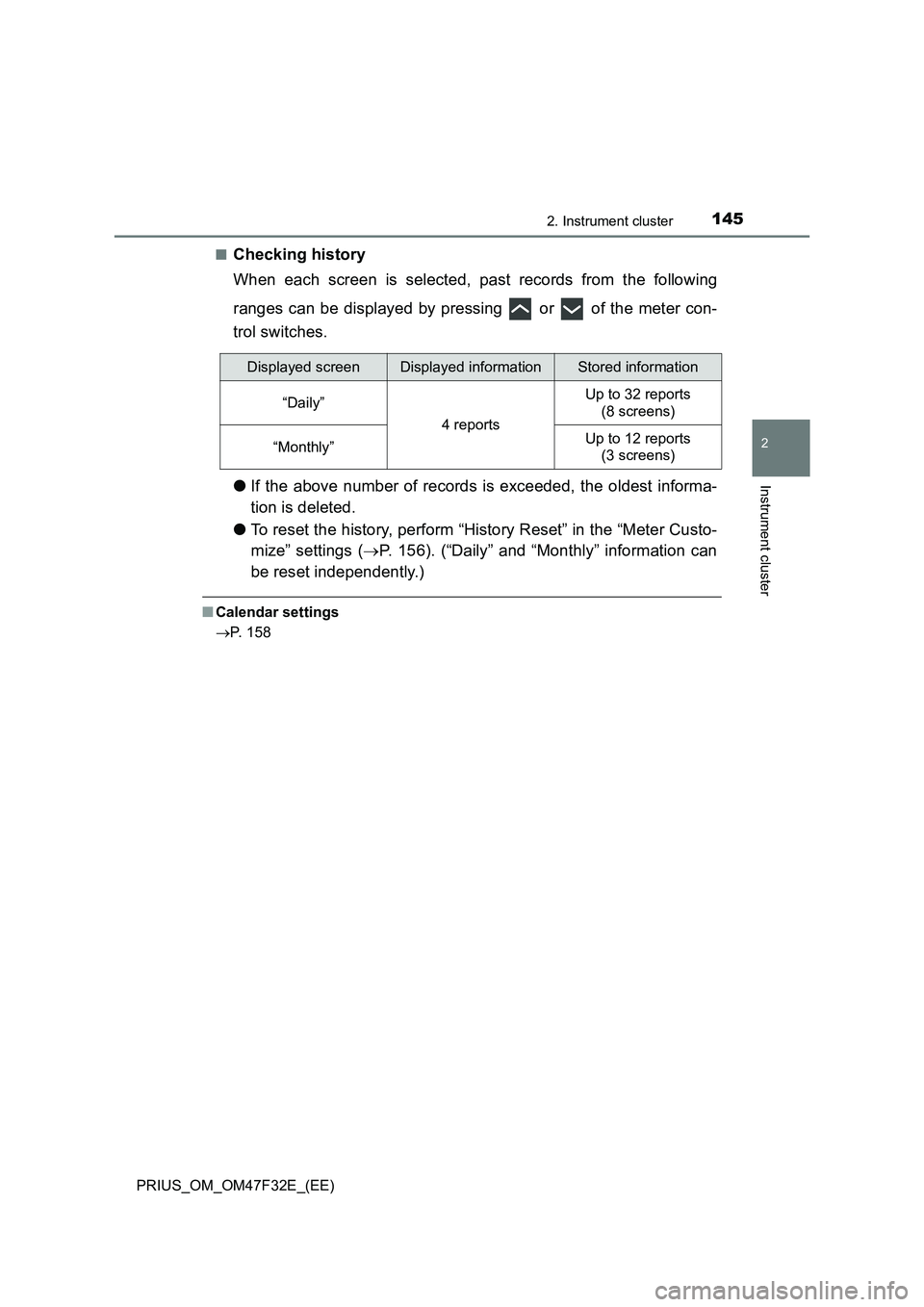
1452. Instrument cluster
2
Instrument cluster
PRIUS_OM_OM47F32E_(EE)■
Checking history
When each screen is selected, past records from the following
ranges can be displayed by pressing or of the meter con-
trol switches.
●If the above number of records is exceeded, the oldest informa-
tion is deleted.
●To reset the history, perform “History Reset” in the “Meter Custo-
mize” settings (P. 156). (“Daily” and “Monthly” information can
be reset independently.)
■Calendar settings
P. 158
Displayed screenDisplayed informationStored information
“Daily”
4 reports
Up to 32 reports
(8 screens)
“Monthly”Up to 12 reports
(3 screens)
Page 148 of 770
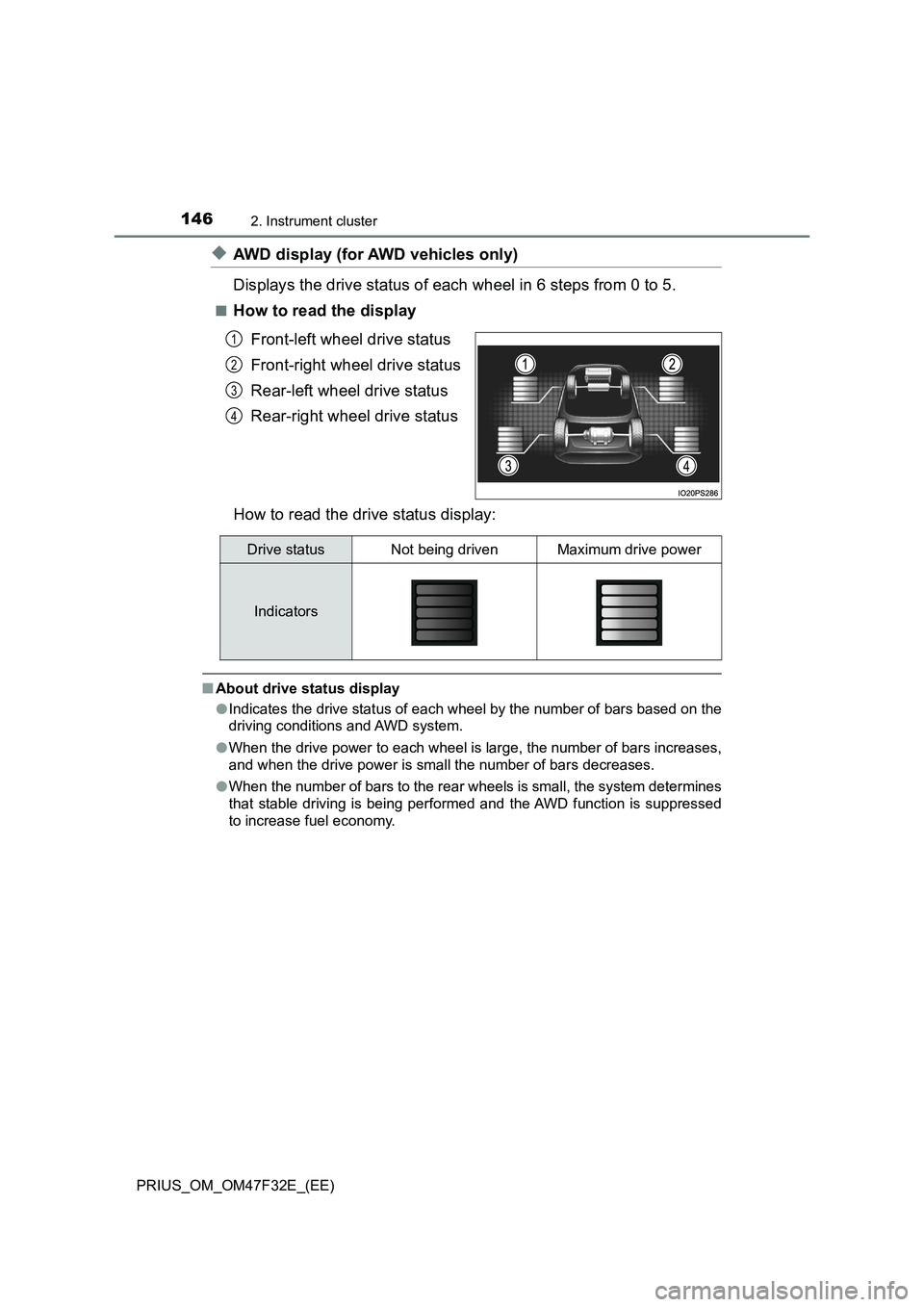
1462. Instrument cluster
PRIUS_OM_OM47F32E_(EE)
◆AWD display (for AWD vehicles only)
Displays the drive status of each wheel in 6 steps from 0 to 5.
■How to read the display
Front-left wheel drive status
Front-right wheel drive status
Rear-left wheel drive status
Rear-right wheel drive status
How to read the drive status display:
■About drive status display
●Indicates the drive status of each wheel by the number of bars based on the
driving conditions and AWD system.
●When the drive power to each wheel is large, the number of bars increases,
and when the drive power is small the number of bars decreases.
●When the number of bars to the rear wheels is small, the system determines
that stable driving is being performed and the AWD function is suppressed
to increase fuel economy.
1
2
3
4
Drive statusNot being drivenMaximum drive power
Indicators
Page 149 of 770
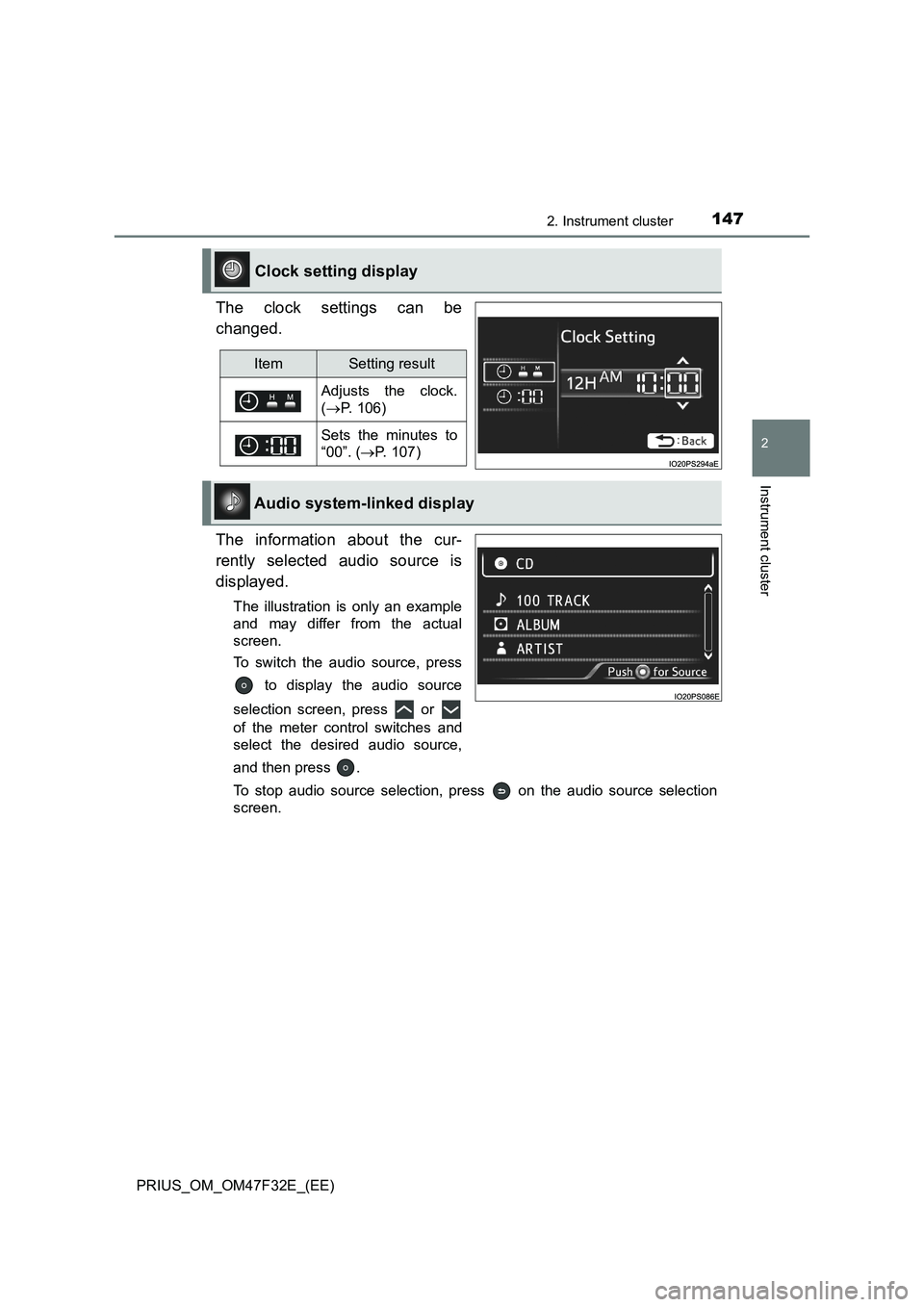
1472. Instrument cluster
2
Instrument cluster
PRIUS_OM_OM47F32E_(EE)
The clock settings can be
changed.
The information about the cur-
rently selected audio source is
displayed.
The illustration is only an example
and may differ from the actual
screen.
To switch the audio source, press
to display the audio source
selection screen, press or
of the meter control switches and
select the desired audio source,
and then press .
To stop audio source selection, press on the audio source selection
screen.
Clock setting display
ItemSetting result
Adjusts the clock.
(P. 106)
Sets the minutes to
“00”. (P. 107)
Audio system-linked display
Page 150 of 770
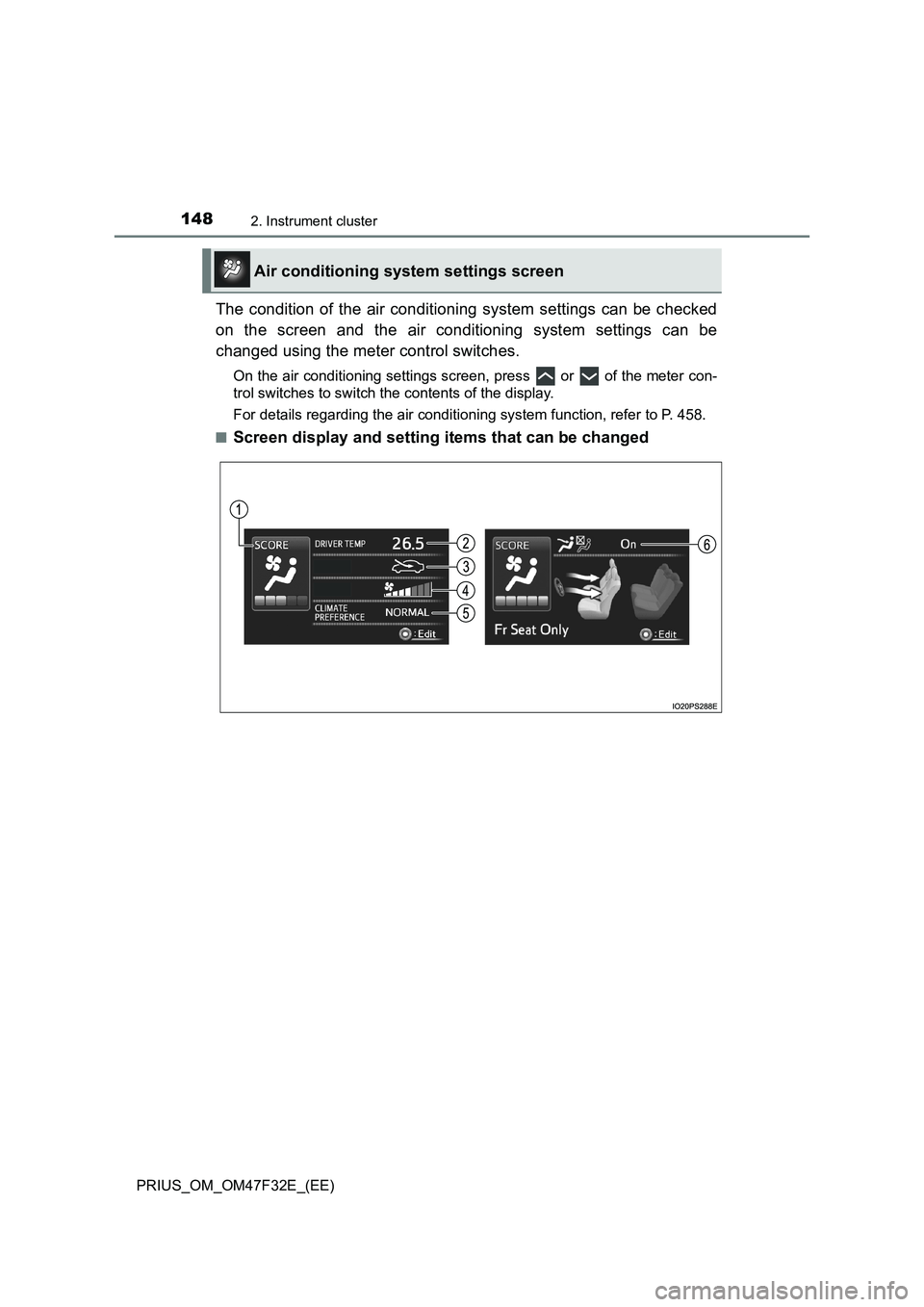
1482. Instrument cluster
PRIUS_OM_OM47F32E_(EE)
The condition of the air conditioning system settings can be checked
on the screen and the air conditioning system settings can be
changed using the meter control switches.
On the air conditioning settings screen, press or of the meter con-
trol switches to switch the contents of the display.
For details regarding the air conditioning system function, refer to P. 458.
■
Screen display and setting items that can be changed
Air conditioning system settings screen