TOYOTA PRIUS PLUG-IN 2014 User Guide
Manufacturer: TOYOTA, Model Year: 2014, Model line: PRIUS PLUG-IN, Model: TOYOTA PRIUS PLUG-IN 2014Pages: 724, PDF Size: 20.28 MB
Page 11 of 724
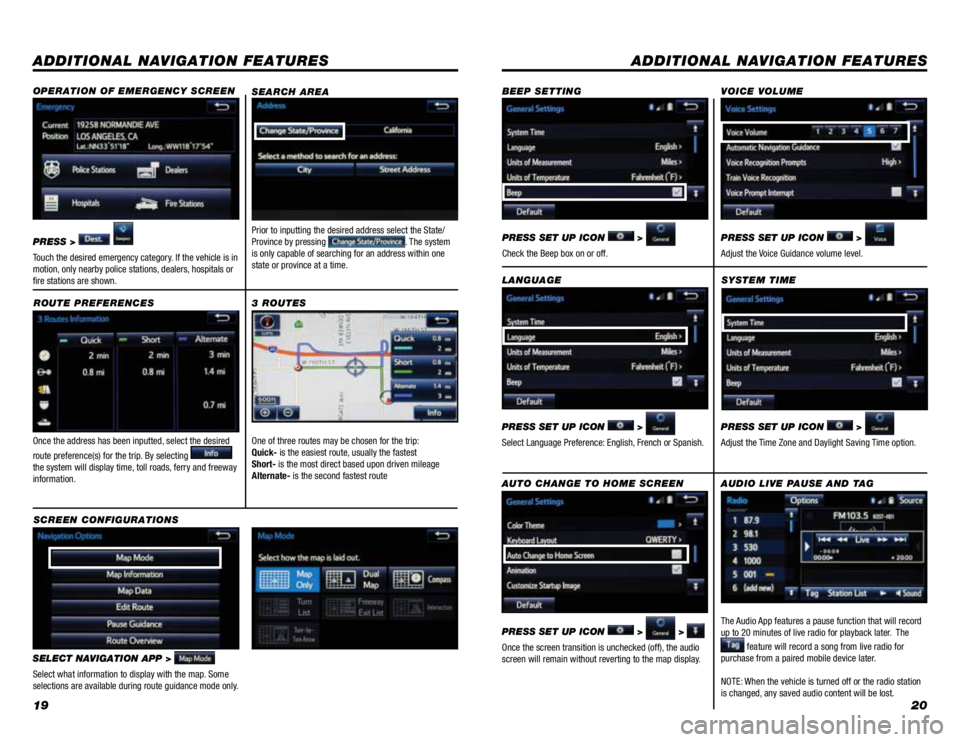
1920
ADDITIONAL NAVIGATION FEATURES
Once the address has been inputted, select the desired
route preference(s) for the trip. By selecting the system will display time, toll roads, ferry and freeway information.
SYSTEM TIME
ROUTE PREFERENCES
PRESS SET UP ICON >
Adjust the Time Zone and Daylight Saving Time option.
SELECT NAVIGATION APP >
Select what information to display with the map. Some selections are available during route guidance mode only.
3 ROUTES
SCREEN CONFIGURATIONS
One of three routes may be chosen for the trip: Quick- is the easiest route, usually the fastestShort- is the most direct based upon driven mileageAlternate- is the second fastest route
ADDITIONAL NAVIGATION FEATURES
LANGUAGE
PRESS SET UP ICON >
Select Language Preference: English, French or Spanish.
PRESS SET UP ICON >
Adjust the Voice Guidance volume level.
BEEP SETTINGVOICE VOLUME
AUTO CHANGE TO HOME SCREEN
PRESS SET UP ICON > >
Once the screen transition is unchecked (off), the audio screen will remain without reverting to the map display.
PRESS SET UP ICON >
Check the Beep box on or off.
SEARCH AREA
Prior to inputting the desired address select the State/Province by pressing . The system is only capable of searching for an address within one state or province at a time.
AUDIO LIVE PAUSE AND TAG
The Audio App features a pause function that will record up to 20 minutes of live radio for playback later. The
feature will record a song from live radio for purchase from a paired mobile device later.
NOTE: When the vehicle is turned off or the radio station is changed, any saved audio content will be lost.
OPERATION OF EMERGENCY SCREEN
PRESS >
Touch the desired emergency category. If the vehicle is in motion, only nearby police stations, dealers, hospitals or fire stations are shown.
Page 12 of 724
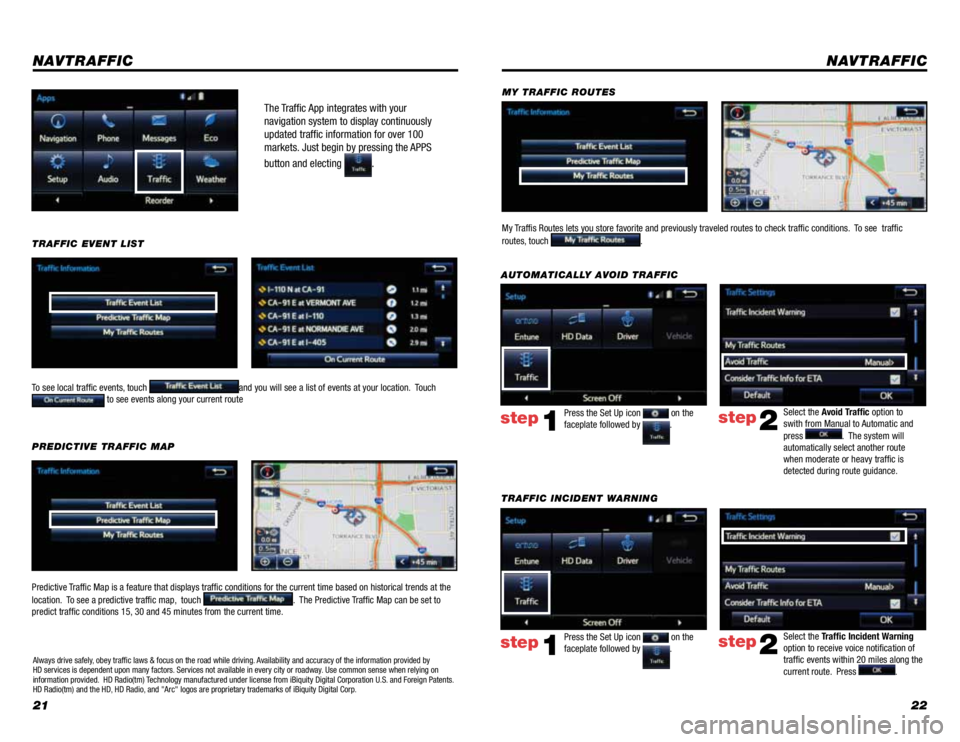
2122
The Traffic App integrates with your
navigation system to display continuously
updated traffic information for over 100
markets. Just begin by pressing the APPS
button and electing .
NAVTRAFFIC
To see local traffic events, touch and you will see a list of events at your location. Touch to see events along your current route
TRAFFIC INCIDENT WARNING
Press the Set Up icon on the faceplate followed by .step1
AUTOMATICALLY AVOID TRAFFIC
step2
Select the Avoid Traffic option to swith from Manual to Automatic and press . The system will automatically select another route when moderate or heavy traffic is detected during route guidance.
NAVTRAFFIC
Press the Set Up icon on the faceplate followed by .step1step2
Select the Traffic Incident Warning option to receive voice notification of traffic events within 20 miles along the current route. Press .
TRAFFIC EVENT LIST
Predictive Traffic Map is a feature that displays traffic conditions for the current time based on historical trends at the
location. To see a predictive traffic map, touch . The Predictive Traffic Map can be set to predict traffic conditions 15, 30 and 45 minutes from the current time.
PREDICTIVE TRAFFIC MAP
My Traffis Routes lets you store favorite and previously traveled routes to check traffic conditions. To see traffic
routes, touch .
MY TRAFFIC ROUTES
Always drive safely, obey traffic laws & focus on the road while driving. Availability and accuracy of the information provided by HD services is dependent upon many factors. Services not available in every city or roadway. Use common sense when relying on information provided. HD Radio(tm) Technology manufactured under license from iBiquity Digital Corporation U.S. and Foreign Patents. HD Radio(tm) and the HD, HD Radio, and "Arc" logos are proprietary trademarks of iBiquity Digital Corp.
Page 13 of 724
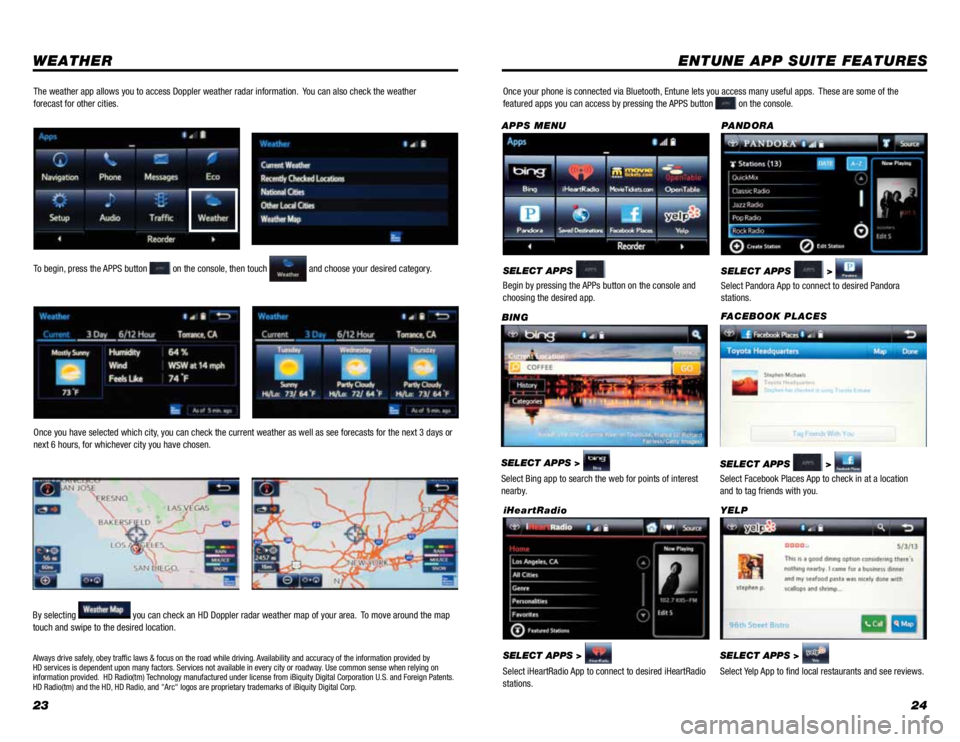
2324
WEATHERENTUNE APP SUITE FEATURES
SELECT APPS >
Select Bing app to search the web for points of interest nearby.
BING
SELECT APPS >
Select Pandora App to connect to desired Pandora stations.
PA N D O R A
SELECT APPS >
Select iHeartRadio App to connect to desired iHeartRadio stations.
iHeartRadio
SELECT APPS >
Select Yelp App to find local restaurants and see reviews.
YELP
Once your phone is connected via Bluetooth, Entune lets you access many useful apps. These are some of the featured apps you can access by pressing the APPS button on the console.
SELECT APPS
Begin by pressing the APPs button on the console and choosing the desired app.
APPS MENU
FA C E B O O K P L A C E S
SELECT APPS >
Select Facebook Places App to check in at a location and to tag friends with you.
To begin, press the APPS button on the console, then touch and choose your desired category.
Once you have selected which city, you can check the current weather as well as see forecasts for the next 3 days or next 6 hours, for whichever city you have chosen.
By selecting you can check an HD Doppler radar weather map of your area. To move around the map touch and swipe to the desired location.
The weather app allows you to access Doppler weather radar information. You can also check the weather forecast for other cities.
Always drive safely, obey traffic laws & focus on the road while driving. Availability and accuracy of the information provided by HD services is dependent upon many factors. Services not available in every city or roadway. Use common sense when relying on information provided. HD Radio(tm) Technology manufactured under license from iBiquity Digital Corporation U.S. and Foreign Patents. HD Radio(tm) and the HD, HD Radio, and "Arc" logos are proprietary trademarks of iBiquity Digital Corp.
Page 14 of 724
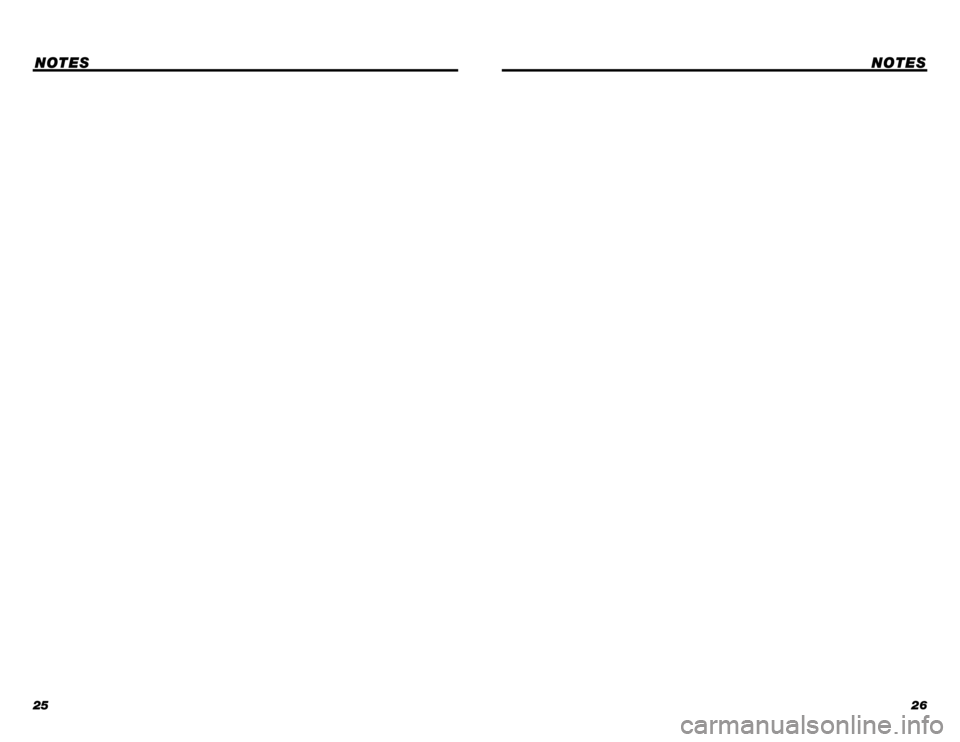
2526
NOTESNOTES
Page 15 of 724
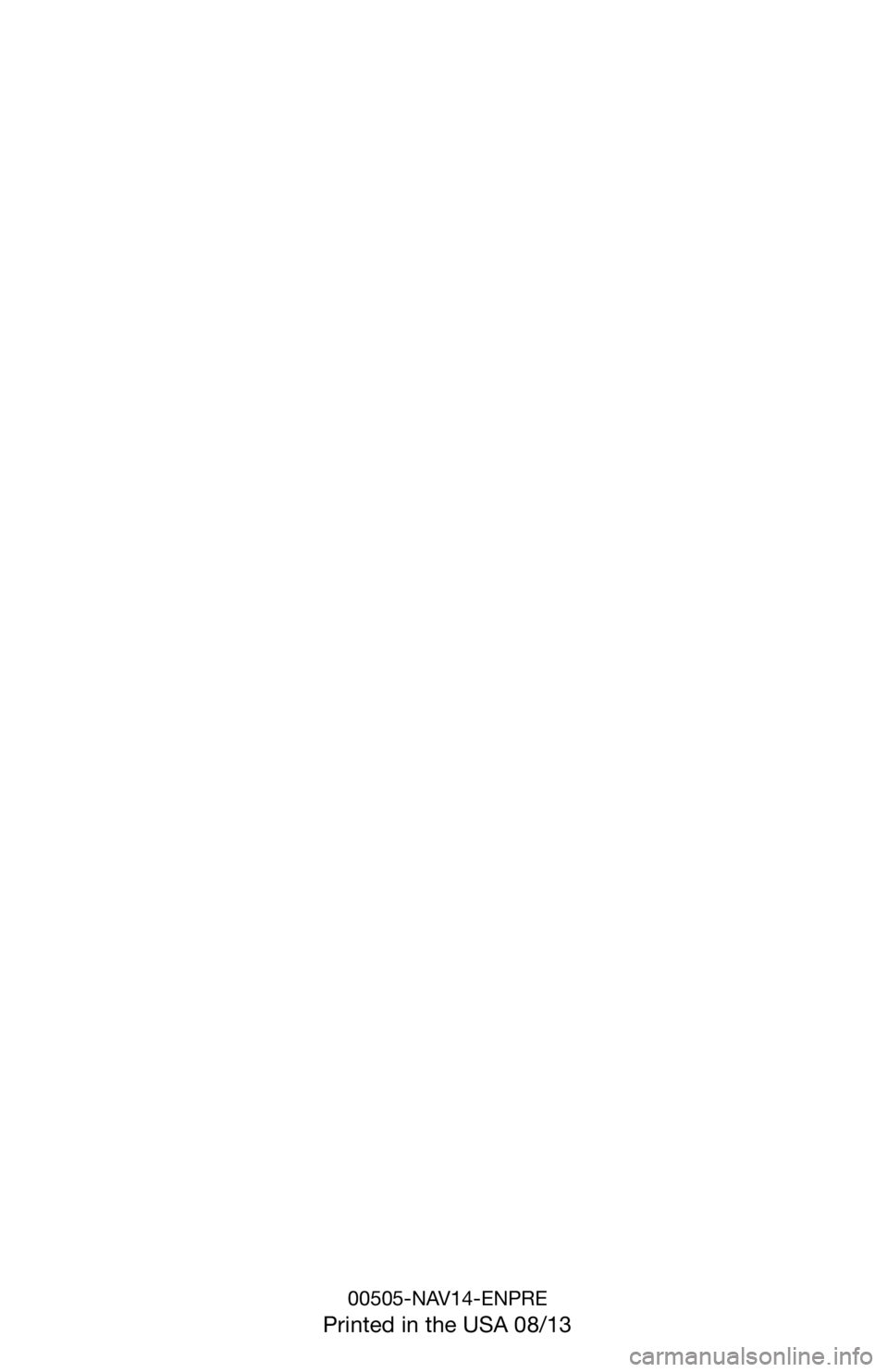
00505-NAV14-ENPRE
Printed in the USA 08/13
Page 16 of 724
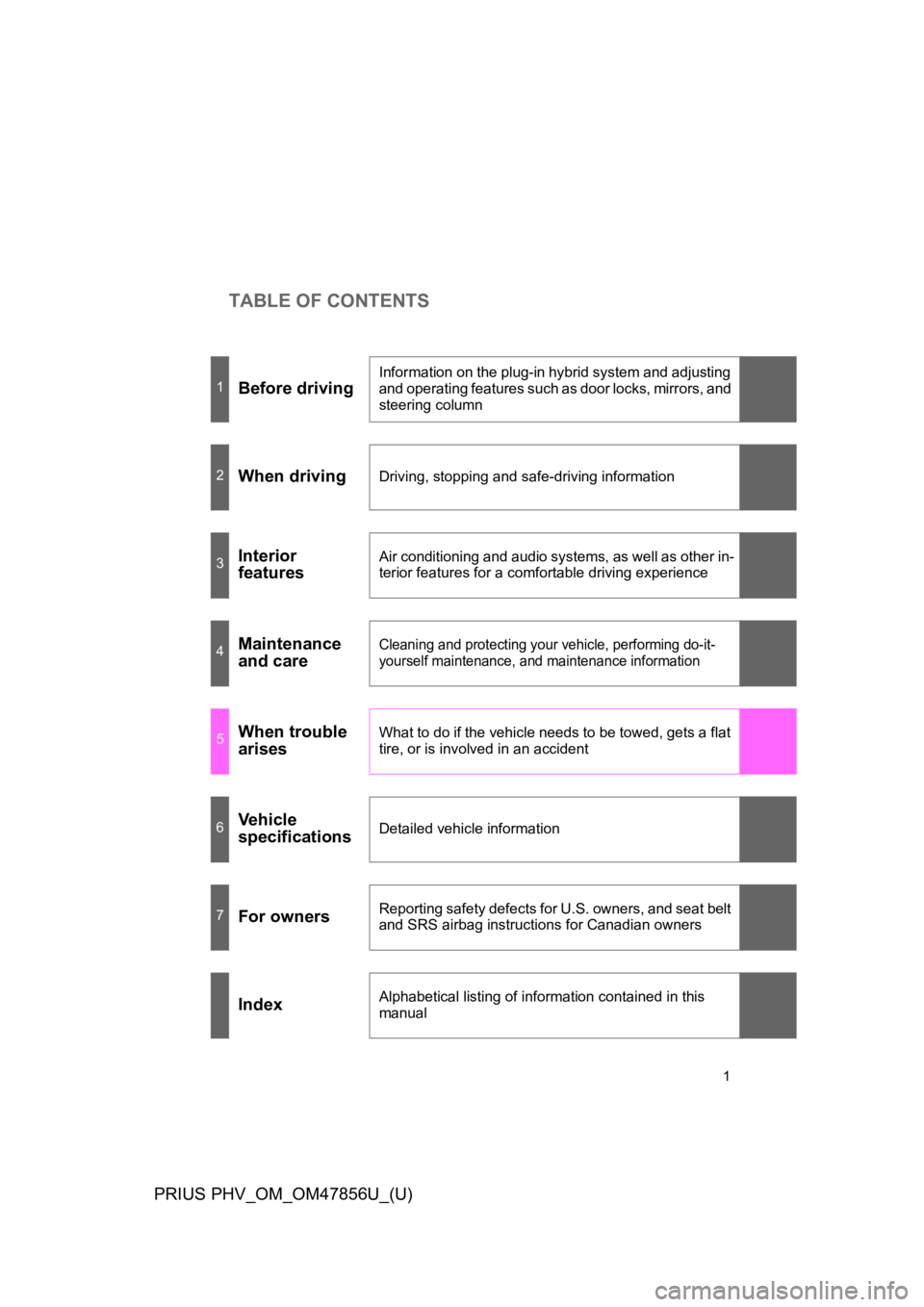
TABLE OF CONTENTS
1
PRIUS PHV_OM_OM47856U_(U)
1Before driving
Information on the plug-in hybrid system and adjusting
and operating features such as door locks, mirrors, and
steering column
2When drivingDriving, stopping and safe-driving information
3Interior
features
Air conditioning and audio systems, as well as other in-
terior features for a comfortable driving experience
4Maintenance
and care
Cleaning and protecting your vehicle, performing do-it-
yourself maintenance, and maintenance information
5When trouble
arises
What to do if the vehicle needs to be towed, gets a flat
tire, or is involved in an accident
6Ve h i c l e
specificationsDetailed vehicle information
7For ownersReporting safety defects for U.S. owners, and seat belt
and SRS airbag instructions for Canadian owners
IndexAlphabetical listing of information contained in this
manual
Page 17 of 724
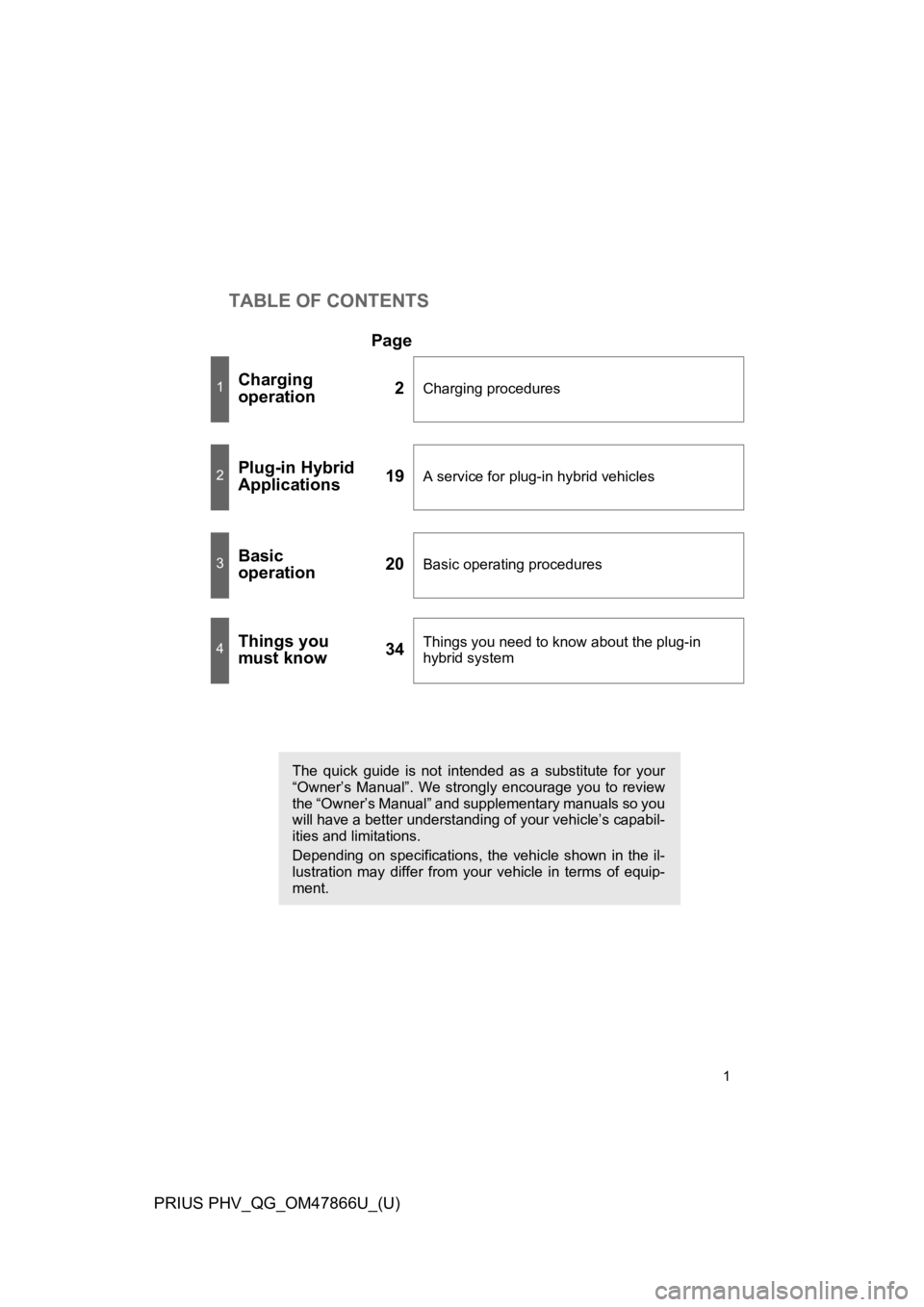
TABLE OF CONTENTS
1
PRIUS PHV_QG_OM47866U_(U)
Page
1Charging
operation2Charging procedures
2Plug-in Hybrid
Applications19A service for plug-in hybrid vehicles
3Basic
operation20Basic operating procedures
4Things you
must know34Things you need to know about the plug-in
hybrid system
The quick guide is not intended as a substitute for your
“Owner’s Manual”. We strongly encourage you to review
the “Owner’s Manual” and supplementary manuals so you
will have a better understanding of your vehicle’s capabil-
ities and limitations.
Depending on specifications, the vehicle shown in the il-
lustration may differ from your vehicle in terms of equip-
ment.
Page 18 of 724
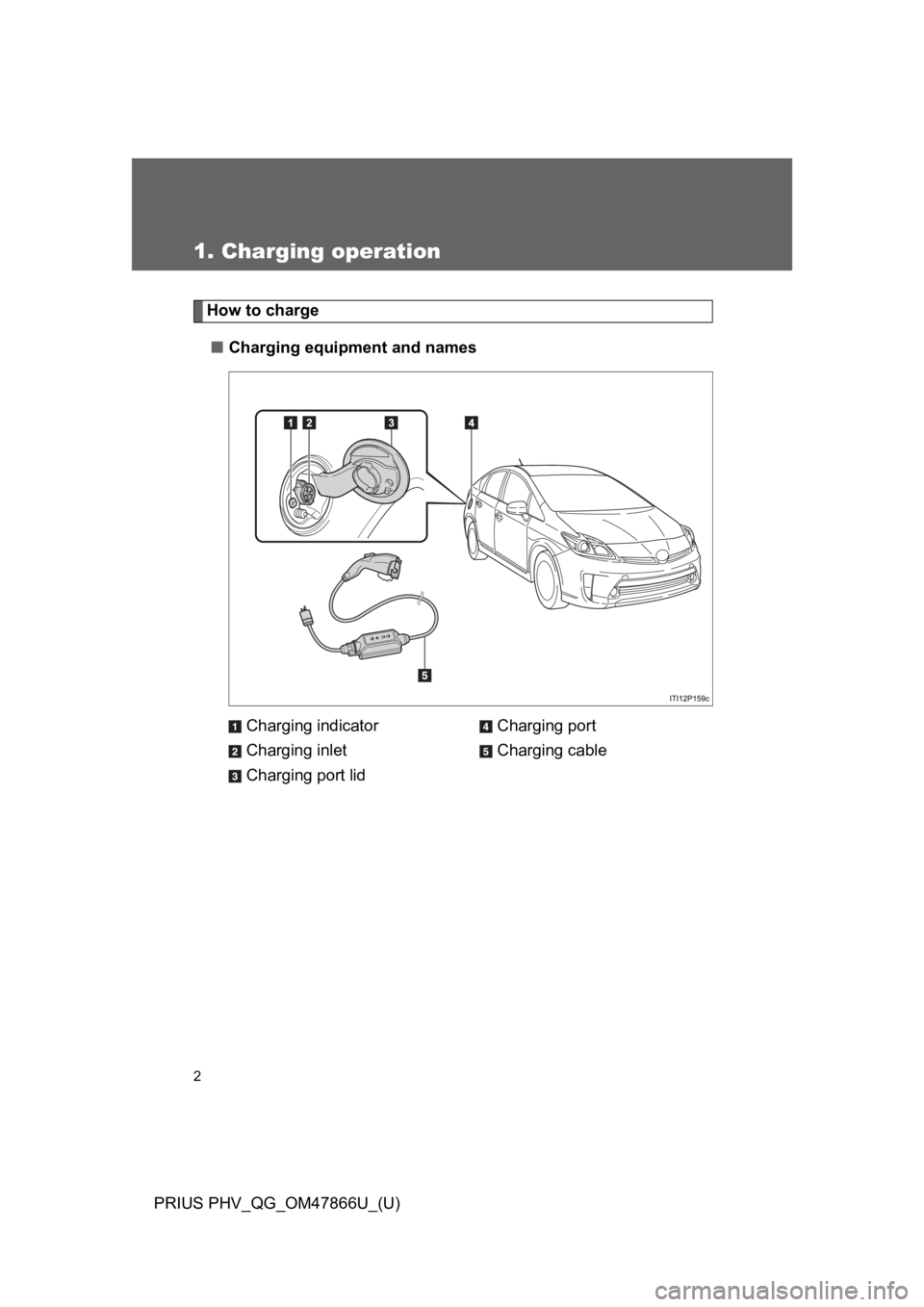
2
PRIUS PHV_QG_OM47866U_(U)
1. Charging operation
How to charge
■Charging equipment and names
Charging indicator
Charging inlet
Charging port lid
Charging port
Charging cable
Page 19 of 724
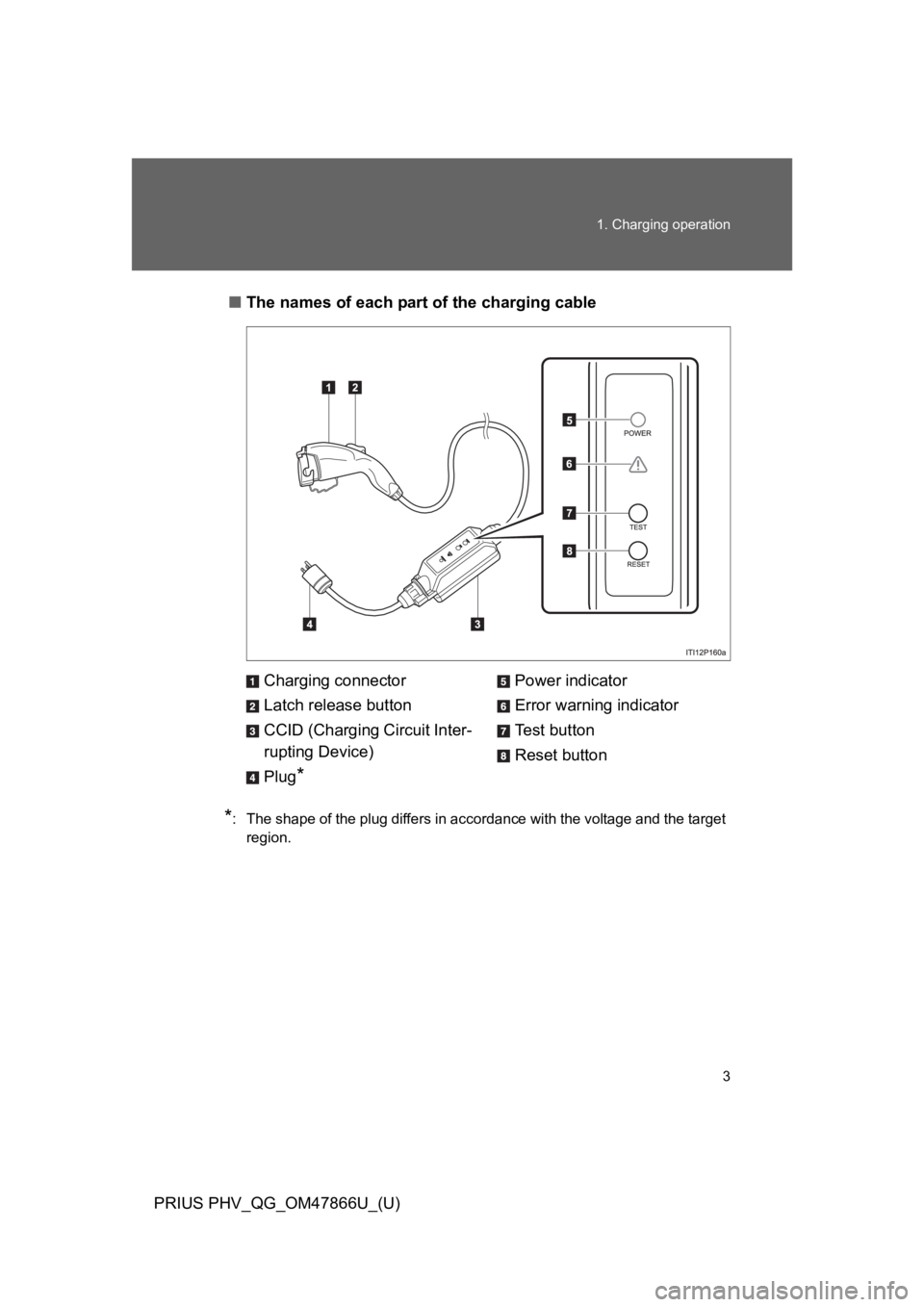
3
1. Charging operation
PRIUS PHV_QG_OM47866U_(U)
■The names of each part of the charging cable
*:The shape of the plug differs in accordance with the voltage and the target
region.
Charging connector
Latch release button
CCID (Charging Circuit Inter-
rupting Device)
Plug*
Power indicator
Error warning indicator
Te s t b u t t o n
Reset button
Page 20 of 724
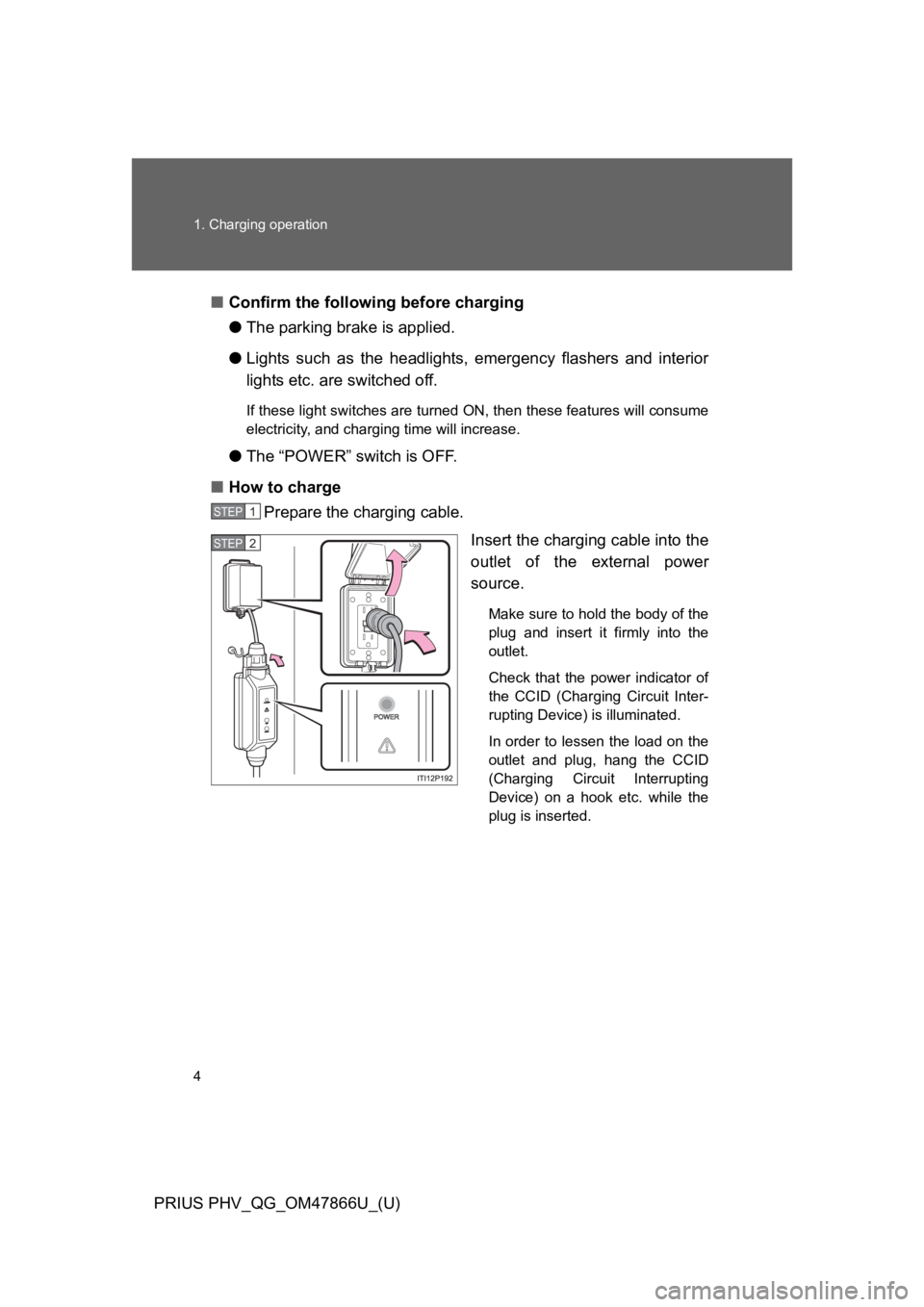
4
1. Charging operation
PRIUS PHV_QG_OM47866U_(U)
■Confirm the following before charging
●The parking brake is applied.
●Lights such as the headlights, emergency flashers and interior
lights etc. are switched off.
If these light switches are turned ON, then these features will consume
electricity, and charging time will increase.
●The “POWER” switch is OFF.
■How to charge
Prepare the charging cable.
Insert the charging cable into the
outlet of the external power
source.
Make sure to hold the body of the
plug and insert it firmly into the
outlet.
Check that the power indicator of
the CCID (Charging Circuit Inter-
rupting Device) is illuminated.
In order to lessen the load on the
outlet and plug, hang the CCID
(Charging Circuit Interrupting
Device) on a hook etc. while the
plug is inserted.
STEP1
STEP2