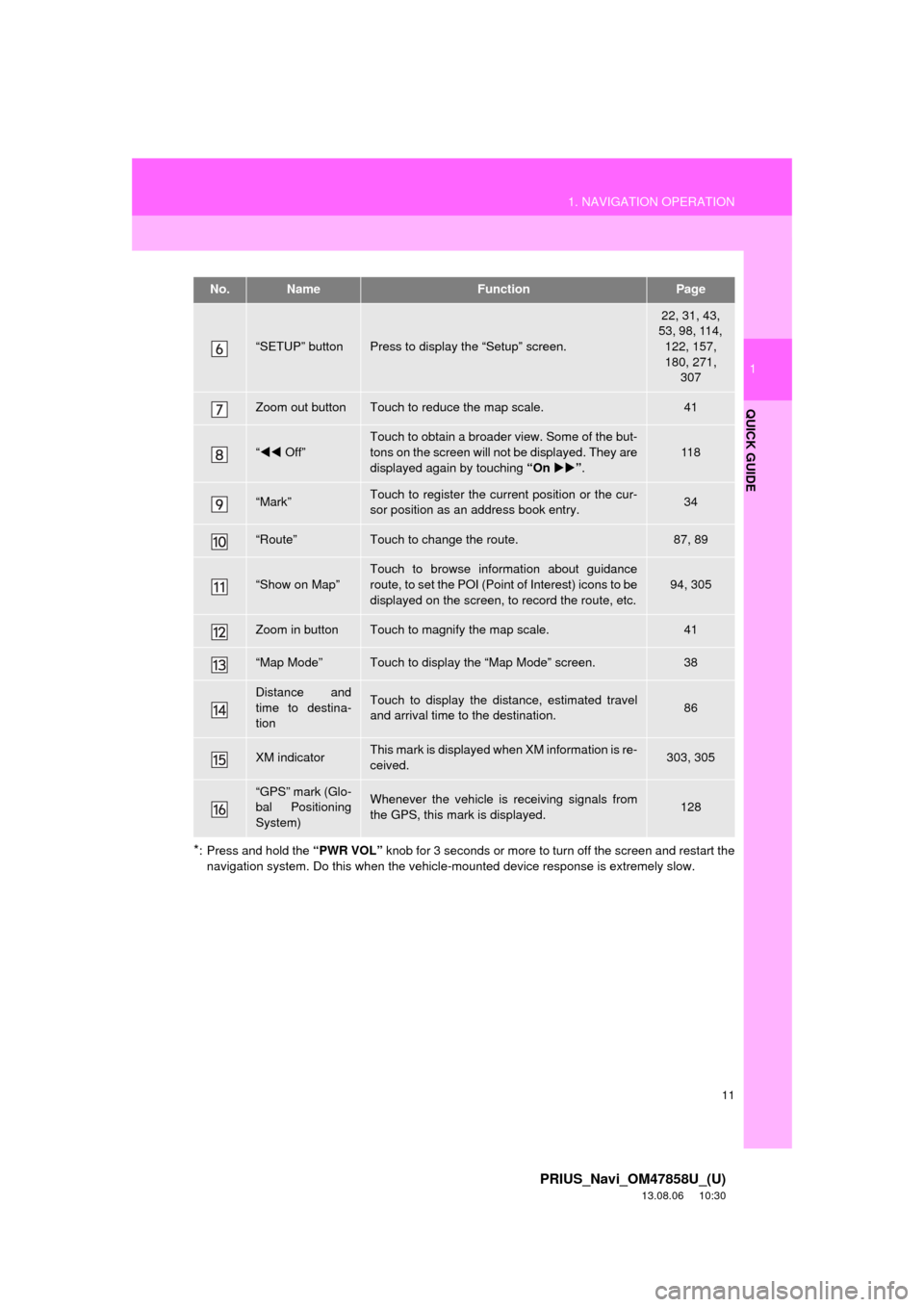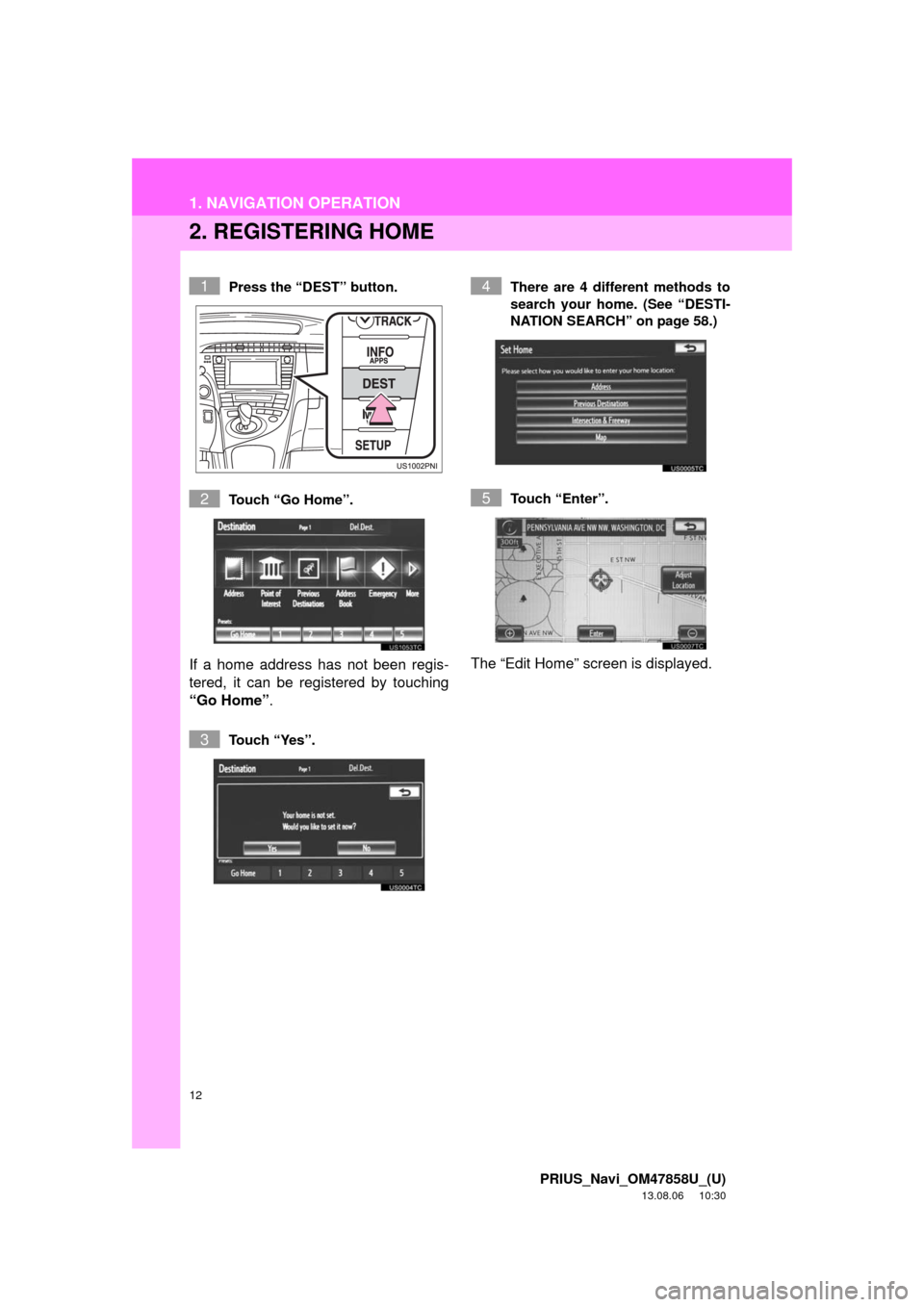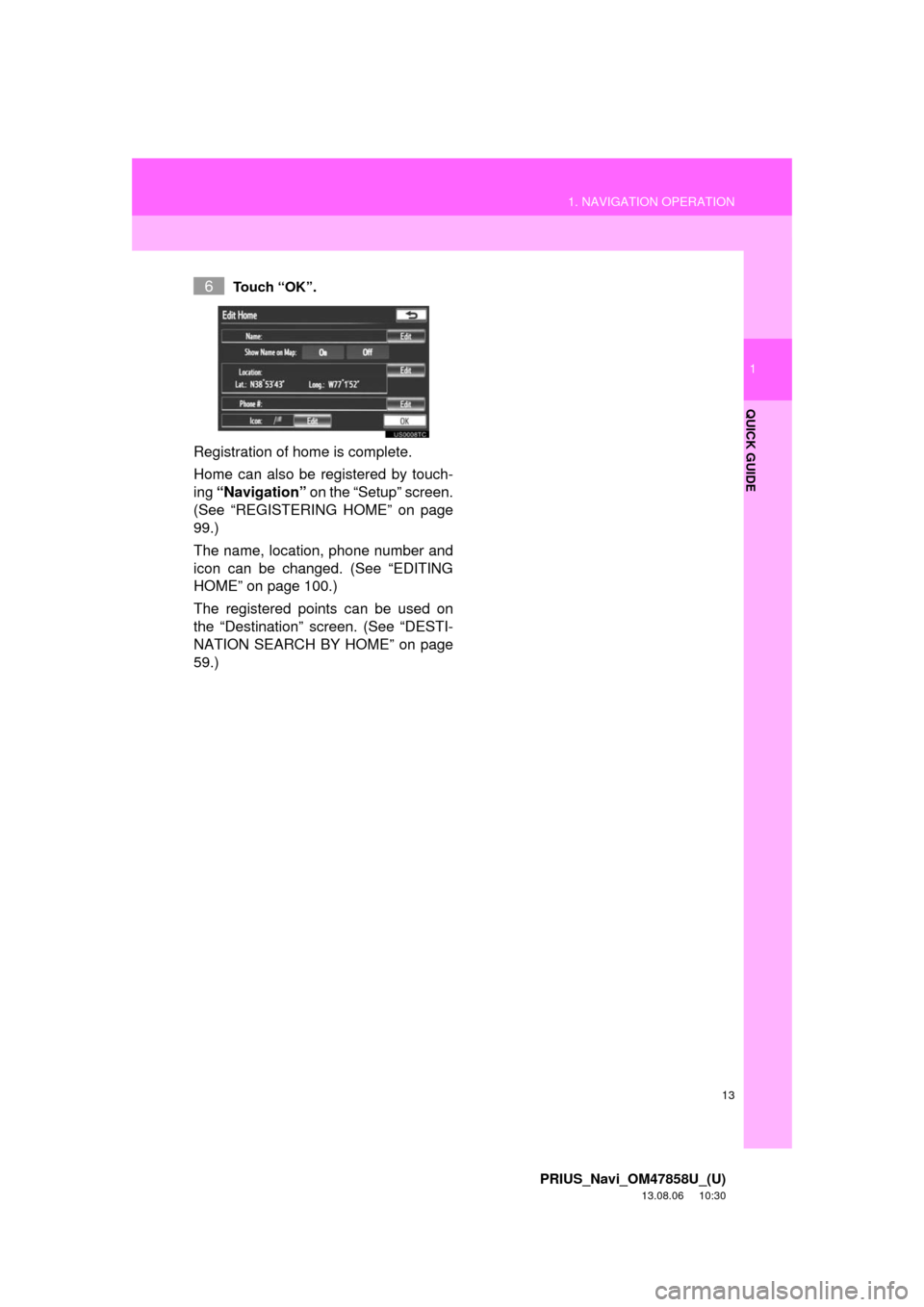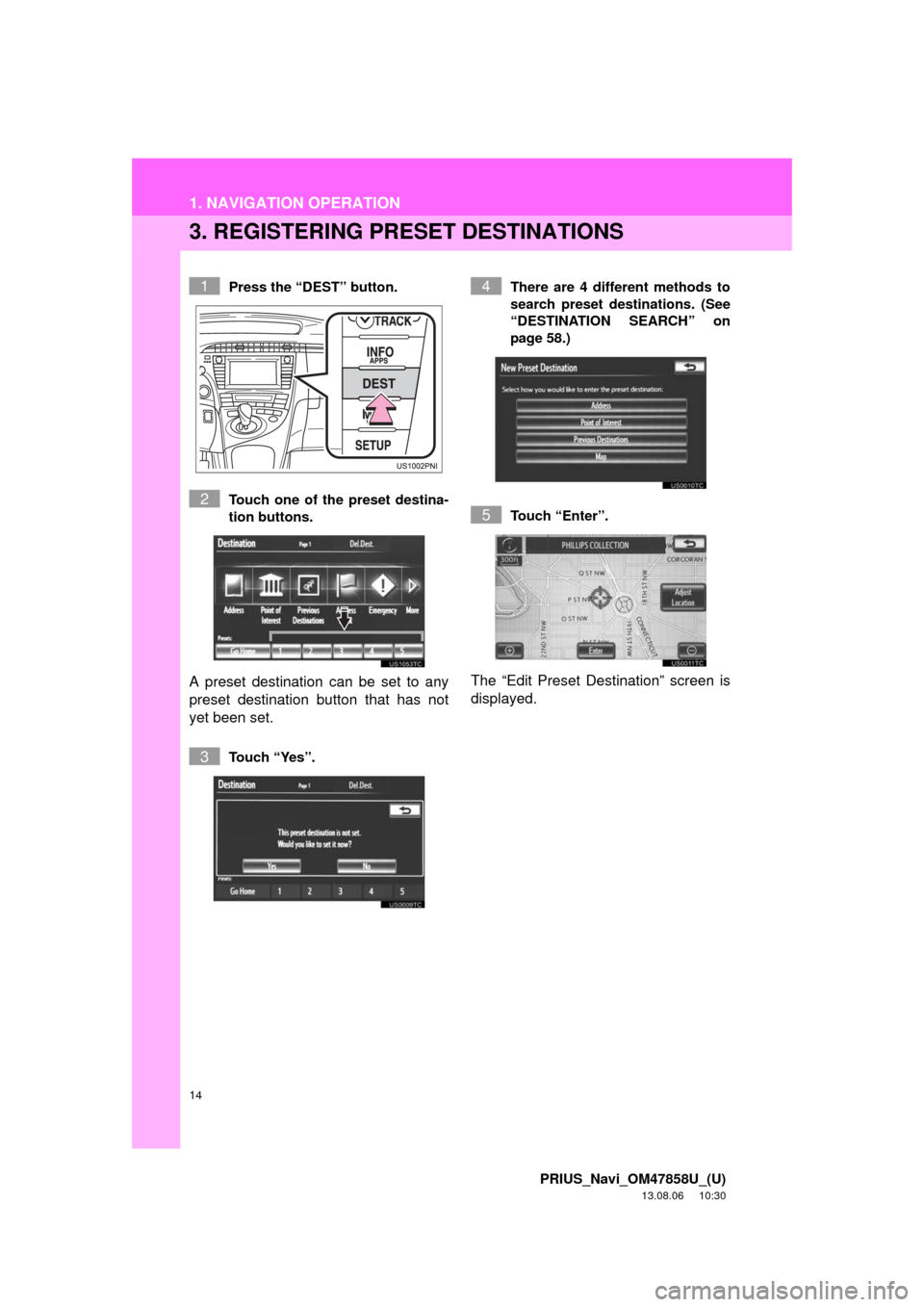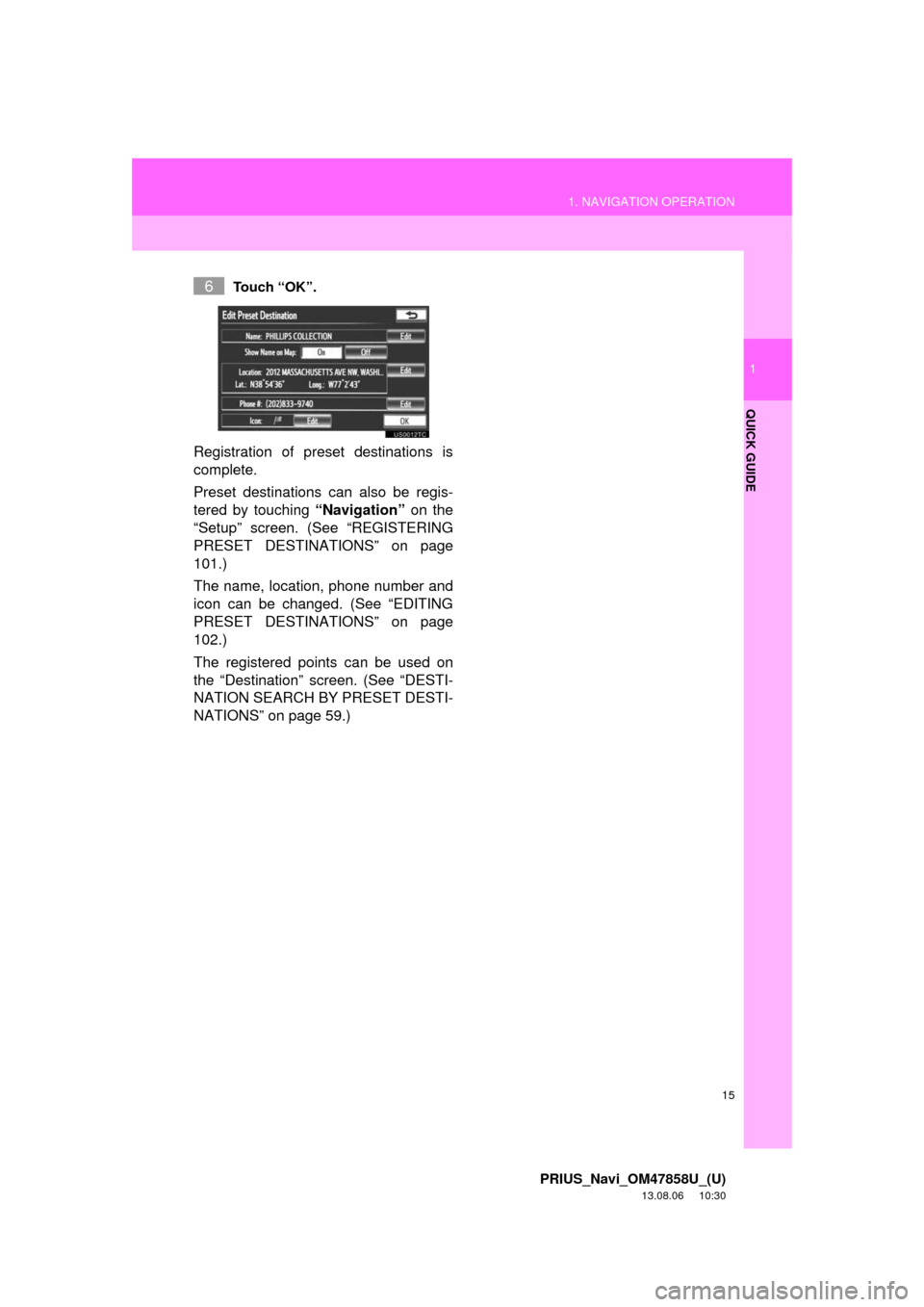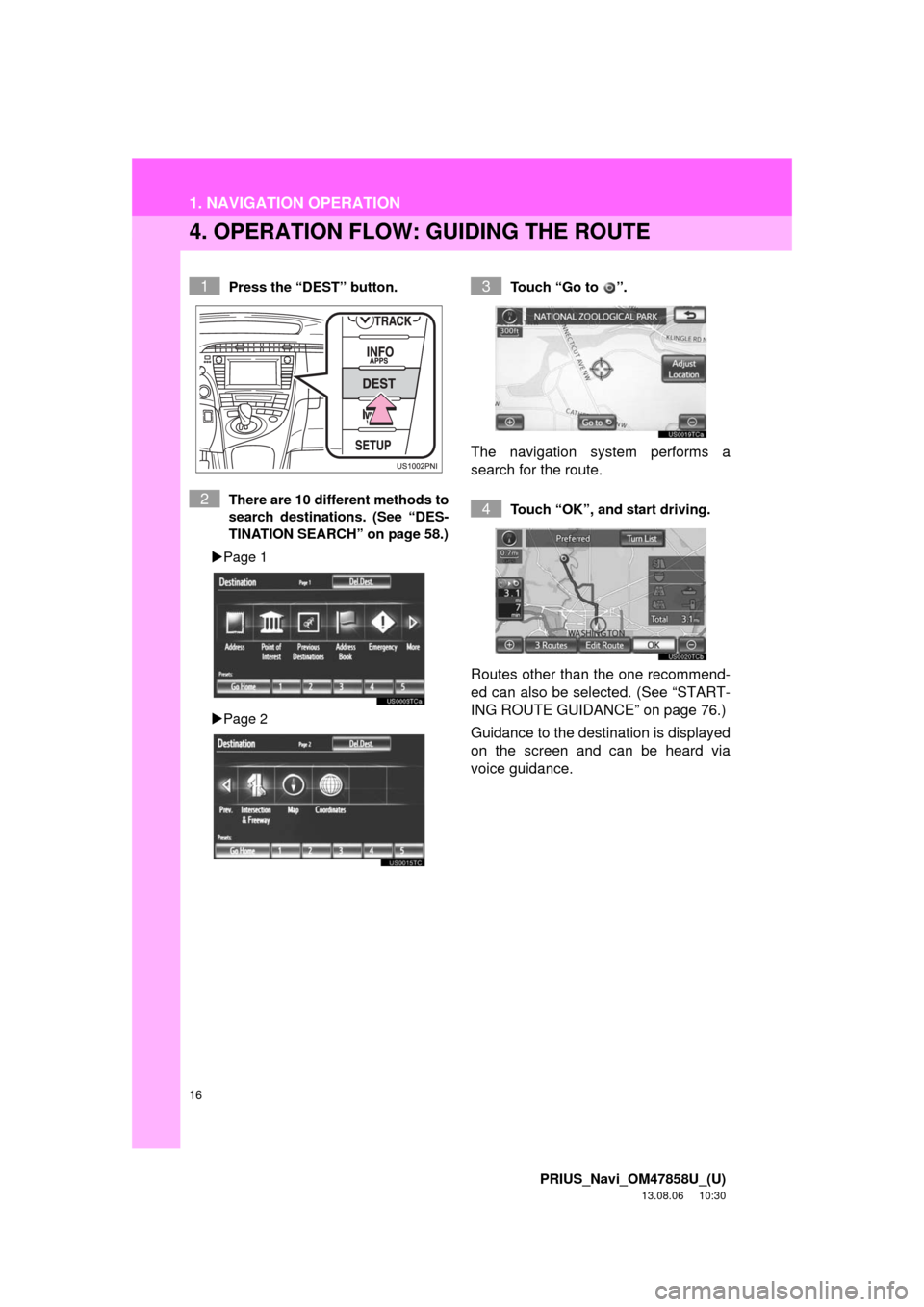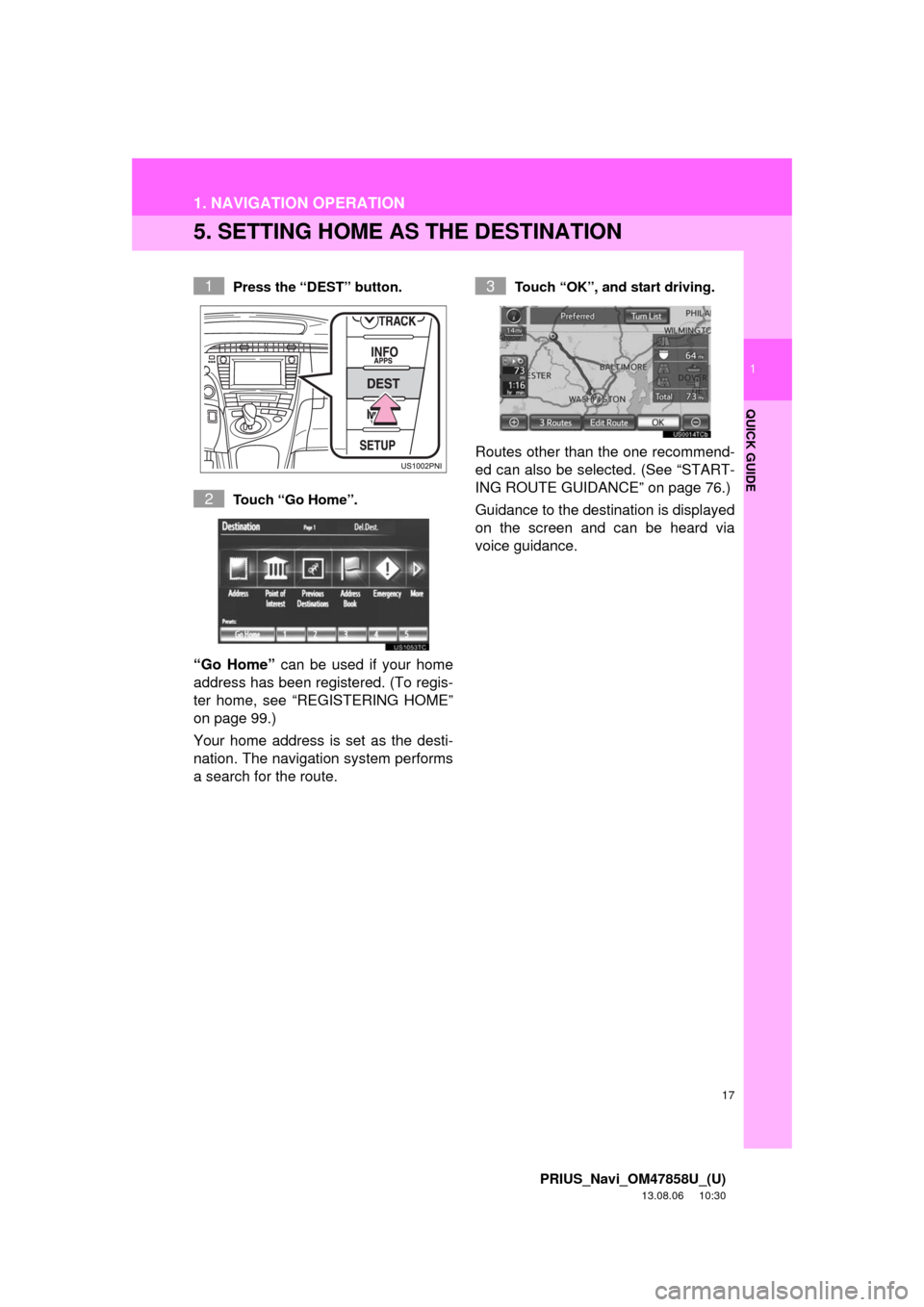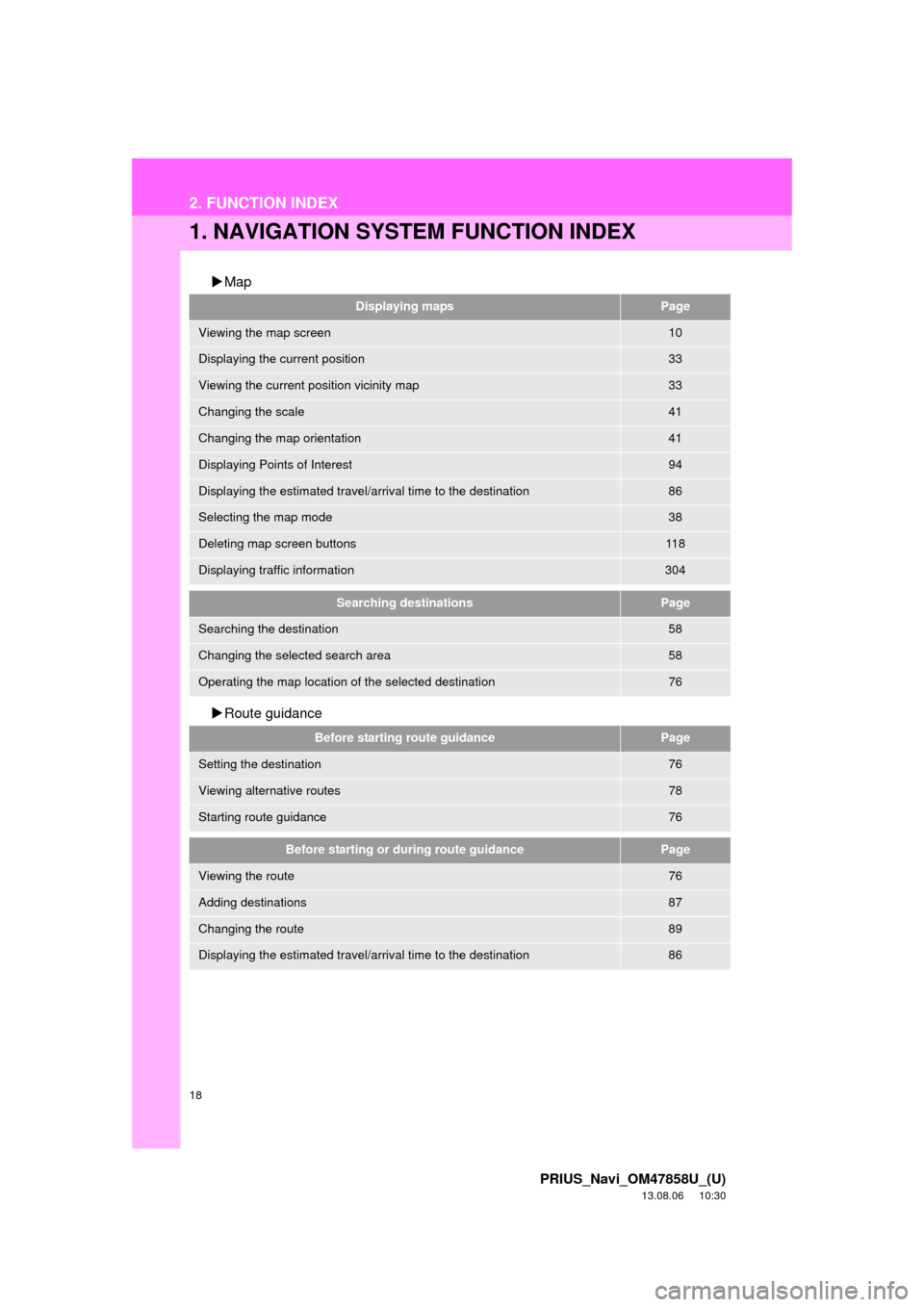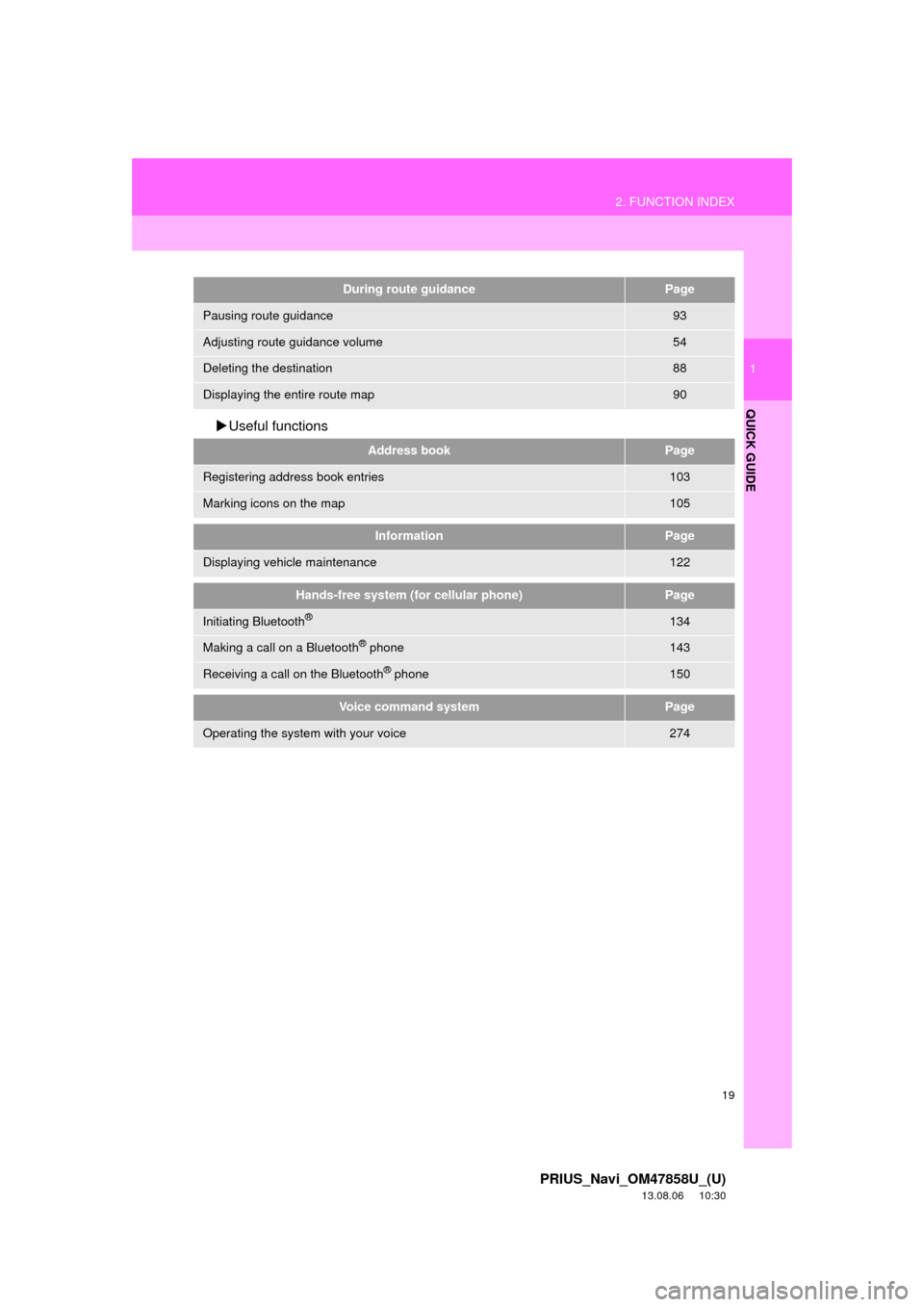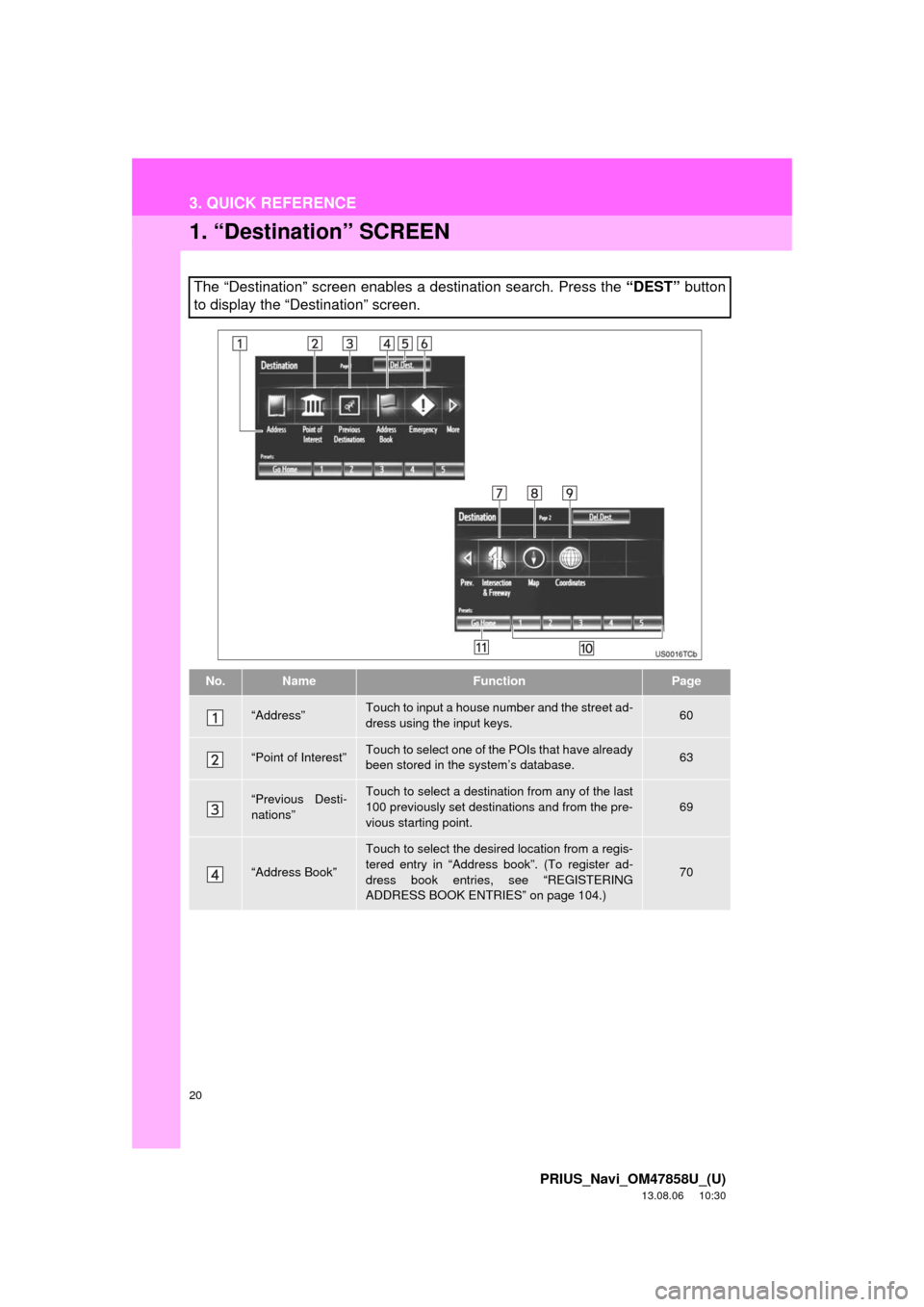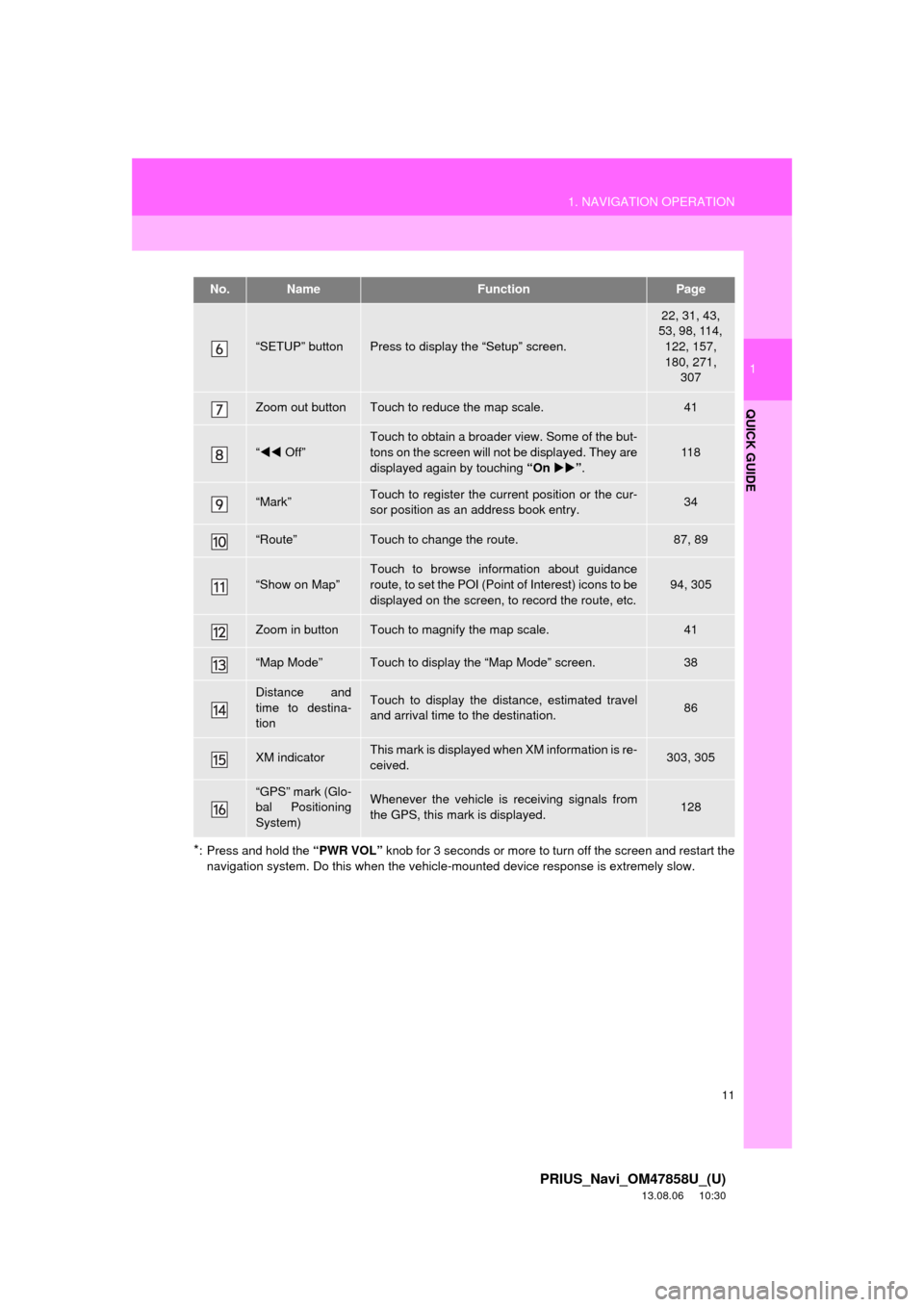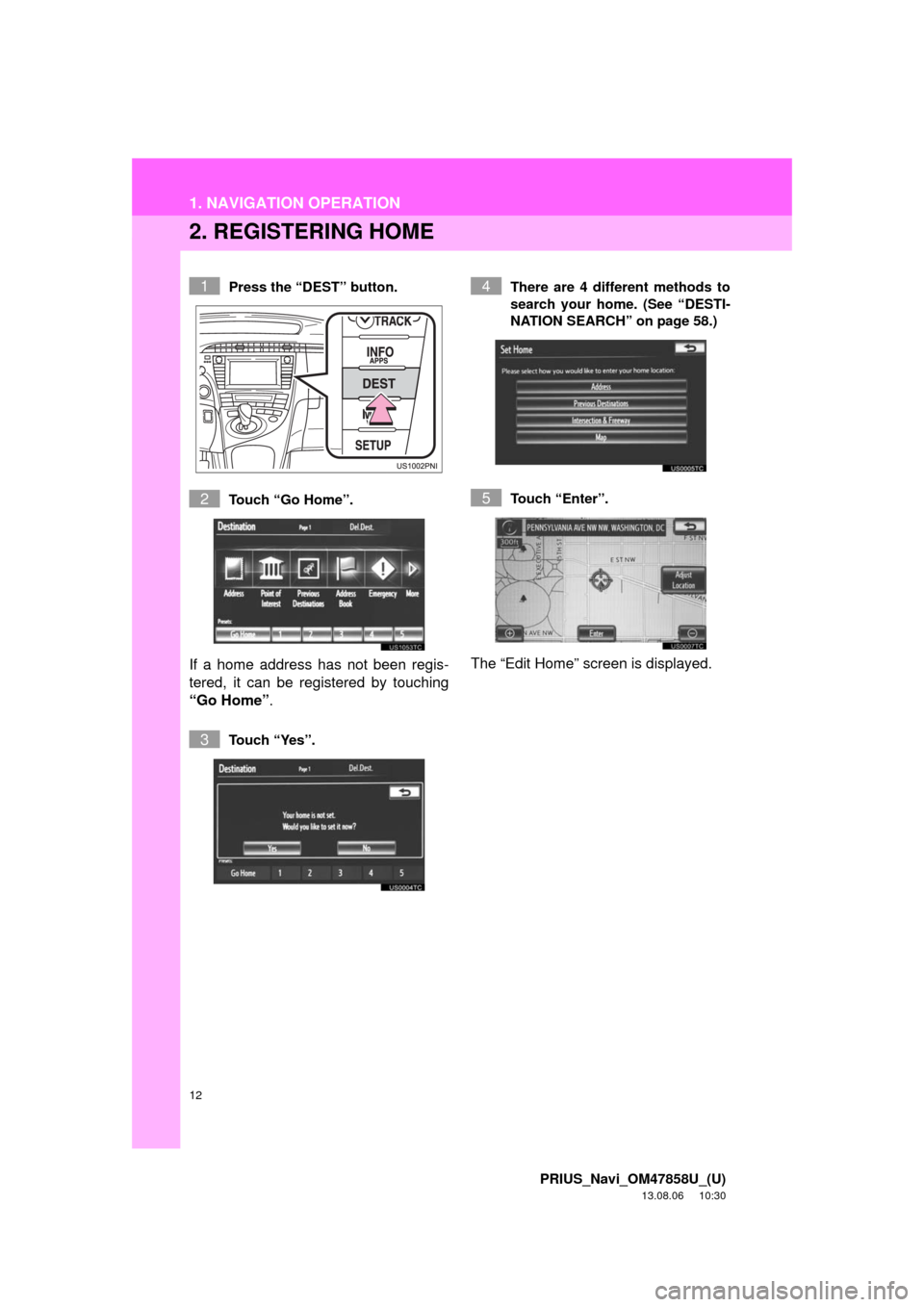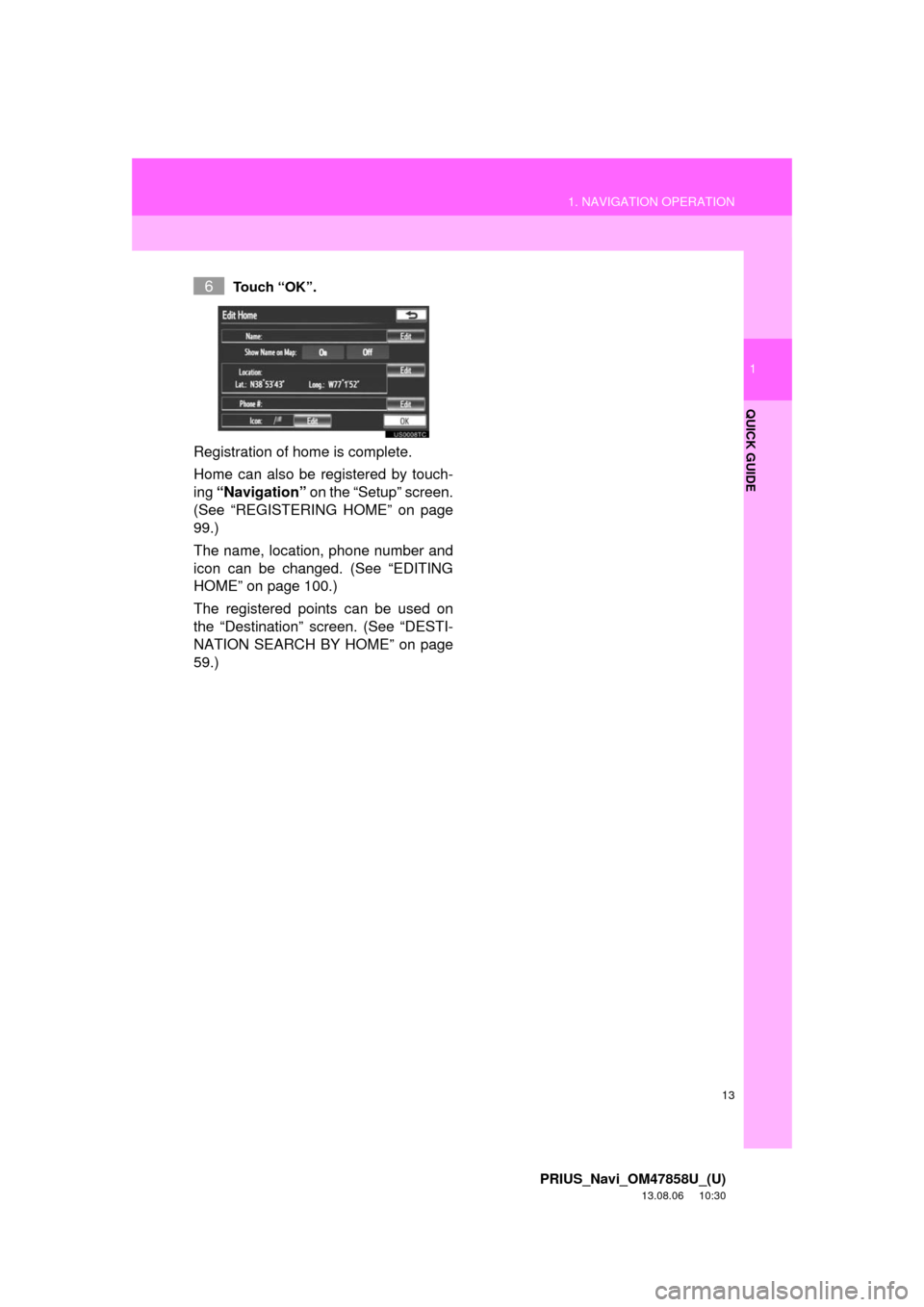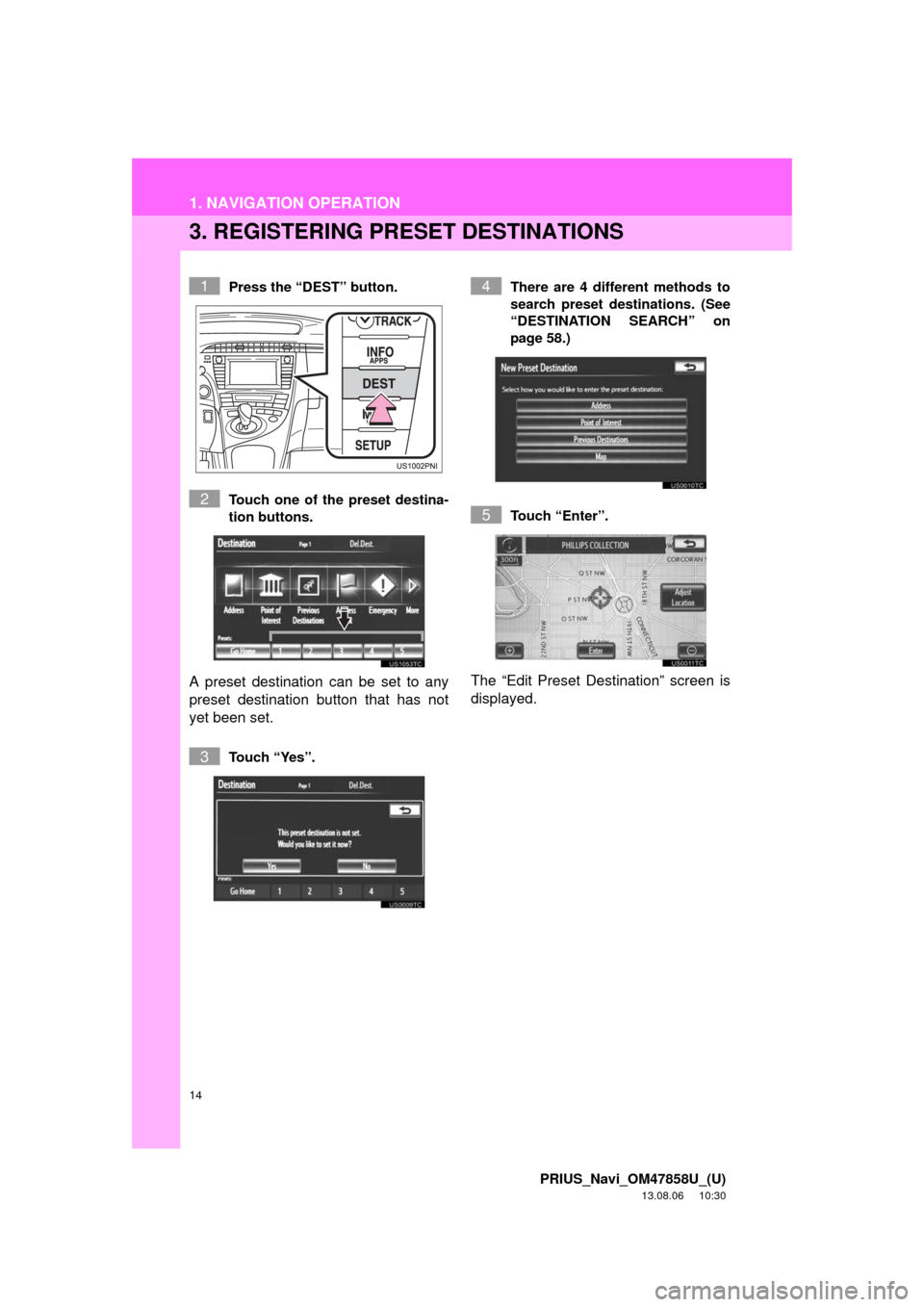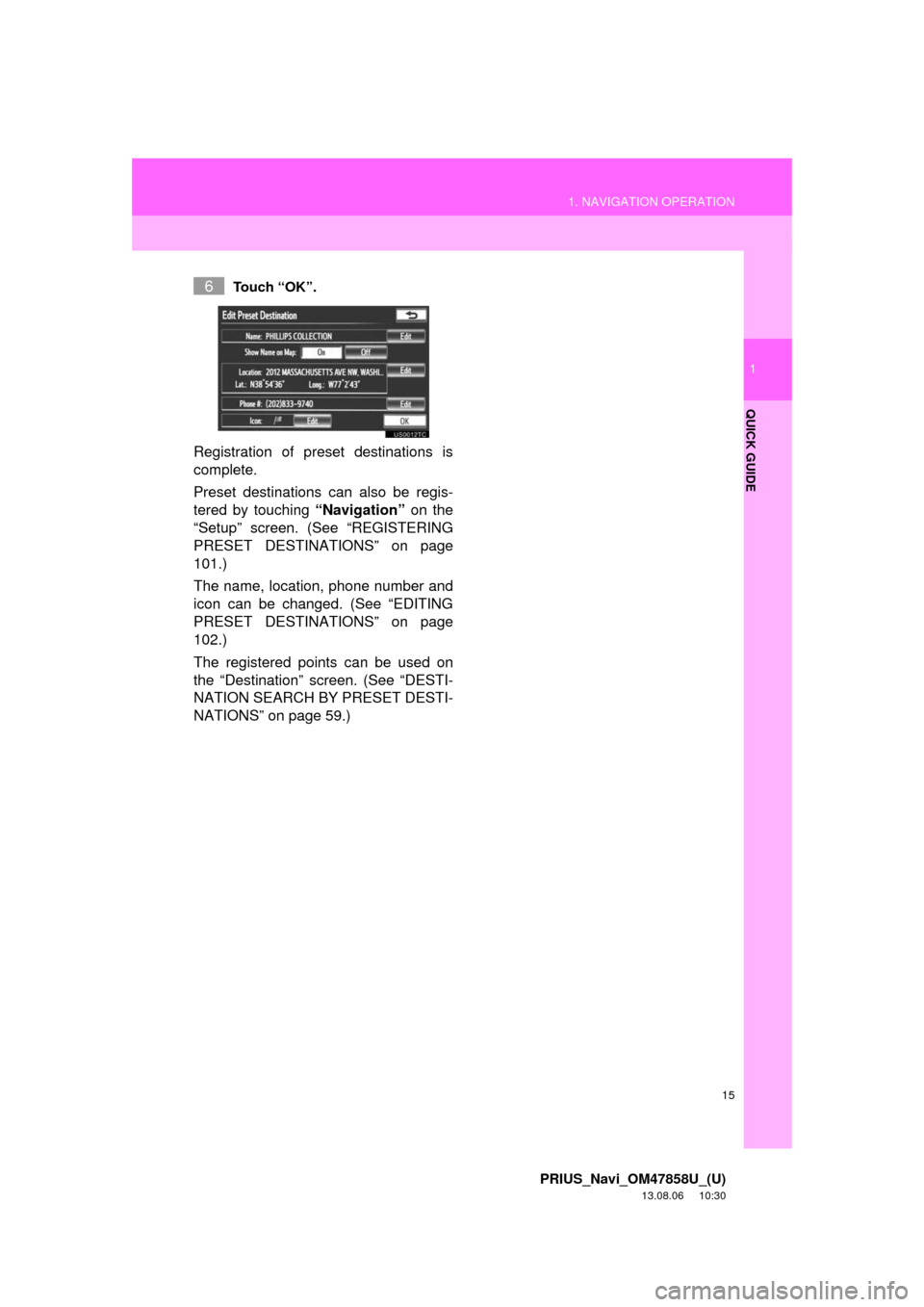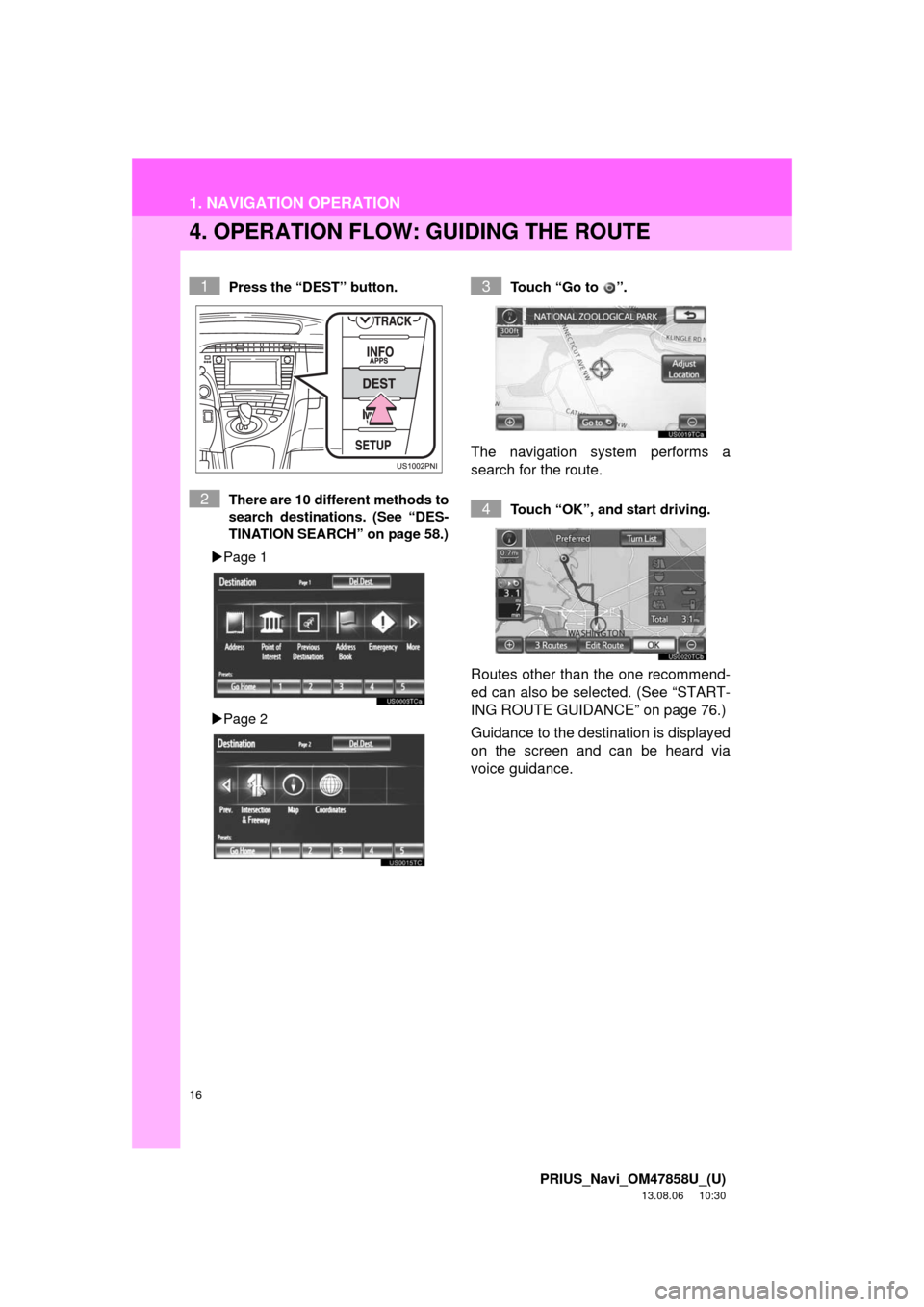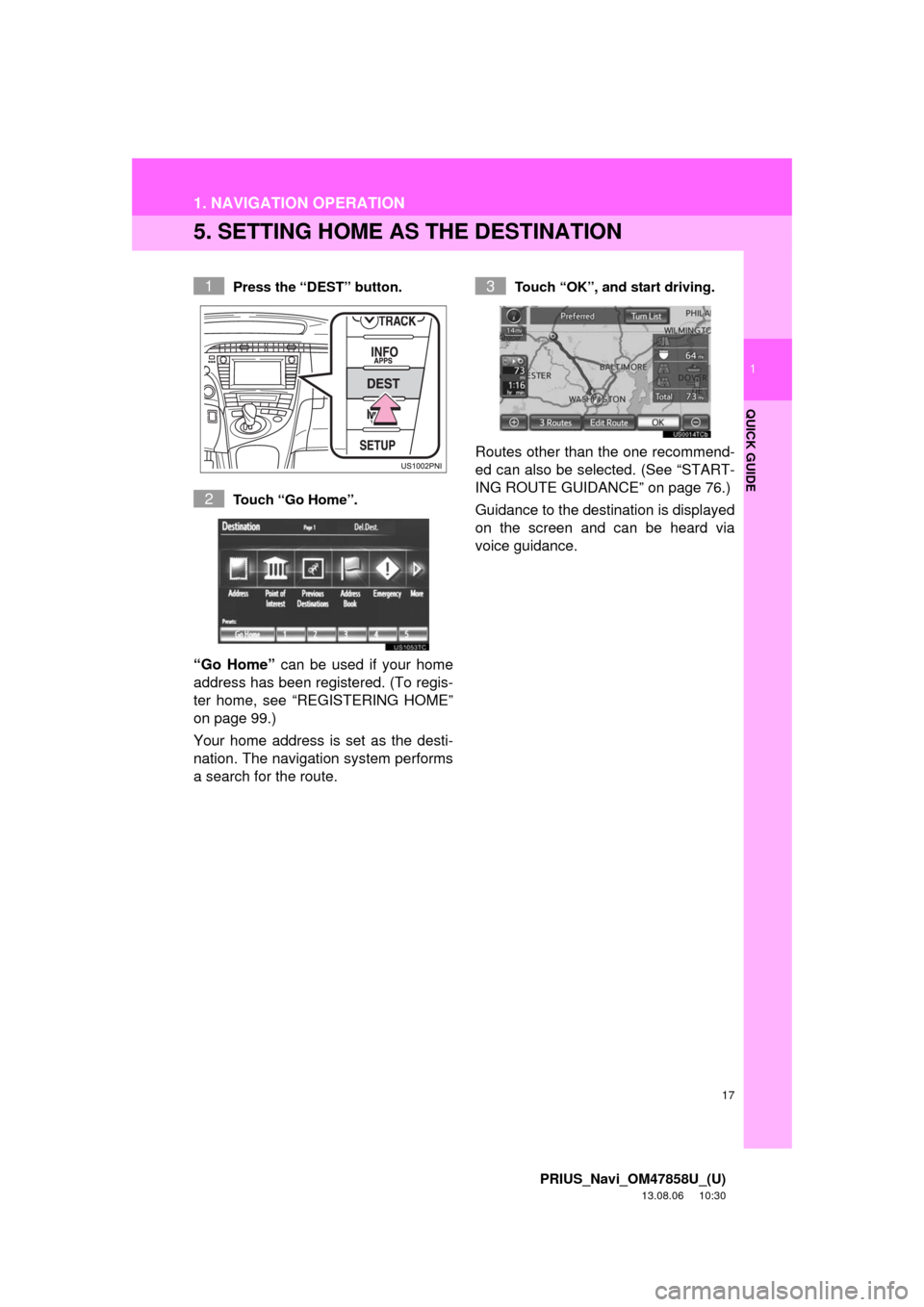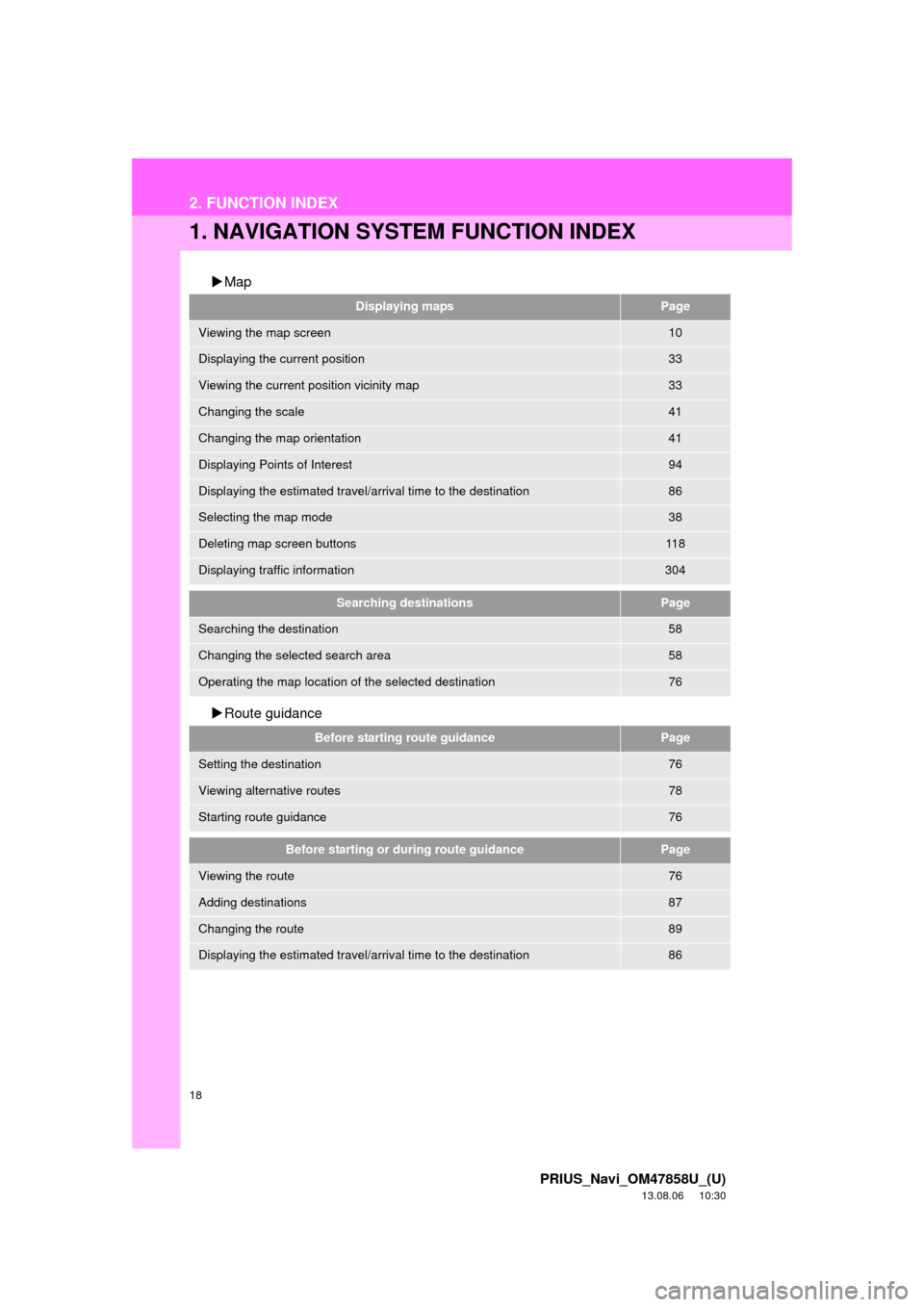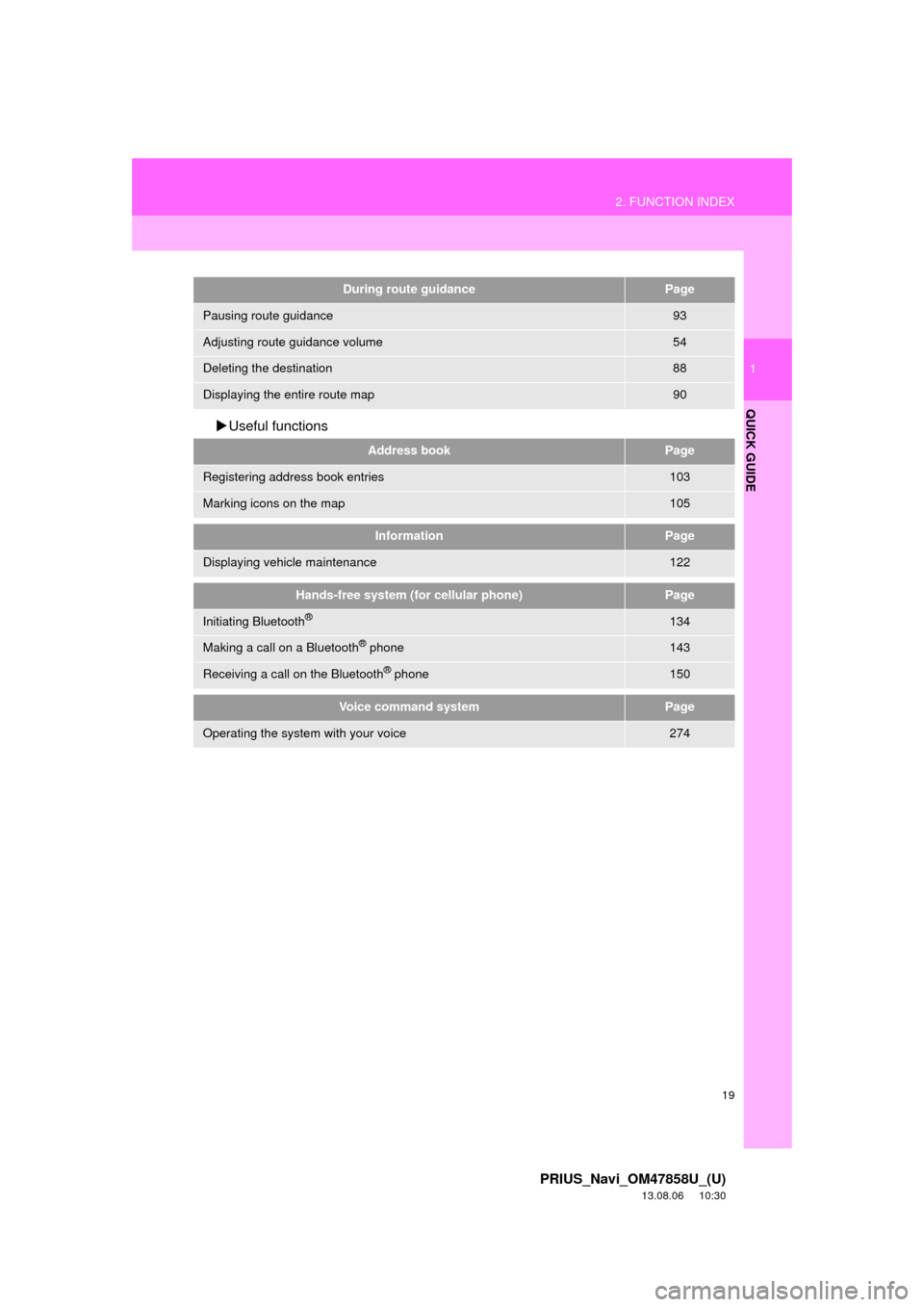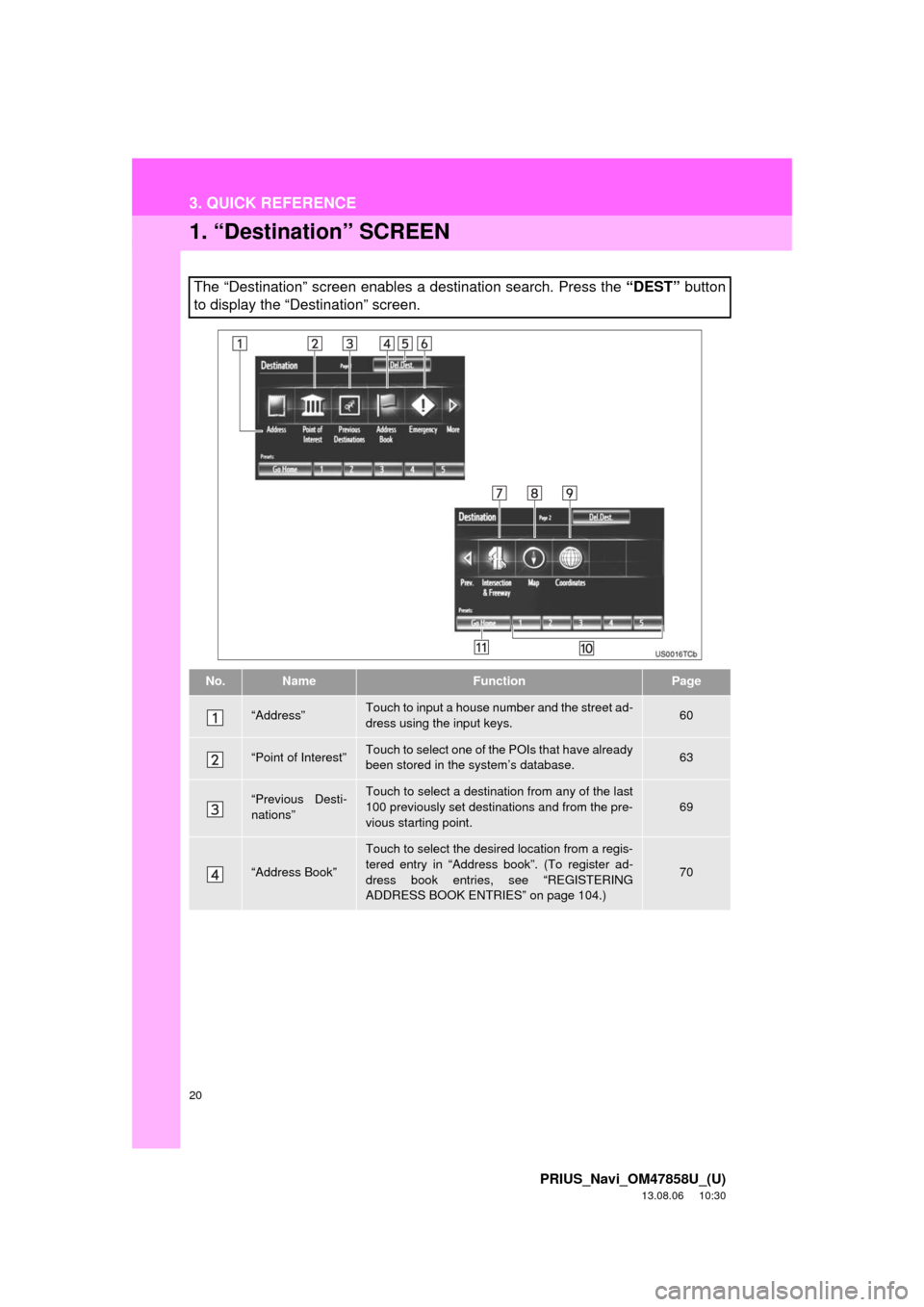TOYOTA PRIUS PLUG-IN HYBRID 2014 1.G Navigation Manual
PRIUS PLUG-IN HYBRID 2014 1.G
TOYOTA
TOYOTA
https://www.carmanualsonline.info/img/14/6651/w960_6651-0.png
TOYOTA PRIUS PLUG-IN HYBRID 2014 1.G Navigation Manual
Trending: lights, buttons, USB port, Battery, CD player, tire type, brake pads
Page 11 of 356
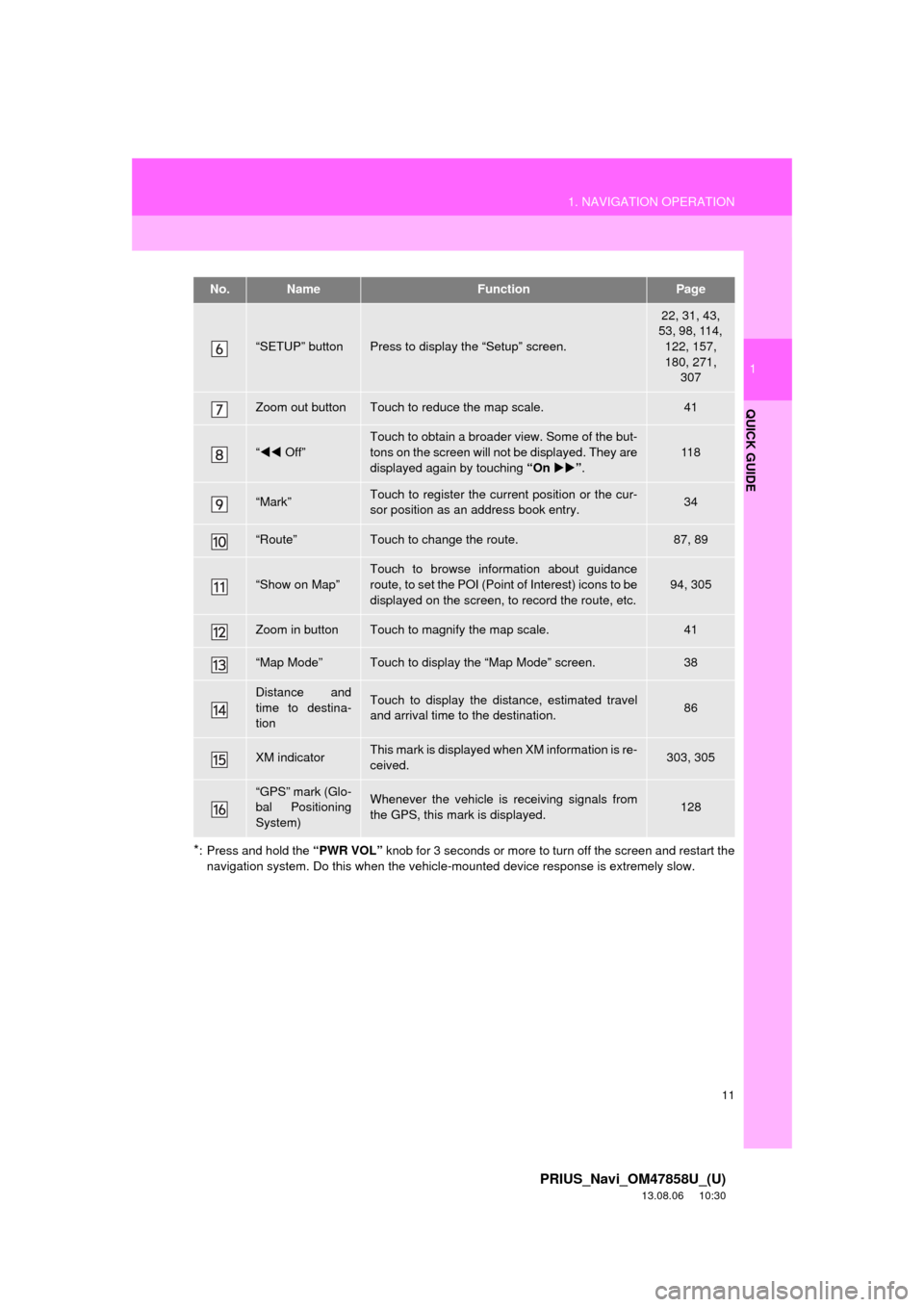
11
1. NAVIGATION OPERATION
1
QUICK GUIDE
PRIUS_Navi_OM47858U_(U)
13.08.06 10:30
*: Press and hold the “PWR VOL” knob for 3 seconds or more to turn off the screen and restart the
navigation system. Do this when the vehicle-mounted device response is extremely slow.
“SETUP” buttonPress to display the “Setup” screen.
22, 31, 43,
53, 98, 114,
122, 157,
180, 271,
307
Zoom out buttonTouch to reduce the map scale.41
“Off”
Touch to obtain a broader view. Some of the but-
tons on the screen will not be displayed. They are
displayed again by touching “On”.
11 8
“Mark”Touch to register the current position or the cur-
sor position as an address book entry.34
“Route”Touch to change the route.87, 89
“Show on Map”
Touch to browse information about guidance
route, to set the POI (Point of Interest) icons to be
displayed on the screen, to record the route, etc.
94, 305
Zoom in buttonTouch to magnify the map scale.41
“Map Mode”Touch to display the “Map Mode” screen.38
Distance and
time to destina-
tionTouch to display the distance, estimated travel
and arrival time to the destination.86
XM indicatorThis mark is displayed when XM information is re-
ceived.303, 305
“GPS” mark (Glo-
bal Positioning
System)Whenever the vehicle is receiving signals from
the GPS, this mark is displayed.128
No.NameFunctionPage
Page 12 of 356
12
1. NAVIGATION OPERATION
PRIUS_Navi_OM47858U_(U)
13.08.06 10:30
2. REGISTERING HOME
Press the “DEST” button.
Touch “Go Home”.
If a home address has not been regis-
tered, it can be registered by touching
“Go Home”.
Touch “Yes”.There are 4 different methods to
search your home. (See “DESTI-
NATION SEARCH” on page 58.)
Touch “Enter”.
The “Edit Home” screen is displayed.
1
2
3
4
5
Page 13 of 356
13
1. NAVIGATION OPERATION
1
QUICK GUIDE
PRIUS_Navi_OM47858U_(U)
13.08.06 10:30
Touch “OK”.
Registration of home is complete.
Home can also be registered by touch-
ing “Navigation” on the “Setup” screen.
(See “REGISTERING HOME” on page
99.)
The name, location, phone number and
icon can be changed. (See “EDITING
HOME” on page 100.)
The registered points can be used on
the “Destination” screen. (See “DESTI-
NATION SEARCH BY HOME” on page
59.)
6
Page 14 of 356
14
1. NAVIGATION OPERATION
PRIUS_Navi_OM47858U_(U)
13.08.06 10:30
3. REGISTERING PRESET DESTINATIONS
Press the “DEST” button.
Touch one of the preset destina-
tion buttons.
A preset destination can be set to any
preset destination button that has not
yet been set.
Touch “Yes”.There are 4 different methods to
search preset destinations. (See
“DESTINATION SEARCH” on
page 58.)
Touch “Enter”.
The “Edit Preset Destination” screen is
displayed.
1
2
3
4
5
Page 15 of 356
15
1. NAVIGATION OPERATION
1
QUICK GUIDE
PRIUS_Navi_OM47858U_(U)
13.08.06 10:30
Touch “OK”.
Registration of preset destinations is
complete.
Preset destinations can also be regis-
tered by touching “Navigation” on the
“Setup” screen. (See “REGISTERING
PRESET DESTINATIONS” on page
101.)
The name, location, phone number and
icon can be changed. (See “EDITING
PRESET DESTINATIONS” on page
102.)
The registered points can be used on
the “Destination” screen. (See “DESTI-
NATION SEARCH BY PRESET DESTI-
NATIONS” on page 59.)
6
Page 16 of 356
16
1. NAVIGATION OPERATION
PRIUS_Navi_OM47858U_(U)
13.08.06 10:30
4. OPERATION FLOW: GUIDING THE ROUTE
Press the “DEST” button.
There are 10 different methods to
search destinations. (See “DES-
TINATION SEARCH” on page 58.)
Page 1
Page 2Touch “Go to ”.
The navigation system performs a
search for the route.
Touch “OK”, and start driving.
Routes other than the one recommend-
ed can also be selected. (See “START-
ING ROUTE GUIDANCE” on page 76.)
Guidance to the destination is displayed
on the screen and can be heard via
voice guidance.
1
2
3
4
Page 17 of 356
17
1. NAVIGATION OPERATION
1
QUICK GUIDE
PRIUS_Navi_OM47858U_(U)
13.08.06 10:30
5. SETTING HOME AS THE DESTINATION
Press the “DEST” button.
Touch “Go Home”.
“Go Home” can be used if your home
address has been registered. (To regis-
ter home, see “REGISTERING HOME”
on page 99.)
Your home address is set as the desti-
nation. The navigation system performs
a search for the route.
Touch “OK”, and start driving.
Routes other than the one recommend-
ed can also be selected. (See “START-
ING ROUTE GUIDANCE” on page 76.)
Guidance to the destination is displayed
on the screen and can be heard via
voice guidance.
1
2
3
Page 18 of 356
18
PRIUS_Navi_OM47858U_(U)
13.08.06 10:30
2. FUNCTION INDEX
1. NAVIGATION SYSTEM FUNCTION INDEX
Map
Route guidance
Displaying mapsPage
Viewing the map screen10
Displaying the current position33
Viewing the current position vicinity map33
Changing the scale41
Changing the map orientation41
Displaying Points of Interest94
Displaying the estimated travel/arrival time to the destination86
Selecting the map mode38
Deleting map screen buttons11 8
Displaying traffic information304
Searching destinationsPage
Searching the destination58
Changing the selected search area58
Operating the map location of the selected destination76
Before starting route guidancePage
Setting the destination76
Viewing alternative routes78
Starting route guidance76
Before starting or during route guidancePage
Viewing the route76
Adding destinations87
Changing the route89
Displaying the estimated travel/arrival time to the destination86
Page 19 of 356
19
2. FUNCTION INDEX
1
QUICK GUIDE
PRIUS_Navi_OM47858U_(U)
13.08.06 10:30
Useful functions
During route guidancePage
Pausing route guidance93
Adjusting route guidance volume54
Deleting the destination88
Displaying the entire route map90
Address bookPage
Registering address book entries103
Marking icons on the map105
InformationPage
Displaying vehicle maintenance122
Hands-free system (for cellular phone)Page
Initiating Bluetooth®134
Making a call on a Bluetooth® phone143
Receiving a call on the Bluetooth® phone150
Voice command systemPage
Operating the system with your voice274
Page 20 of 356
20
PRIUS_Navi_OM47858U_(U)
13.08.06 10:30
3. QUICK REFERENCE
1. “Destination” SCREEN
The “Destination” screen enables a destination search. Press the “DEST” button
to display the “Destination” screen.
No.NameFunctionPage
“Address”Touch to input a house number and the street ad-
dress using the input keys.60
“Point of Interest”Touch to select one of the POIs that have already
been stored in the system’s database.63
“Previous Desti-
nations”Touch to select a destination from any of the last
100 previously set destinations and from the pre-
vious starting point.69
“Address Book”
Touch to select the desired location from a regis-
tered entry in “Address book”. (To register ad-
dress book entries, see “REGISTERING
ADDRESS BOOK ENTRIES” on page 104.)
70
Trending: service schedule, air filter, tire pressure, change language, change time, sat nav, fuel type