TOYOTA PRIUS PLUG-IN HYBRID 2014 1.G Navigation Manual
Manufacturer: TOYOTA, Model Year: 2014, Model line: PRIUS PLUG-IN HYBRID, Model: TOYOTA PRIUS PLUG-IN HYBRID 2014 1.GPages: 356, PDF Size: 24.98 MB
Page 51 of 356
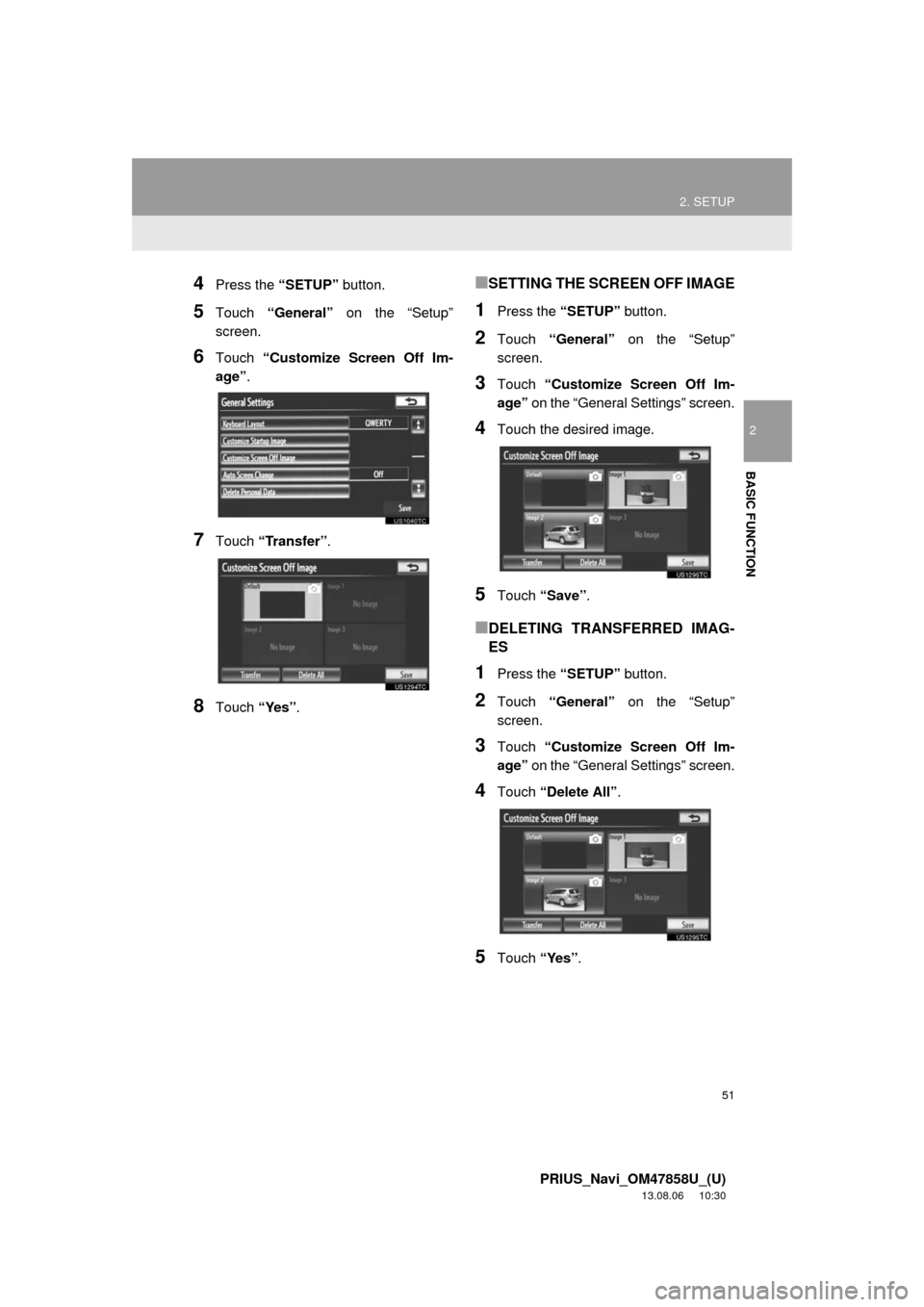
51
2. SETUP
2
BASIC FUNCTION
PRIUS_Navi_OM47858U_(U)
13.08.06 10:30
4Press the ÔÇťSETUPÔÇŁ button.
5Touch ÔÇťGeneralÔÇŁ on the ÔÇťSetupÔÇŁ
screen.
6Touch ÔÇťCustomize Screen Off Im-
ageÔÇŁ.
7Touch ÔÇťTransferÔÇŁ.
8Touch ÔÇťYesÔÇŁ.
ÔľáSETTING THE SCREEN OFF IMAGE
1Press the ÔÇťSETUPÔÇŁ button.
2Touch ÔÇťGeneralÔÇŁ on the ÔÇťSetupÔÇŁ
screen.
3Touch ÔÇťCustomize Screen Off Im-
ageÔÇŁ on the ÔÇťGeneral SettingsÔÇŁ screen.
4Touch the desired image.
5Touch ÔÇťSaveÔÇŁ.
ÔľáDELETING TRANSFERRED IMAG-
ES
1Press the ÔÇťSETUPÔÇŁ button.
2Touch ÔÇťGeneralÔÇŁ on the ÔÇťSetupÔÇŁ
screen.
3Touch ÔÇťCustomize Screen Off Im-
ageÔÇŁ on the ÔÇťGeneral SettingsÔÇŁ screen.
4Touch ÔÇťDelete AllÔÇŁ.
5Touch ÔÇťYesÔÇŁ.
Page 52 of 356
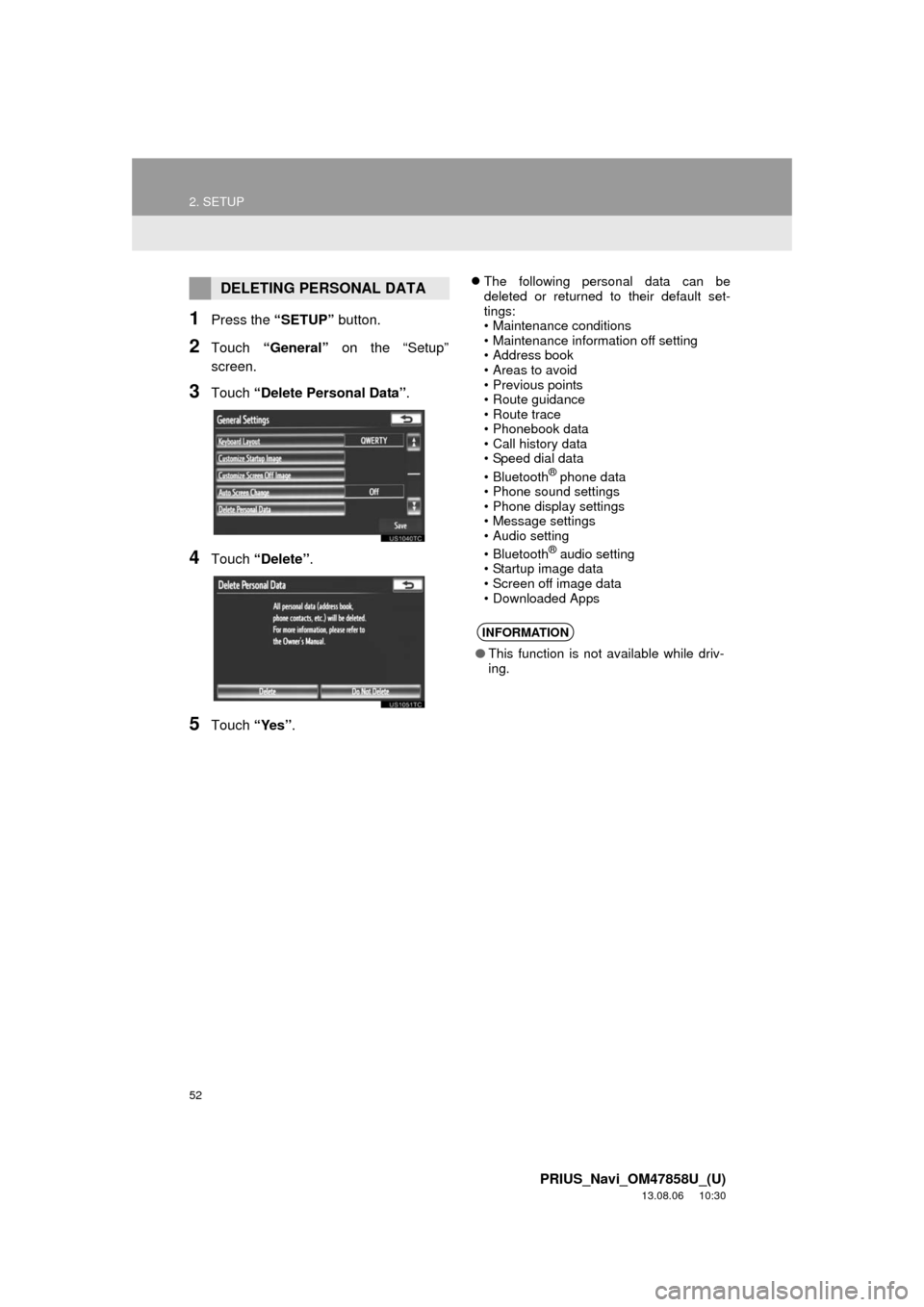
52
2. SETUP
PRIUS_Navi_OM47858U_(U)
13.08.06 10:30
1Press the ÔÇťSETUPÔÇŁ button.
2Touch ÔÇťGeneralÔÇŁ on the ÔÇťSetupÔÇŁ
screen.
3Touch ÔÇťDelete Personal DataÔÇŁ.
4Touch ÔÇťDeleteÔÇŁ.
5Touch ÔÇťYesÔÇŁ.
´üČThe following personal data can be
deleted or returned to their default set-
tings:
ÔÇó Maintenance conditions
ÔÇó Maintenance information off setting
ÔÇó Address book
ÔÇó Areas to avoid
ÔÇó Previous points
ÔÇó Route guidance
ÔÇó Route trace
ÔÇó Phonebook data
ÔÇó Call history data
ÔÇó Speed dial data
ÔÇóBluetooth
® phone data
ÔÇó Phone sound settings
ÔÇó Phone display settings
ÔÇó Message settings
ÔÇó Audio setting
ÔÇóBluetooth
® audio setting
ÔÇó Startup image data
ÔÇó Screen off image data
ÔÇó Downloaded Apps
DELETING PERSONAL DATA
INFORMATION
ÔŚĆThis function is not available while driv-
ing.
Page 53 of 356
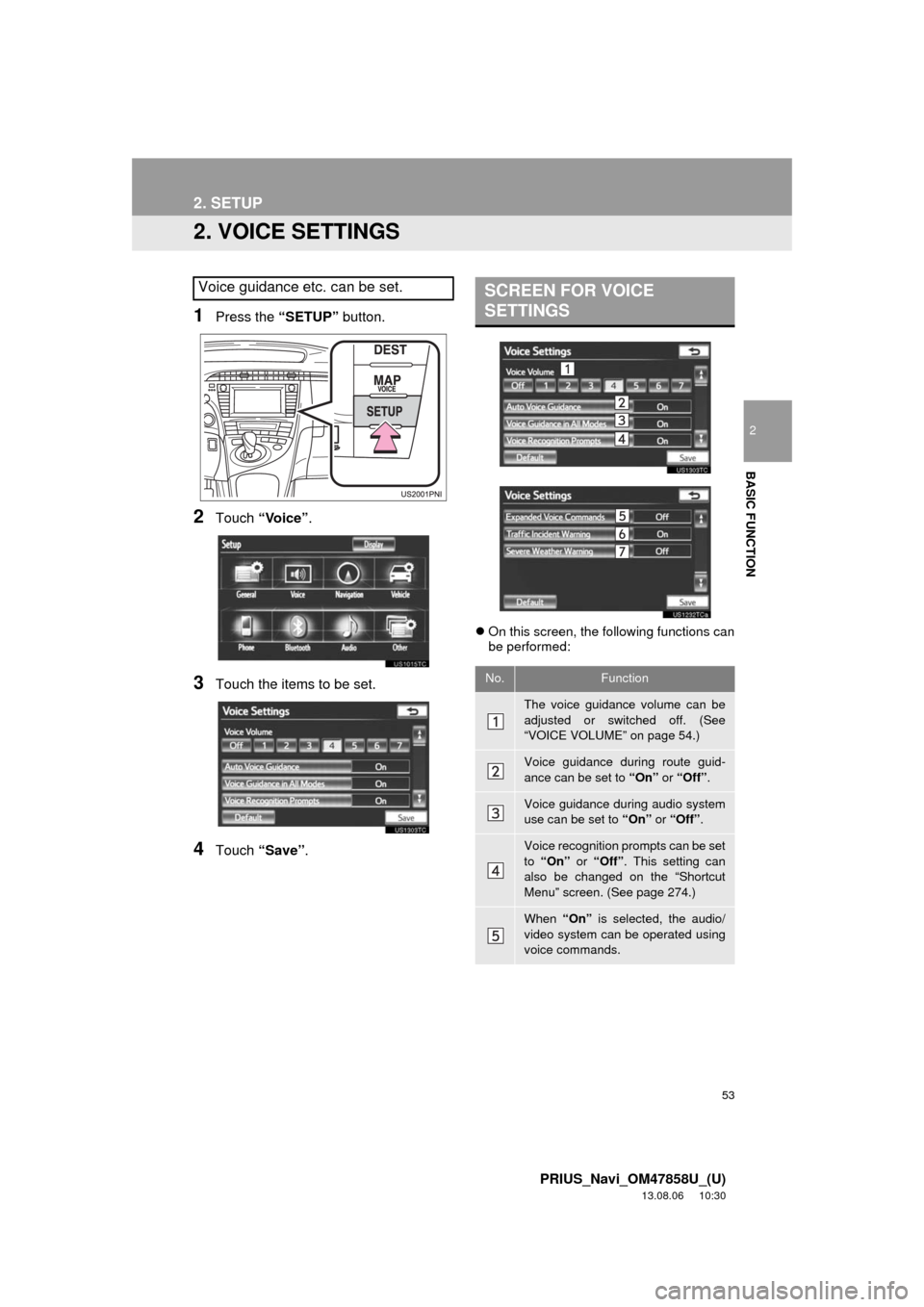
53
2. SETUP
2
BASIC FUNCTION
PRIUS_Navi_OM47858U_(U)
13.08.06 10:30
2. VOICE SETTINGS
1Press the ÔÇťSETUPÔÇŁ button.
2Touch ÔÇťVoiceÔÇŁ.
3Touch the items to be set.
4Touch ÔÇťSaveÔÇŁ.
´üČOn this screen, the following functions can
be performed:
Voice guidance etc. can be set.SCREEN FOR VOICE
SETTINGS
No.Function
The voice guidance volume can be
adjusted or switched off. (See
ÔÇťVOICE VOLUMEÔÇŁ on page 54.)
Voice guidance during route guid-
ance can be set to ÔÇťOnÔÇŁ or ÔÇťOffÔÇŁ.
Voice guidance during audio system
use can be set to ÔÇťOnÔÇŁ or ÔÇťOffÔÇŁ.
Voice recognition prompts can be set
to ÔÇťOnÔÇŁ or ÔÇťOffÔÇŁ. This setting can
also be changed on the ÔÇťShortcut
MenuÔÇŁ screen. (See page 274.)
When ÔÇťOnÔÇŁ is selected, the audio/
video system can be operated using
voice commands.
Page 54 of 356
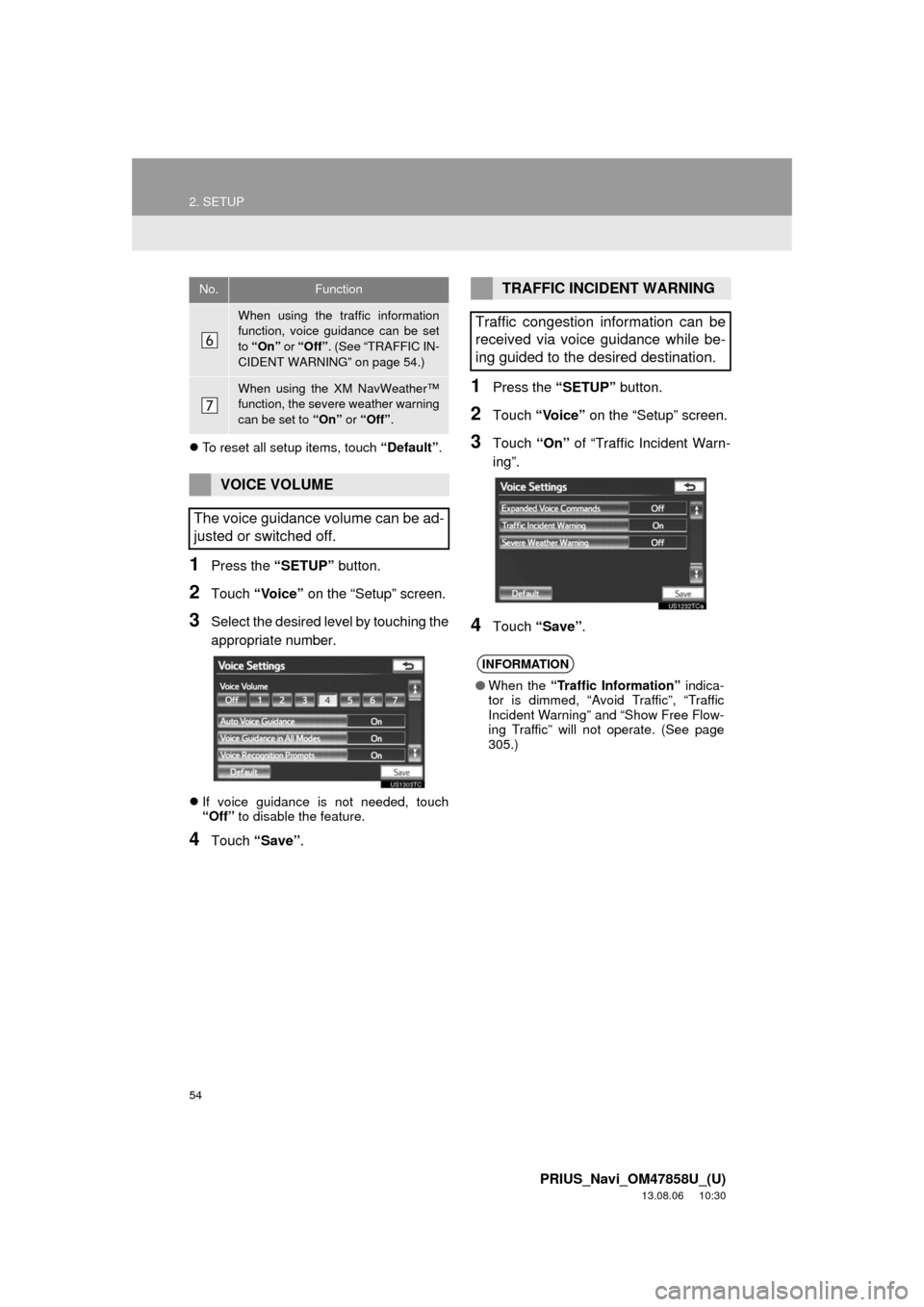
54
2. SETUP
PRIUS_Navi_OM47858U_(U)
13.08.06 10:30
´üČTo reset all setup items, touch ÔÇťDefaultÔÇŁ.
1Press the ÔÇťSETUPÔÇŁ button.
2Touch ÔÇťVoiceÔÇŁ on the ÔÇťSetupÔÇŁ screen.
3Select the desired level by touching the
appropriate number.
´üČIf voice guidance is not needed, touch
ÔÇťOffÔÇŁ to disable the feature.
4Touch ÔÇťSaveÔÇŁ.
1Press the ÔÇťSETUPÔÇŁ button.
2Touch ÔÇťVoiceÔÇŁ on the ÔÇťSetupÔÇŁ screen.
3Touch ÔÇťOnÔÇŁ of ÔÇťTraffic Incident Warn-
ingÔÇŁ.
4Touch ÔÇťSaveÔÇŁ.
When using the traffic information
function, voice guidance can be set
to ÔÇťOnÔÇŁ or ÔÇťOffÔÇŁ. (See ÔÇťTRAFFIC IN-
CIDENT WARNINGÔÇŁ on page 54.)
When using the XM NavWeatherÔäó
function, the severe weather warning
can be set to ÔÇťOnÔÇŁ or ÔÇťOffÔÇŁ.
VOICE VOLUME
The voice guidance volume can be ad-
justed or switched off.
No.FunctionTRAFFIC INCIDENT WARNING
Traffic congestion information can be
received via voice guidance while be-
ing guided to the desired destination.
INFORMATION
ÔŚĆWhen the ÔÇťTraffic InformationÔÇŁ indica-
tor is dimmed, ÔÇťAvoid TrafficÔÇŁ, ÔÇťTraffic
Incident WarningÔÇŁ and ÔÇťShow Free Flow-
ing TrafficÔÇŁ will not operate. (See page
305.)
Page 55 of 356
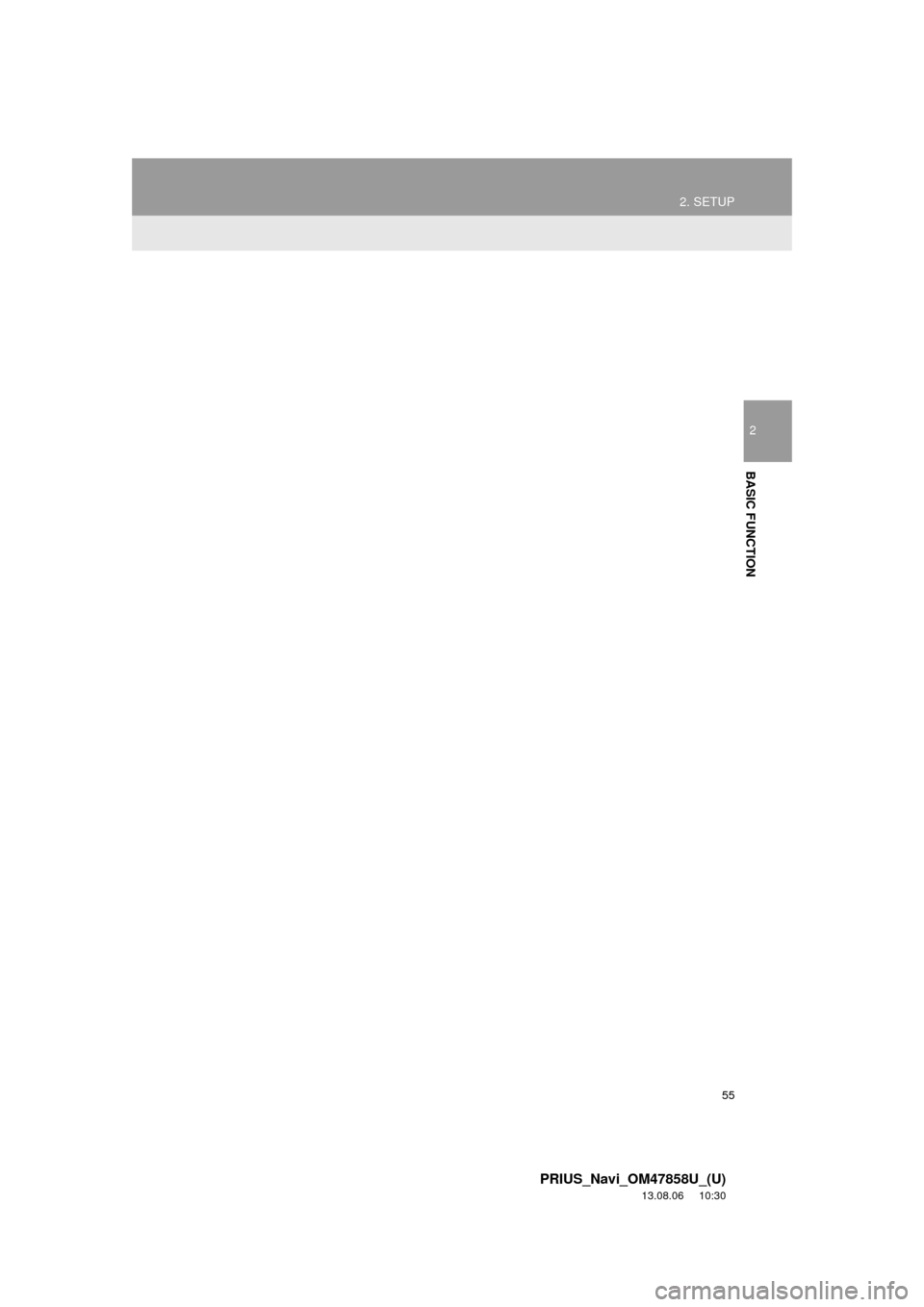
55
2. SETUP
2
BASIC FUNCTION
PRIUS_Navi_OM47858U_(U)
13.08.06 10:30
Page 56 of 356
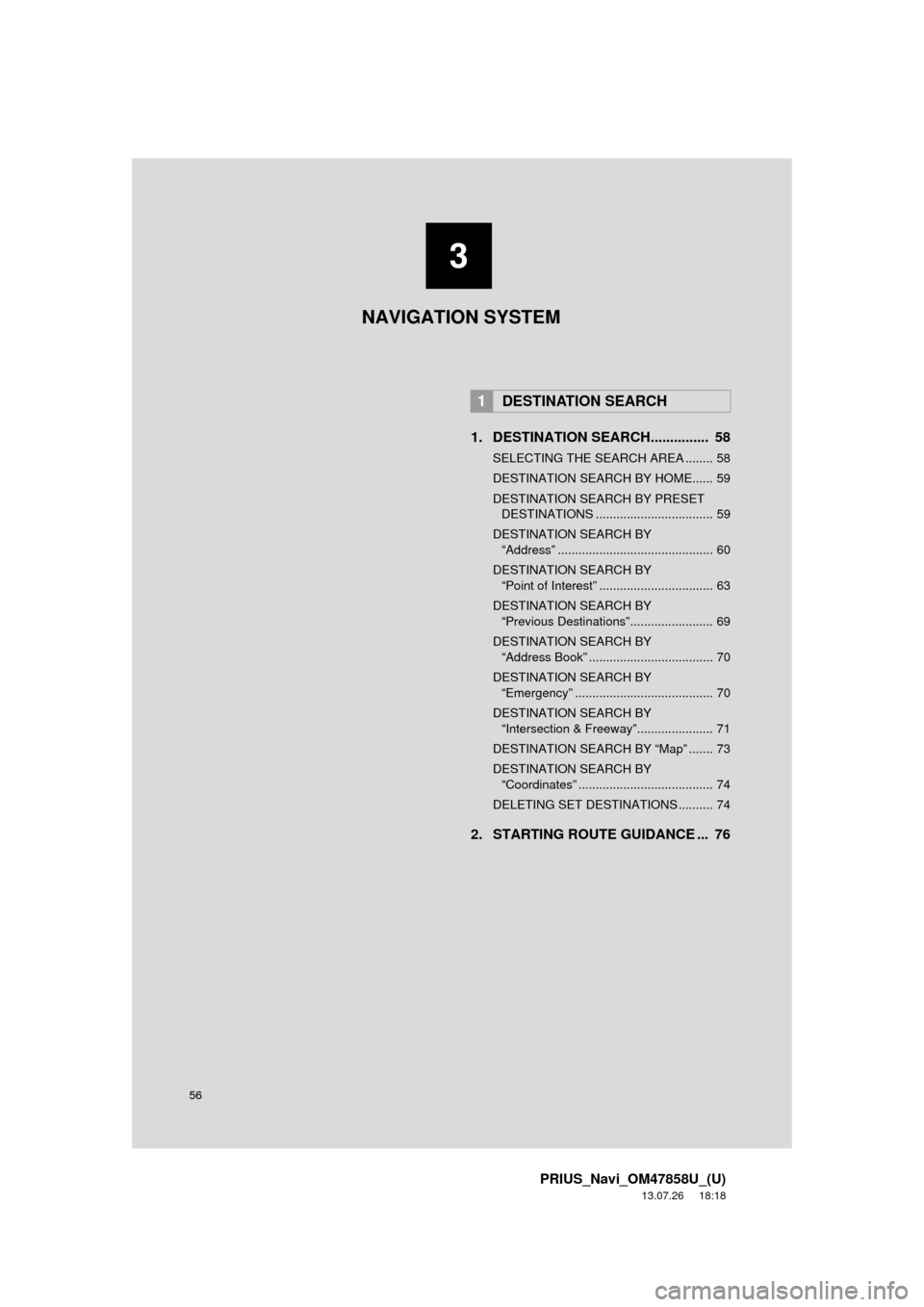
56
PRIUS_Navi_OM47858U_(U)
13.07.26 18:18
1. DESTINATION SEARCH............... 58
SELECTING THE SEARCH AREA ........ 58
DESTINATION SEARCH BY HOME...... 59
DESTINATION SEARCH BY PRESET DESTINATIONS .................................. 59
DESTINATION SEARCH BY ÔÇťAddressÔÇŁ ............................................. 60
DESTINATION SEARCH BY ÔÇťPoint of InterestÔÇŁ ................................. 63
DESTINATION SEARCH BY ÔÇťPrevious DestinationsÔÇŁ........................ 69
DESTINATION SEARCH BY ÔÇťAddress BookÔÇŁ .................................... 70
DESTINATION SEARCH BY ÔÇťEmergencyÔÇŁ ........................................ 70
DESTINATION SEARCH BY ÔÇťIntersection & FreewayÔÇŁ...................... 71
DESTINATION SEARCH BY ÔÇťMapÔÇŁ ....... 73
DESTINATION SEARCH BY ÔÇťCoordinatesÔÇŁ ....................................... 74
DELETING SET DESTINATIONS .......... 74
2. STARTING ROUTE GUIDANCE ... 76
1DESTINATION SEARCH
3
NAVIGATION SYSTEM
Page 57 of 356
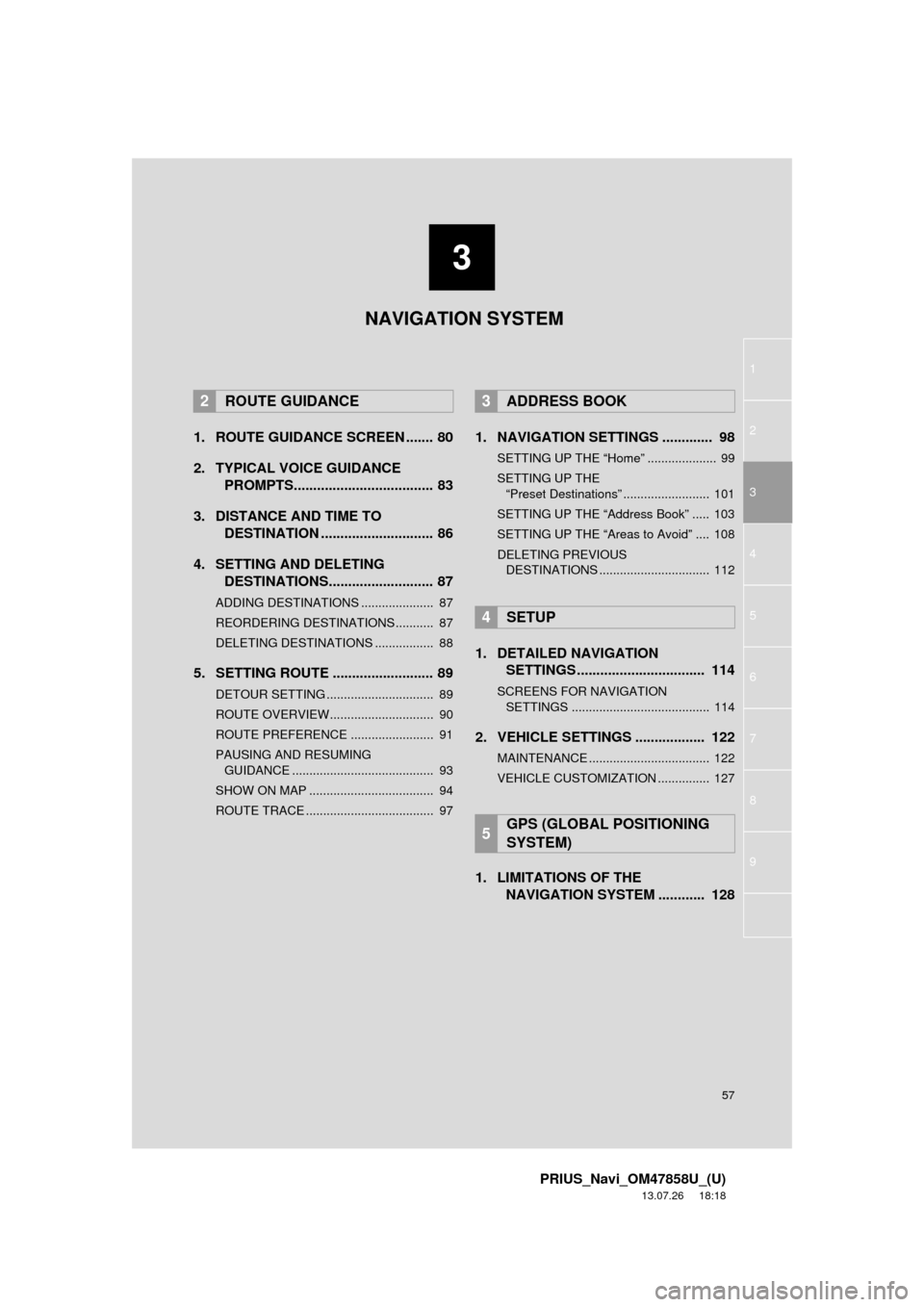
3
57
1
2
3
4
5
6
7
8
9
PRIUS_Navi_OM47858U_(U)
13.07.26 18:18
1. ROUTE GUIDANCE SCREEN ....... 80
2. TYPICAL VOICE GUIDANCEPROMPTS.................................... 83
3. DISTANCE AND TIME TO DESTINATION ............................. 86
4. SETTING AND DELETING DESTINATIONS........................... 87
ADDING DESTINATIONS ..................... 87
REORDERING DESTINATIONS ........... 87
DELETING DESTINATIONS ................. 88
5. SETTING ROUTE .......................... 89
DETOUR SETTING ............................... 89
ROUTE OVERVIEW.............................. 90
ROUTE PREFERENCE ........................ 91
PAUSING AND RESUMING
GUIDANCE ......................................... 93
SHOW ON MAP .................................... 94
ROUTE TRACE ..................................... 97
1. NAVIGATION SETTINGS ............. 98
SETTING UP THE ÔÇťHomeÔÇŁ .................... 99
SETTING UP THE ÔÇťPreset DestinationsÔÇŁ ......................... 101
SETTING UP THE ÔÇťAddress BookÔÇŁ ..... 103
SETTING UP THE ÔÇťAreas to AvoidÔÇŁ .... 108
DELETING PREVIOUS DESTINATIONS ................................ 112
1. DETAILED NAVIGATION SETTINGS ................................. 114
SCREENS FOR NAVIGATION
SETTINGS ........................................ 114
2. VEHICLE SETTINGS .................. 122
MAINTENANCE ................................... 122
VEHICLE CUSTOMIZATION ............... 127
1. LIMITATIONS OF THE NAVIGATION SYSTEM ............ 128
2ROUTE GUIDANCE3ADDRESS BOOK
4SETUP
5GPS (GLOBAL POSITIONING
SYSTEM)
NAVIGATION SYSTEM
Page 58 of 356
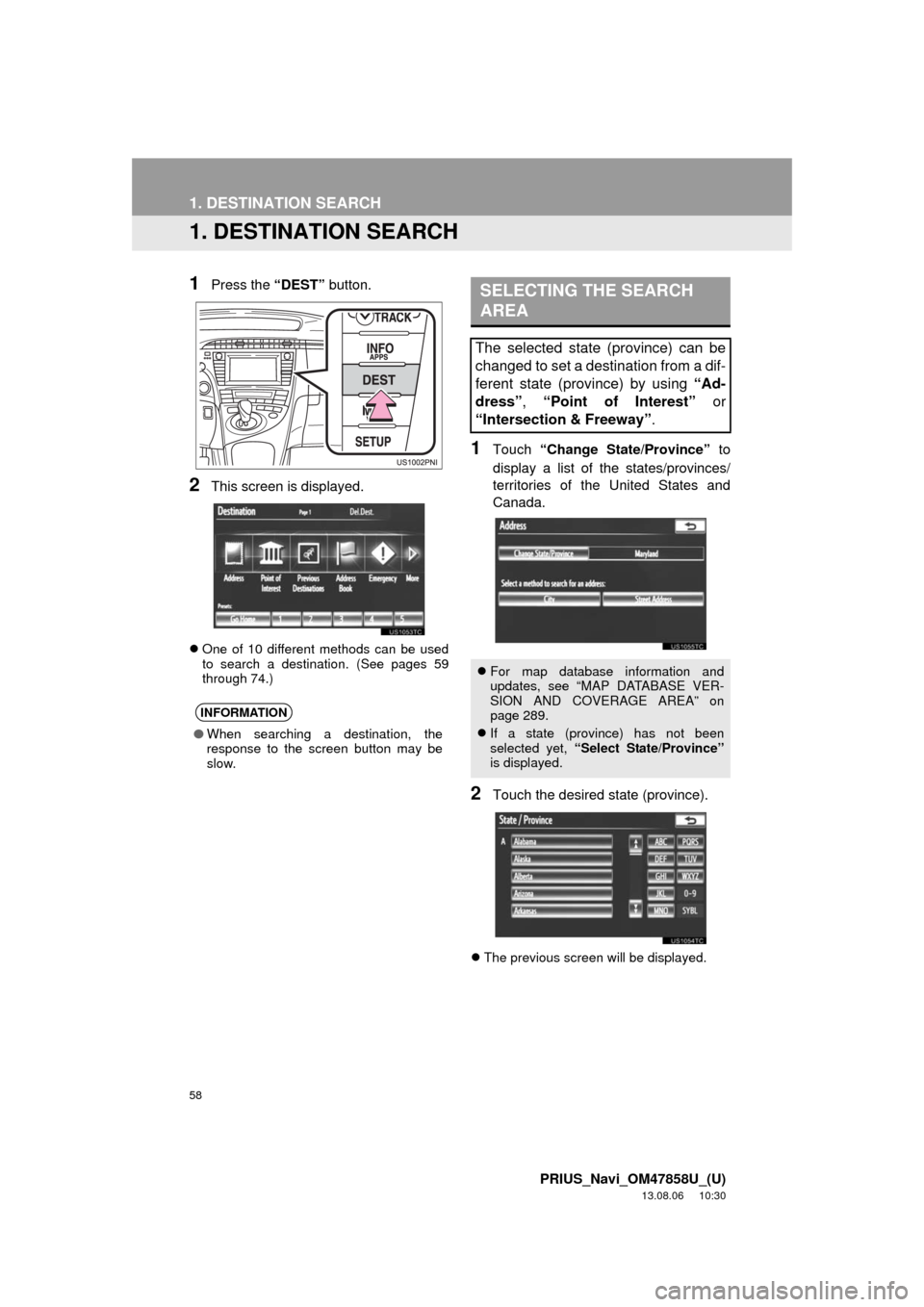
58
PRIUS_Navi_OM47858U_(U)
13.08.06 10:30
1. DESTINATION SEARCH
1. DESTINATION SEARCH
1Press the ÔÇťDESTÔÇŁ button.
2This screen is displayed.
´üČOne of 10 different methods can be used
to search a destination. (See pages 59
through 74.)
1Touch ÔÇťChange State/ProvinceÔÇŁ to
display a list of the states/provinces/
territories of the United States and
Canada.
2Touch the desired state (province).
´üČThe previous screen will be displayed.
INFORMATION
ÔŚĆWhen searching a destination, the
response to the screen button may be
slow.
SELECTING THE SEARCH
AREA
The selected state (province) can be
changed to set a destination from a dif-
ferent state (province) by using ÔÇťAd-
dressÔÇŁ, ÔÇťPoint of InterestÔÇŁ or
ÔÇťIntersection & FreewayÔÇŁ.
´üČFor map database information and
updates, see ÔÇťMAP DATABASE VER-
SION AND COVERAGE AREAÔÇŁ on
page 289.
´üČIf a state (province) has not been
selected yet, ÔÇťSelect State/ProvinceÔÇŁ
is displayed.
Page 59 of 356
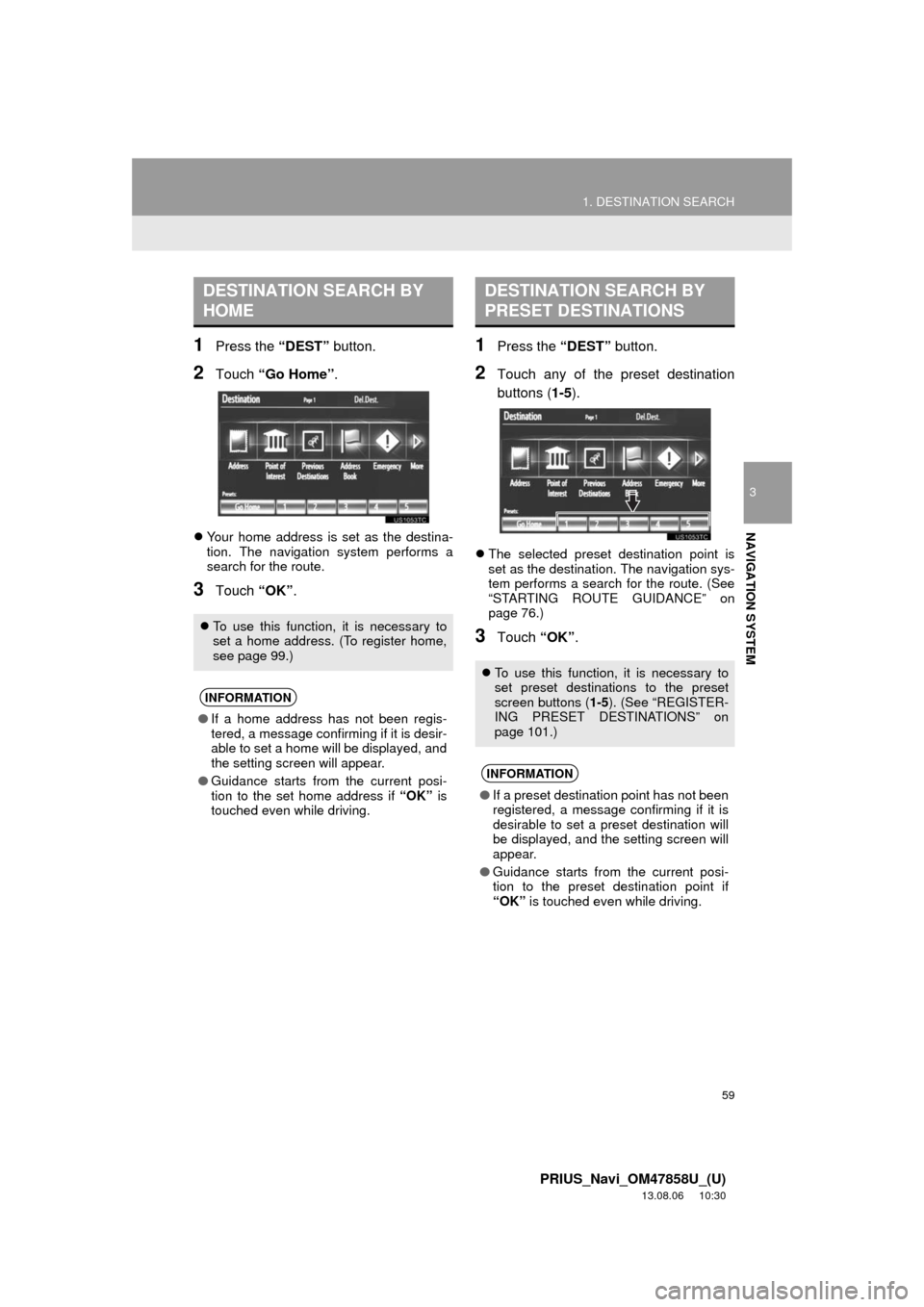
59
1. DESTINATION SEARCH
3
NAVIGATION SYSTEM
PRIUS_Navi_OM47858U_(U)
13.08.06 10:30
1Press the ÔÇťDESTÔÇŁ button.
2Touch ÔÇťGo HomeÔÇŁ.
´üČYour home address is set as the destina-
tion. The navigation system performs a
search for the route.
3Touch ÔÇťOKÔÇŁ.
1Press the ÔÇťDESTÔÇŁ button.
2Touch any of the preset destination
buttons (1-5).
´üČThe selected preset destination point is
set as the destination. The navigation sys-
tem performs a search for the route. (See
ÔÇťSTARTING ROUTE GUIDANCEÔÇŁ on
page 76.)
3Touch ÔÇťOKÔÇŁ.
DESTINATION SEARCH BY
HOME
´üČTo use this function, it is necessary to
set a home address. (To register home,
see page 99.)
INFORMATION
ÔŚĆIf a home address has not been regis-
tered, a message confirming if it is desir-
able to set a home will be displayed, and
the setting screen will appear.
ÔŚĆGuidance starts from the current posi-
tion to the set home address if ÔÇťOKÔÇŁ is
touched even while driving.
DESTINATION SEARCH BY
PRESET DESTINATIONS
´üČTo use this function, it is necessary to
set preset destinations to the preset
screen buttons (1-5). (See ÔÇťREGISTER-
ING PRESET DESTINATIONSÔÇŁ on
page 101.)
INFORMATION
ÔŚĆIf a preset destination point has not been
registered, a message confirming if it is
desirable to set a preset destination will
be displayed, and the setting screen will
appear.
ÔŚĆGuidance starts from the current posi-
tion to the preset destination point if
ÔÇťOKÔÇŁ is touched even while driving.
Page 60 of 356
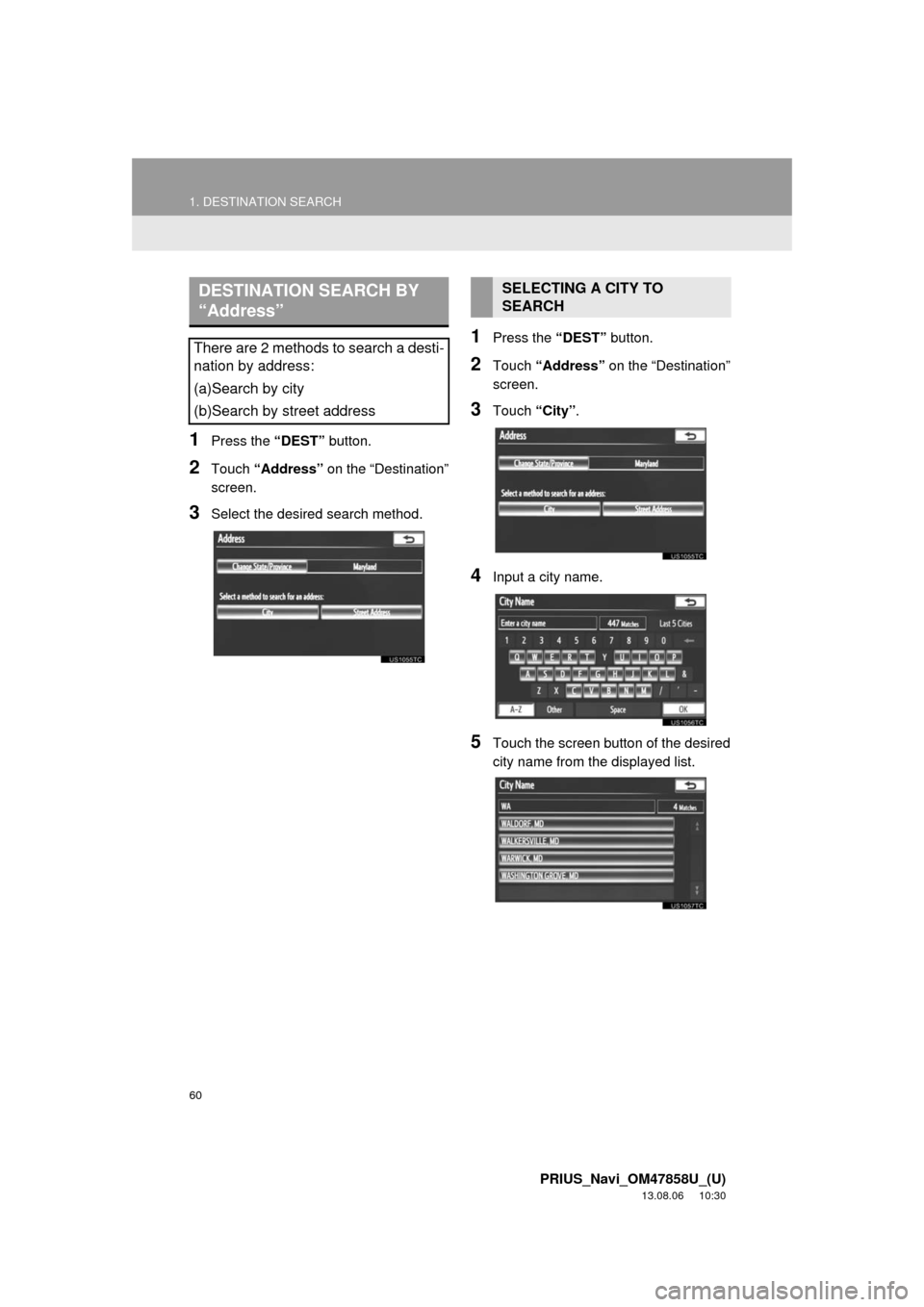
60
1. DESTINATION SEARCH
PRIUS_Navi_OM47858U_(U)
13.08.06 10:30
1Press the ÔÇťDESTÔÇŁ button.
2Touch ÔÇťAddressÔÇŁ on the ÔÇťDestinationÔÇŁ
screen.
3Select the desired search method.
1Press the ÔÇťDESTÔÇŁ button.
2Touch ÔÇťAddressÔÇŁ on the ÔÇťDestinationÔÇŁ
screen.
3Touch ÔÇťCityÔÇŁ.
4Input a city name.
5Touch the screen button of the desired
city name from the displayed list.
DESTINATION SEARCH BY
ÔÇťAddressÔÇŁ
There are 2 methods to search a desti-
nation by address:
(a)Search by city
(b)Search by street address
SELECTING A CITY TO
SEARCH