TOYOTA PRIUS PLUG-IN HYBRID 2014 1.G Navigation Manual
Manufacturer: TOYOTA, Model Year: 2014, Model line: PRIUS PLUG-IN HYBRID, Model: TOYOTA PRIUS PLUG-IN HYBRID 2014 1.GPages: 356, PDF Size: 24.98 MB
Page 21 of 356
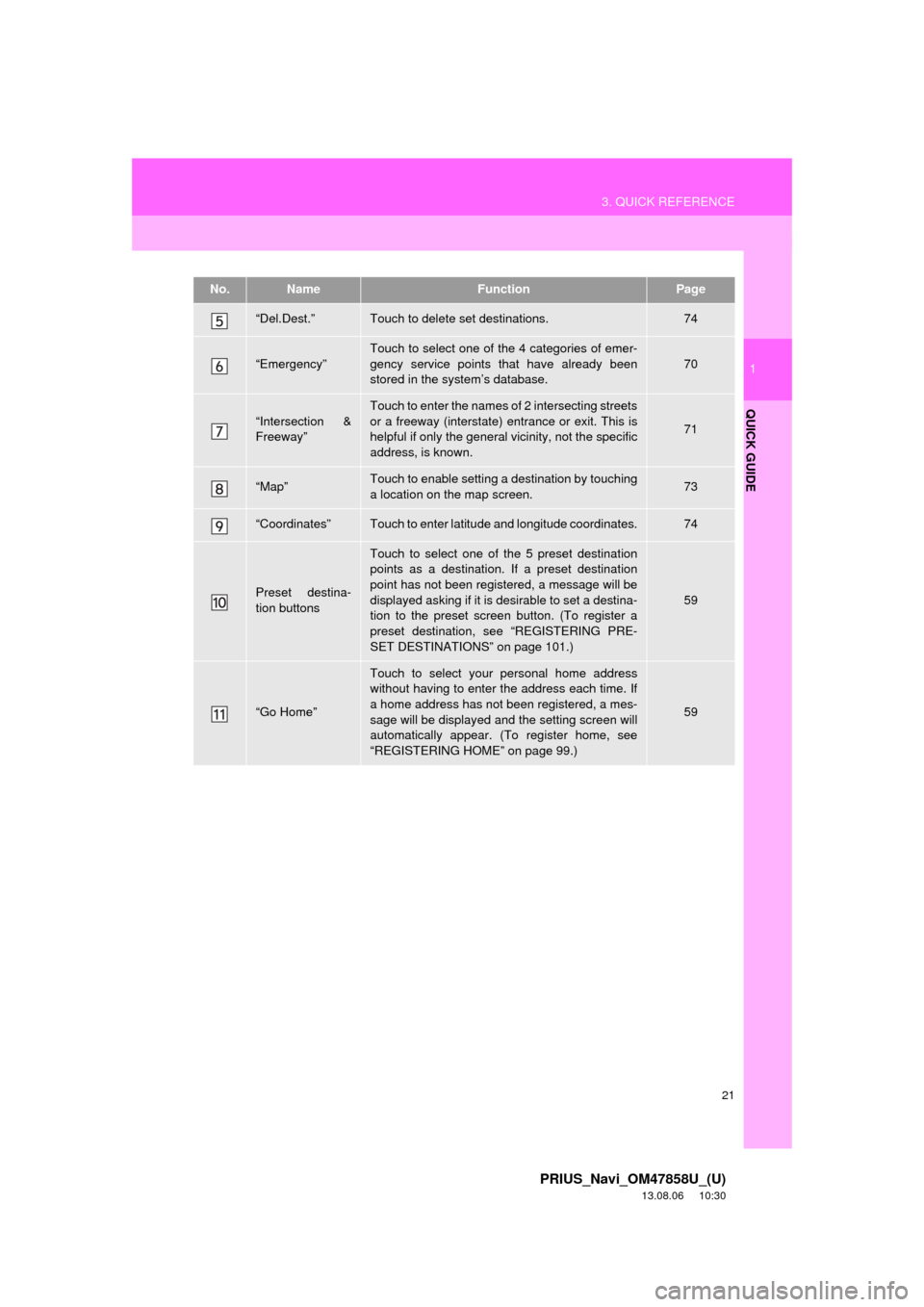
21
3. QUICK REFERENCE
1
QUICK GUIDE
PRIUS_Navi_OM47858U_(U)
13.08.06 10:30
“Del.Dest.”Touch to delete set destinations.74
“Emergency”
Touch to select one of the 4 categories of emer-
gency service points that have already been
stored in the system’s database.
70
“Intersection &
Freeway”
Touch to enter the names of 2 intersecting streets
or a freeway (interstate) entrance or exit. This is
helpful if only the general vicinity, not the specific
address, is known.
71
“Map”Touch to enable setting a destination by touching
a location on the map screen.73
“Coordinates”Touch to enter latitude and longitude coordinates.74
Preset destina-
tion buttons
Touch to select one of the 5 preset destination
points as a destination. If a preset destination
point has not been registered, a message will be
displayed asking if it is desirable to set a destina-
tion to the preset screen button. (To register a
preset destination, see “REGISTERING PRE-
SET DESTINATIONS” on page 101.)
59
“Go Home”
Touch to select your personal home address
without having to enter the address each time. If
a home address has not been registered, a mes-
sage will be displayed and the setting screen will
automatically appear. (To register home, see
“REGISTERING HOME” on page 99.)
59
No.NameFunctionPage
Page 22 of 356
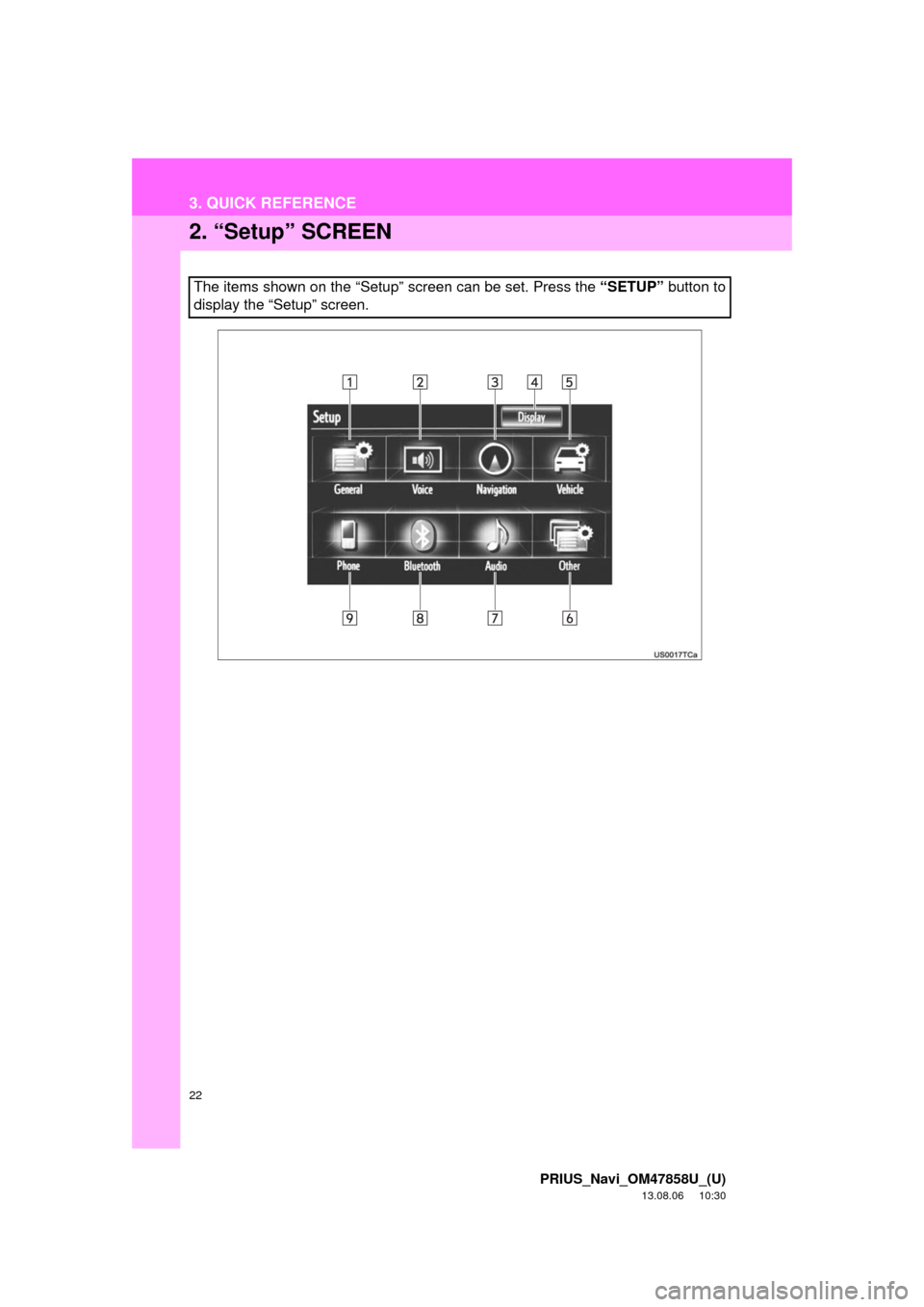
22
3. QUICK REFERENCE
PRIUS_Navi_OM47858U_(U)
13.08.06 10:30
2. “Setup” SCREEN
The items shown on the “Setup” screen can be set. Press the “SETUP” button to
display the “Setup” screen.
Page 23 of 356
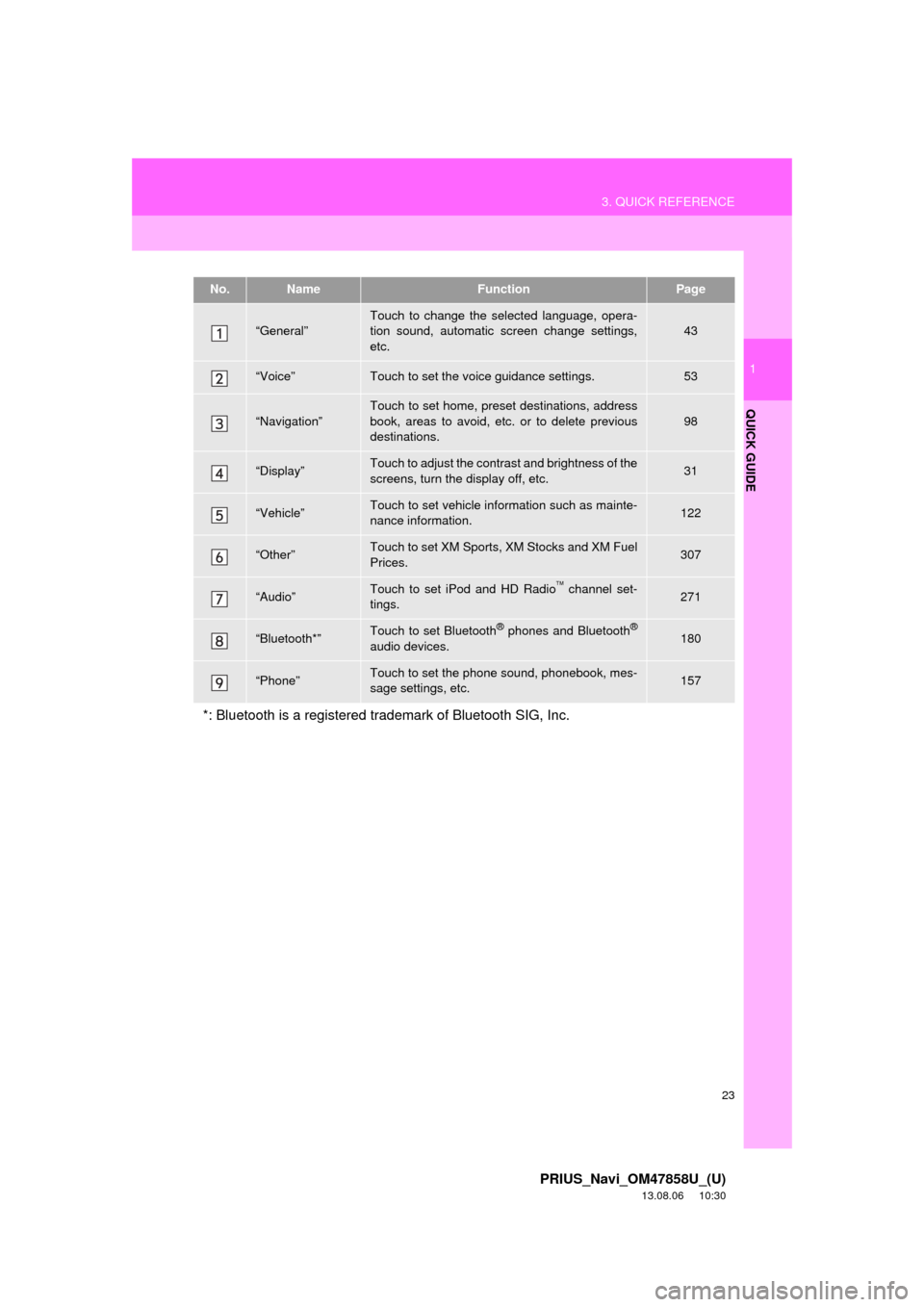
23
3. QUICK REFERENCE
1
QUICK GUIDE
PRIUS_Navi_OM47858U_(U)
13.08.06 10:30
No.NameFunctionPage
“General”Touch to change the selected language, opera-
tion sound, automatic screen change settings,
etc.43
“Voice”Touch to set the voice guidance settings.53
“Navigation”
Touch to set home, preset destinations, address
book, areas to avoid, etc. or to delete previous
destinations.
98
“Display”Touch to adjust the contrast and brightness of the
screens, turn the display off, etc.31
“Vehicle”Touch to set vehicle information such as mainte-
nance information.122
“Other”Touch to set XM Sports, XM Stocks and XM Fuel
Prices.307
“Audio”Touch to set iPod and HD Radio channel set-
tings.271
“Bluetooth*”Touch to set Bluetooth® phones and Bluetooth®
audio devices.180
“Phone”Touch to set the phone sound, phonebook, mes-
sage settings, etc.157
*: Bluetooth is a registered trademark of Bluetooth SIG, Inc.
Page 24 of 356
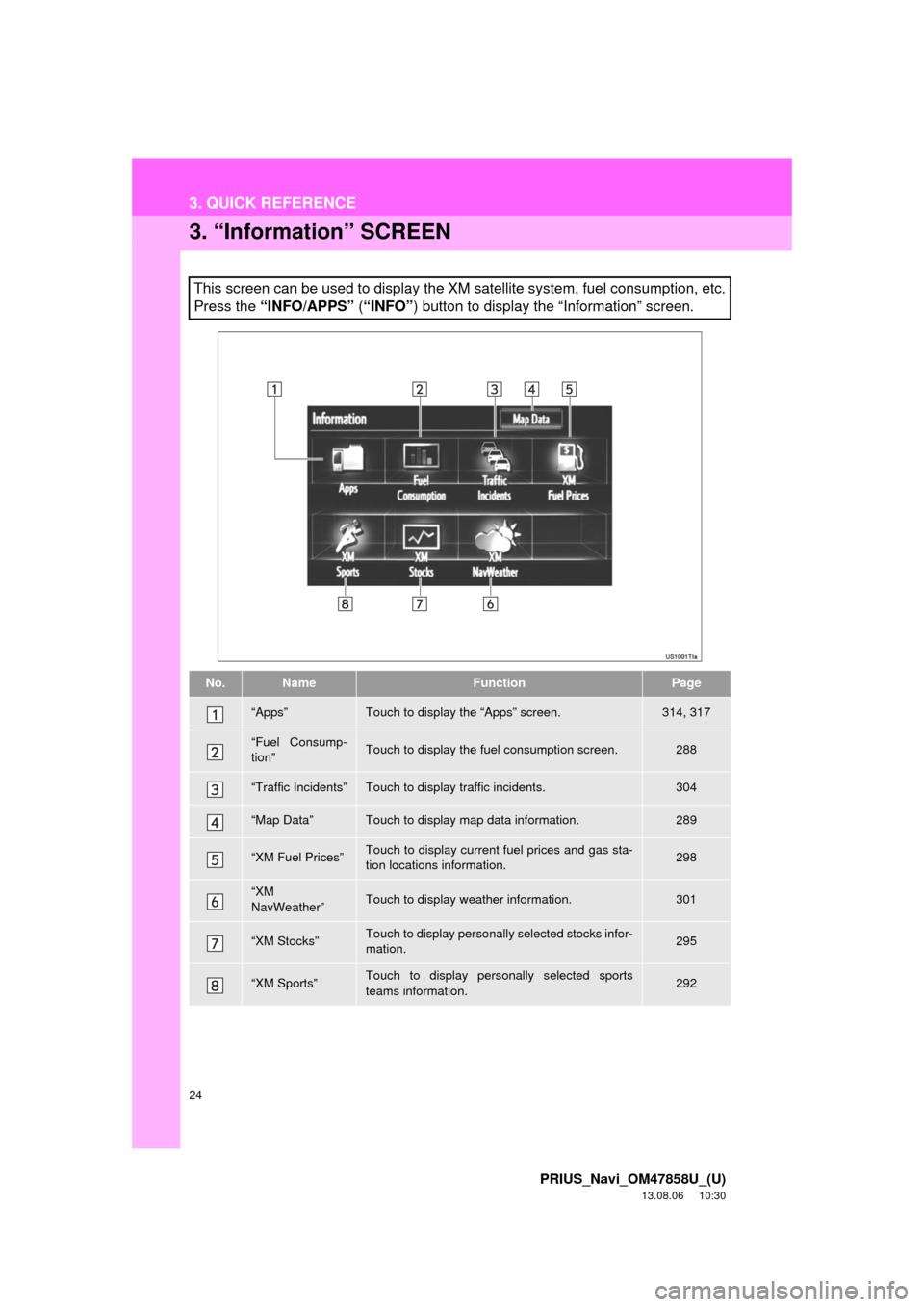
24
3. QUICK REFERENCE
PRIUS_Navi_OM47858U_(U)
13.08.06 10:30
3. “Information” SCREEN
This screen can be used to display the XM satellite system, fuel consumption, etc.
Press the “INFO/APPS” (“INFO”) button to display the “Information” screen.
No.NameFunctionPage
“Apps”Touch to display the “Apps” screen.314, 317
“Fuel Consump-
tion”Touch to display the fuel consumption screen.288
“Traffic Incidents”Touch to display traffic incidents.304
“Map Data”Touch to display map data information.289
“XM Fuel Prices”Touch to display current fuel prices and gas sta-
tion locations information.298
“XM
NavWeather”Touch to display weather information.301
“XM Stocks”Touch to display personally selected stocks infor-
mation.295
“XM Sports”Touch to display personally selected sports
teams information.292
Page 25 of 356
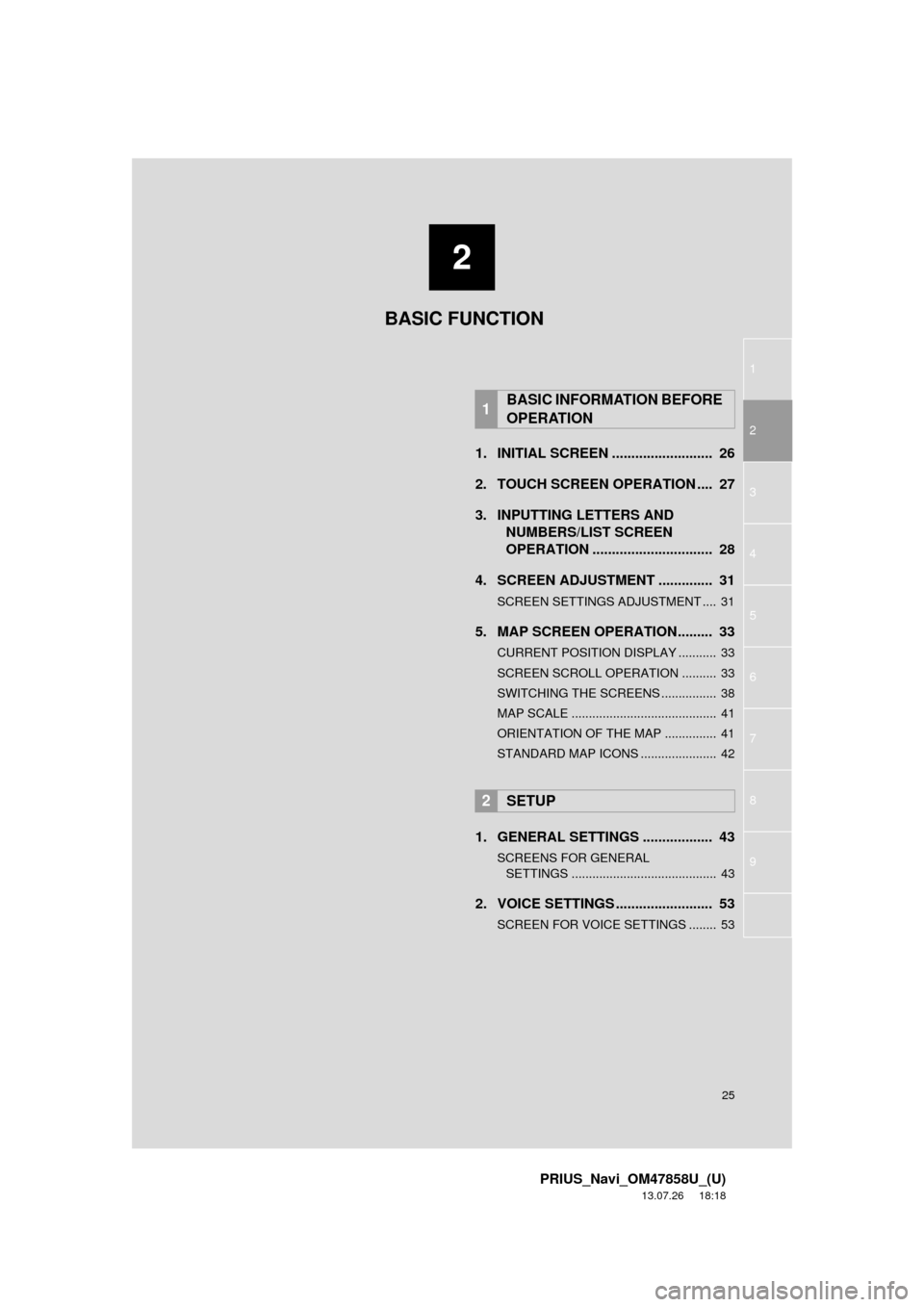
1
2
3
4
5
6
7
8
9
2
25
PRIUS_Navi_OM47858U_(U)
13.07.26 18:18
1. INITIAL SCREEN .......................... 26
2. TOUCH SCREEN OPERATION .... 27
3. INPUTTING LETTERS AND
NUMBERS/LIST SCREEN
OPERATION ............................... 28
4. SCREEN ADJUSTMENT .............. 31
SCREEN SETTINGS ADJUSTMENT .... 31
5. MAP SCREEN OPERATION......... 33
CURRENT POSITION DISPLAY ........... 33
SCREEN SCROLL OPERATION .......... 33
SWITCHING THE SCREENS ................ 38
MAP SCALE .......................................... 41
ORIENTATION OF THE MAP ............... 41
STANDARD MAP ICONS ...................... 42
1. GENERAL SETTINGS .................. 43
SCREENS FOR GENERAL
SETTINGS .......................................... 43
2. VOICE SETTINGS ......................... 53
SCREEN FOR VOICE SETTINGS ........ 53
1BASIC INFORMATION BEFORE
OPERATION
2SETUP
BASIC FUNCTION
Page 26 of 356
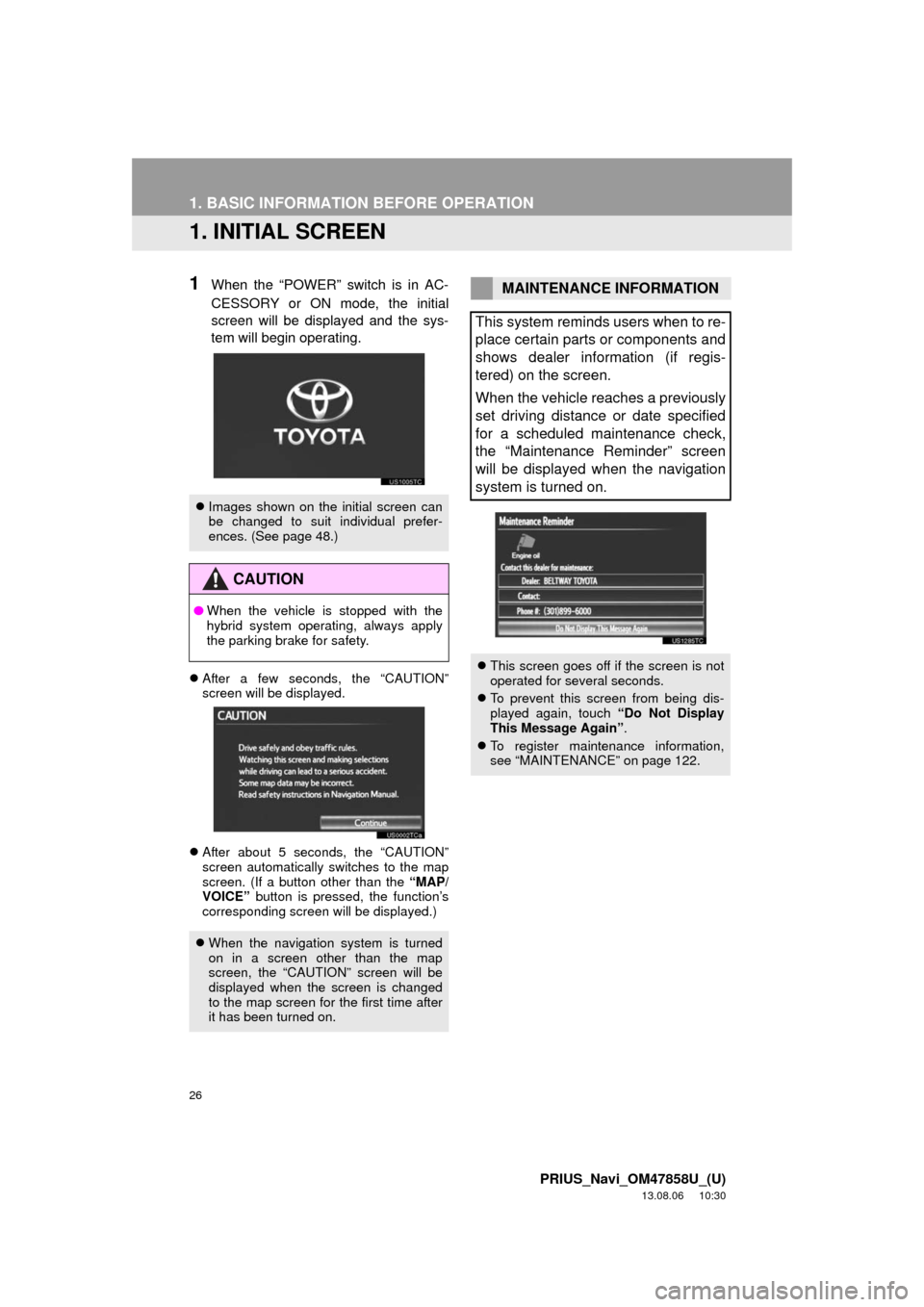
26
PRIUS_Navi_OM47858U_(U)
13.08.06 10:30
1. BASIC INFORMATION BEFORE OPERATION
1. INITIAL SCREEN
1When the “POWER” switch is in AC-
CESSORY or ON mode, the initial
screen will be displayed and the sys-
tem will begin operating.
After a few seconds, the “CAUTION”
screen will be displayed.
After about 5 seconds, the “CAUTION”
screen automatically switches to the map
screen. (If a button other than the “MAP/
VOICE” button is pressed, the function’s
corresponding screen will be displayed.)
Images shown on the initial screen can
be changed to suit individual prefer-
ences. (See page 48.)
CAUTION
●When the vehicle is stopped with the
hybrid system operating, always apply
the parking brake for safety.
When the navigation system is turned
on in a screen other than the map
screen, the “CAUTION” screen will be
displayed when the screen is changed
to the map screen for the first time after
it has been turned on.
MAINTENANCE INFORMATION
This system reminds users when to re-
place certain parts or components and
shows dealer information (if regis-
tered) on the screen.
When the vehicle reaches a previously
set driving distance or date specified
for a scheduled maintenance check,
the “Maintenance Reminder” screen
will be displayed when the navigation
system is turned on.
This screen goes off if the screen is not
operated for several seconds.
To prevent this screen from being dis-
played again, touch “Do Not Display
This Message Again”.
To register maintenance information,
see “MAINTENANCE” on page 122.
Page 27 of 356
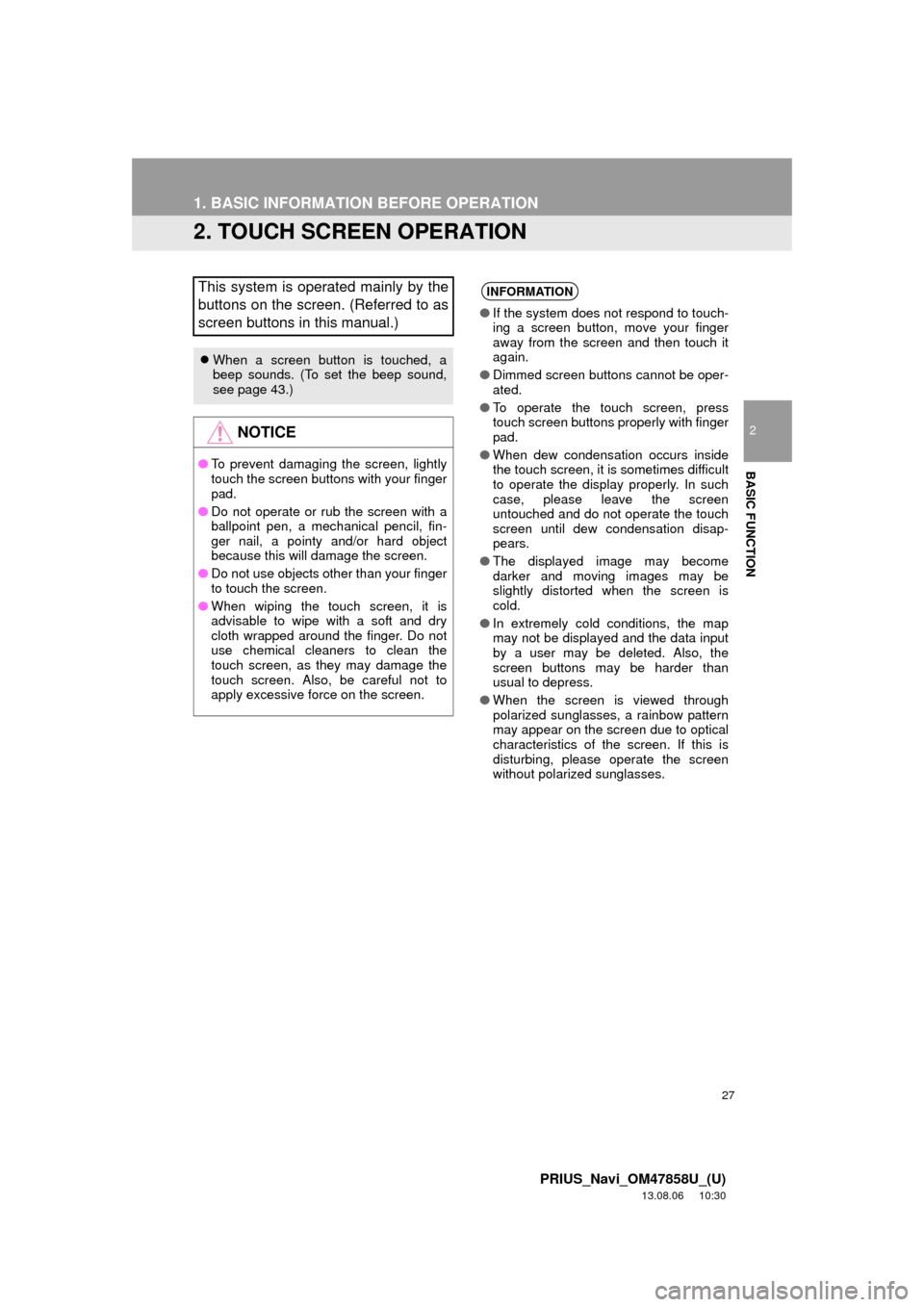
27
1. BASIC INFORMATION BEFORE OPERATION
2
BASIC FUNCTION
PRIUS_Navi_OM47858U_(U)
13.08.06 10:30
2. TOUCH SCREEN OPERATION
This system is operated mainly by the
buttons on the screen. (Referred to as
screen buttons in this manual.)
When a screen button is touched, a
beep sounds. (To set the beep sound,
see page 43.)
NOTICE
●To prevent damaging the screen, lightly
touch the screen buttons with your finger
pad.
●Do not operate or rub the screen with a
ballpoint pen, a mechanical pencil, fin-
ger nail, a pointy and/or hard object
because this will damage the screen.
●Do not use objects other than your finger
to touch the screen.
●When wiping the touch screen, it is
advisable to wipe with a soft and dry
cloth wrapped around the finger. Do not
use chemical cleaners to clean the
touch screen, as they may damage the
touch screen. Also, be careful not to
apply excessive force on the screen.
INFORMATION
●If the system does not respond to touch-
ing a screen button, move your finger
away from the screen and then touch it
again.
●Dimmed screen buttons cannot be oper-
ated.
●To operate the touch screen, press
touch screen buttons properly with finger
pad.
●When dew condensation occurs inside
the touch screen, it is sometimes difficult
to operate the display properly. In such
case, please leave the screen
untouched and do not operate the touch
screen until dew condensation disap-
pears.
●The displayed image may become
darker and moving images may be
slightly distorted when the screen is
cold.
●In extremely cold conditions, the map
may not be displayed and the data input
by a user may be deleted. Also, the
screen buttons may be harder than
usual to depress.
●When the screen is viewed through
polarized sunglasses, a rainbow pattern
may appear on the screen due to optical
characteristics of the screen. If this is
disturbing, please operate the screen
without polarized sunglasses.
Page 28 of 356
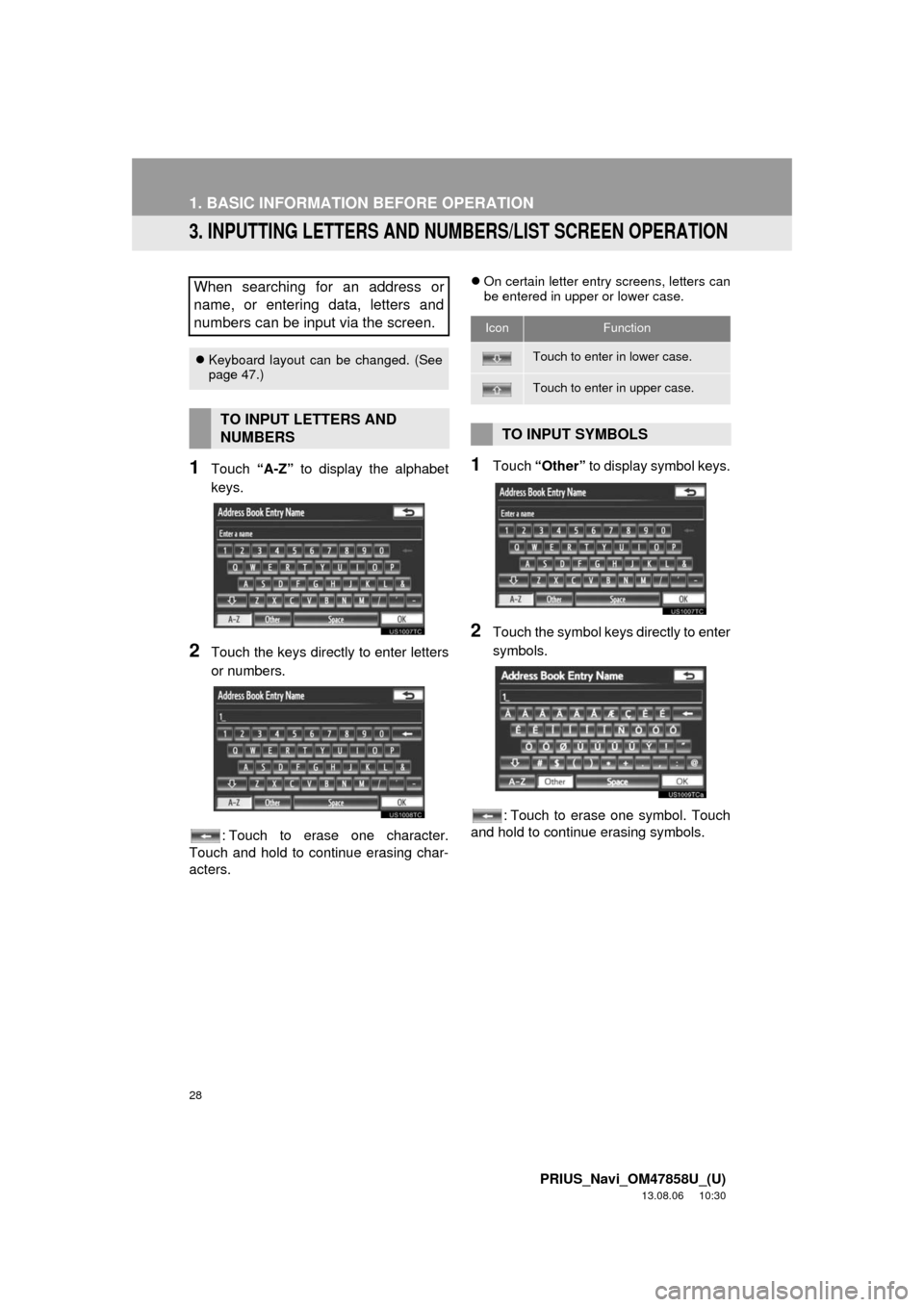
28
1. BASIC INFORMATION BEFORE OPERATION
PRIUS_Navi_OM47858U_(U)
13.08.06 10:30
3. INPUTTING LETTERS AND NUMBERS/LIST SCREEN OPERATION
1Touch “A-Z” to display the alphabet
keys.
2Touch the keys directly to enter letters
or numbers.
: Touch to erase one character.
Touch and hold to continue erasing char-
acters.
On certain letter entry screens, letters can
be entered in upper or lower case.
1Touch “Other” to display symbol keys.
2Touch the symbol keys directly to enter
symbols.
: Touch to erase one symbol. Touch
and hold to continue erasing symbols.
When searching for an address or
name, or entering data, letters and
numbers can be input via the screen.
Keyboard layout can be changed. (See
page 47.)
TO INPUT LETTERS AND
NUMBERS
IconFunction
Touch to enter in lower case.
Touch to enter in upper case.
TO INPUT SYMBOLS
Page 29 of 356
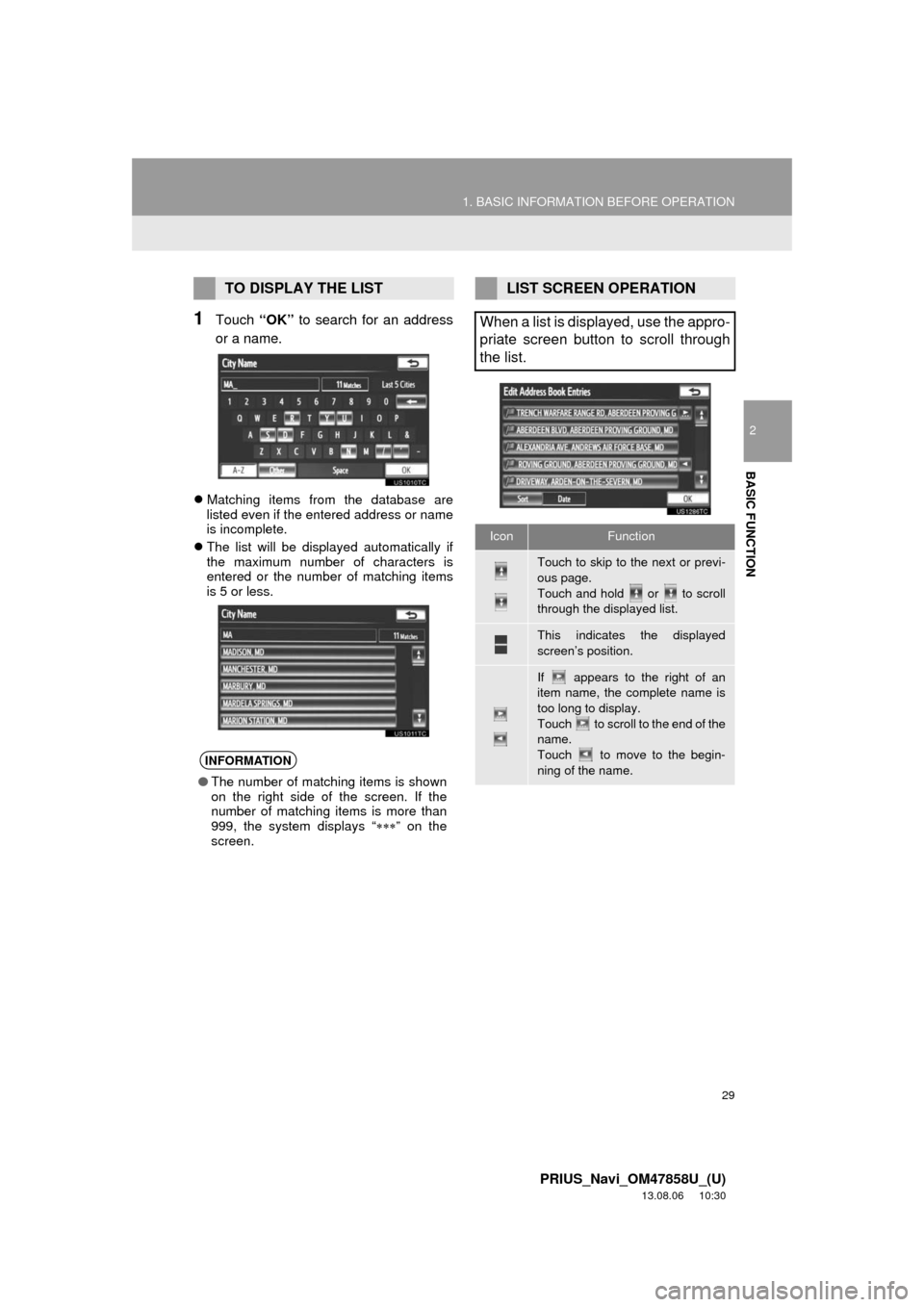
29
1. BASIC INFORMATION BEFORE OPERATION
2
BASIC FUNCTION
PRIUS_Navi_OM47858U_(U)
13.08.06 10:30
1Touch “OK” to search for an address
or a name.
Matching items from the database are
listed even if the entered address or name
is incomplete.
The list will be displayed automatically if
the maximum number of characters is
entered or the number of matching items
is 5 or less.
TO DISPLAY THE LIST
INFORMATION
●The number of matching items is shown
on the right side of the screen. If the
number of matching items is more than
999, the system displays “” on the
screen.
LIST SCREEN OPERATION
When a list is displayed, use the appro-
priate screen button to scroll through
the list.
IconFunction
Touch to skip to the next or previ-
ous page.
Touch and hold or to scroll
through the displayed list.
This indicates the displayed
screen’s position.
If appears to the right of an
item name, the complete name is
too long to display.
Touch to scroll to the end of the
name.
Touch to move to the begin-
ning of the name.
Page 30 of 356
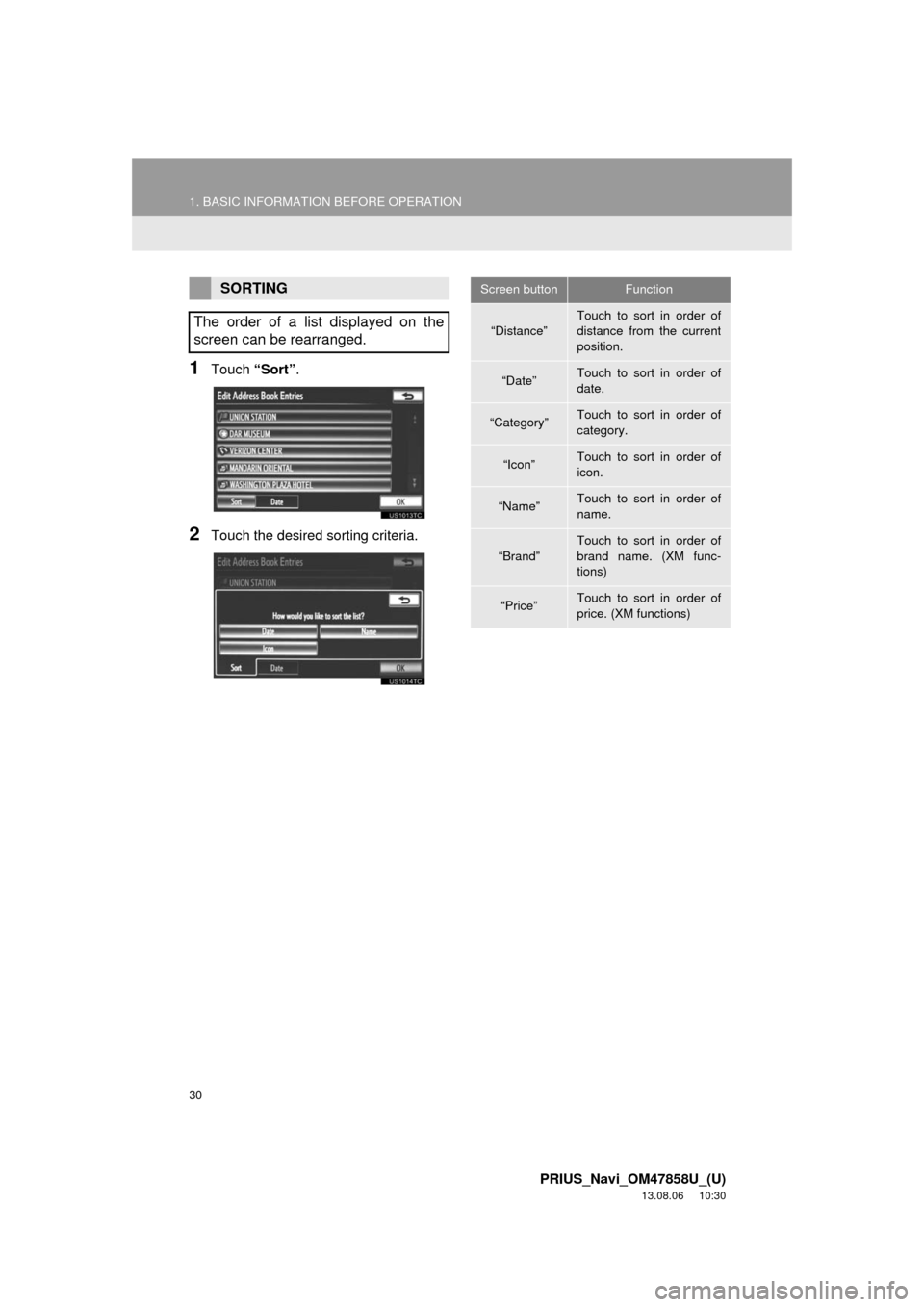
30
1. BASIC INFORMATION BEFORE OPERATION
PRIUS_Navi_OM47858U_(U)
13.08.06 10:30
1Touch “Sort”.
2Touch the desired sorting criteria.
SORTING
The order of a list displayed on the
screen can be rearranged.Screen buttonFunction
“Distance”Touch to sort in order of
distance from the current
position.
“Date”Touch to sort in order of
date.
“Category”Touch to sort in order of
category.
“Icon”Touch to sort in order of
icon.
“Name”Touch to sort in order of
name.
“Brand”
Touch to sort in order of
brand name. (XM func-
tions)
“Price”Touch to sort in order of
price. (XM functions)