display TOYOTA PRIUS PRIME 2018 Accessories, Audio & Navigation (in English)
[x] Cancel search | Manufacturer: TOYOTA, Model Year: 2018, Model line: PRIUS PRIME, Model: TOYOTA PRIUS PRIME 2018Pages: 64, PDF Size: 5.08 MB
Page 30 of 64
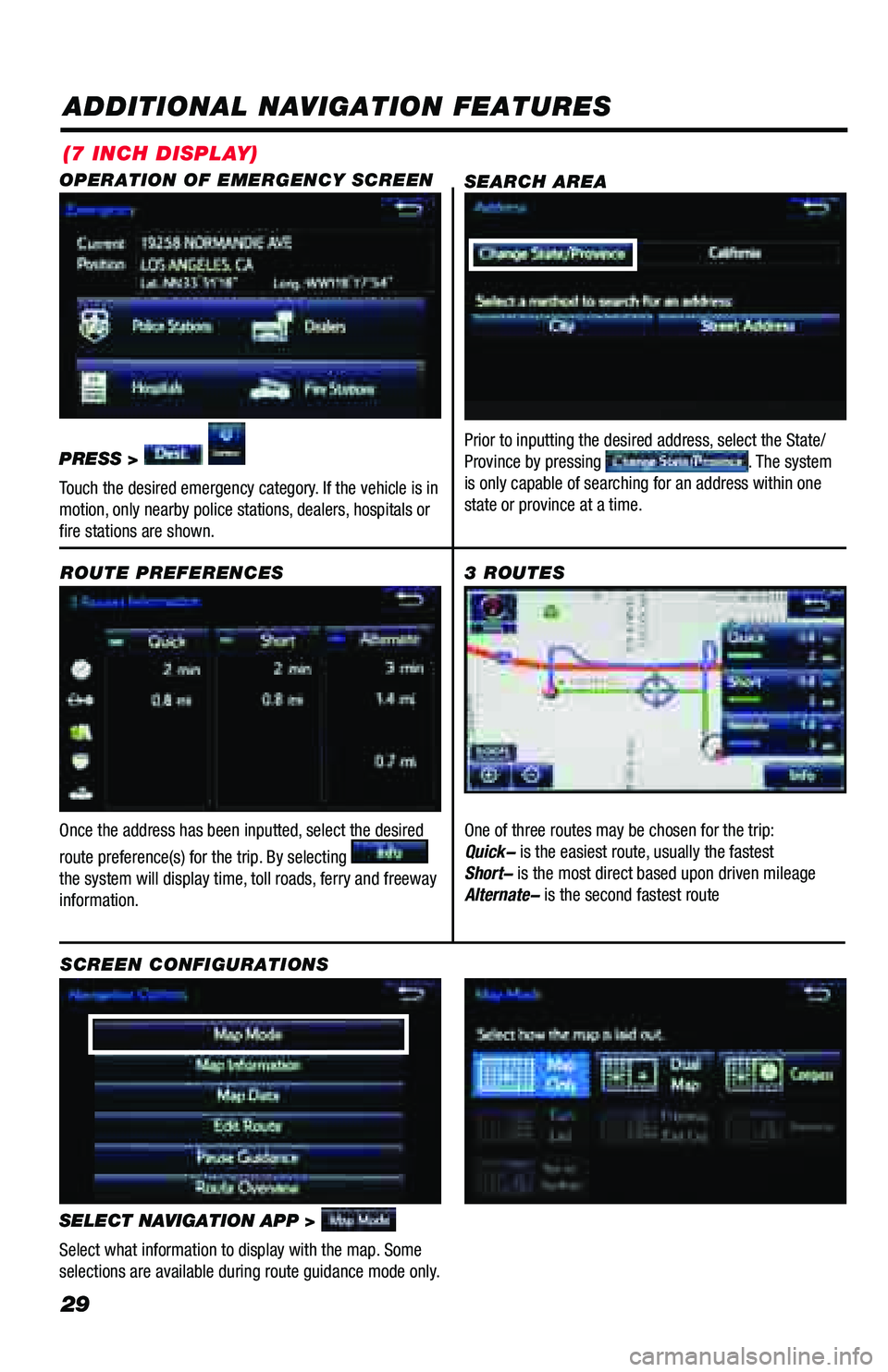
29
ADDITIONAL NAVIGATION FEATURES
Once the address has been inputted, select the desired
route preference(s) for the trip. By selecting
the system will display time, toll roads, ferry and freeway
information. ROUTE PREFERENCES
SELECT NAVIGATION APP >
Select what information to display with the map. Some
selections are available during route guidance mode only.
3 ROUTES
SCREEN CONFIGURATIONS One of three routes may be chosen for the trip:
Quick- is the easiest route, usually the fastest
Short- is the most direct based upon driven mileage
Alternate- is the second fastest route
SEARCH AREA
Prior to inputting the desired address, select the State/
Province by pressing . The system
is only capable of searching for an address within one
state or province at a time.
OPERATION OF EMERGENCY SCREEN
PRESS >
Touch the desired emergency category. If the vehicle is in
motion, only nearby police stations, dealers, hospitals or
fire stations are shown.
(7 INCH DISPLAY)
Page 31 of 64
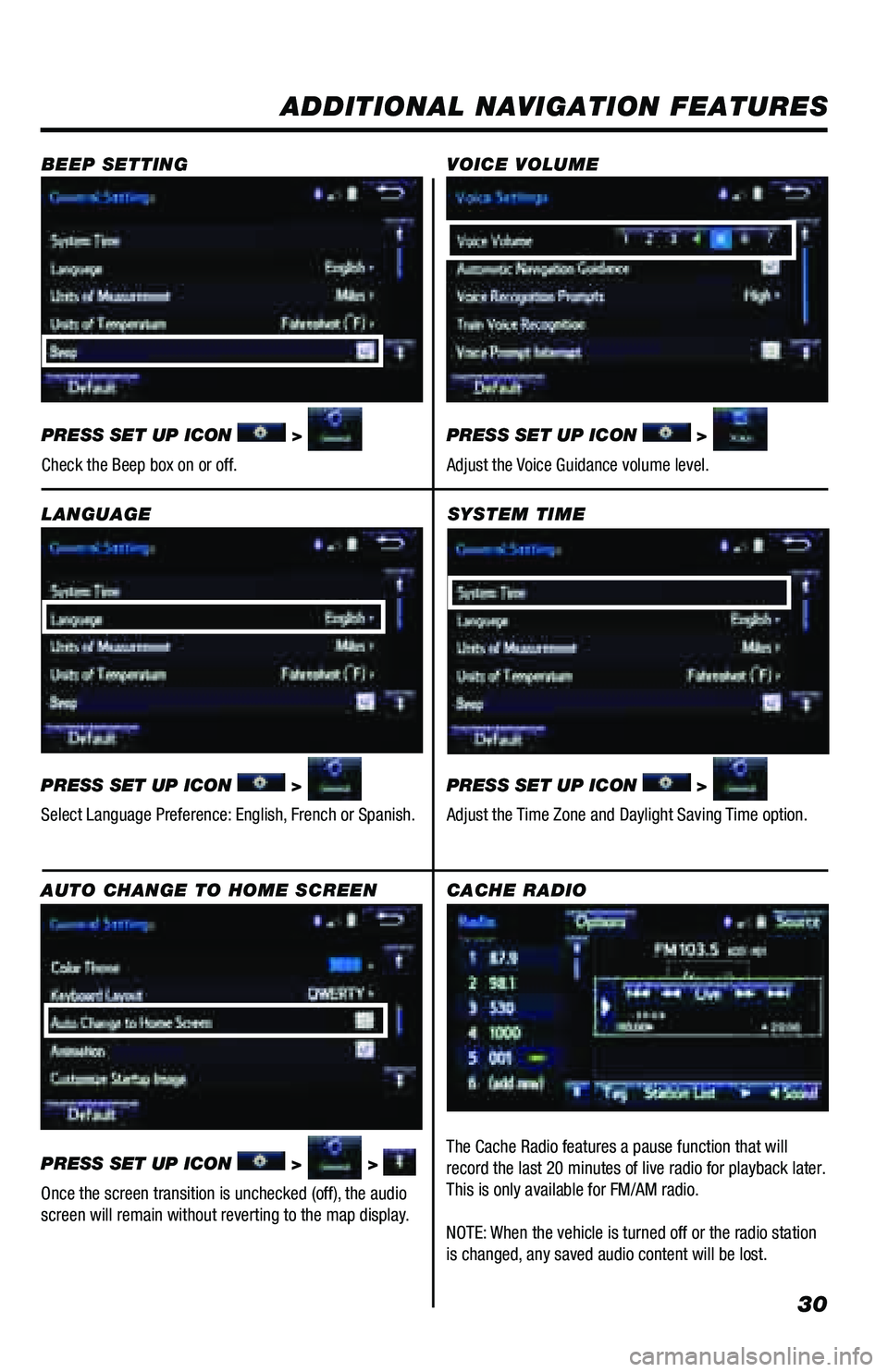
30
SYSTEM TIME
PRESS SET UP ICON
>
Adjust the Time Zone and Daylight Saving Time option.
ADDITIONAL NAVIGATION FEATURES
LANGUAGE
PRESS SET UP ICON
>
Select Language Preference: English, French or Spanish. PRESS SET UP ICON
>
Adjust the Voice Guidance volume level.
BEEP SETTING
VOICE VOLUME
AUTO CHANGE TO HOME SCREEN
PRESS SET UP ICON
> >
Once the screen transition is unchecked (off), the audio
screen will remain without reverting to the map display. PRESS SET UP ICON
>
Check the Beep box on or off.
CACHE RADIO
The Cache Radio features a pause function that will
record the last 20 minutes of live radio for playback later.
This is only available for FM/AM radio.
NOTE: When the vehicle is turned off or the radio station
is changed, any saved audio content will be lost.
Page 32 of 64
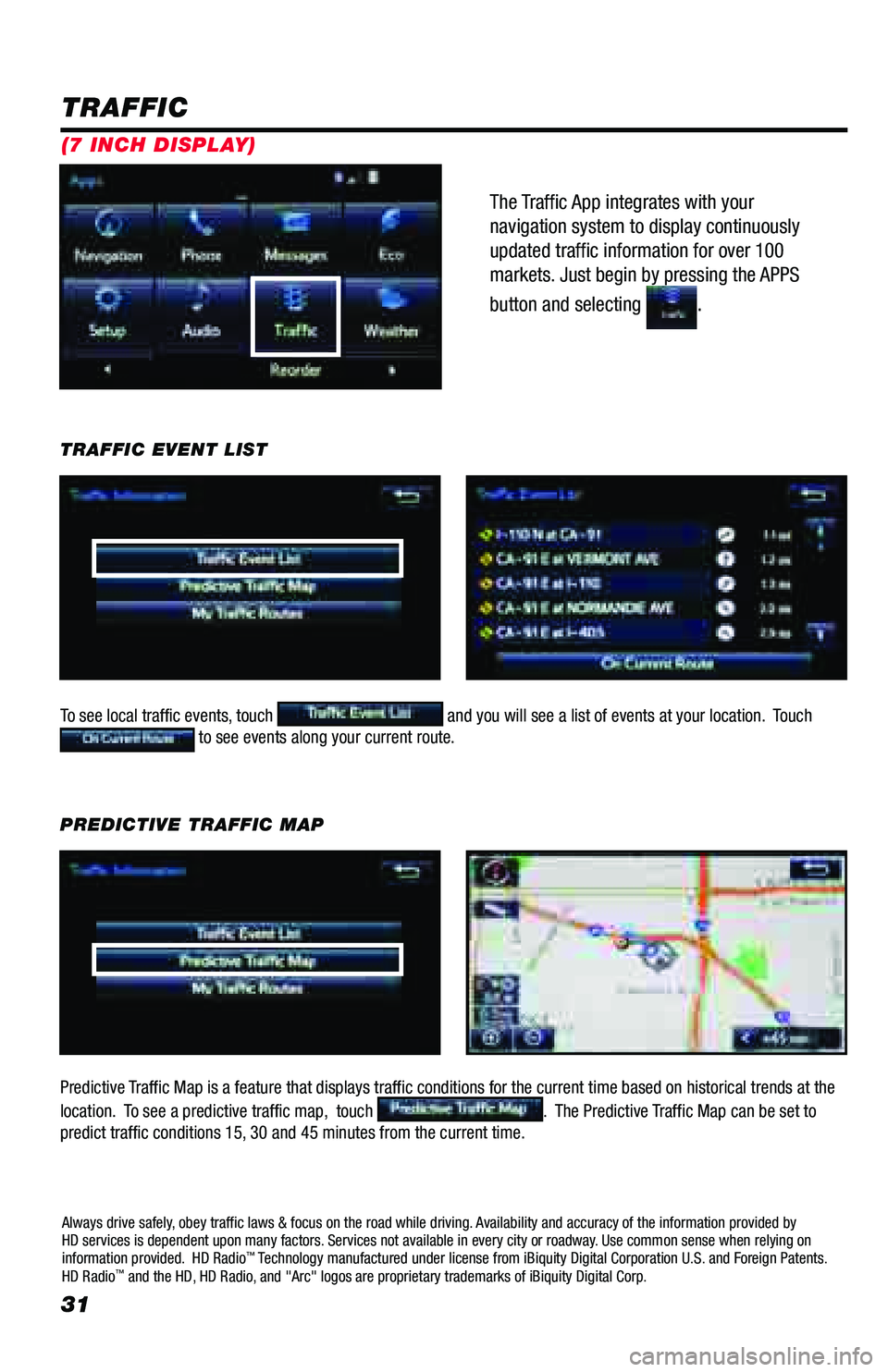
31
The Traffic App integrates with your
navigation system to display continuously
updated traffic information for over 100
markets. Just begin by pressing the APPS
button and selecting
.
TRAFFIC
To see local traffic events, touch and you will see a list of events at your location. Touch to see events along your current route.
TRAFFIC EVENT LIST
Predictive Traffic Map is a feature that displays traffic conditions for the current time based on historical t\
rends at the
location. To see a predictive traffic map, touch
. The Predictive Traffic Map can be set to
predict traffic conditions 15, 30 and 45 minutes from the current time. PREDICTIVE TRAFFIC MAP
Always drive safely, obey traffic laws & focus on the road while driving. Availability and accuracy of the information provided by
HD services is dependent upon many factors. Services not available in every city or roadway. Use common sense when relying on
information provided. HD Radio
™ Technology manufactured under license from iBiquity Digital Corporation U.S. and Foreign Patents.
HD Radio™ and the HD, HD Radio, and "Arc" logos are proprietary trademarks of iBiquity Digital Corp.
(7 INCH DISPLAY)
Page 34 of 64

33
WEATHER
To begin, press the APPS button on the console, then touch and choose your desired category.
Once you have selected which city, you can check the current weather as well as see forecasts for the next 3 days or
next 6 hours, for whichever city you have chosen.
By selecting
you can check an HD Radio™ Doppler radar weather map of your area. To move around
the map touch and swipe to the desired location. The weather app allows you to access Doppler weather radar information. You can also check the weather
forecast for other cities.
Always drive safely, obey traffic laws & focus on the road while driving. Availability and accuracy of the information provided by
HD services is dependent upon many factors. Services not available in every city or roadway. Use common sense when relying on
information provided. HD Radio
™ Technology manufactured under license from iBiquity Digital Corporation U.S. and Foreign Patents. HD
Radio® and the HD, HD Radio, and "Arc" logos are proprietary trademarks of iBiquity Digital Corp.
(7 INCH DISPLAY)
Page 35 of 64
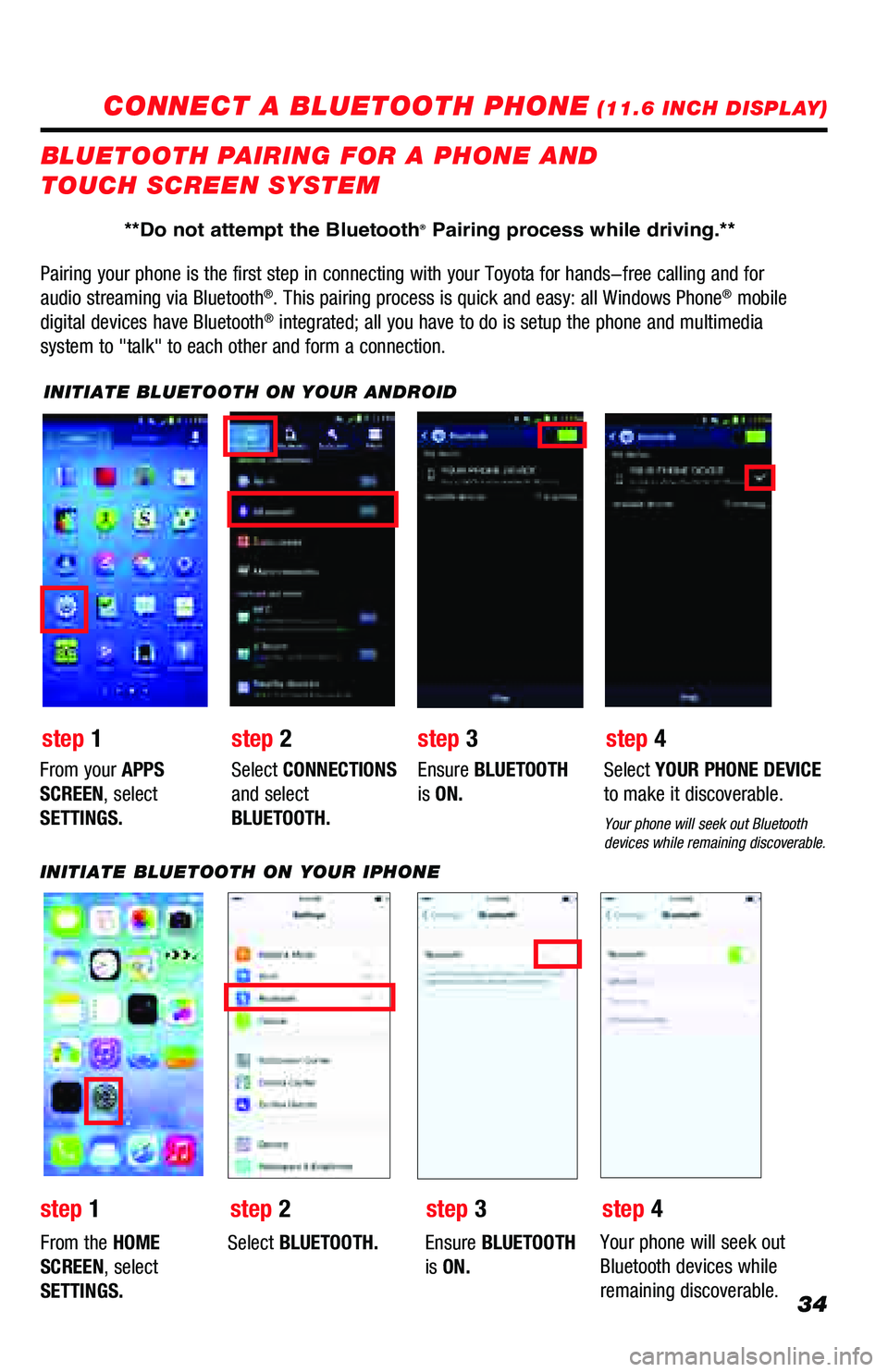
34
CONNECT A BLUETOOTH PHONE (11.6 INCH DISPLAY)
Pairing your phone is the first step in connecting with your Toyota for \
hands-free calling and for
audio streaming via Bluetooth
®. This pairing process is quick and easy: all Windows Phone® mobile
digital devices have Bluetooth® integrated; all you have to do is setup the phone and multimedia
system to "talk" to each other and form a connection.
BLUETOOTH PAIRING FOR A PHONE AND
TOUCH SCREEN SYSTEM
INITIATE BLUETOOTH ON YOUR ANDROID
step 2
step 1 step 3step 4
From your APPS
SCREEN, select
SETTINGS. Select
CONNECTIONS
and select
BLUETOOTH. Ensure
BLUETOOTH
is ON. Select
YOUR PHONE DEVICE
to make it discoverable.
Your phone will seek out Bluetooth
devices while remaining discoverable.
INITIATE BLUETOOTH ON YOUR IPHONE
From the HOME
SCREEN, select
SETTINGS. Select
BLUETOOTH. Ensure BLUETOOTH
is ON. Your phone will seek out
Bluetooth devices while
remaining discoverable.
step 1
step 2 step 3step 4
**Do not attempt the Bluetooth® Pairing process while driving.**
Page 36 of 64
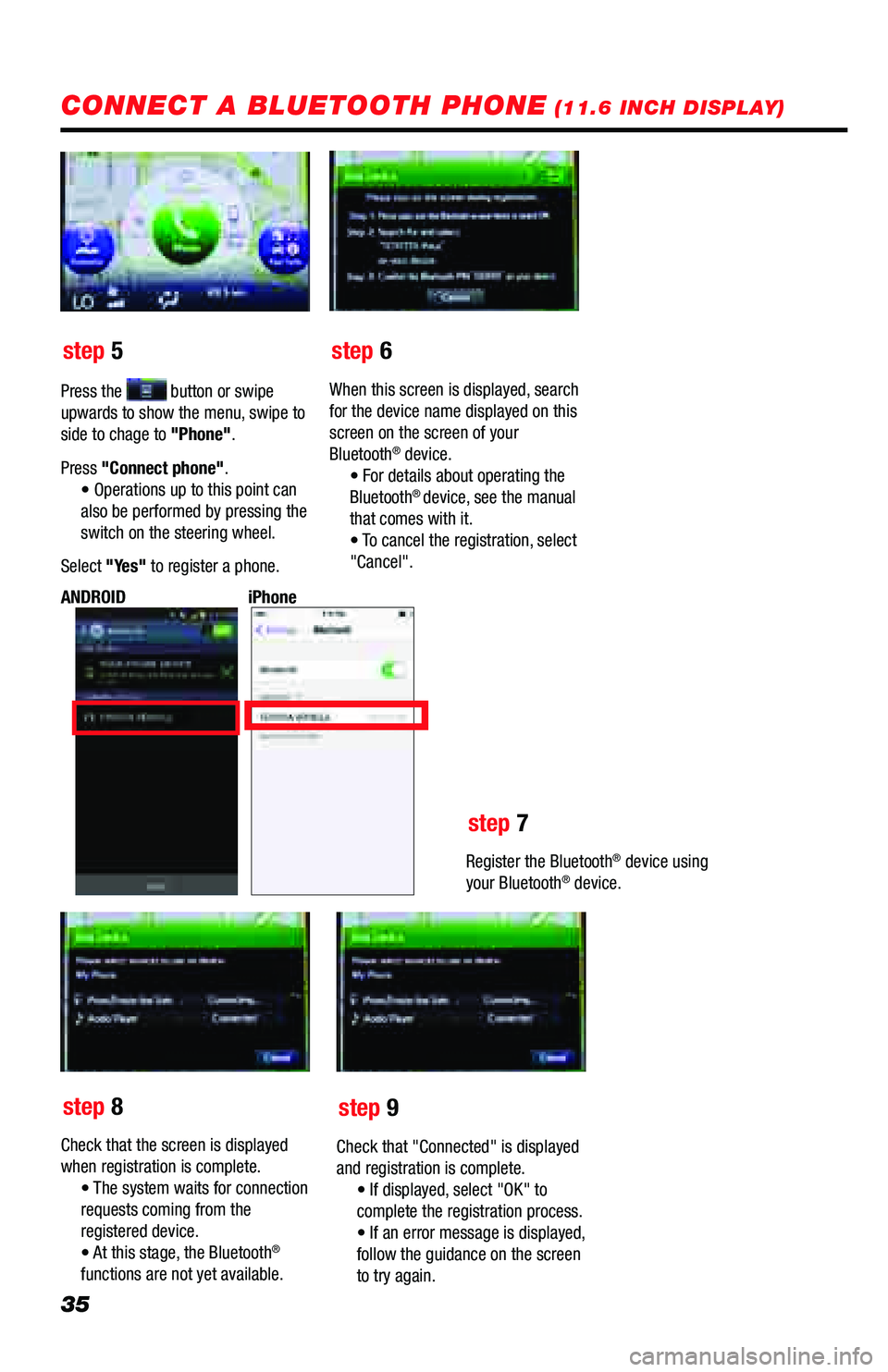
35
step 5step 6
step 7
step 8 step 9
Press the button or swipe
upwards to show the menu, swipe to
side to chage to "Phone".
Press "Connect phone". • Operations up to this point can
also be performed by pressing the
switch on the steering wheel.
Select "Yes" to register a phone. When this screen is displayed, search
for the device name displayed on this
screen on the screen of your
Bluetooth
® device.
• For details about operating the
Bluetooth
® device, see the manual
that comes with it.
• T ocancel theregistration, select
"Cancel".
Register the Bluetooth
® device using
your Bluetooth® device.
iPhone
ANDROID
Check that the screen is displayed
when registration is complete. • The system waits forconnection
requests coming from the
registered device.
• At thisstage, the Bluetooth
®
functions are not yet available. Check that "Connected" is displayed
and registration is complete.
• If displayed, select "OK" to
complete the registration process.
• If anerror m essage isdisplayed,
follow the guidance on the screen
to try again.
CONNECT A BLUETOOTH PHONE (11.6 INCH DISPLAY)
Page 37 of 64
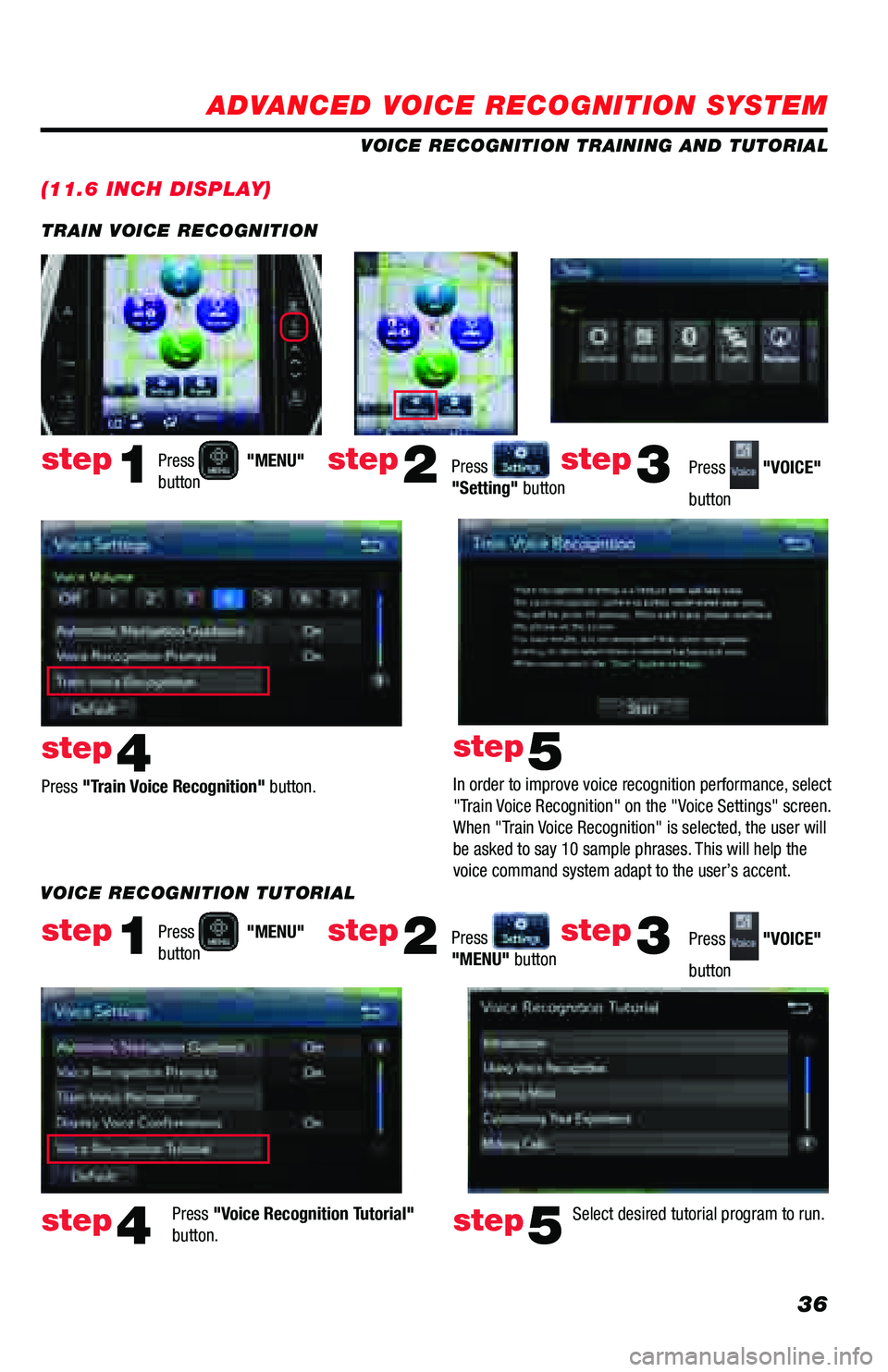
36
ADVANCED VOICE RECOGNITION SYSTEM
(11.6 INCH DISPLAY)
VOICE RECOGNITION TRAINING AND TUTORIAL
Press
"MENU"
button
Press
"MENU"
button
Press "Train Voice Recognition" button.
Press "Voice Recognition Tutorial"
button. In order to improve voice recognition performance, select
"Train Voice Recognition" on the "Voice Settings" screen.
When "Train Voice Recognition" is selected, the user will
be asked to say 10 sample phrases. This will help the
voice command system adapt to the user’s accent.
Press
"Setting" button
Press
"MENU" button Press
"VOICE"
button
Press
"VOICE"
button
step1
step1
step4
step4
step5
step5
step2
step2
step3
step3
TRAIN VOICE RECOGNITION
Select desired tutorial program to run.
VOICE RECOGNITION TUTORIAL
Page 38 of 64
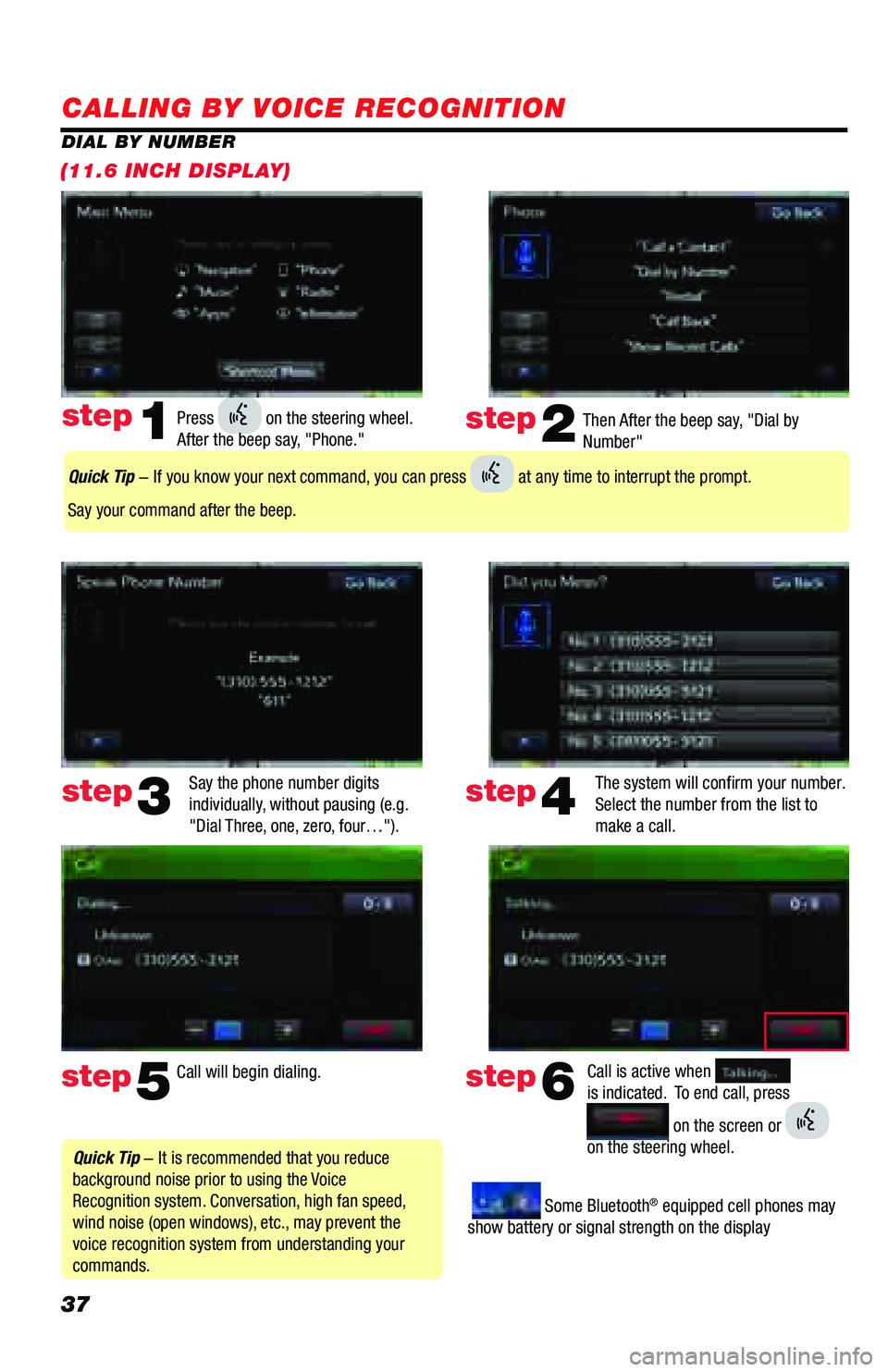
37
CALLING BY VOICE RECOGNITION
Then After the beep say, "Dial by
Number"
Say the phone number digits
individually, without pausing (e.g.
"Dial Three, one, zero, four…"). The system will confirm your number.
Select the number from the list to
make a call.step2
step5
step3
Press on the steering wheel.
After the beep say, "Phone." step1
Call will begin dialing. Call is active when
is indicated. To end call, press
on the screen or
on the steering wheel.
step6
step4
Quick Tip - It is recommended that you reduce
background noise prior to using the Voice
Recognition system. Conversation, high fan speed,
wind noise (open windows), etc., may prevent the
voice recognition system from understanding your
commands.
Quick Tip - If you know your next command, you can press at any time to interrupt the prompt.
Say your command after the beep.
Some Bluetooth® equipped cell phones may
show battery or signal strength on the display
DIAL BY NUMBER
(11.6 INCH DISPLAY)
Page 39 of 64
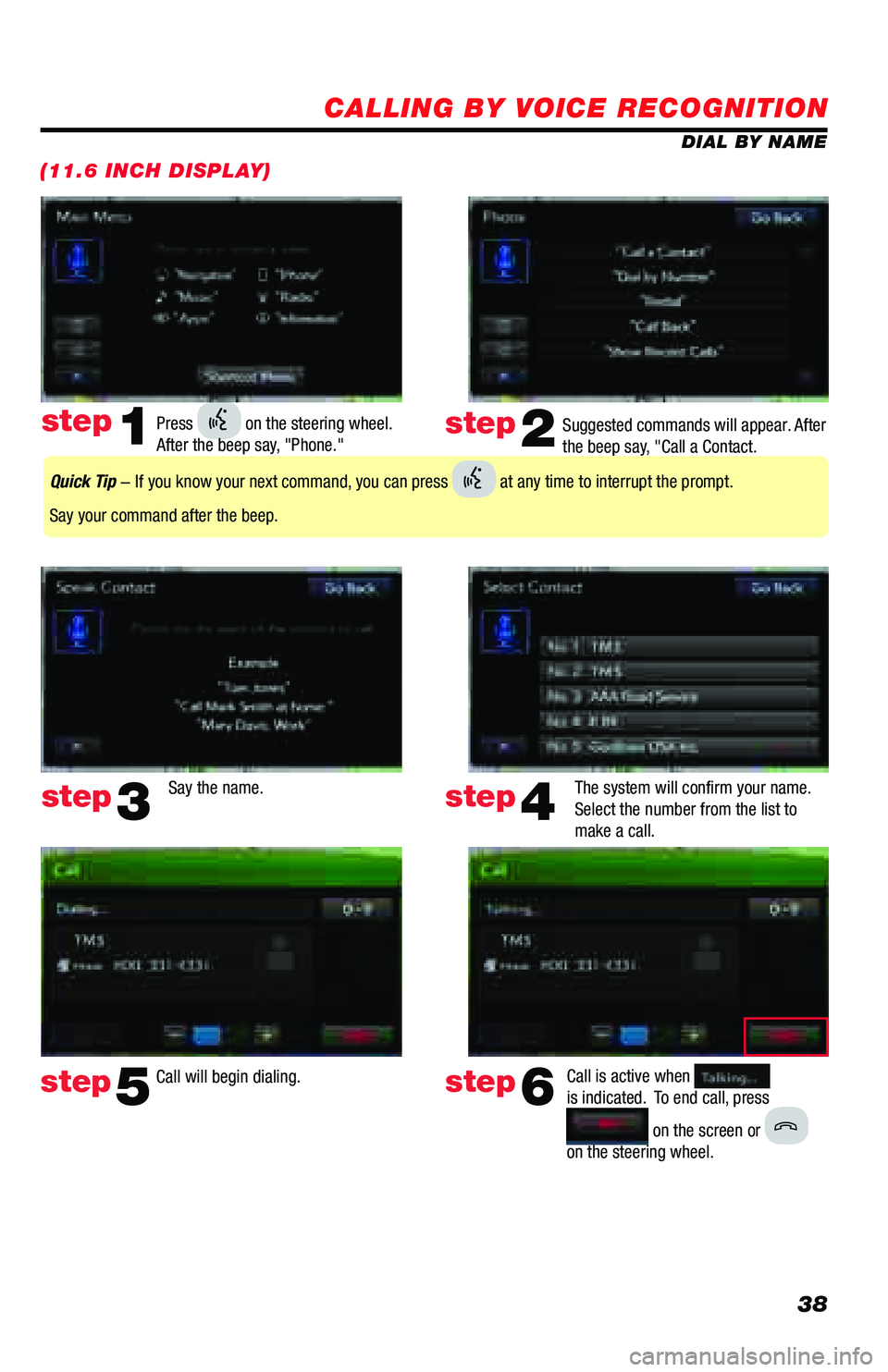
38
CALLING BY VOICE RECOGNITION
DIAL BY NAME
(11.6 INCH DISPLAY)
Suggested commands will appear. After
the beep say, "Call a Contact.
Say the name. The system will confirm your name.
Select the number from the list to
make a call.step2
step5
step3
Press on the steering wheel.
After the beep say, "Phone." step1
Call will begin dialing. Call is active when
is indicated. To end call, press
on the screen or
on the steering wheel.
step6
step4
Quick Tip - If you know your next command, you can press at any time to interrupt the prompt.
Say your command after the beep.
Page 40 of 64
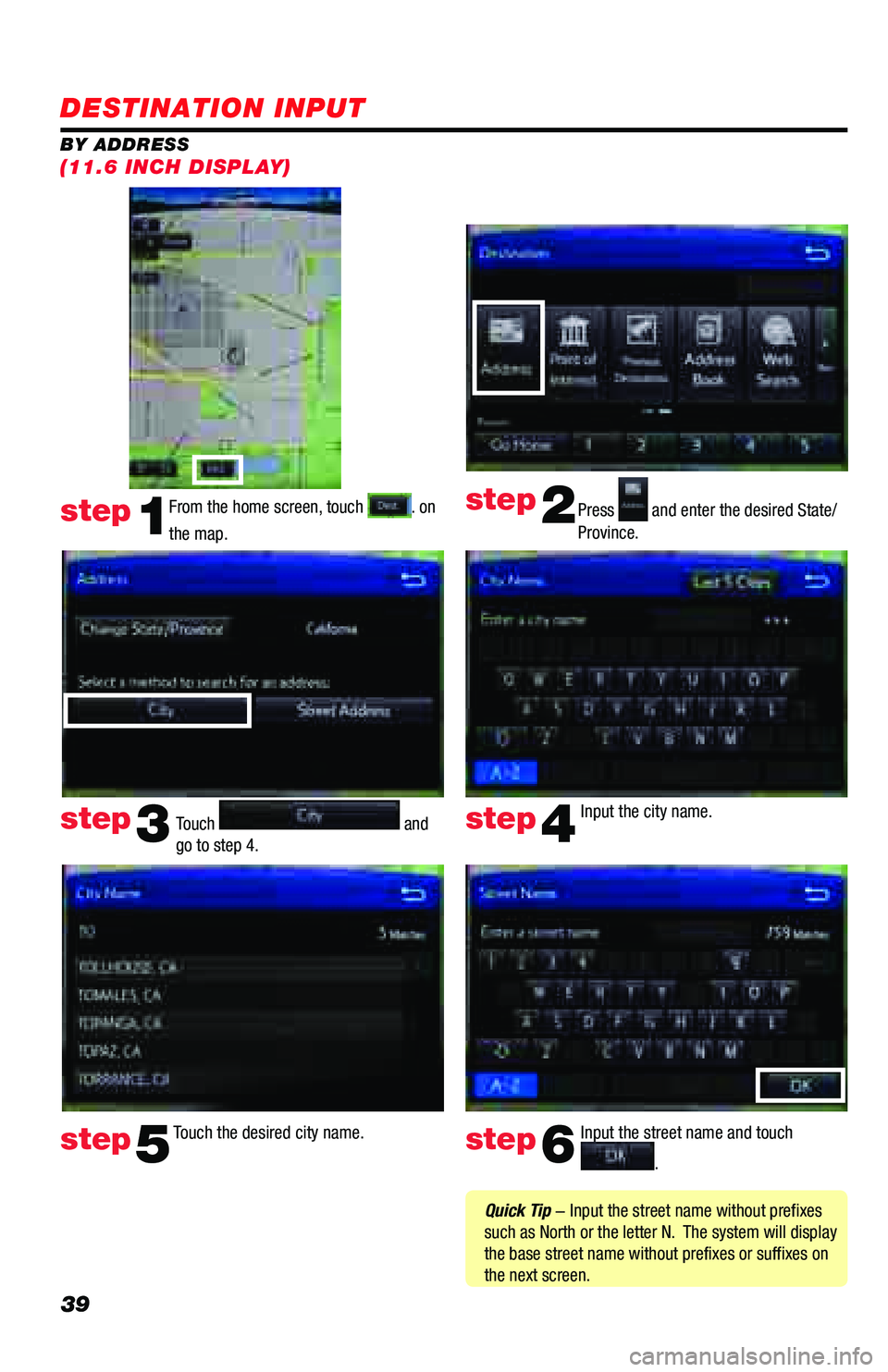
39
DESTINATION INPUT
BY ADDRESSFrom the home screen, touch
. on
the map. Press and enter the desired State/
Province.
Input the city name.
Touch the desired city name. Input the street name and touch
.
Touch
and
go to step 4.
step1
step2
step3step4
step5step6
Quick Tip - Input the street name without prefixes
such as North or the letter N. The system will display
the base street name without prefixes or suffixes on
the next screen.
(11.6 INCH DISPLAY)