display TOYOTA PRIUS PRIME 2018 Accessories, Audio & Navigation (in English)
[x] Cancel search | Manufacturer: TOYOTA, Model Year: 2018, Model line: PRIUS PRIME, Model: TOYOTA PRIUS PRIME 2018Pages: 64, PDF Size: 5.08 MB
Page 19 of 64
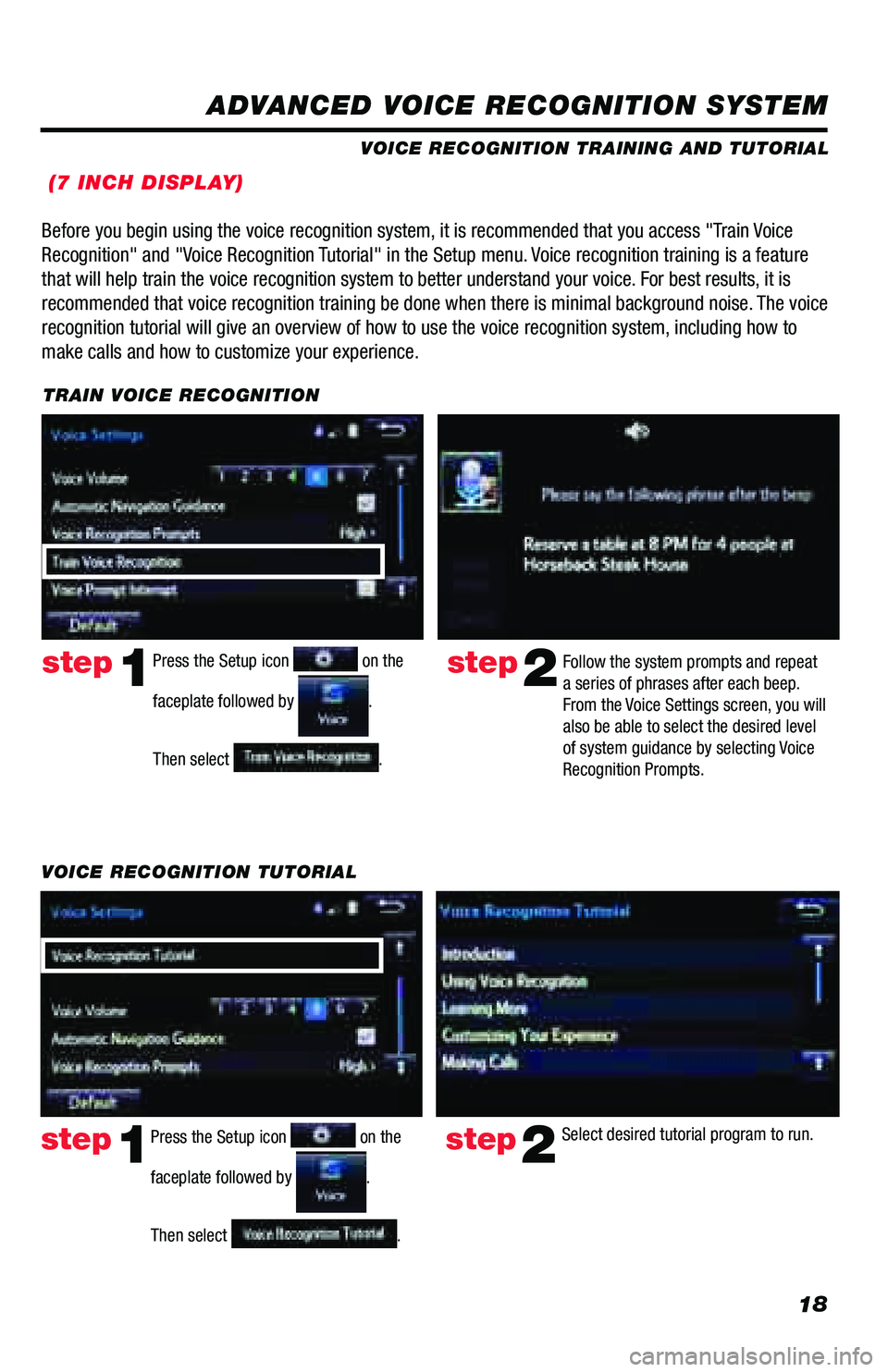
18
ADVANCED VOICE RECOGNITION SYSTEM
VOICE RECOGNITION TRAINING AND TUTORIAL
(7 INCH DISPLAY)
Before you begin using the voice recognition system, it is recommended that you access "Train Voice
Recognition" and "Voice Recognition Tutorial" in the Setup menu. Voice recognition training is a feature
that will help train the voice recognition system to better understand your\
voice. For best results, it is
recommended that voice recognition training be done when there is minimal background noise. The voice
recognition tutorial will give an overview of how to use the voice recognition system, including how to
make calls and how to customize your experience.
step2Follow the system prompts and repeat
a series of phrases after each beep.
From the Voice Settings screen, you will
also be able to select the desired level
of system guidance by selecting Voice
Recognition Prompts.Press the Setup icon on the
faceplate followed by
.
Then select
.
step1
TRAIN VOICE RECOGNITION
step2Select desired tutorial program to run.step1
VOICE RECOGNITION TUTORIAL
Press the Setup icon
on the
faceplate followed by
.
Then select
.
Page 20 of 64
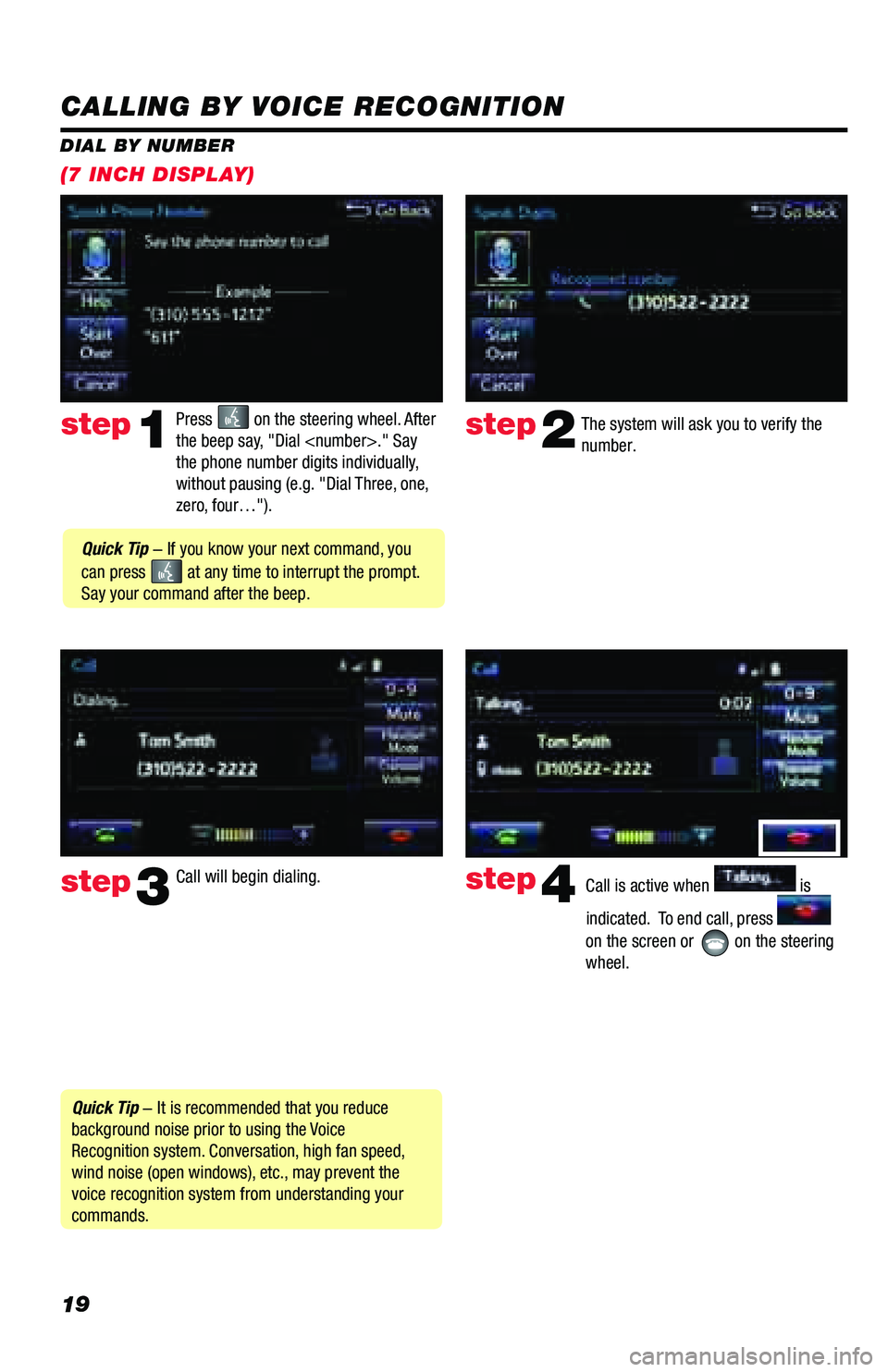
19
CALLING BY VOICE RECOGNITION
The system will ask you to verify the
number.step2
step3
Press on the steering wheel. After
the beep say, "Dial
the phone number digits individually,
without pausing (e.g. "Dial Three, one,
zero, four…").step1
Call will begin dialing. Call is active when is
indicated. To end call, press
on the screen or
on the steering
wheel.
step4
Quick Tip - It is recommended that you reduce
background noise prior to using the Voice
Recognition system. Conversation, high fan speed,
wind noise (open windows), etc., may prevent the
voice recognition system from understanding your
commands.
Quick Tip - If you know your next command, you
can press
at any time to interrupt the prompt.
Say your command after the beep.
DIAL BY NUMBER
(7 INCH DISPLAY)
Page 21 of 64
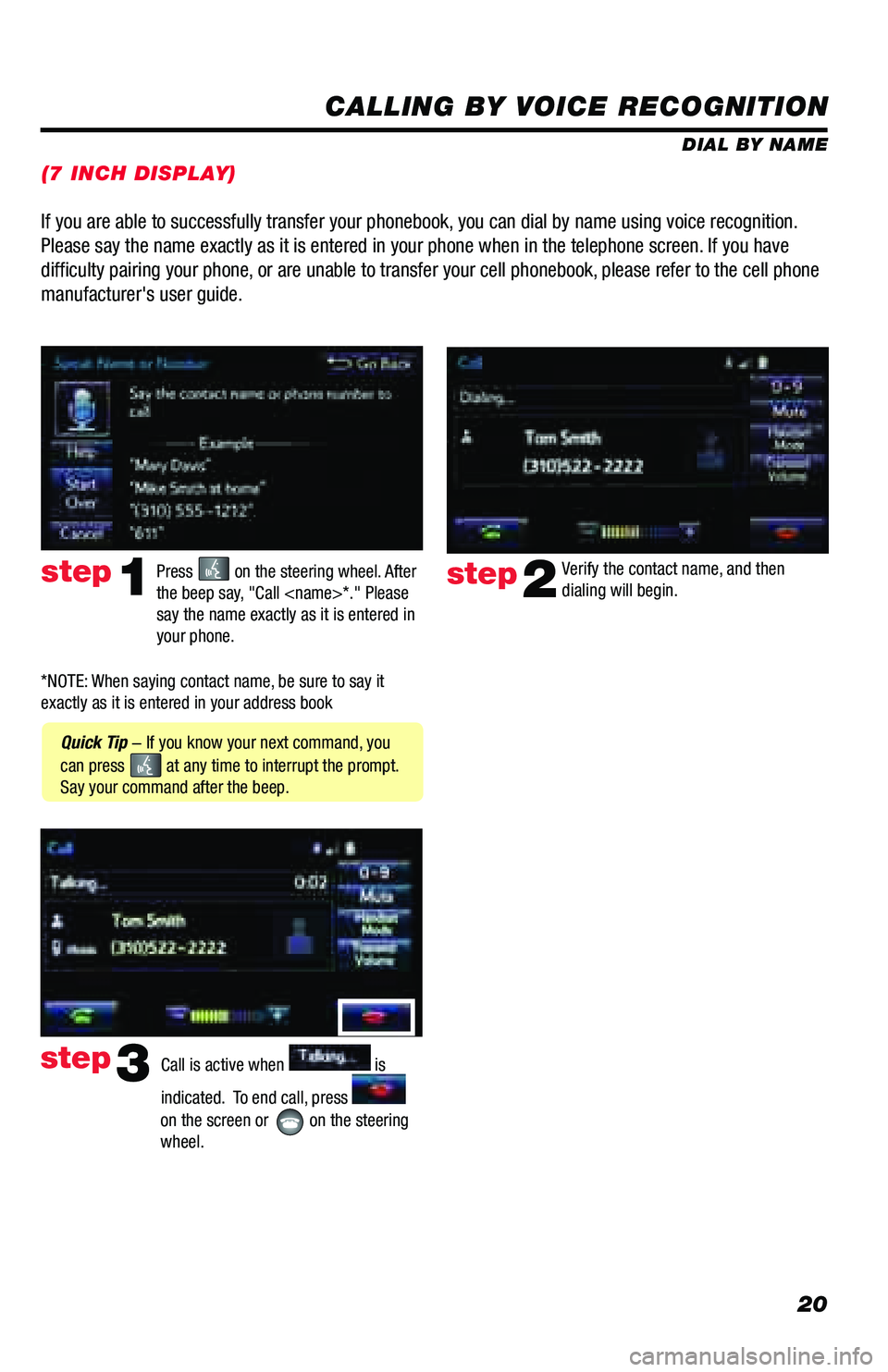
20
CALLING BY VOICE RECOGNITION
DIAL BY NAME
Press
on the steering wheel. After
the beep say, "Call
say the name exactly as it is entered in
your phone.step1
Quick Tip - If you know your next command, you
can press
at any time to interrupt the prompt.
Say your command after the beep. Verify the contact name, and then
dialing will begin.
step2
If you are able to successfully transfer your phonebook, you can dial by name using voice recognition.
Please say the name exactly as it is entered in your phone when in the t\
elephone screen. If you have
difficulty pairing your phone, or are unable to transfer your cell phonebook, please refer to the cell phone
manufacturer's user guide.
Call is active when is
indicated. To end call, press
on the screen or
on the steering
wheel.
step3
*NOTE: When saying contact name, be sure to say it
exactly as it is entered in your address book
(7 INCH DISPLAY)
Page 22 of 64
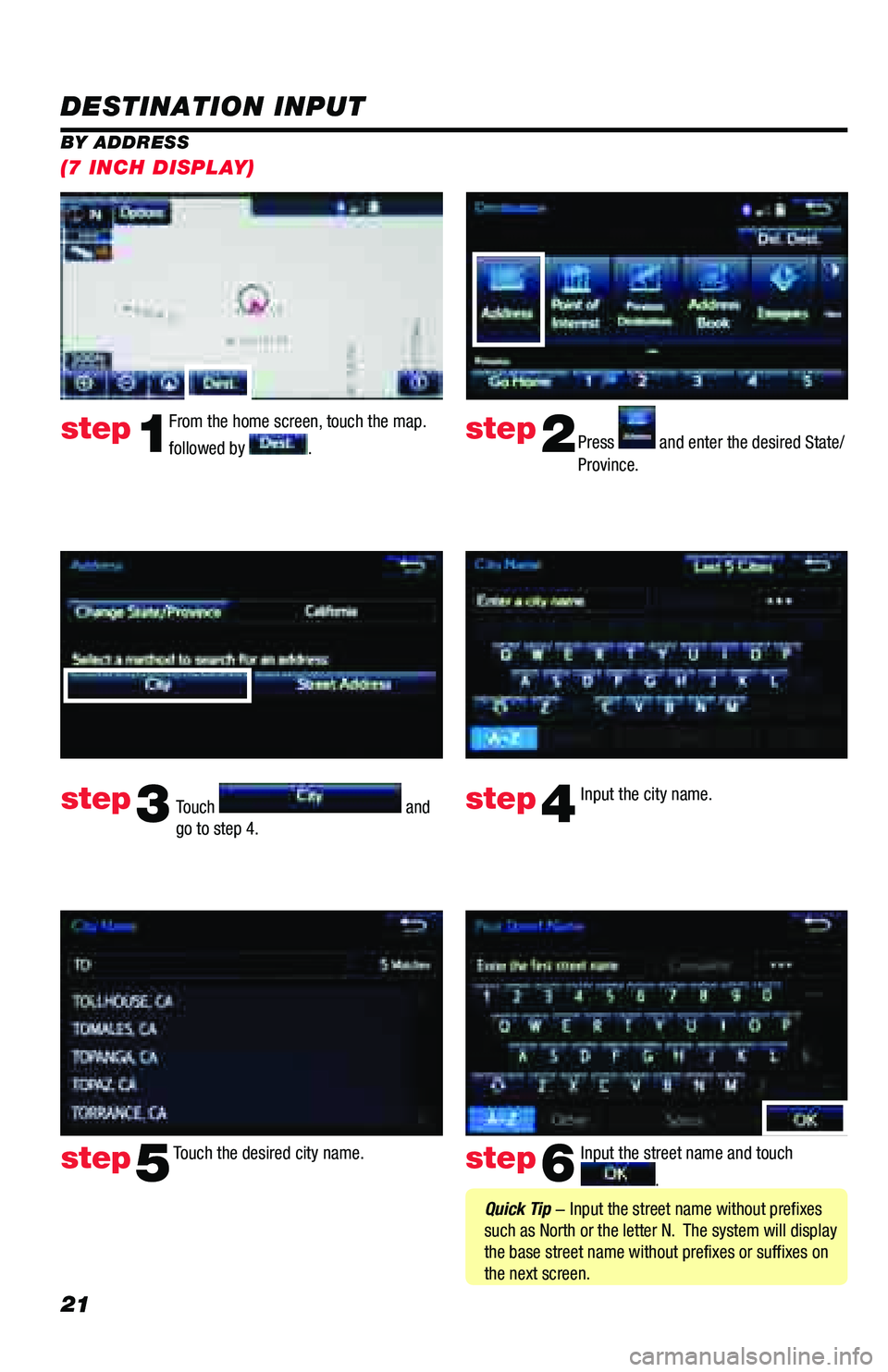
21
DESTINATION INPUT
BY ADDRESSFrom the home screen, touch the map.
followed by
. Press and enter the desired State/
Province.
Input the city name.
Touch the desired city name. Input the street name and touch
.
Touch
and
go to step 4.
step1step2
step3step4
step5step6
Quick Tip - Input the street name without prefixes
such as North or the letter N. The system will display
the base street name without prefixes or suffixes on
the next screen.
(7 INCH DISPLAY)
Page 24 of 64
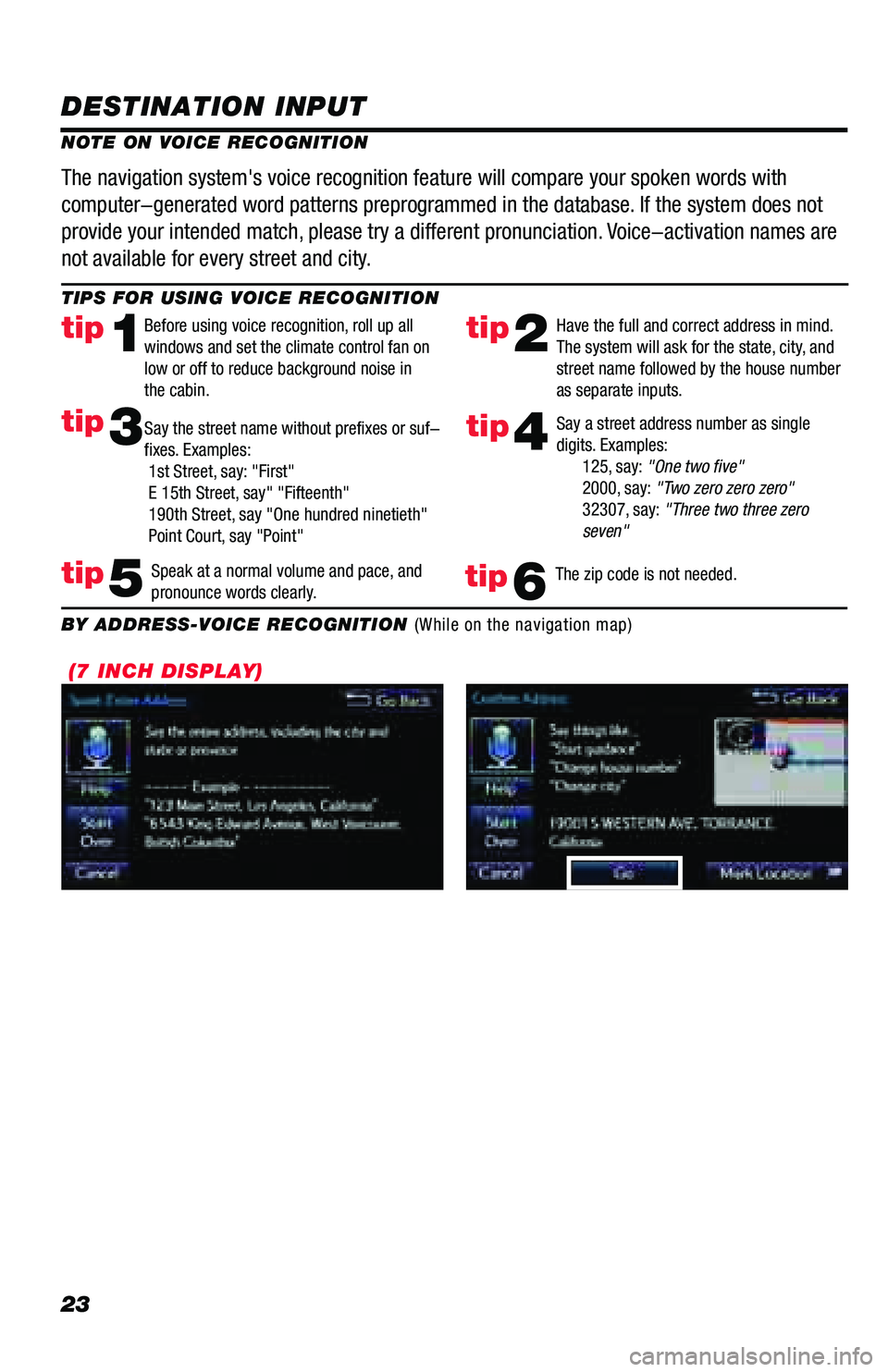
23
DESTINATION INPUT
TIPS FOR USING VOICE RECOGNITION
NOTE ON VOICE RECOGNITIONSay a street address number as single
digits. Examples:
125, say: "One two five"
2000, say: "Two zero zero zero"
32307, say: "Three two three zero
seven"
tip2tip1
tip5
tip3
Have the full and correct address in mind.
The system will ask for the state, city, and
street name followed by the house number
as separate inputs.
Before using voice recognition, roll up all
windows and set the climate control fan on
low or off to reduce background noise in
the cabin.
Speak at a normal volume and pace, and
pronounce words clearly.
Say the street name without prefixes or suf-
fixes. Examples:
1st Street, say: "First"
E 15th Street, say" "Fifteenth"
190th Street, say "One hundred ninetieth"
Point Court, say "Point"
The navigation system's voice recognition feature will compare your spoken words with
computer-generated word patterns preprogrammed in the database. If the system does not
provide your intended match, please try a different pronunciation. Voice-activation names are
not available for every street and city.
BY ADDRESS-VOICE RECOGNITION (While on the navigation map)
tip4
The zip code is not needed.tip6
(7 INCH DISPLAY)
Page 25 of 64
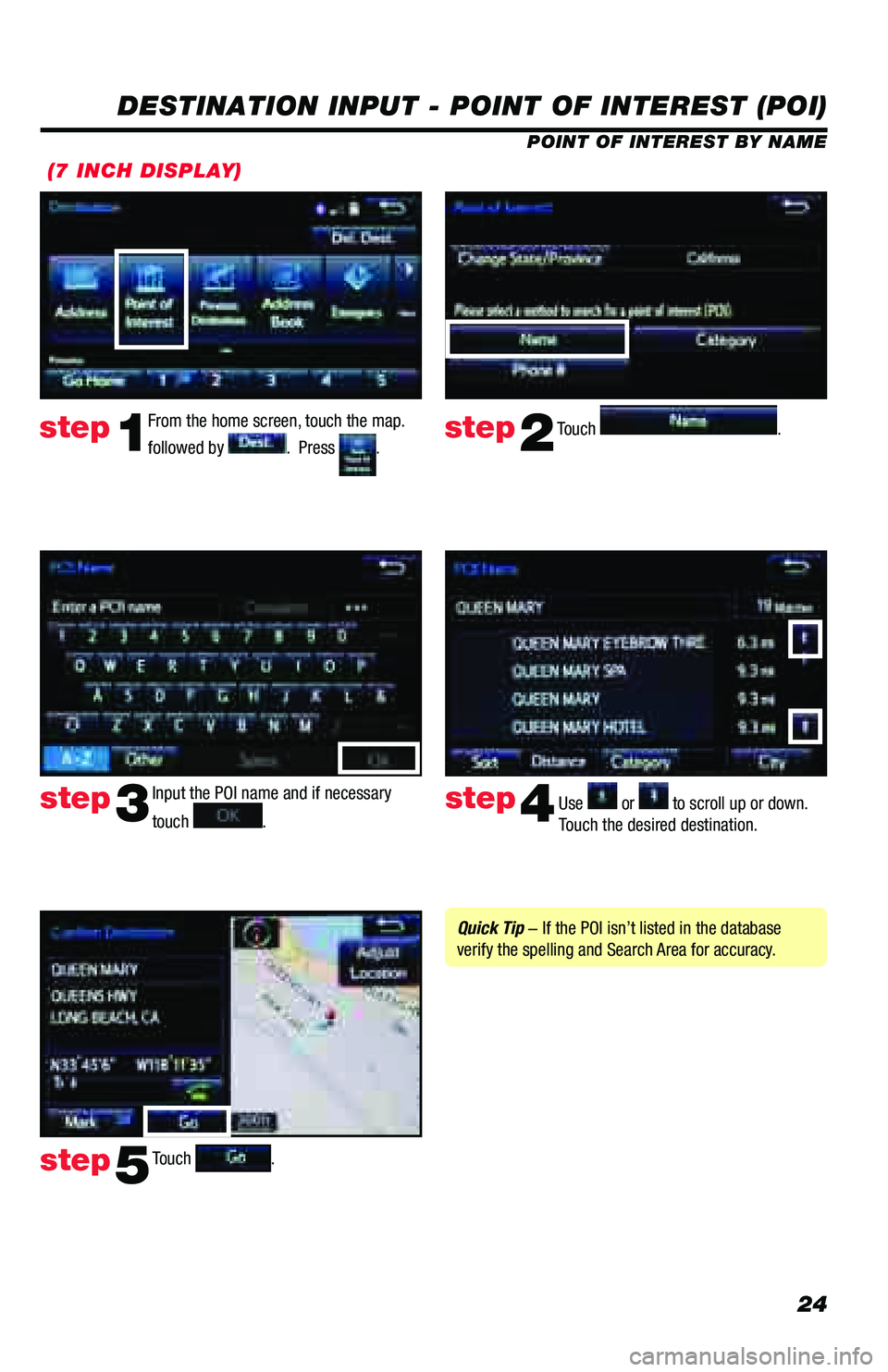
24
DESTINATION INPUT - POINT OF INTEREST (POI)
POINT OF INTEREST BY NAME
Input the POI name and if necessary
touch
. Use or to scroll up or down.
Touch the desired destination.
Touch
.
step3step4
step5
Quick Tip - If the POI isn’t listed in the database
verify the spelling and Search Area for accuracy.
From the home screen, touch the map.
followed by
. Press . Touch .step1step2
(7 INCH DISPLAY)
Page 26 of 64
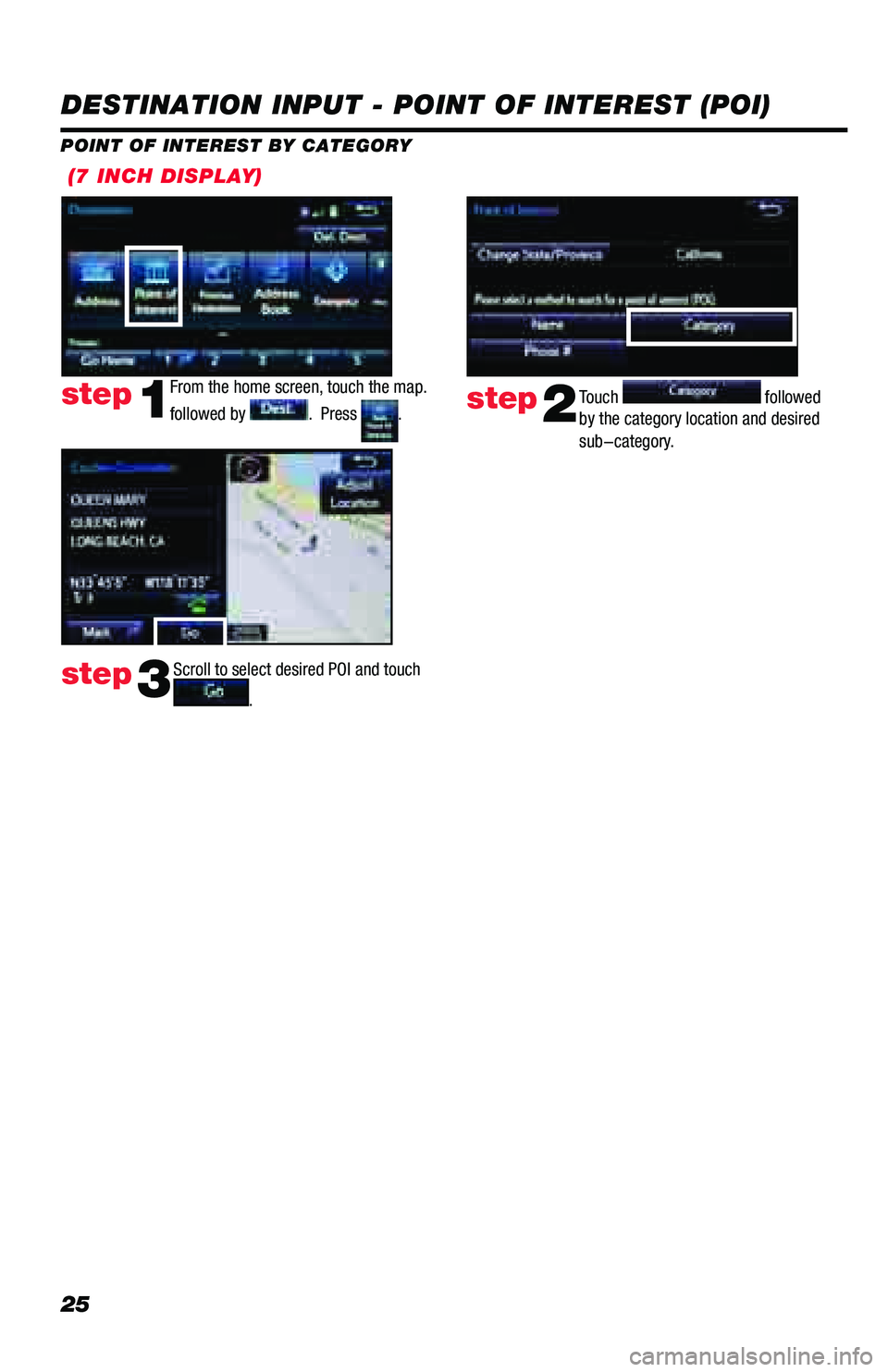
25
(7 INCH DISPLAY)
DESTINATION INPUT - POINT OF INTEREST (POI)
POINT OF INTEREST BY CATEGORY
From the home screen, touch the map.
followed by
. Press .step1Touch followed
by the category location and desired
sub-category.step2
Scroll to select desired POI and touch
.step3
Page 27 of 64
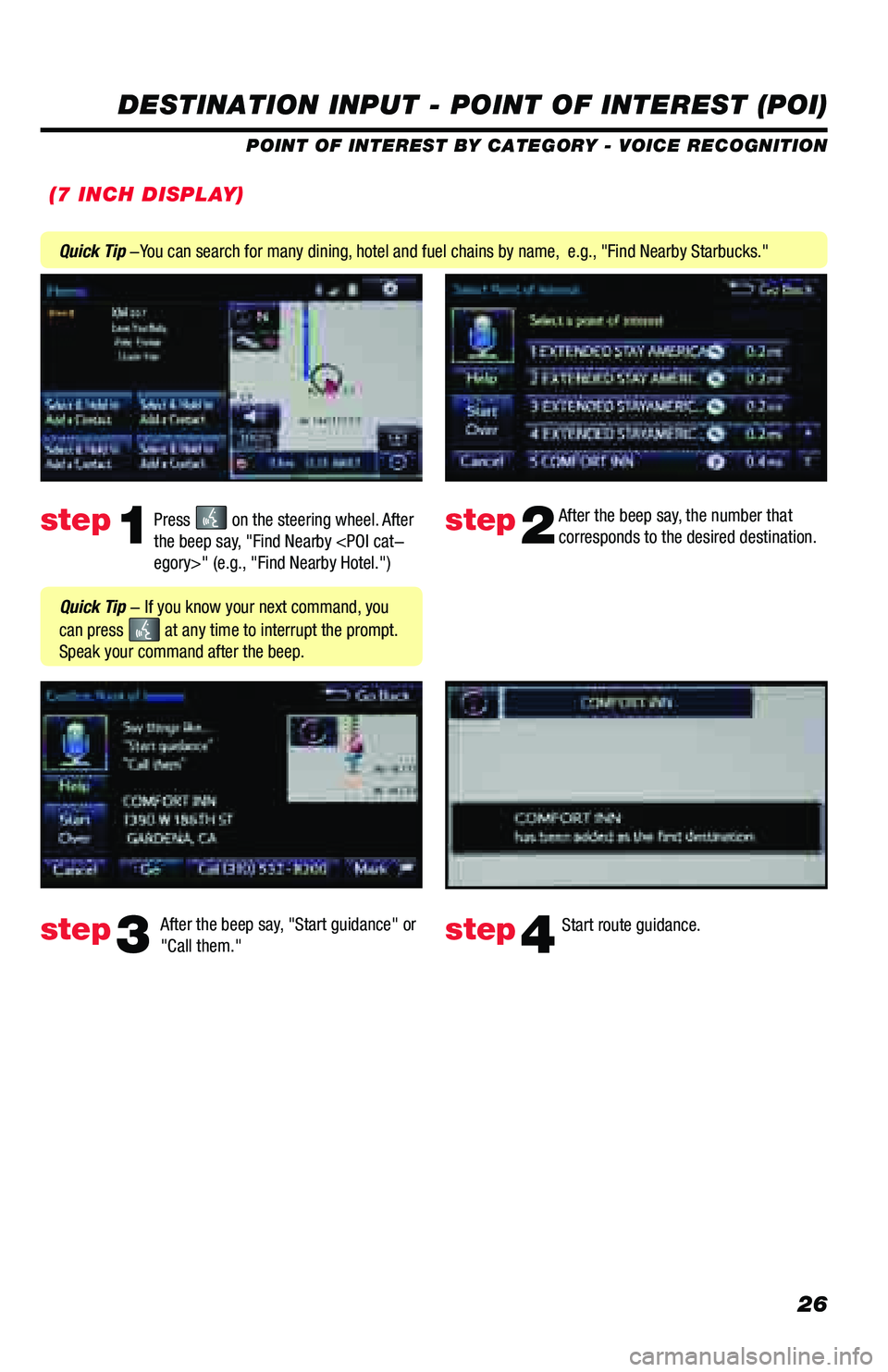
26
DESTINATION INPUT - POINT OF INTEREST (POI)
POINT OF INTEREST BY CATEGORY - VOICE RECOGNITION
Press
on the steering wheel. After
the beep say, "Find Nearby
corresponds to the desired destination.
After the beep say, "Start guidance" or
"Call them."step1step2
step3step4
Quick Tip - If you know your next command, you
can press
at any time to interrupt the prompt.
Speak your command after the beep.
Start route guidance.
Quick Tip -You can search for many dining, hotel and fuel chains by name, e.g., "Find Nearby Starbucks."
(7 INCH DISPLAY)
Page 28 of 64
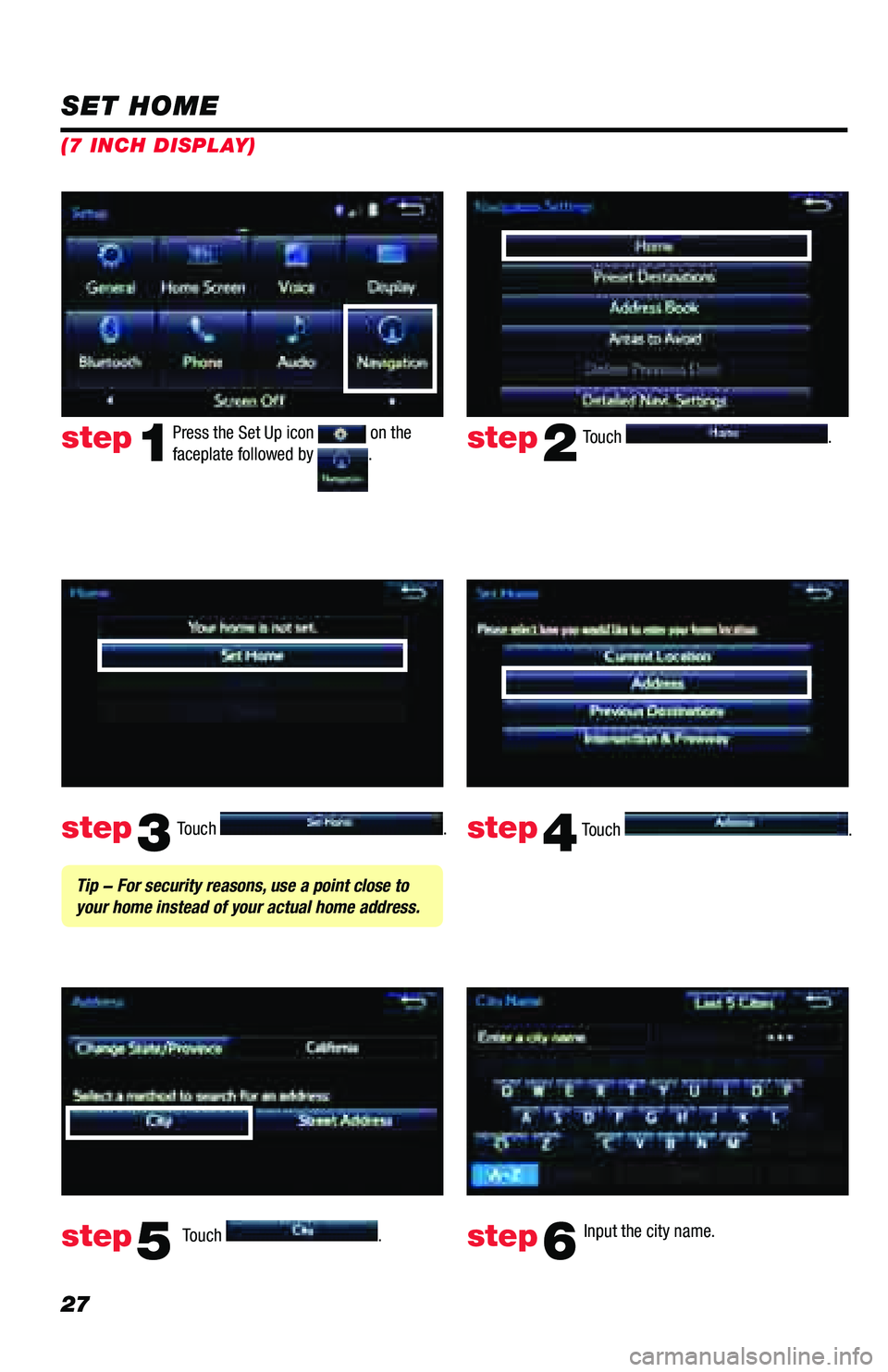
27
Touch .
Touch
. Input the city name.
step2
step3
step5step6
Press the Set Up icon on the
faceplate followed by .step1
Touch . Touch . step4
Tip - For security reasons, use a point close to
your home instead of your actual home address.
SET HOME
(7 INCH DISPLAY)
Page 29 of 64
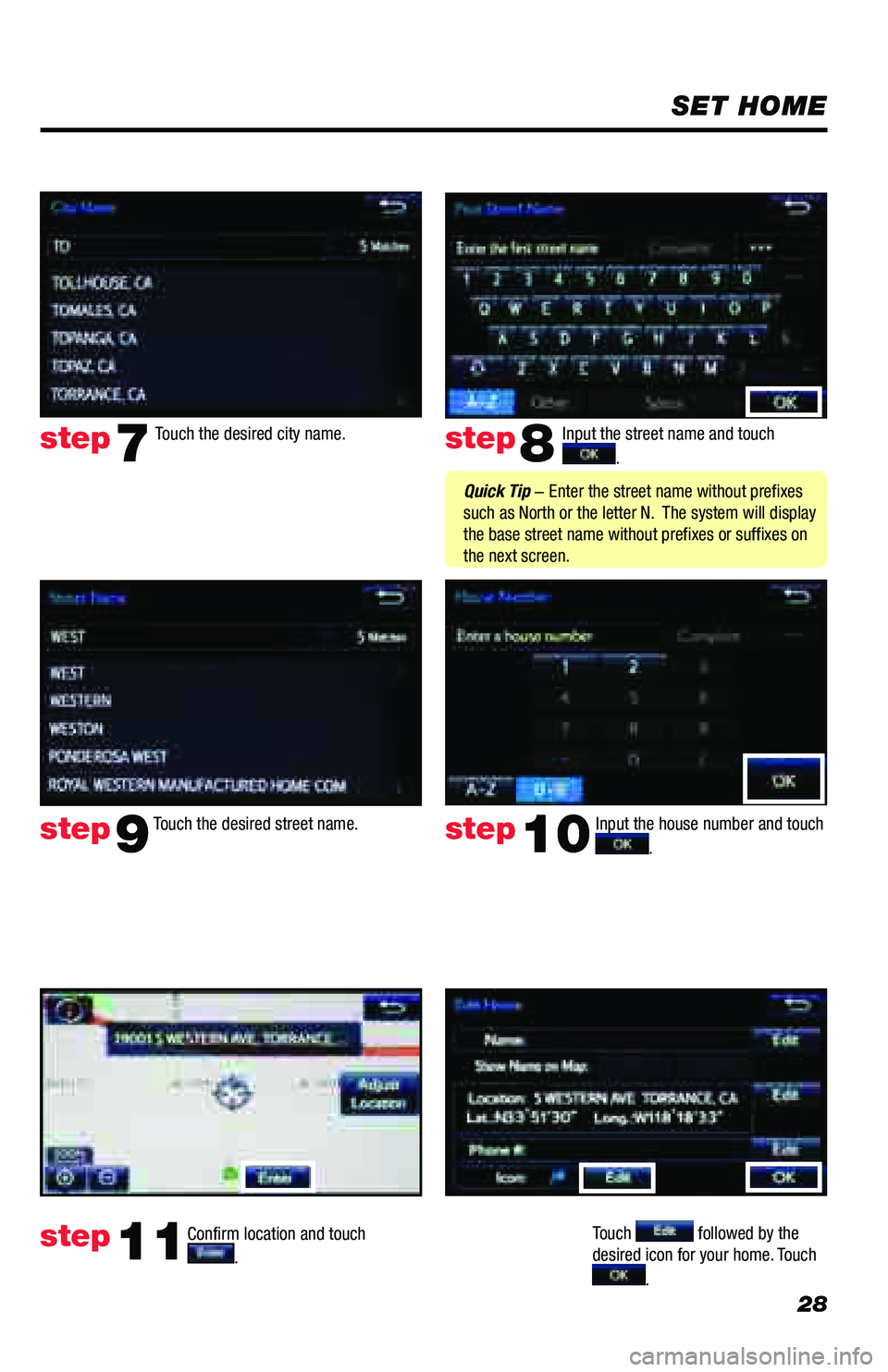
28
SET HOME
Input the street name and touch
.
Confirm location and touch
.
Touch followed by the
desired icon for your home. Touch
.
step8
step9
step11
Touch the desired city name. step7
Touch the desired street name. Input the house number and touch
. step10
Quick Tip - Enter the street name without prefixes
such as North or the letter N. The system will display
the base street name without prefixes or suffixes on
the next screen.