change time TOYOTA PRIUS PRIME 2018 Accessories, Audio & Navigation (in English)
[x] Cancel search | Manufacturer: TOYOTA, Model Year: 2018, Model line: PRIUS PRIME, Model: TOYOTA PRIUS PRIME 2018Pages: 64, PDF Size: 5.08 MB
Page 2 of 64
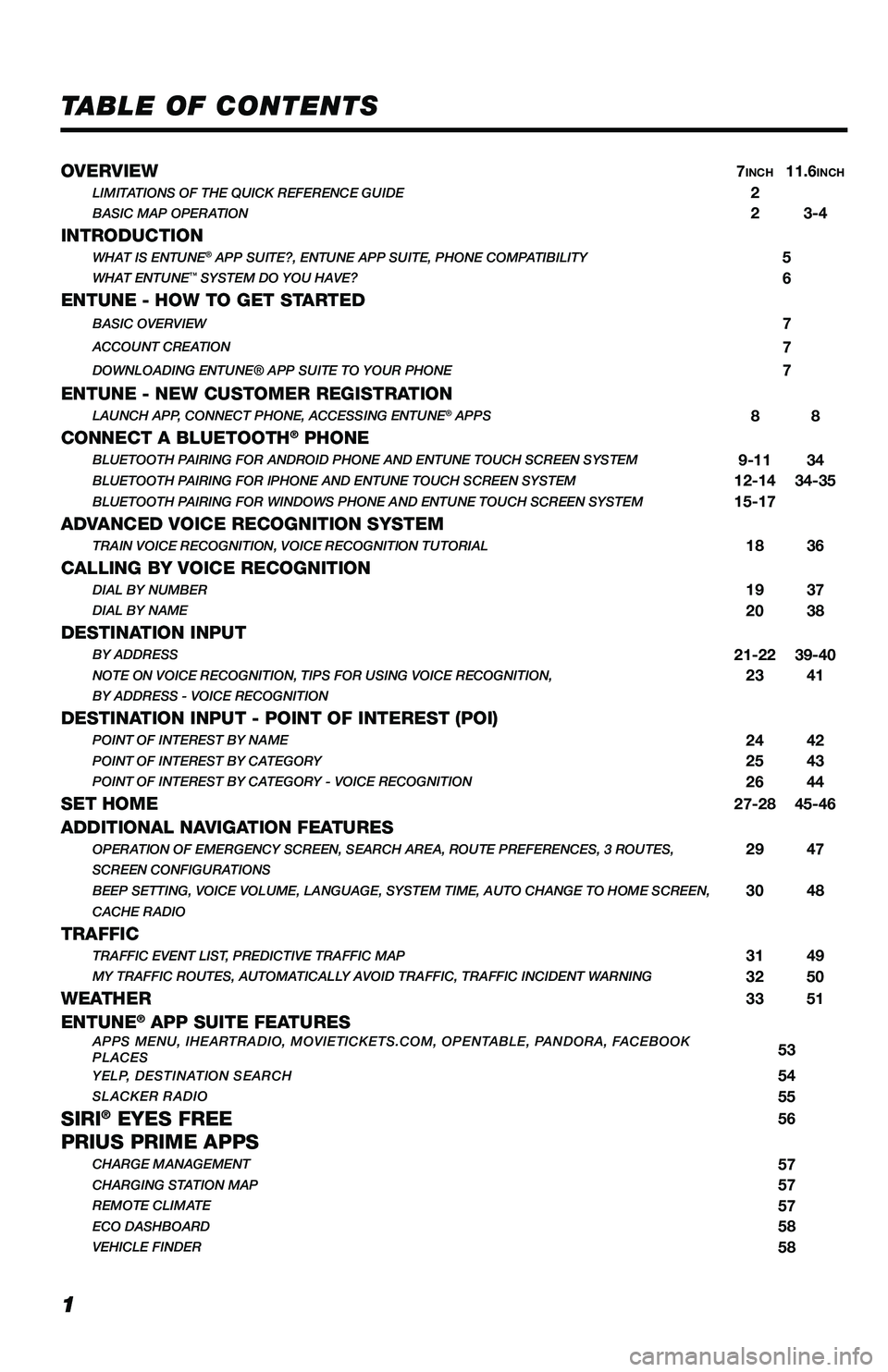
1
TABLE OF CONTENTS
OVERVIEW
7INCH11.6INCHLIMITATIONS OF THE QUICK REFERENCE GUIDE2BASIC MAP OPERATION23-4
INTRODUCTIONWHAT IS ENTUNE® APP SUITE?, ENTUNE APP SUITE, PHONE COMPATIBILITY5WHAT ENTUNE™ SYSTEM DO YOU HAVE?6
ENTUNE - HOW TO GET STARTEDBASIC OVERVIEW7
ACCOUNT CREATION7
DOWNLOADING ENTUNE® APP SUITE TO YOUR PHONE7
ENTUNE - NEW CUSTOMER REGISTRATIONLAUNCH APP, CONNECT PHONE, ACCESSING ENTUNE® APPS8 8
CONNECT A BLUETOOTH® PHONEBLUETOOTH PAIRING FOR ANDROID PHONE AND ENTUNE TOUCH SCREEN SYSTEM9-11 34BLUETOOTH PAIRING FOR IPHONE AND ENTUNE TOUCH SCREEN SYSTEM12-1434-35BLUETOOTH PAIRING FOR WINDOWS PHONE AND ENTUNE TOUCH SCREEN SYSTEM15-17
ADVANCED VOICE RECOGNITION SYSTEMTRAIN VOICE RECOGNITION, VOICE RECOGNITION TUTORIAL1836
CALLING BY VOICE RECOGNITIONDIAL BY NUMBER1937DIAL BY NAME2038
DESTINATION INPUTBY ADDRESS21-2239-40NOTE ON VOICE RECOGNITION, TIPS FOR USING VOICE RECOGNITION,2341BY ADDRESS - VOICE RECOGNITION
DESTINATION INPUT - POINT OF INTEREST (POI)POINT OF INTEREST BY NAME2442POINT OF INTEREST BY CATEGORY2543POINT OF INTEREST BY CATEGORY - VOICE RECOGNITION2644
SET HOME27-2845-46
ADDITIONAL NAVIGATION FEATURESOPERATION OF EMERGENCY SCREEN, SEARCH AREA, ROUTE PREFERENCES, 3 ROUTES,2947SCREEN CONFIGURATIONS
BEEP SETTING, VOICE VOLUME, LANGUAGE, SYSTEM TIME, AUTO CHANGE TO HOME S\
CREEN,3048CACHE RADIO
TRAFFICTRAFFIC EVENT LIST, PREDICTIVE TRAFFIC MAP3149MY TRAFFIC ROUTES, AUTOMATICALLY AVOID TRAFFIC, TRAFFIC INCIDENT WARNING3250
WEATHER3351
ENTUNE® APP SUITE FEATURESAPPS MENU, IHEARTRADIO, MOVIETICKETS.COM, OPENTABLE, PANDORA, FACEBOOK
PLACES53
YELP, DESTINATION SEARCH54SLACKER RADIO55
SIRI® EYES FREE56
PRIUS PRIME APPSCHARGE MANAGEMENT57CHARGING STATION MAP57REMOTE CLIMATE57ECO DASHBOARD58VEHICLE FINDER58
Page 12 of 64
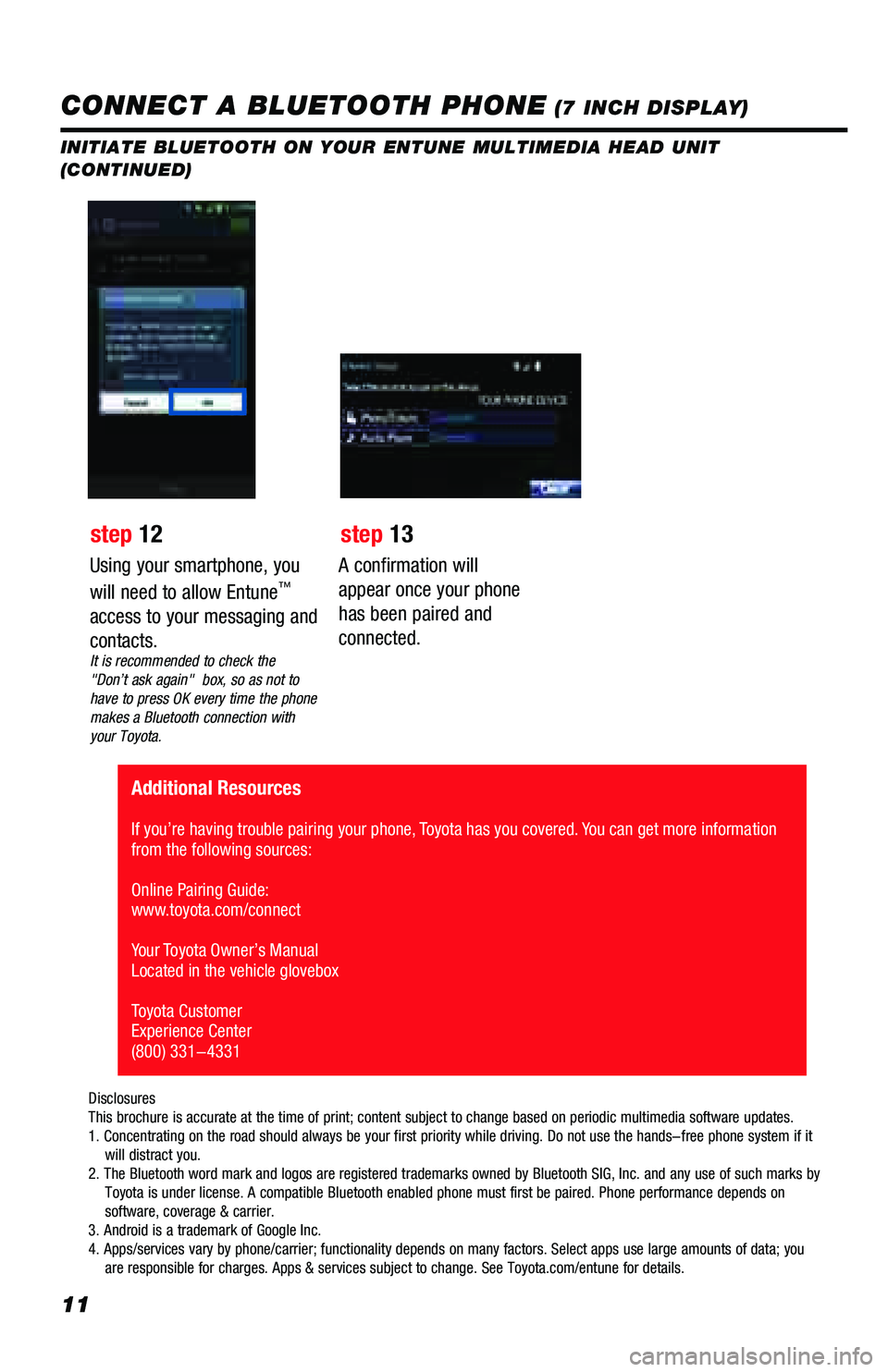
11
INITIATE BLUETOOTH ON YOUR ENTUNE MULTIMEDIA HEAD UNIT
(CONTINUED)
A confirmation will
appear once your phone
has been paired and
connected.
Additional Resources
If you’re having trouble pairing your phone, Toyota has you covered. You can get more information
from the following sources:
Online Pairing Guide:
www.toyota.com/connect
Your Toyota Owner’s Manual
Located in the vehicle glovebox
Toyota Customer
Experience Center
(800) 331-4331
Disclosures
This brochure is accurate at the time of print; content subject to chang\
e based on periodic multimedia software updates.
1. Concentrating on the road should always be your first priority while \
driving. Do not use the hands-free phone system if it
will distract you.
2. The Bluetooth word mark and logos are registered trademarks owned by \
Bluetooth SIG, Inc. and any use of such marks by
Toyota is under license. A compatible Bluetooth enabled phone must f\
irst be paired. Phone performance depends on
software, coverage & carrier.
3. Android is a trademark of Google Inc.
4. Apps/services vary by phone/carrier; functionality depends on many fa\
ctors. Select apps use large amounts of data; you
are responsible for charges. Apps & services subject to change. See \
Toyota.com/entune for details.
Using your smartphone, you
will need to allow Entune™
access to your messaging and
contacts.
It is recommended to check the
"Don’t ask again" box, so as not to
have to press OK every time the phone
makes a Bluetooth connection with
your Toyota.
step 12 step 13
CONNECT A BLUETOOTH PHONE (7 INCH DISPLAY)
Page 15 of 64
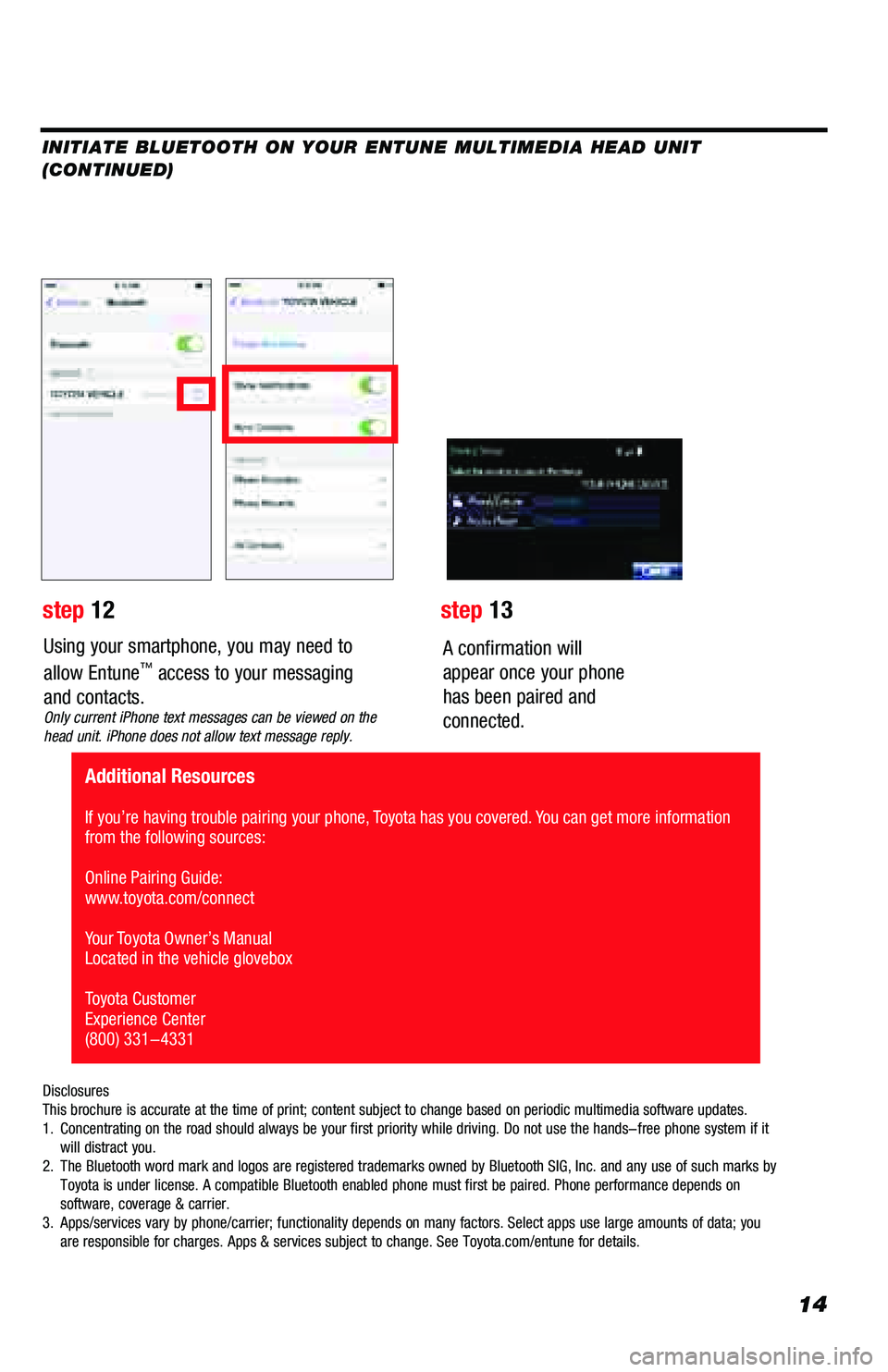
14
Using your smartphone, you may need to
allow Entune™ access to your messaging
and contacts.
Only current iPhone text messages can be viewed on the
head unit. iPhone does not allow text message reply.
A confirmation will
appear once your phone
has been paired and
connected.
Disclosures
This brochure is accurate at the time of print; content subject to chang\
e based on periodic multimedia software updates.
1. Concentrating on the road should always be your first priority while dri\
ving. Do not use the hands-free phone system if it
will distract you.
2. The Bluetooth word mark and logos are registered trademarks owned by Blu\
etooth SIG, Inc. and any use of such marks by
Toyota is under license. A compatible Bluetooth enabled phone must first\
be paired. Phone performance depends on
software, coverage & carrier.
3. Apps/services vary by phone/carrier; functionality depends on many facto\
rs. Select apps use large amounts of data; you
are responsible for charges. Apps & services subject to change. See Toyo\
ta.com/entune for details.
step 12 step 13
Additional Resources
If you’re having trouble pairing your phone, Toyota has you covered. You can get more information
from the following sources:
Online Pairing Guide:
www.toyota.com/connect
Your Toyota Owner’s Manual
Located in the vehicle glovebox
Toyota Customer
Experience Center
(800) 331-4331
INITIATE BLUETOOTH ON YOUR ENTUNE MULTIMEDIA HEAD UNIT
(CONTINUED)
Page 18 of 64
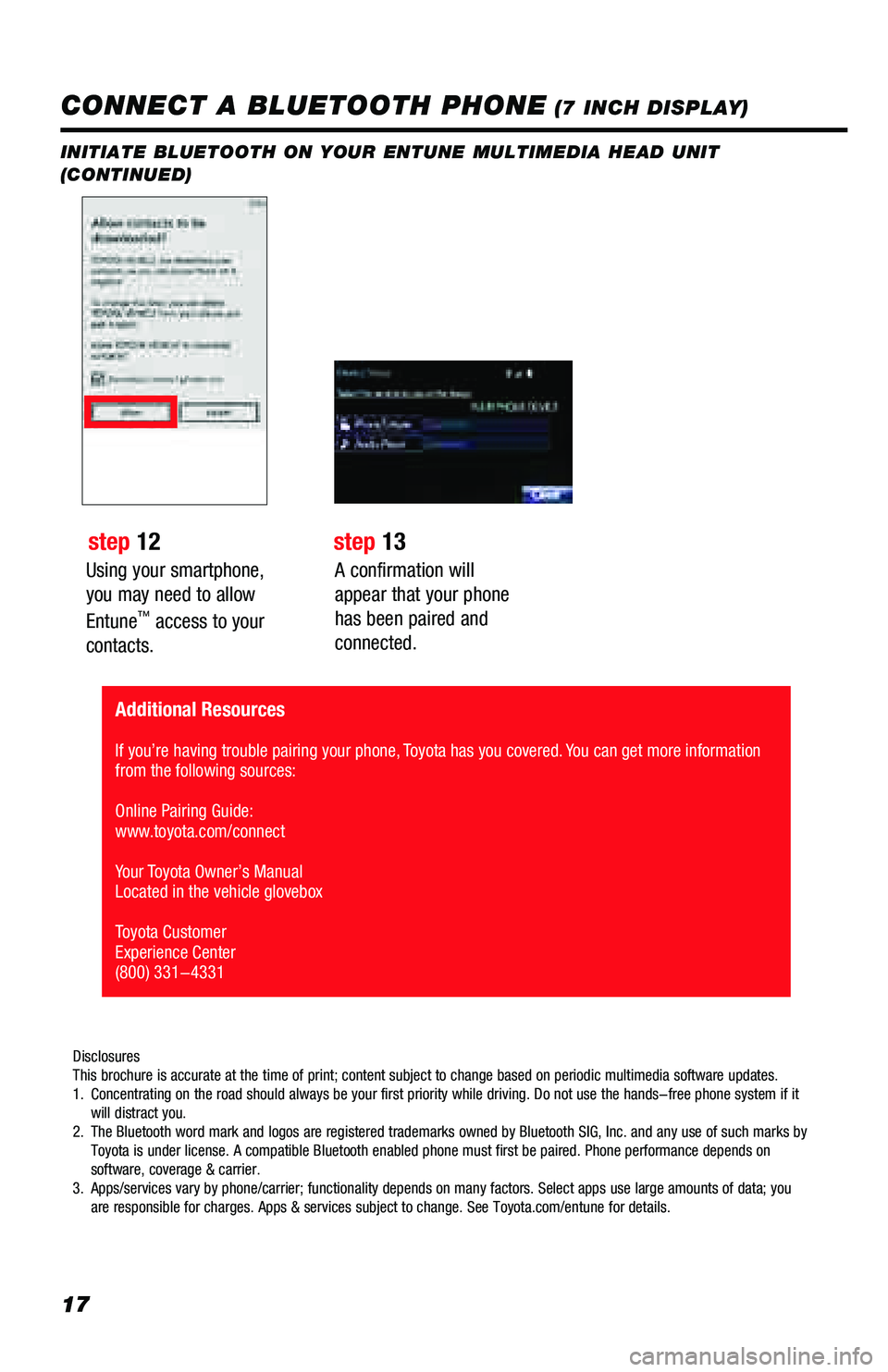
17
Using your smartphone,
you may need to allow
Entune
™ access to your
contacts.
INITIATE BLUETOOTH ON YOUR ENTUNE MULTIMEDIA HEAD UNIT
(CONTINUED)
A confirmation will
appear that your phone
has been paired and
connected.
CONNECT A BLUETOOTH PHONE (7 INCH DISPLAY)
step 12 step 13
Disclosures
This brochure is accurate at the time of print; content subject to chang\
e based on periodic multimedia software updates.
1. Concentrating on the road should always be your first priority while dri\
ving. Do not use the hands-free phone system if it
will distract you.
2. The Bluetooth word mark and logos are registered trademarks owned by Blu\
etooth SIG, Inc. and any use of such marks by
Toyota is under license. A compatible Bluetooth enabled phone must first\
be paired. Phone performance depends on
software, coverage & carrier.
3. Apps/services vary by phone/carrier; functionality depends on many facto\
rs. Select apps use large amounts of data; you
are responsible for charges. Apps & services subject to change. See Toyo\
ta.com/entune for details.
Additional Resources
If you’re having trouble pairing your phone, Toyota has you covered. You can get more information
from the following sources:
Online Pairing Guide:
www.toyota.com/connect
Your Toyota Owner’s Manual
Located in the vehicle glovebox
Toyota Customer
Experience Center
(800) 331-4331
Page 31 of 64
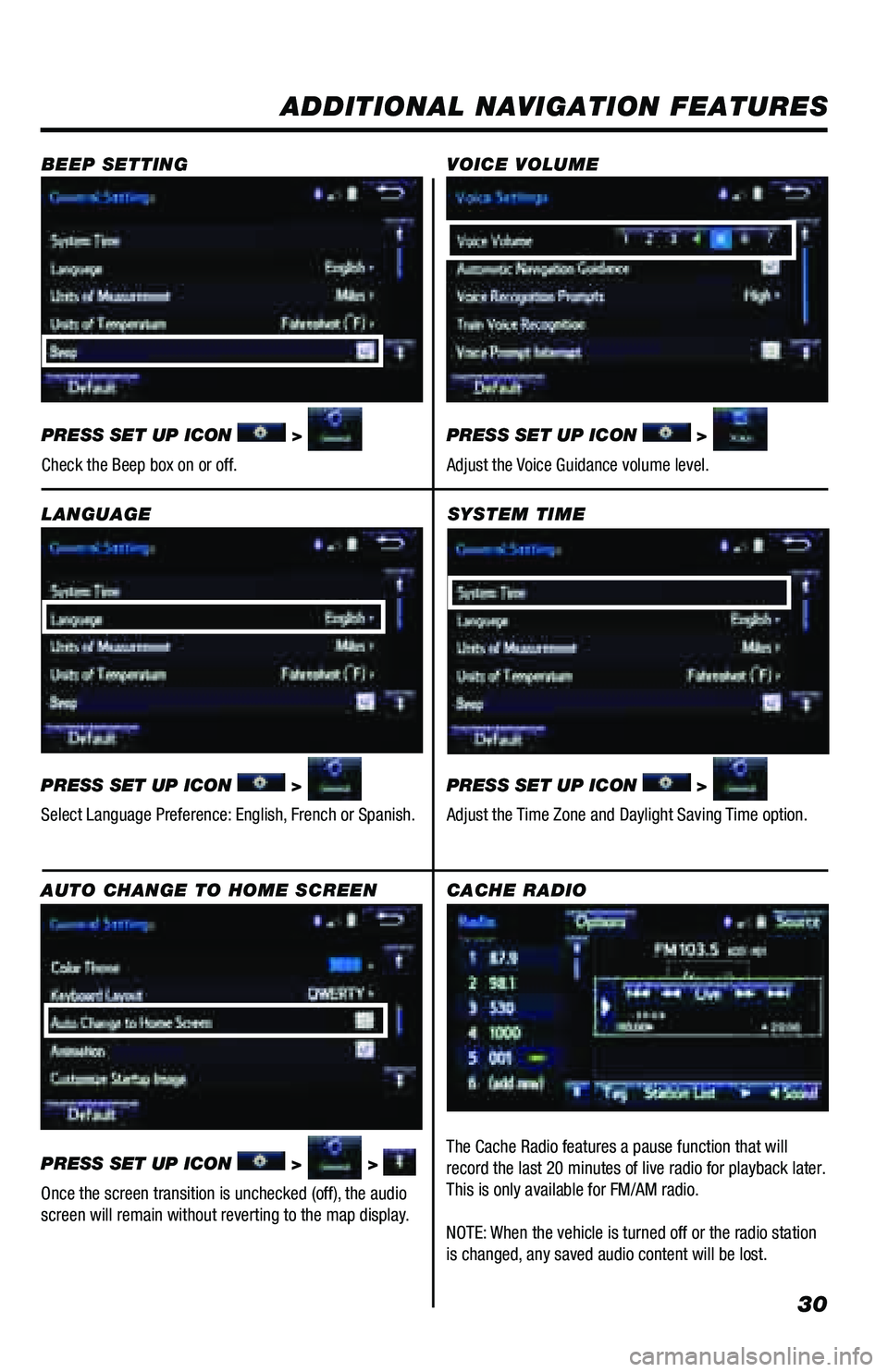
30
SYSTEM TIME
PRESS SET UP ICON
>
Adjust the Time Zone and Daylight Saving Time option.
ADDITIONAL NAVIGATION FEATURES
LANGUAGE
PRESS SET UP ICON
>
Select Language Preference: English, French or Spanish. PRESS SET UP ICON
>
Adjust the Voice Guidance volume level.
BEEP SETTING
VOICE VOLUME
AUTO CHANGE TO HOME SCREEN
PRESS SET UP ICON
> >
Once the screen transition is unchecked (off), the audio
screen will remain without reverting to the map display. PRESS SET UP ICON
>
Check the Beep box on or off.
CACHE RADIO
The Cache Radio features a pause function that will
record the last 20 minutes of live radio for playback later.
This is only available for FM/AM radio.
NOTE: When the vehicle is turned off or the radio station
is changed, any saved audio content will be lost.
Page 49 of 64
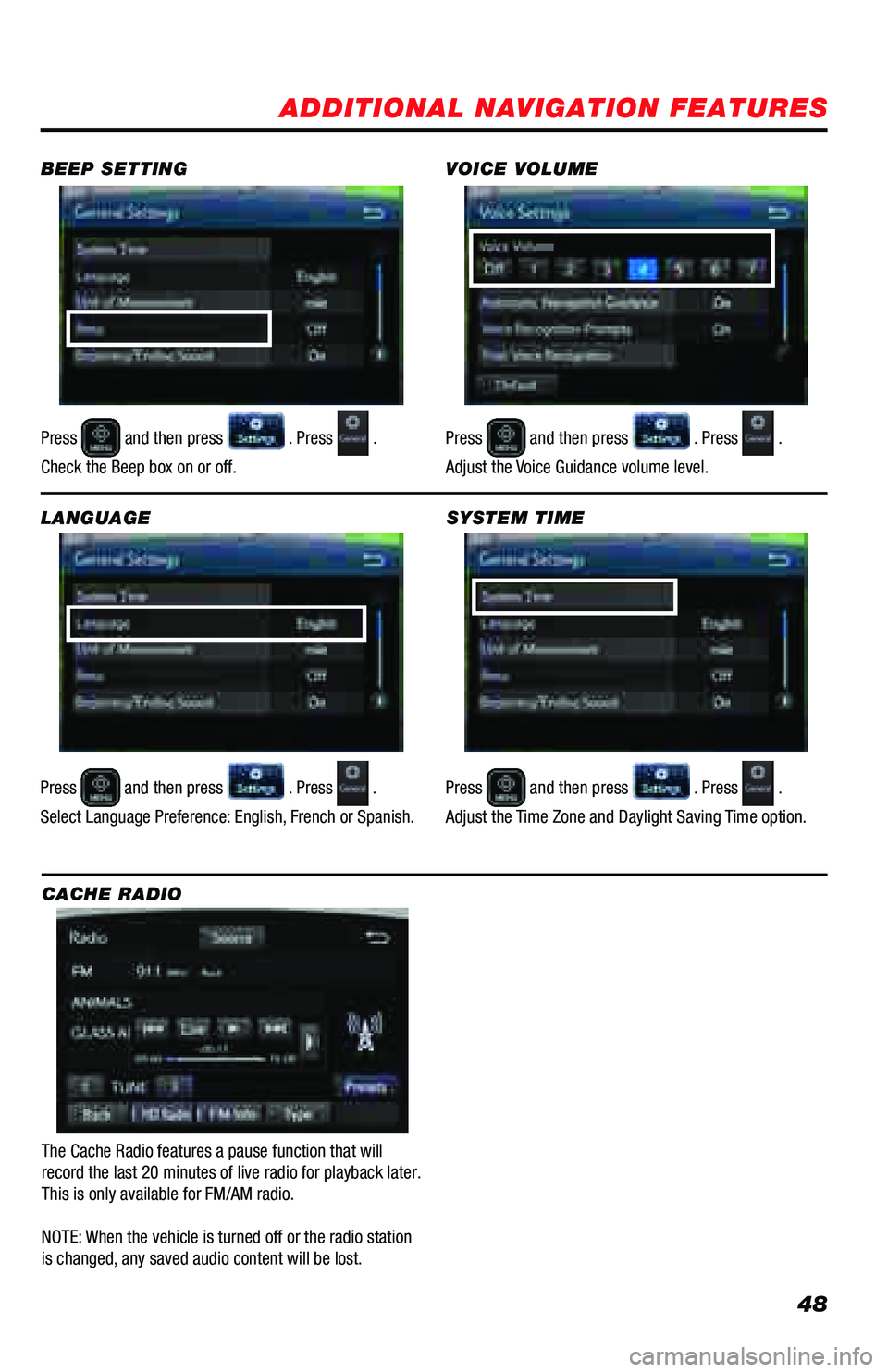
48
SYSTEM TIME
Press
and then press . Press .
Adjust the Time Zone and Daylight Saving Time option.
ADDITIONAL NAVIGATION FEATURES
LANGUAGE
Press
and then press . Press .
Select Language Preference: English, French or Spanish. Press
and then press . Press .
Adjust the Voice Guidance volume level.
BEEP SETTING
VOICE VOLUME
Press and then press . Press .
Check the Beep box on or off.
CACHE RADIO
The Cache Radio features a pause function that will
record the last 20 minutes of live radio for playback later.
This is only available for FM/AM radio.
NOTE: When the vehicle is turned off or the radio station
is changed, any saved audio content will be lost.