display TOYOTA PRIUS PRIME 2018 Accessories, Audio & Navigation (in English)
[x] Cancel search | Manufacturer: TOYOTA, Model Year: 2018, Model line: PRIUS PRIME, Model: TOYOTA PRIUS PRIME 2018Pages: 64, PDF Size: 5.08 MB
Page 3 of 64
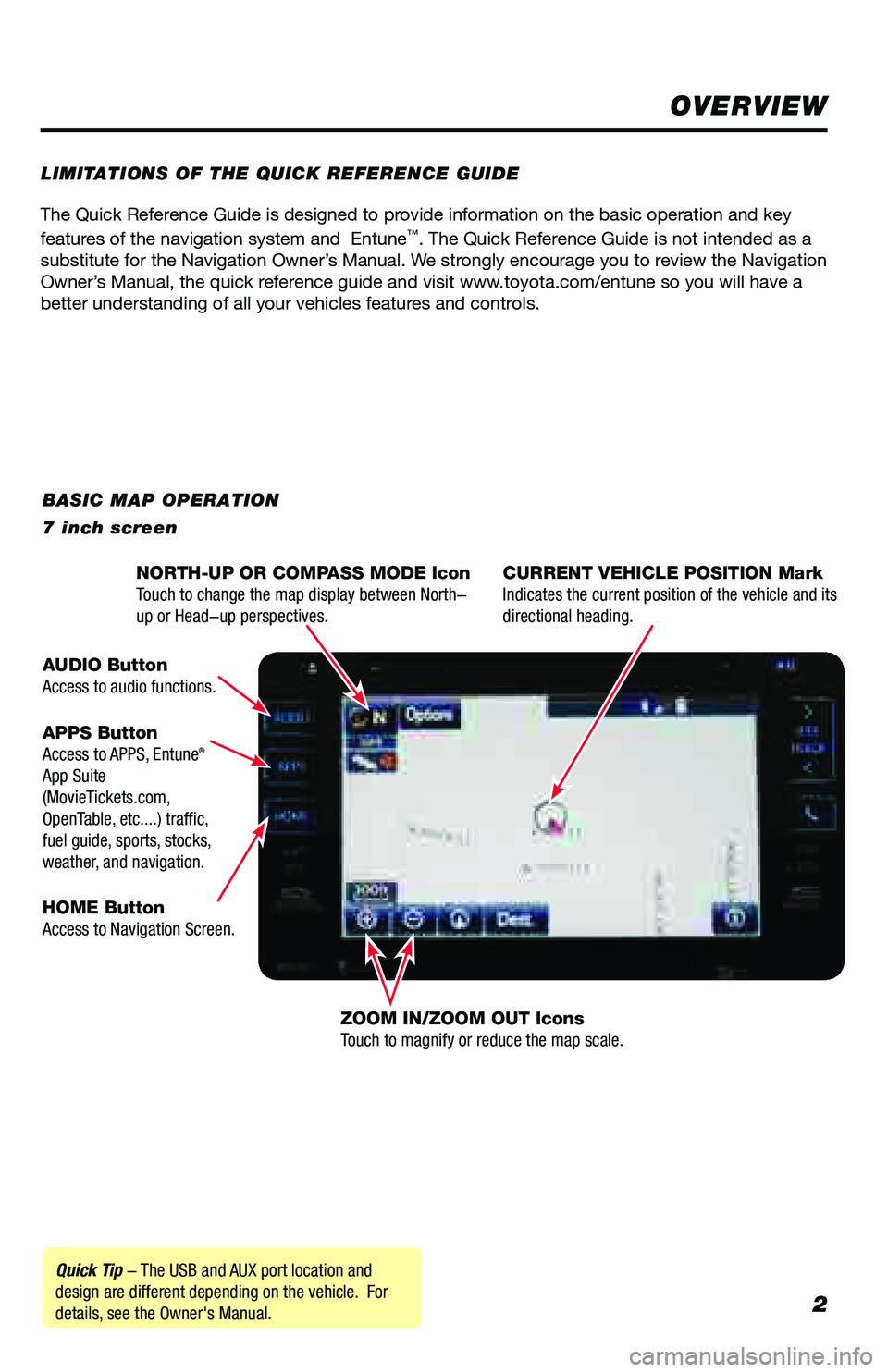
2
The Quick Reference Guide is designed to provide information on the basic operation and key
features of the navigation system and Entune™. The Quick Reference Guide is not intended as a
substitute for the Navigation Owner’s Manual. We strongly encourage you to review the Navigation
Owner’s Manual, the quick reference guide and visit www.toyota.com/entune so you will have a
better understanding of all your vehicles features and controls.
OVERVIEW
LIMITATIONS OF THE QUICK REFERENCE GUIDE
BASIC MAP OPERATION
7 inch screen
Quick Tip - The USB and AUX port location and
design are different depending on the vehicle. For
details, see the Owner's Manual. NORTH-UP OR COMPASS MODE Icon
Touch to change the map display between North-
up or Head-up perspectives.
CURRENT VEHICLE POSITION Mark
Indicates the current position of the vehicle and its
directional heading.
ZOOM IN/ZOOM OUT Icons
Touch to magnify or reduce the map scale.
HOME Button
Access to Navigation Screen. APPS Button
Access to APPS, Entune
®
App Suite
(MovieTickets.com,
OpenTable, etc....) traffic,
fuel guide, sports, stocks,
weather, and navigation. AUDIO Button
Access to audio functions.
Page 4 of 64
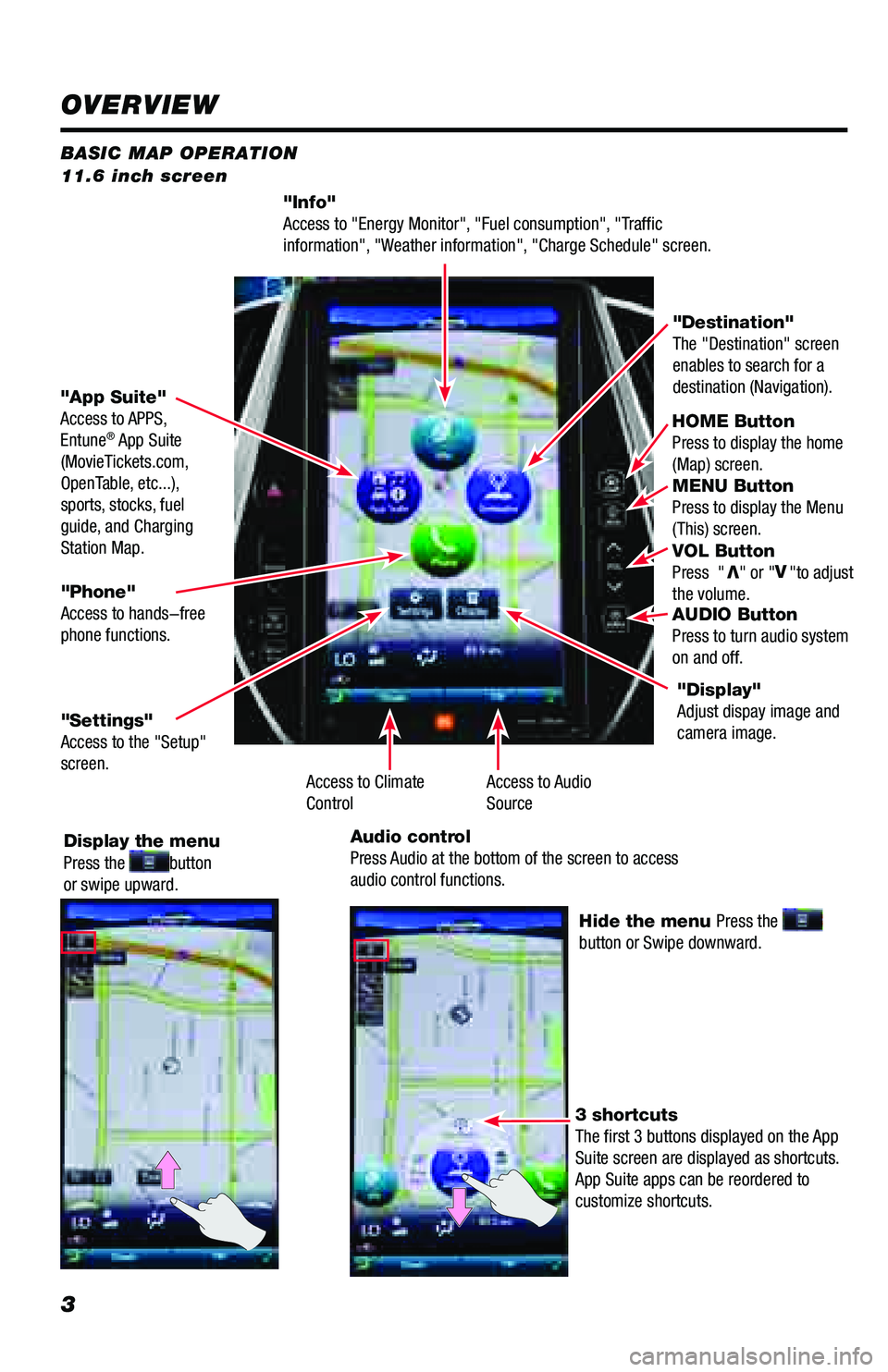
3
BASIC MAP OPERATION
11.6 inch screen
"Info"
Access to "Energy Monitor", "Fuel consumption", "Traffic
information", "Weather information", "Charge Schedule" screen.HOME Button
Press to display the home
(Map) screen.
MENU Button
Press to display the Menu
(This) screen.
VOL Button
Press "
V" or "V
"to adjust
the volume.
AUDIO Button
Press to turn audio system
on and off.
"App Suite"
Access to APPS,
Entune
® App Suite
(MovieTickets.com,
OpenTable, etc...),
sports, stocks, fuel
guide, and Charging
Station Map. "Destination"
The "Destination" screen
enables to search for a
destination (Navigation).
"Phone"
Access to hands-free
phone functions.
"Settings"
Access to the "Setup"
screen. Display the menu
Press the
button
or swipe upward.
Hide the menu Press the
button or Swipe downward.
3 shortcuts
The first 3 buttons displayed on the App
Suite screen are displayed as shortcuts.
App Suite apps can be reordered to
customize shortcuts. "Display"
Adjust dispay image and
camera image.
Access to Audio
Source
Access to Climate
Control
Audio control
Press Audio at the bottom of the screen to access
audio control functions.
OVERVIEW
Page 7 of 64
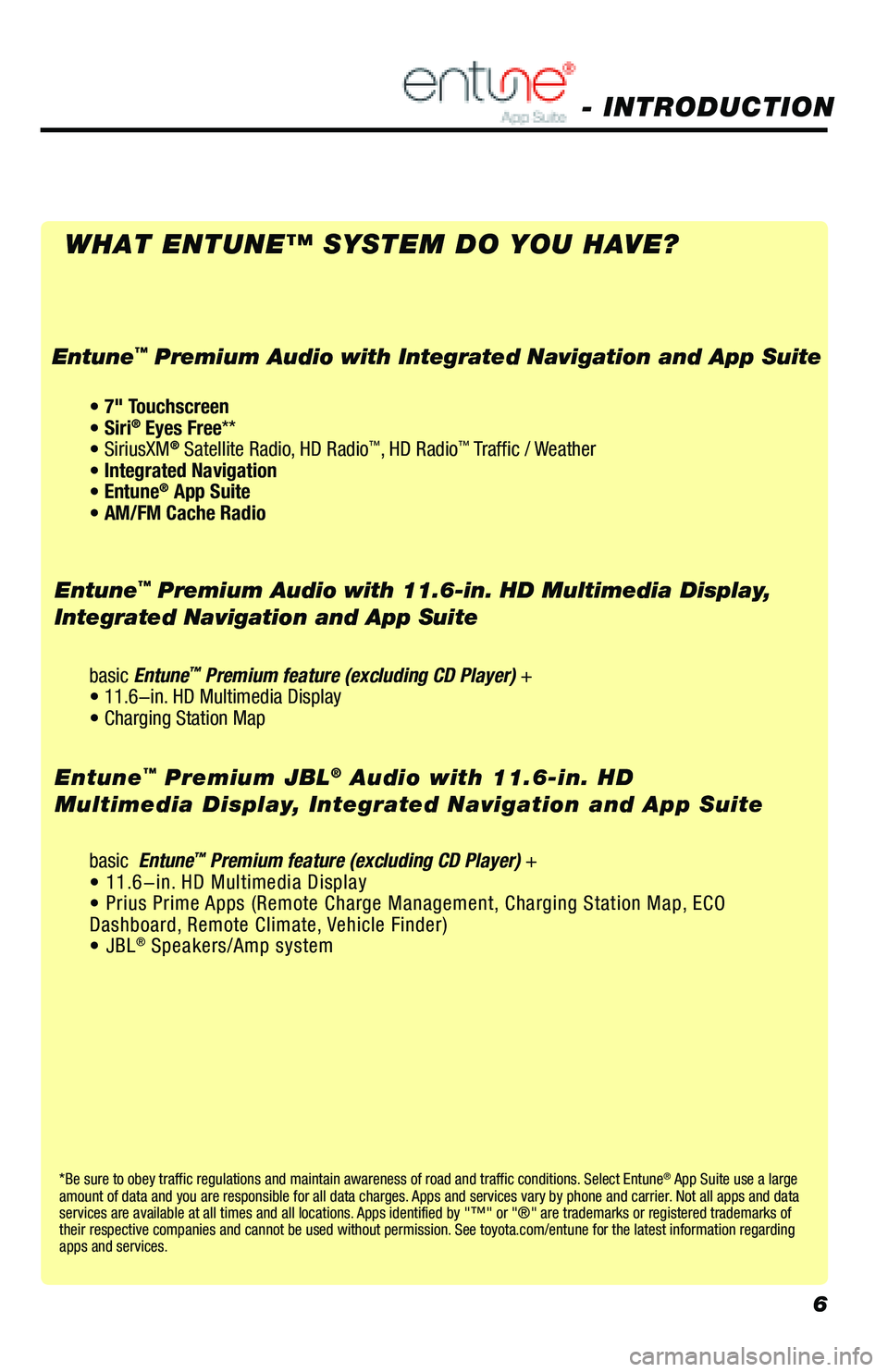
6
*Be sure to obey traffic regulations and maintain awareness of road and traffic conditions. Select Entune® App Suite use a large
amount of data and you are responsible for all data charges. Apps and services vary by phone and carrier. Not all apps and data
services are available at all times and all locations. Apps identified by "™" or "®" are trademarks or registered trademar\
ks of
their respective companies and cannot be used without permission. See toyota.com/entune for the latest information regarding
apps and services.
- INTRODUCTION
WHAT ENTUNE™ SYSTEM DO YOU HAVE?
Entune™ Premium Audio with 11.6-in. HD Multimedia Display,
Integrated Navigation and App Suite
basic Entune™ Premium feature (excluding CD Player) +
• 11.6-in. HD Multimedia Display
• Charging Station Map
basic Entune
™ Premium feature (excluding CD Player) +
• 11.6-in. HD Multimedia Display
• Prius Prime Apps (Remote Charge Management, Charging Station Map, ECO
Dashboard, Remote Climate, Vehicle Finder)
• JBL
® Speakers/Amp system
Entune™ Premium JBL® Audio with 11.6-in. HD
Multimedia Display, Integrated Navigation and App Suite
• 7" Touchscreen
• Siri® Eyes Free**
• SiriusXM® Satellite Radio, HD Radio™, HD Radio™ Traffic / Weather
• Integrated Navigation
• Entune
® App Suite
• AM/FM Cache Radio
Entune™ Premium Audio with Integrated Navigation and App Suite
Page 9 of 64
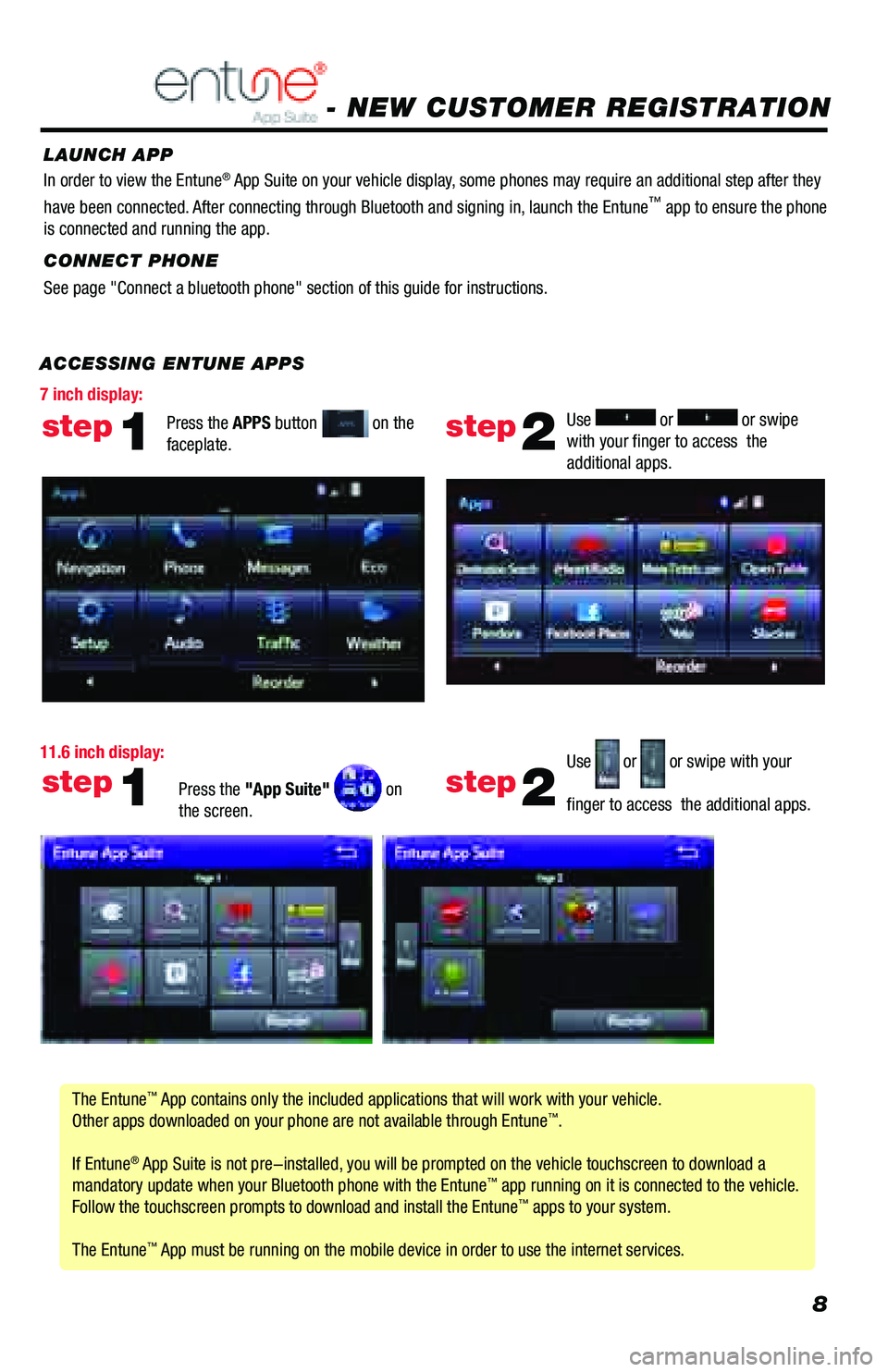
8
ACCESSING ENTUNE APPSThe Entune
™ App contains only the included applications that will work with your vehicle.
Other apps downloaded on your phone are not available through Entune™.
If Entune
® App Suite is not pre-installed, you will be prompted on the vehicle touchscreen to download a
mandatory update when your Bluetooth phone with the Entune™ app running on it is connected to the vehicle.
Follow the touchscreen prompts to download and install the Entune™ apps to your system.
The Entune
™ App must be running on the mobile device in order to use the internet ser\
vices. Use
or or swipe
with your finger to access the
additional apps.
Use
or or swipe with your
finger to access the additional apps.
step2
step2
Press the APPS button on the
faceplate.
Press the "App Suite"
on
the screen.
step1
step1
- NEW CUSTOMER REGISTRATION
CONNECT PHONE
See page "Connect a bluetooth phone" section of this guide for instructions. In order to view the Entune
® App Suite on your vehicle display, some phones may require an additional step after they
have been connected. After connecting through Bluetooth and signing in, launch the Entune™ app to ensure the phone
is connected and running the app.
LAUNCH APP
11.6 inch display: 7 inch display:
Page 10 of 64
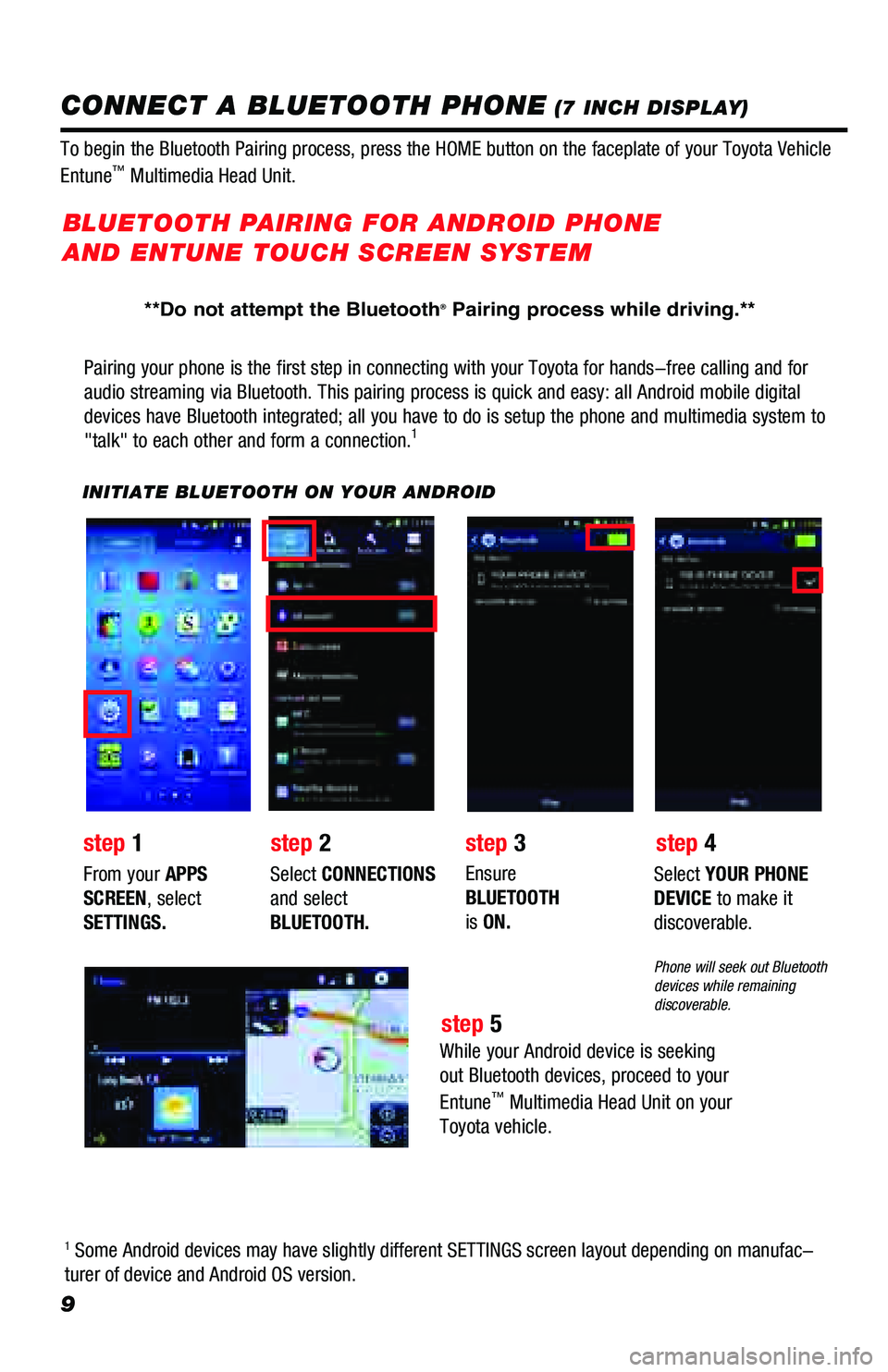
9
Pairing your phone is the first step in connecting with your Toyota for \
hands-free calling and for
audio streaming via Bluetooth. This pairing process is quick and easy: a\
ll Android mobile digital
devices have Bluetooth integrated; all you have to do is setup the phone and multimedia system to
"talk" to each other and form a connection.
1
INITIATE BLUETOOTH ON YOUR ANDROID
step 2
step 1 step 3
step 5 step 4
From your APPS
SCREEN, select
SETTINGS.
Select
CONNECTIONS
and select
BLUETOOTH. Ensure
BLUETOOTH
is
ON. Select
YOUR PHONE
DEVICE to make it
discoverable.
Phone will seek out Bluetooth
devices while remaining
discoverable.
While your Android device is seeking
out Bluetooth devices, proceed to your
Entune
™ Multimedia Head Unit on your
Toyota vehicle.
BLUETOOTH PAIRING FOR ANDROID PHONE
AND ENTUNE TOUCH SCREEN SYSTEM
1 Some Android devices may have slightly different SETTINGS screen layout\
depending on manufac-
turer of device and Android OS version.
To begin the Bluetooth Pairing process, press the HOME button on the fac\
eplate of your Toyota Vehicle
Entune
™ Multimedia Head Unit.
CONNECT A BLUETOOTH PHONE (7 INCH DISPLAY)
**Do not attempt the Bluetooth® Pairing process while driving.**
Page 11 of 64
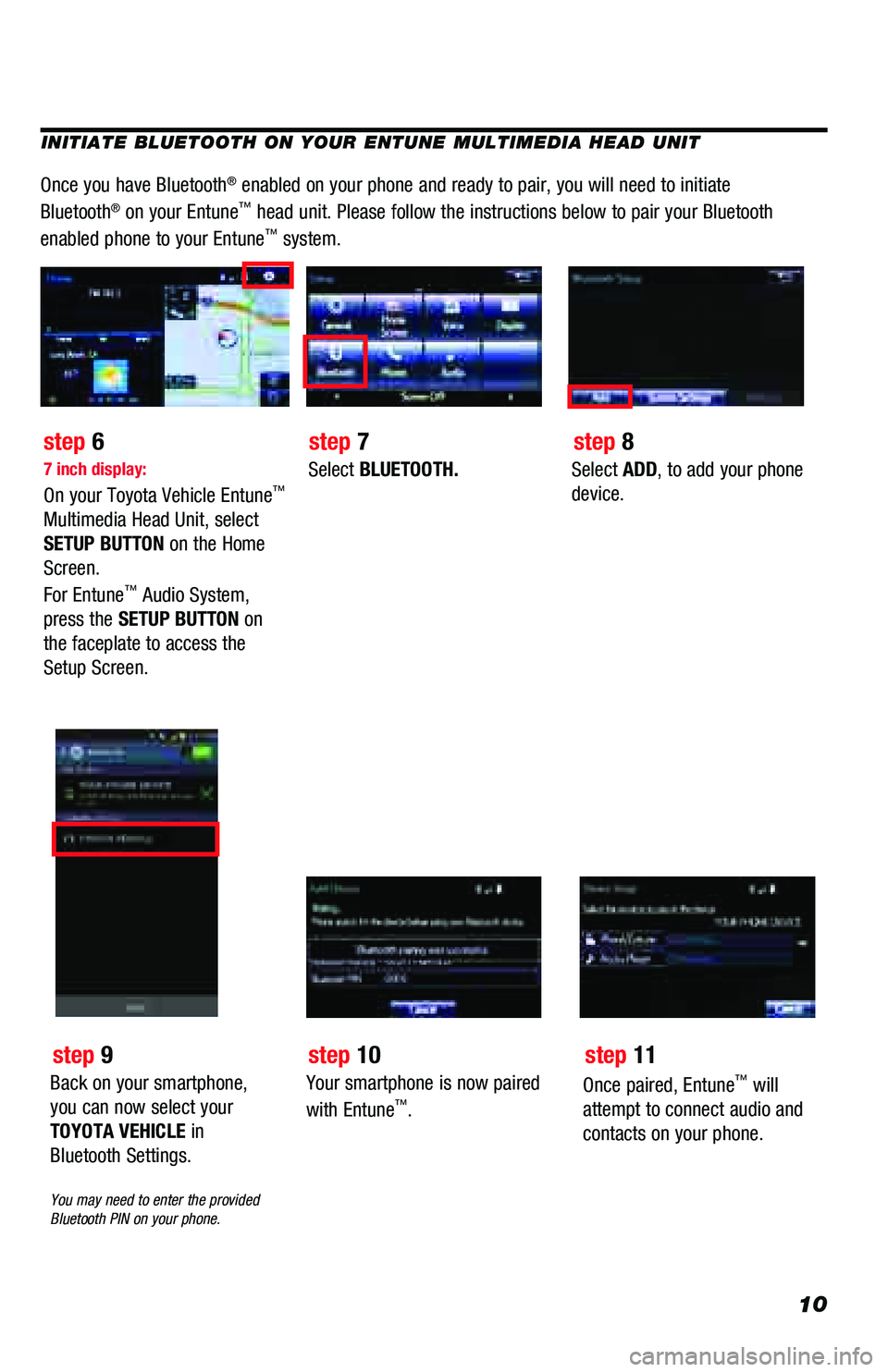
10
INITIATE BLUETOOTH ON YOUR ENTUNE MULTIMEDIA HEAD UNIT
Once you have Bluetooth® enabled on your phone and ready to pair, you will need to initiate
Bluetooth® on your Entune™ head unit. Please follow the instructions below to pair your Bluetooth \
enabled phone to your Entune™ system.
7 inch display:
On your Toyota Vehicle Entune™
Multimedia Head Unit, select
SETUP BUTTON on the Home
Screen.
For Entune
™ Audio System,
press the SETUP BUTTON on
the faceplate to access the
Setup Screen.
Select BLUETOOTH.Select ADD, to add your phone
device.
step 6 step 7step 8
Back on your smartphone,
you can now select your
TOYOTA VEHICLE in
Bluetooth Settings.
You may need to enter the provided
Bluetooth PIN on your phone.
step 9
Your smartphone is now paired
with Entune™.
step 10
Once paired, Entune™ will
attempt to connect audio and
contacts on your phone.
step 11
Page 12 of 64
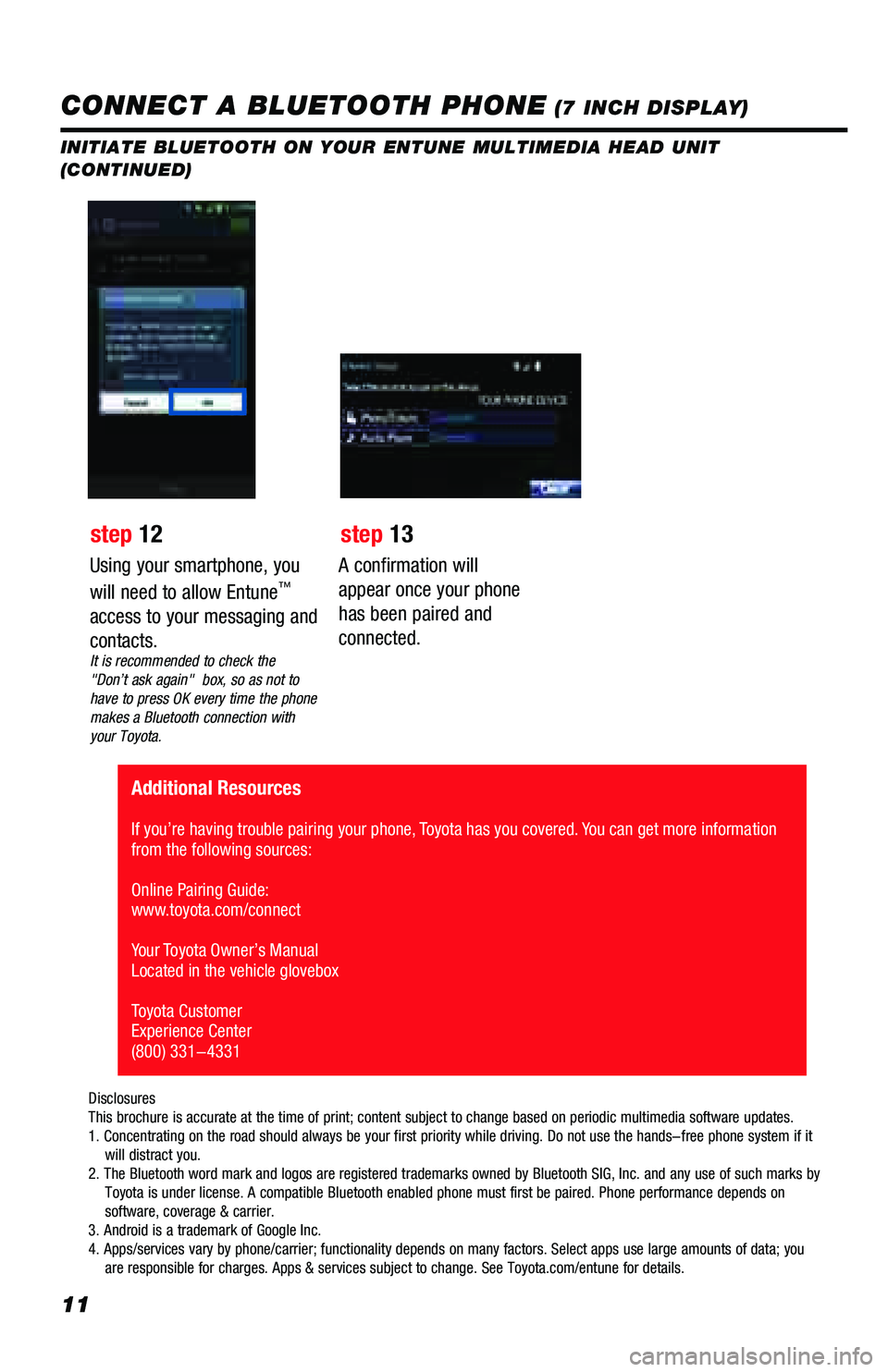
11
INITIATE BLUETOOTH ON YOUR ENTUNE MULTIMEDIA HEAD UNIT
(CONTINUED)
A confirmation will
appear once your phone
has been paired and
connected.
Additional Resources
If you’re having trouble pairing your phone, Toyota has you covered. You can get more information
from the following sources:
Online Pairing Guide:
www.toyota.com/connect
Your Toyota Owner’s Manual
Located in the vehicle glovebox
Toyota Customer
Experience Center
(800) 331-4331
Disclosures
This brochure is accurate at the time of print; content subject to chang\
e based on periodic multimedia software updates.
1. Concentrating on the road should always be your first priority while \
driving. Do not use the hands-free phone system if it
will distract you.
2. The Bluetooth word mark and logos are registered trademarks owned by \
Bluetooth SIG, Inc. and any use of such marks by
Toyota is under license. A compatible Bluetooth enabled phone must f\
irst be paired. Phone performance depends on
software, coverage & carrier.
3. Android is a trademark of Google Inc.
4. Apps/services vary by phone/carrier; functionality depends on many fa\
ctors. Select apps use large amounts of data; you
are responsible for charges. Apps & services subject to change. See \
Toyota.com/entune for details.
Using your smartphone, you
will need to allow Entune™
access to your messaging and
contacts.
It is recommended to check the
"Don’t ask again" box, so as not to
have to press OK every time the phone
makes a Bluetooth connection with
your Toyota.
step 12 step 13
CONNECT A BLUETOOTH PHONE (7 INCH DISPLAY)
Page 14 of 64
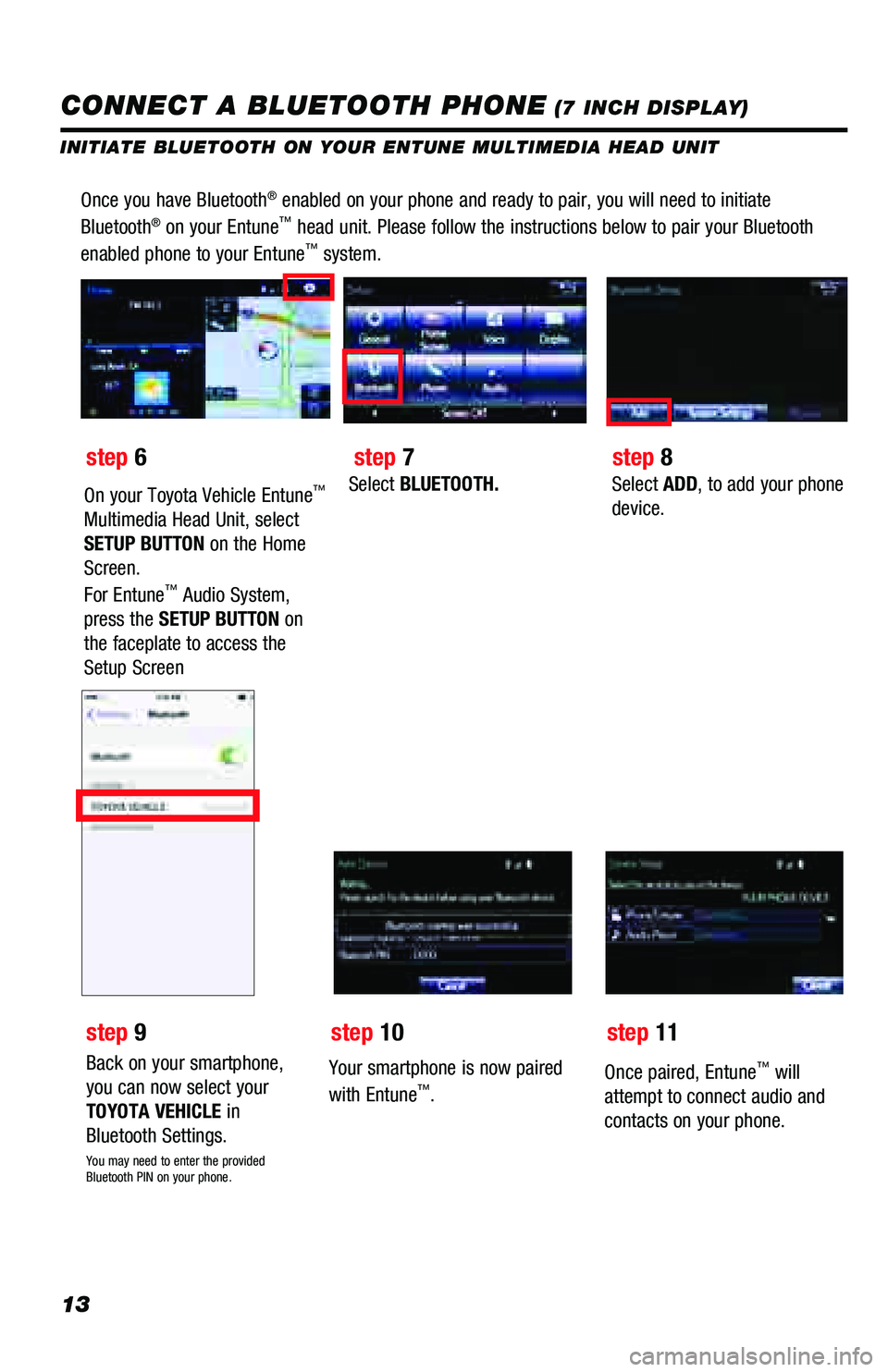
13
Once you have Bluetooth® enabled on your phone and ready to pair, you will need to initiate
Bluetooth® on your Entune™ head unit. Please follow the instructions below to pair your Bluetooth \
enabled phone to your Entune™ system.
Select BLUETOOTH.Select ADD, to add your phone
device.
Back on your smartphone,
you can now select your
TOYOTA VEHICLE in
Bluetooth Settings.
You may need to enter the provided
Bluetooth PIN on your phone.
Your smartphone is now paired
with Entune™.
Once paired, Entune™ will
attempt to connect audio and
contacts on your phone.
step 6
step 9 step 7
step 10 step 8
step 11
CONNECT A BLUETOOTH PHONE (7 INCH DISPLAY)
INITIATE BLUETOOTH ON YOUR ENTUNE MULTIMEDIA HEAD UNIT
On your Toyota Vehicle Entune™
Multimedia Head Unit, select
SETUP BUTTON on the Home
Screen.
For Entune
™ Audio System,
press the SETUP BUTTON on
the faceplate to access the
Setup Screen
Page 16 of 64
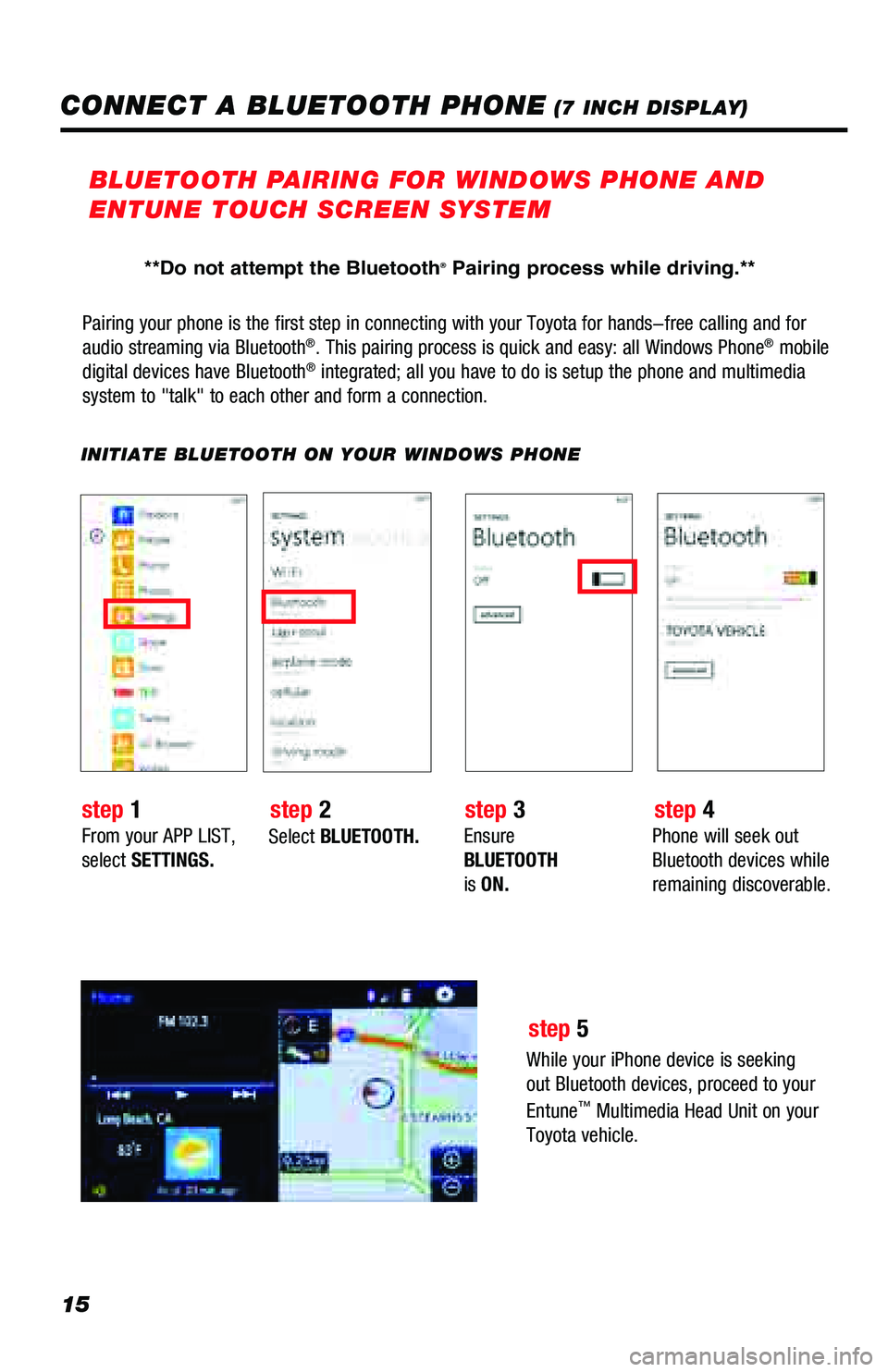
15
Pairing your phone is the first step in connecting with your Toyota for \
hands-free calling and for
audio streaming via Bluetooth®. This pairing process is quick and easy: all Windows Phone® mobile
digital devices have Bluetooth® integrated; all you have to do is setup the phone and multimedia
system to "talk" to each other and form a connection.
INITIATE BLUETOOTH ON YOUR WINDOWS PHONE
From your APP LIST,
select SETTINGS. Select
BLUETOOTH. Ensure
BLUETOOTH
is
ON. Phone will seek out
Bluetooth devices while
remaining discoverable.
While your iPhone device is seeking
out Bluetooth devices, proceed to your
Entune
™ Multimedia Head Unit on your
Toyota vehicle.
BLUETOOTH PAIRING FOR WINDOWS PHONE AND
ENTUNE TOUCH SCREEN SYSTEM
step 1 step 2 step 3step 4
step 5
CONNECT A BLUETOOTH PHONE (7 INCH DISPLAY)
**Do not attempt the Bluetooth® Pairing process while driving.**
Page 18 of 64
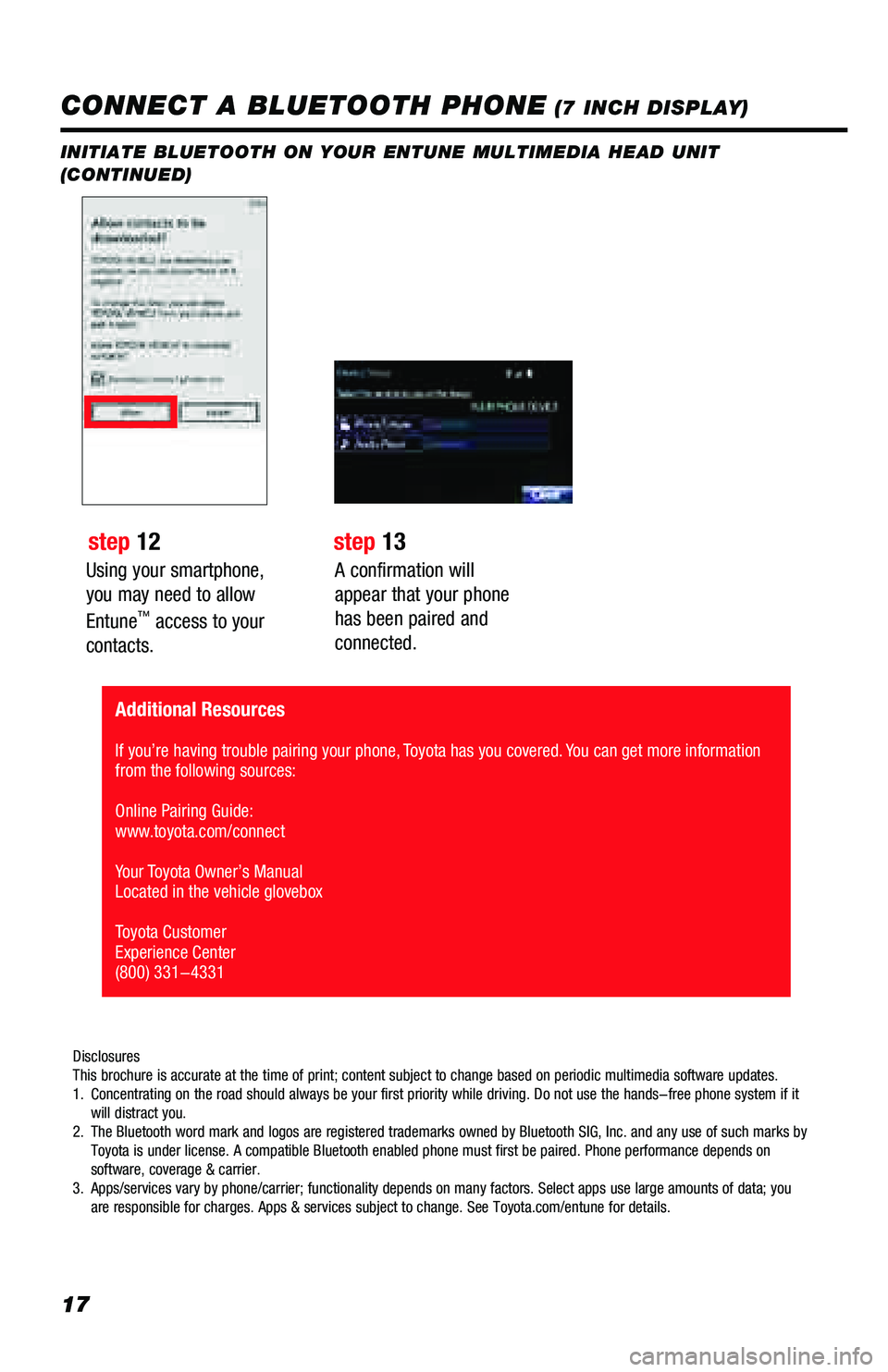
17
Using your smartphone,
you may need to allow
Entune
™ access to your
contacts.
INITIATE BLUETOOTH ON YOUR ENTUNE MULTIMEDIA HEAD UNIT
(CONTINUED)
A confirmation will
appear that your phone
has been paired and
connected.
CONNECT A BLUETOOTH PHONE (7 INCH DISPLAY)
step 12 step 13
Disclosures
This brochure is accurate at the time of print; content subject to chang\
e based on periodic multimedia software updates.
1. Concentrating on the road should always be your first priority while dri\
ving. Do not use the hands-free phone system if it
will distract you.
2. The Bluetooth word mark and logos are registered trademarks owned by Blu\
etooth SIG, Inc. and any use of such marks by
Toyota is under license. A compatible Bluetooth enabled phone must first\
be paired. Phone performance depends on
software, coverage & carrier.
3. Apps/services vary by phone/carrier; functionality depends on many facto\
rs. Select apps use large amounts of data; you
are responsible for charges. Apps & services subject to change. See Toyo\
ta.com/entune for details.
Additional Resources
If you’re having trouble pairing your phone, Toyota has you covered. You can get more information
from the following sources:
Online Pairing Guide:
www.toyota.com/connect
Your Toyota Owner’s Manual
Located in the vehicle glovebox
Toyota Customer
Experience Center
(800) 331-4331