USB port TOYOTA PRIUS PRIME 2018 Accessories, Audio & Navigation (in English)
[x] Cancel search | Manufacturer: TOYOTA, Model Year: 2018, Model line: PRIUS PRIME, Model: TOYOTA PRIUS PRIME 2018Pages: 306, PDF Size: 3.46 MB
Page 70 of 306
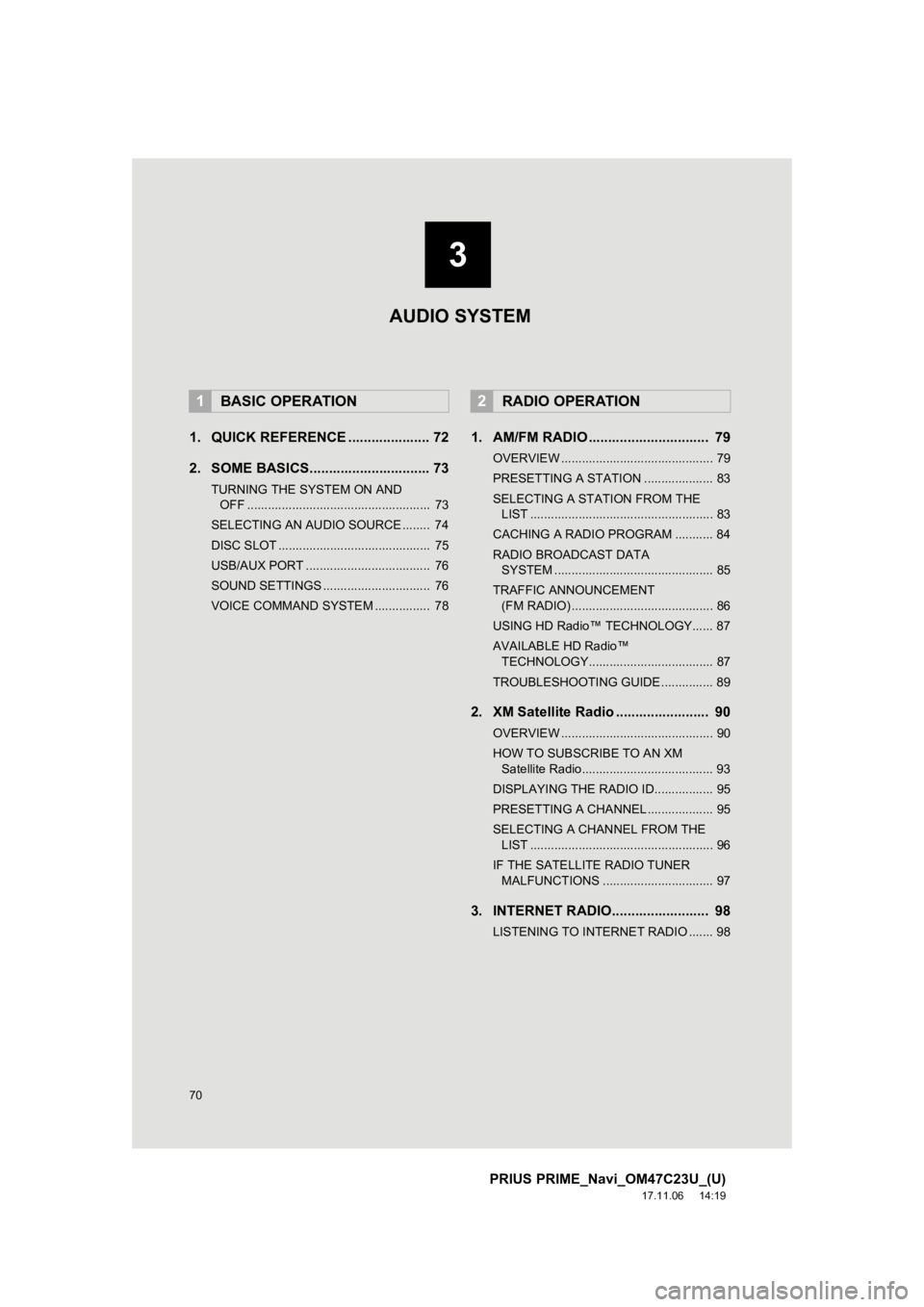
70
PRIUS PRIME_Navi_OM47C23U_(U)
17.11.06 14:19
1. QUICK REFERENCE ..................... 72
2. SOME BASICS............................... 73
TURNING THE SYSTEM ON AND OFF ..................................................... 73
SELECTING AN AUDIO SOURCE ........ 74
DISC SLOT ............................................ 75
USB/AUX PORT .................................... 76
SOUND SETTINGS ............................... 76
VOICE COMMAND SYSTEM ................ 78
1. AM/FM RADIO ............................... 79
OVERVIEW ............................................ 79
PRESETTING A STATION .................... 83
SELECTING A STATION FROM THE LIST ..................................................... 83
CACHING A RADIO PROGRAM ........... 84
RADIO BROADCAST DATA SYSTEM .............................................. 85
TRAFFIC ANNOUNCEMENT (FM RADIO) ......................................... 86
USING HD Radio™ TECHNOLOGY...... 87
AVAILABLE HD Radio™ TECHNOLOGY.................................... 87
TROUBLESHOOTING GUIDE ............... 89
2. XM Satellite Radio ........................ 90
OVERVIEW ............................................ 90
HOW TO SUBSCRIBE TO AN XM Satellite Radio...................................... 93
DISPLAYING THE RADIO ID................. 95
PRESETTING A CHANNEL ................... 95
SELECTING A CHANNEL FROM THE LIST ..................................................... 96
IF THE SATELLITE RADIO TUNER MALFUNCTIONS ................................ 97
3. INTERNET RADIO......................... 98
LISTENING TO INTERNET RADIO ....... 98
1BASIC OPERATION2RADIO OPERATION
3
AUDIO SYSTEM
Page 72 of 306
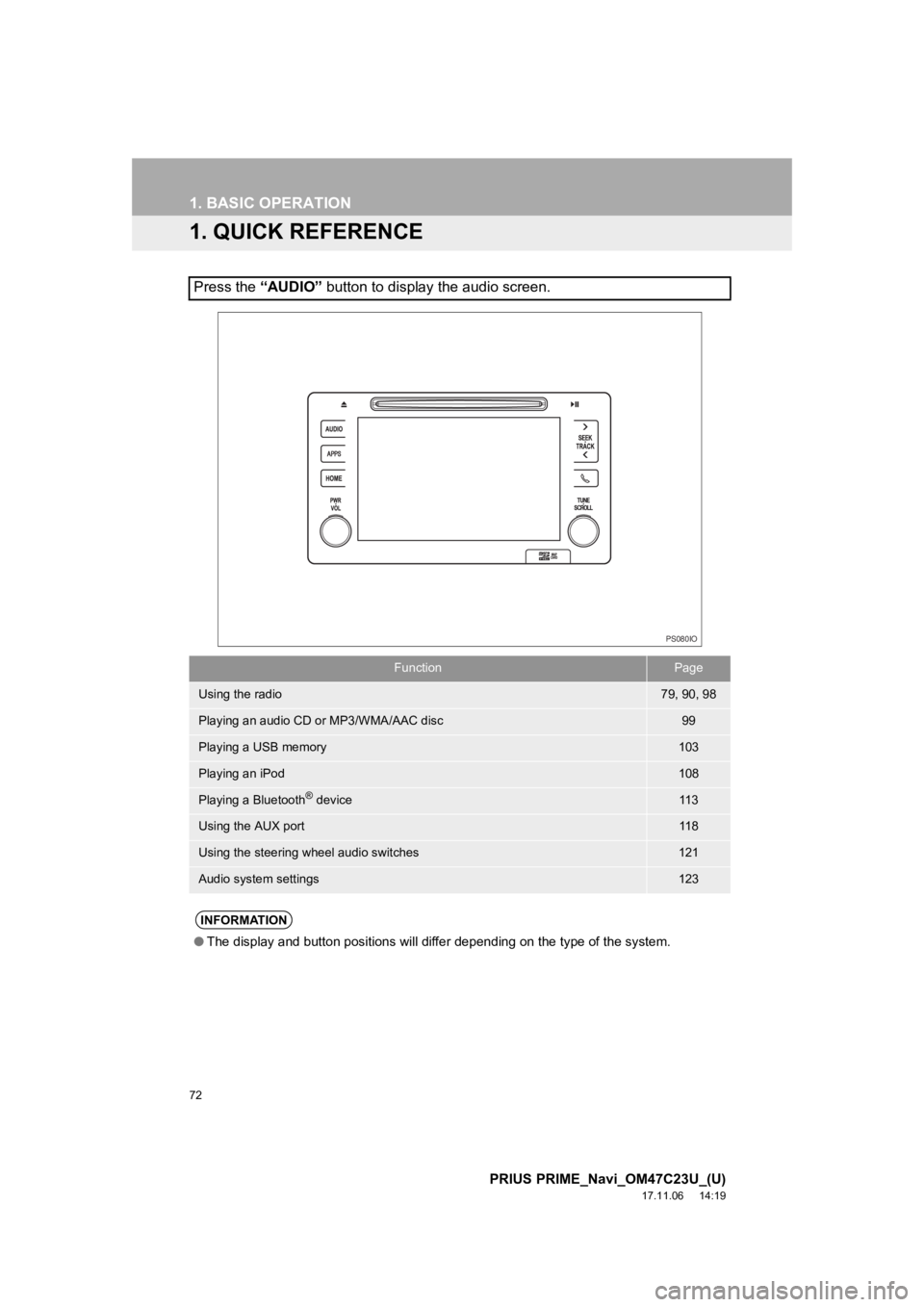
72
PRIUS PRIME_Navi_OM47C23U_(U)
17.11.06 14:19
1. BASIC OPERATION
1. QUICK REFERENCE
Press the “AUDIO” button to display the audio screen.
FunctionPage
Using the radio79, 90, 98
Playing an audio CD or MP3/WMA/AAC disc99
Playing a USB memory103
Playing an iPod108
Playing a Bluetooth® device11 3
Using the AUX port11 8
Using the steering wheel audio switches121
Audio system settings123
INFORMATION
●The display and button positions will differ depending on the t ype of the system.
PS080IO
Page 76 of 306
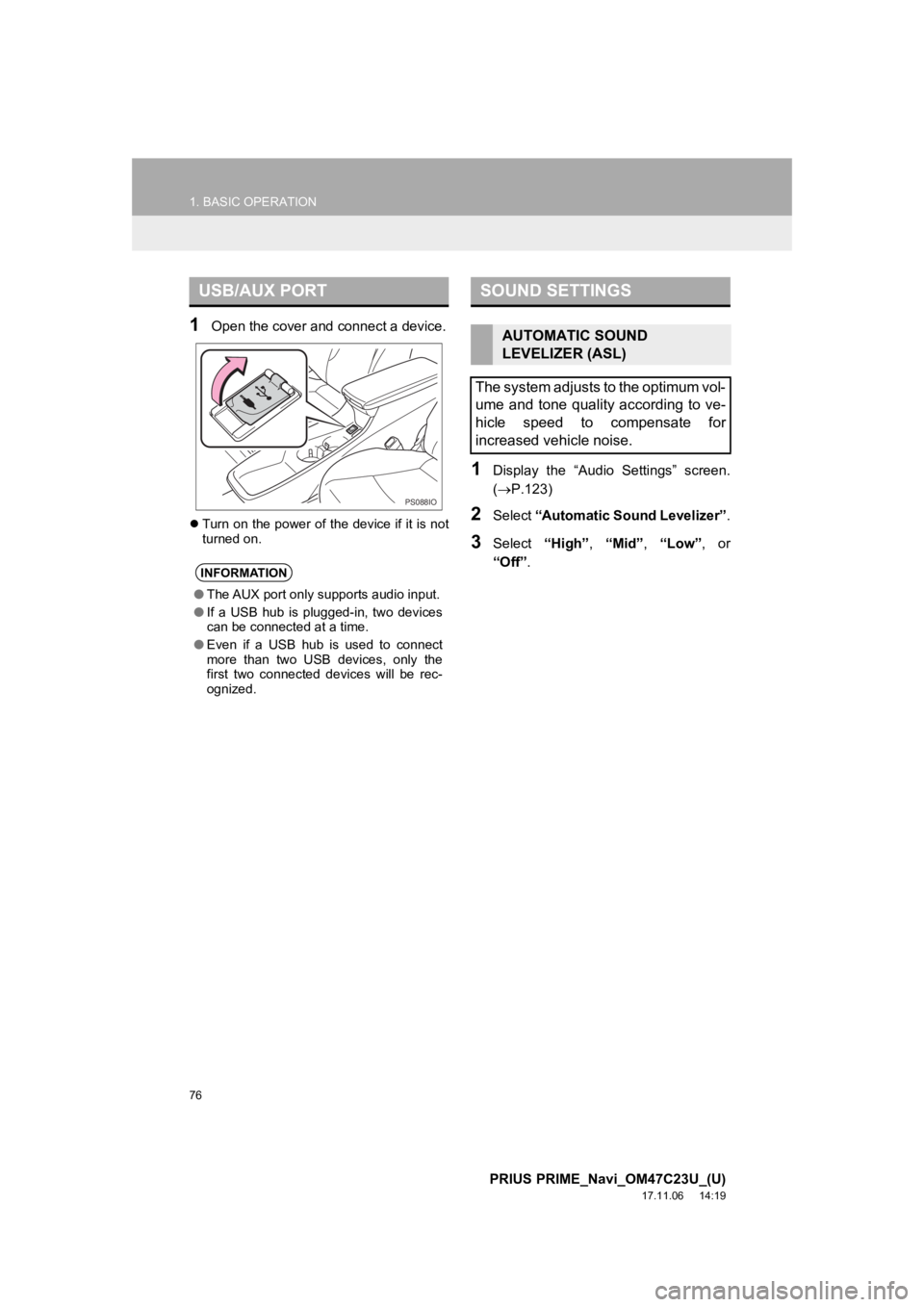
76
1. BASIC OPERATION
PRIUS PRIME_Navi_OM47C23U_(U)
17.11.06 14:19
1Open the cover and connect a device.
Turn on the power of the device if it is not
turned on.
1Display the “Audio Settings” screen.
( P.123)
2Select “Automatic Sound Levelizer” .
3Select “High”, “Mid” , “Low” , or
“Off” .
USB/AUX PORT
INFORMATION
●The AUX port only supports audio input.
● If a USB hub is plugged-in, two devices
can be connected at a time.
● Even if a USB hub is used to connect
more than two USB devices, only the
first two connected devices will be rec-
ognized.
PS088IO
SOUND SETTINGS
AUTOMATIC SOUND
LEVELIZER (ASL)
The system adjusts to the optimum vol-
ume and tone quality according to ve-
hicle speed to compensate for
increased vehicle noise.
Page 106 of 306
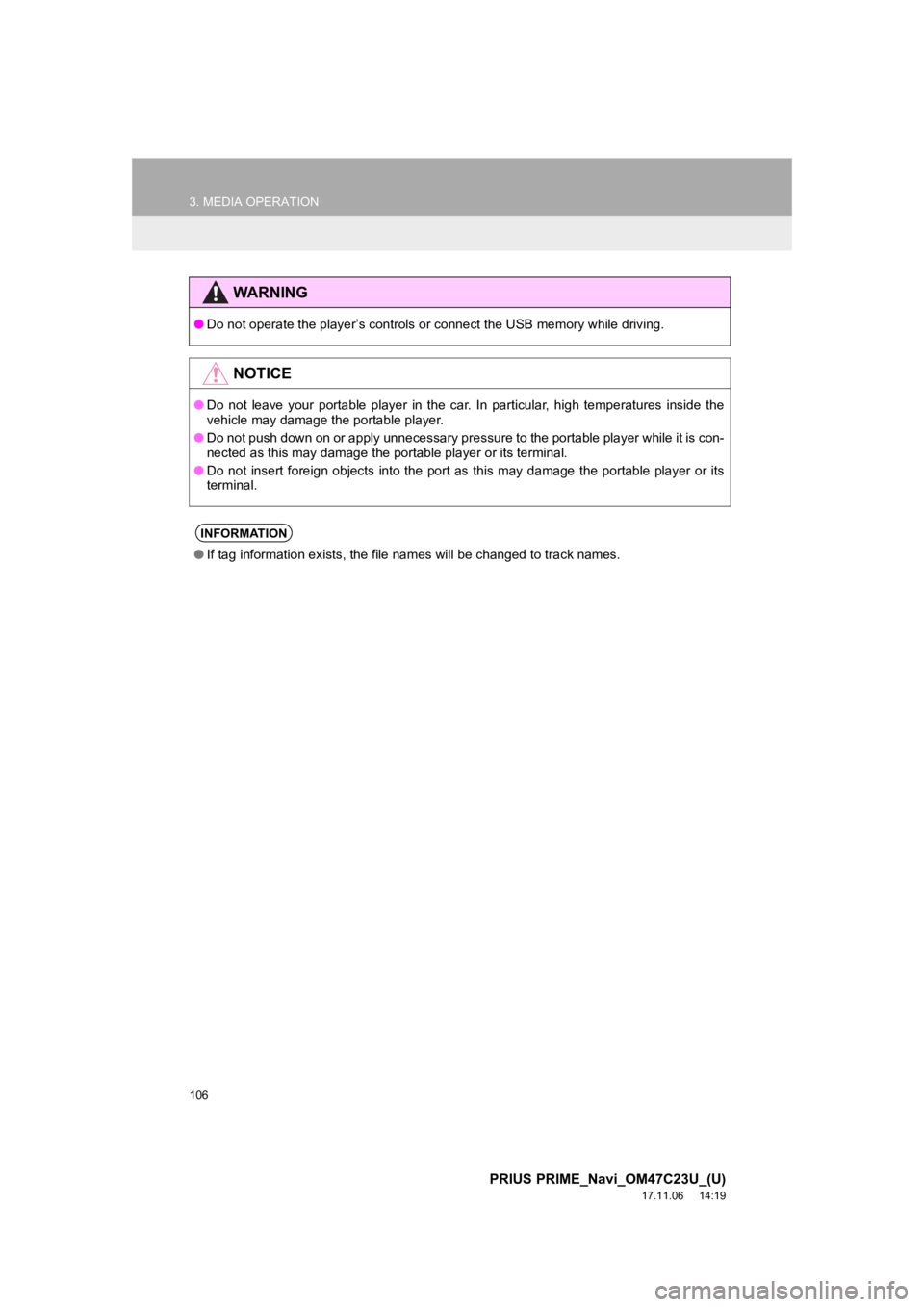
106
3. MEDIA OPERATION
PRIUS PRIME_Navi_OM47C23U_(U)
17.11.06 14:19
WA R N I N G
●Do not operate the player’s controls or connect the USB memory while driving.
NOTICE
●Do not leave your portable player in the car. In particular, hi gh temperatures inside the
vehicle may damage the portable player.
● Do not push down on or apply unnecessary pressure to the portab le player while it is con-
nected as this may damage the portable player or its terminal.
● Do not insert foreign objects into the port as this may damage the portable player or its
terminal.
INFORMATION
● If tag information exists, the file names will be changed to tr ack names.
Page 129 of 306
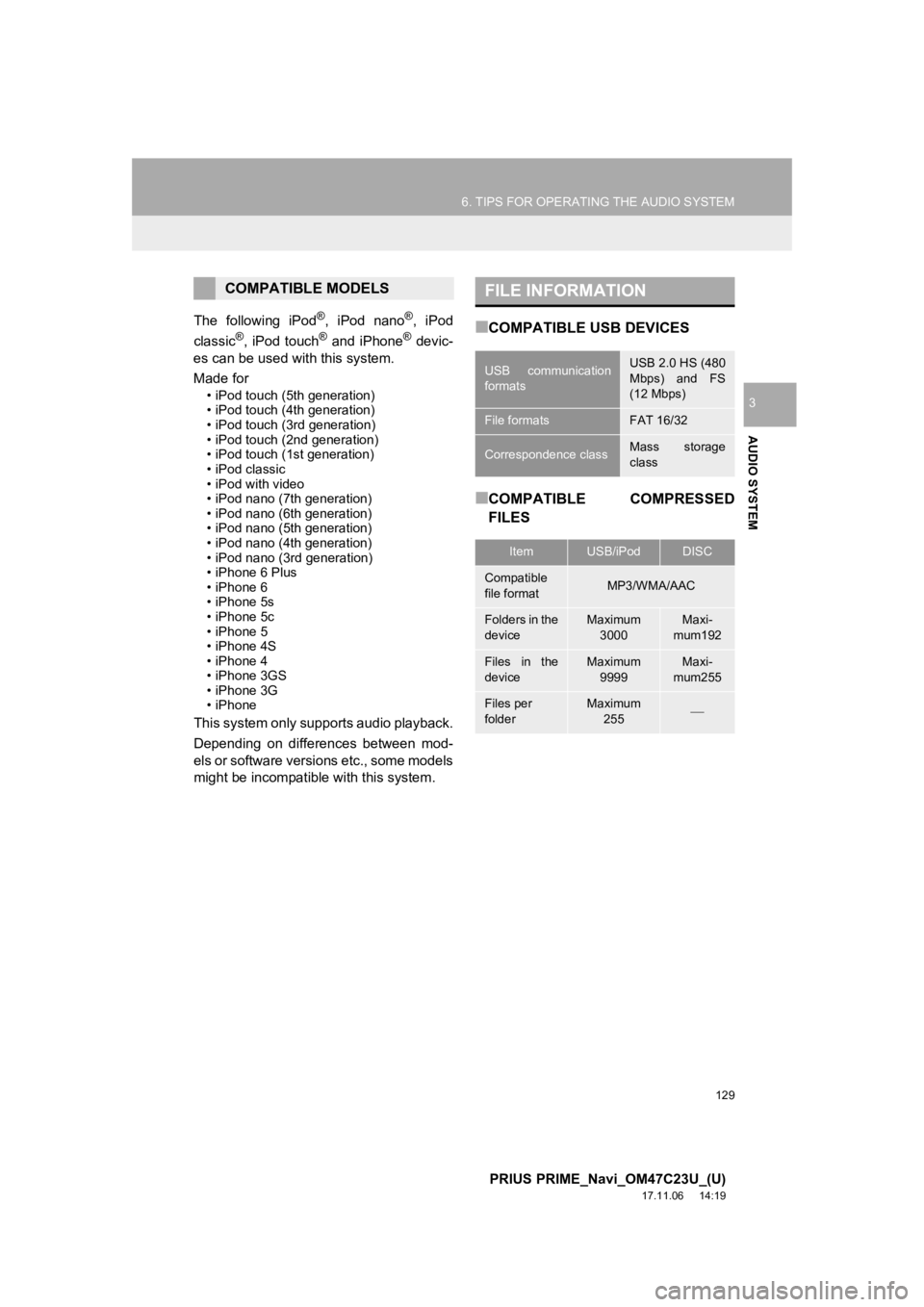
129
6. TIPS FOR OPERATING THE AUDIO SYSTEM
PRIUS PRIME_Navi_OM47C23U_(U)
17.11.06 14:19
AUDIO SYSTEM
3
The following iPod®, iPod nano®, iPod
classic®, iPod touch® and iPhone® devic-
es can be used wit h this system.
Made for
• iPod touch (5th generation)
• iPod touch (4th generation)
• iPod touch (3rd generation)
• iPod touch (2nd generation)
• iPod touch (1st generation)
• iPod classic
• iPod with video
• iPod nano (7th generation)
• iPod nano (6th generation)
• iPod nano (5th generation)
• iPod nano (4th generation)
• iPod nano (3rd generation)
• iPhone 6 Plus
• iPhone 6
• iPhone 5s
• iPhone 5c
• iPhone 5
• iPhone 4S
• iPhone 4
• iPhone 3GS
• iPhone 3G
• iPhone
This system only supports audio playback.
Depending on differences between mod-
els or software versions etc., some models
might be incompatible with this system.
■COMPATIBLE USB DEVICES
■COMPATIBLE COMPRESSED
FILES
COMPATIBLE MODELSFILE INFORMATION
USB communication
formatsUSB 2.0 HS (480
Mbps) and FS
(12 Mbps)
File formatsFAT 16/32
Correspondence classMass storage
class
ItemUSB/iPodDISC
Compatible
file formatMP3/WMA/AAC
Folders in the
deviceMaximum
3000Maxi-
mum192
Files in the
deviceMaximum 9999Maxi-
mum255
Files per
folderMaximum 255
Page 295 of 306
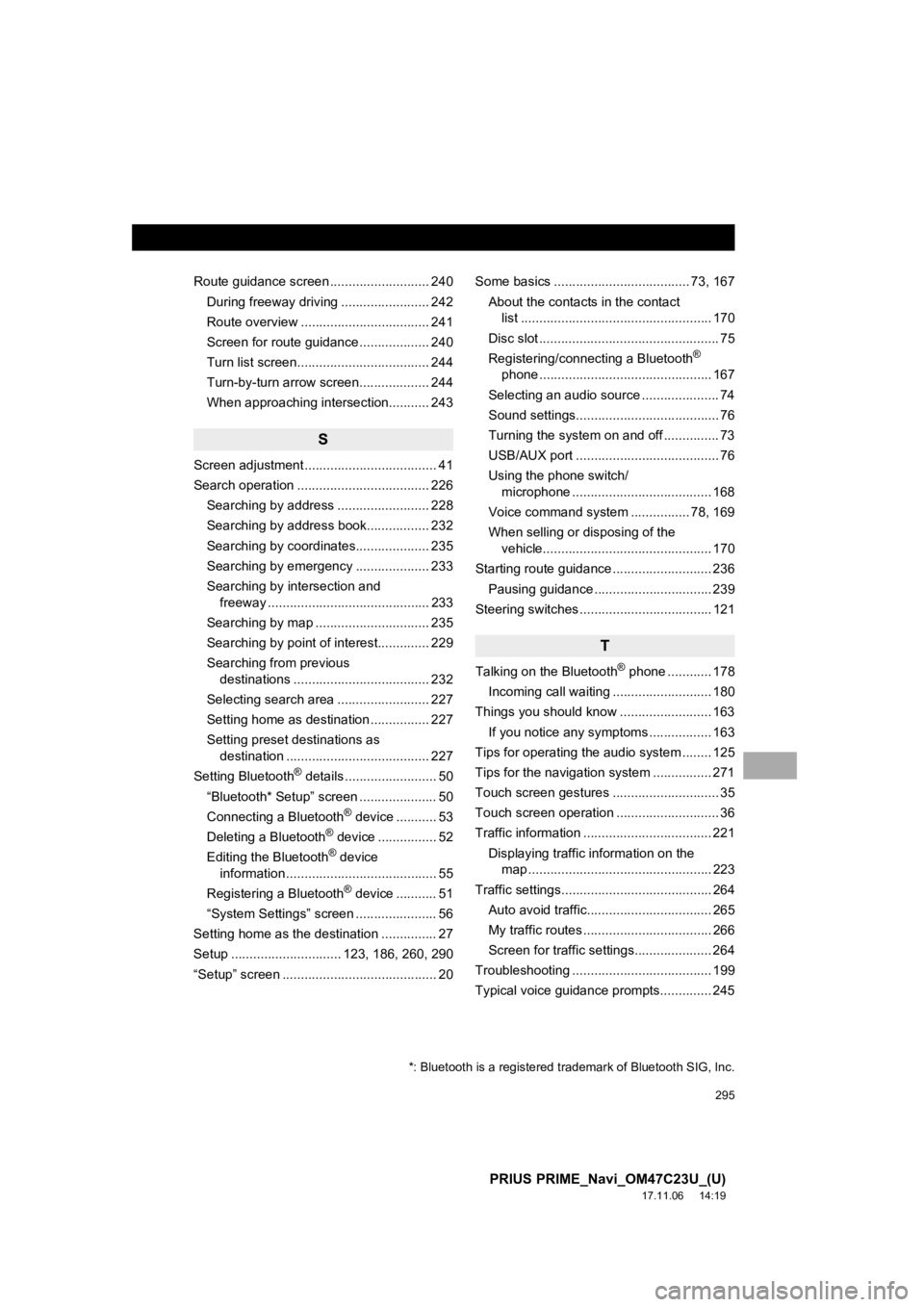
295
PRIUS PRIME_Navi_OM47C23U_(U)
17.11.06 14:19
Route guidance screen ........................... 240During freeway driving ........................ 242
Route overview ................................... 241
Screen for route guidance ................... 240
Turn list screen.................................... 244
Turn-by-turn arrow screen................... 244
When approaching intersection........... 243
S
Screen adjustment .................................... 41
Search operation .................................... 226Searching by address ......................... 228
Searching by address book................. 232
Searching by coordinates.................... 235
Searching by emergency .................... 233
Searching by intersection and freeway ............................................ 233
Searching by map ............................... 235
Searching by point of interest.............. 229
Searching from previous destinations ..................................... 232
Selecting search area ......................... 227
Setting home as destination ................ 227
Setting preset destinations as destination ....................................... 227
Setting Bluetooth
® details ......................... 50
“Bluetooth* Setup” screen ..................... 50
Connecting a Bluetooth
® device ........... 53
Deleting a Bluetooth® device ................ 52
Editing the Bluetooth® device
information ......................................... 55
Registering a Bluetooth
® device ........... 51
“System Settings” screen ...................... 56
Setting home as the destination ............... 27
Setup .............................. 123, 186, 260, 290
“Setup” screen .......................................... 20 Some basics ..................................... 73, 167
About the contacts in the contact list .................................................... 170
Disc slot ................................................. 75
Registering/connecting a Bluetooth
®
phone ............................................... 167
Selecting an audio source ..................... 74
Sound settings....................................... 76
Turning the system on and off ............... 73
USB/AUX port ....................................... 76
Using the phone switch/ microphone ...................................... 168
Voice command system .... ............ 78, 169
When selling or disposing of the vehicle.............................................. 170
Starting route guidance ........................... 236 Pausing guidance ................................ 239
Steering switches .................................... 121
T
Talking on the Bluetooth® phone ............ 178
Incoming call waiting ........................... 180
Things you should know ......................... 163 If you notice any symptoms ................. 163
Tips for operat ing the audio system ........ 125
Tips for the navigation system ................ 271
Touch screen gestures ............................. 35
Touch screen operation ............................ 36
Traffic information ................................... 221
Displaying traffic information on the map .................................................. 223
Traffic settings......................................... 264 Auto avoid traffic.................................. 265
My traffic routes ................................... 266
Screen for traffic settings..................... 264
Troubleshooting ...................................... 199
Typical voice guidance prompts.............. 245
*: Bluetooth is a registered trademark of Bluetooth SIG, Inc.