TOYOTA PRIUS PRIME 2018 Accessories, Audio & Navigation (in English)
Manufacturer: TOYOTA, Model Year: 2018, Model line: PRIUS PRIME, Model: TOYOTA PRIUS PRIME 2018Pages: 308, PDF Size: 4.66 MB
Page 141 of 308
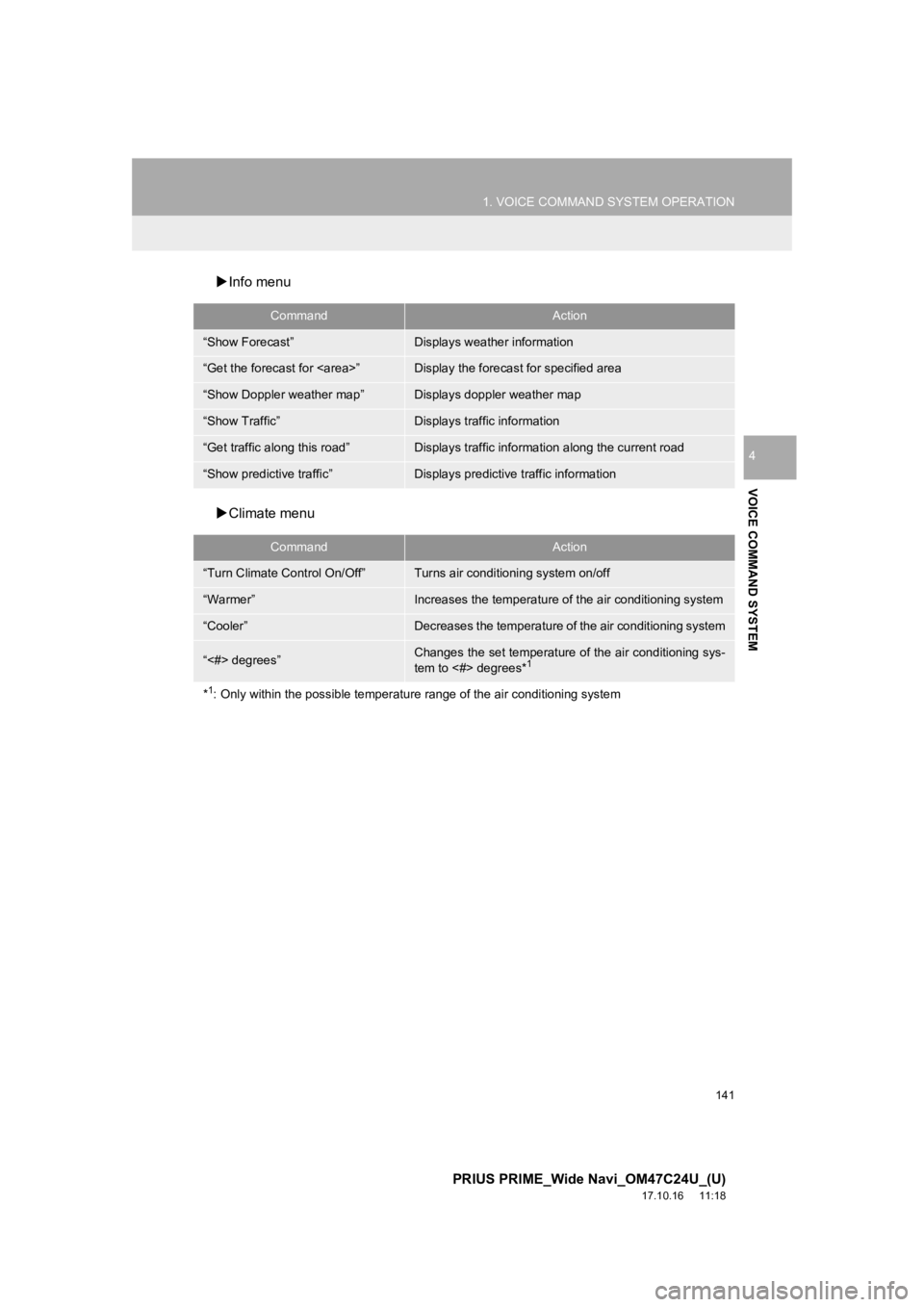
141
1. VOICE COMMAND SYSTEM OPERATION
PRIUS PRIME_Wide Navi_OM47C24U_(U)
17.10.16 11:18
VOICE COMMAND SYSTEM
4
’üĄInfo menu
’üĄ Climate menu
CommandAction
ŌĆ£Show ForecastŌĆØDisplays weather information
ŌĆ£Get the forecast for ŌĆØDisplay the forecast for specified area
ŌĆ£Show Doppler weather mapŌĆØDisplays doppler weather map
ŌĆ£Show TrafficŌĆØDisplays traffic information
ŌĆ£Get traffic along this roadŌĆØDisplays traffic information along the current road
ŌĆ£Show predictive trafficŌĆØDisplays predictive traffic information
CommandAction
ŌĆ£Turn Climate Control On/OffŌĆØTurns air conditioning system on/off
ŌĆ£WarmerŌĆØIncreases the temperature o f the air conditioning system
ŌĆ£CoolerŌĆØDecreases the temperature of the air conditioning system
ŌĆ£<#> degreesŌĆØChanges the set temperature of the air conditioning sys-
tem to <#> degrees*1
*1: Only within the possible temper ature range of the air conditioning system
Page 142 of 308
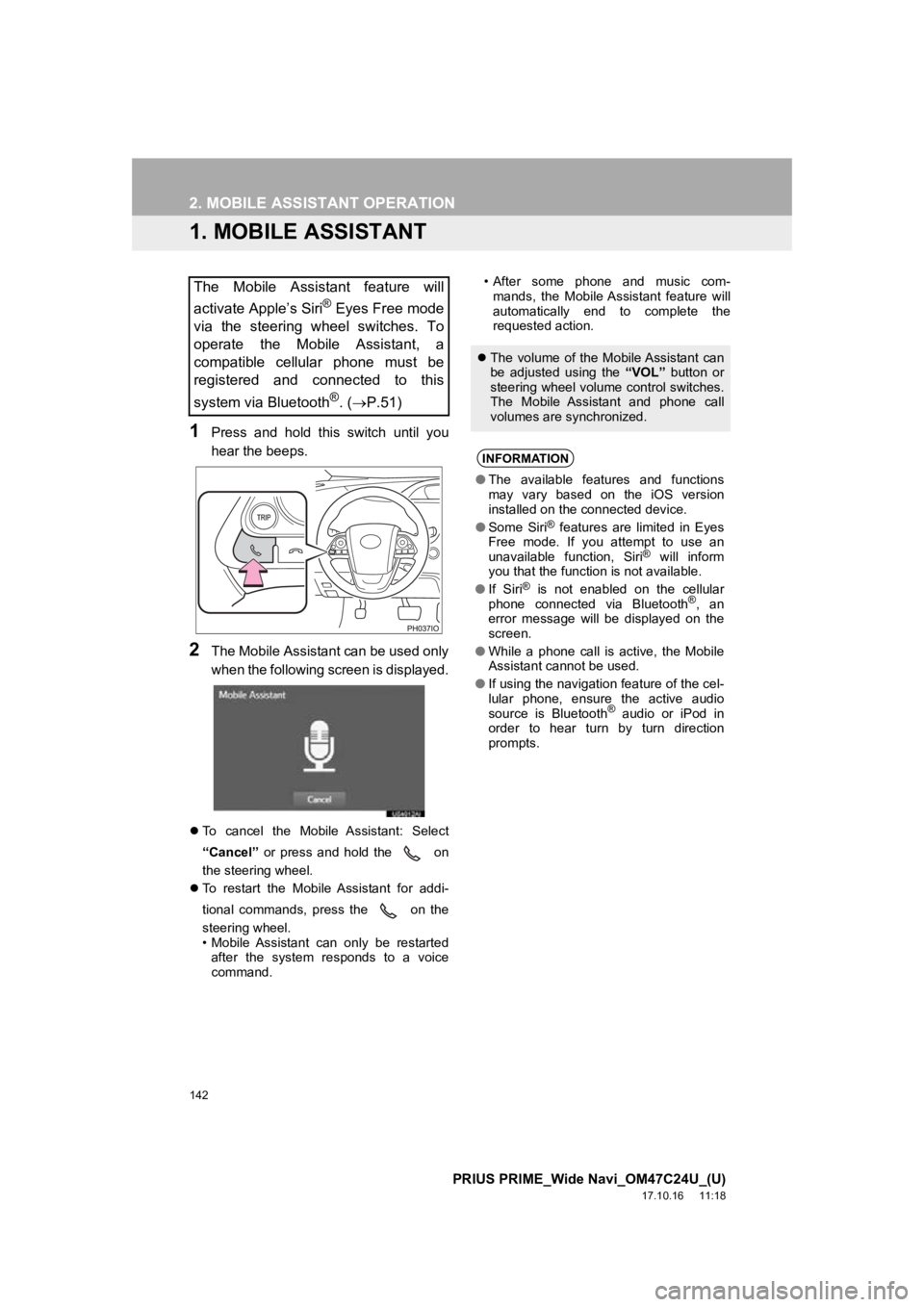
142
PRIUS PRIME_Wide Navi_OM47C24U_(U)
17.10.16 11:18
2. MOBILE ASSISTANT OPERATION
1. MOBILE ASSISTANT
1Press and hold this switch until you
hear the beeps.
2The Mobile Assistant can be used only
when the following screen is displayed.
’ü¼To cancel the Mobile Assistant: Select
ŌĆ£CancelŌĆØ or press and hold the on
the steering wheel.
’ü¼ To restart the Mobile Assistant for addi-
tional commands, press the on the
steering wheel.
ŌĆó Mobile Assistant can only be restarted
after the system responds to a voice
command. ŌĆó After some phone and music com-
mands, the Mobile Assistant feature will
automatically end to complete the
requested action.
The Mobile Assistant feature will
activate AppleŌĆÖs Siri
® Eyes Free mode
via the steering wheel switches. To
operate the Mobile Assistant, a
compatible cellular phone must be
registered and connected to this
system via Bluetooth
┬«. ( ’é«P.51)
’ü¼ The volume of the Mobile Assistant can
be adjusted using the ŌĆ£VOLŌĆØ button or
steering wheel volume control switches.
The Mobile Assistant and phone call
volumes are synchronized.
INFORMATION
ŌŚÅ The available features and functions
may vary based on the iOS version
installed on the connected device.
ŌŚÅ Some Siri
® features are limited in Eyes
Free mode. If you attempt to use an
unavailable function, Siri
® will inform
you that the function is not available.
ŌŚÅ If Siri
® is not enabled on the cellular
phone connected via Bluetooth®, an
error message will be displayed on the
screen.
ŌŚÅ While a phone call is active, the Mobile
Assistant cannot be used.
ŌŚÅ If using the navigation feature of the cel-
lular phone, ensure the active audio
source is Bluetooth
® audio or iPod in
order to hear turn by turn direction
prompts.
Page 143 of 308
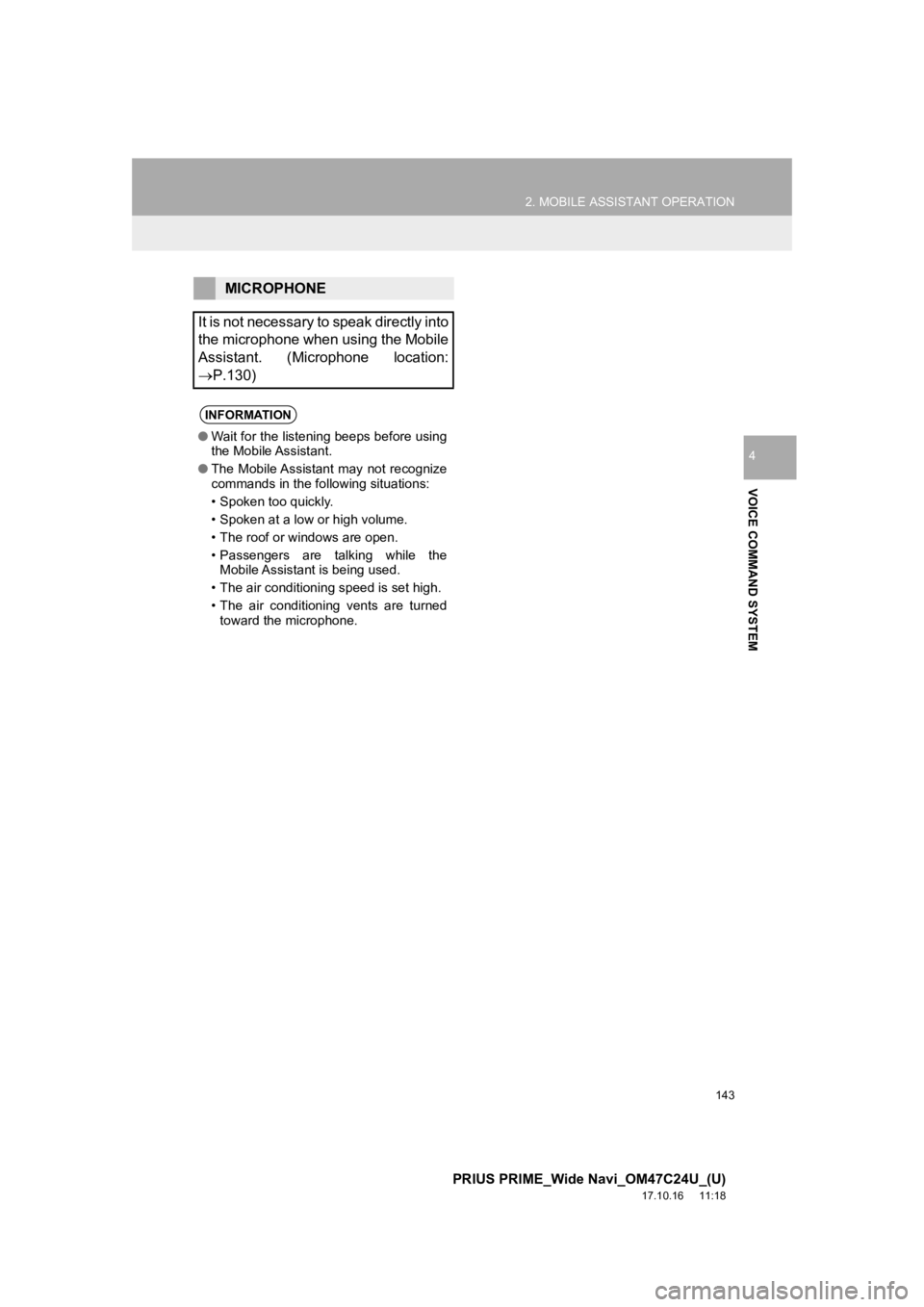
143
2. MOBILE ASSISTANT OPERATION
PRIUS PRIME_Wide Navi_OM47C24U_(U)
17.10.16 11:18
VOICE COMMAND SYSTEM
4
MICROPHONE
It is not necessary to speak directly into
the microphone when using the Mobile
Assistant. (Microphone location:
’é«P.130)
INFORMATION
ŌŚÅ Wait for the listening beeps before using
the Mobile Assistant.
ŌŚÅ The Mobile Assistant may not recognize
commands in the following situations:
ŌĆó Spoken too quickly.
ŌĆó Spoken at a low or high volume.
ŌĆó The roof or windows are open.
ŌĆó Passengers are talking while the
Mobile Assistant is being used.
ŌĆó The air conditioning speed is set high.
ŌĆó The air conditioning vents are turned toward the microphone.
Page 144 of 308
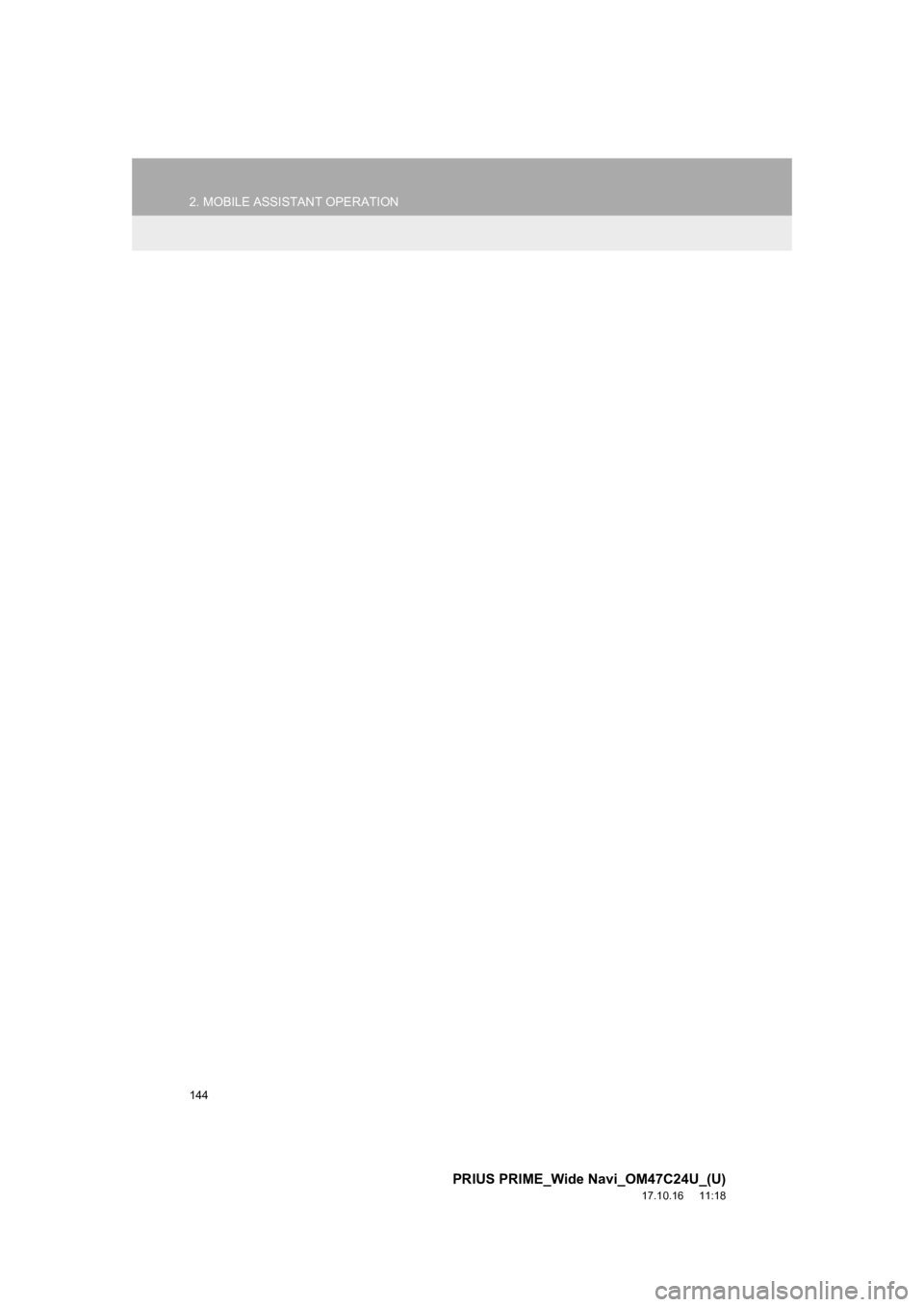
144
2. MOBILE ASSISTANT OPERATION
PRIUS PRIME_Wide Navi_OM47C24U_(U)
17.10.16 11:18
Page 145 of 308
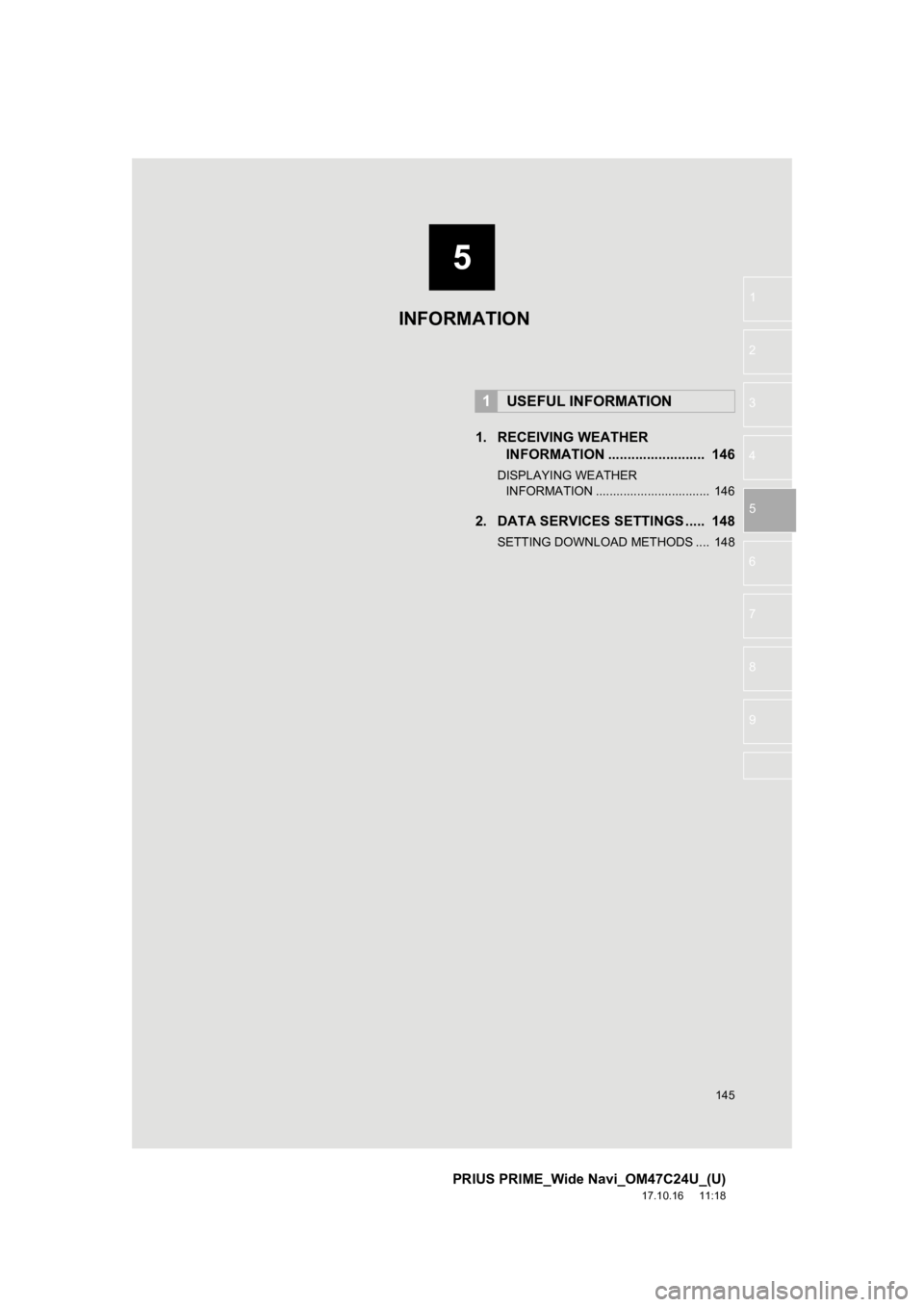
5
145
PRIUS PRIME_Wide Navi_OM47C24U_(U)
17.10.16 11:18
1
2
3
4
5
6
7
8
9
1. RECEIVING WEATHER INFORMATION ......................... 146
DISPLAYING WEATHER
IN FORMATION ................................. 146
2. DATA SERVICES SET TINGS ..... 148
SETTING DOWNLOAD METHODS .... 148
1USEFUL INFORMATION
INFORMATION
Page 146 of 308
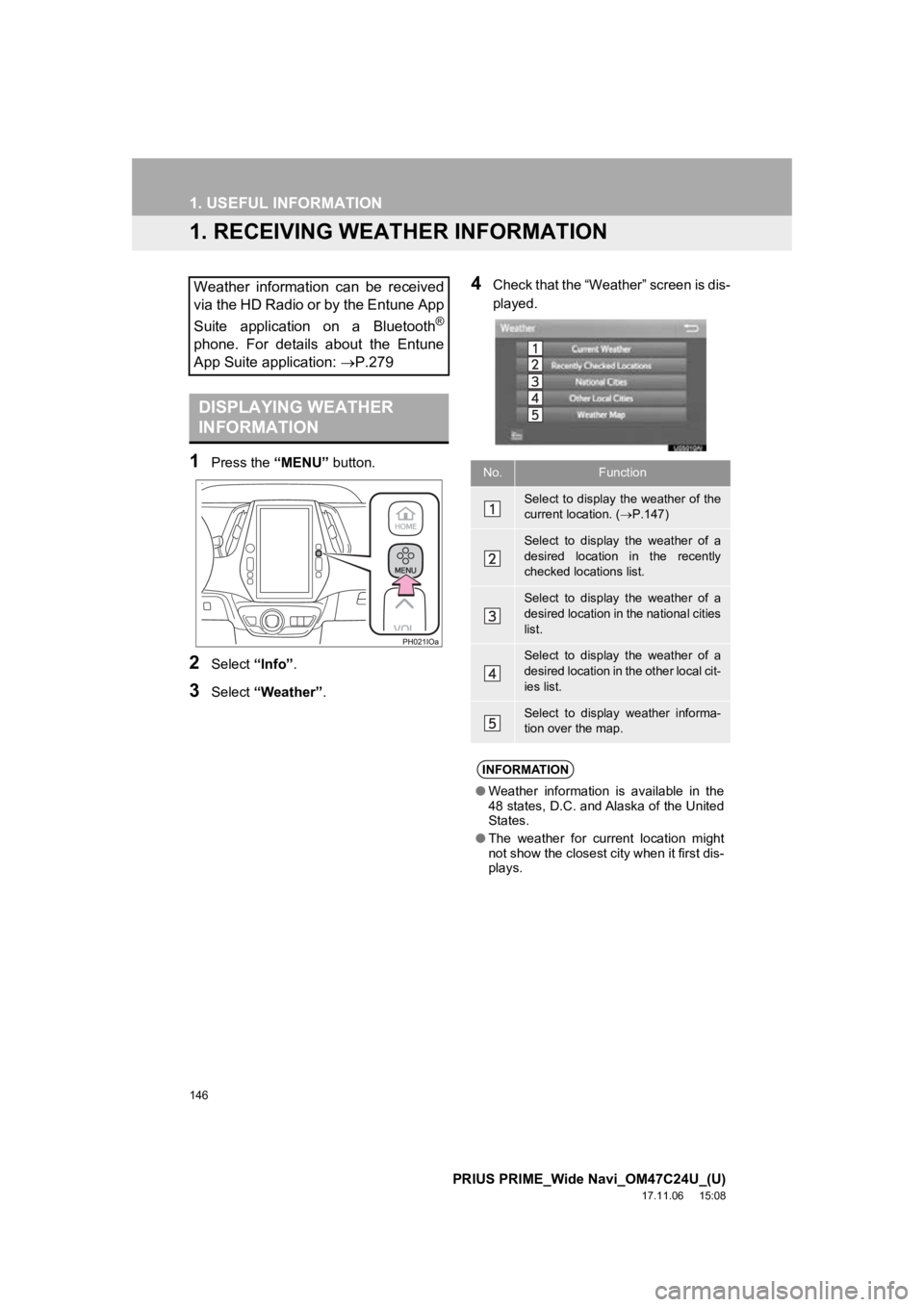
146
PRIUS PRIME_Wide Navi_OM47C24U_(U)
17.11.06 15:08
1. USEFUL INFORMATION
1. RECEIVING WEATHER INFORMATION
1Press the ŌĆ£MENUŌĆØ button.
2Select ŌĆ£InfoŌĆØ.
3Select ŌĆ£WeatherŌĆØ .
4Check that the ŌĆ£WeatherŌĆØ screen is dis-
played.Weather information can be received
via the HD Radio or by the Entune App
Suite application on a Bluetooth
®
phone. For details about the Entune
App Suite application: ’é«P.279
DISPLAYING WEATHER
INFORMATION
No.Function
Select to display the weather of the
current location. ( ’é«P.147)
Select to display the weather of a
desired location in the recently
checked locations list.
Select to display the weather of a
desired location in the national cities
list.
Select to display the weather of a
desired location in the other local cit-
ies list.
Select to display weather informa-
tion over the map.
INFORMATION
ŌŚÅ Weather information is available in the
48 states, D.C. and Alaska of the United
States.
ŌŚÅ The weather for current location might
not show the closest city when it first dis-
plays.
Page 147 of 308
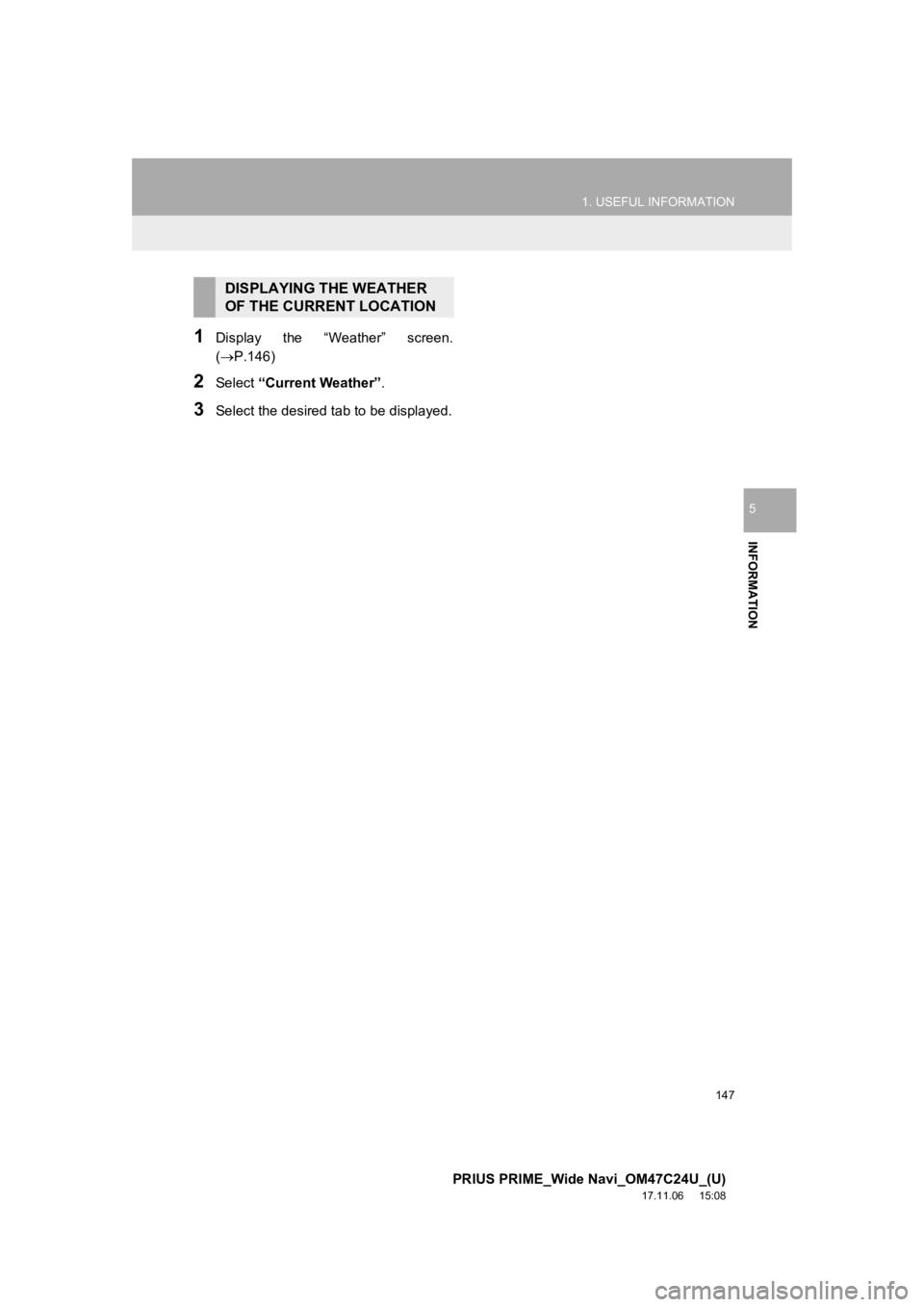
147
1. USEFUL INFORMATION
PRIUS PRIME_Wide Navi_OM47C24U_(U)
17.11.06 15:08
INFORMATION
5
1Display the ŌĆ£WeatherŌĆØ screen.
(’é«P.146)
2Select ŌĆ£Current WeatherŌĆØ .
3Select the desired ta b to be displayed.
DISPLAYING THE WEATHER
OF THE CURRENT LOCATION
Page 148 of 308
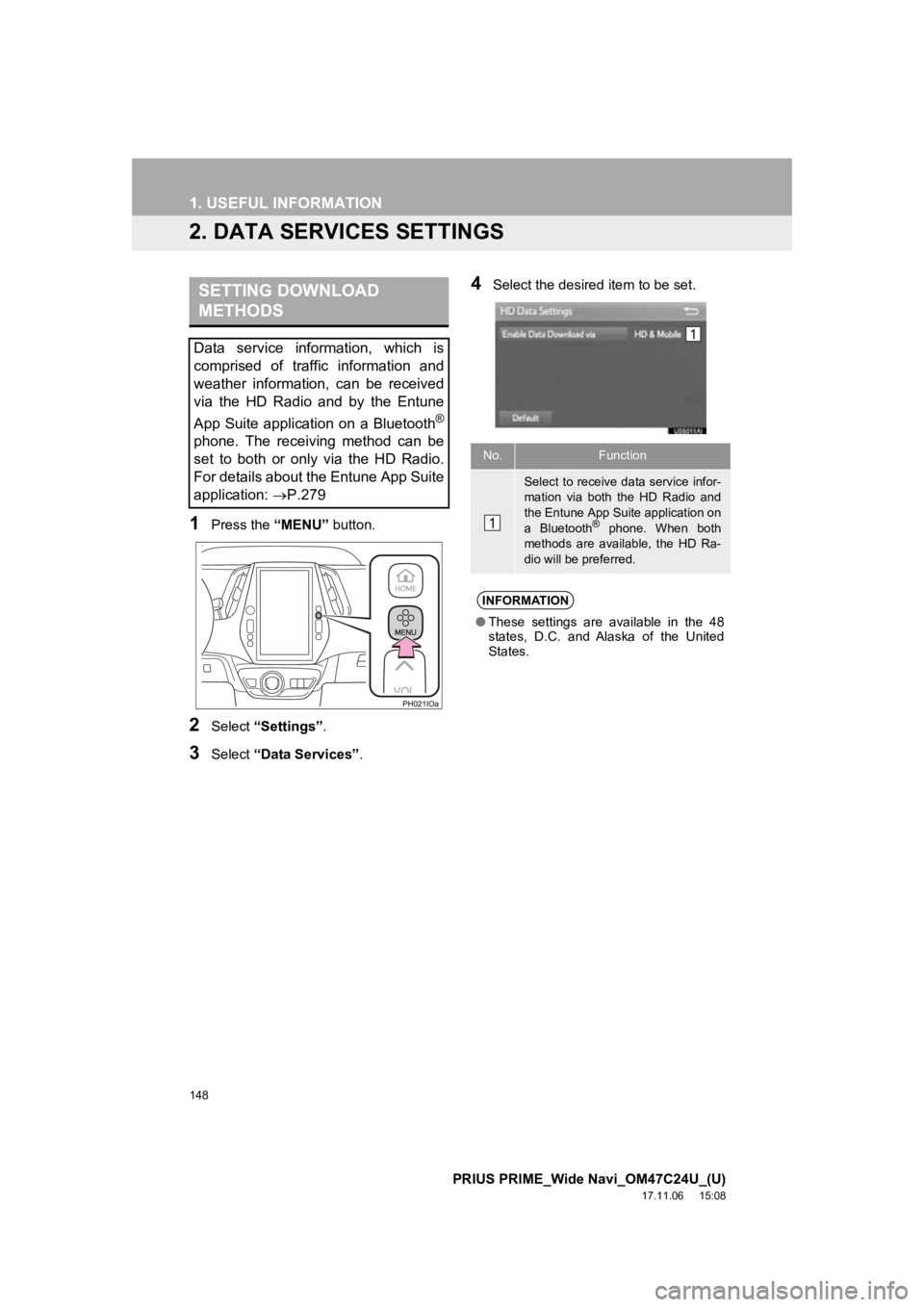
148
1. USEFUL INFORMATION
PRIUS PRIME_Wide Navi_OM47C24U_(U)
17.11.06 15:08
2. DATA SERVICES SETTINGS
1Press the ŌĆ£MENUŌĆØ button.
2Select ŌĆ£SettingsŌĆØ .
3Select ŌĆ£Data ServicesŌĆØ .
4Select the desired item to be set.SETTING DOWNLOAD
METHODS
Data service information, which is
comprised of traffic information and
weather information, can be received
via the HD Radio and by the Entune
App Suite application on a Bluetooth
®
phone. The receiving method can be
set to both or only via the HD Radio.
For details about the Entune App Suite
application: ’é«P.279No.Function
Select to receive data service infor-
mation via both the HD Radio and
the Entune App Suite application on
a Bluetooth
® phone. When both
methods are available, the HD Ra-
dio will be preferred.
INFORMATION
ŌŚÅ These settings are available in the 48
states, D.C. and Alaska of the United
States.
Page 149 of 308
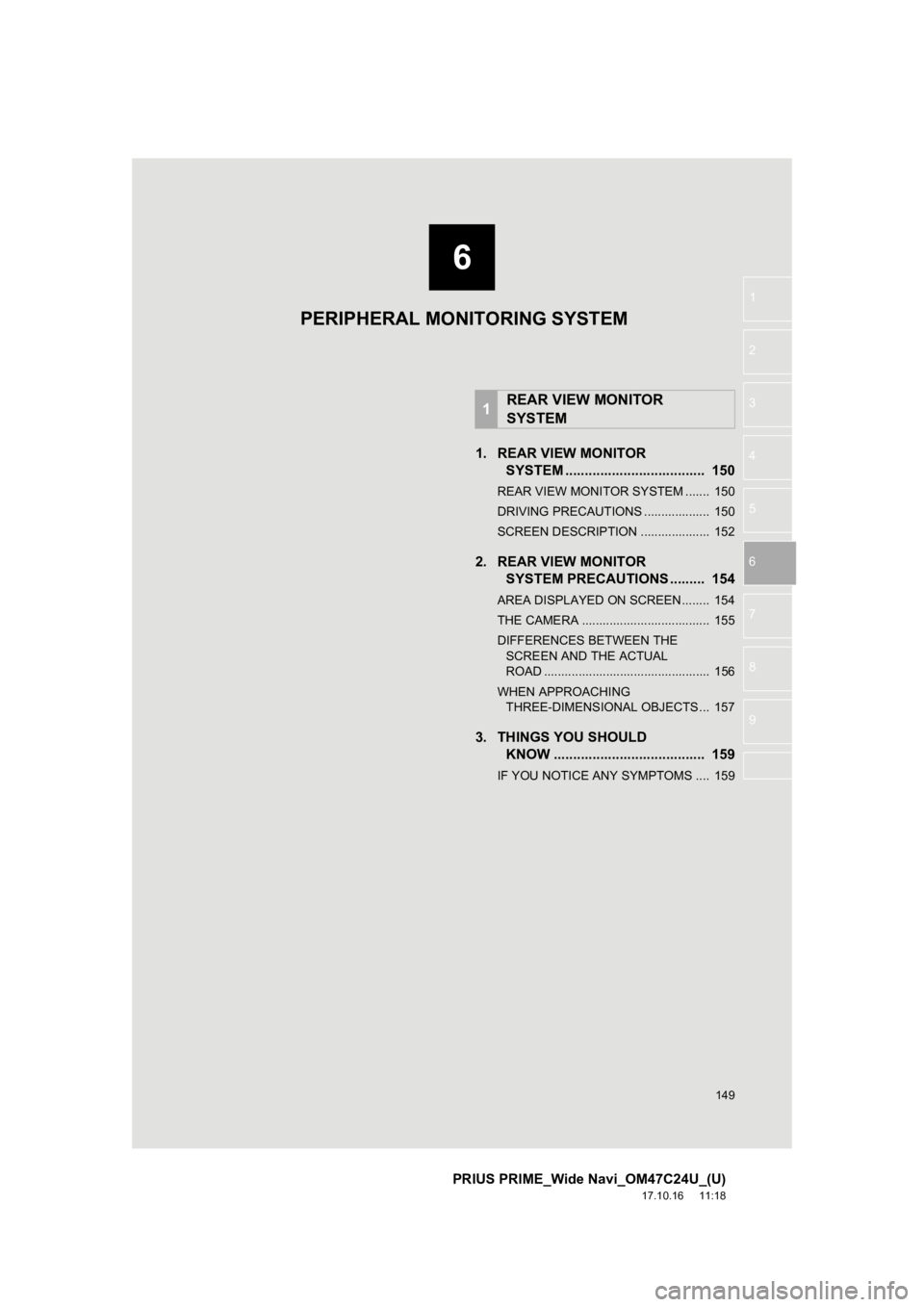
6
149
PRIUS PRIME_Wide Navi_OM47C24U_(U)
17.10.16 11:18
1
2
3
4
5
6
7
8
9
1. REAR VIEW MONITOR SYSTEM .......... ....................... ... 150
REAR VIEW MONITOR SYSTEM ....... 150
DRIVING PRECAUTIONS ................... 150
SCREEN DESCRIPTION .................... 152
2. REAR VIEW MONITOR
SYSTEM PRECAUTIONS ......... 154
AREA DISPLAYED ON SCREEN........ 154
THE CAMERA ..................................... 155
DIFFERENCES BETWEEN THE
SCREEN AND THE ACTUAL
ROAD ................................................ 156
WHEN APPROACHING THREE-DIMENSIONAL OBJECTS ... 157
3. THINGS YOU SHOULD KNOW ....................................... 159
IF YOU NOTICE ANY SYMPTOMS .... 159
1REAR VIEW MONITOR
SYSTEM
PERIPHERAL MONITORING SYSTEM
Page 150 of 308
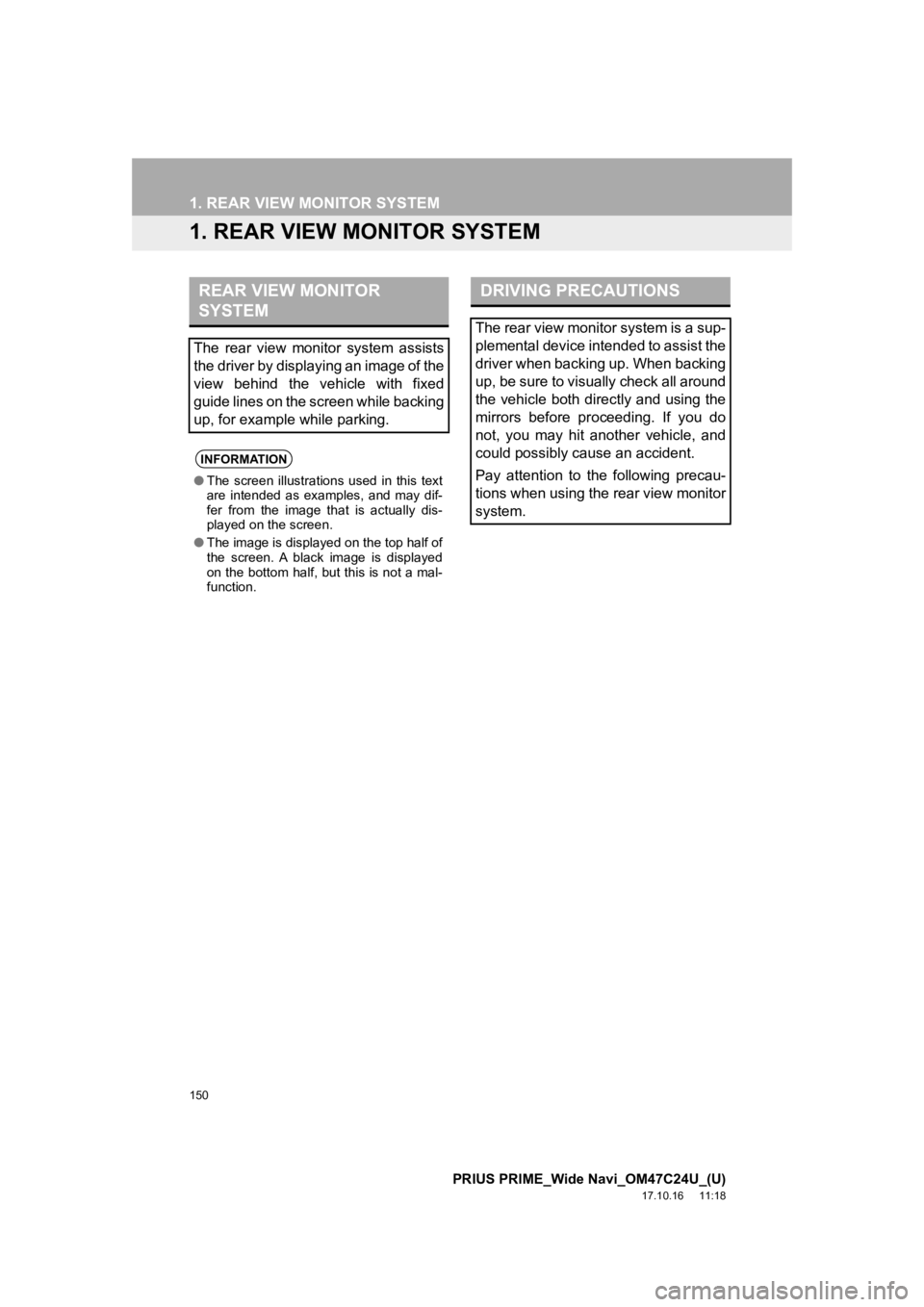
150
PRIUS PRIME_Wide Navi_OM47C24U_(U)
17.10.16 11:18
1. REAR VIEW MONITOR SYSTEM
1. REAR VIEW MONITOR SYSTEM
REAR VIEW MONITOR
SYSTEM
The rear view monitor system assists
the driver by displaying an image of the
view behind the vehicle with fixed
guide lines on the screen while backing
up, for example while parking.
INFORMATION
ŌŚÅThe screen illustrations used in this text
are intended as examples, and may dif-
fer from the image that is actually dis-
played on the screen.
ŌŚÅ The image is displayed on the top half of
the screen. A black image is displayed
on the bottom half, but this is not a mal-
function.
DRIVING PRECAUTIONS
The rear view monitor system is a sup-
plemental device intended to assist the
driver when backing up. When backing
up, be sure to visually check all around
the vehicle both directly and using the
mirrors before proceeding. If you do
not, you may hit another vehicle, and
could possibly cause an accident.
Pay attention to the following precau-
tions when using the rear view monitor
system.