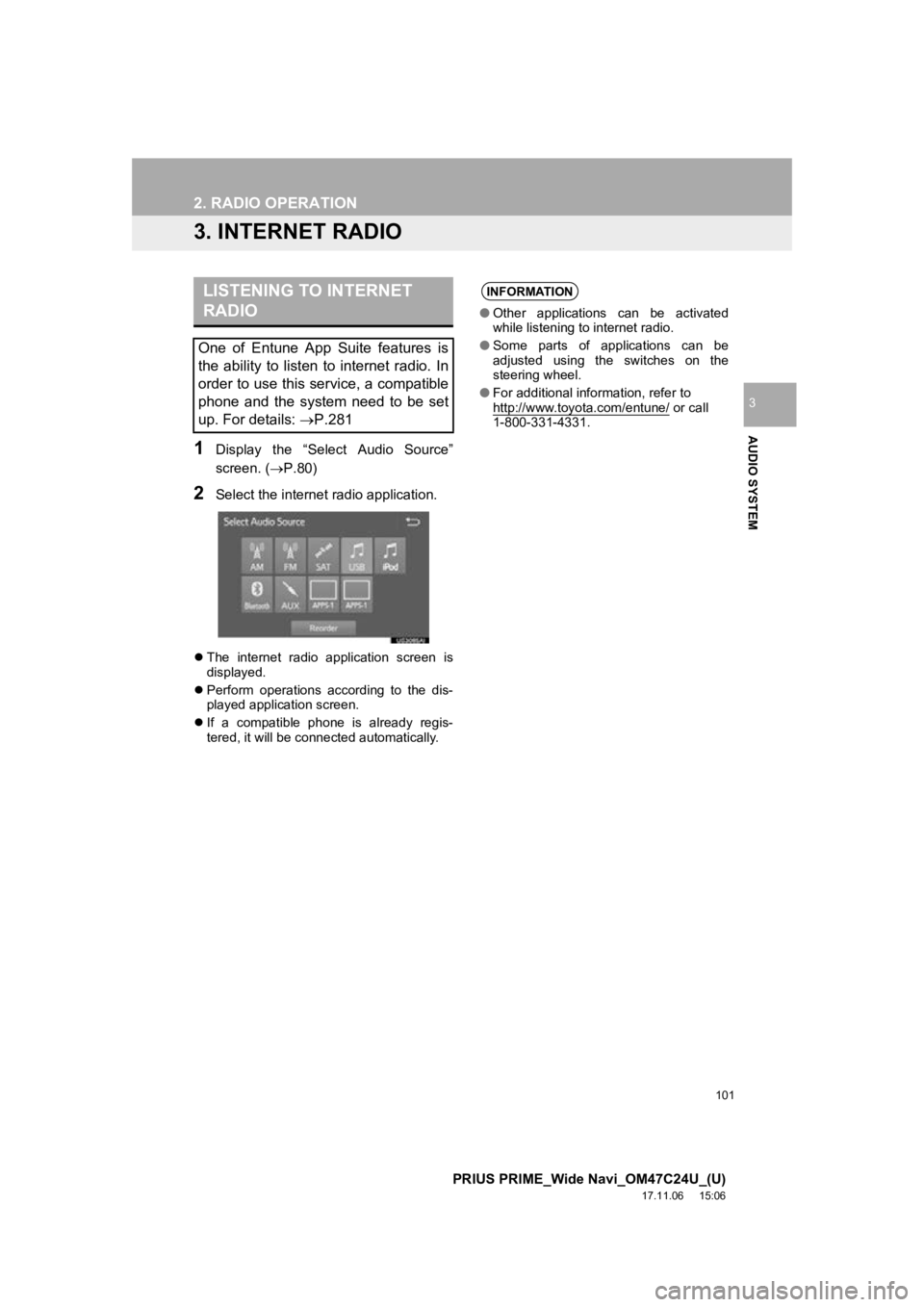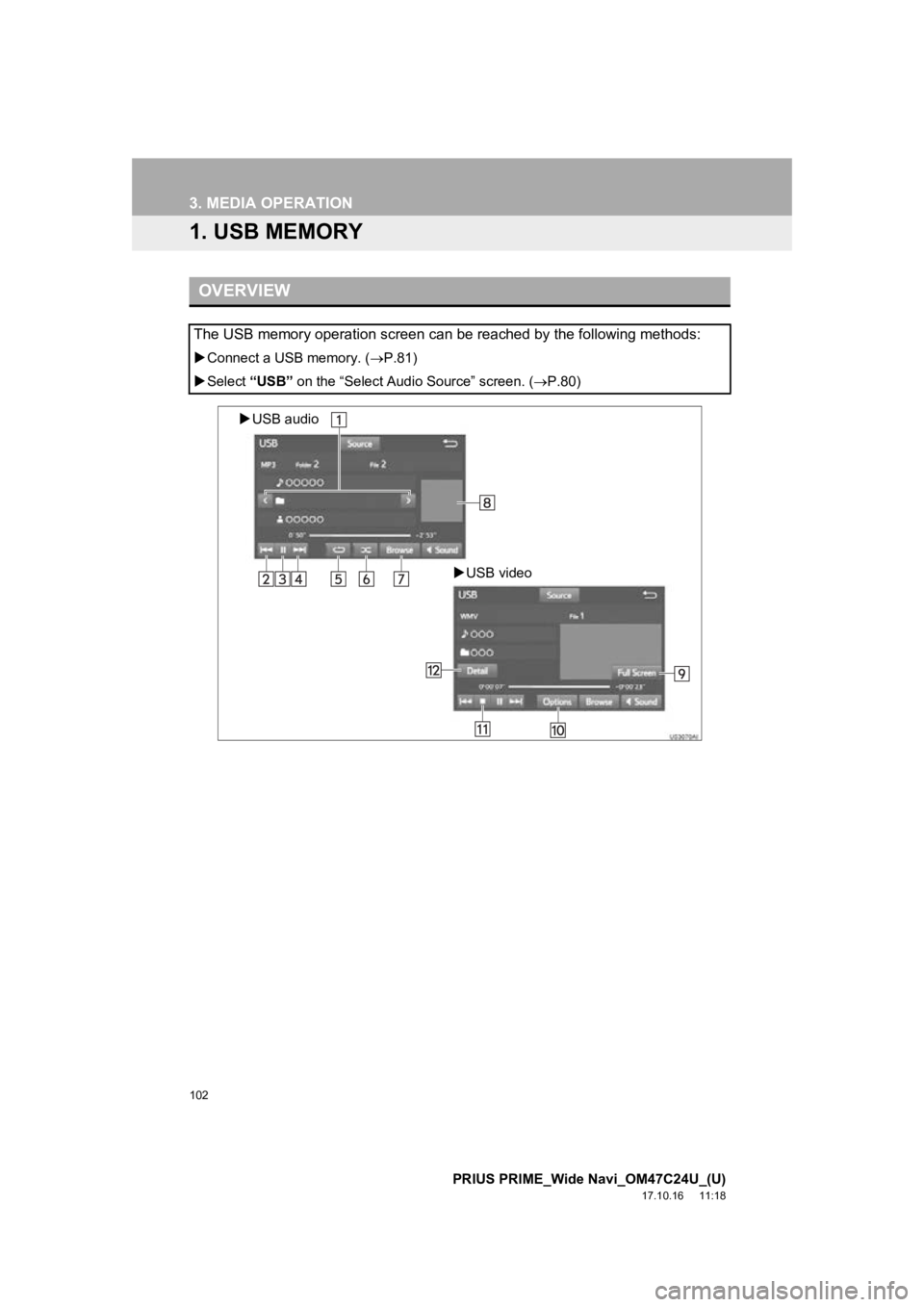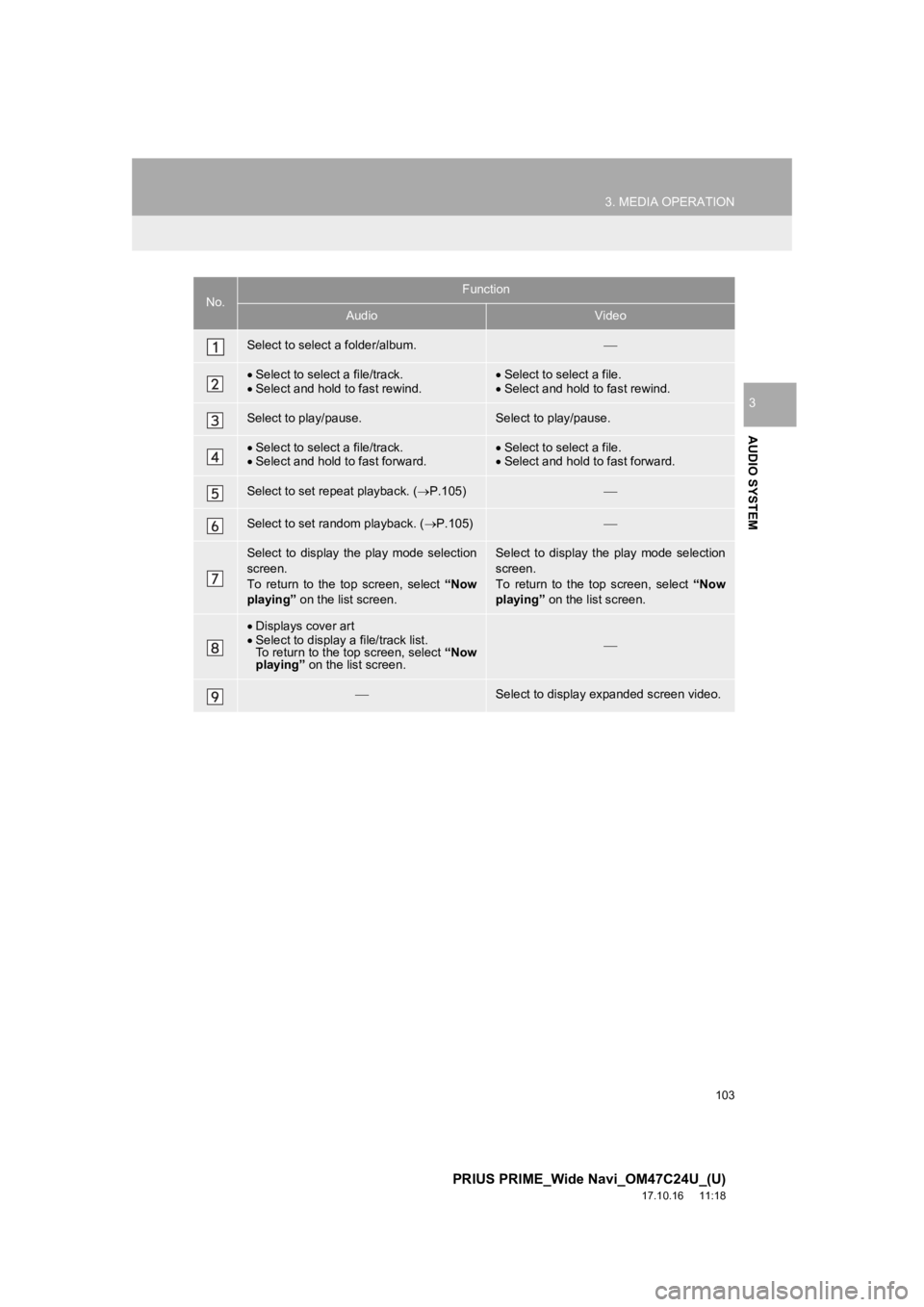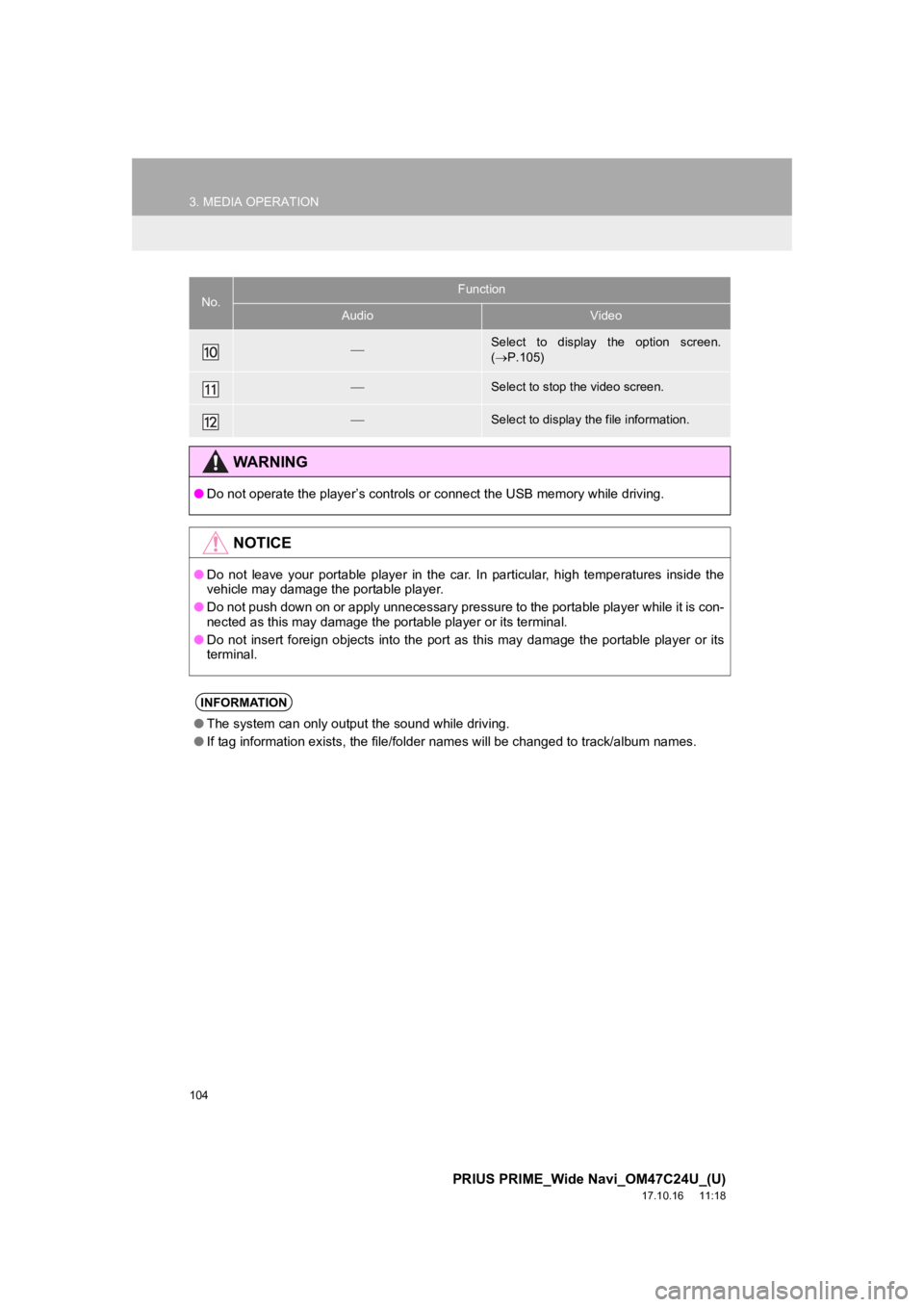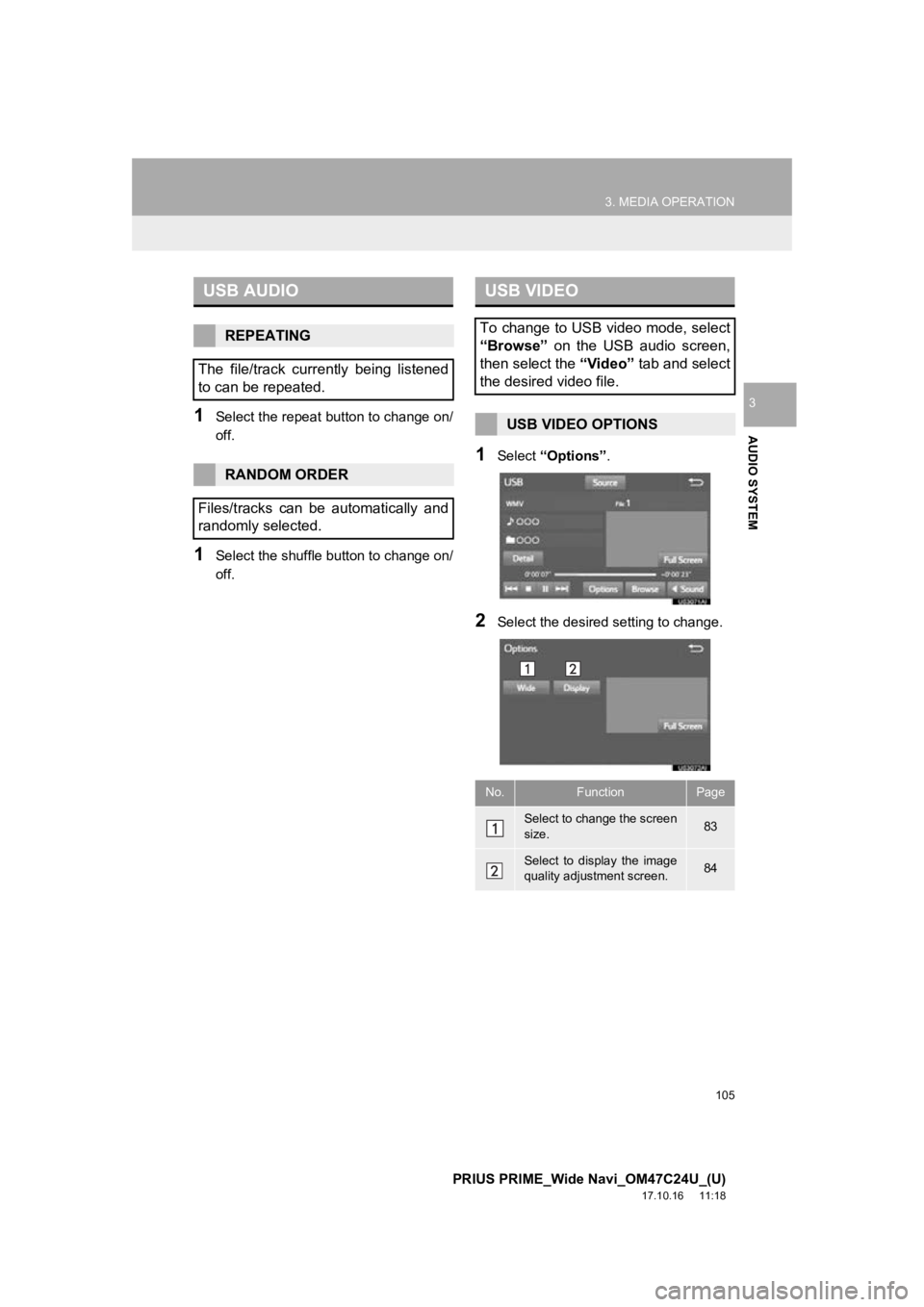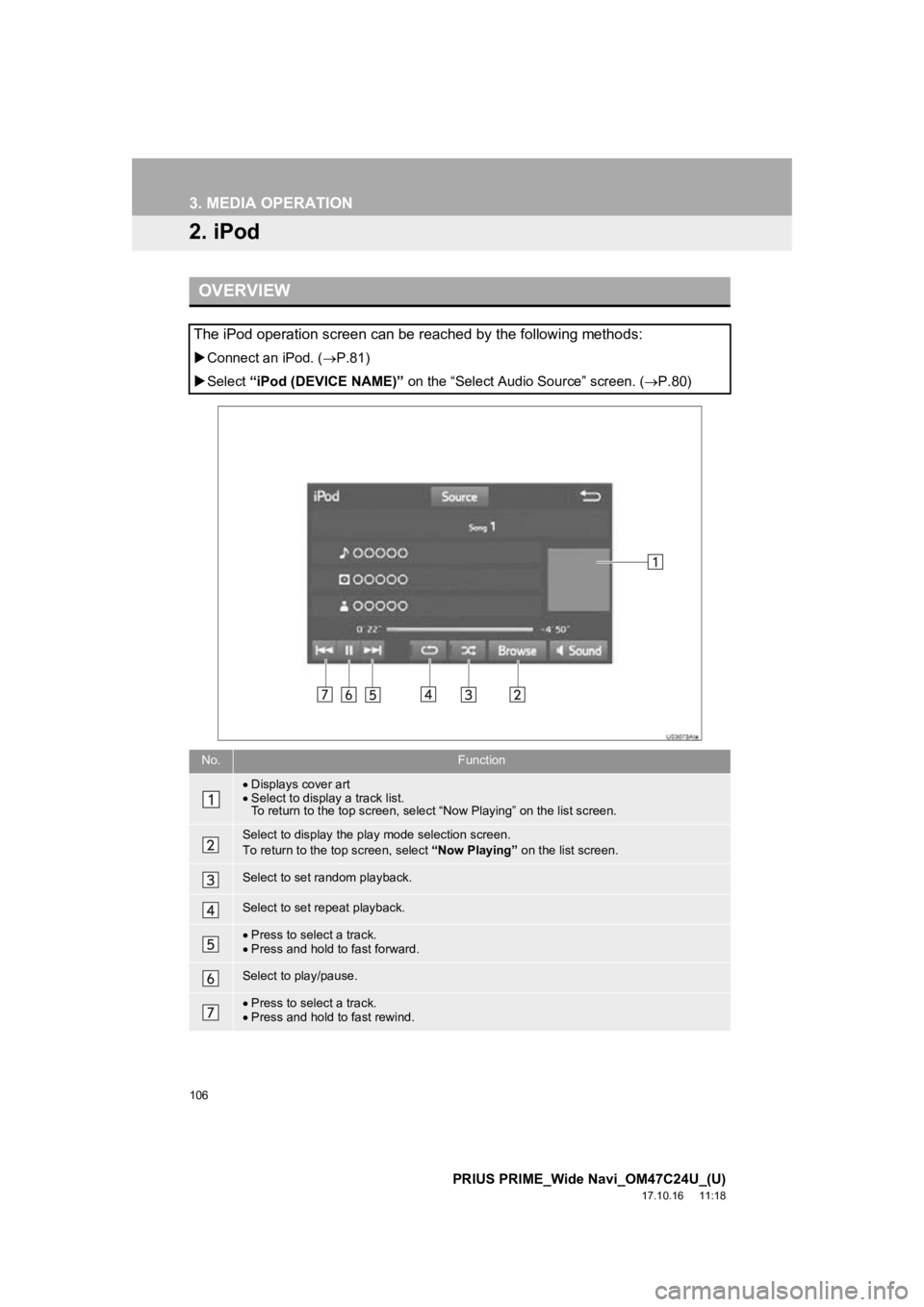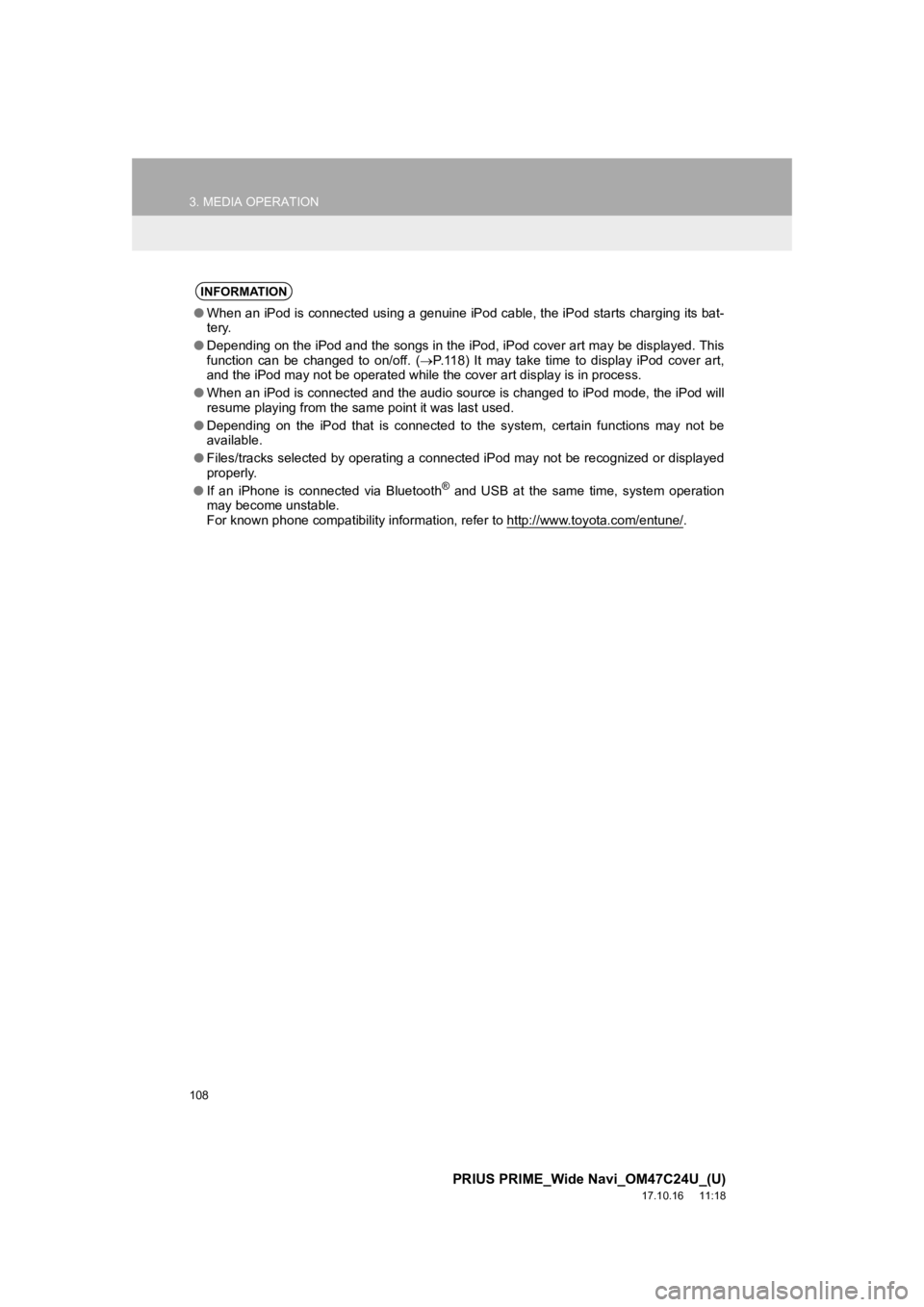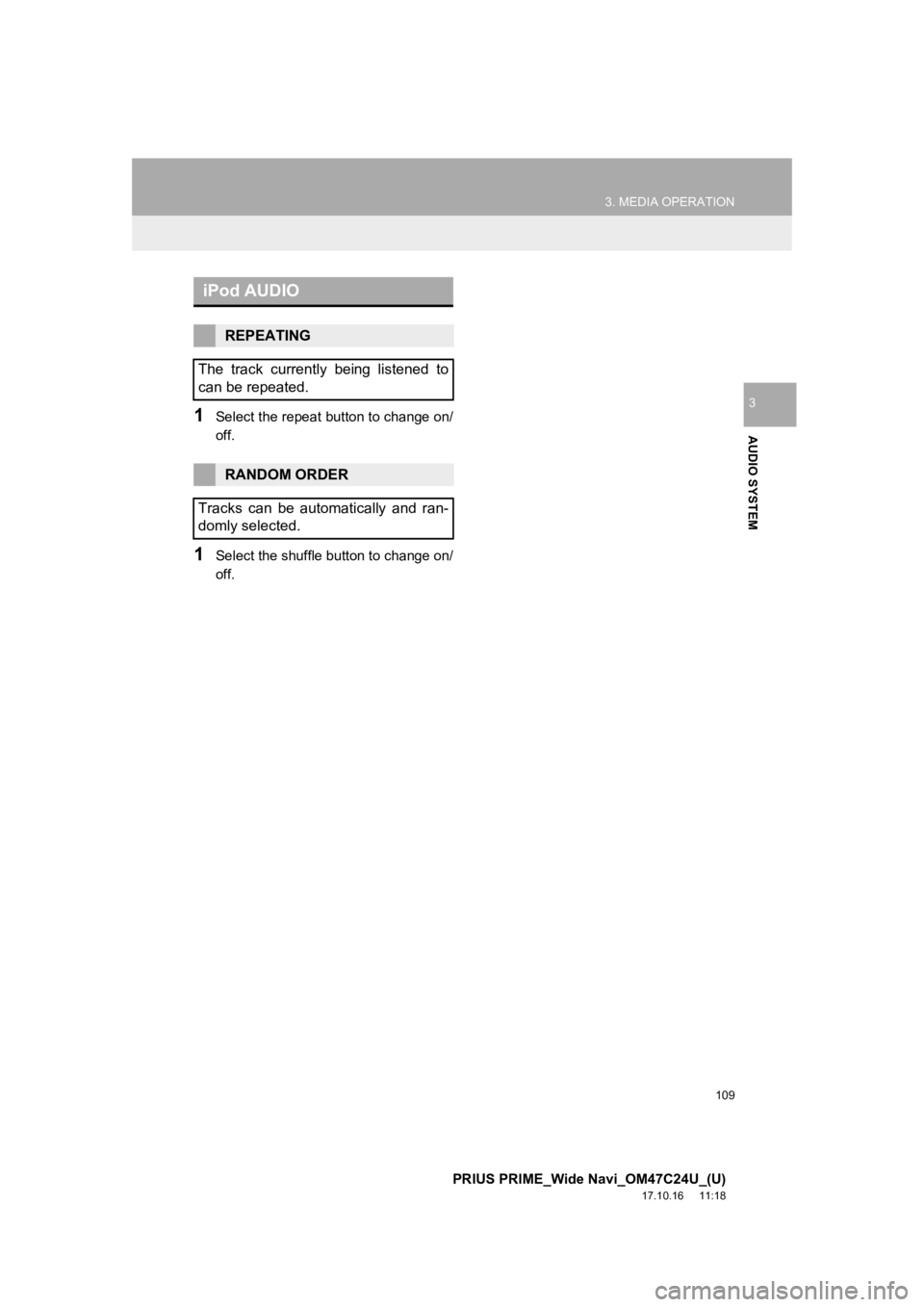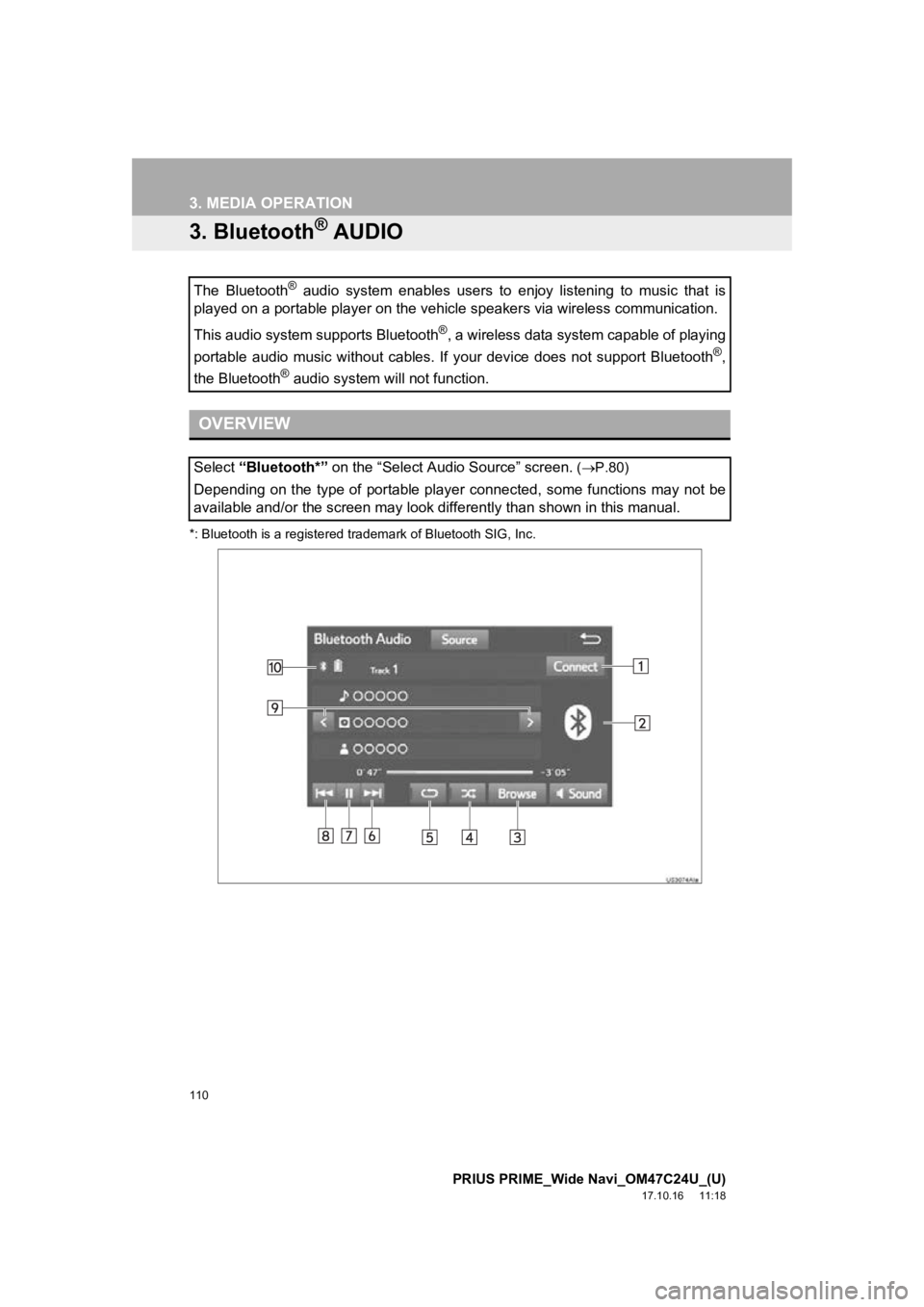TOYOTA PRIUS PRIME 2018 Accessories, Audio & Navigation (in English)
PRIUS PRIME 2018
TOYOTA
TOYOTA
https://www.carmanualsonline.info/img/14/42681/w960_42681-0.png
TOYOTA PRIUS PRIME 2018 Accessories, Audio & Navigation (in English)
Trending: brake, fuel, maintenance reset, remote start, service reset, fuel consumption, jump start
Page 101 of 308
101
2. RADIO OPERATION
PRIUS PRIME_Wide Navi_OM47C24U_(U)
17.11.06 15:06
AUDIO SYSTEM
3
3. INTERNET RADIO
1Display the “Select Audio Source”
screen. (P.80)
2Select the internet radio application.
The internet radio application screen is
displayed.
Perform operations according to the dis-
played application screen.
If a compatible phone is already regis-
tered, it will be connected automatically.
LISTENING TO INTERNET
RADIO
One of Entune App Suite features is
the ability to listen to internet radio. In
order to use this service, a compatible
phone and the system need to be set
up. For details: P.281
INFORMATION
●Other applications can be activated
while listening to internet radio.
● Some parts of applications can be
adjusted using the switches on the
steering wheel.
● For additional information, refer to
http://www.toyota.com/entune/
or call
1-800-331-4331.
Page 102 of 308
102
PRIUS PRIME_Wide Navi_OM47C24U_(U)
17.10.16 11:18
3. MEDIA OPERATION
1. USB MEMORY
OVERVIEW
The USB memory operation screen can be reached by the following methods:
Connect a USB memory. ( P.81)
Select “USB” on the “Select Audio Source” screen. ( P.80)
USB audio
USB video
Page 103 of 308
103
3. MEDIA OPERATION
PRIUS PRIME_Wide Navi_OM47C24U_(U)
17.10.16 11:18
AUDIO SYSTEM
3
No.Function
AudioVideo
Select to select a folder/album.
Select to select a file/track.
Select and hold to fast rewind.Select to select a file.
Select and hold to fast rewind.
Select to play/pause.Select to play/pause.
Select to select a file/track.
Select and hold to fast forward.Select to select a file.
Select and hold to fast forward.
Select to set repeat playback. ( P.105)
Select to set random playback. ( P.105)
Select to display the play mode selection
screen.
To return to the top screen, select “Now
playing” on the list screen. Select to display the play mode selection
screen.
To return to the top screen, select “Now
playing” on the list screen.
Displays cover art
Select to display a file/track list.
To return to the top screen, select “Now
playing” on the list screen.
Select to display expanded screen video.
Page 104 of 308
104
3. MEDIA OPERATION
PRIUS PRIME_Wide Navi_OM47C24U_(U)
17.10.16 11:18
Select to display the option screen.
( P.105)
Select to stop the video screen.
Select to display the file information.
WA R N I N G
● Do not operate the player’s controls or connect the USB memory while driving.
NOTICE
●Do not leave your portable player in the car. In particular, hi gh temperatures inside the
vehicle may damage the portable player.
● Do not push down on or apply unnecessary pressure to the portab le player while it is con-
nected as this may damage the portable player or its terminal.
● Do not insert foreign objects into the port as this may damage the portable player or its
terminal.
INFORMATION
● The system can only output t he sound while driving.
● If tag information exists, the file/folder names will be change d to track/album names.
No.Function
AudioVideo
Page 105 of 308
105
3. MEDIA OPERATION
PRIUS PRIME_Wide Navi_OM47C24U_(U)
17.10.16 11:18
AUDIO SYSTEM
31Select the repeat button to change on/
off.
1Select the shuffle button to change on/
off.
1Select “Options”.
2Select the desired setting to change.
USB AUDIO
REPEATING
The file/track currently being listened
to can be repeated.
RANDOM ORDER
Files/tracks can be automatically and
randomly selected.
USB VIDEO
To change to USB video mode, select
“Browse” on the USB audio screen,
then select the “Video” tab and select
the desired video file.
USB VIDEO OPTIONS
No.FunctionPage
Select to change the screen
size. 83
Select to display the image
quality adjustment screen.84
Page 106 of 308
106
3. MEDIA OPERATION
PRIUS PRIME_Wide Navi_OM47C24U_(U)
17.10.16 11:18
2. iPod
OVERVIEW
The iPod operation screen can be reached by the following methods:
Connect an iPod. ( P.81)
Select “iPod (DEVICE NAME)” on the “Select Audio Source” screen. ( P.80)
No.Function
Displays cover art
Select to display a track list.
To return to the top screen, sel ect “Now Playing” on the list screen.
Select to display the play mode selection screen.
To return to the top screen, select “Now Playing” on the list screen.
Select to set random playback.
Select to set repeat playback.
Press to select a track.
Press and hold to fast forward.
Select to play/pause.
Press to select a track.
Press and hold to fast rewind.
Page 107 of 308
107
3. MEDIA OPERATION
PRIUS PRIME_Wide Navi_OM47C24U_(U)
17.10.16 11:18
AUDIO SYSTEM
3
WA R N I N G
●Do not operate the player’s con trols or connect the iPod while driving.
NOTICE
●Do not leave your portable player in the car. In particular, hi gh temperatures inside the
vehicle may damage the portable player.
● Do not push down on or apply unnecessary pressure to the portable player while it is con-
nected as this may damage the portable player or its terminal.
● Do not insert foreign objects into the port as this may damage the portable player or its
terminal.
Page 108 of 308
108
3. MEDIA OPERATION
PRIUS PRIME_Wide Navi_OM47C24U_(U)
17.10.16 11:18
INFORMATION
●When an iPod is connected using a genuine iPod cable, the iPod starts charging its bat-
tery.
● Depending on the iPod and the songs in the iPod, iPod cover art may be displayed. This
function can be changed to on/off. ( P.118) It may take time to display iPod cover art,
and the iPod may not be operated while the cover art display is in process.
● When an iPod is connected and the audio source is changed to iP od mode, the iPod will
resume playing from the same point it was last used.
● Depending on the iPod that is connected to the system, certain functions may not be
available.
● Files/tracks selected by operat ing a connected iPod may not be recognized or displayed
properly.
● If an iPhone is connected via Bluetooth
® and USB at the same time, system operation
may become unstable.
For known phone compatibility information, refer to http://www. toyota.com/entune/
.
Page 109 of 308
109
3. MEDIA OPERATION
PRIUS PRIME_Wide Navi_OM47C24U_(U)
17.10.16 11:18
AUDIO SYSTEM
31Select the repeat button to change on/
off.
1Select the shuffle button to change on/
off.
iPod AUDIO
REPEATING
The track currently being listened to
can be repeated.
RANDOM ORDER
Tracks can be automatically and ran-
domly selected.
Page 110 of 308
110
3. MEDIA OPERATION
PRIUS PRIME_Wide Navi_OM47C24U_(U)
17.10.16 11:18
3. Bluetooth® AUDIO
*: Bluetooth is a registered trademark of Bluetooth SIG, Inc.
The Bluetooth® audio system enables users to enjoy listening to music that is
played on a portable player on the vehicle speakers via wireles s communication.
This audio system supports Bluetooth
®, a wireless data system capable of playing
portable audio music without cables. If your device does not su pport Bluetooth
®,
the Bluetooth
® audio system will not function.
OVERVIEW
Select “Bluetooth*” on the “Select Audio Source” screen. ( P.80)
Depending on the type of portable player connected, some functions may not be
available and/or the screen may look differently than shown in this manual.
Trending: maintenance schedule, reset, ad blue, tire type, maintenance reset, engine, stop start