TOYOTA PRIUS PRIME 2018 Accessories, Audio & Navigation (in English)
Manufacturer: TOYOTA, Model Year: 2018, Model line: PRIUS PRIME, Model: TOYOTA PRIUS PRIME 2018Pages: 308, PDF Size: 4.66 MB
Page 81 of 308
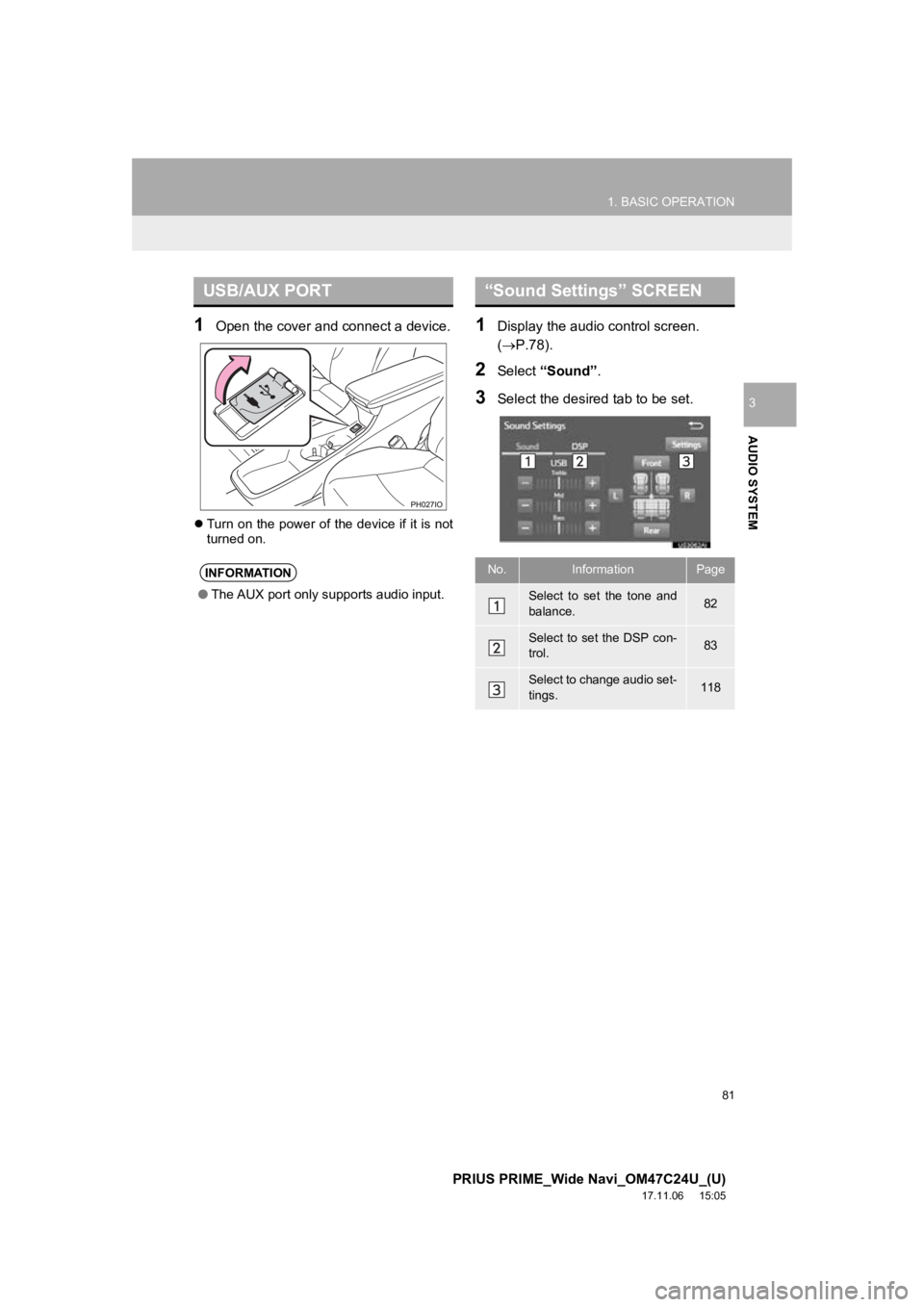
81
1. BASIC OPERATION
PRIUS PRIME_Wide Navi_OM47C24U_(U)
17.11.06 15:05
AUDIO SYSTEM
3
1Open the cover and connect a device.
Turn on the power of the device if it is not
turned on.
1Display the audio control screen.
(P.78).
2Select “Sound” .
3Select the desired tab to be set.
USB/AUX PORT
INFORMATION
●The AUX port only supports audio input.
“Sound Settings” SCREEN
No.InformationPage
Select to set the tone and
balance.82
Select to set the DSP con-
trol.83
Select to change audio set-
tings.118
Page 82 of 308
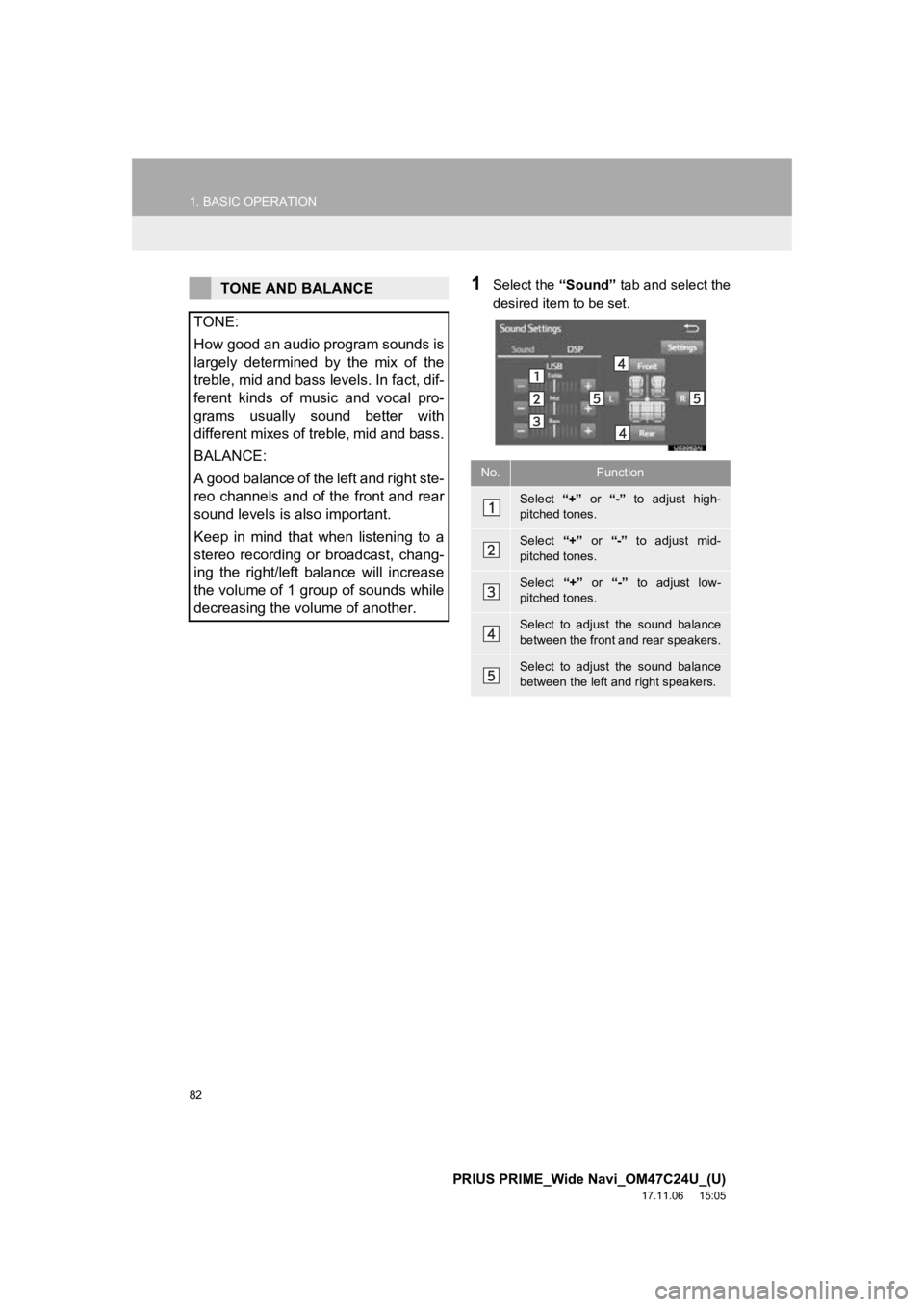
82
1. BASIC OPERATION
PRIUS PRIME_Wide Navi_OM47C24U_(U)
17.11.06 15:05
1Select the “Sound” tab and select the
desired item to be set.TONE AND BALANCE
TONE:
How good an audio program sounds is
largely determined by the mix of the
treble, mid and bass levels. In fact, dif-
ferent kinds of music and vocal pro-
grams usually sound better with
different mixes of treble, mid and bass.
BALANCE:
A good balance of the left and right ste-
reo channels and of the front and rear
sound levels is also important.
Keep in mind that when listening to a
stereo recording or broadcast, chang-
ing the right/left balance will increase
the volume of 1 group of sounds while
decreasing the volume of another.
No.Function
Select “+” or “-” to adjust high-
pitched tones.
Select “+” or “-” to adjust mid-
pitched tones.
Select “+” or “-” to adjust low-
pitched tones.
Select to adjust the sound balance
between the front and rear speakers.
Select to adjust the sound balance
between the left and right speakers.
Page 83 of 308
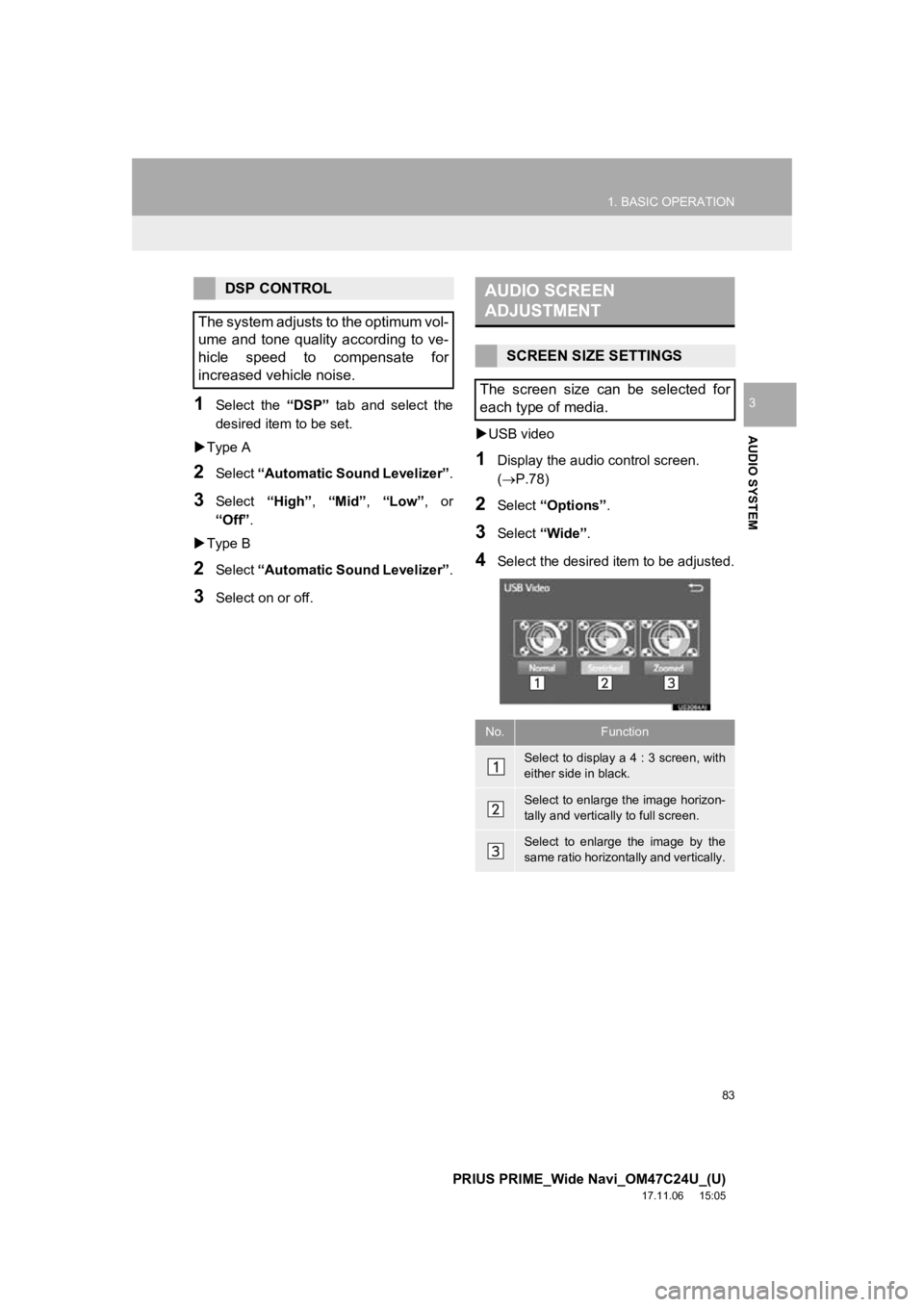
83
1. BASIC OPERATION
PRIUS PRIME_Wide Navi_OM47C24U_(U)
17.11.06 15:05
AUDIO SYSTEM
31Select the “DSP” tab and select the
desired item to be set.
Type A
2Select “Automatic Sound Levelizer” .
3Select “High”, “Mid”, “Low”, or
“Off” .
Type B
2Select “Automatic Sound Levelizer” .
3Select on or off.
USB video
1Display the audio control screen.
(P.78)
2Select “Options”.
3Select “Wide” .
4Select the desired i tem to be adjusted.
DSP CONTROL
The system adjusts to the optimum vol-
ume and tone quality according to ve-
hicle speed to compensate for
increased vehicle noise.AUDIO SCREEN
ADJUSTMENT
SCREEN SIZE SETTINGS
The screen size can be selected for
each type of media.
No.Function
Select to display a 4 : 3 screen, with
either side in black.
Select to enlarge the image horizon-
tally and vertically to full screen.
Select to enlarge the image by the
same ratio horizontally and vertically.
Page 84 of 308
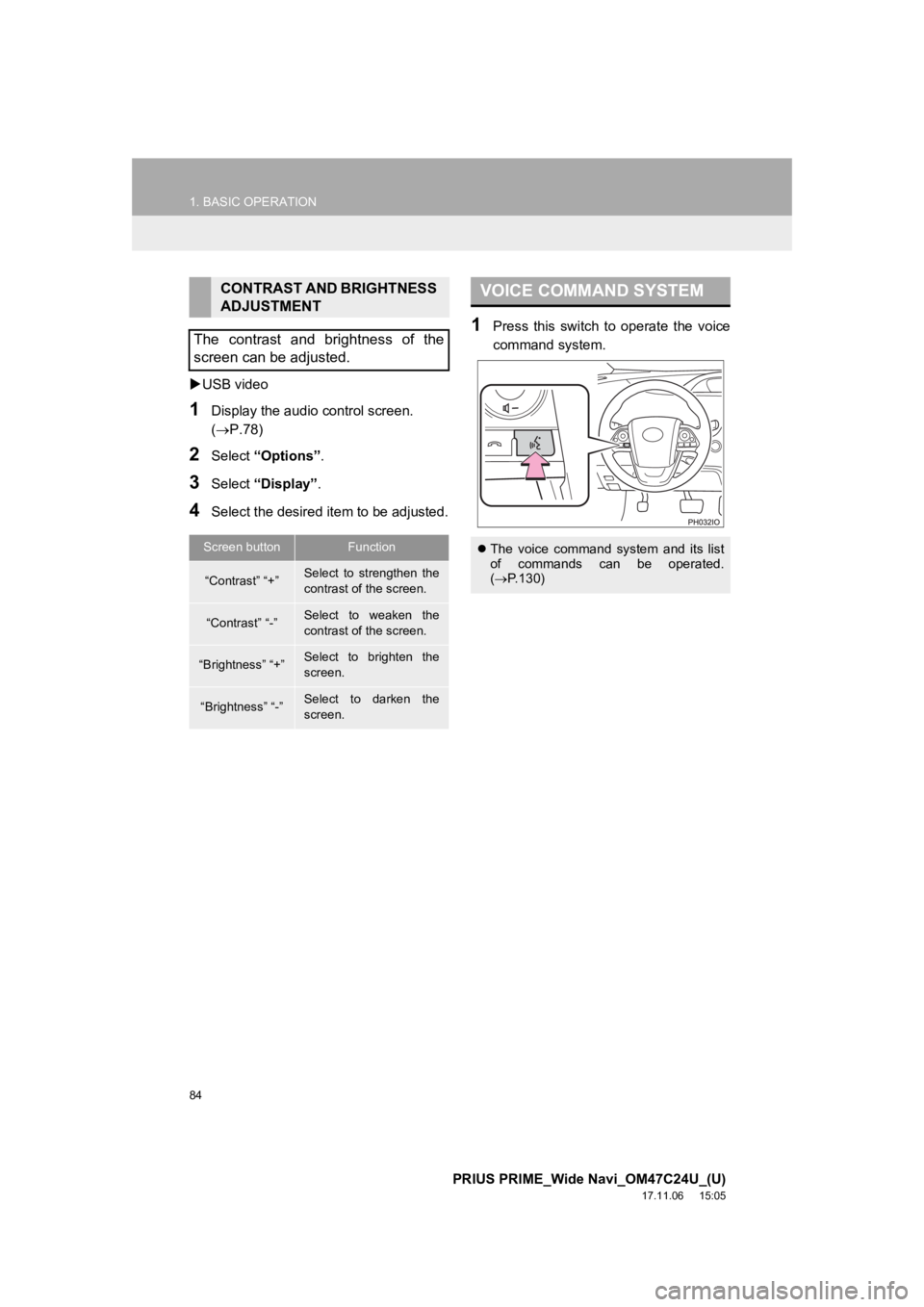
84
1. BASIC OPERATION
PRIUS PRIME_Wide Navi_OM47C24U_(U)
17.11.06 15:05
USB video
1Display the audio control screen.
(P.78)
2Select “Options”.
3Select “Display” .
4Select the desired i tem to be adjusted.
1Press this switch to operate the voice
command system.
CONTRAST AND BRIGHTNESS
ADJUSTMENT
The contrast and brightness of the
screen can be adjusted.
Screen buttonFunction
“Contrast” “+”Select to strengthen the
contrast of the screen.
“Contrast” “-”Select to weaken the
contrast of the screen.
“Brightness” “+”Select to brighten the
screen.
“Brightness” “-”Select to darken the
screen.
VOICE COMMAND SYSTEM
The voice command system and its list
of commands can be operated.
( P.130)
Page 85 of 308
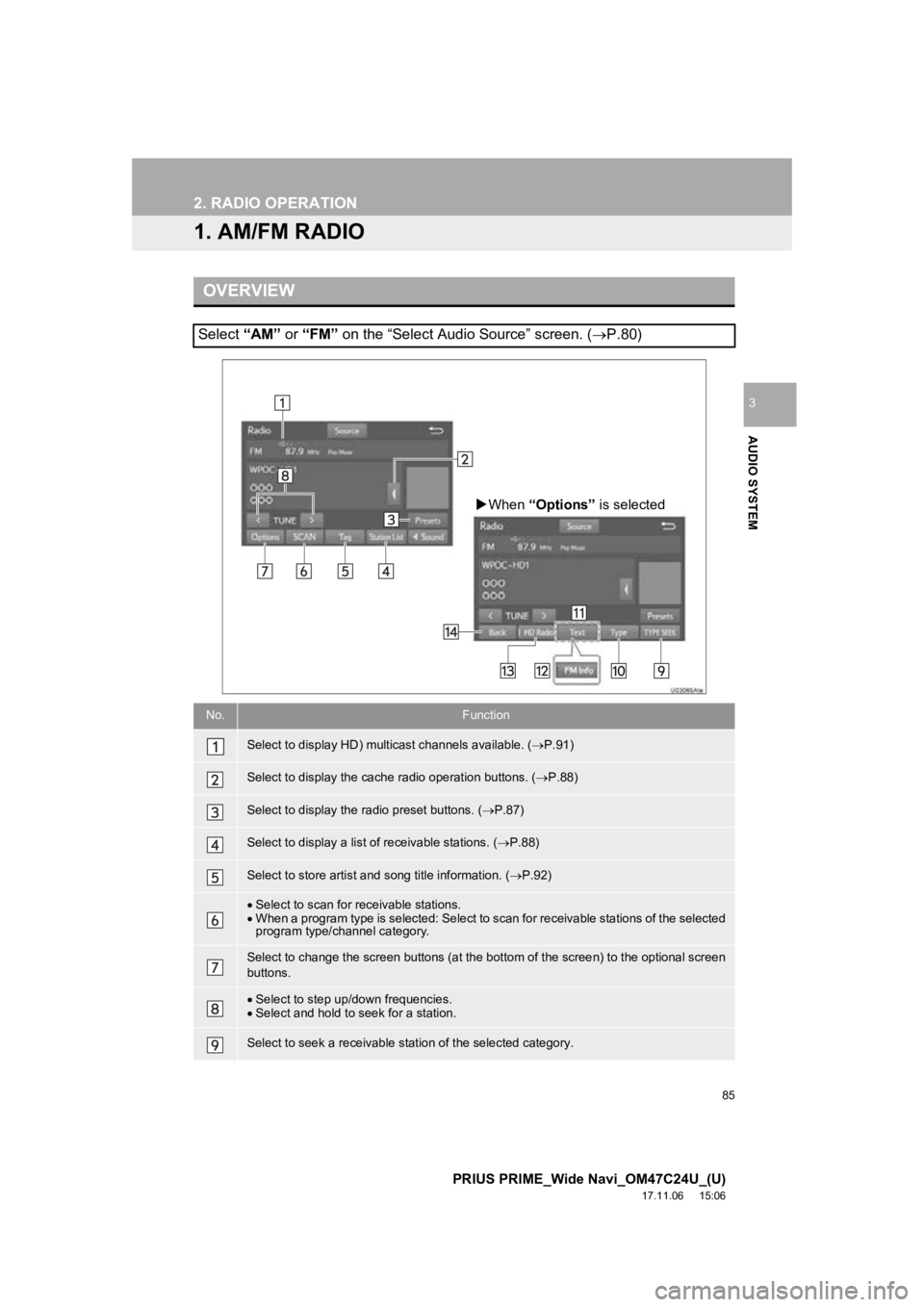
85
PRIUS PRIME_Wide Navi_OM47C24U_(U)
17.11.06 15:06
AUDIO SYSTEM
3
2. RADIO OPERATION
1. AM/FM RADIO
OVERVIEW
Select “AM” or “FM” on the “Select Audio Source” screen. ( P.80)
No.Function
Select to display HD) multicast channels available. ( P.91)
Select to display the cache radio operation buttons. ( P.88)
Select to display the radio preset buttons. ( P.87)
Select to display a list o f receivable stations. (P.88)
Select to store artist and song title information. ( P.92)
Select to scan for receivable stations.
When a program type is selected: Select to scan for receivable stations of the selected
program type/channel category.
Select to change the screen buttons (at the bottom of the scree n) to the optional screen
buttons.
Select to step up/down frequencies.
Select and hold to seek for a station.
Select to seek a receivable station of the selected category.
When “Options” is selected
Page 86 of 308
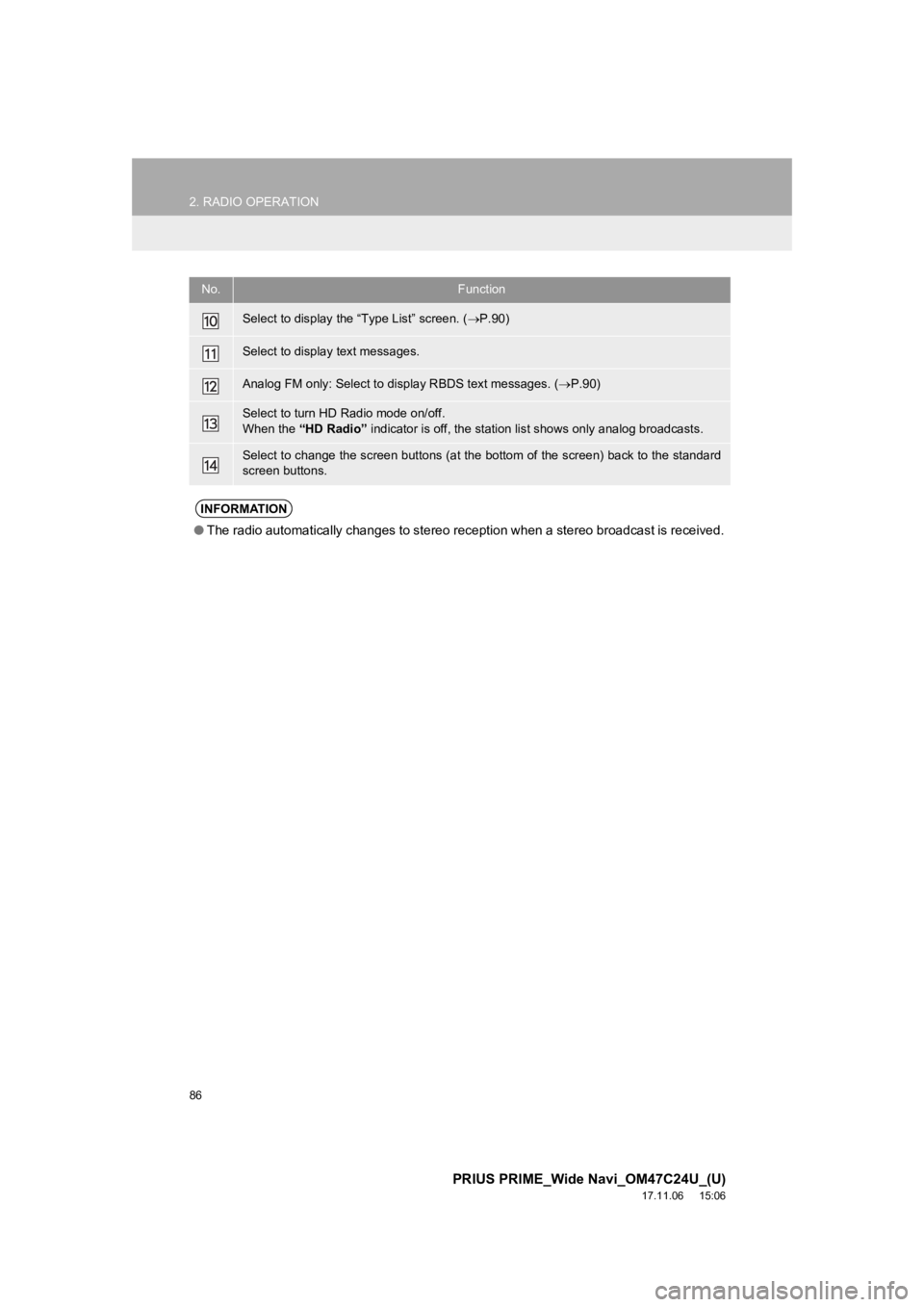
86
2. RADIO OPERATION
PRIUS PRIME_Wide Navi_OM47C24U_(U)
17.11.06 15:06
Select to display the “Type List” screen. (P.90)
Select to display text messages.
Analog FM only: Select to di splay RBDS text messages. ( P.90)
Select to turn HD Radio mode on/off.
When the “HD Radio” indicator is off, the station li st shows only analog broadcast s.
Select to change the screen buttons (at the bottom of the scree n) back to the standard
screen buttons.
INFORMATION
● The radio automatically changes to stereo reception when a ster eo broadcast is received.
No.Function
Page 87 of 308
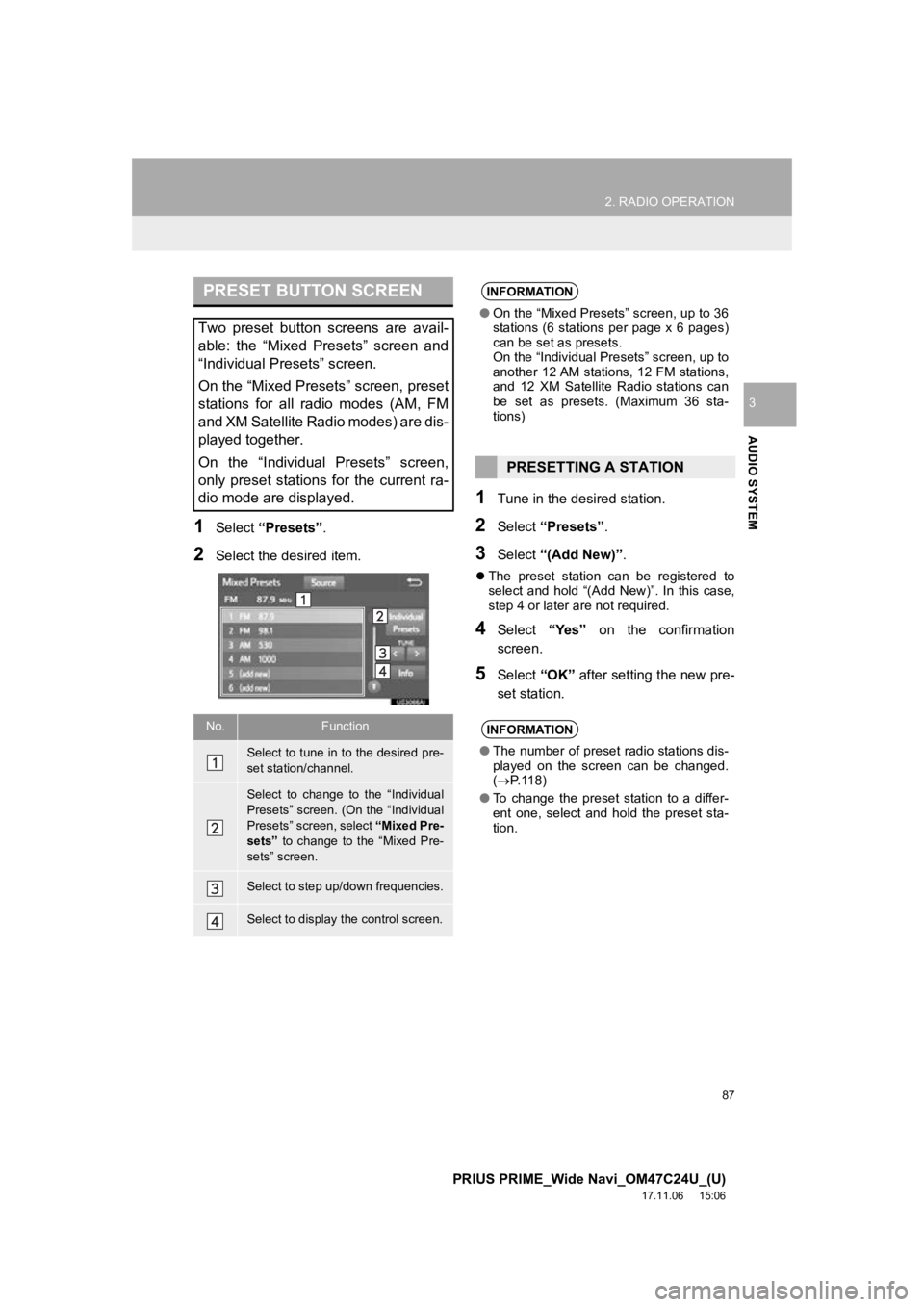
87
2. RADIO OPERATION
PRIUS PRIME_Wide Navi_OM47C24U_(U)
17.11.06 15:06
AUDIO SYSTEM
3
1Select “Presets” .
2Select the desired item.
1Tune in the desi red station.
2Select “Presets” .
3Select “(Add New)”.
The preset station can be registered to
select and hold “(Add New)”. In this case,
step 4 or later are not required.
4Select “Yes” on the confirmation
screen.
5Select “OK” after setting the new pre-
set station.
PRESET BUTTON SCREEN
Two preset button screens are avail-
able: the “Mixed Presets” screen and
“Individual Presets” screen.
On the “Mixed Presets” screen, preset
stations for all radio modes (AM, FM
and XM Satellite Radio modes) are dis-
played together.
On the “Individual Presets” screen,
only preset stations for the current ra-
dio mode are displayed.
No.Function
Select to tune in to the desired pre-
set station/channel.
Select to change to the “Individual
Presets” screen. (On the “Individual
Presets” screen, select “Mixed Pre-
sets” to change to the “Mixed Pre-
sets” screen.
Select to step up/down frequencies.
Select to display the control screen.
INFORMATION
● On the “Mixed Presets” screen, up to 36
stations (6 stations per page x 6 pages)
can be set as presets.
On the “Individual Presets” screen, up to
another 12 AM stations, 12 FM stations,
and 12 XM Satellite Radio stations can
be set as presets. (Maximum 36 sta-
tions)
PRESETTING A STATION
INFORMATION
●The number of preset radio stations dis-
played on the screen can be changed.
( P. 1 1 8 )
● To change the preset station to a differ-
ent one, select and hold the preset sta-
tion.
Page 88 of 308
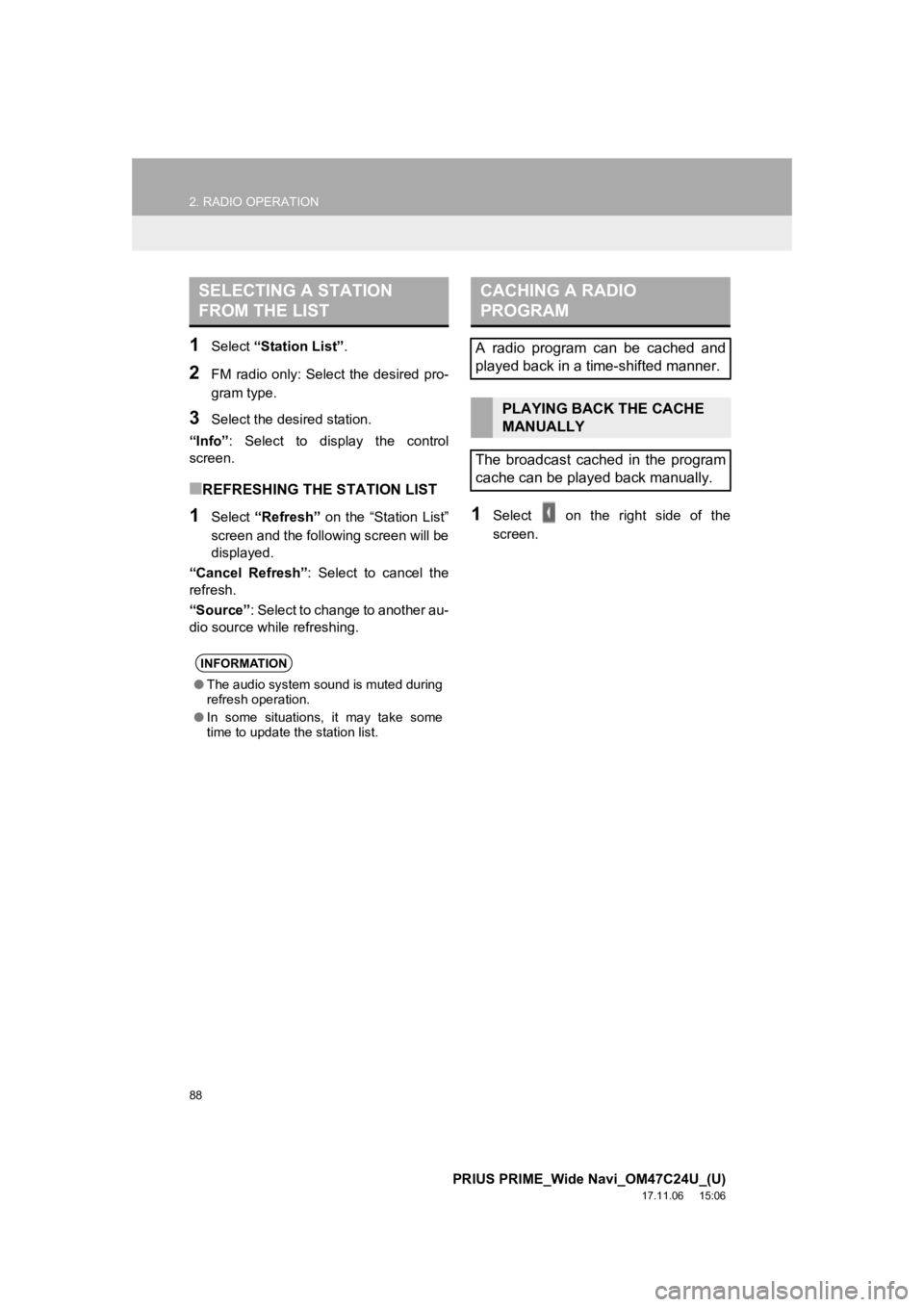
88
2. RADIO OPERATION
PRIUS PRIME_Wide Navi_OM47C24U_(U)
17.11.06 15:06
1Select “Station List”.
2FM radio only: Select the desired pro-
gram type.
3Select the desired station.
“Info” : Select to display the control
screen.
■REFRESHING THE STATION LIST
1Select “Refresh” on the “Station List”
screen and the following screen will be
displayed.
“Cancel Refresh” : Select to cancel the
refresh.
“Source” : Select to change to another au-
dio source while refreshing.1Select on the right side of the
screen.
SELECTING A STATION
FROM THE LIST
INFORMATION
● The audio system sound is muted during
refresh operation.
● In some situations, it may take some
time to update the station list.
CACHING A RADIO
PROGRAM
A radio program can be cached and
played back in a time-shifted manner.
PLAYING BACK THE CACHE
MANUALLY
The broadcast cached in the program
cache can be played back manually.
Page 89 of 308
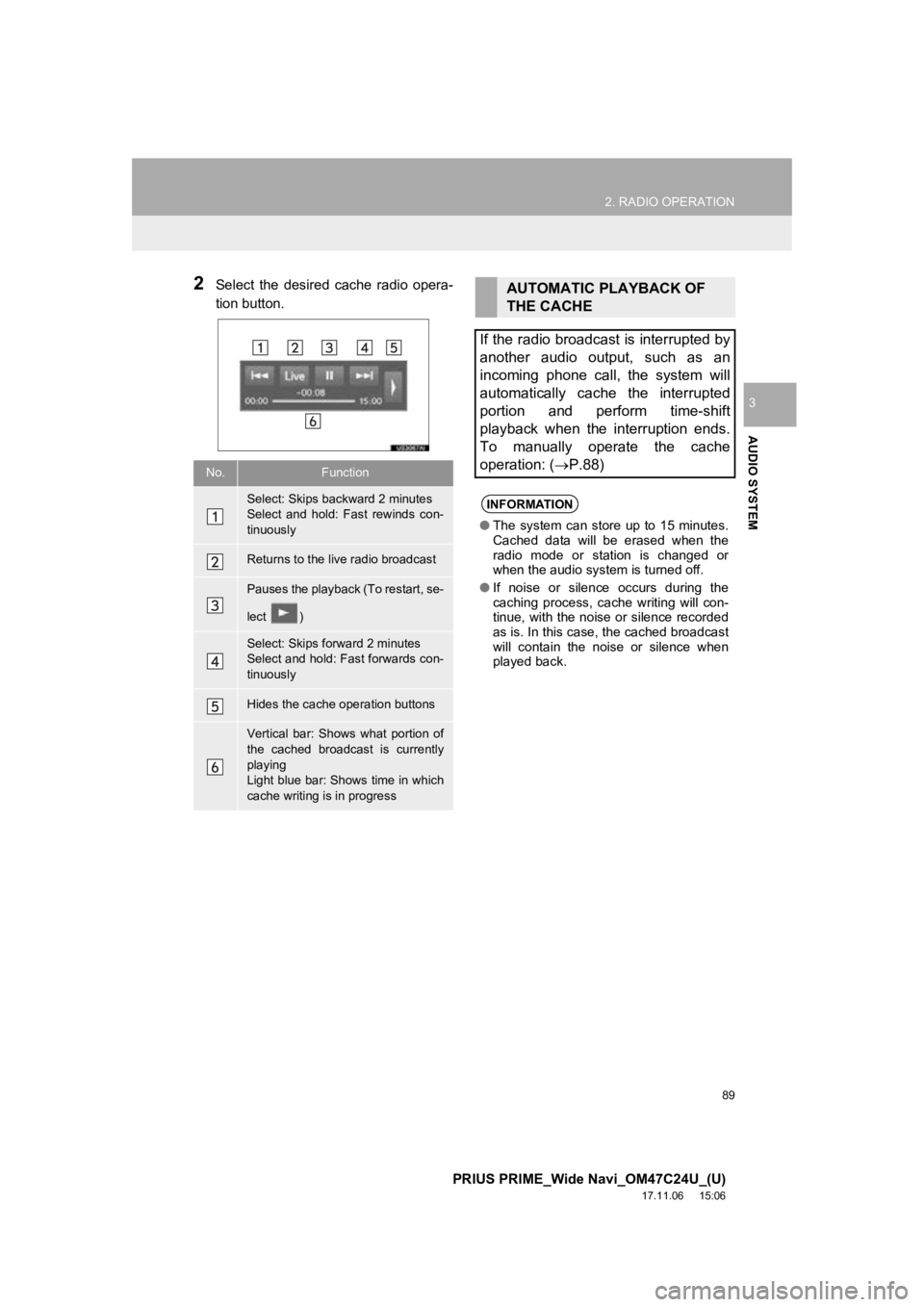
89
2. RADIO OPERATION
PRIUS PRIME_Wide Navi_OM47C24U_(U)
17.11.06 15:06
AUDIO SYSTEM
3
2Select the desired cache radio opera-
tion button.
No.Function
Select: Skips backward 2 minutes
Select and hold: Fast rewinds con-
tinuously
Returns to the live radio broadcast
Pauses the playback (To restart, se-
lect )
Select: Skips forward 2 minutes
Select and hold: Fast forwards con-
tinuously
Hides the cache operation buttons
Vertical bar: Shows what portion of
the cached broadcast is currently
playing
Light blue bar: Shows time in which
cache writing is in progress
AUTOMATIC PLAYBACK OF
THE CACHE
If the radio broadcast is interrupted by
another audio output, such as an
incoming phone call, the system will
automatically cache the interrupted
portion and perform time-shift
playback when the interruption ends.
To manually operate the cache
operation: ( P.88)
INFORMATION
●The system can store up to 15 minutes.
Cached data will be erased when the
radio mode or station is changed or
when the audio system is turned off.
● If noise or silence occurs during the
caching process, cache writing will con-
tinue, with the noise or silence recorded
as is. In this case, the cached broadcast
will contain the noise or silence when
played back.
Page 90 of 308
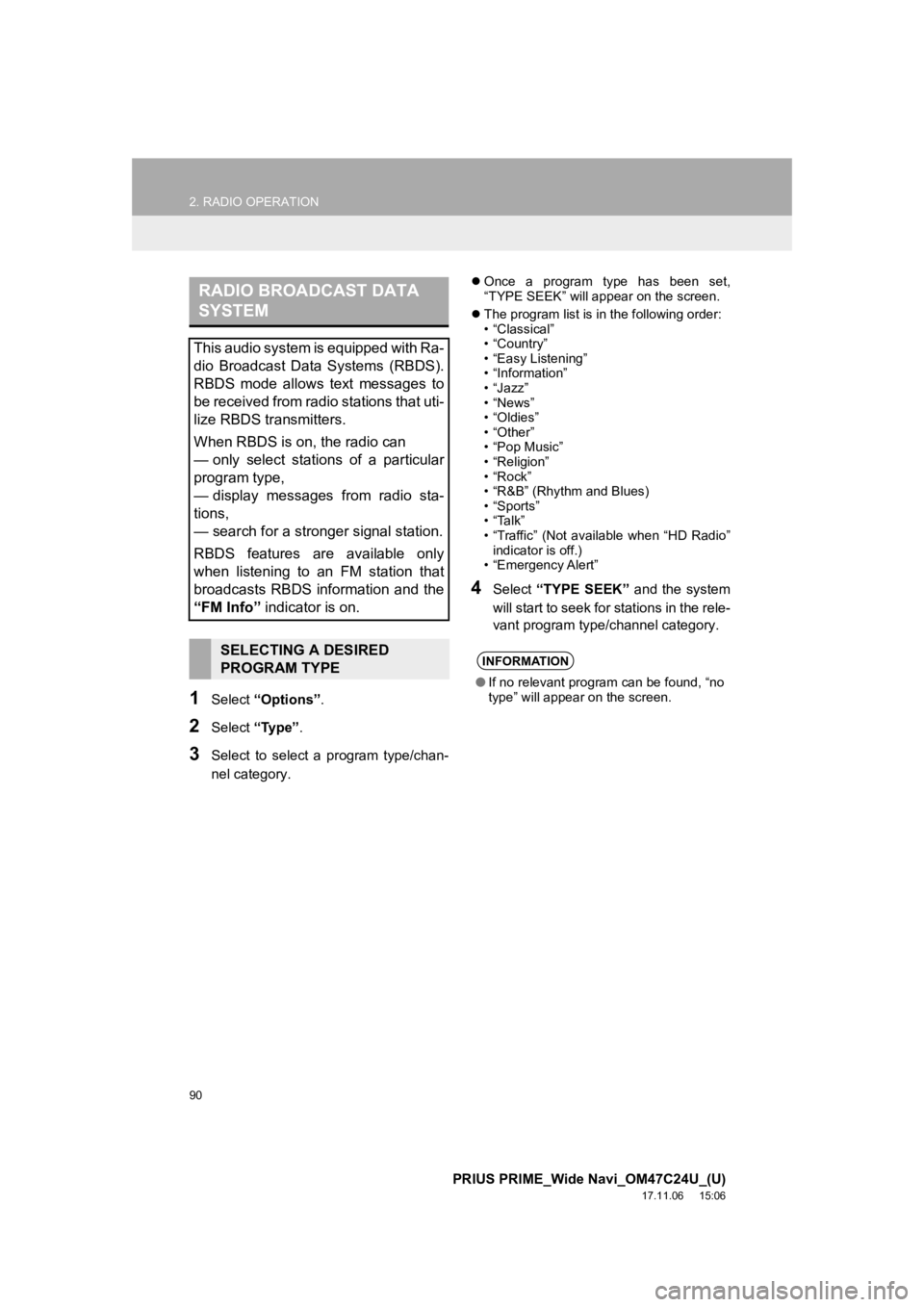
90
2. RADIO OPERATION
PRIUS PRIME_Wide Navi_OM47C24U_(U)
17.11.06 15:06
1Select “Options”.
2Select “Type” .
3Select to select a program type/chan-
nel category.
Once a program type has been set,
“TYPE SEEK” will appear on the screen.
The program list is in the following order:
• “Classical”
• “Country”
• “Easy Listening”
• “Information”
• “Jazz”
• “News”
• “Oldies”
• “Other”
• “Pop Music”
• “Religion”
• “Rock”
• “R&B” (Rhythm and Blues)
• “Sports”
•“Talk”
• “Traffic” (Not available when “HD Radio”
indicator is off.)
• “Emergency Alert”
4Select “TYPE SEEK” and the system
will start to seek for stations in the rele-
vant program typ e/channel category.
RADIO BROADCAST DATA
SYSTEM
This audio system is equipped with Ra-
dio Broadcast Data Systems (RBDS).
RBDS mode allows text messages to
be received from radio stations that uti-
lize RBDS transmitters.
When RBDS is on, the radio can
— only select stations of a particular
program type,
— display messages from radio sta-
tions,
— search for a stronger signal station.
RBDS features are available only
when listening to an FM station that
broadcasts RBDS information and the
“FM Info” indicator is on.
SELECTING A DESIRED
PROGRAM TYPEINFORMATION
●If no relevant program can be found, “no
type” will appear on the screen.